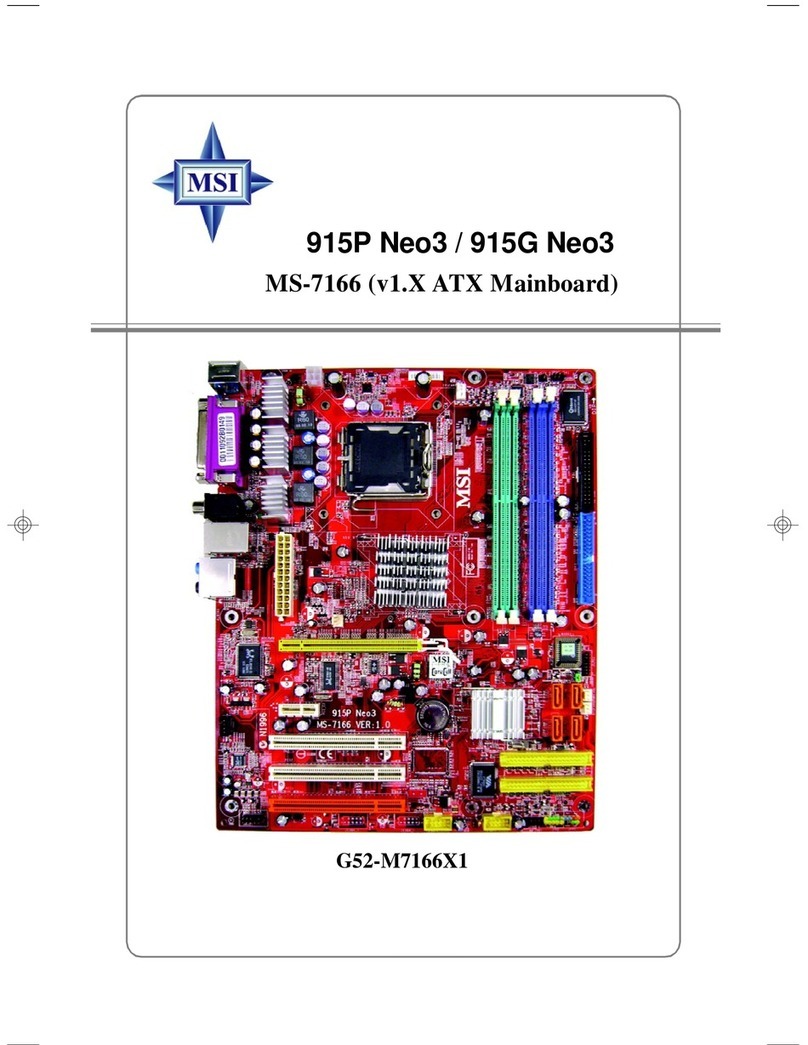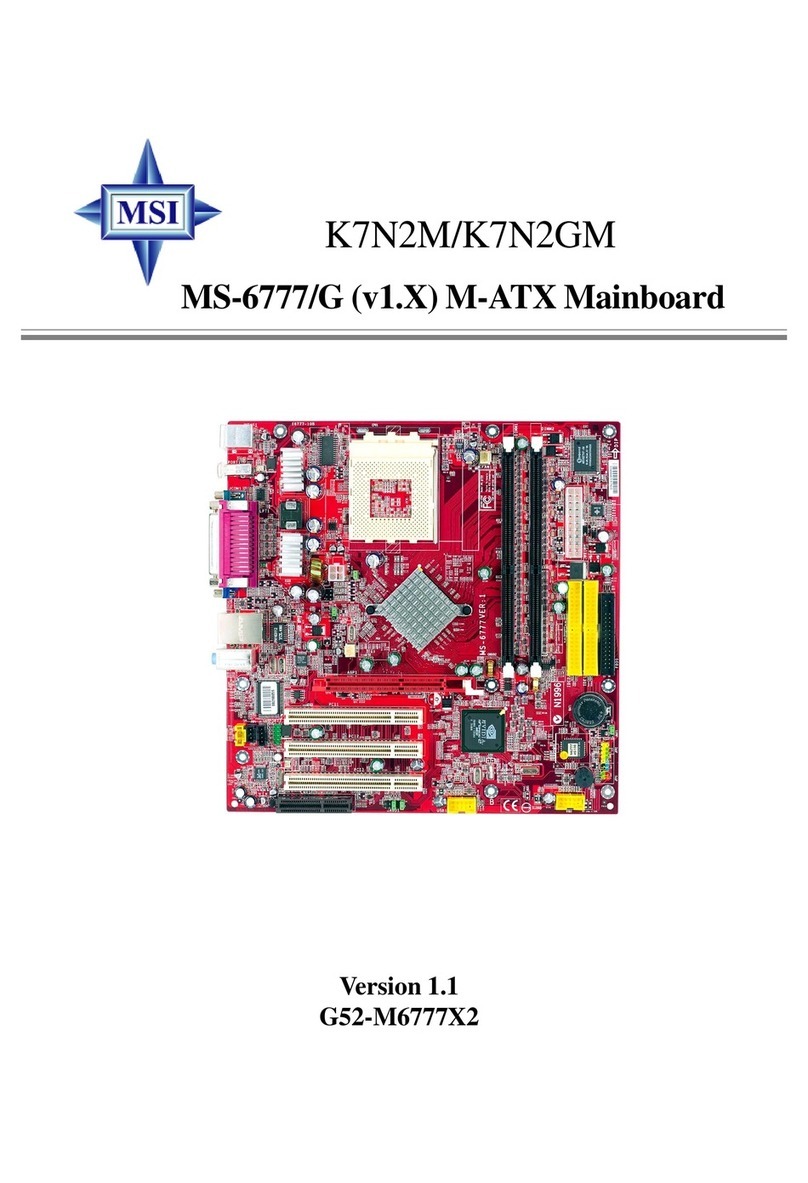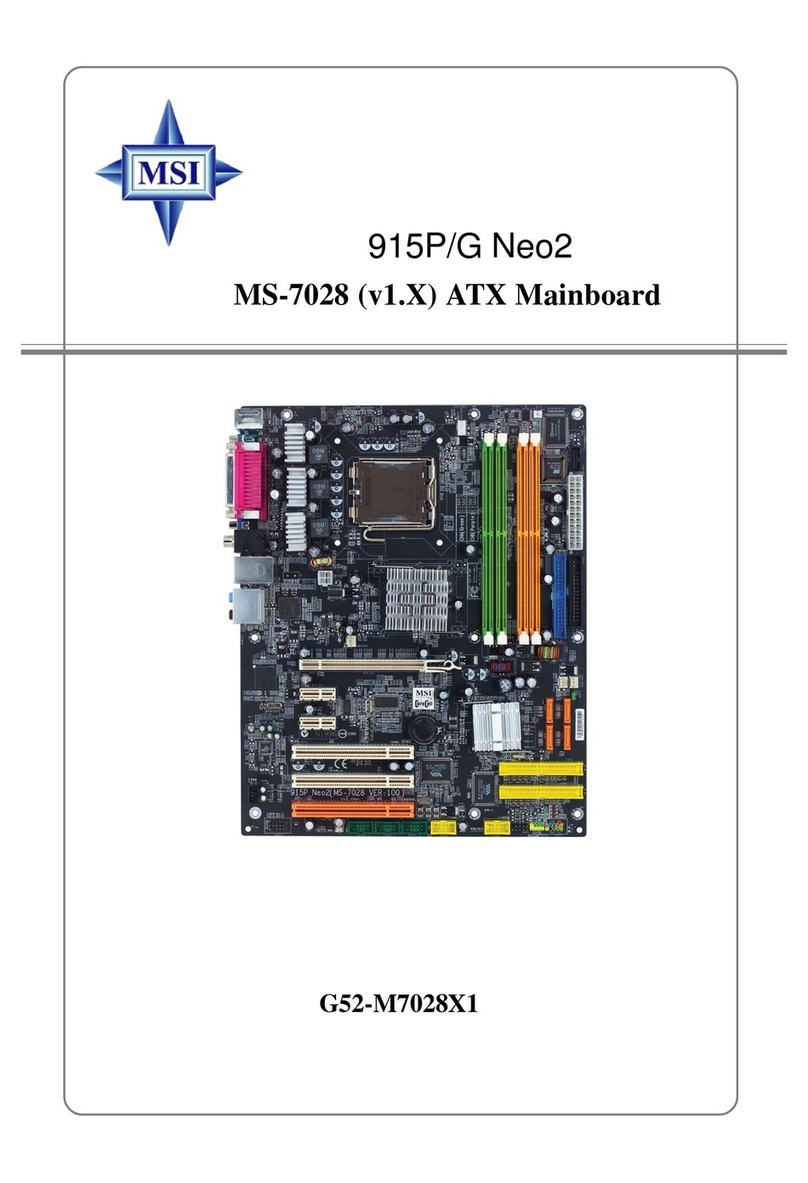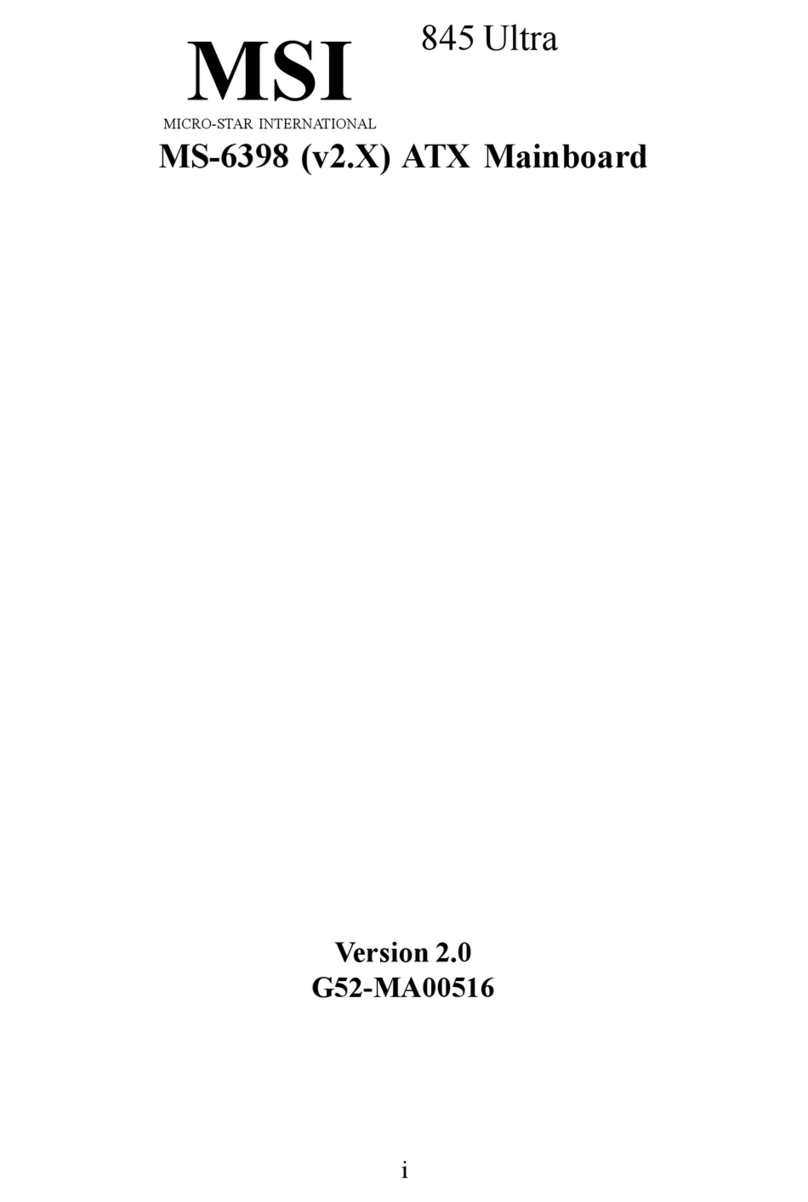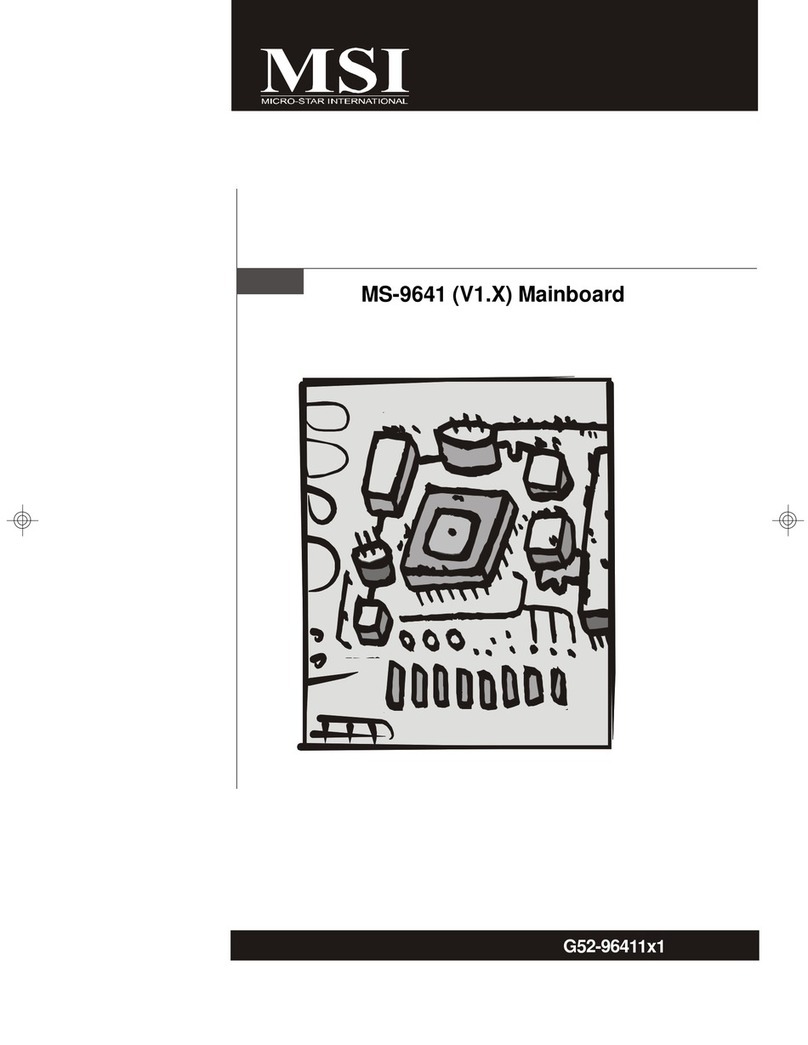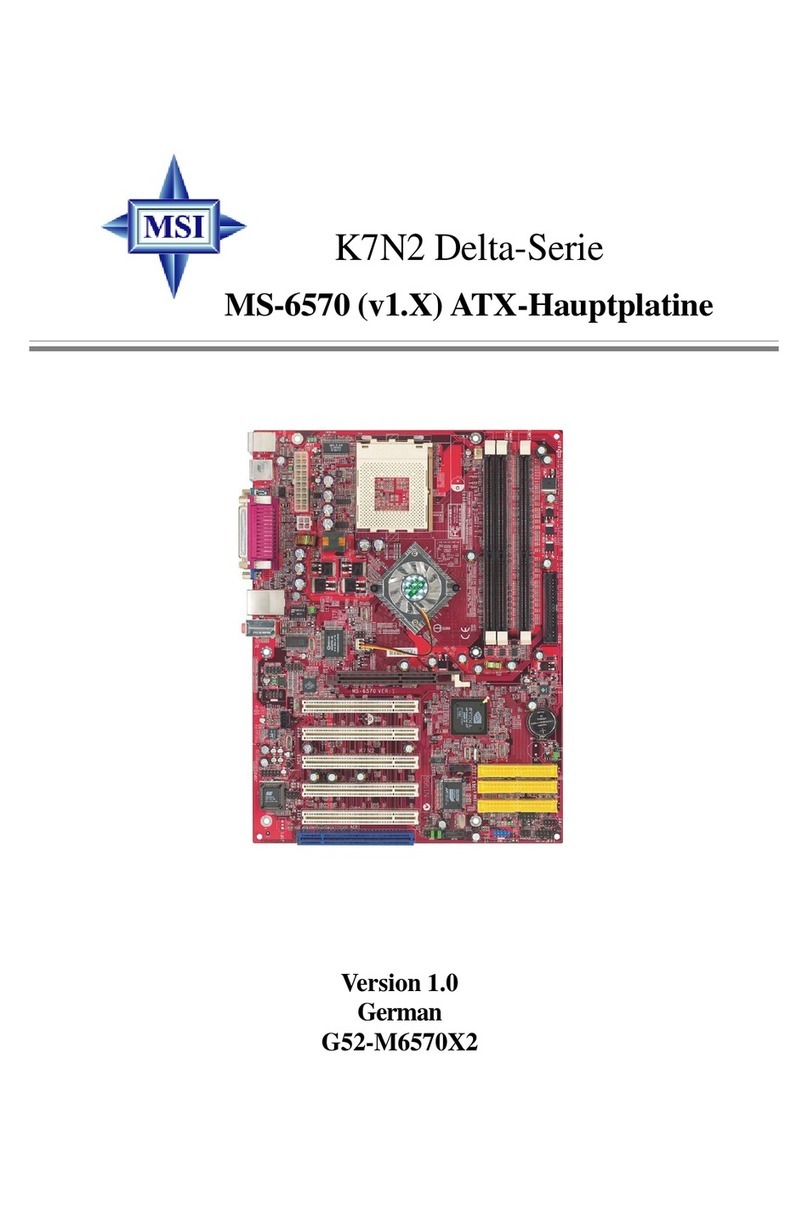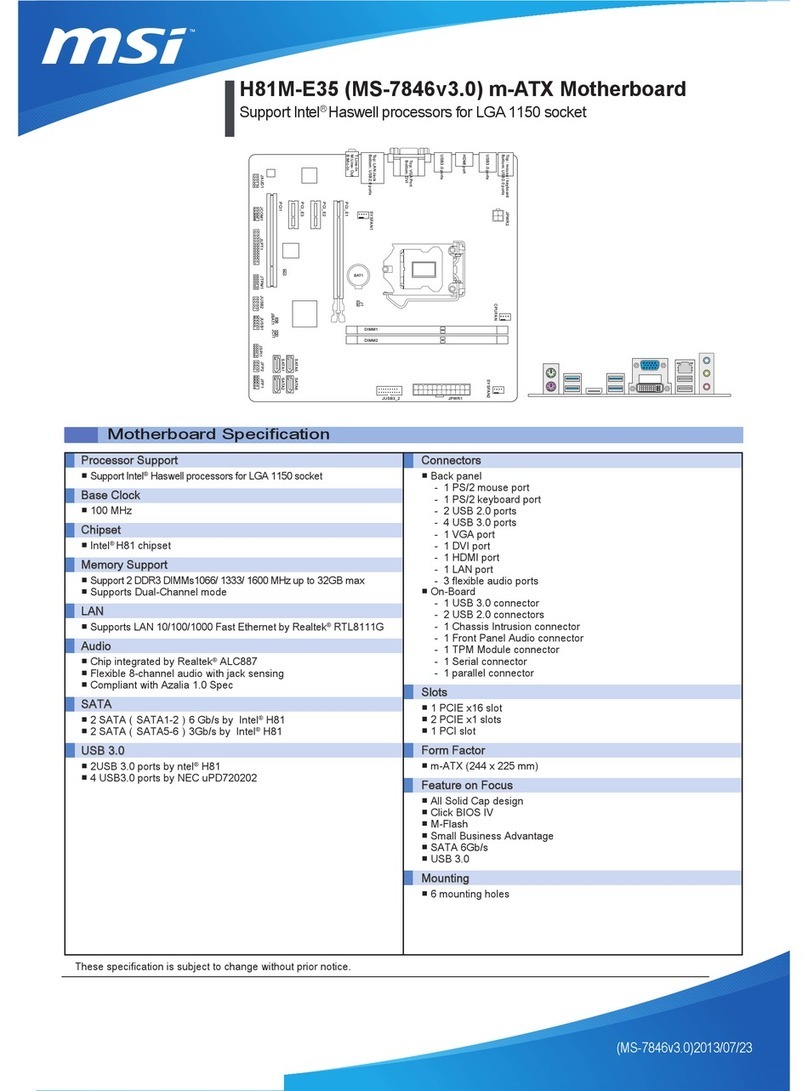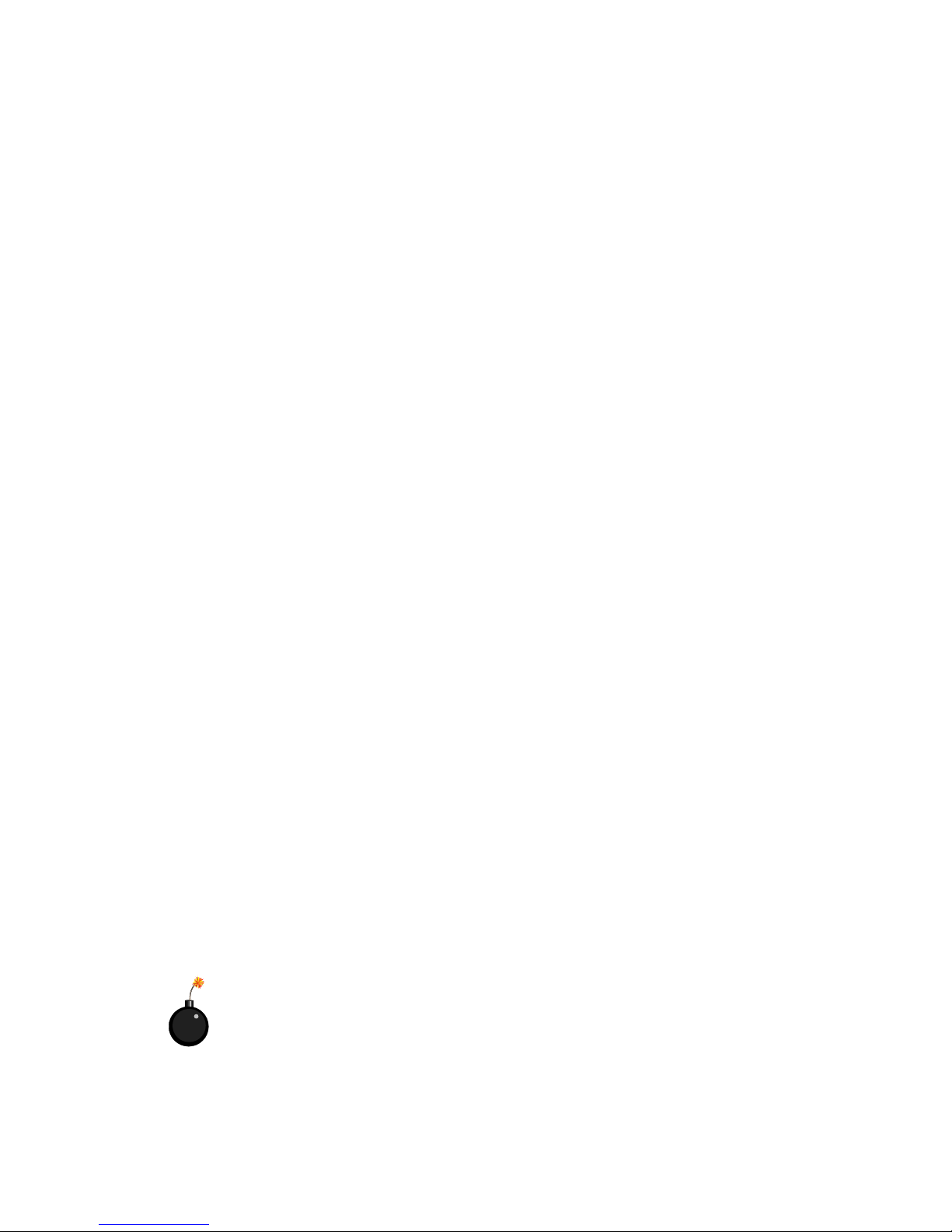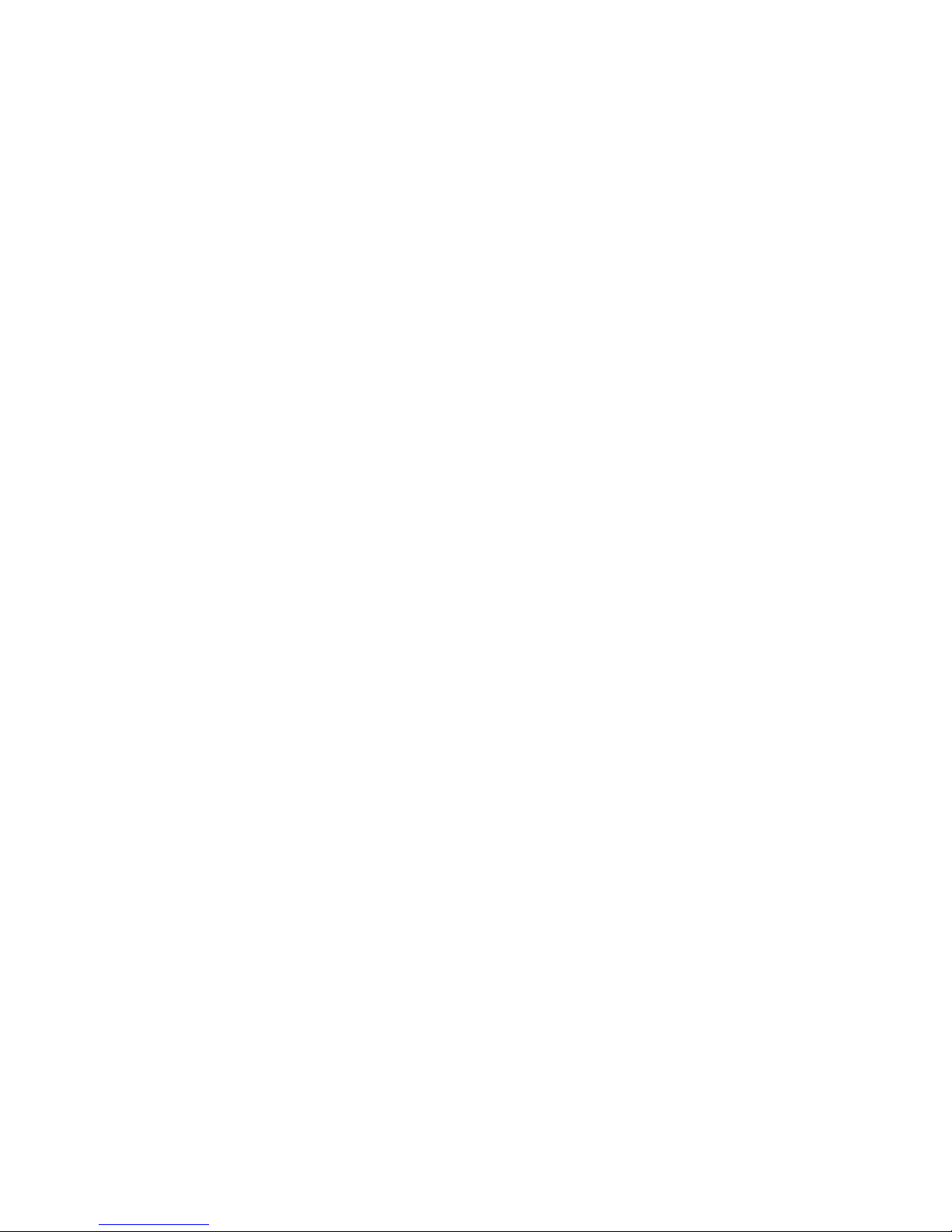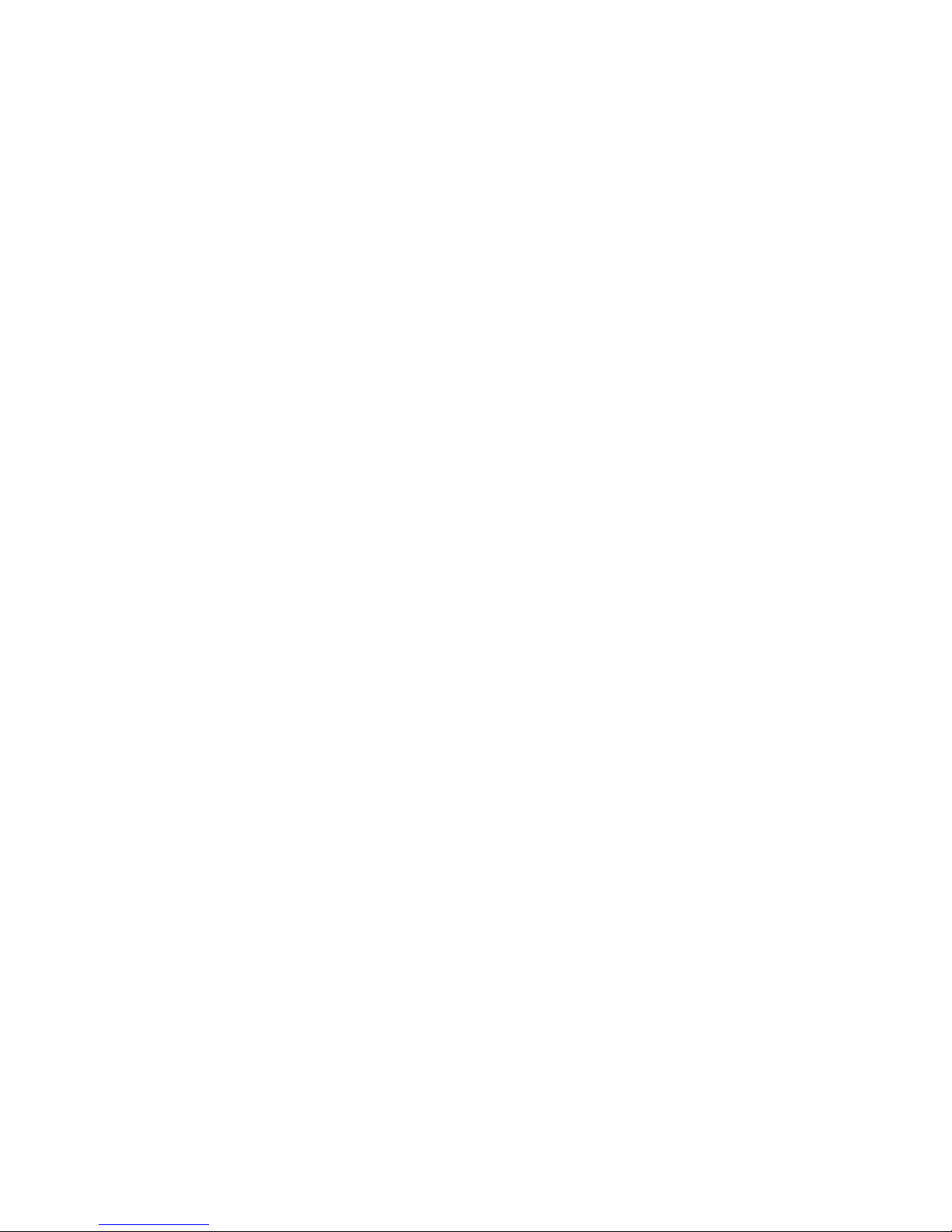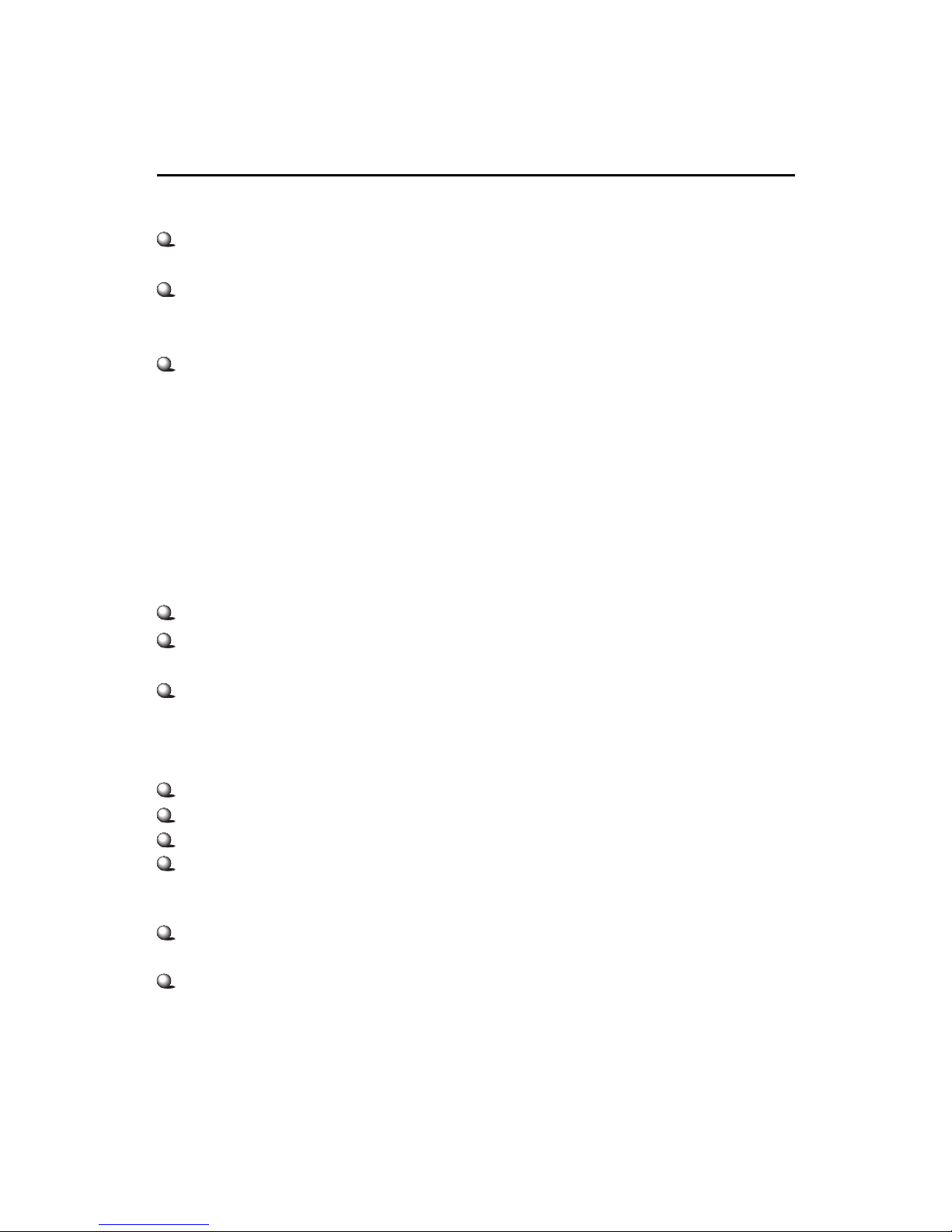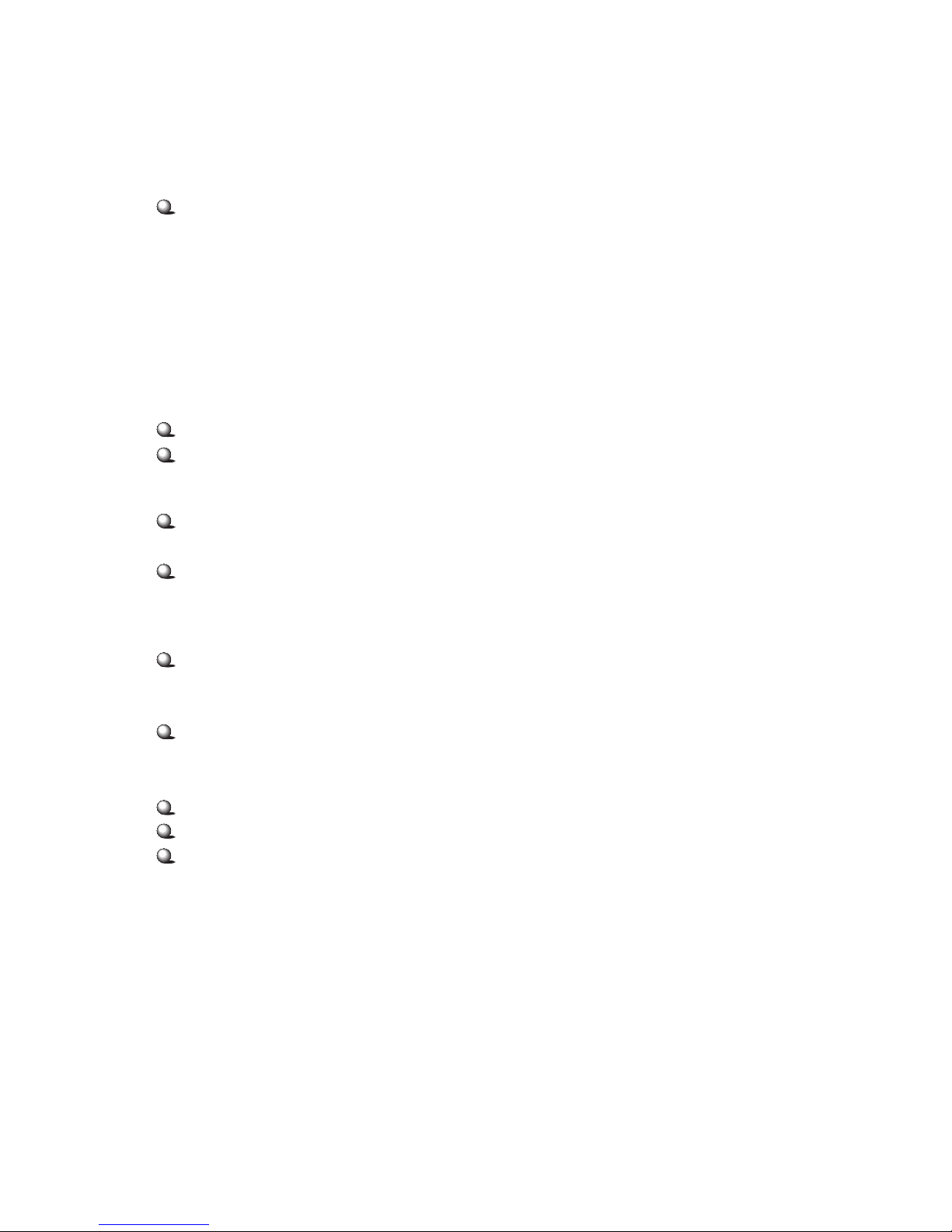vi
Connectors ......................................................................................... 2-11
Floppy Disk Drive Connector: FDD1........................................... 2-11
IrDA Infrared Module Header: JIR1 ............................................ 2-11
Hard Disk Connectors: IDE1 & IDE2 ........................................... 2-12
CD-In Connector: JCD1 ............................................................... 2-13
Aux Line-In Connector: JAUX1 .................................................. 2-13
Modem-In Connector: JMD1....................................................... 2-13
Fan Power Connectors: CFAN1/SFAN1 ...................................... 2-14
Wake On Ring Connector: JWR1 ................................................ 2-15
Front Panel Connectors: JFP1 & JFP2 ......................................... 2-16
Front Panel Audio Connector: JAUD1 ........................................ 2-17
Front USB Connector: JUSB1 ...................................................... 2-18
Chassis Intrusion Switch Connector: JCI1 .................................. 2-19
IEEE 1394 Connector: J1394-1 & J1394-2 ..................................... 2-20
D-Bracket Connector: JDB1 ..................................................... 2-22
Jumpers .............................................................................................. 2-23
Clear CMOS Jumper: JBAT1 ........................................................ 2-23
Slots ................................................................................................... 2-24
AGP (Accelerated Graphics Port) Slot ......................................... 2-24
PCI Slots ...................................................................................... 2-24
CNR (Communication Network Riser) ......................................... 2-25
PCI Interrupt Request Routing .................................................... 2-25
Chapter 3. AMI BIOS Setup ..................................................................... 3-1
Entering Setup...................................................................................... 3-2
Selecting the First Boot Device ..................................................... 3-2
Control Keys ................................................................................. 3-3
Getting Help .................................................................................. 3-3
The Main Menu ................................................................................... 3-4
Standard CMOS Features .................................................................... 3-6