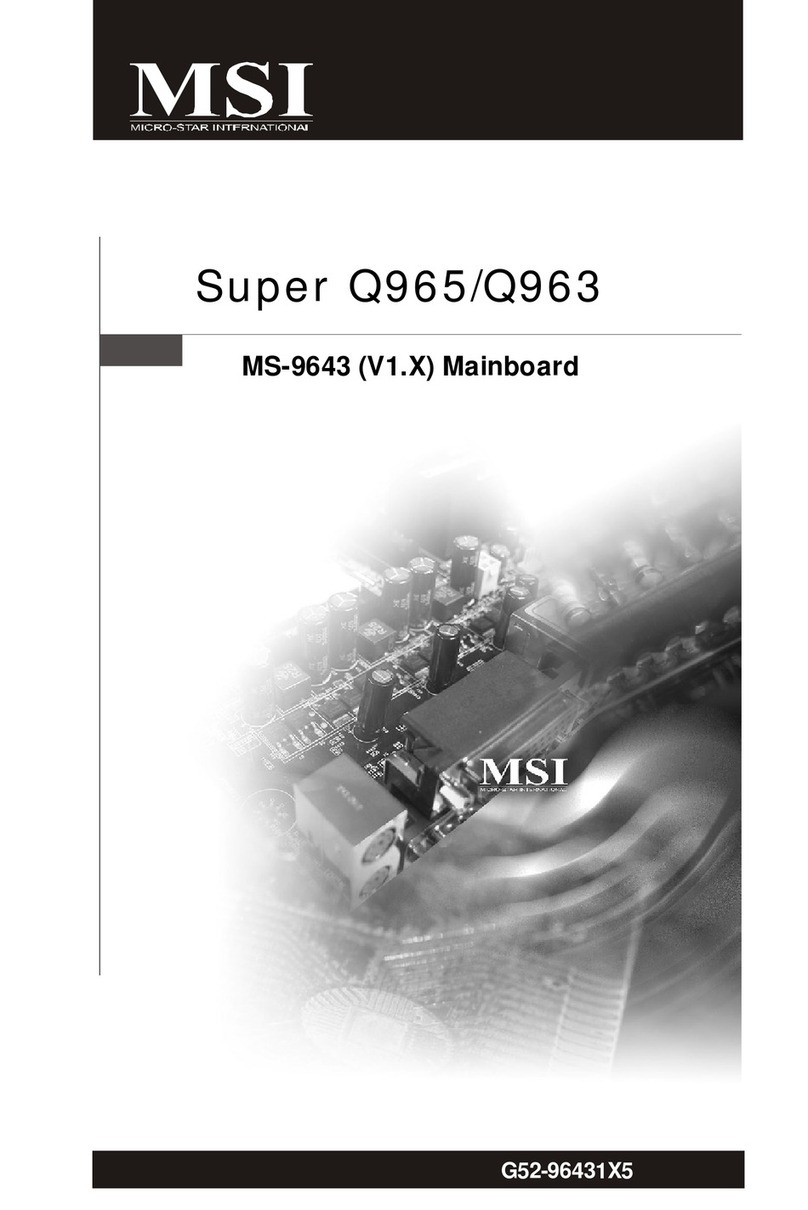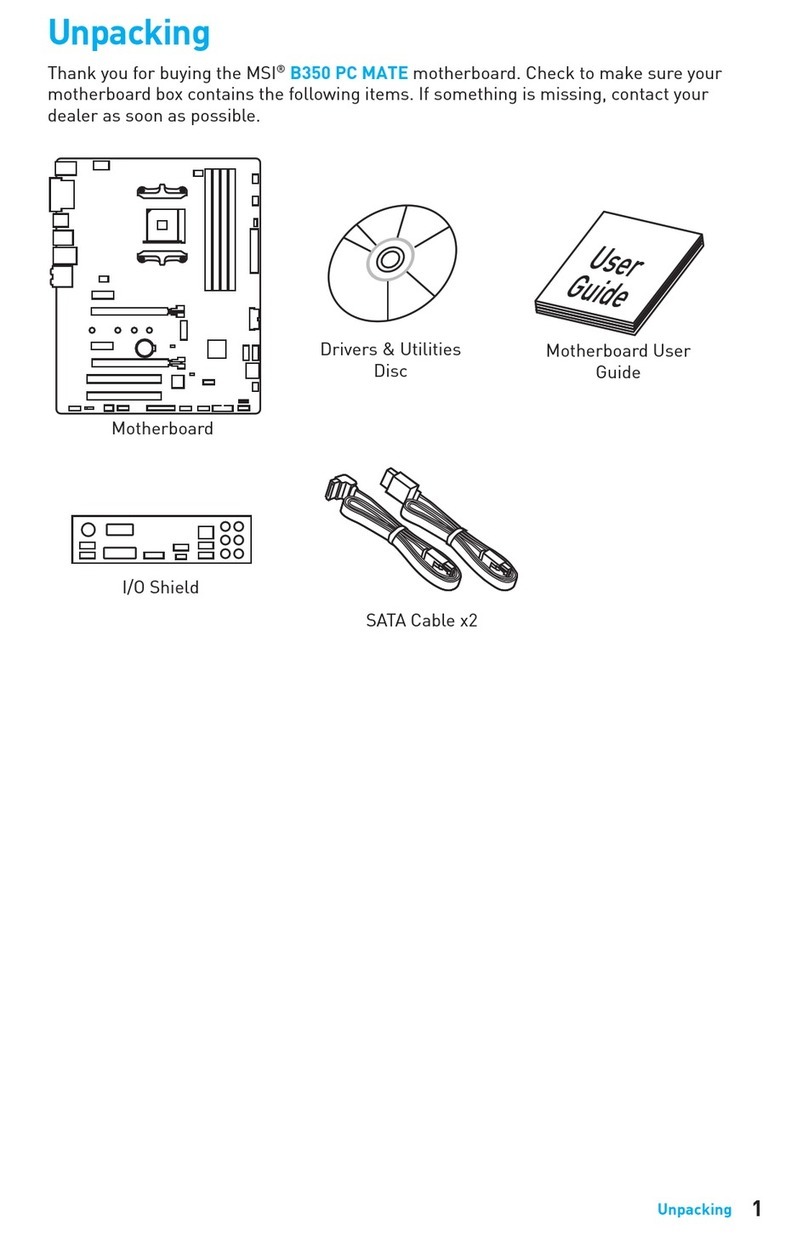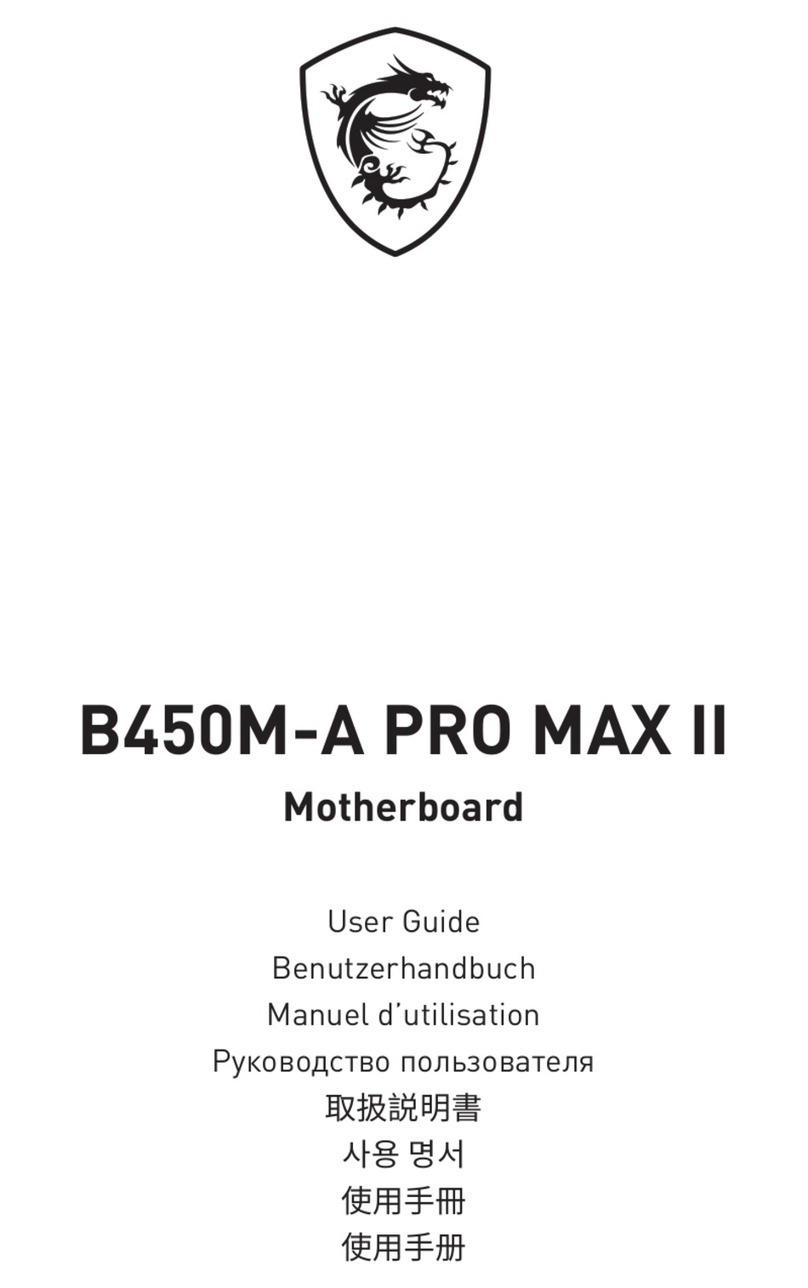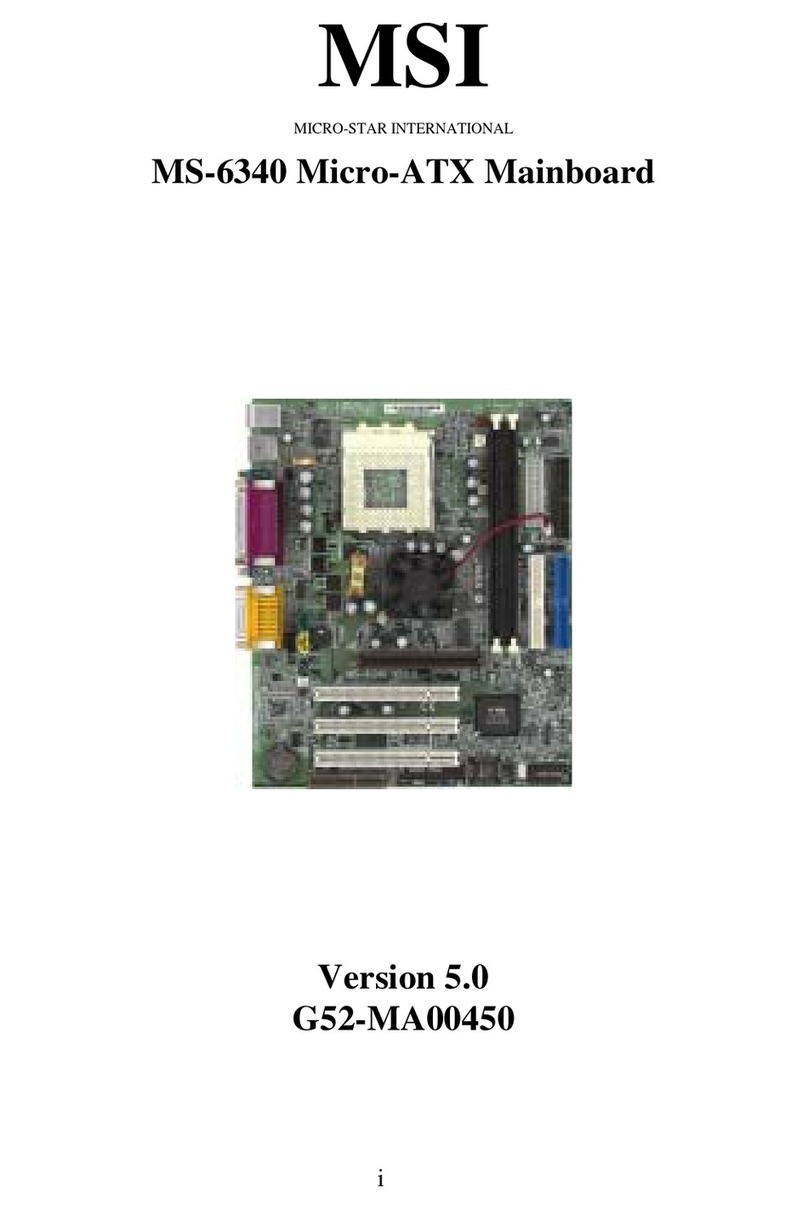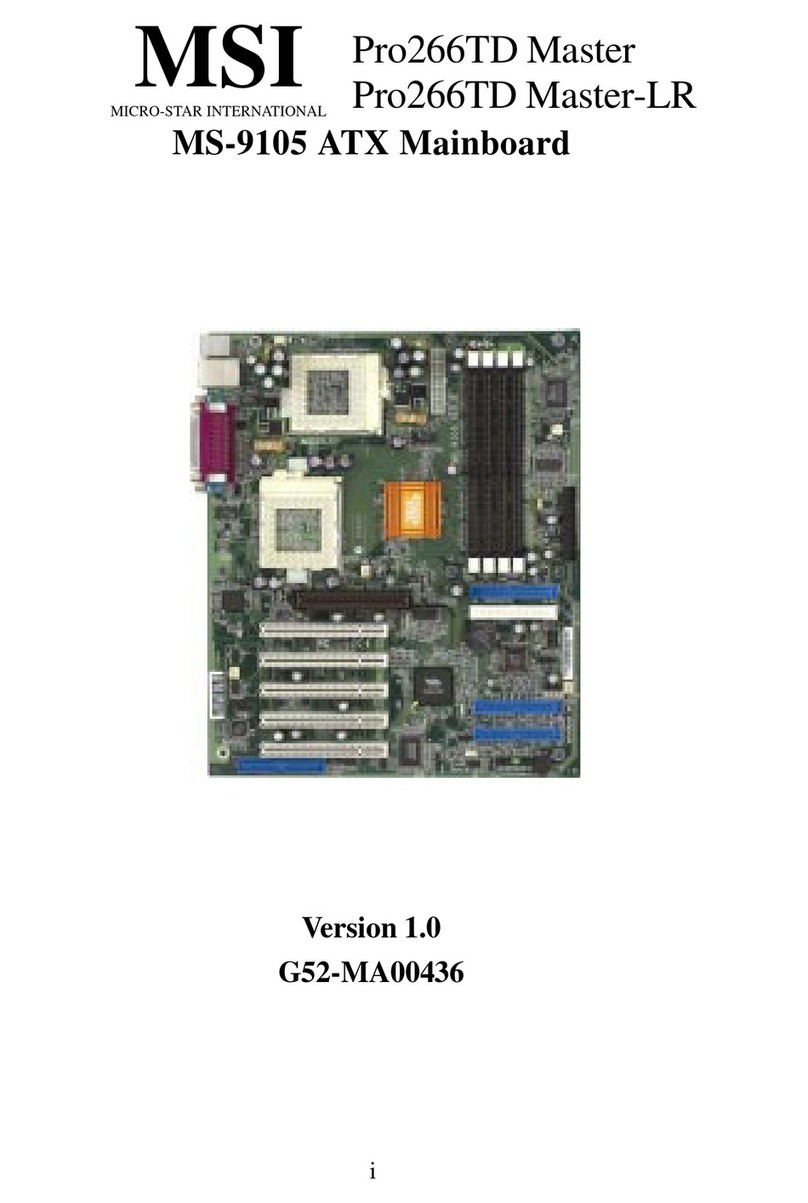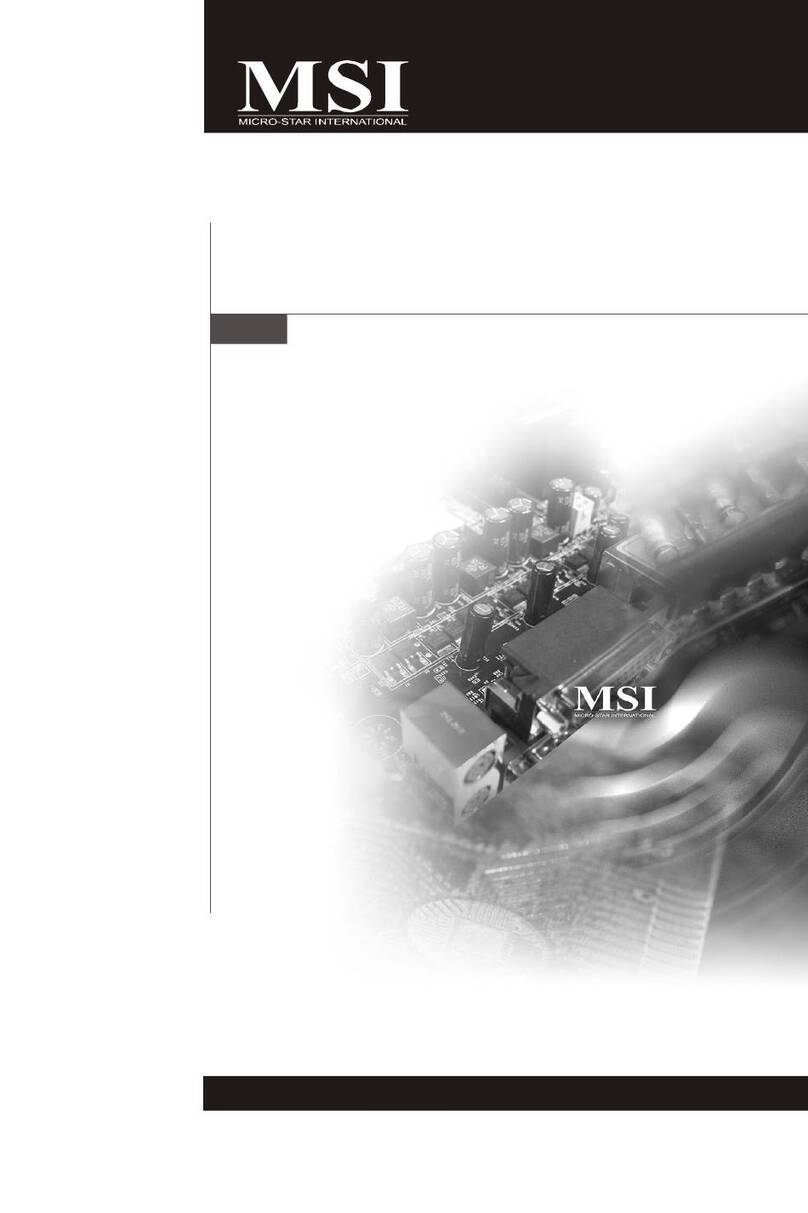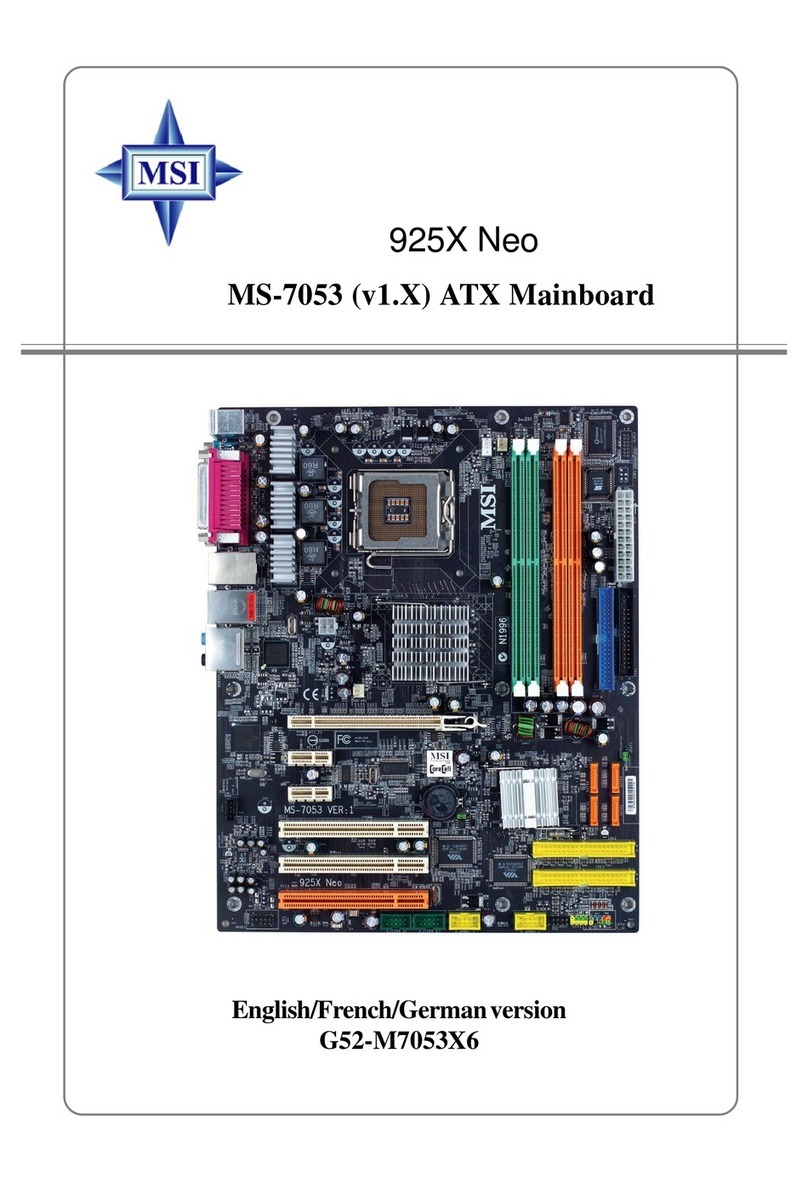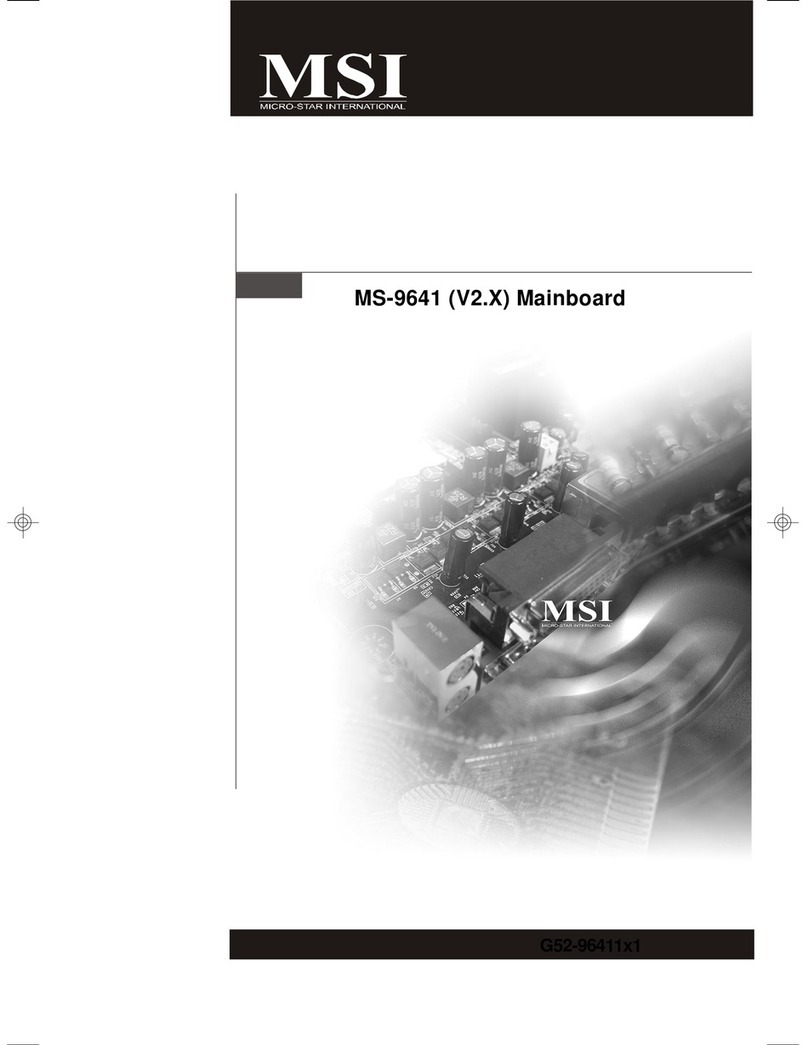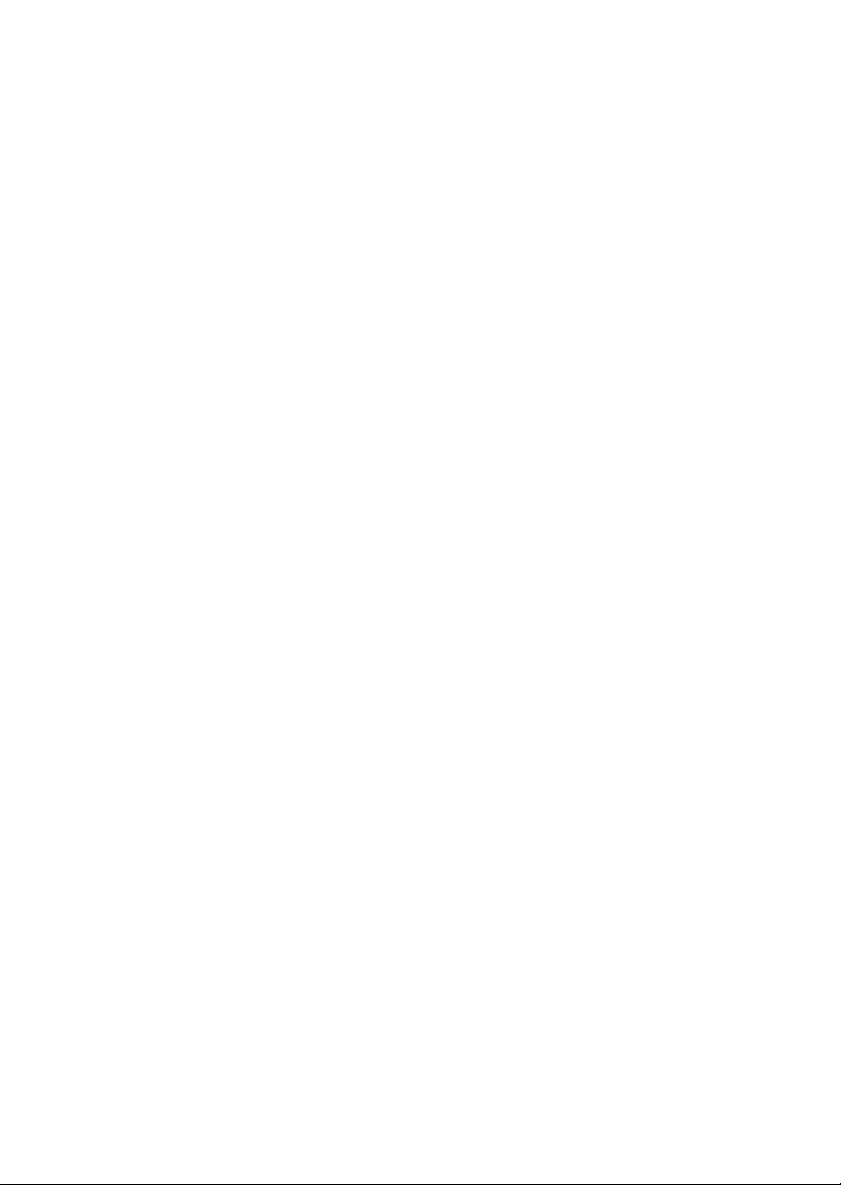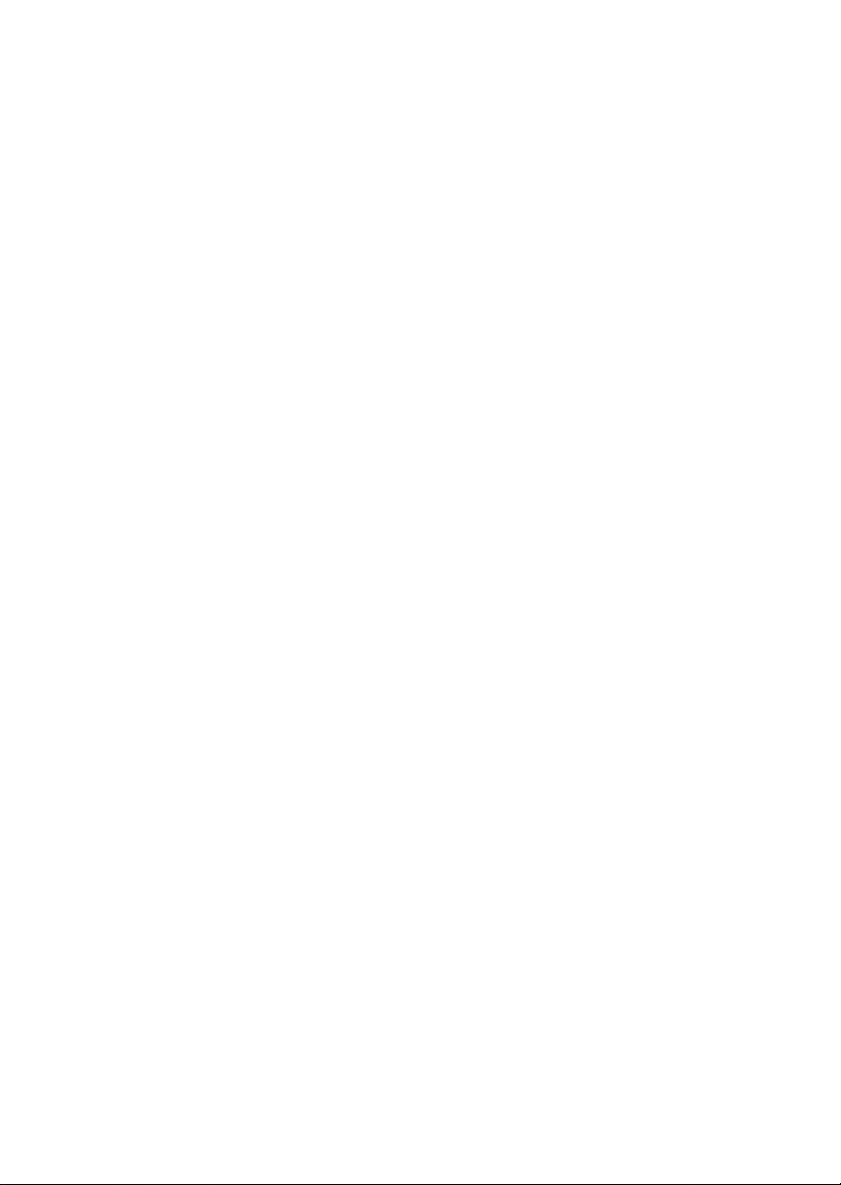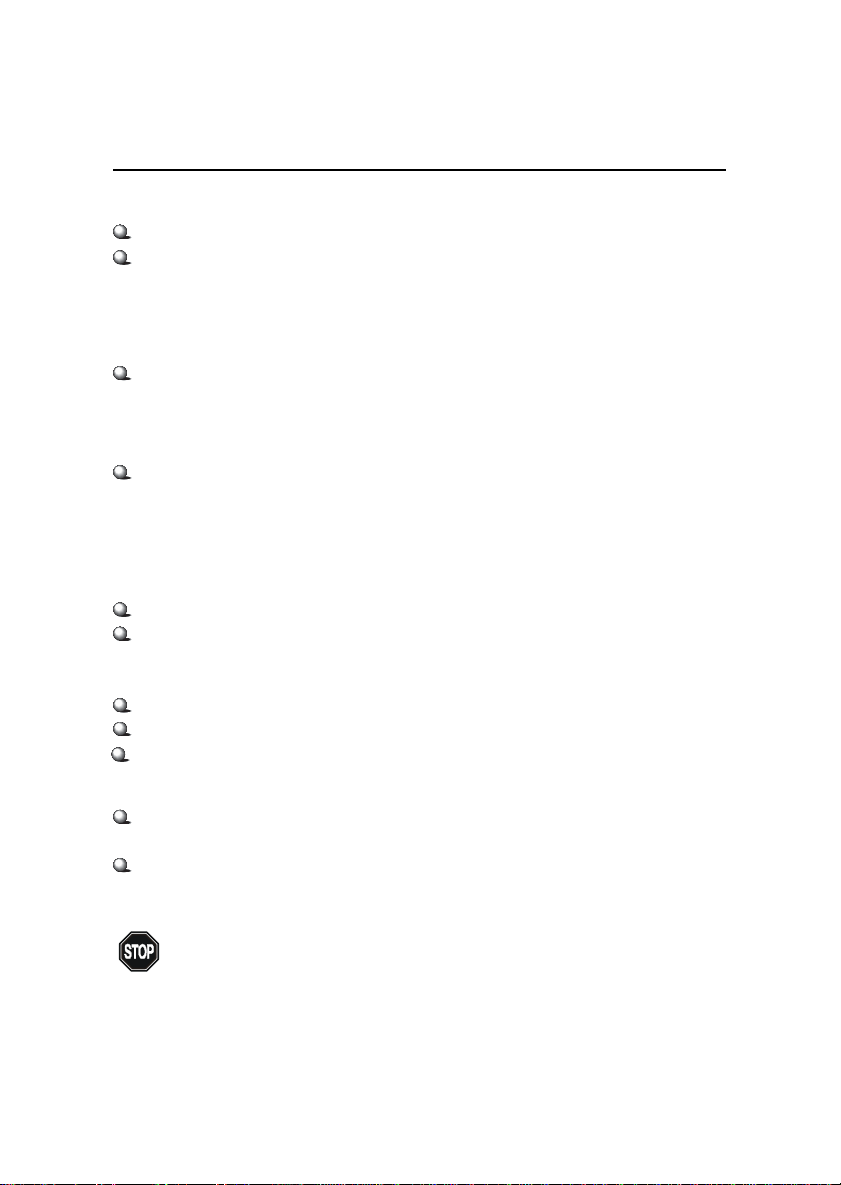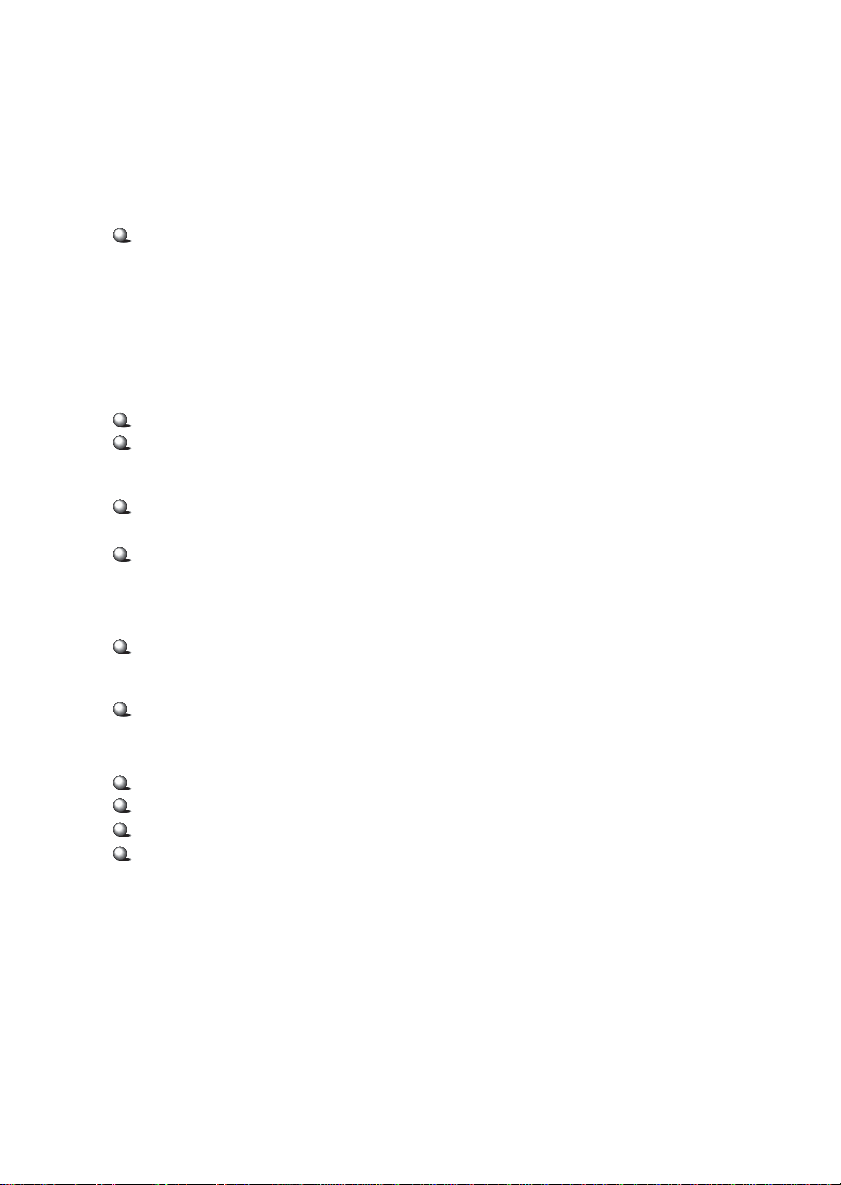vi
Audio Port Connectors ............................................................... 2-10
Parallel Port Connector: LPT1 ...................................................... 2-11
Connectors ......................................................................................... 2-12
Floppy Disk Drive Connector: FDD1 ........................................... 2-12
IrDA Infrared Module Header: JIR1 ............................................ 2-12
Hard Disk Connectors: IDE1 & IDE2 ........................................... 2-13
CD-In Connector: JCD1 ............................................................... 2-14
Aux Line-In Connector: JAUX1 .................................................. 2-14
Modem-In Connector: JMD1 ....................................................... 2-14
Fan Power Connectors: CFAN1/SFAN1 ...................................... 2-15
Wake On Ring Connector: JWR1 ................................................ 2-16
Power Saving Switch Connector: JGS1 ........................................ 2-16
Front Panel Connector: JFP1 & JFP2 ........................................... 2-17
Front Panel Audio Connector: JAUD1 ........................................ 2-18
Front USB Connectors: JUSB1 .................................................... 2-19
D-Bracket™ Connector: JDB1 ..................................................... 2-20
Jumpers .............................................................................................. 2-21
Clear CMOS Jumper: JBAT1 ........................................................ 2-21
Slots ................................................................................................... 2-22
AGP (Accelerated Graphics Port) Slot ......................................... 2-22
PCI Slots ...................................................................................... 2-23
CNR (Communication Network Riser) ......................................... 2-23
PCI Interrupt Request Routing .................................................... 2-24
Chapter 3. AMI BIOS Setup ..................................................................... 3-1
Entering Setup ...................................................................................... 3-2
Selecting the First Boot Device ..................................................... 3-2
Control Keys ................................................................................. 3-3
Getting Help .................................................................................. 3-3