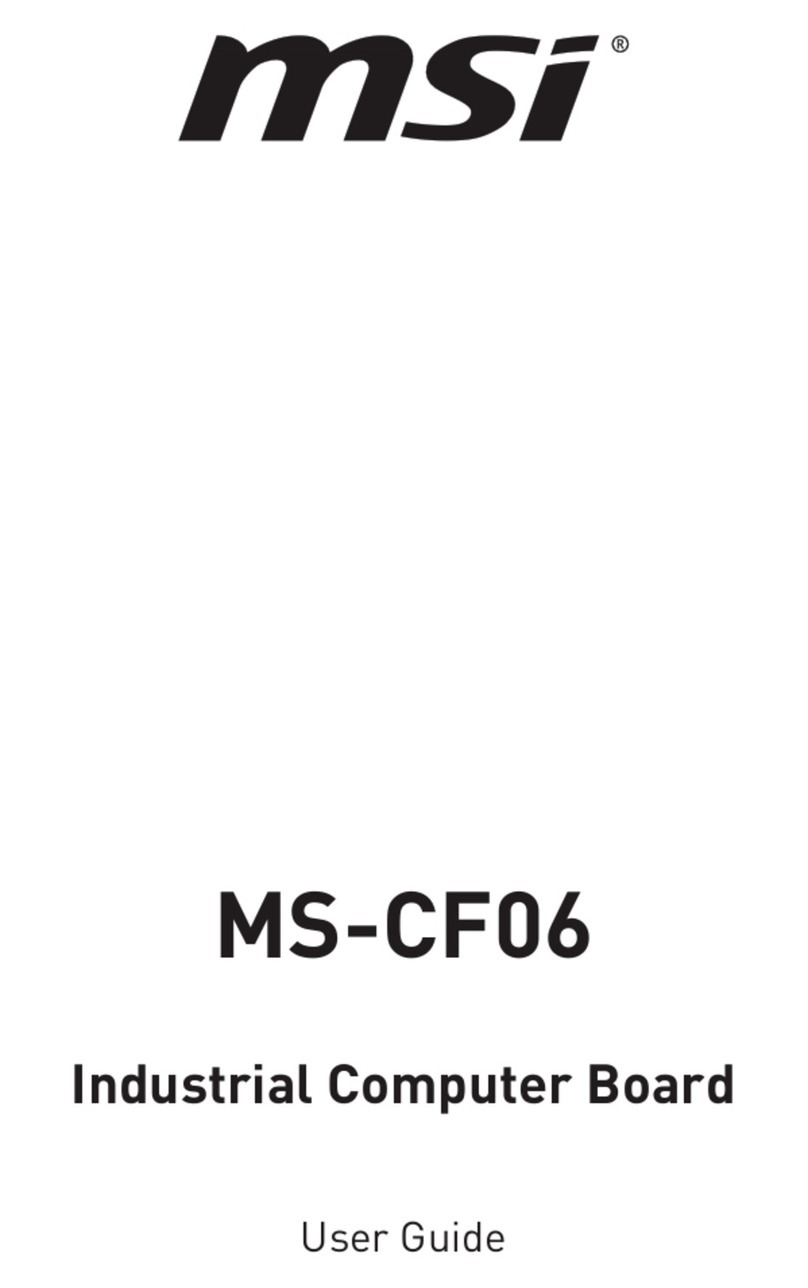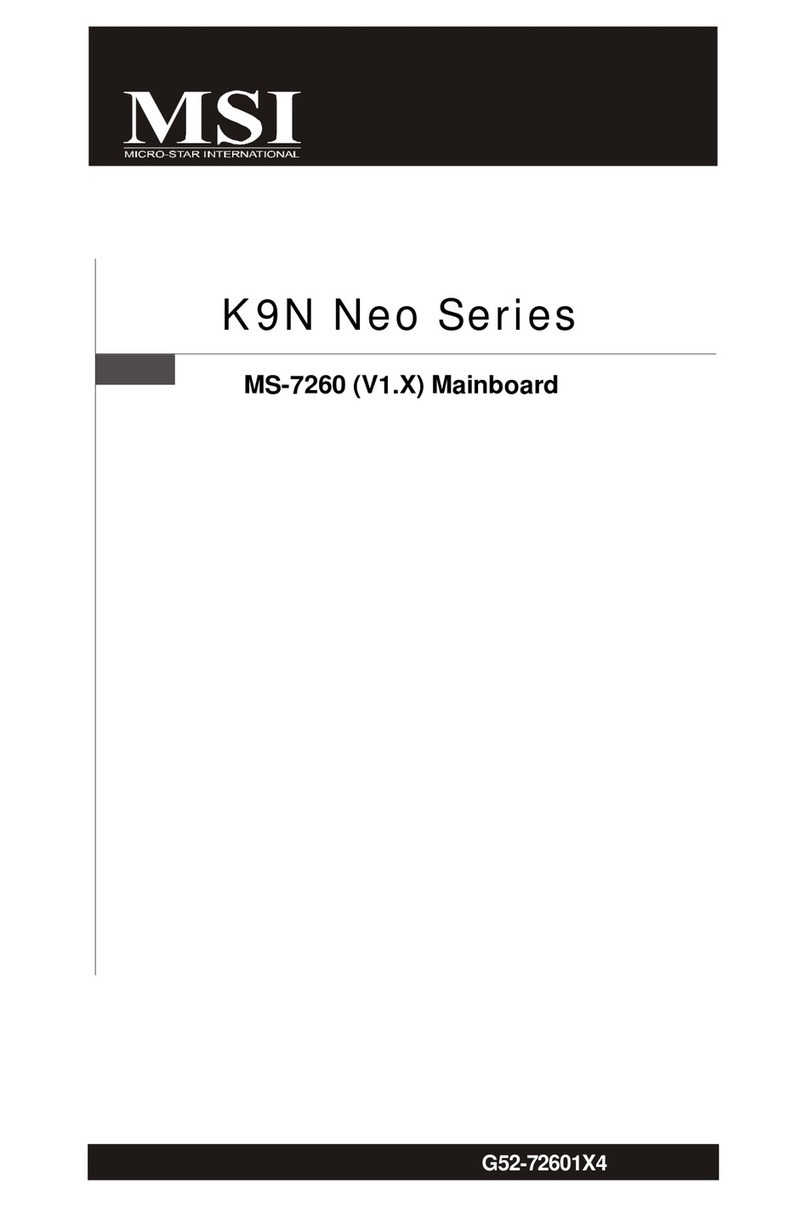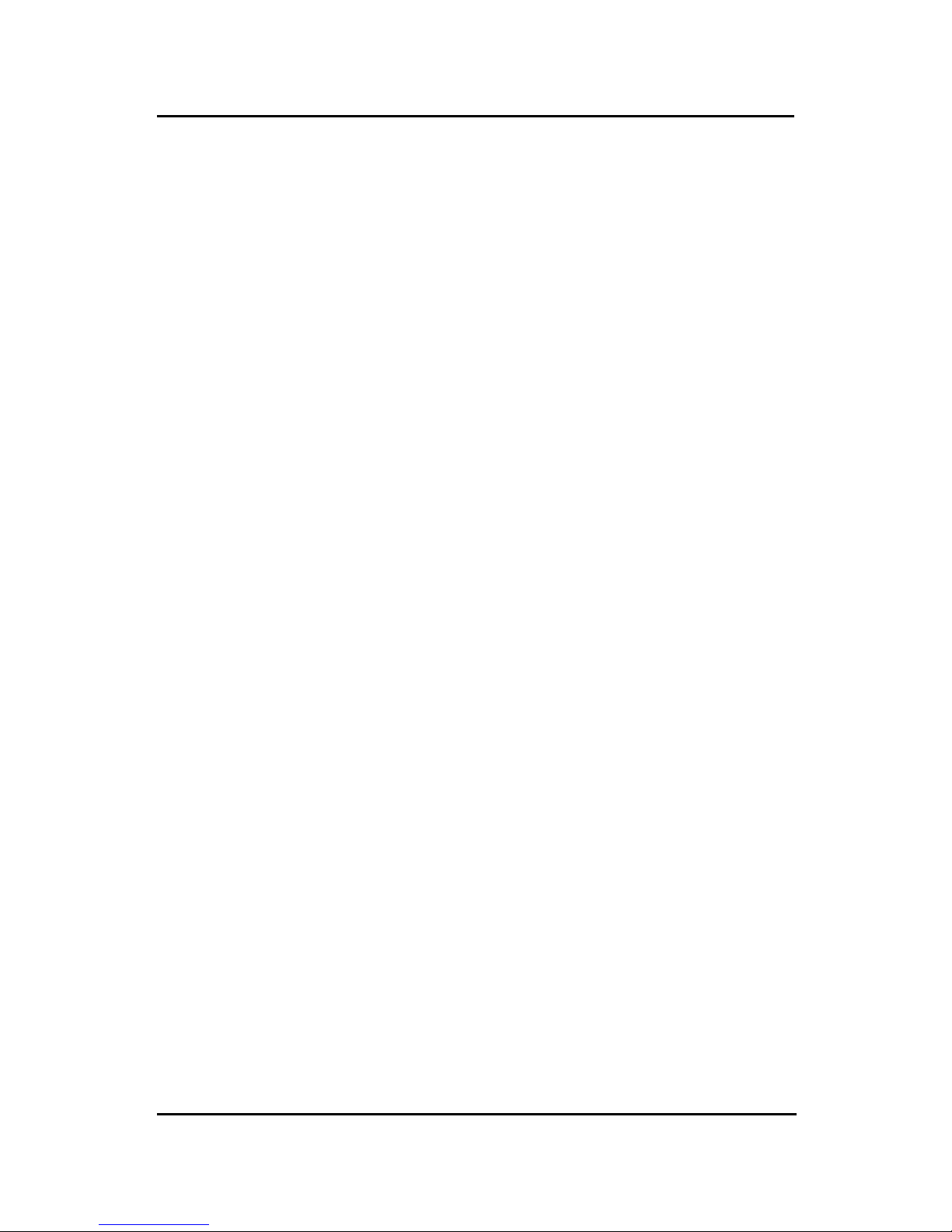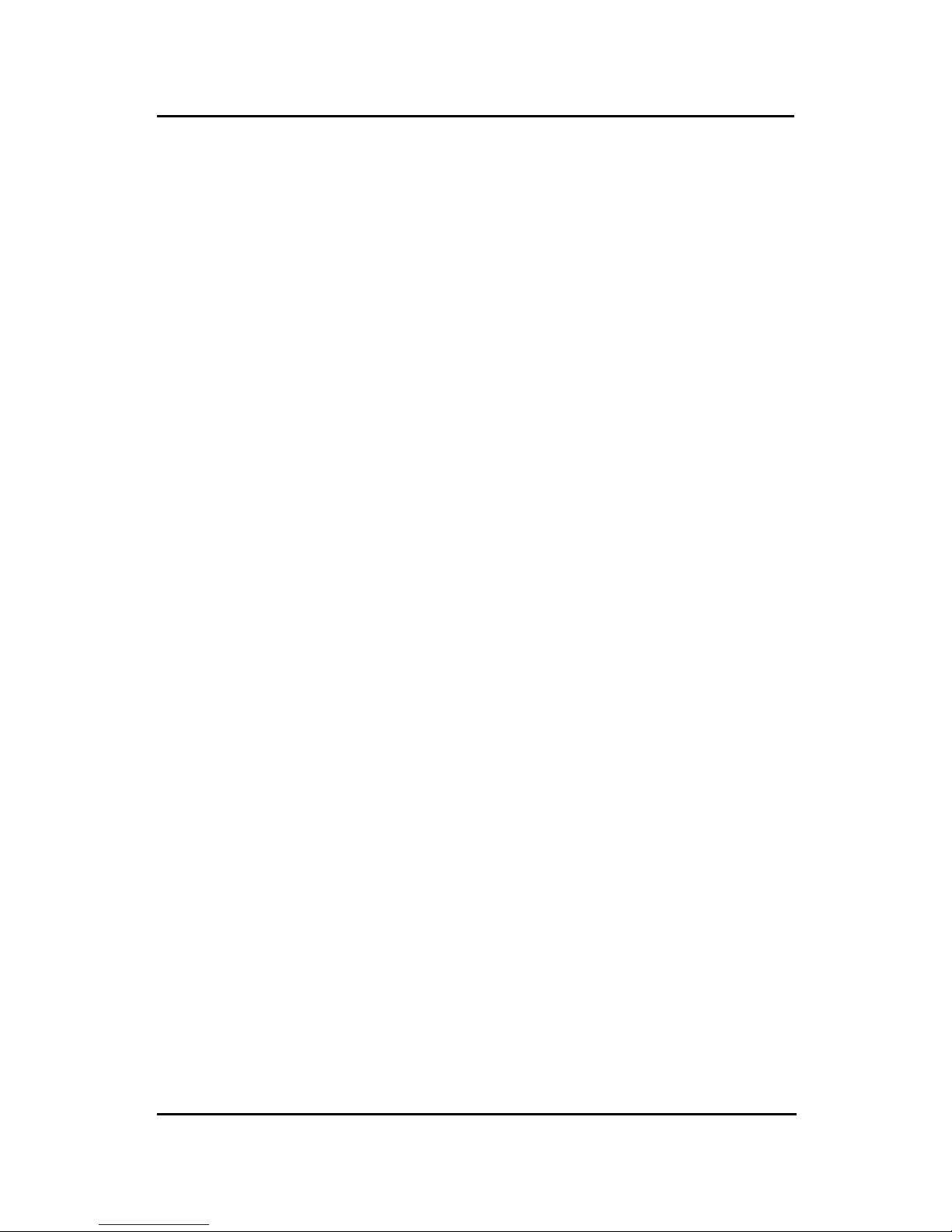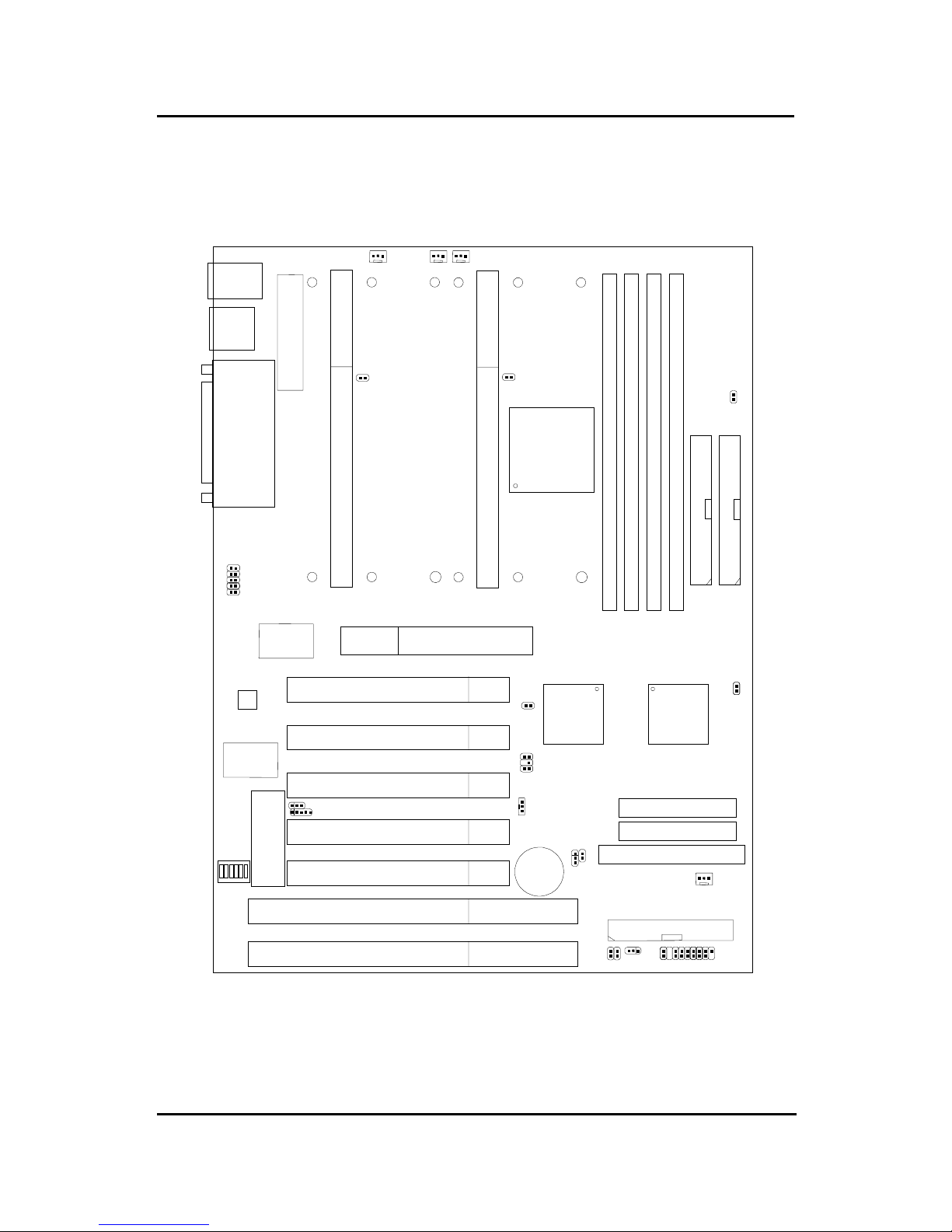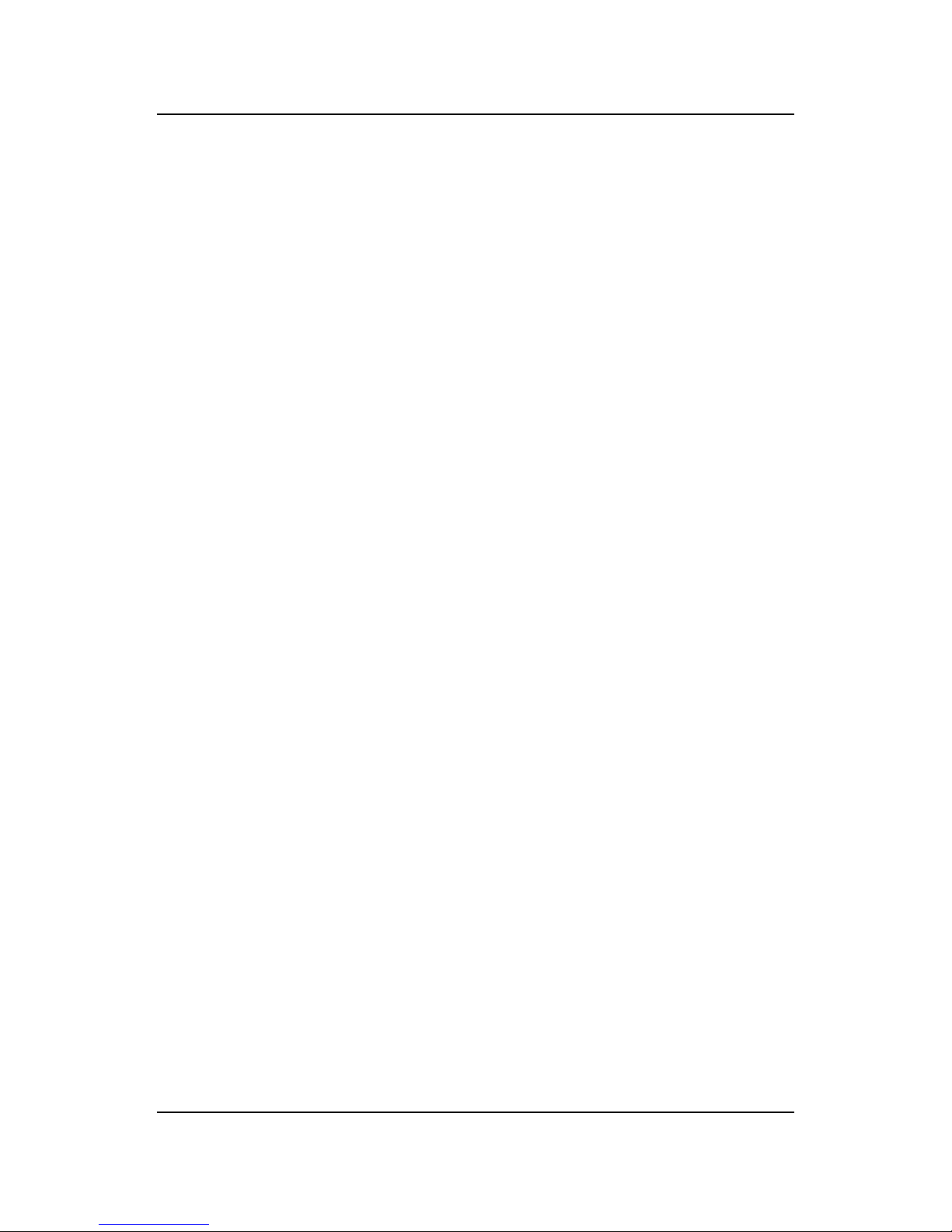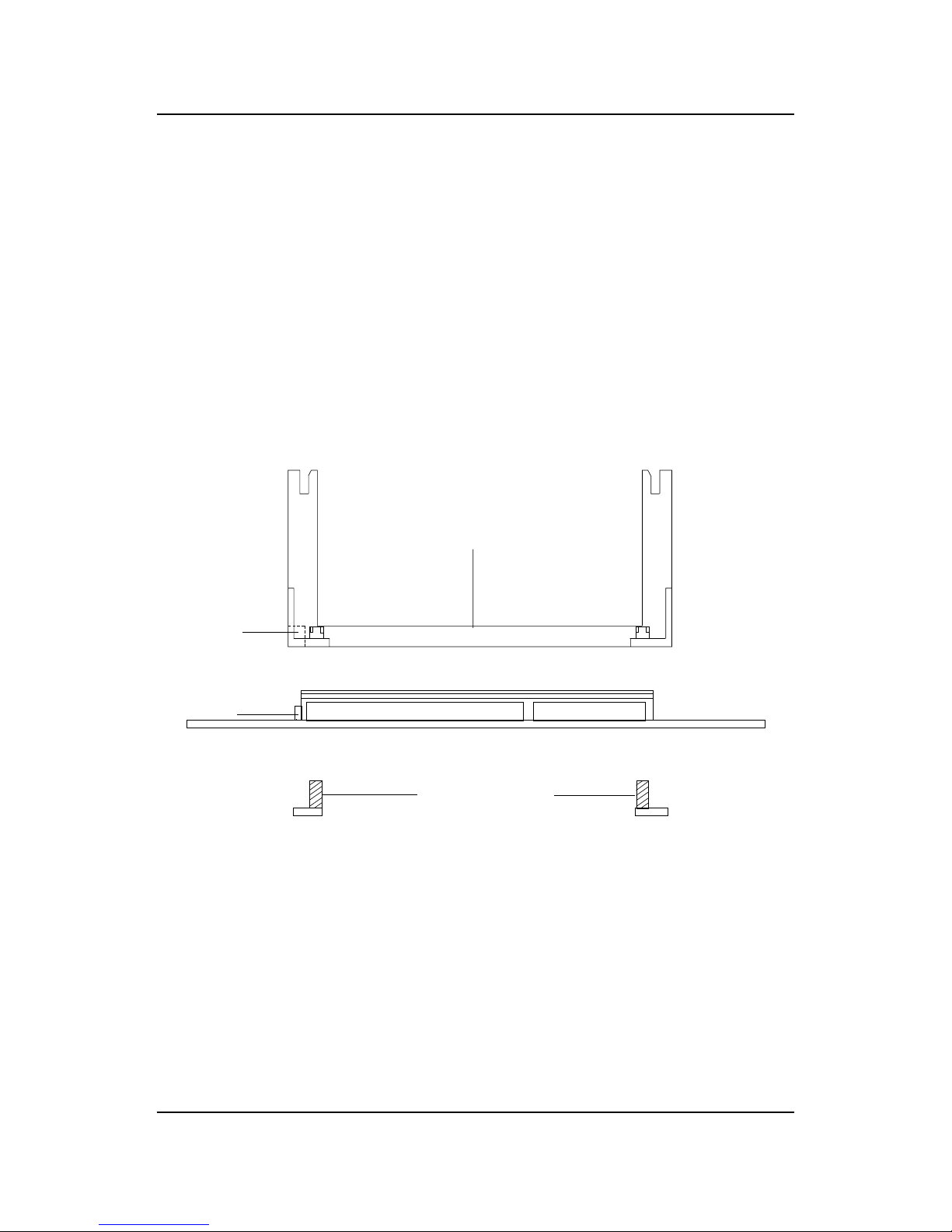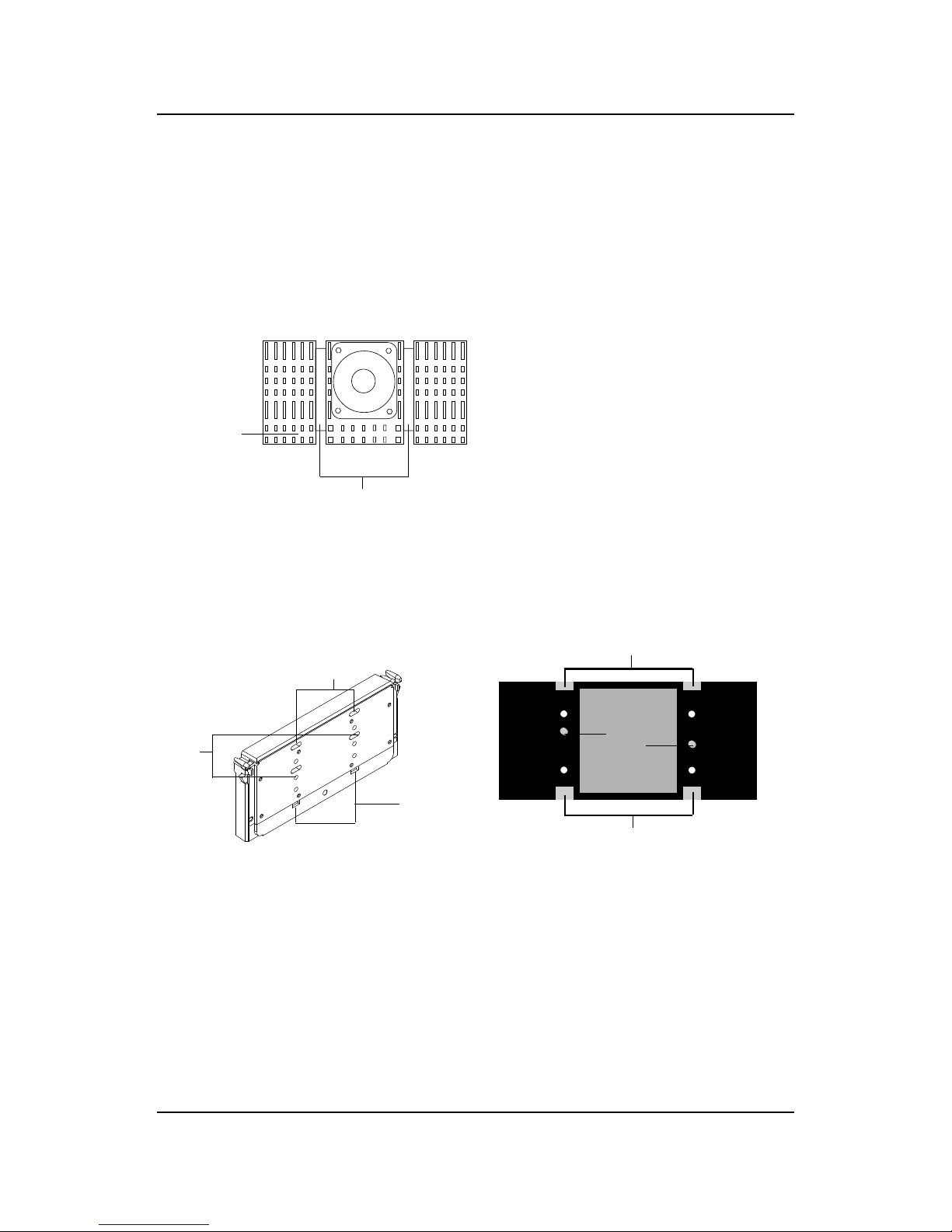MSI MS-6120 User manual
Other MSI Motherboard manuals

MSI
MSI B450M PRO-VDH PLUS User manual

MSI
MSI 694T Pro User manual
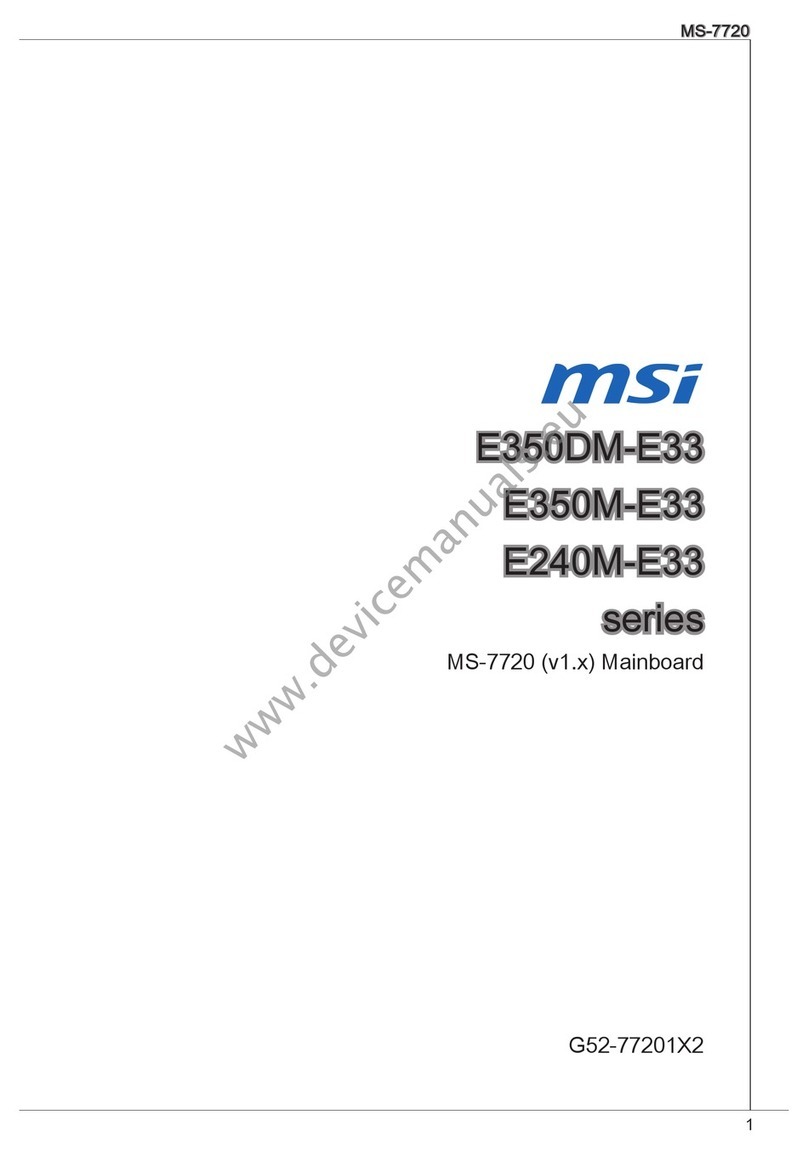
MSI
MSI E350DM-E33 series User manual
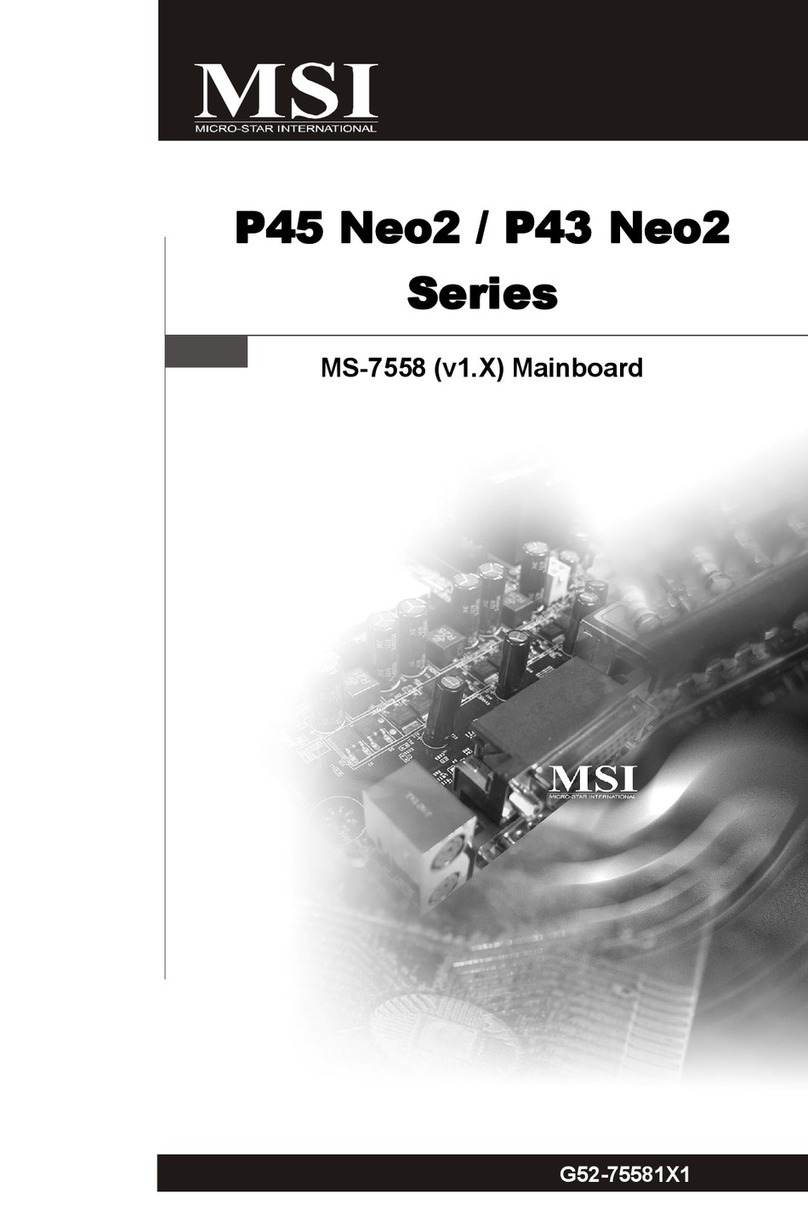
MSI
MSI P45 Neo2 Series User manual

MSI
MSI K8N NEO4-F - Motherboard - ATX User manual

MSI
MSI H510TI-S09 User manual

MSI
MSI ATX BX13 User manual
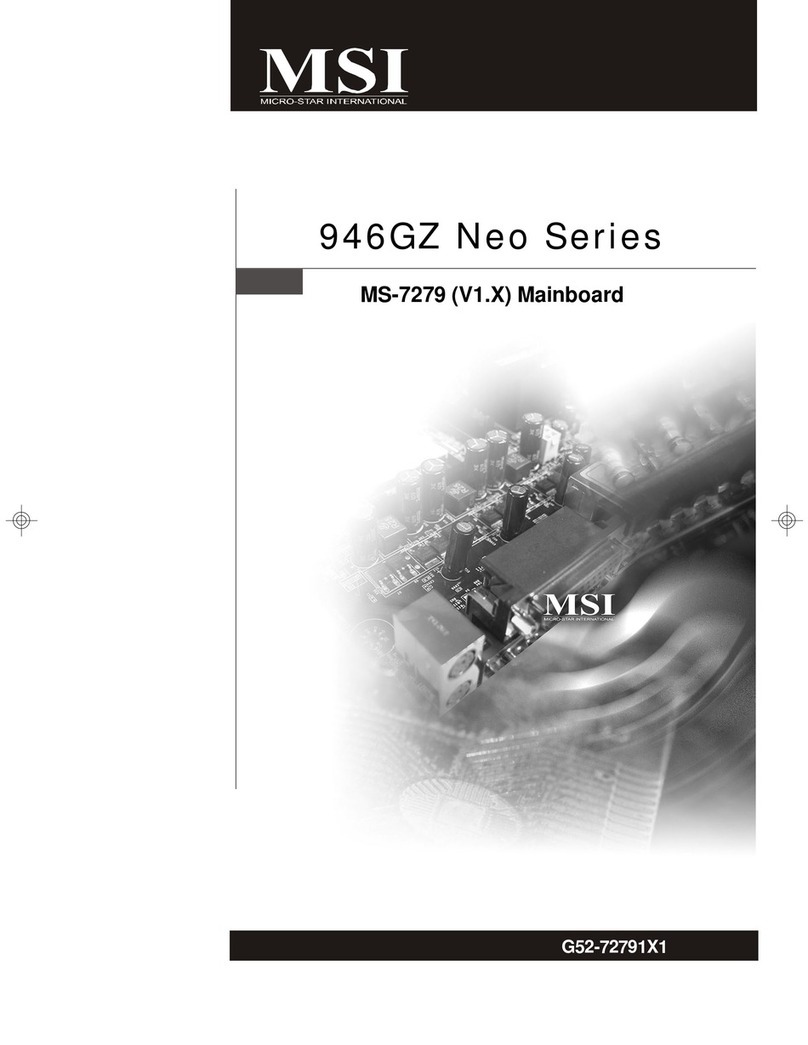
MSI
MSI 946GZ Neo Series User manual
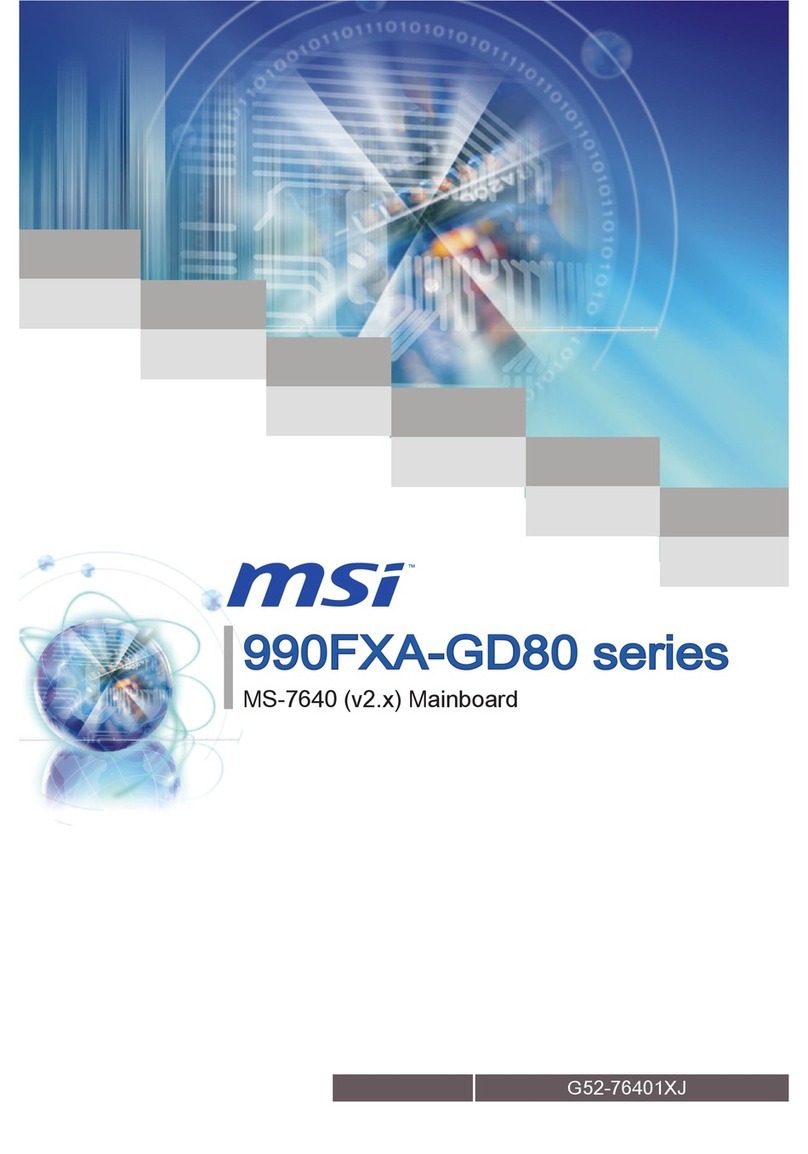
MSI
MSI 990FXA-GD80 series User manual

MSI
MSI P55A Fuzion Series User manual

MSI
MSI MAG B660M MORTAR WIFI DDR4 User manual

MSI
MSI B360M MORTAR User manual
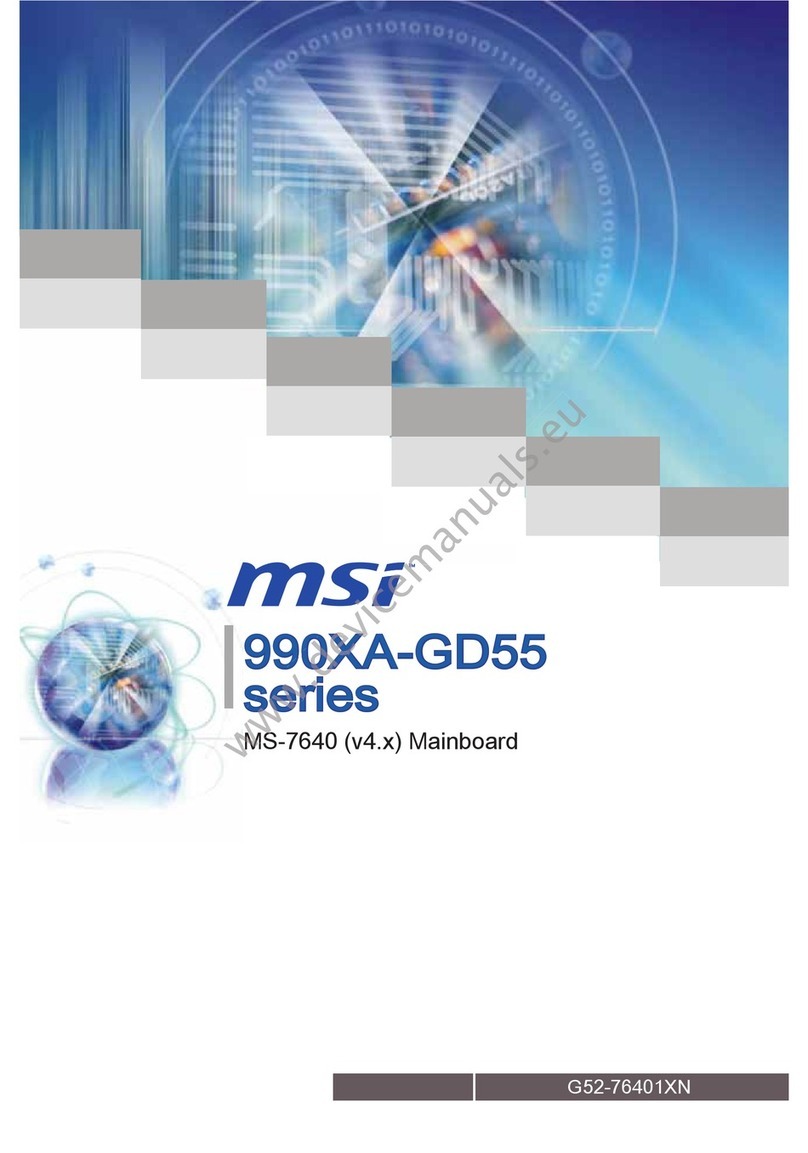
MSI
MSI 990XA-GD55 series User manual

MSI
MSI 651M-V User manual

MSI
MSI K8N Diamond User manual
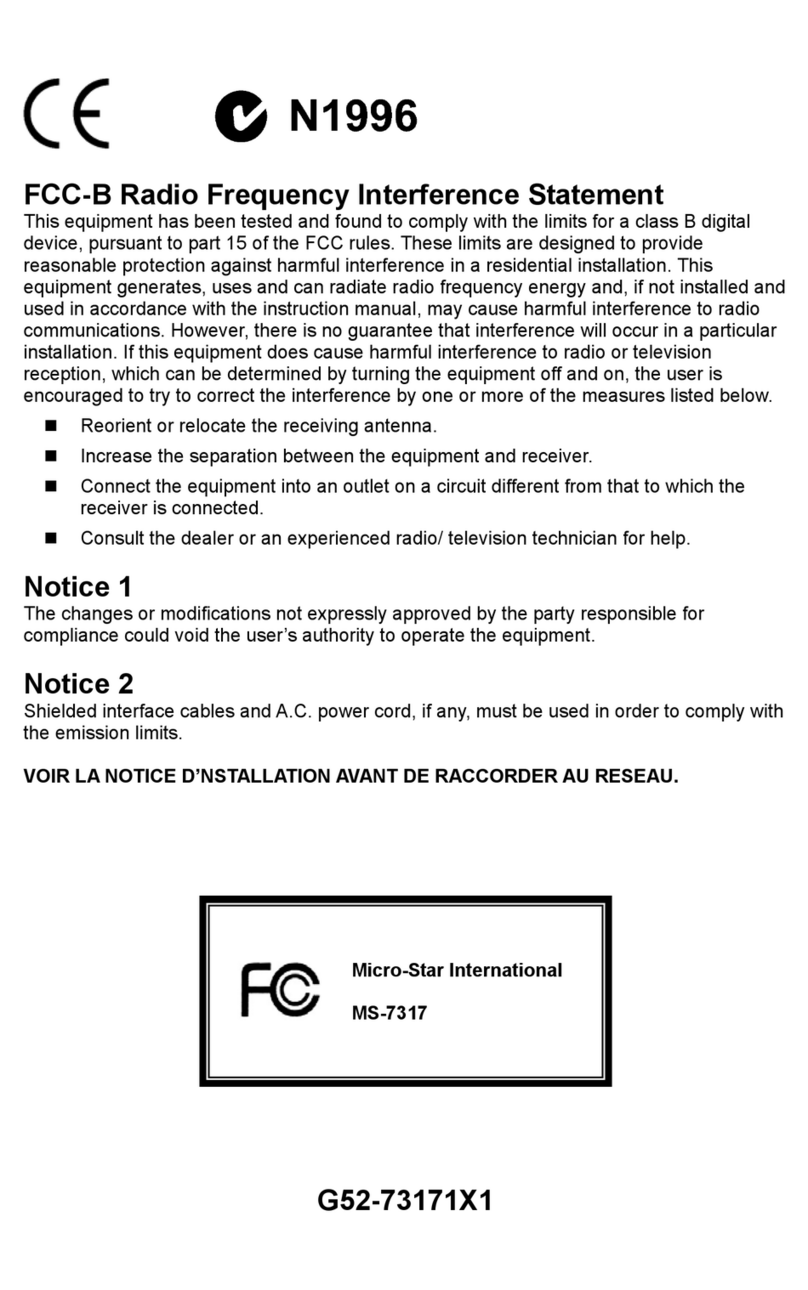
MSI
MSI MS-7317 User manual
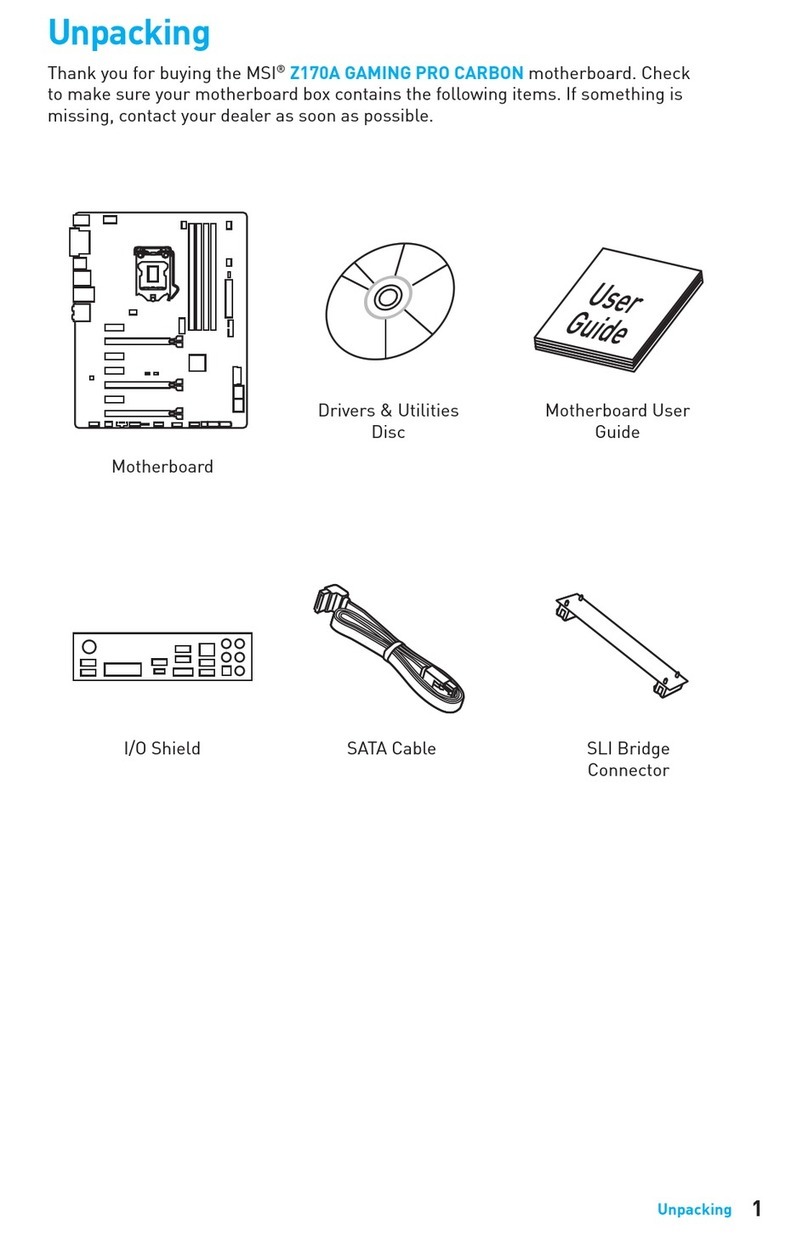
MSI
MSI Z170A GAMING PRO CARBON User manual

MSI
MSI Z270 PC MATE Instruction Manual

MSI
MSI MEG Z490 ACE User manual
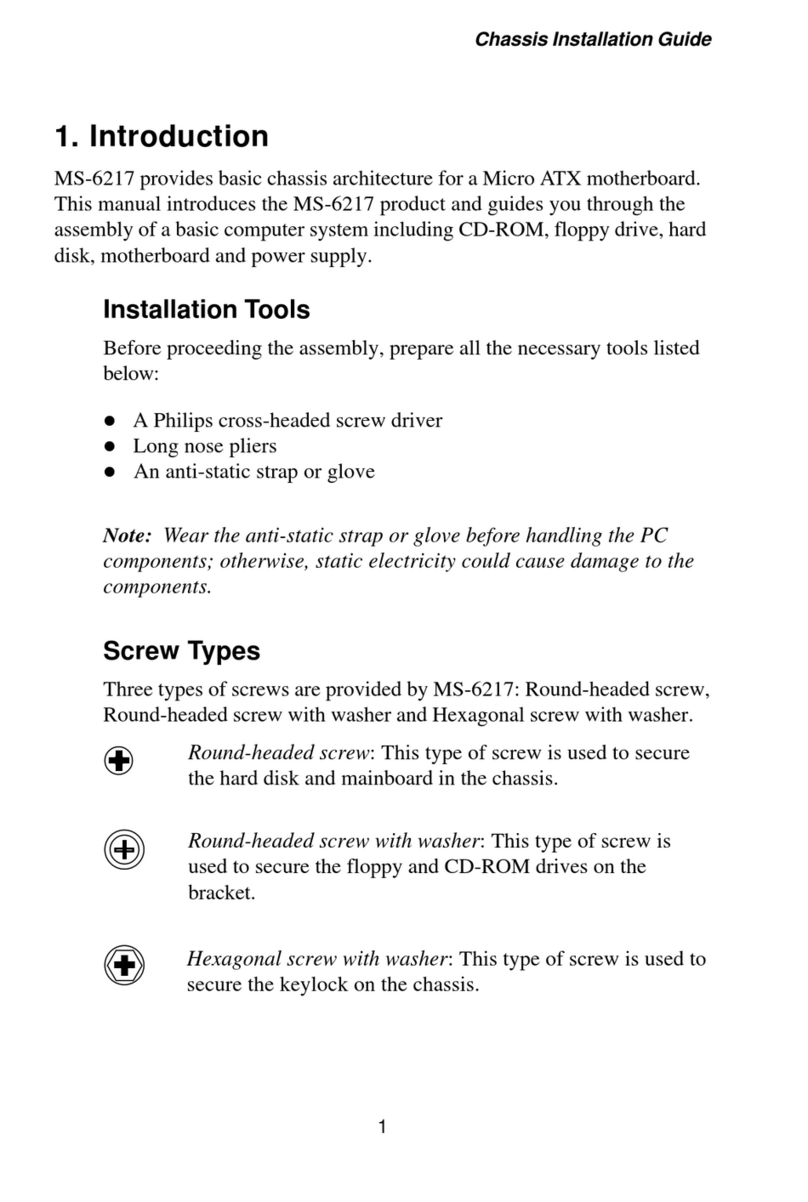
MSI
MSI MS-6217 Series User manual