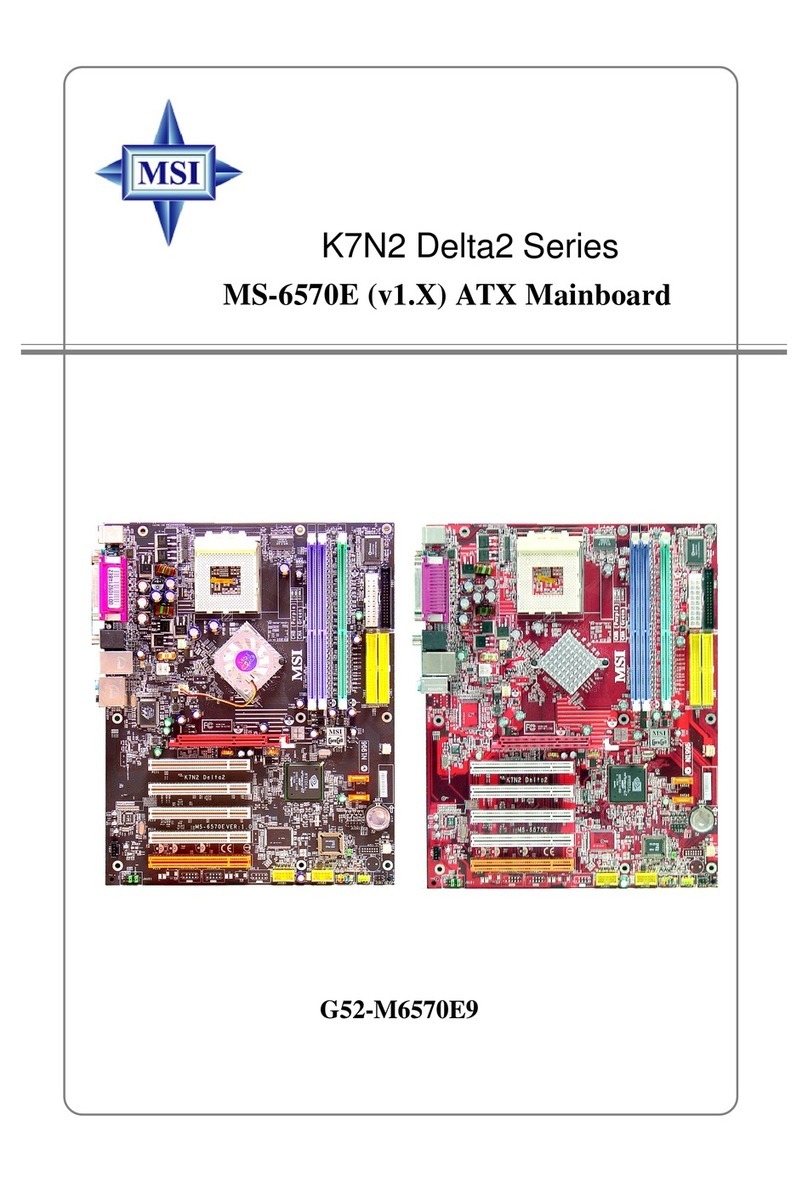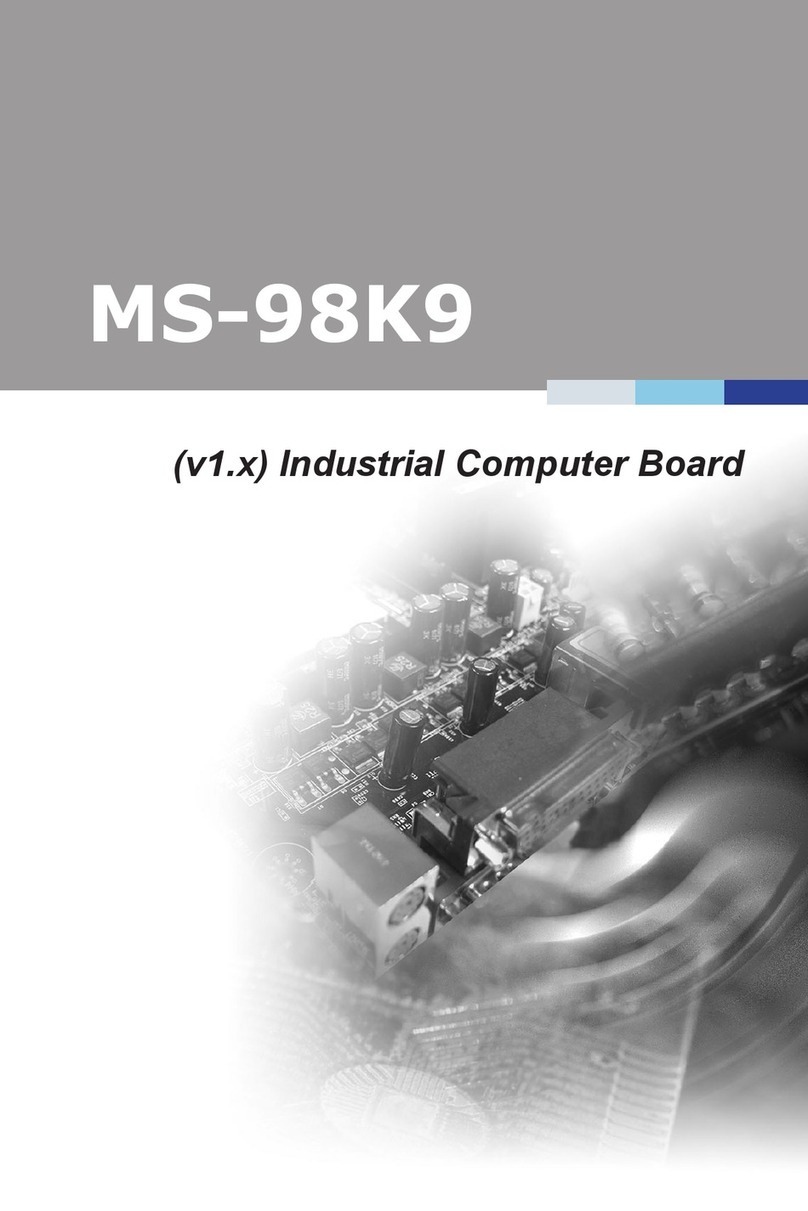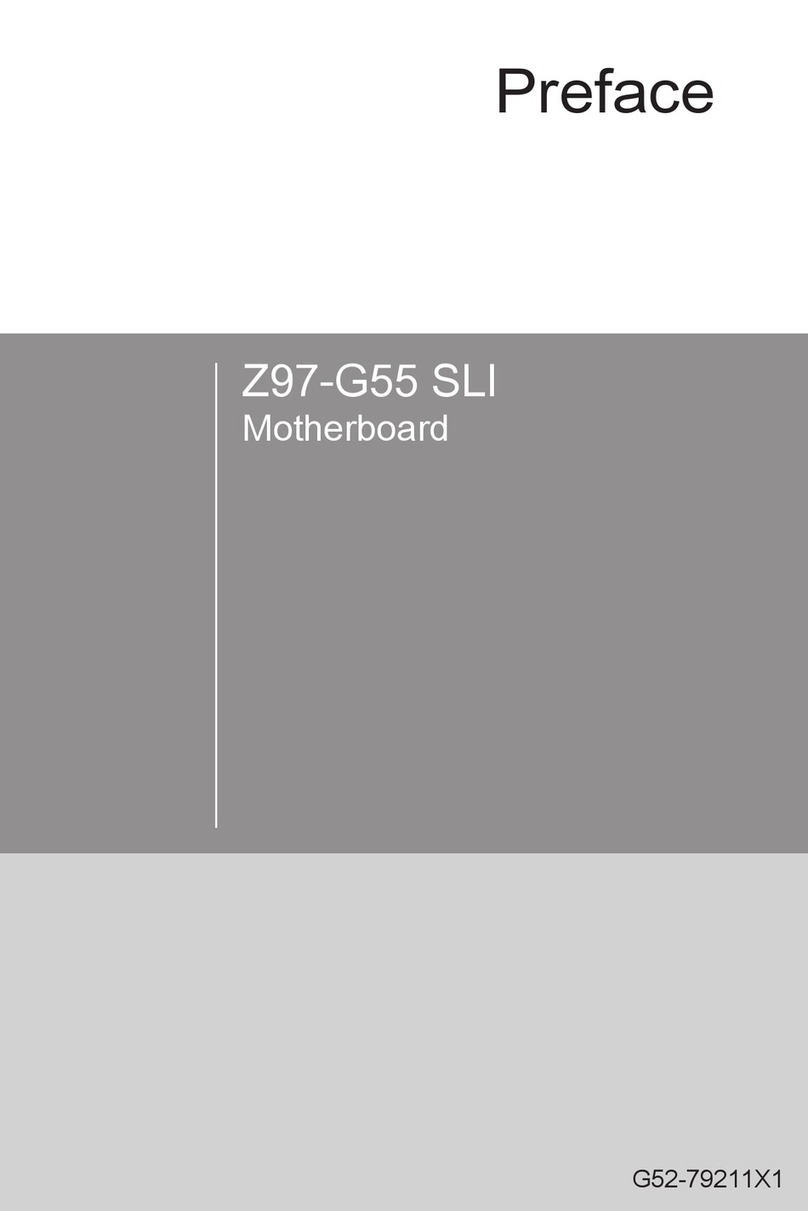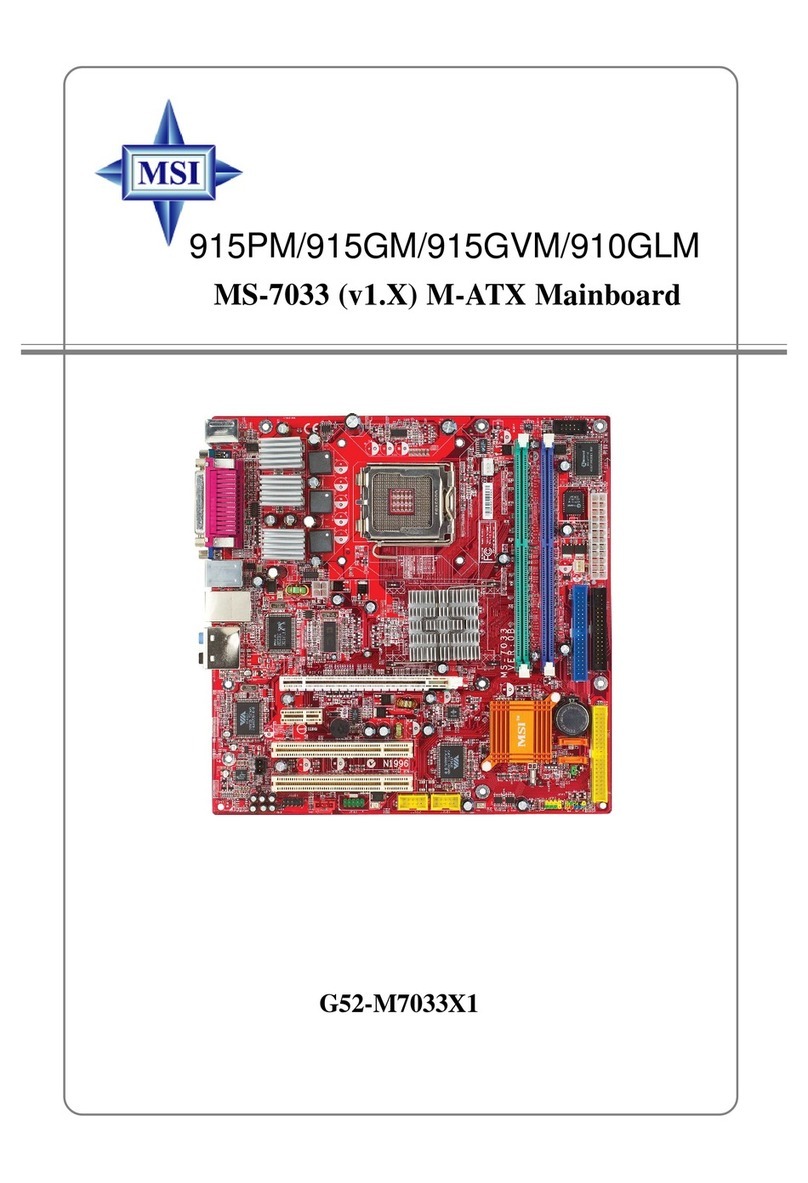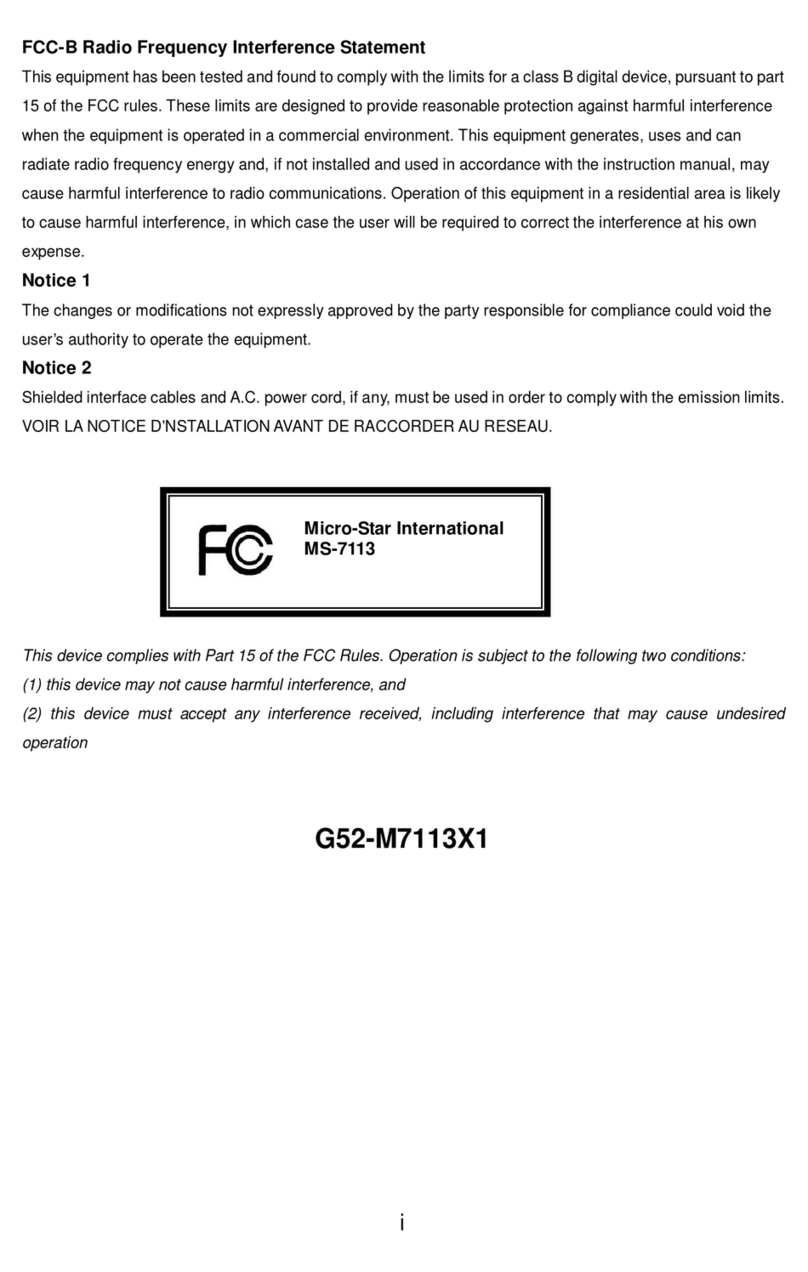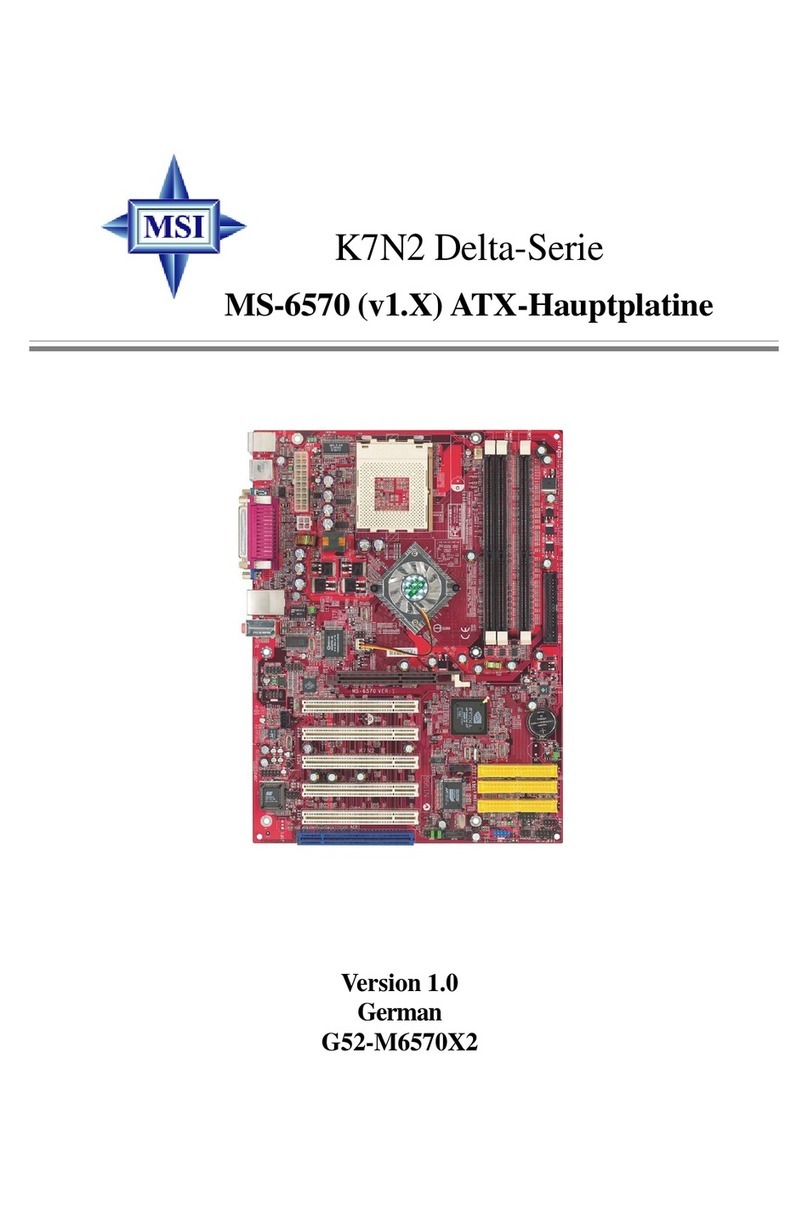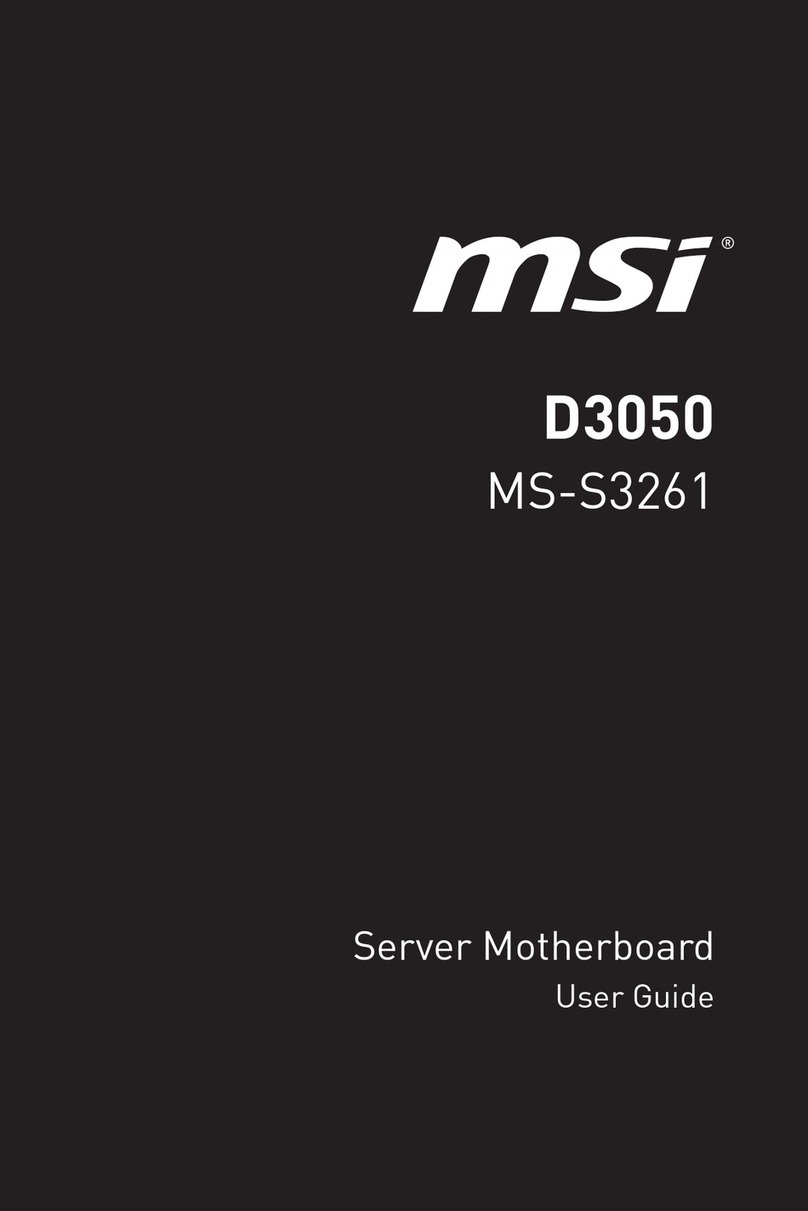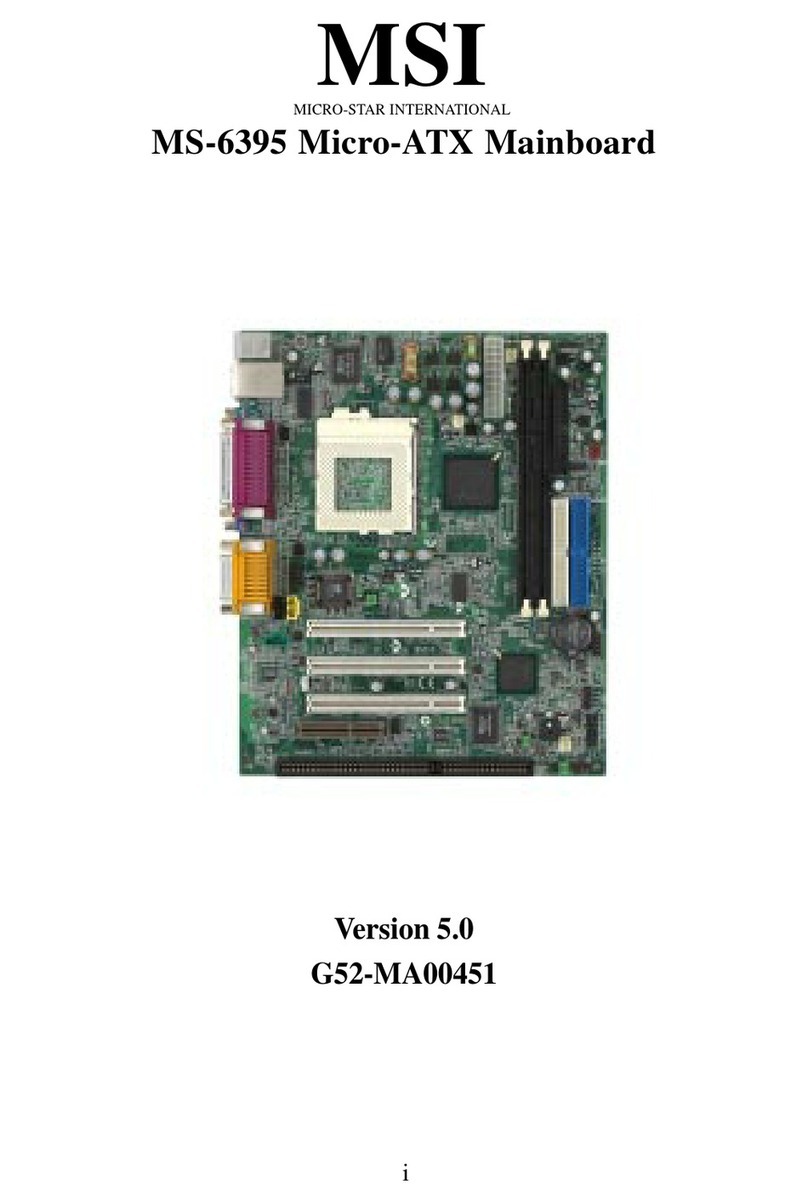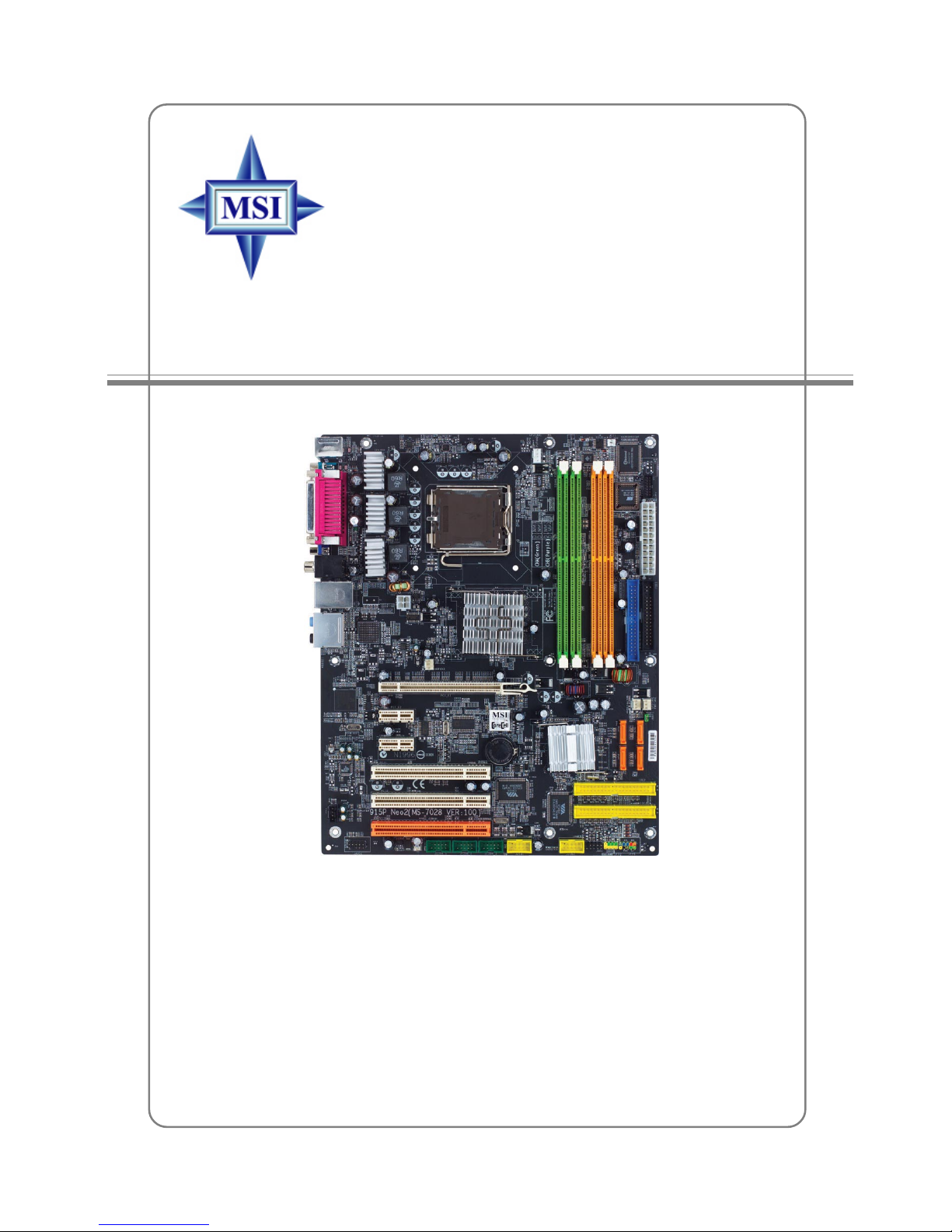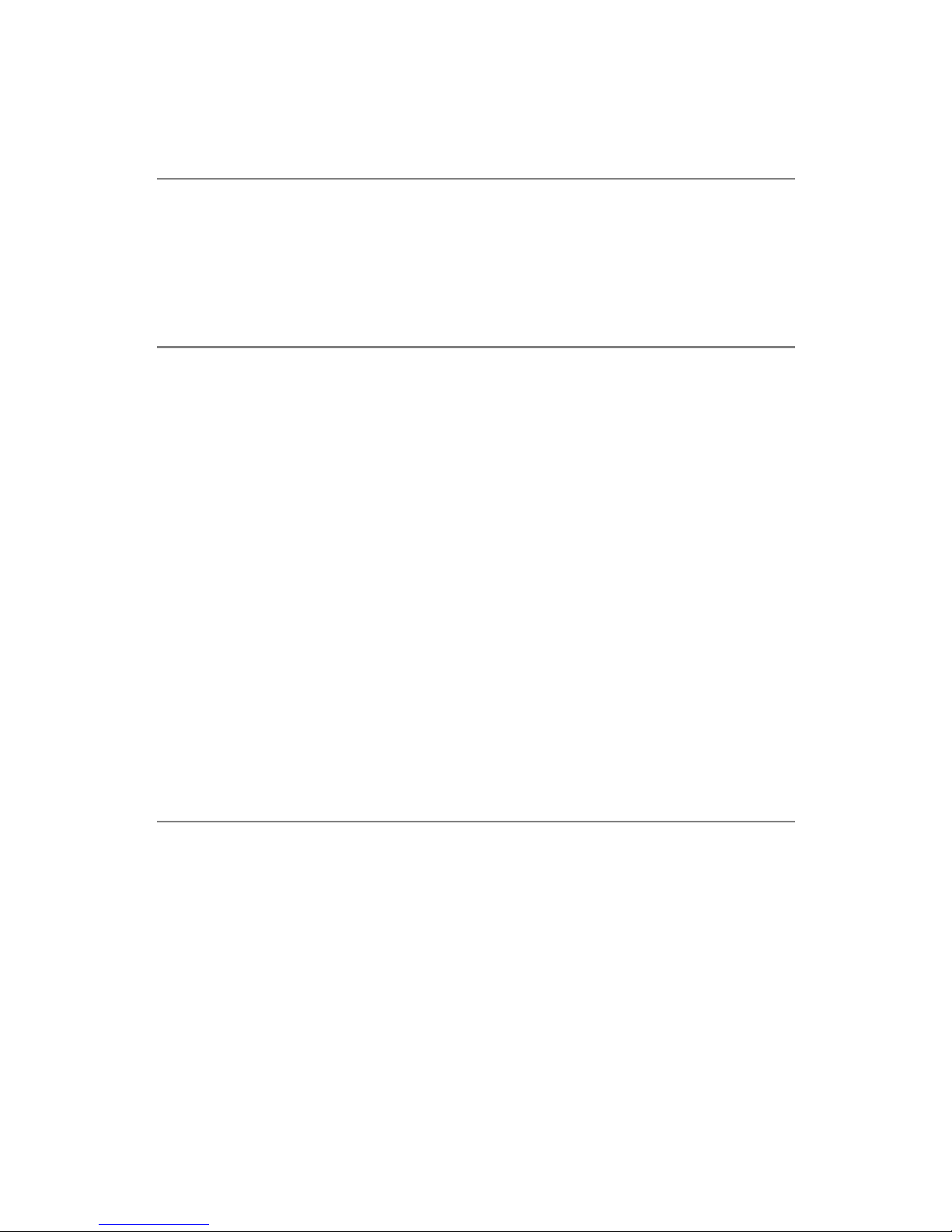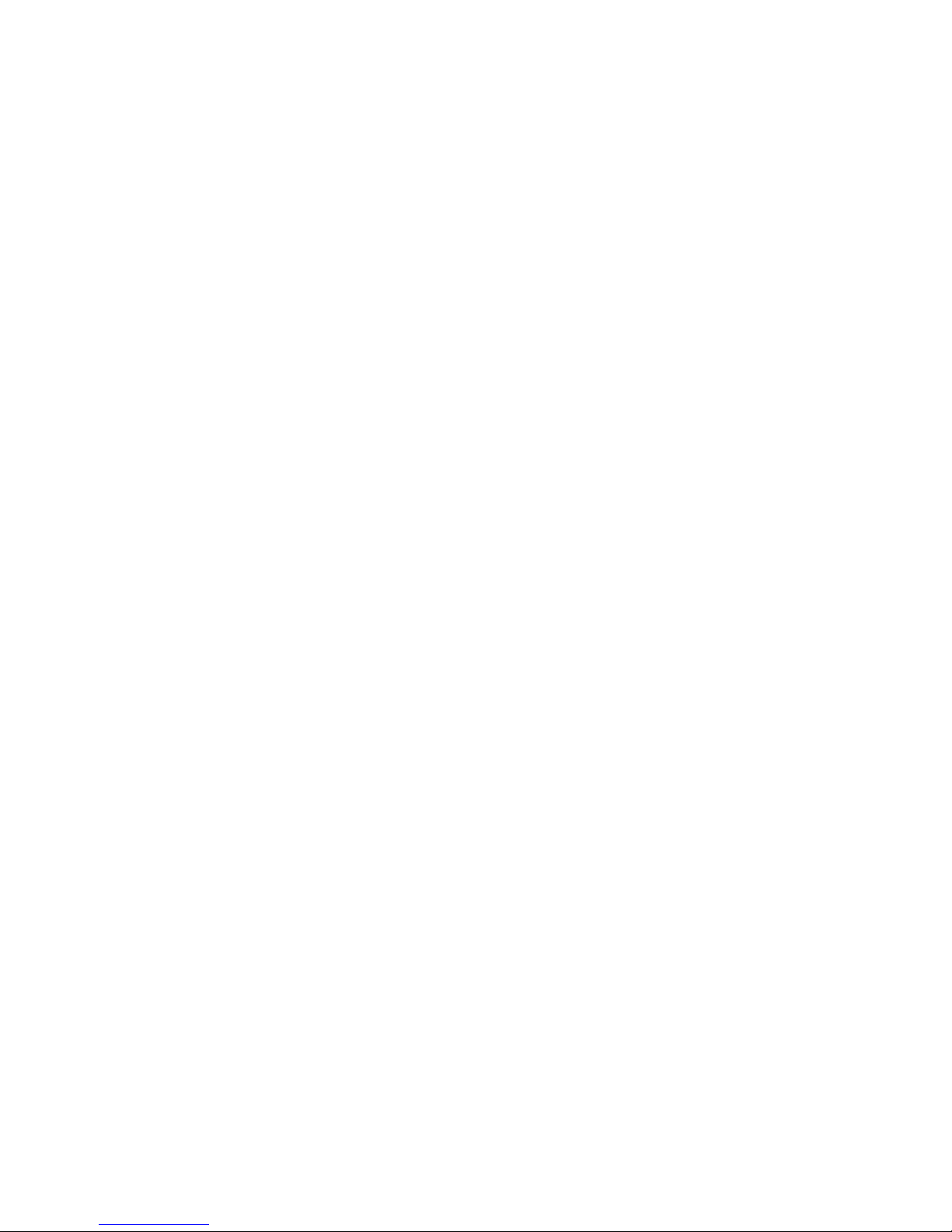vi
Serial ATA/Serial ATA RAID Connectors controlled by
Intel ICH6R: SATA1~SATA4 ...........................................................2-16
CD-In Connector: JCD1 ............................................................................2-18
Front Panel Audio Connector: JAUD2 .....................................................2-18
FWH/LPC Debugging Pin Header: JLPC1 ................................................2-19
Front USB Connectors: JUSB1 & JUSB2 ................................................2-19
Chassis Intrusion Switch Connector: JCI1 .............................................2-20
IEEE 1394 Connectors: J1394_1, J1394_2, J1394_3.............................2-20
D-Bracket™ 2 Connector: JDB1..............................................................2-21
Jumpers ............................................................................................................2-22
Clear CMOS Jumper: JBAT1 ....................................................................2-22
Slots ..................................................................................................................2-23
PCI Express Slots .....................................................................................2-23
PCI (Peripheral Component Interconnect) Slots......................................2-23
PCI Interrupt Request Routing..................................................................2-24
Chapter 3. BIOS Setup........................................................................................... 3-1
Selecting the First Boot Device .................................................................3-2
Entering Setup .................................................................................................... 3-3
Control Keys ...............................................................................................3-3
Getting Help ................................................................................................3-3
Main Menu ...................................................................................................3-3
Default Settings ..........................................................................................3-3
The Main Menu ................................................................................................... 3-5
Standard CMOS Features.................................................................................. 3-7
Advanced BIOS Features.................................................................................. 3-9
Integrated Peripherals...................................................................................... 3-11
Power Management Features .........................................................................3-15
H/W Monitor ......................................................................................................3-19
CellMenu ..........................................................................................................3-21
BIOS Setting Password ...................................................................................3-24
Load Fail-Safe/Optimized Defaults .................................................................3-25
Chapter 4. Introduction to DigiCell ....................................................................4-1
Main .....................................................................................................................4-2
Introduction: ................................................................................................4-2
H/W Diagnostic ................................................................................................... 4-4
Communication ...................................................................................................4-5
Software Access Point ..................................................................................... 4-6
Terminology ................................................................................................. 4-6