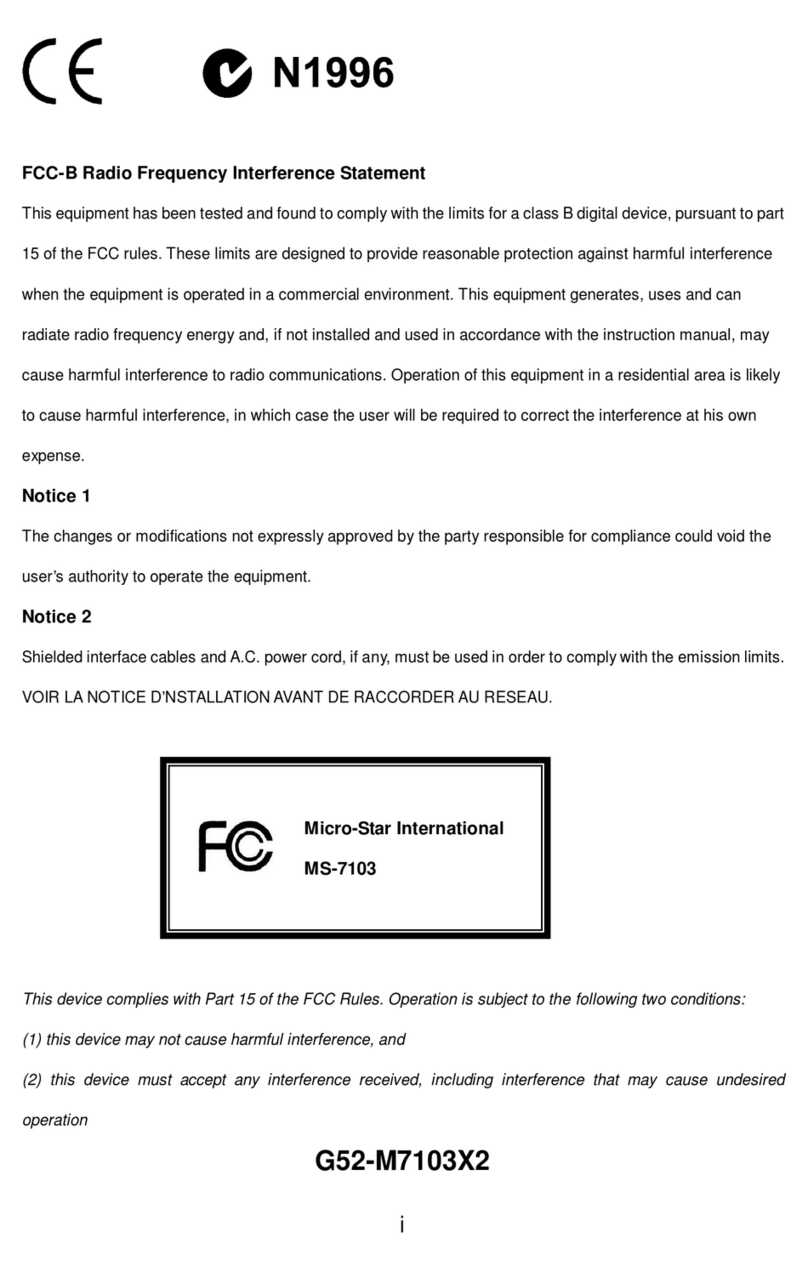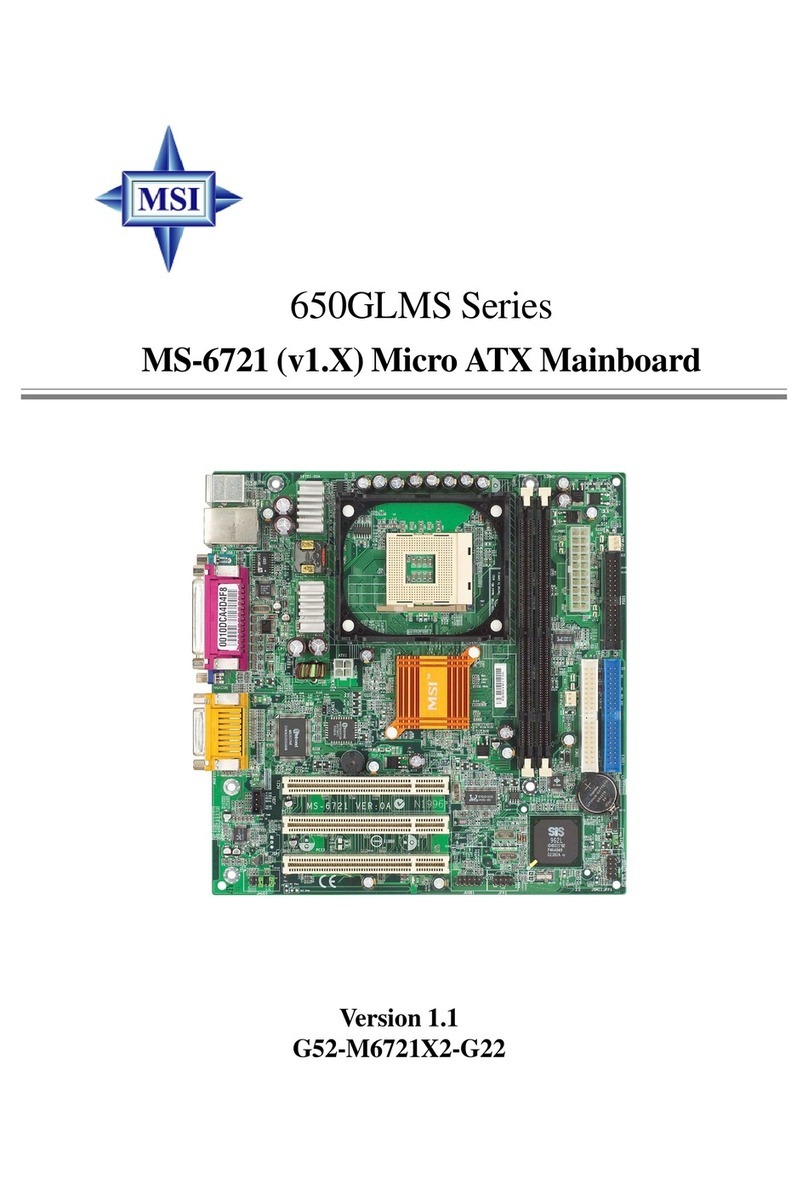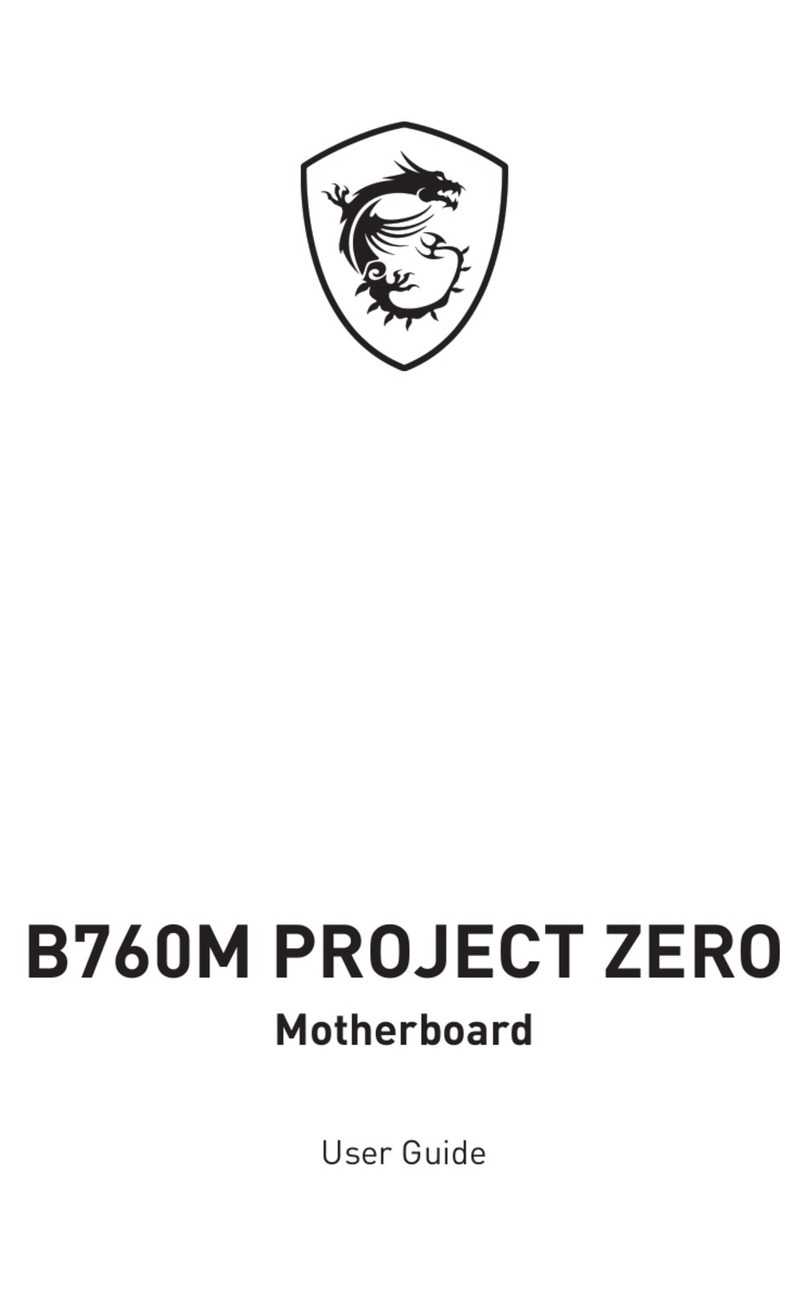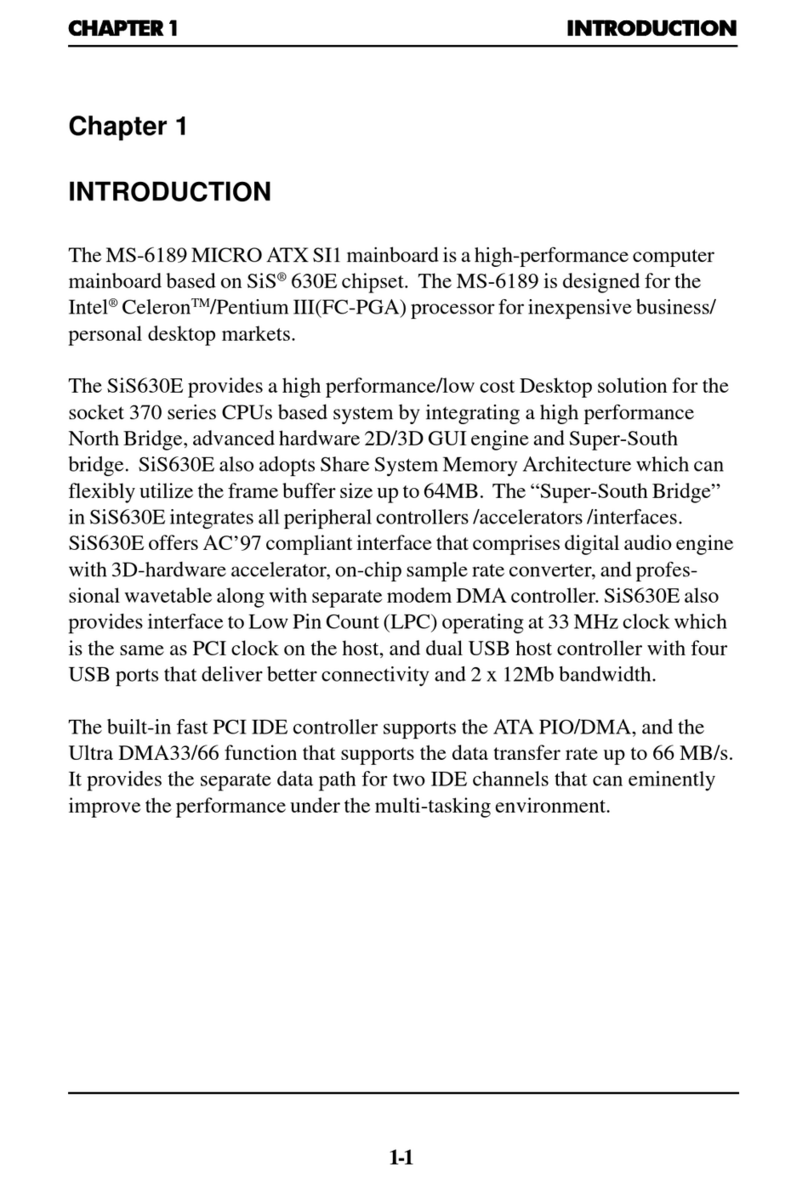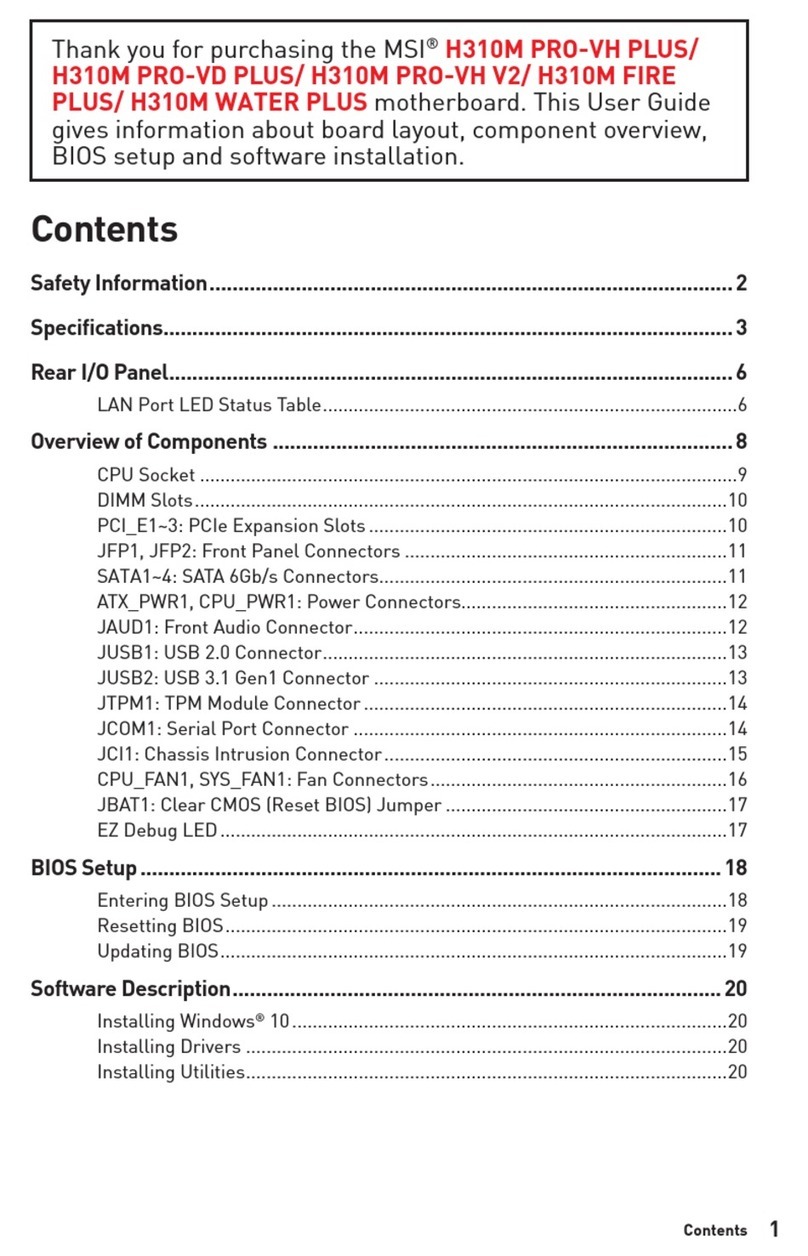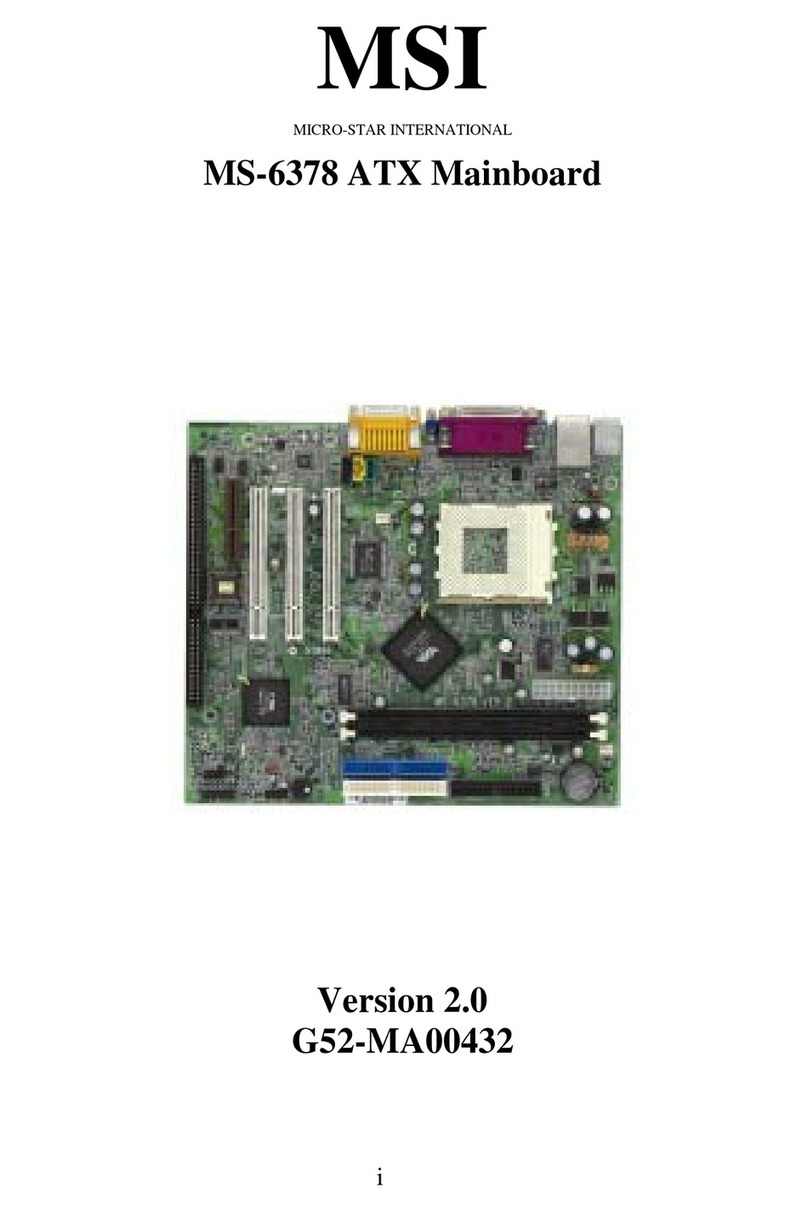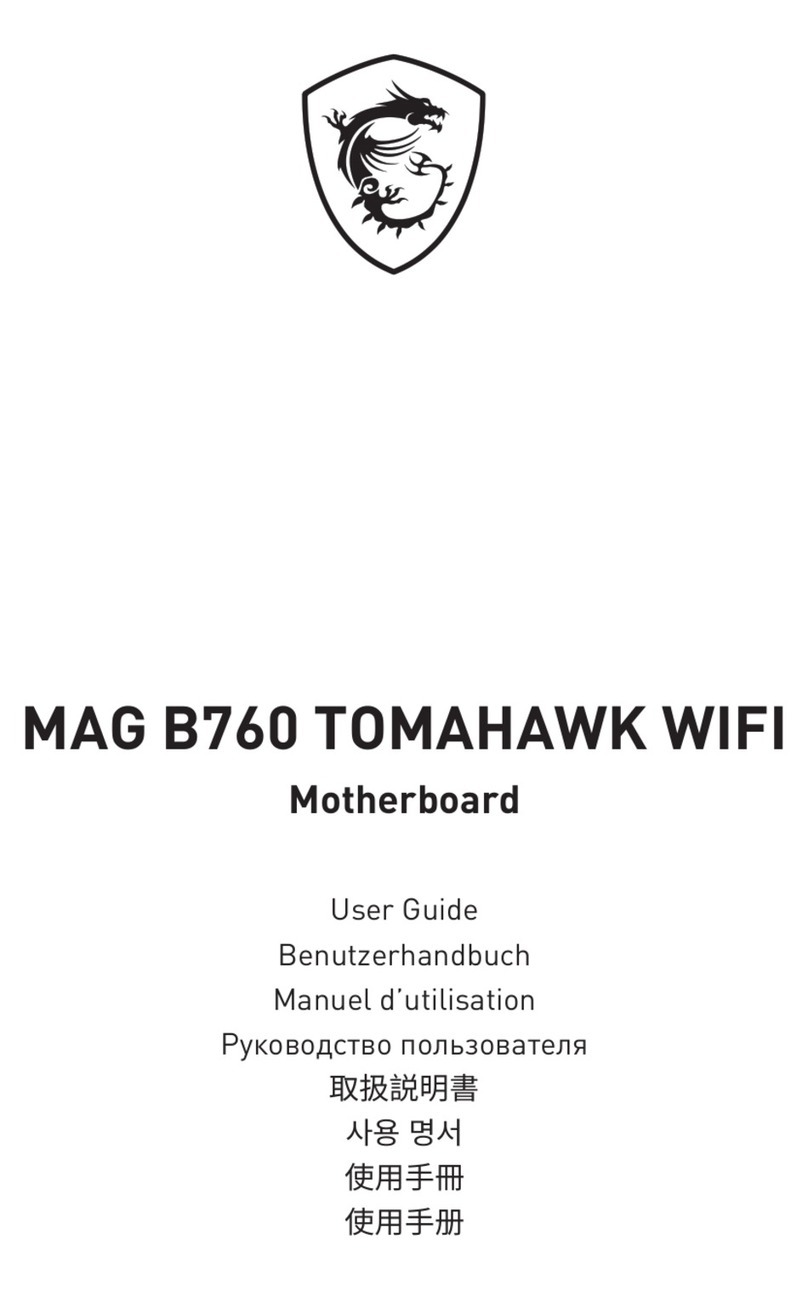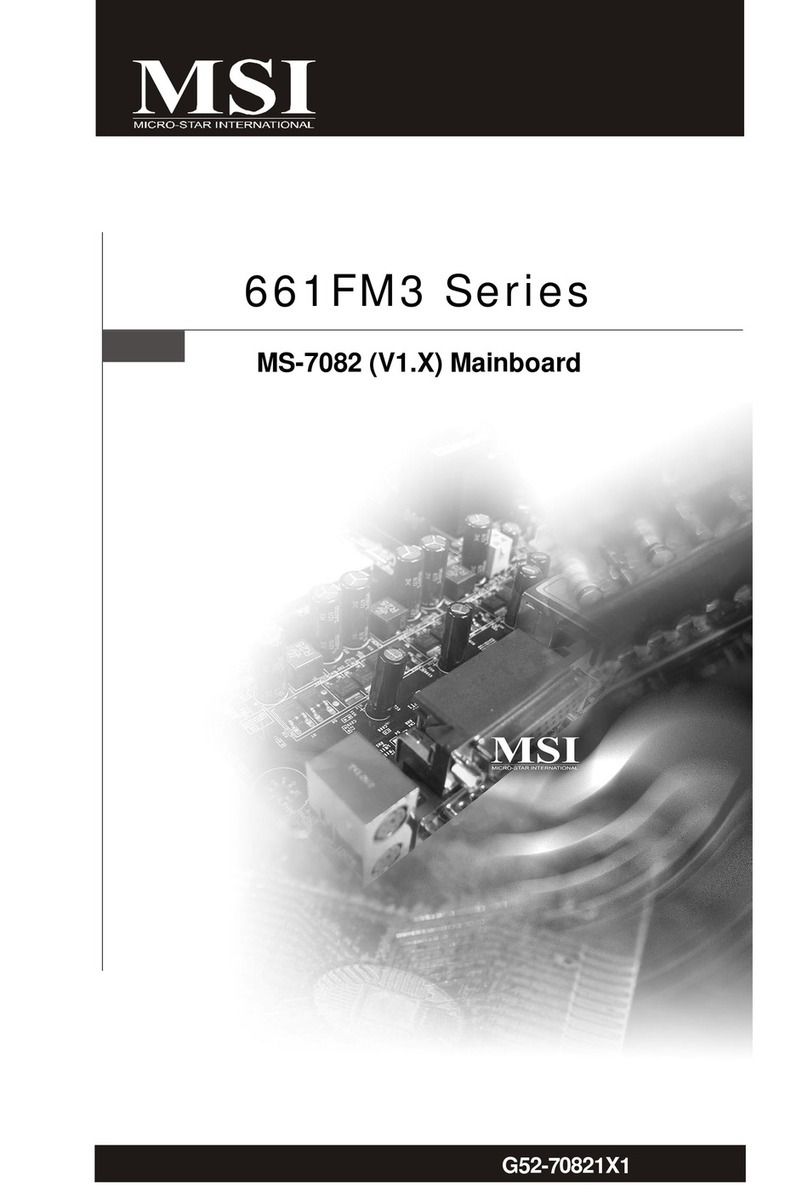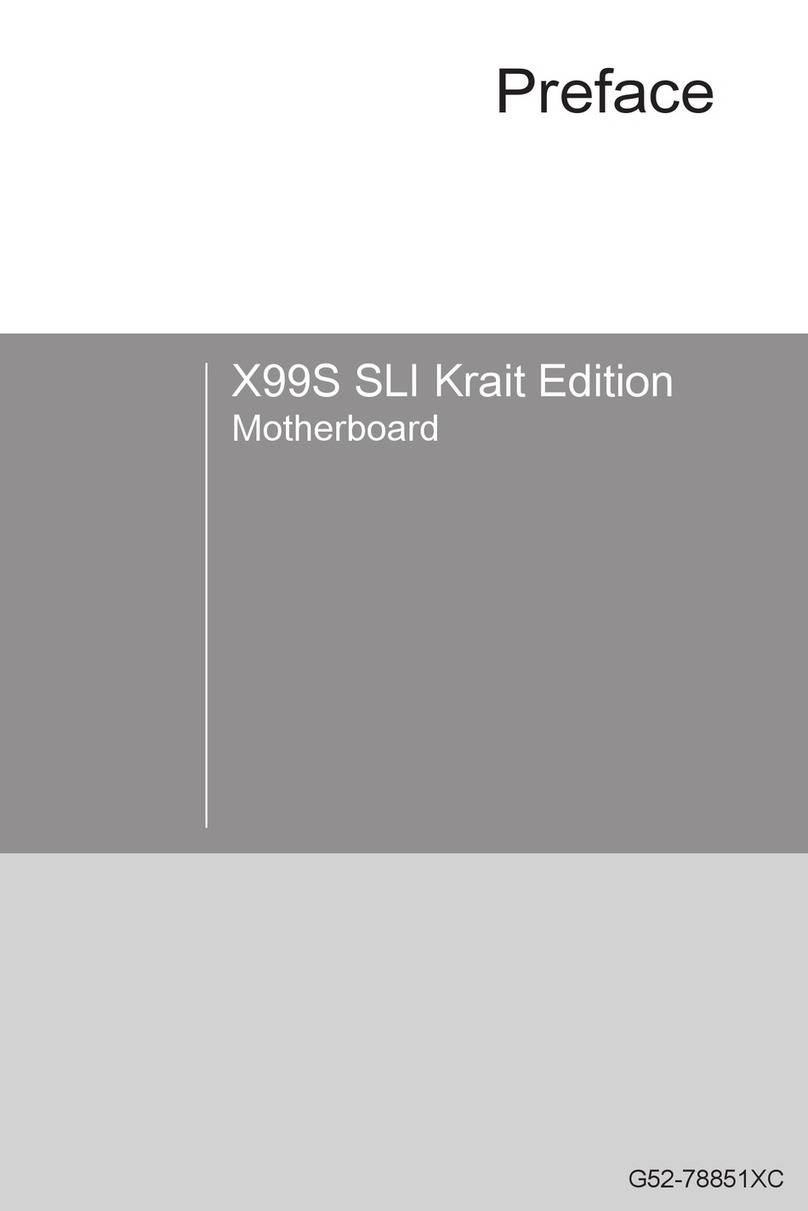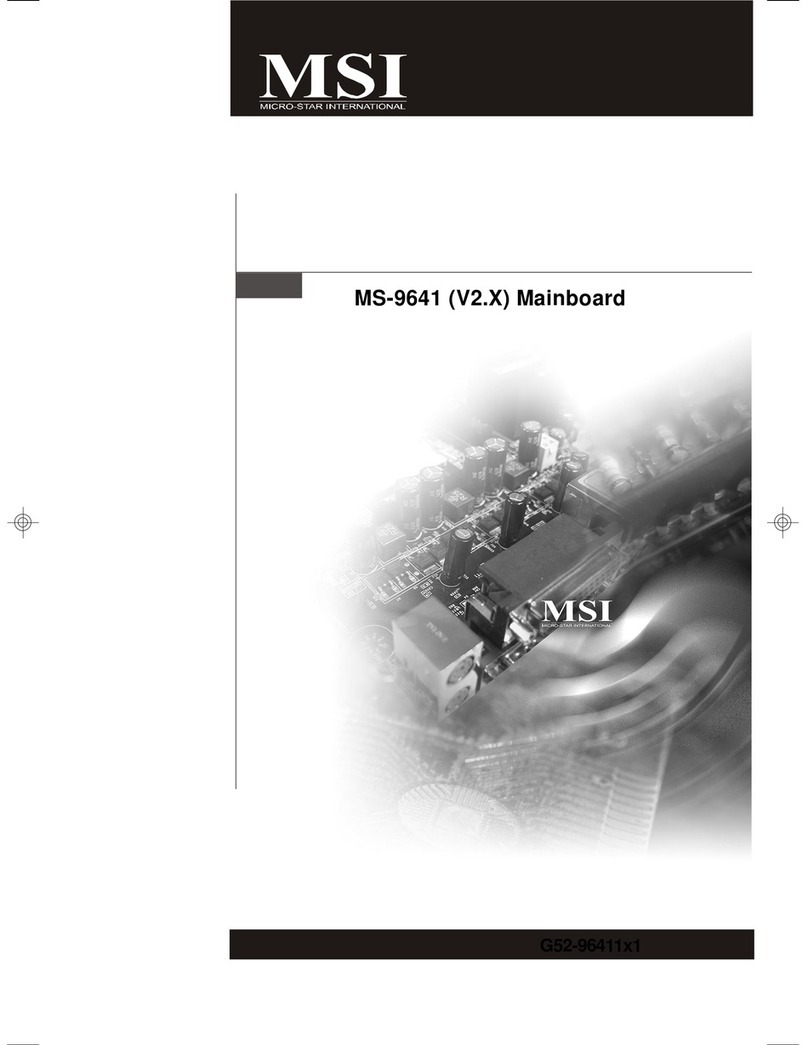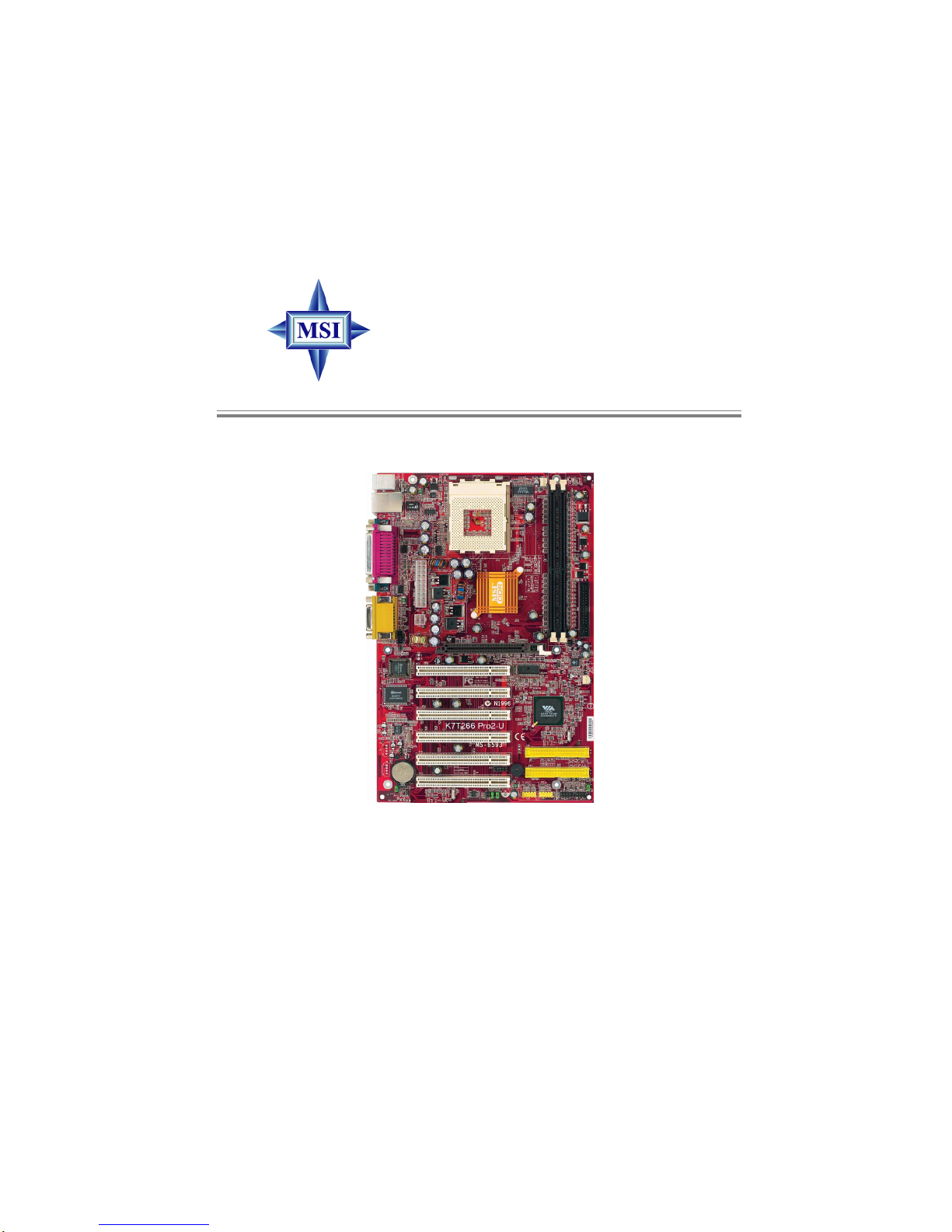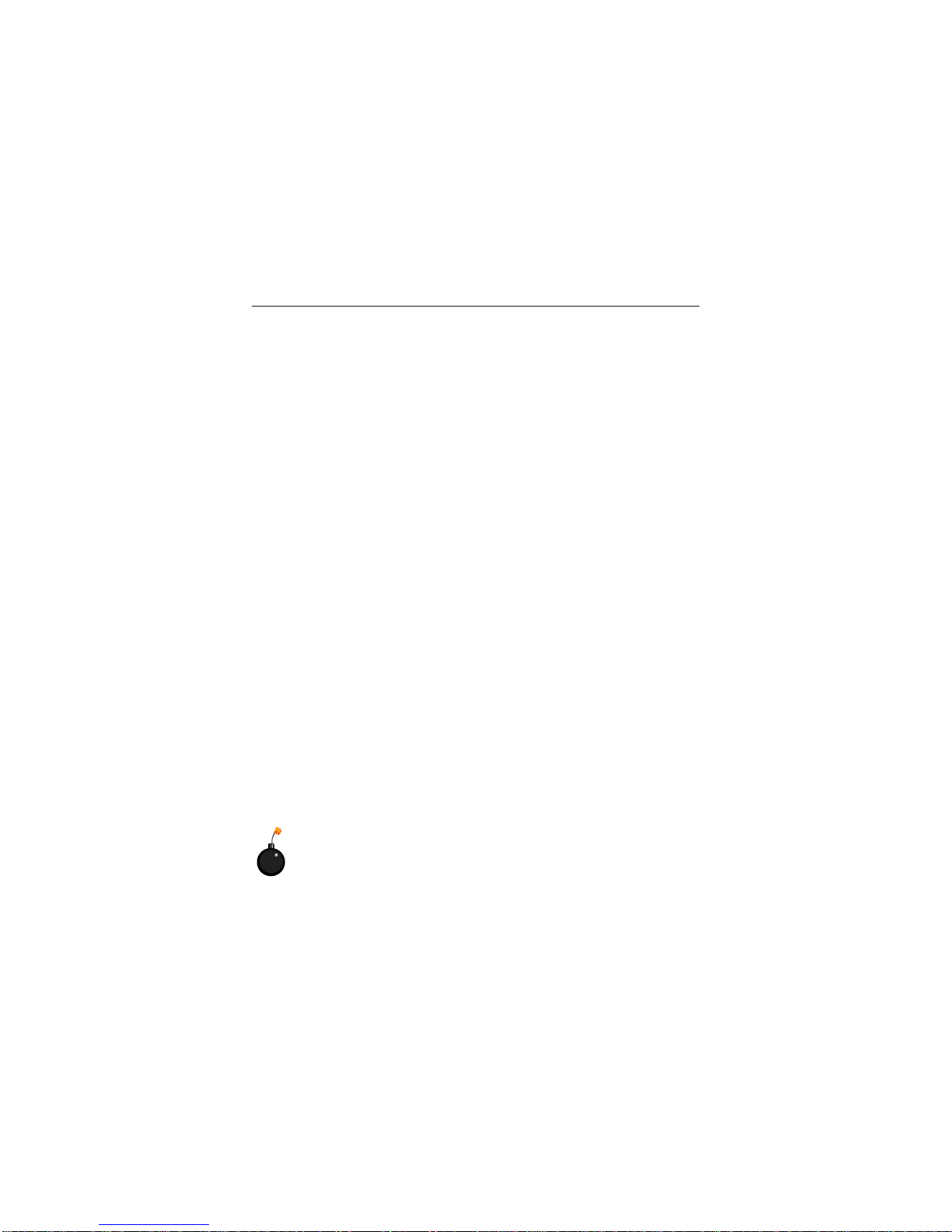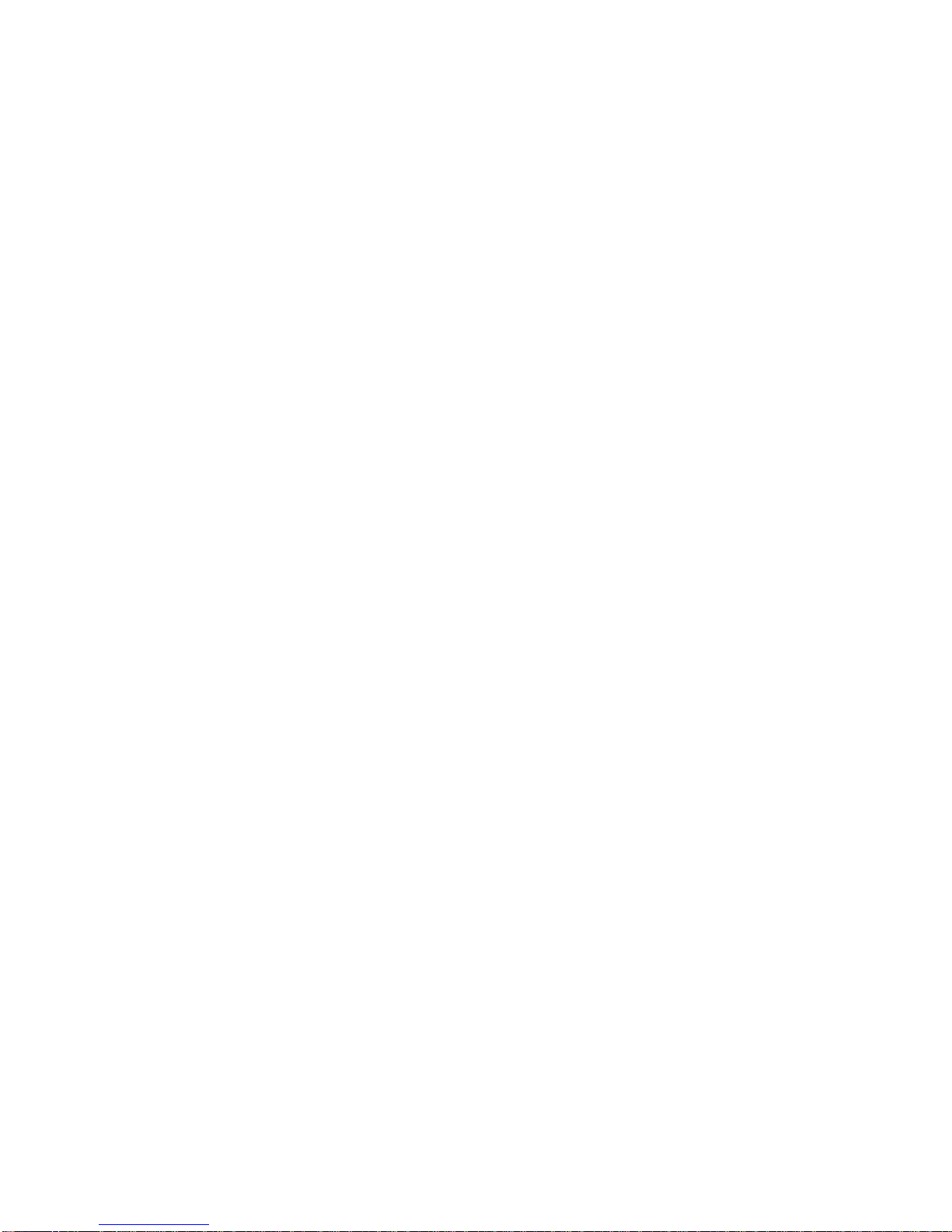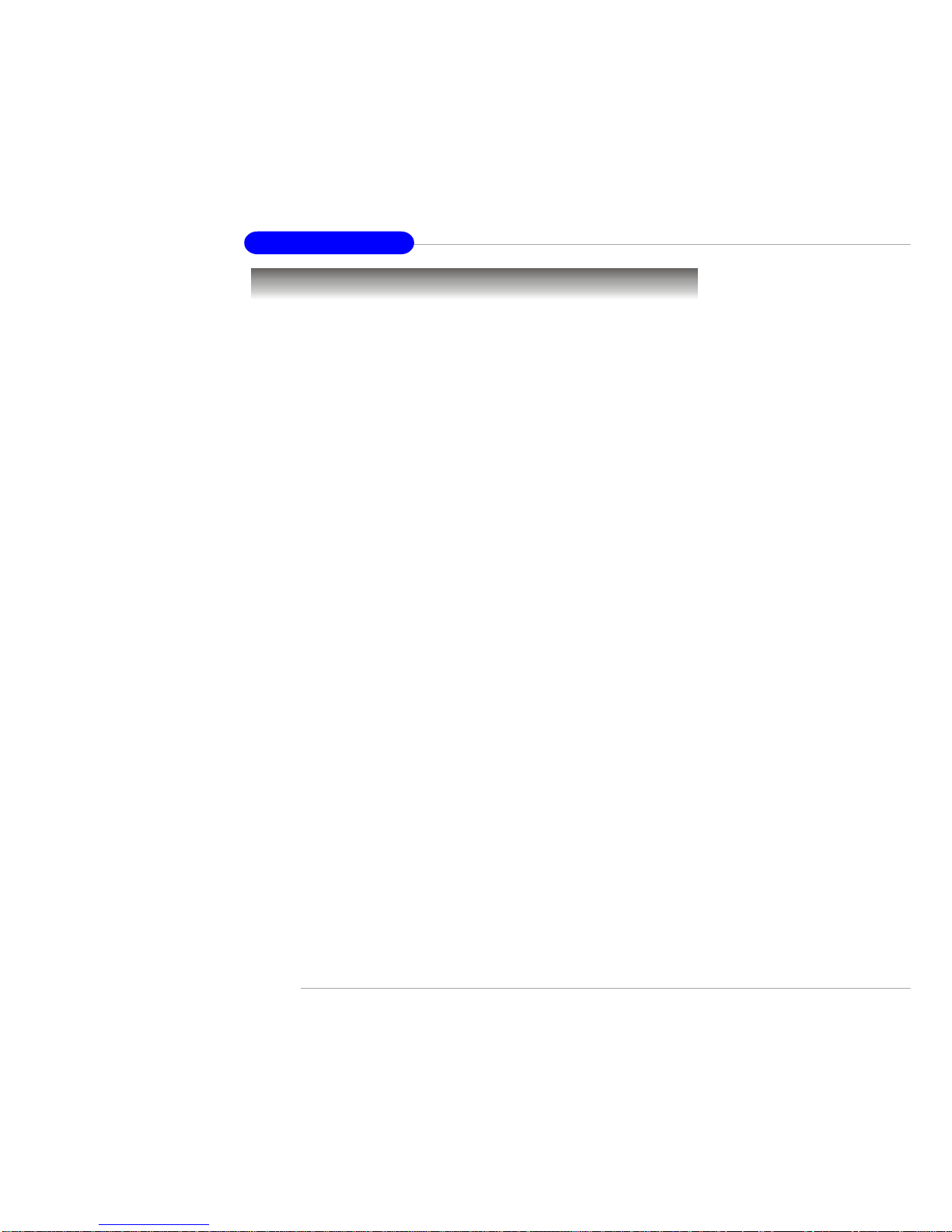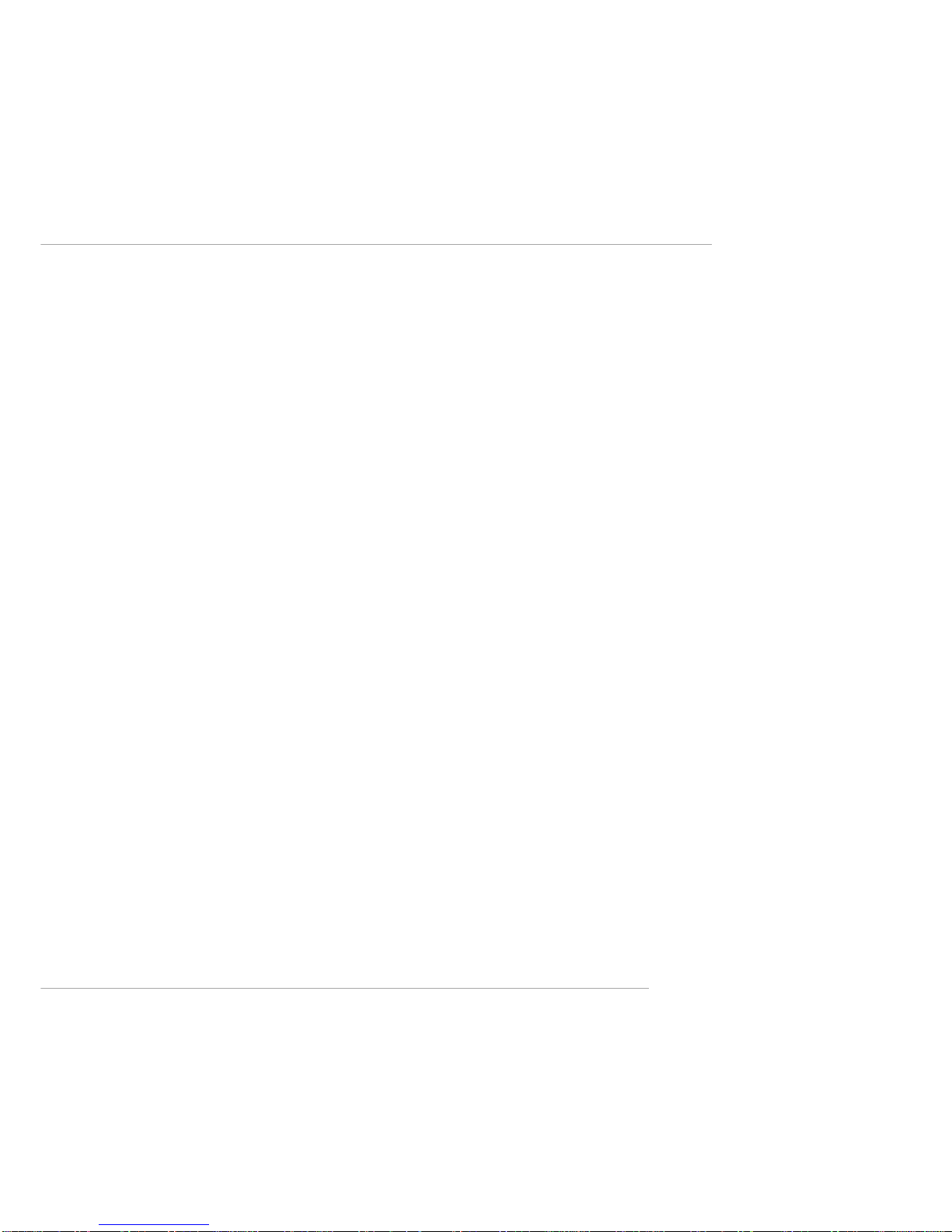vi
D-Bracket™2 Connector:JLED .................................................. 2-13
Jumpers .............................................................................................. 2-14
Clear CMOS Jumper:JBAT1 ........................................................ 2-14
FSBClockJumper: SW3 .............................................................. 2-14
Slots ................................................................................................... 2-15
PCI Interrupt Request Routing .................................................... 2-15
Chapter3.BIOS Setup.............................................................................. 3-1
Entering Setup......................................................................................3-2
Selecting the First Boot Device .....................................................3-2
Control Keys .................................................................................3-3
Getting Help .................................................................................. 3-3
The Main Menu ................................................................................... 3-4
Standard CMOS Features .................................................................... 3-6
Advanced BIOS Features .................................................................... 3-7
Advanced Chipset Features............................................................... 3-11
Power Management Features............................................................. 3-15
PNP/PCI Configurations..................................................................... 3-18
Integrated Peripherals ........................................................................ 3-19
PC Health Status ................................................................................ 3-21
Frequency/Voltage Control ................................................................ 3-22
Load High Performance/BIOS Setup Defaults.................................... 3-22
Set Supervisor/User Password........................................................... 3-23
Appendix:Using4-or6-ChannelAudioFunction ....................................A-1
Using 4- or 6-Channel Audio Function ...............................................A-2
Installing the Audio Driver...........................................................A-2
Using 4- or 6-Channel Audio Function ........................................A-2
Testing the Connected Speakers.........................................................A-6
Testing Each Speaker ...................................................................A-6
PlayingKaraOK ..................................................................................A-8
PlayingKaraOK............................................................................A-8