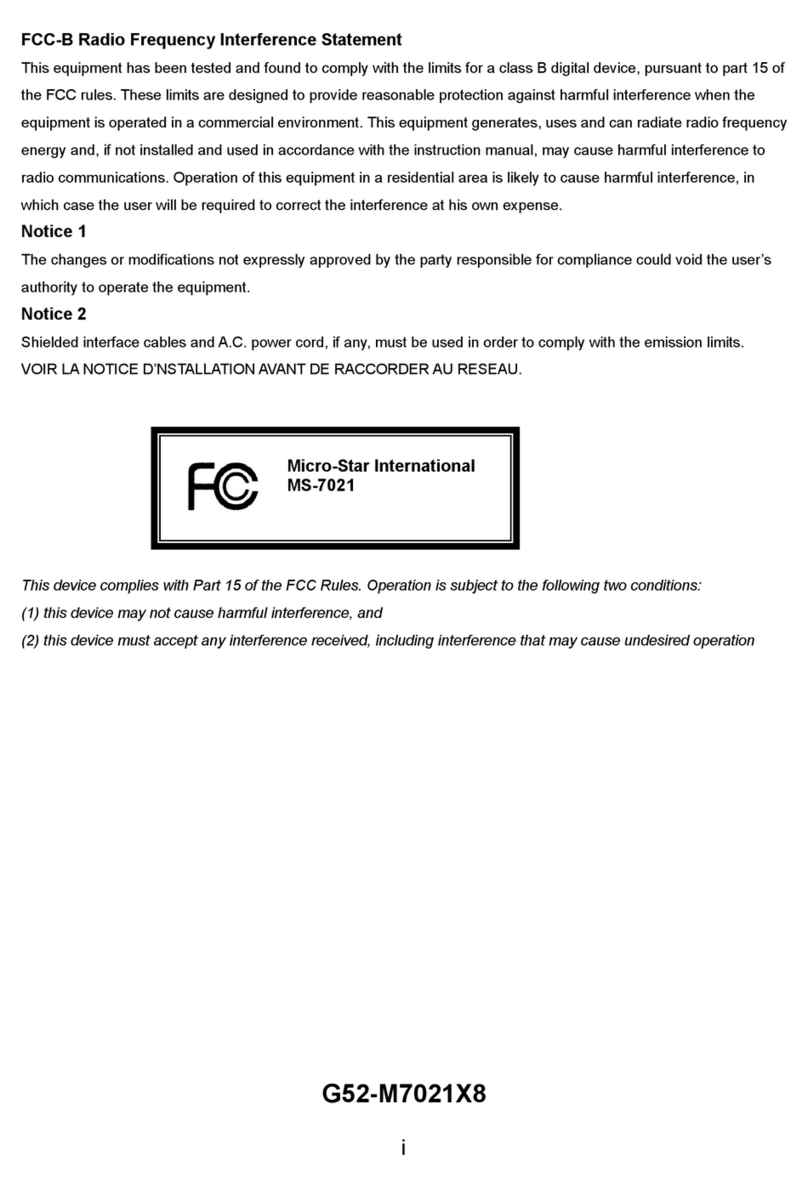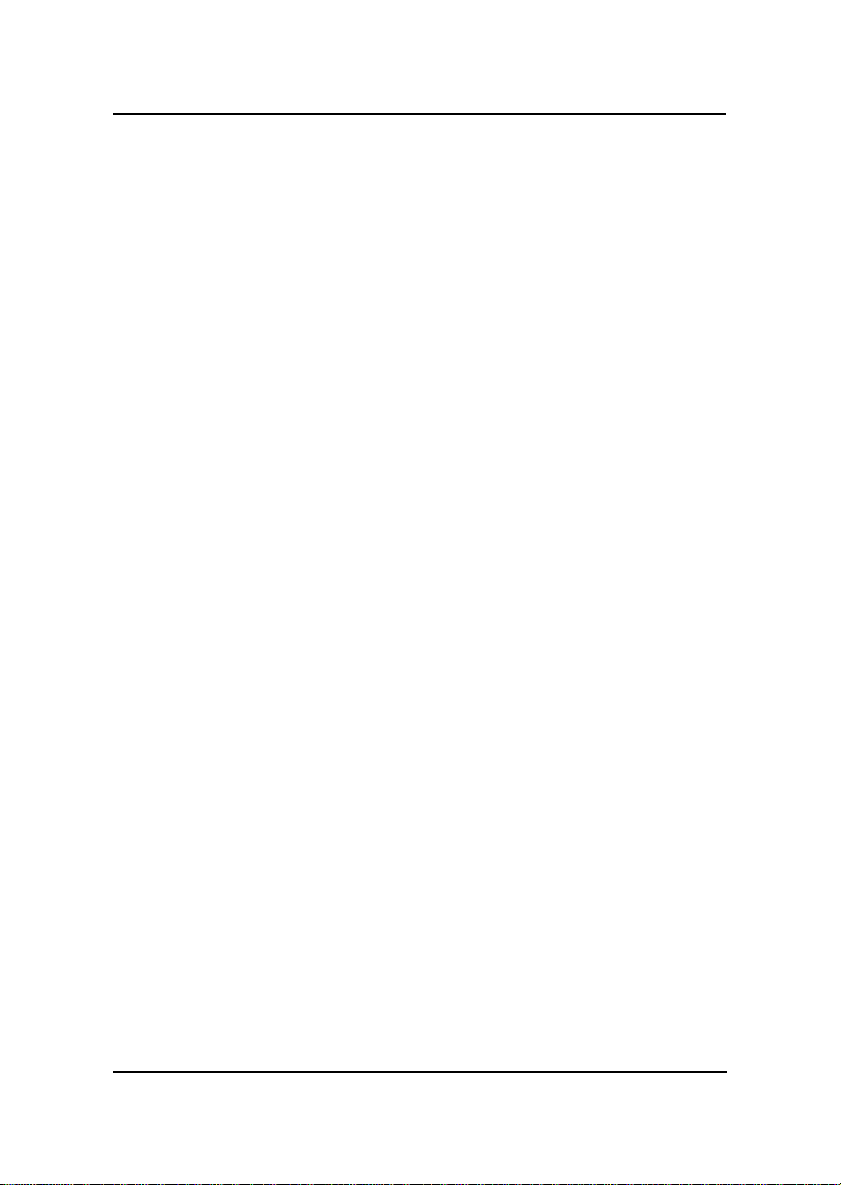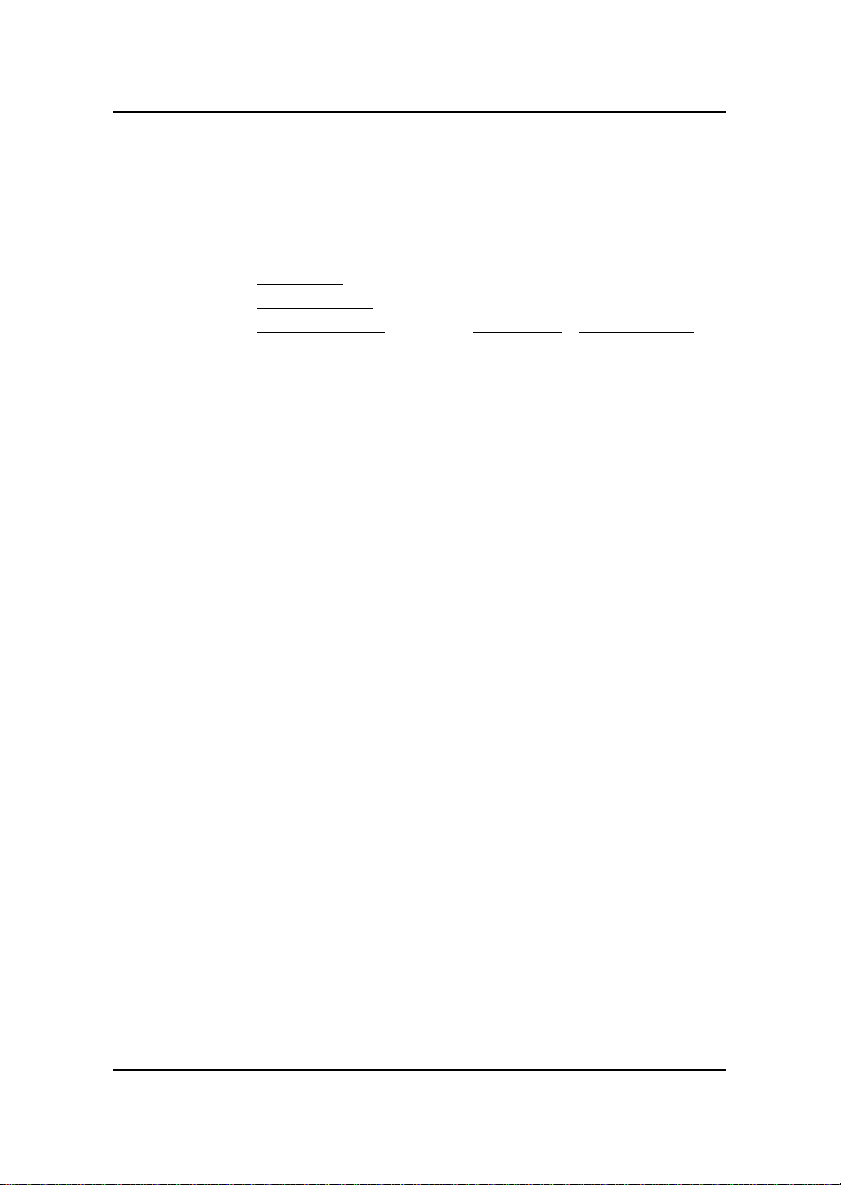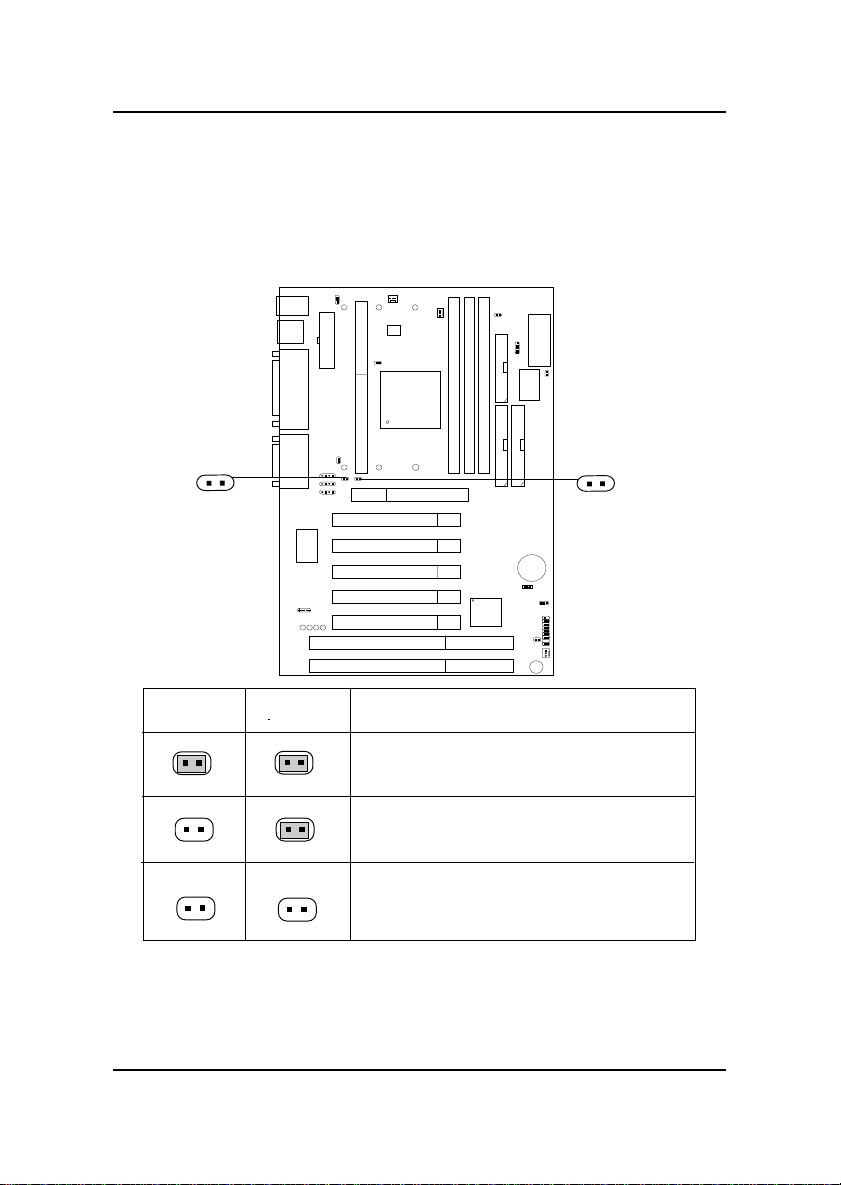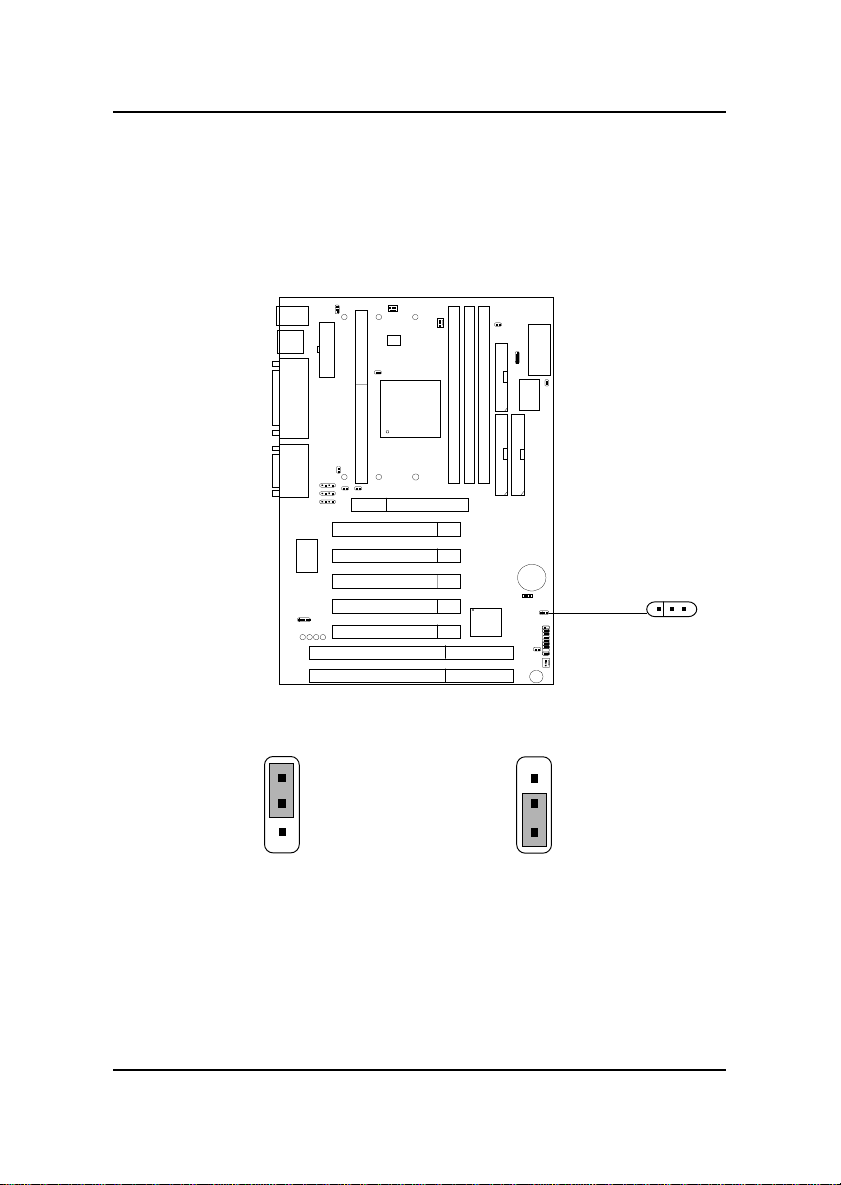MSI MS-6199VA User manual
Other MSI Motherboard manuals

MSI
MSI MEG X570 UNIFY User manual

MSI
MSI MS-7199 User manual
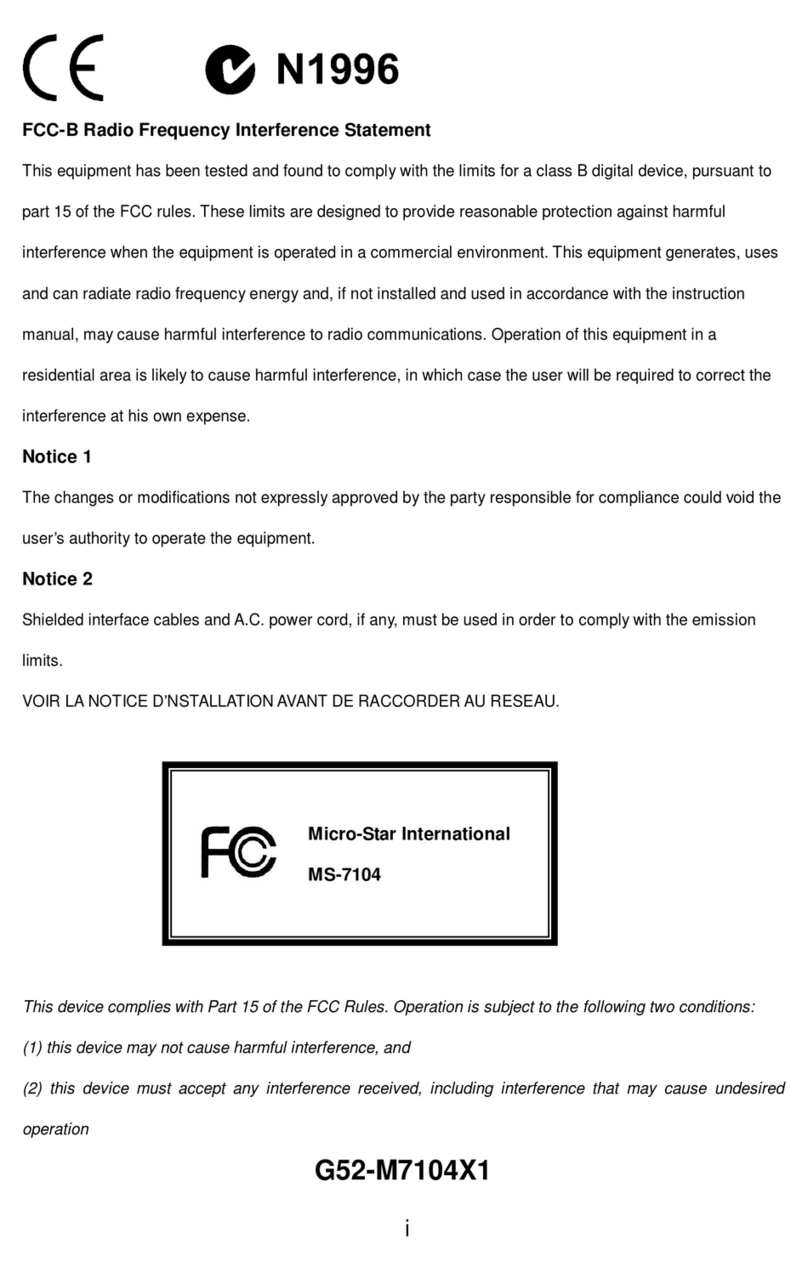
MSI
MSI MS-7104 User manual
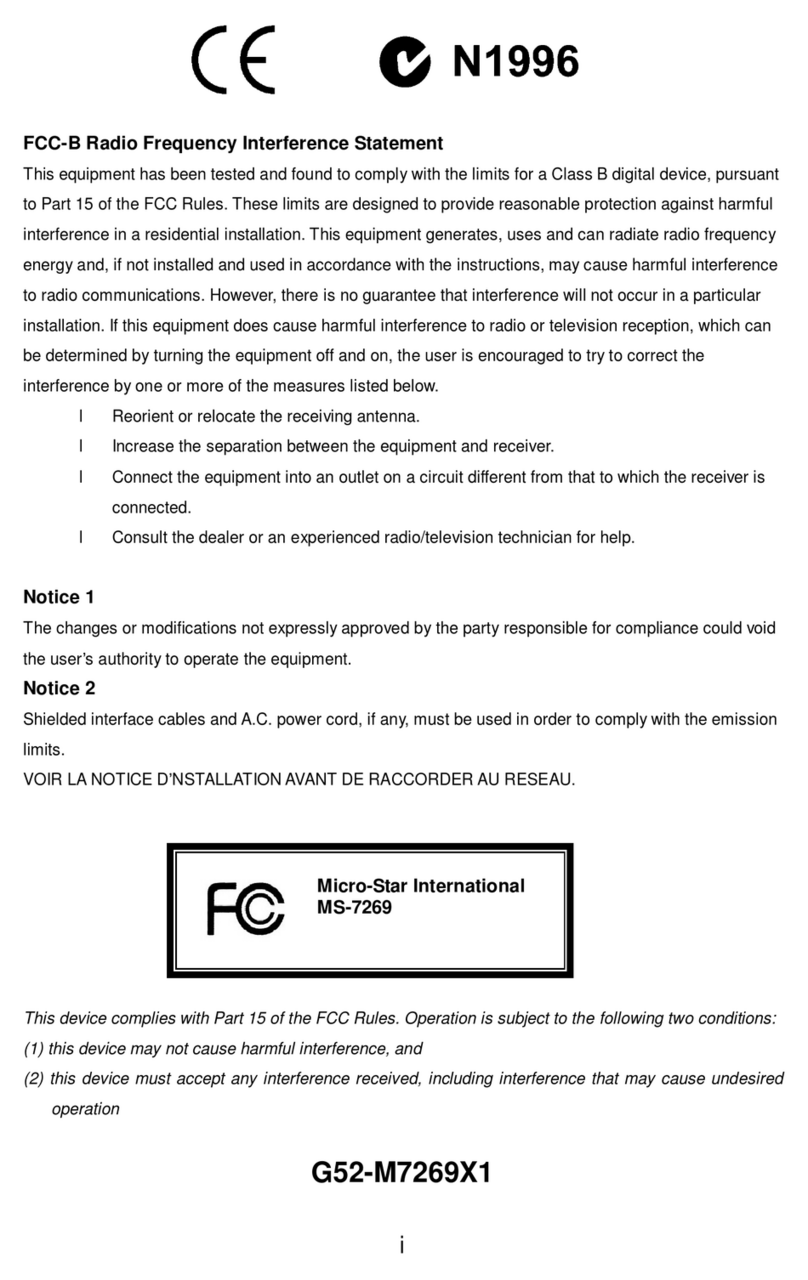
MSI
MSI MS-7269 User manual
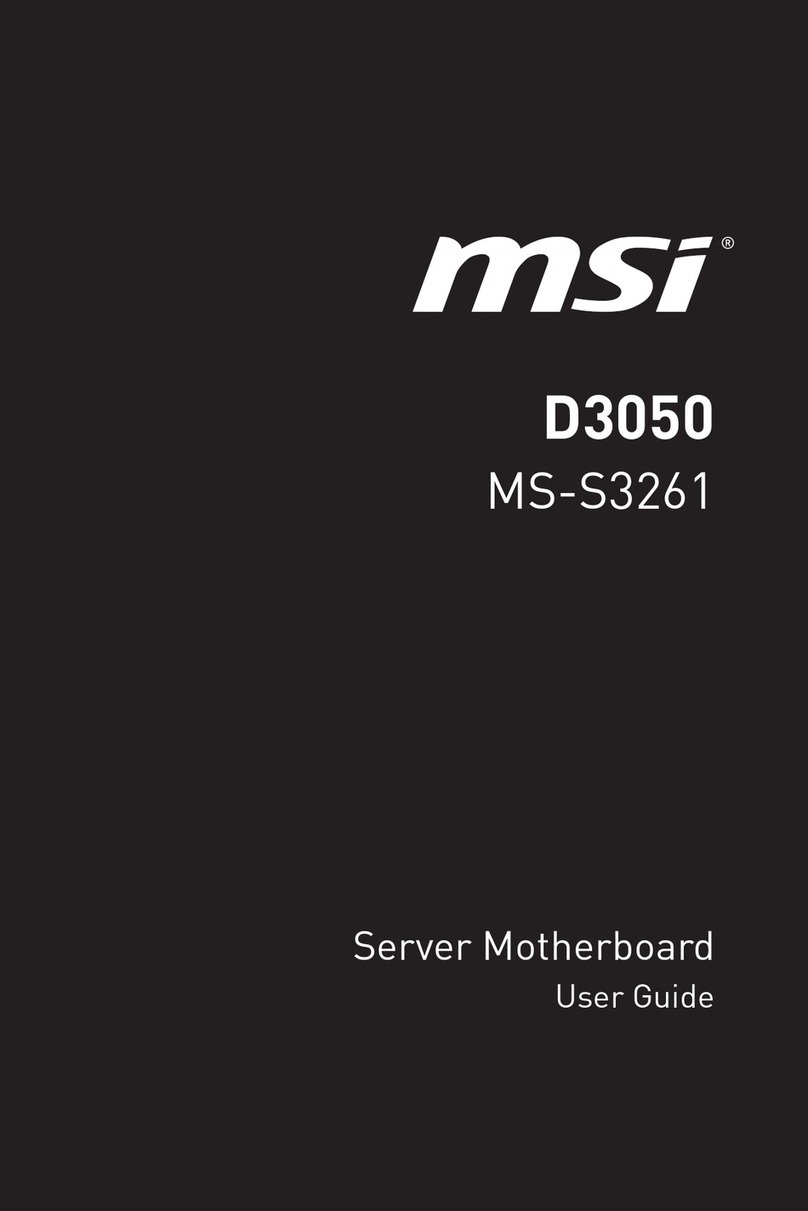
MSI
MSI D3050 User manual

MSI
MSI MS-6567 User manual

MSI
MSI Z77A User manual
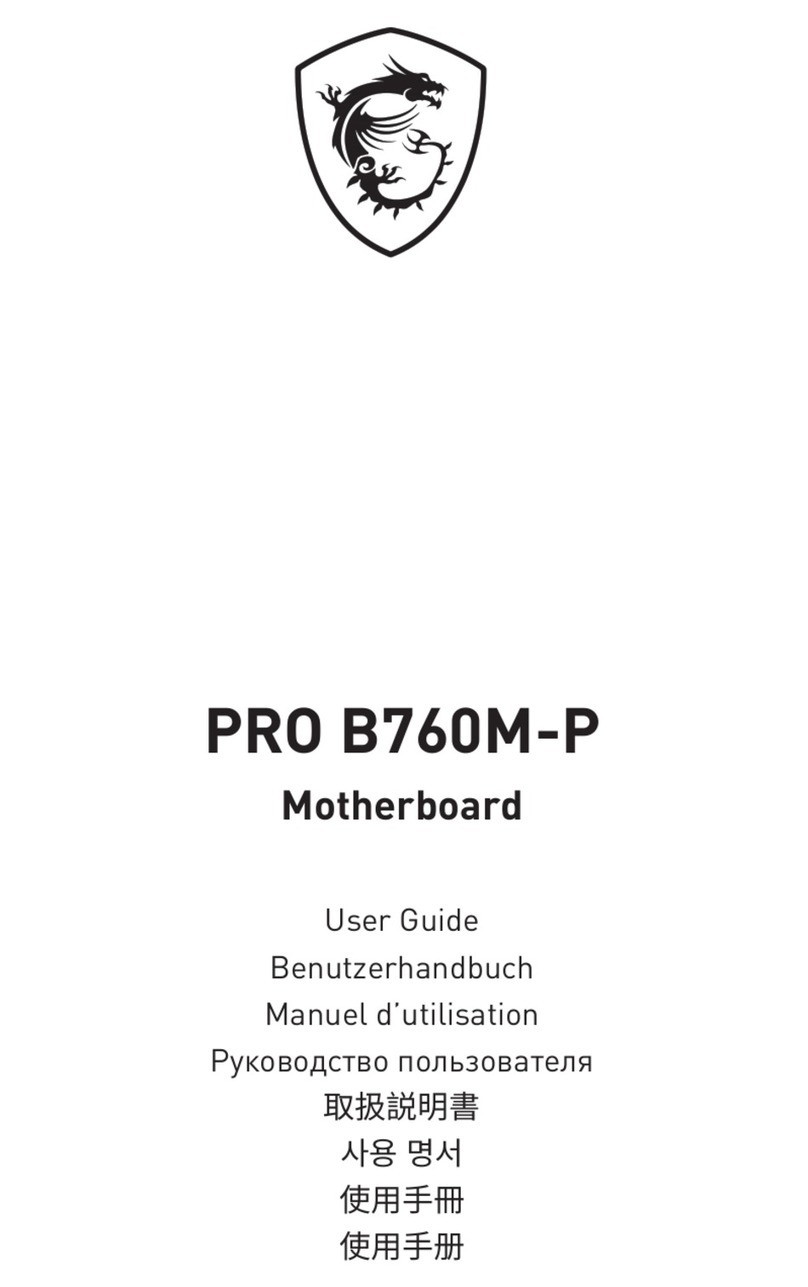
MSI
MSI PRO B760M-P User manual
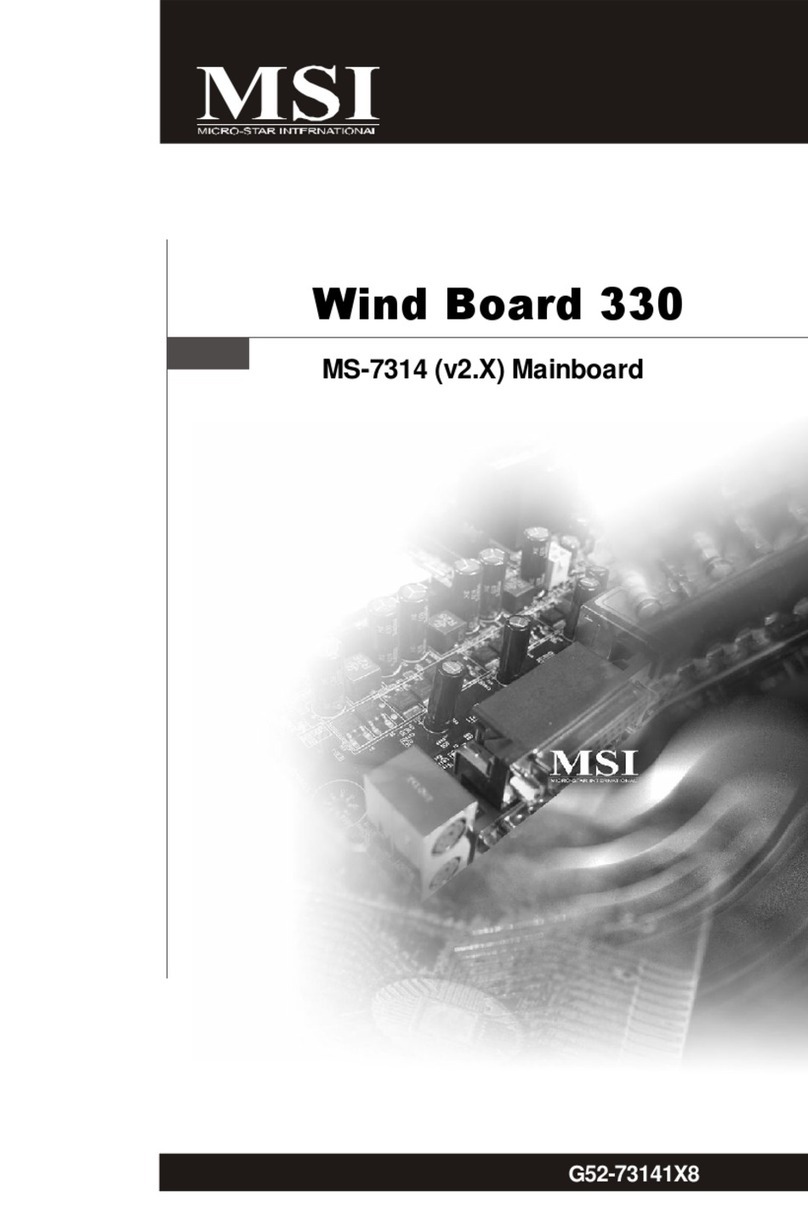
MSI
MSI Wind Board 330 User manual

MSI
MSI 785GTM-E45 - Motherboard - Micro ATX User manual

MSI
MSI MPG Z390 GAMING EDGE AC User manual

MSI
MSI RS482M4-CSIP User manual

MSI
MSI MAG B560 TORPEDO User manual

MSI
MSI MEG B550 UNIFY User manual

MSI
MSI B85M-P33 V3 Series User manual

MSI
MSI 760GM-P31 Series User manual
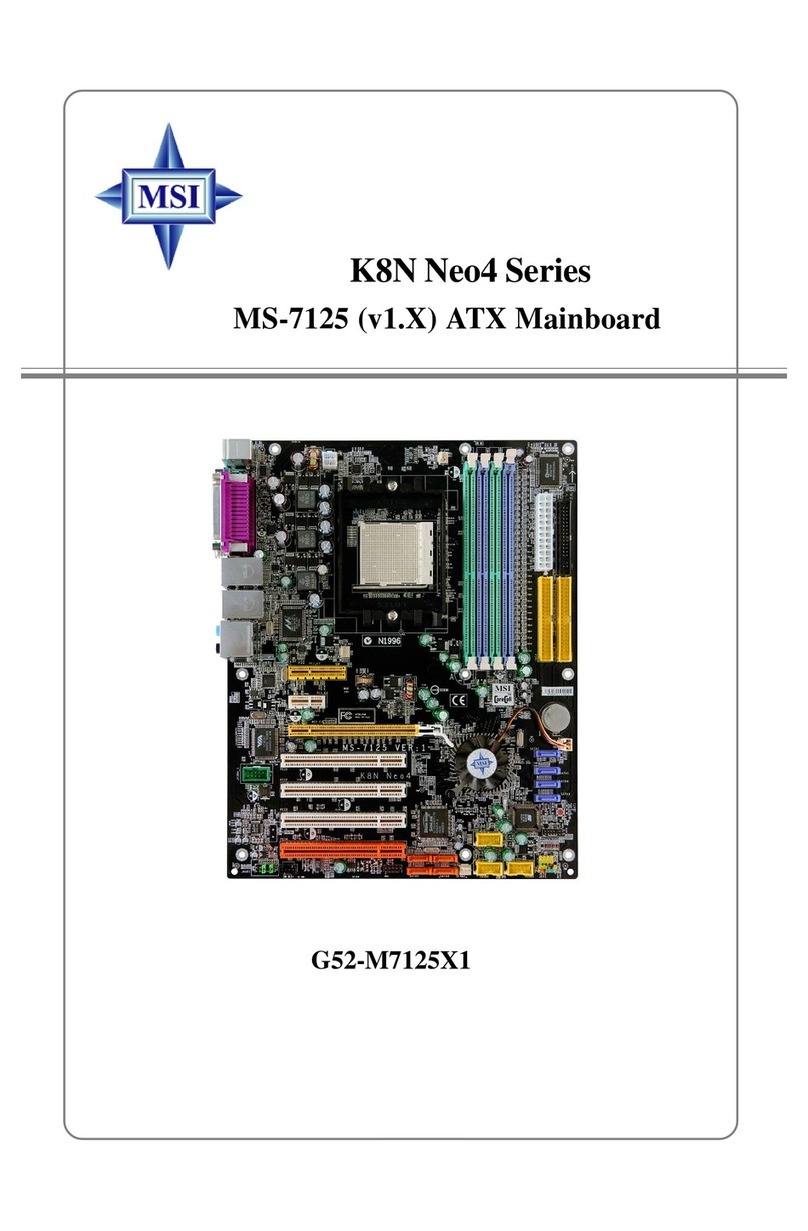
MSI
MSI K8NNeo4 Platinum Series User manual

MSI
MSI G31TM-P21 - Motherboard - Micro ATX User manual

MSI
MSI MAG B460 TOMAHAWK User manual

MSI
MSI Z170I gaming pro ac User manual