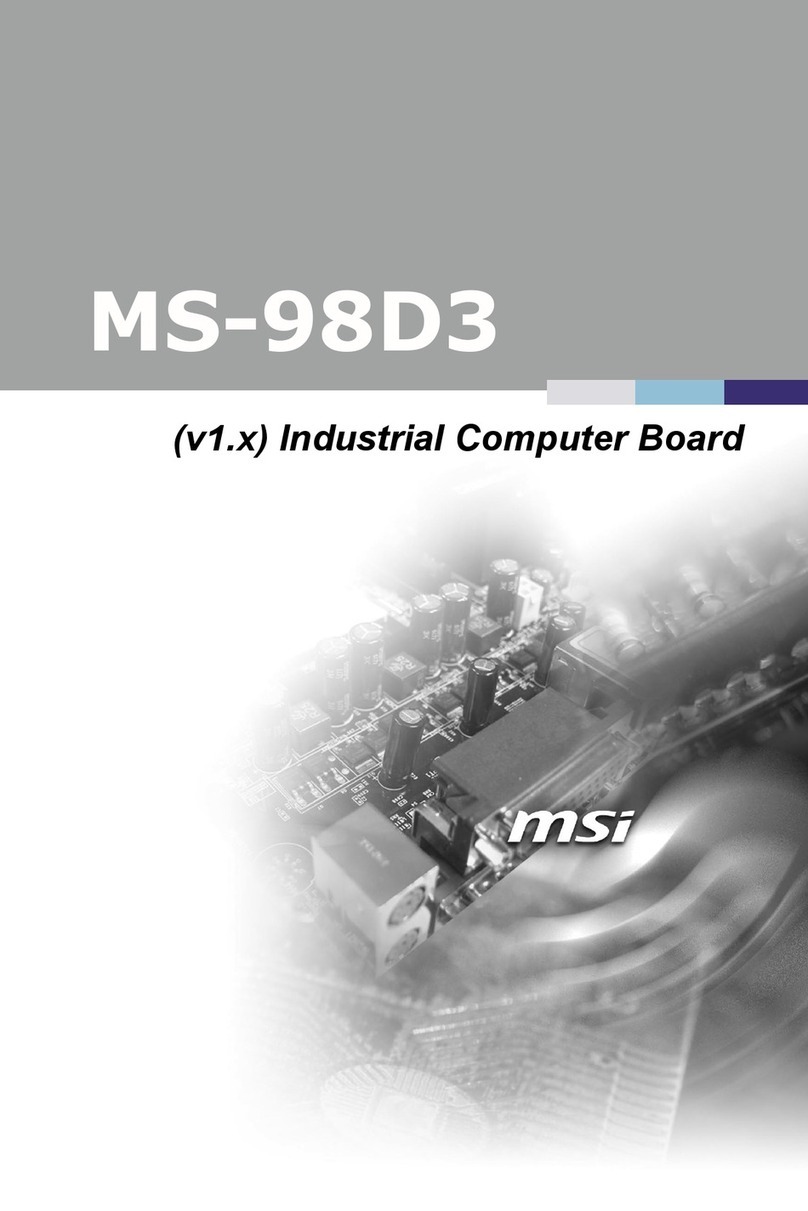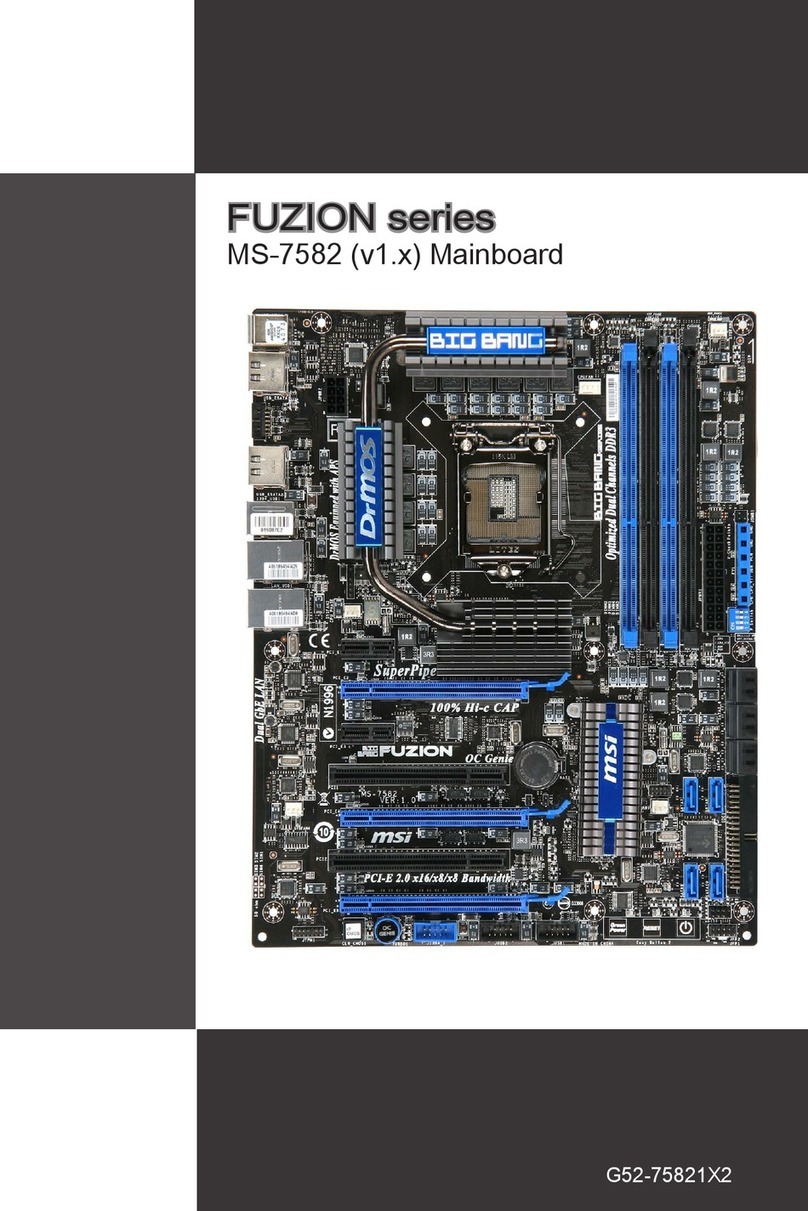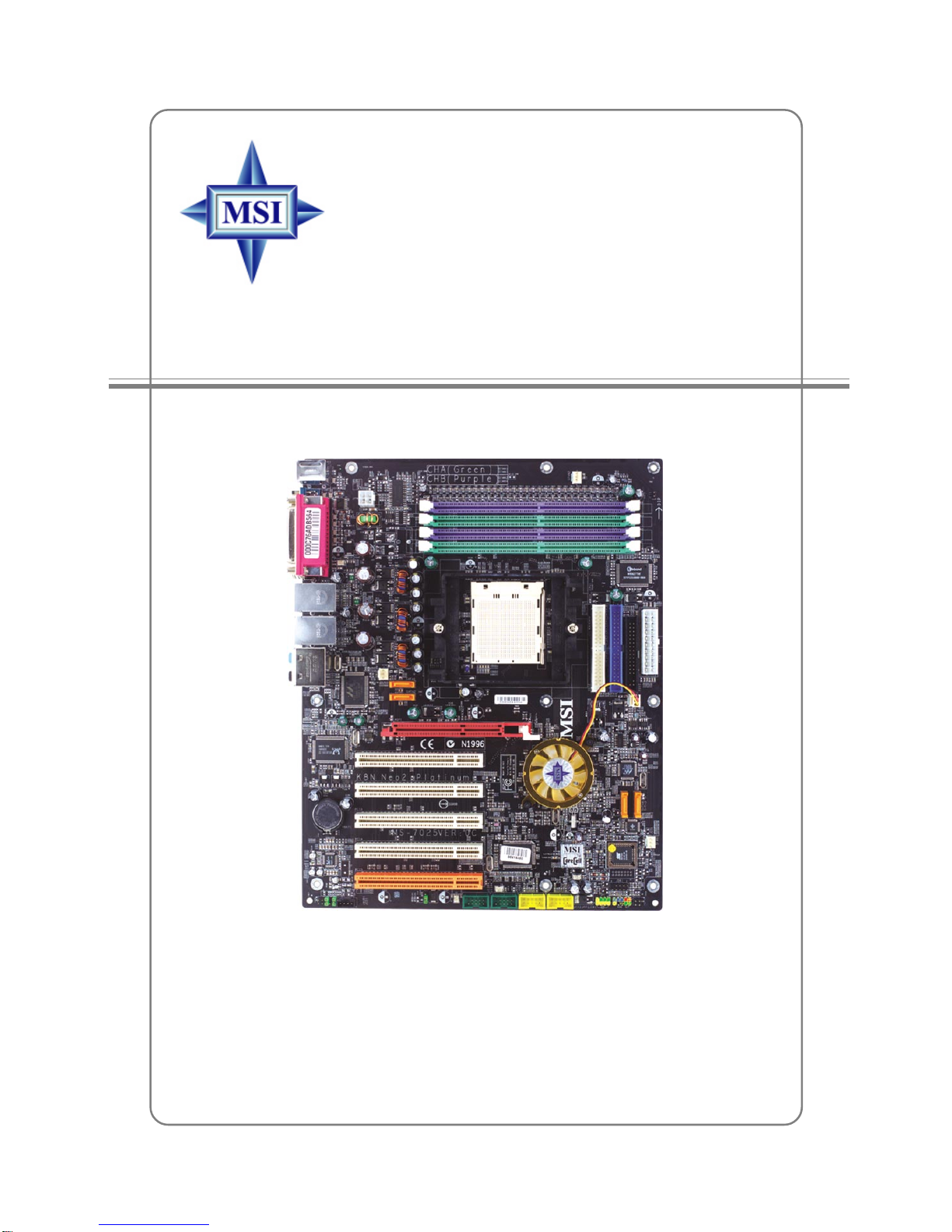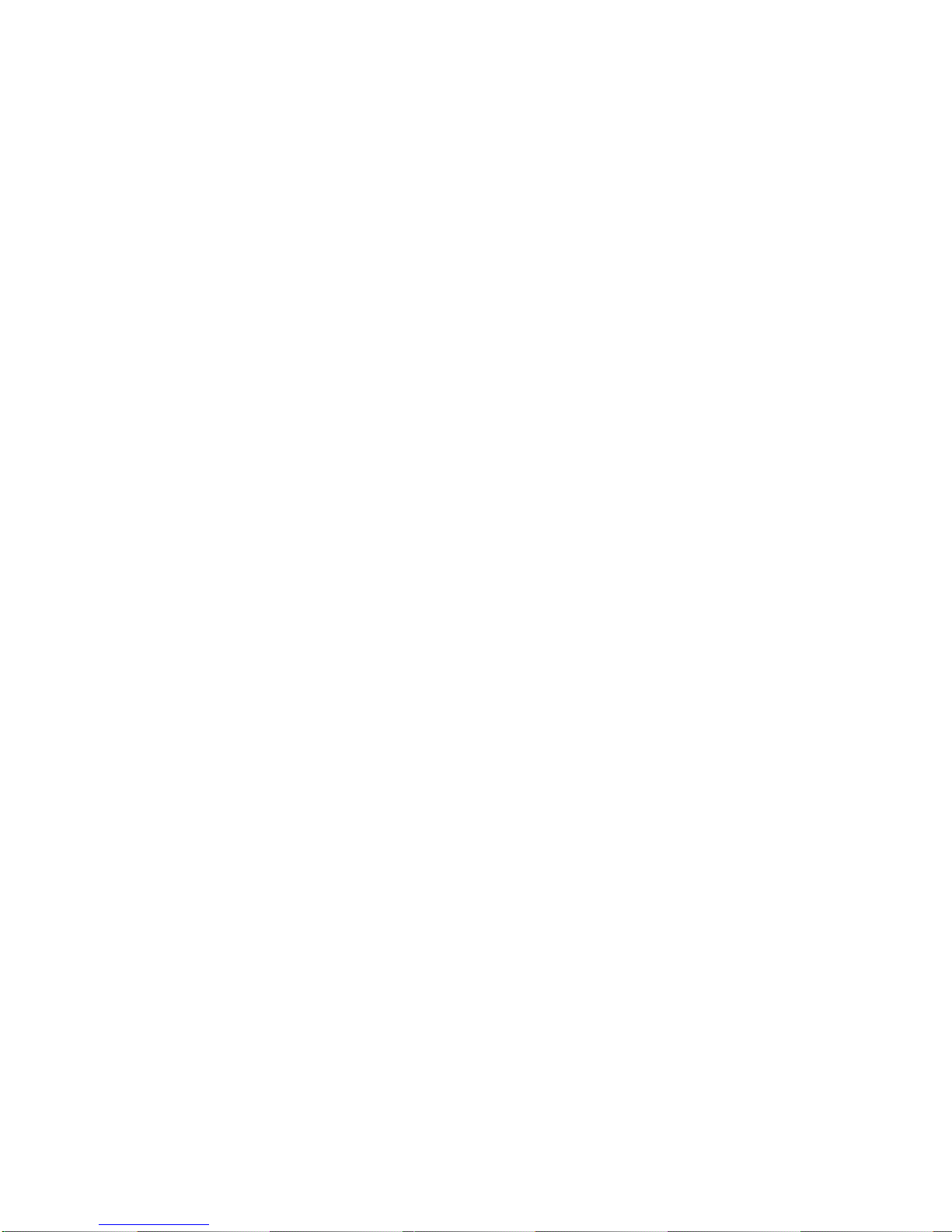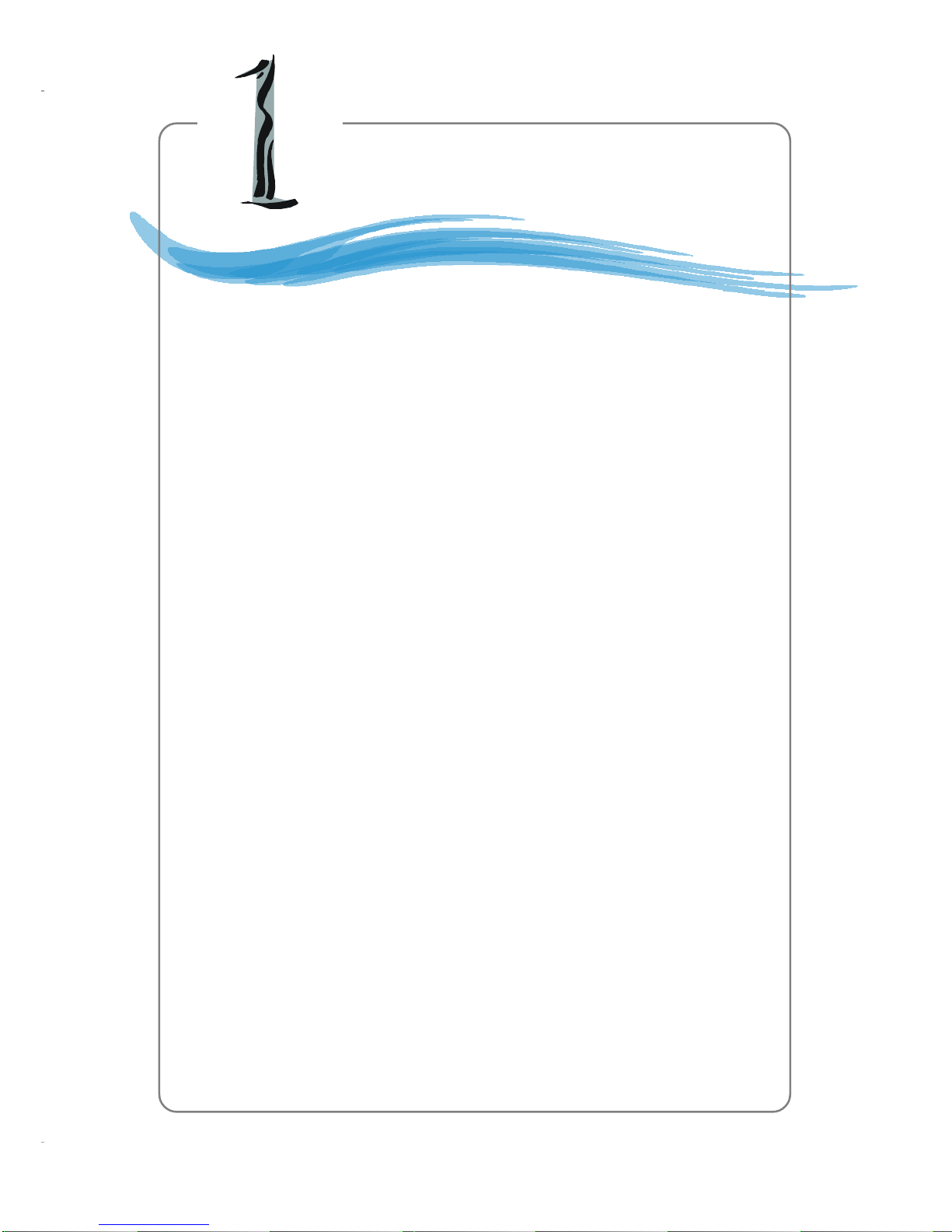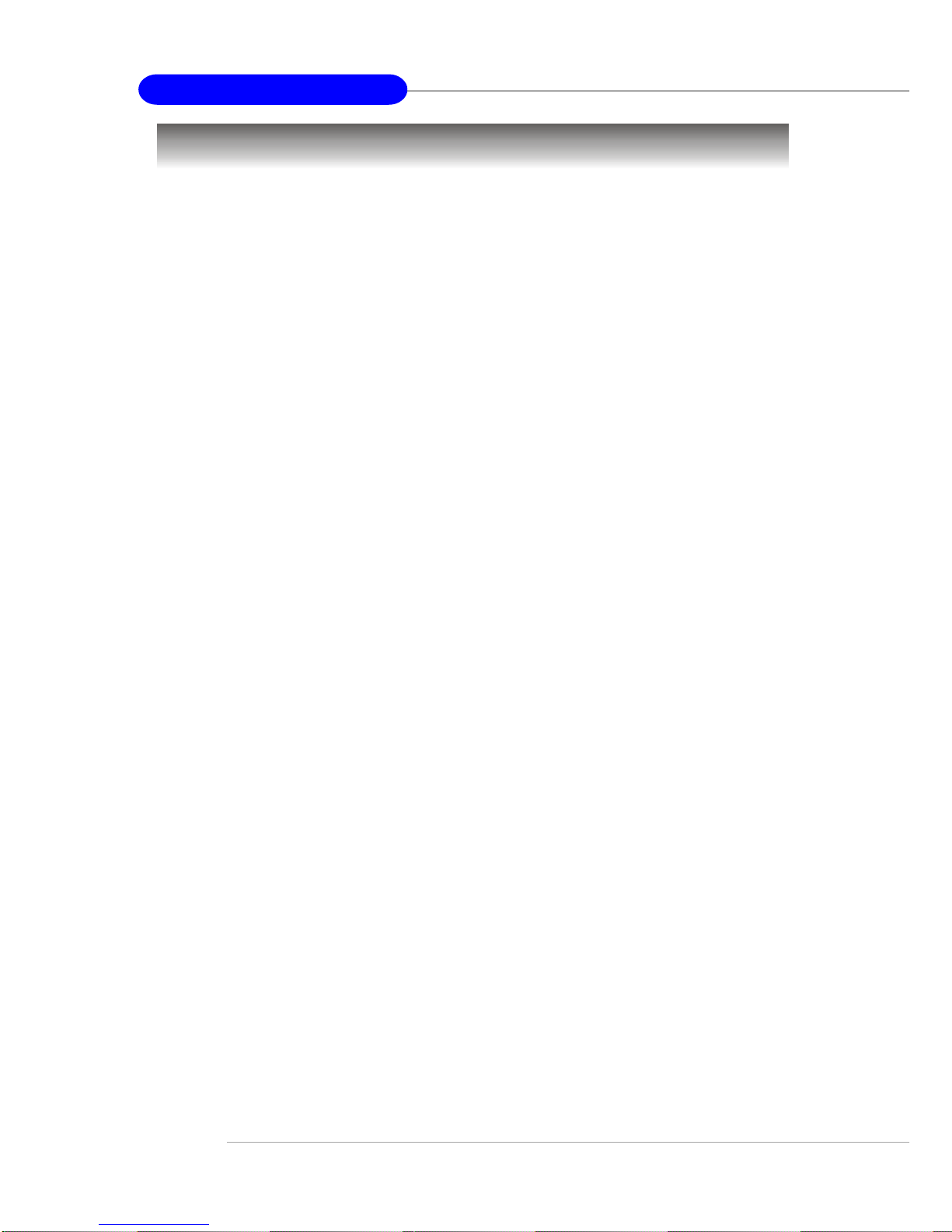vi
IEEE 1394 Connectors: J1394_1 / J1394_2 (Optional) ..........................2-20
IrDA Infrared Module Header: JIR1..........................................................2-21
D-BracketTM 2 Connector: JDB1 (Optional) .............................................2-21
Jumpers ............................................................................................................2-24
Clear CMOS Jumper: JBAT1 ....................................................................2-24
Slots ..................................................................................................................2-25
AGP (Accelerated Graphics Port) Slot ...................................................2-25
PCI (Peripheral Component Interconnect) Slots......................................2-25
PCI Interrupt Request Routing..................................................................2-25
Chapter 3. BIOS Setup........................................................................................... 3-1
Entering Setup .................................................................................................... 3-2
Selecting the First Boot Device ................................................................. 3-2
Control Keys ............................................................................................... 3-3
Getting Help ................................................................................................3-3
The Main Menu ...................................................................................................3-4
Standard CMOS Features.................................................................................. 3-6
Advanced BIOS Features.................................................................................. 3-8
Advanced Chipset Features ........................................................................... 3-11
Integrated Peripherals......................................................................................3-12
Power Management Setup ..............................................................................3-17
PNP/PCIConfigurations ....................................................................................3-20
H/W Monitor ......................................................................................................3-22
CellMenu ..........................................................................................................3-23
Load Fail-Safe/Optimized Defaults .................................................................3-27
Set Supervisor/User Password......................................................................3-28
Chapter 4. Introduction to DigiCell .................................................................... 4-1
Main .....................................................................................................................4-2
H/W Diagnostic ...................................................................................................4-4
Communication ...................................................................................................4-5
Software Access Point ..................................................................................... 4-6
Terminology................................................................................................. 4-6
Access Point Mode ....................................................................................4-7
WLAN Card Mode .......................................................................................4-8
Live Update......................................................................................................... 4-9
MEGASTICK .....................................................................................................4-10
Basic Function ..........................................................................................4-10
Non-Unicode programs supported ..........................................................4-12
Core Center (for AMD K8 Processor) ............................................................4-14