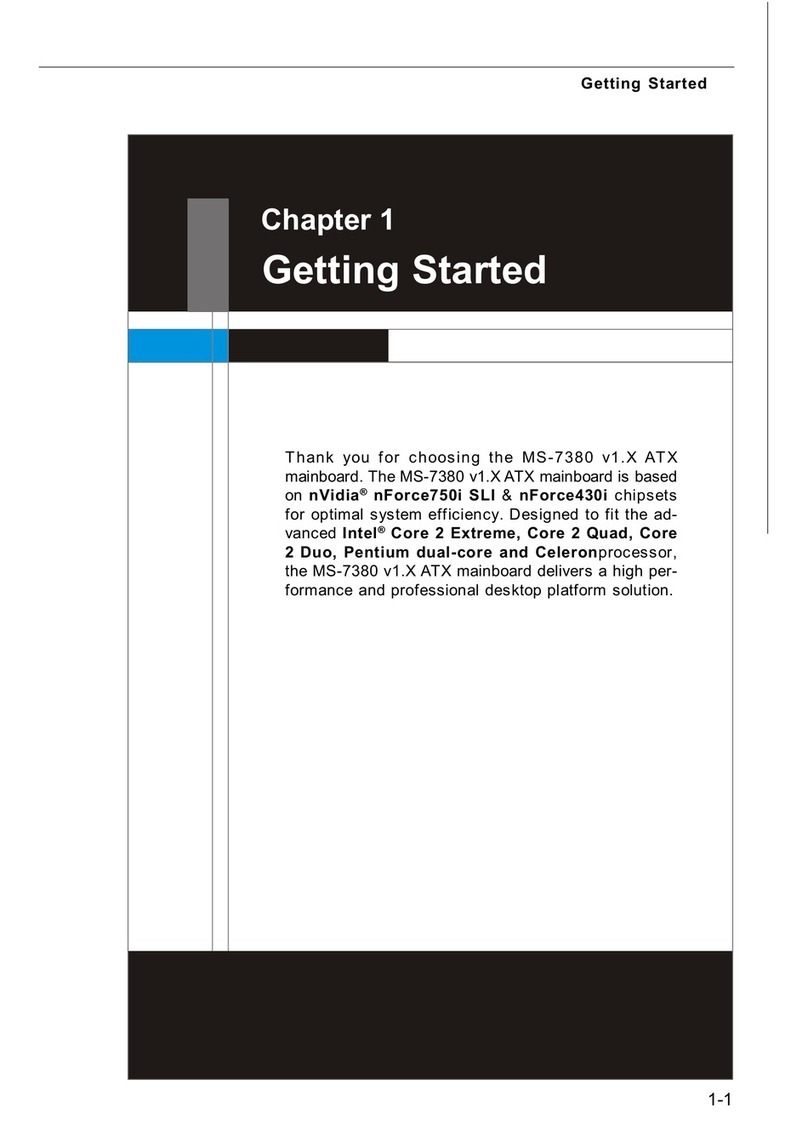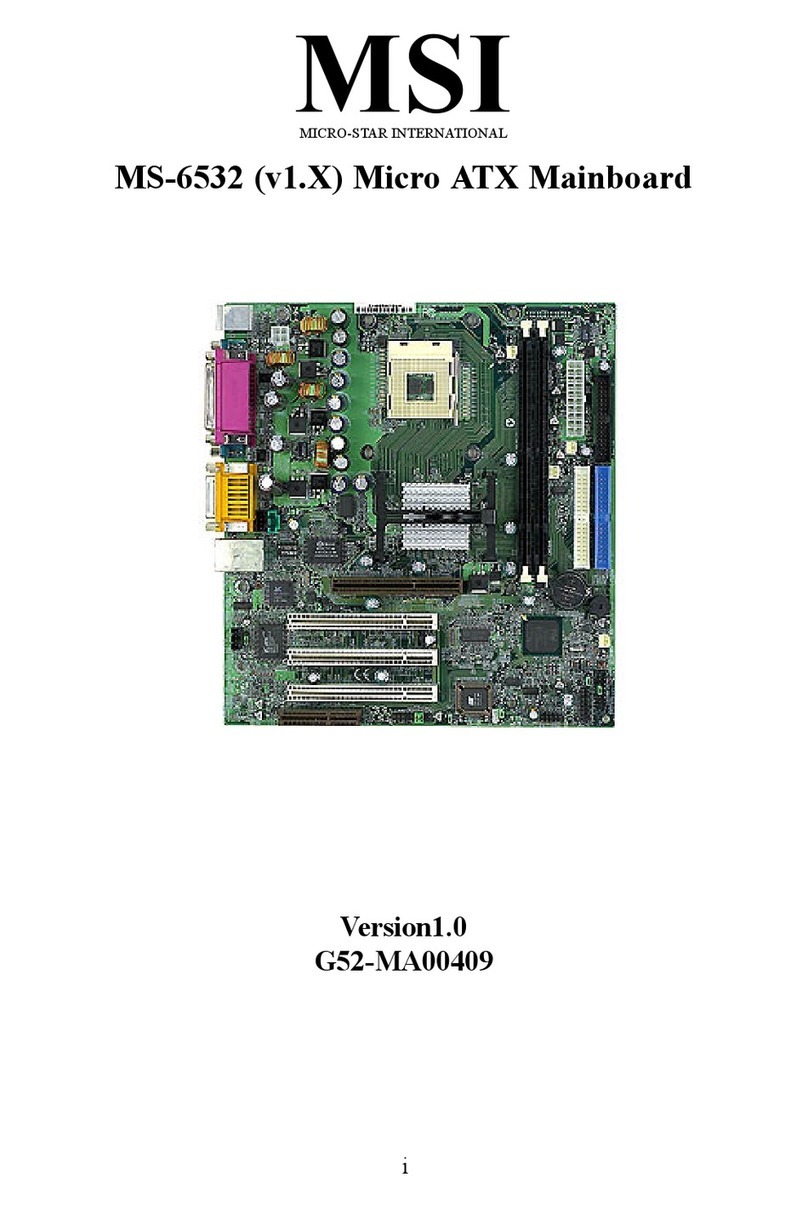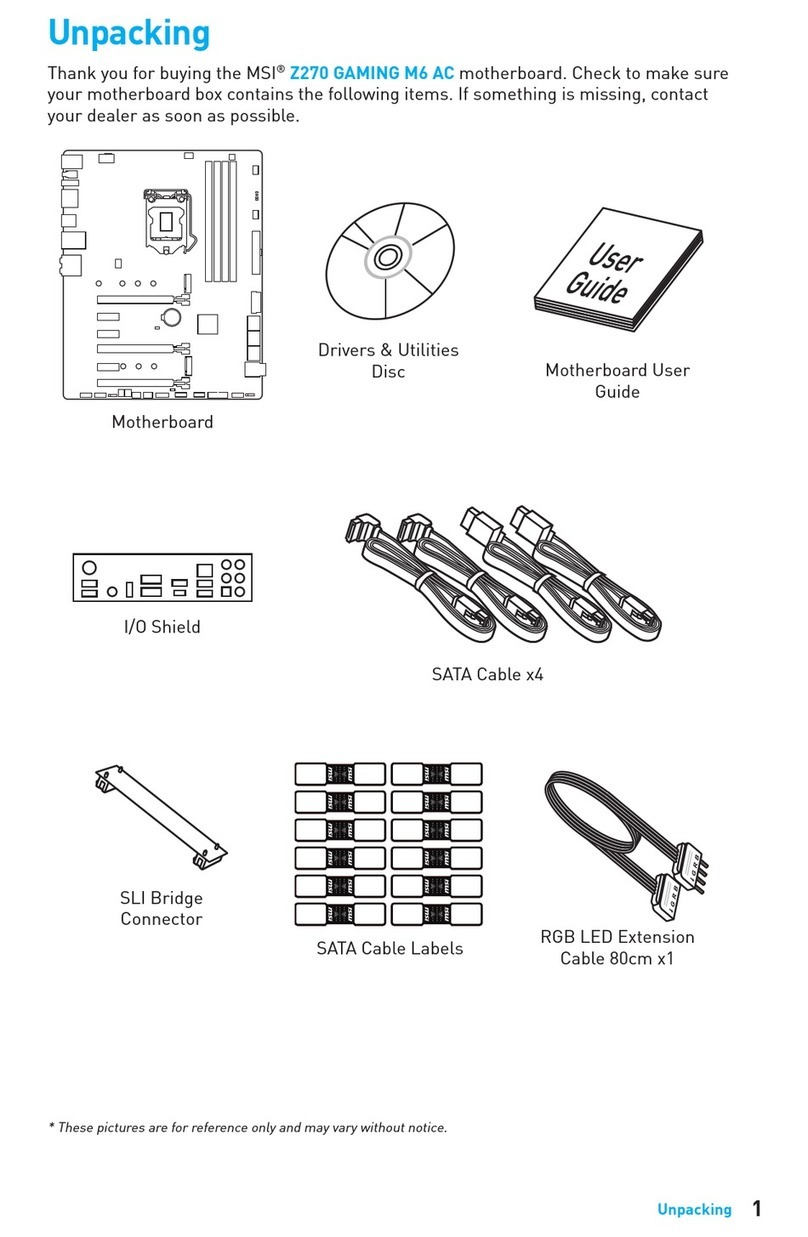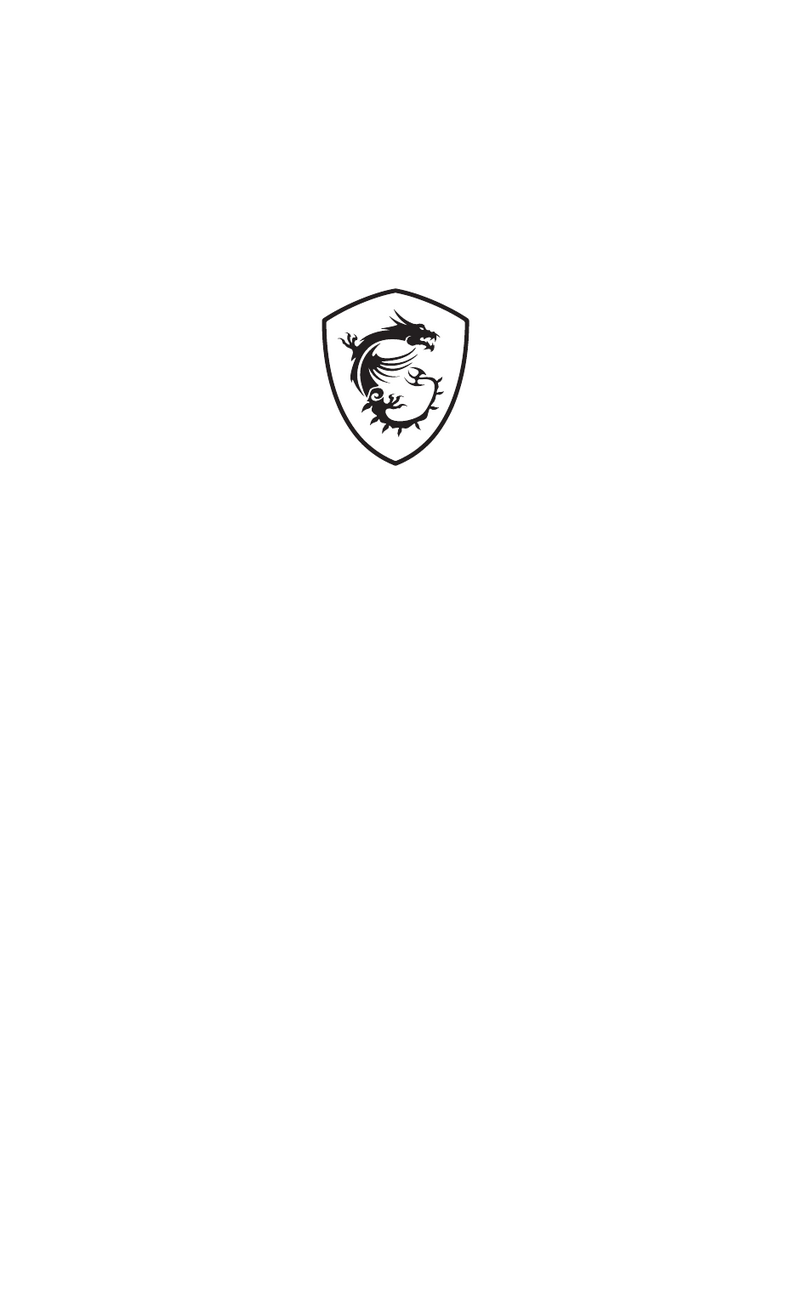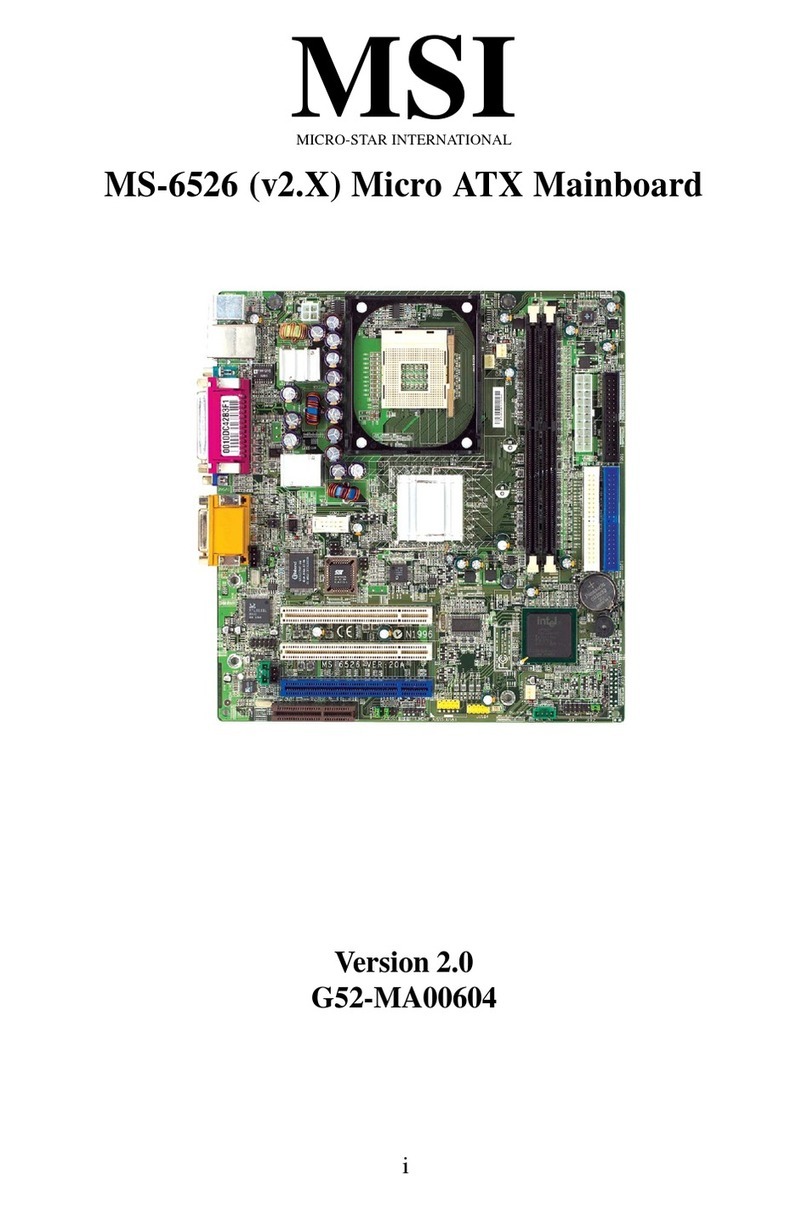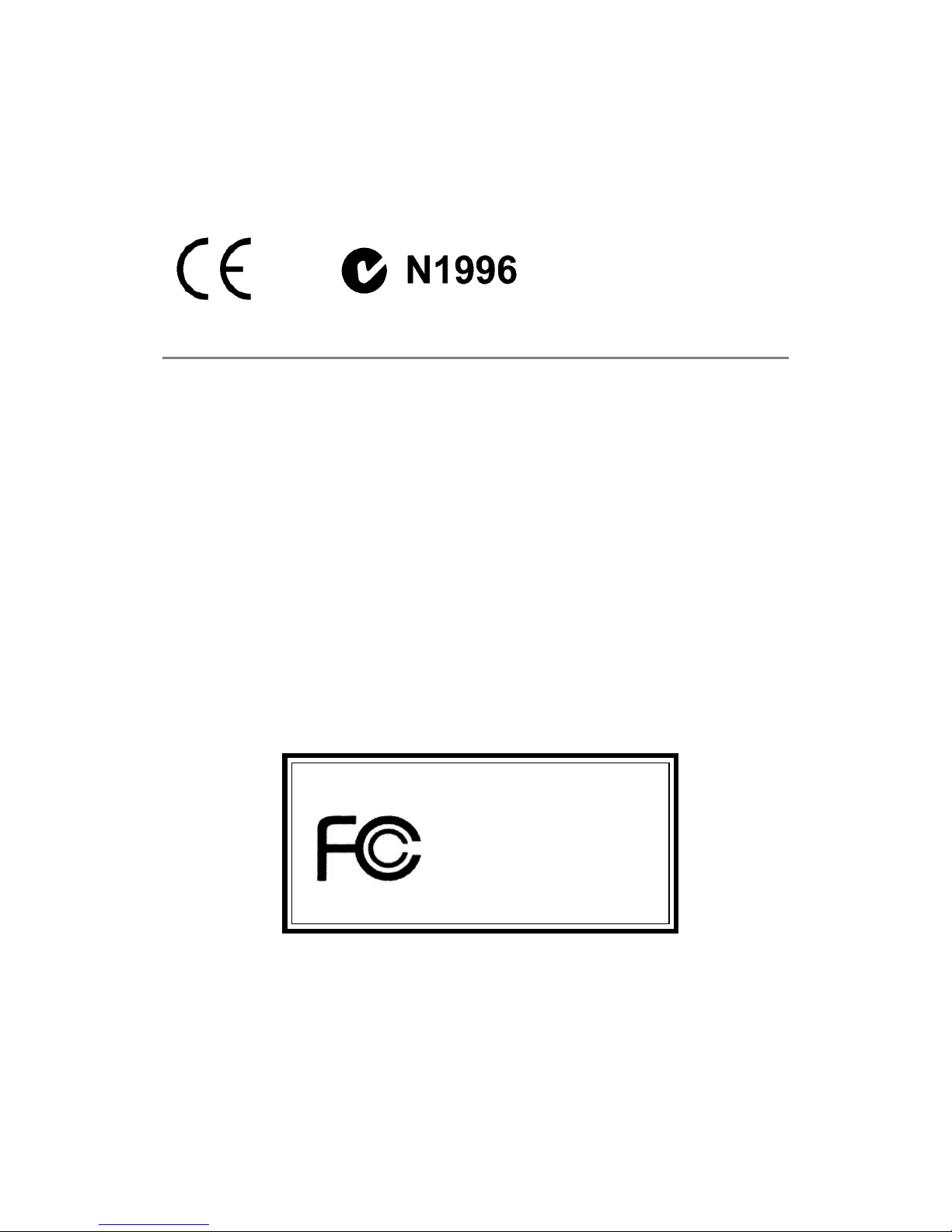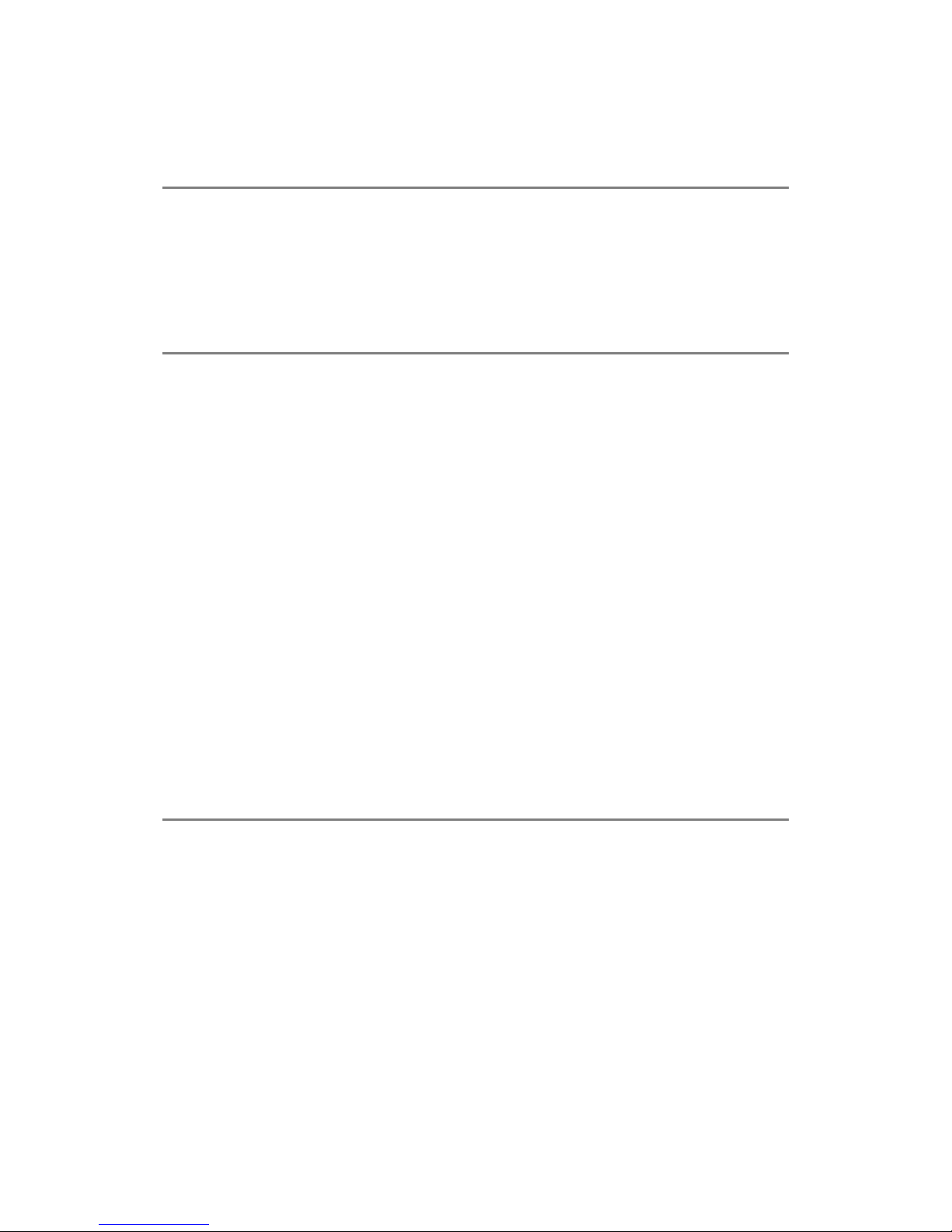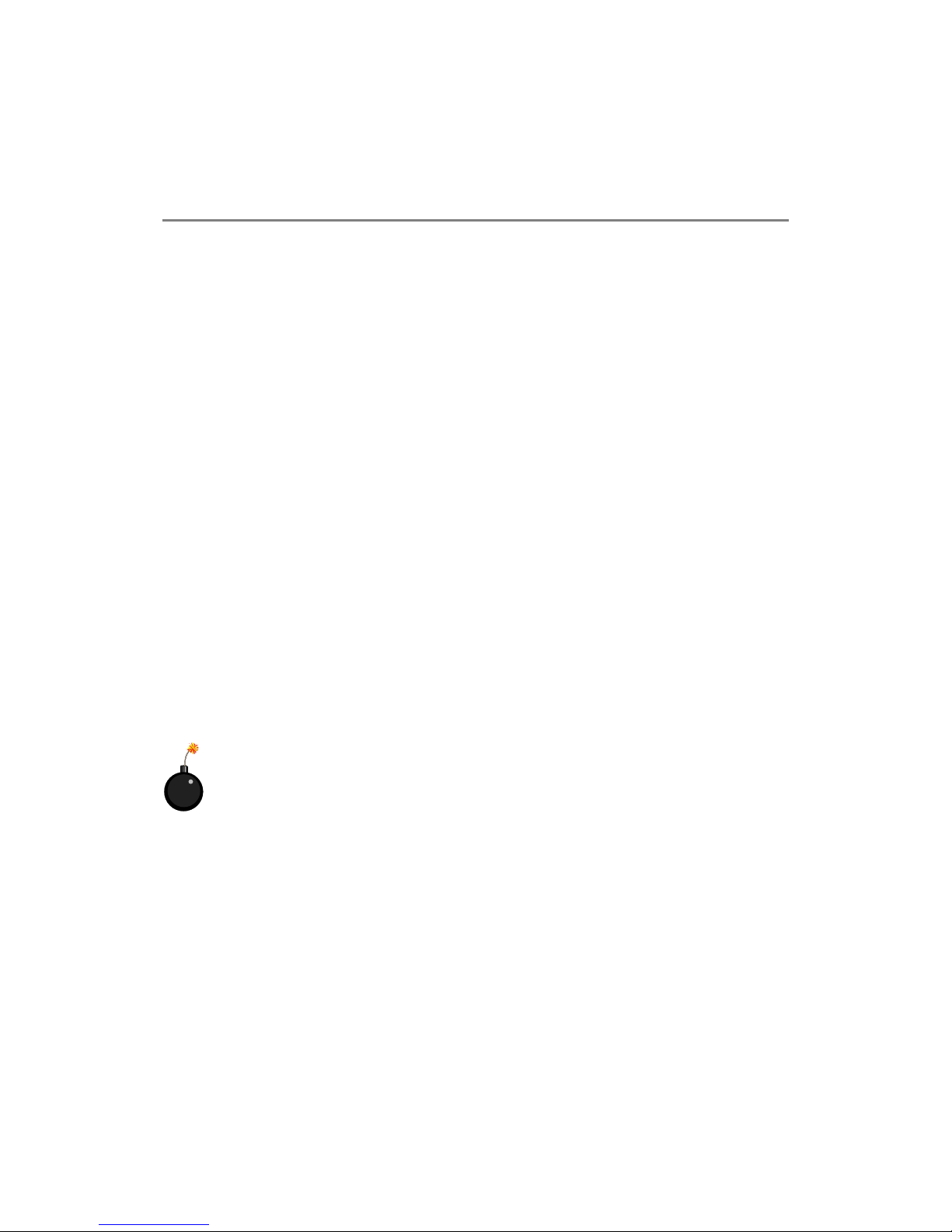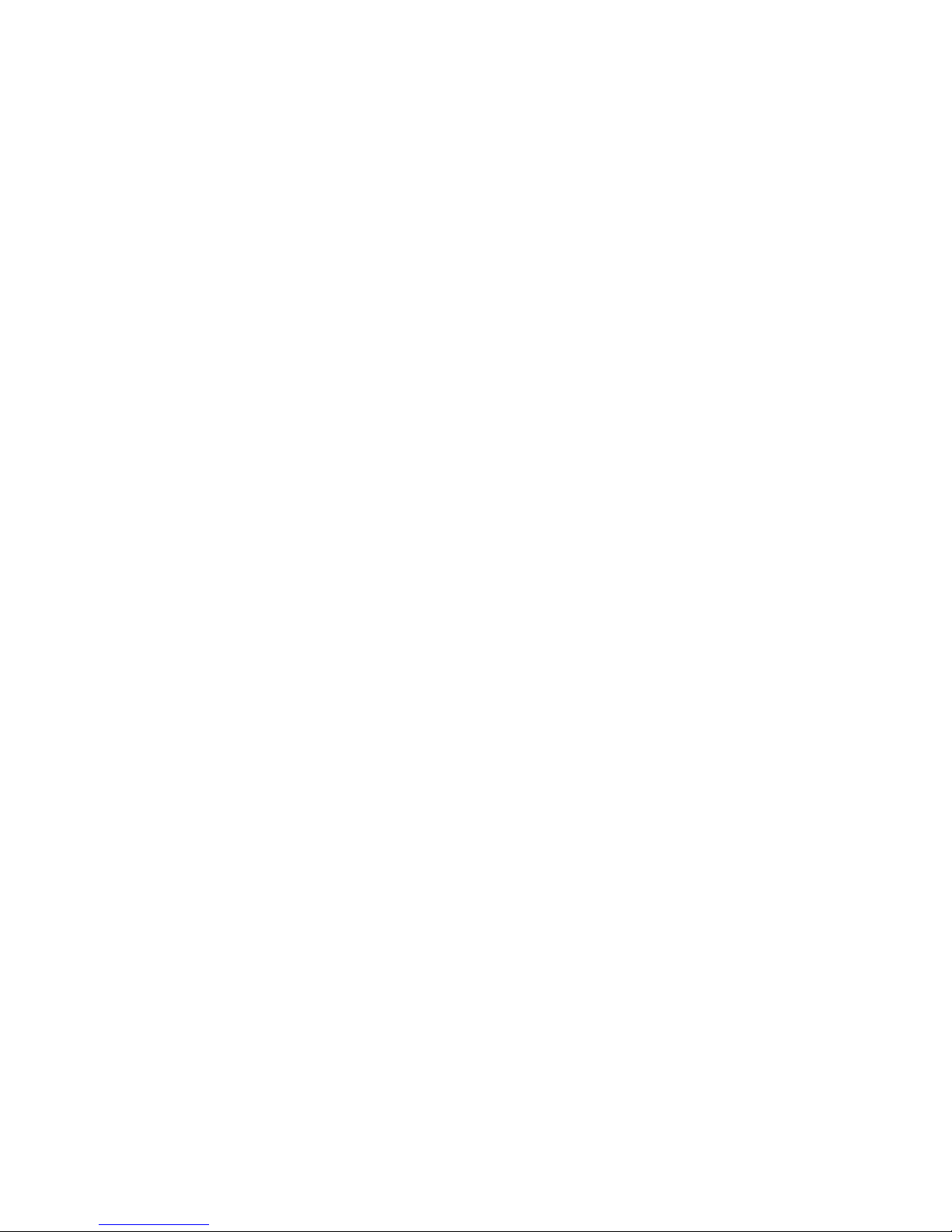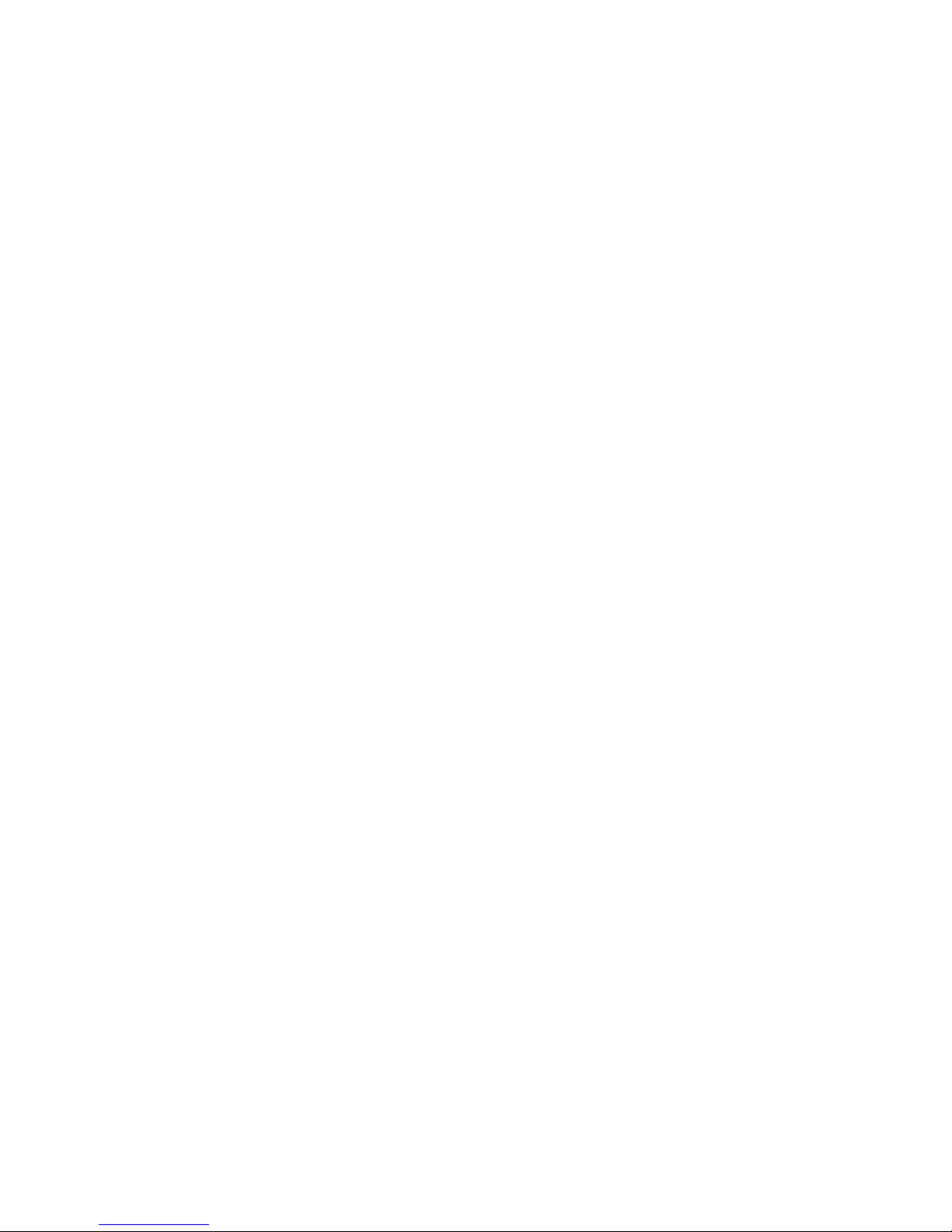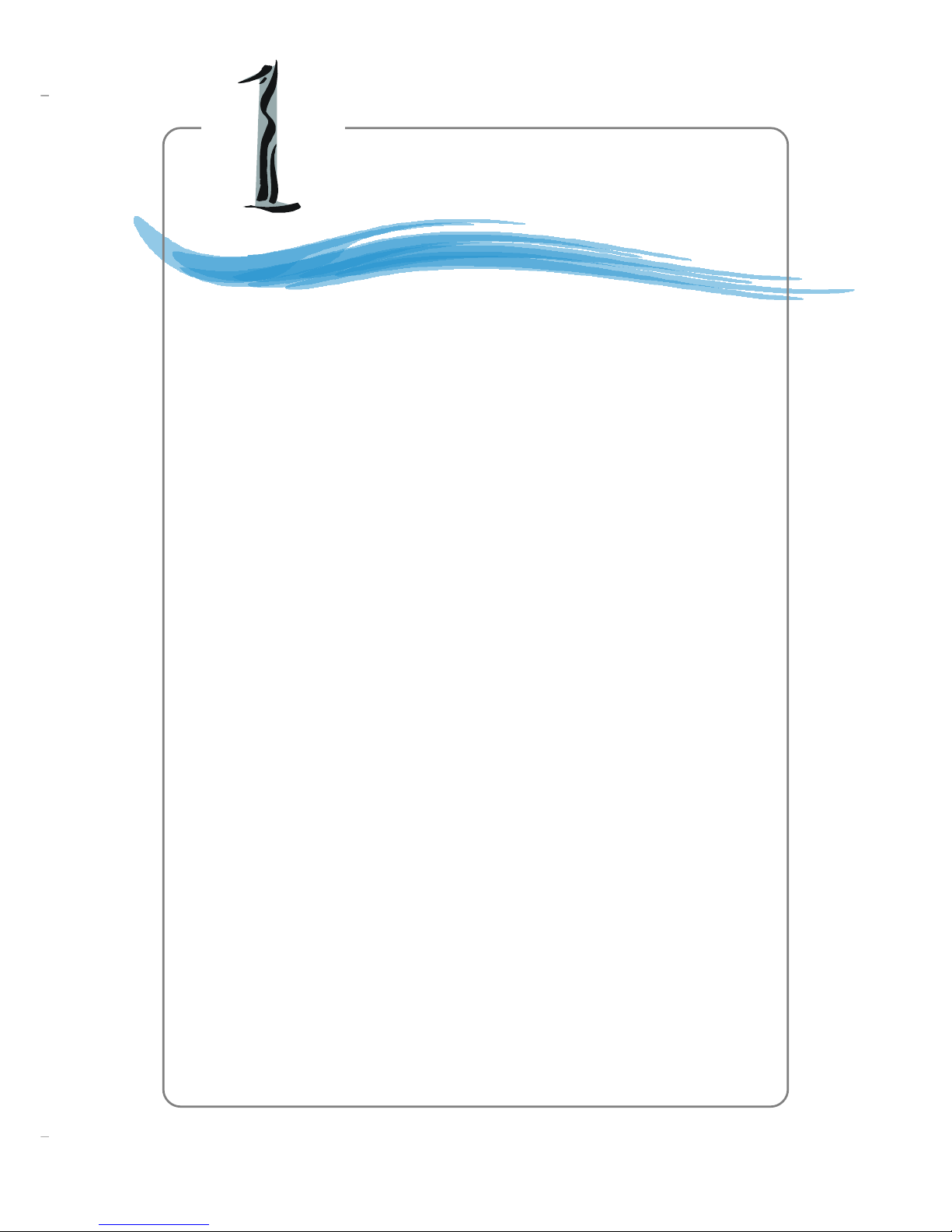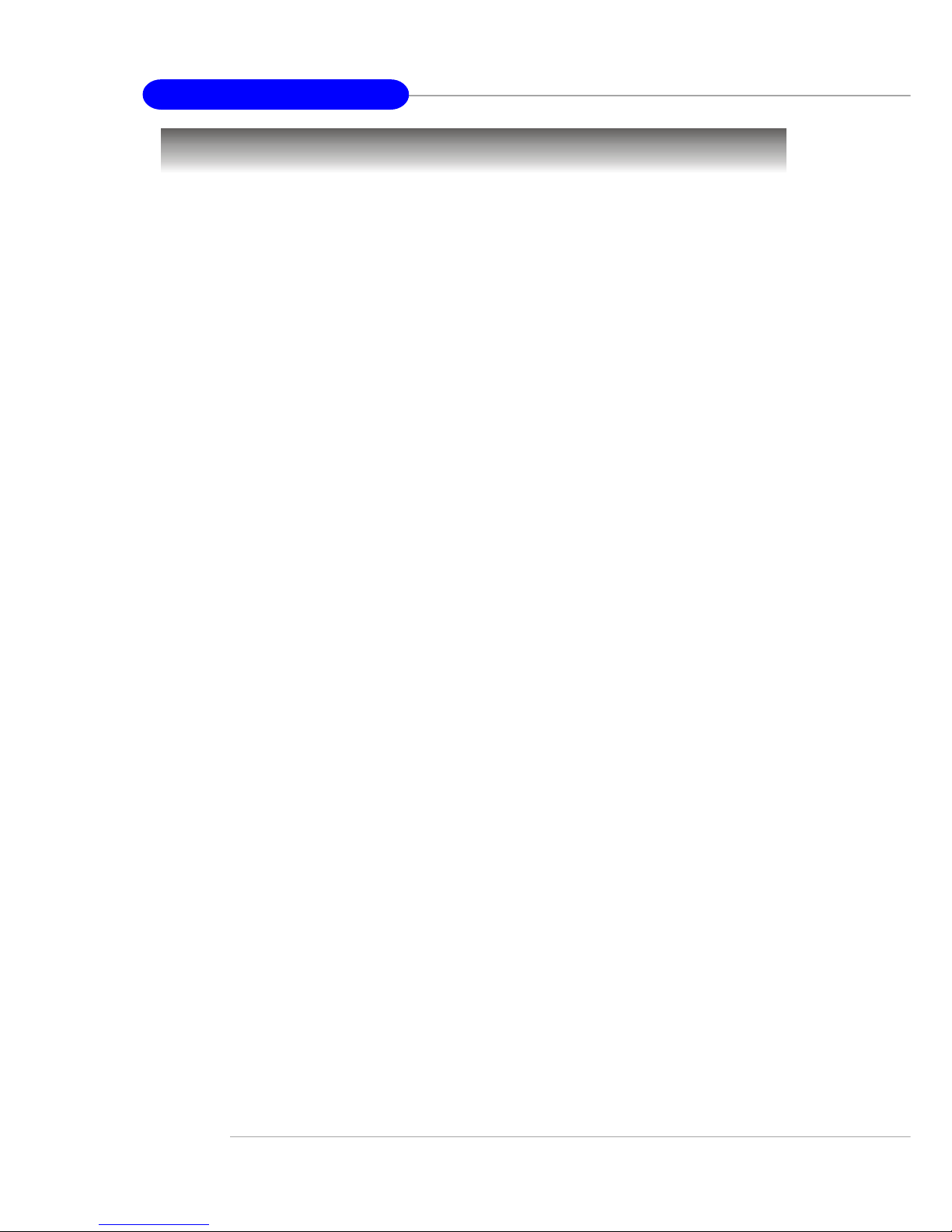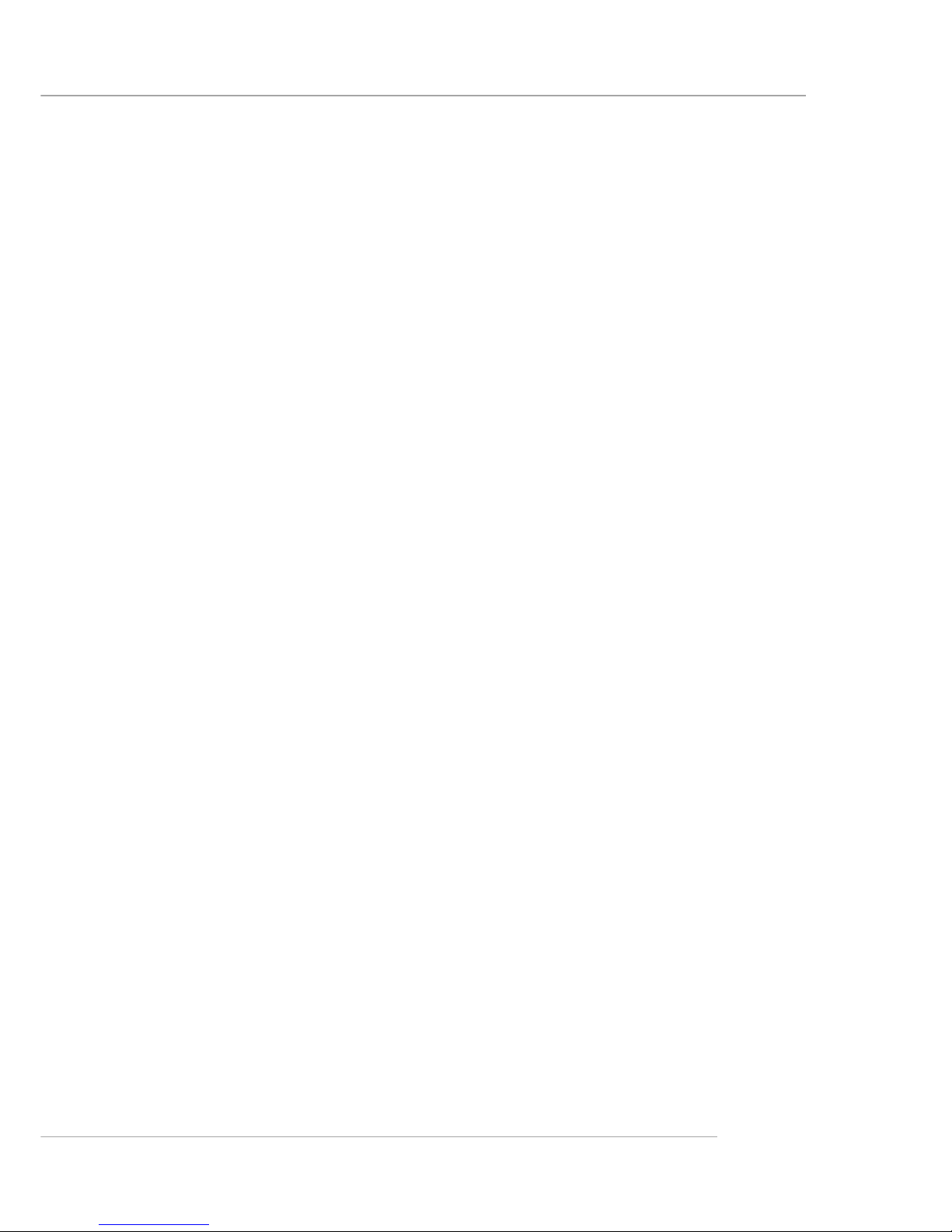vi
CD-In Connector: JCD1 ............................................................................2-17
Front Panel Connectors: JFP1, JFP2 .......................................................2-17
IEEE 1394 Connectors: J1394_1, J1394_2, J1394_3 (Optional) ...........2-18
Front Panel Audio Connector: JAUD2 .....................................................2-18
IrDA Infrared Module Header: JIR1 ..........................................................2-19
Front USB Connectors: JUSB1 & JUSB2 ................................................2-19
Chassis Intrusion Switch Connector: JCI1 .............................................2-20
D-Bracket™ 2 Connector: JDB1..............................................................2-20
Jumpers .............................................................................................................2-21
Clear CMOS Jumper: JBAT1 ....................................................................2-21
Slots ...................................................................................................................2-22
PCI Express Slots .....................................................................................2-22
PCI (Peripheral Component Interconnect) Slots......................................2-22
PCI Interrupt Request Routing ..................................................................2-23
Chapter 3. BIOS Setup........................................................................................... 3-1
Entering Setup .....................................................................................................3-3
Selecting the First Boot Device .................................................................3-2
Control Keys ...............................................................................................3-3
Getting Help ................................................................................................ 3-3
Main Menu ...................................................................................................3-3
Default Settings .......................................................................................... 3-3
The Main Menu..................................................................................................... 3-4
Standard CMOS Features ...................................................................................3-6
Advanced BIOS Features ...................................................................................3-8
Advanced Chipset Features.............................................................................3-10
Integrated Peripherals ....................................................................................... 3-11
Power Management Features ..........................................................................3-14
PNP/PCIConfigurations .....................................................................................3-17
H/W Monitor .......................................................................................................3-19
CellMenu............................................................................................................3-21
BIOS Setting Password ....................................................................................3-25
Load Fail-Safe/Optimized Defaults...................................................................3-26
Chapter 4. Introduction to CMI9880L Audio Codec ....................................... 4-1
Software Configuration ......................................................................................4-2
Main Setting ................................................................................................ 4-2
Smart Jack .................................................................................................. 4-6
Effect ..........................................................................................................4-8
Information ..................................................................................................4-8