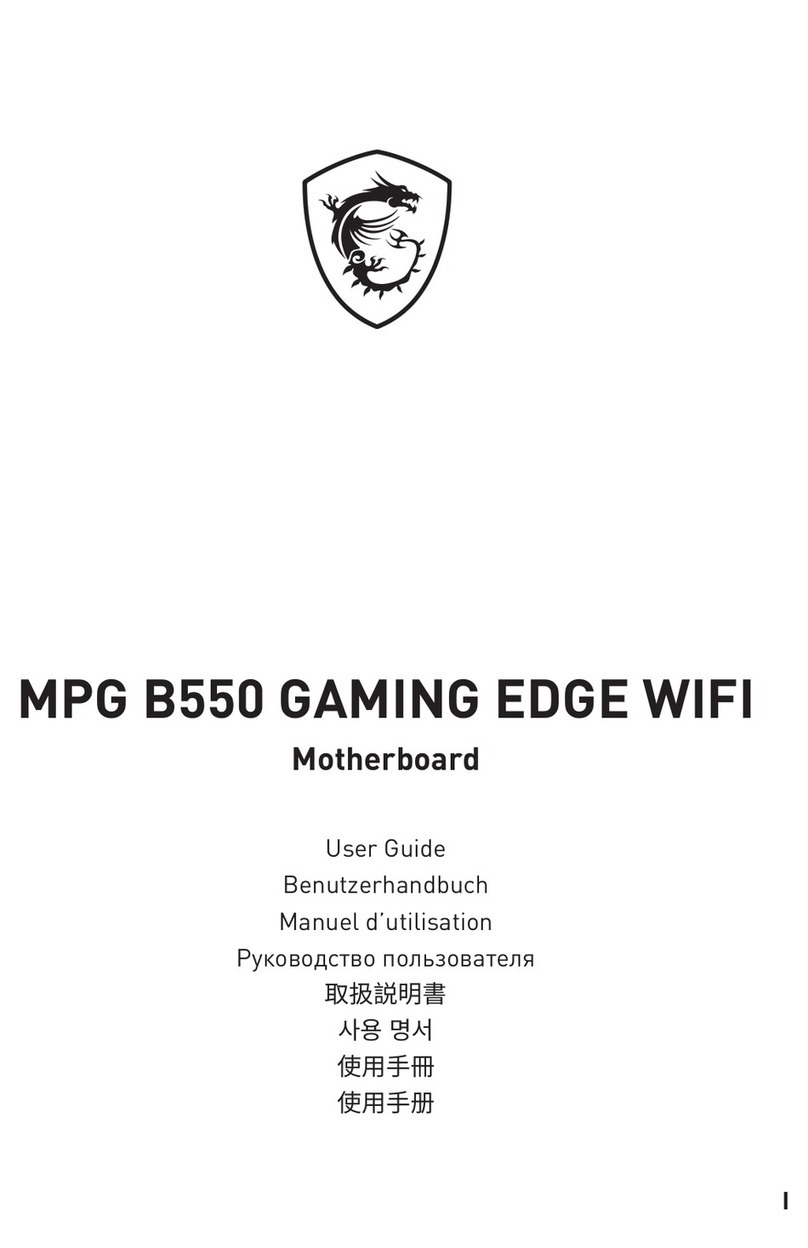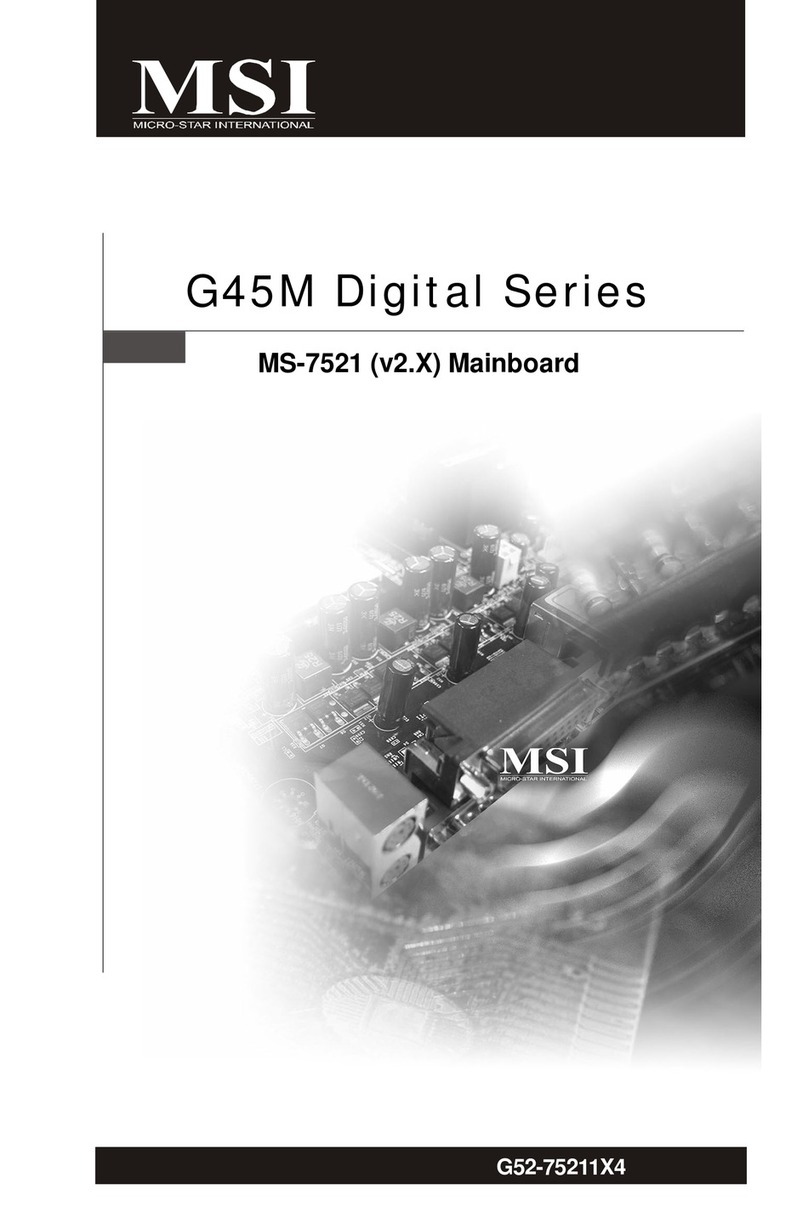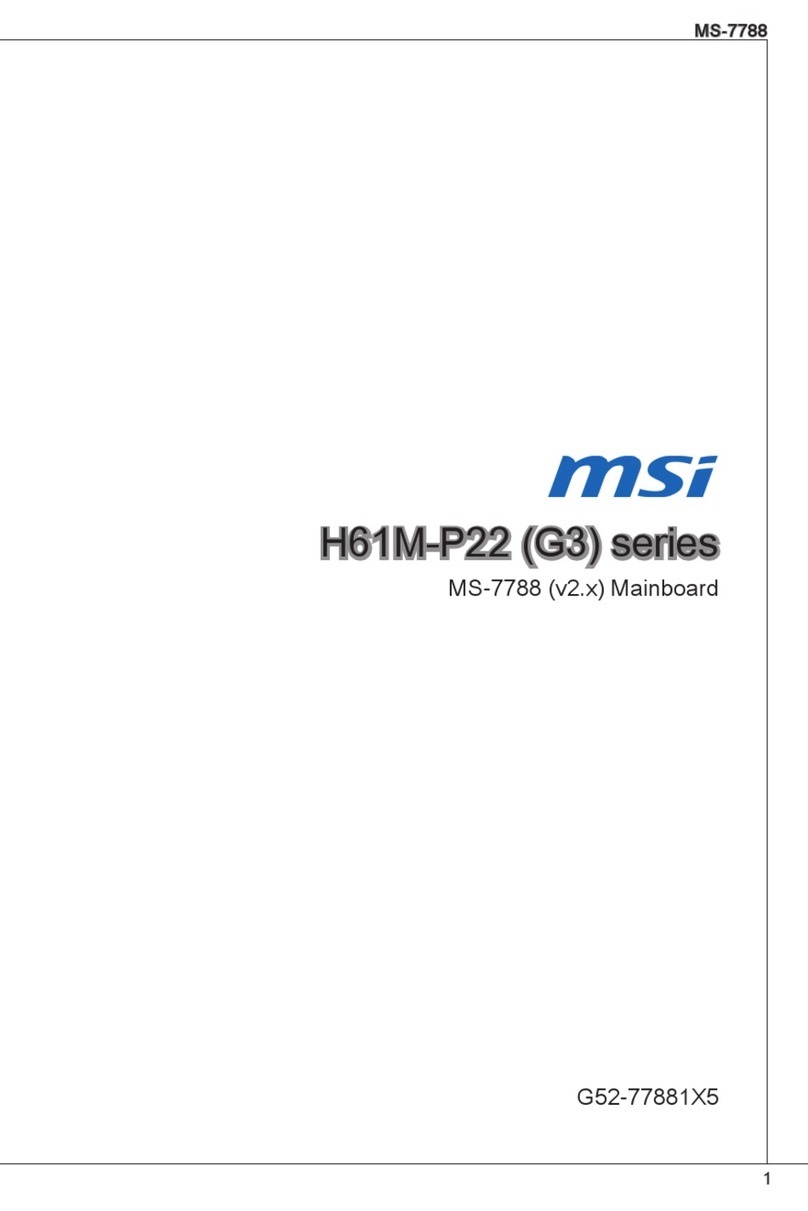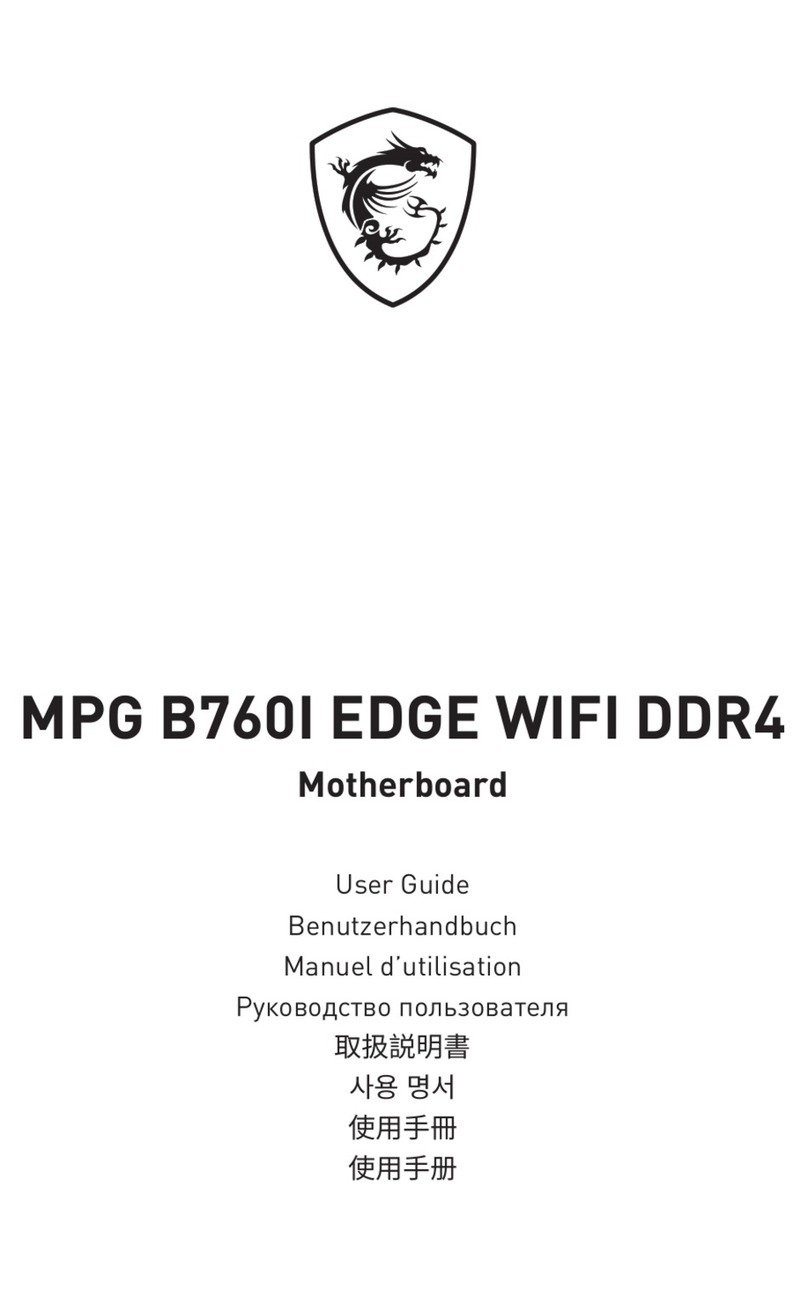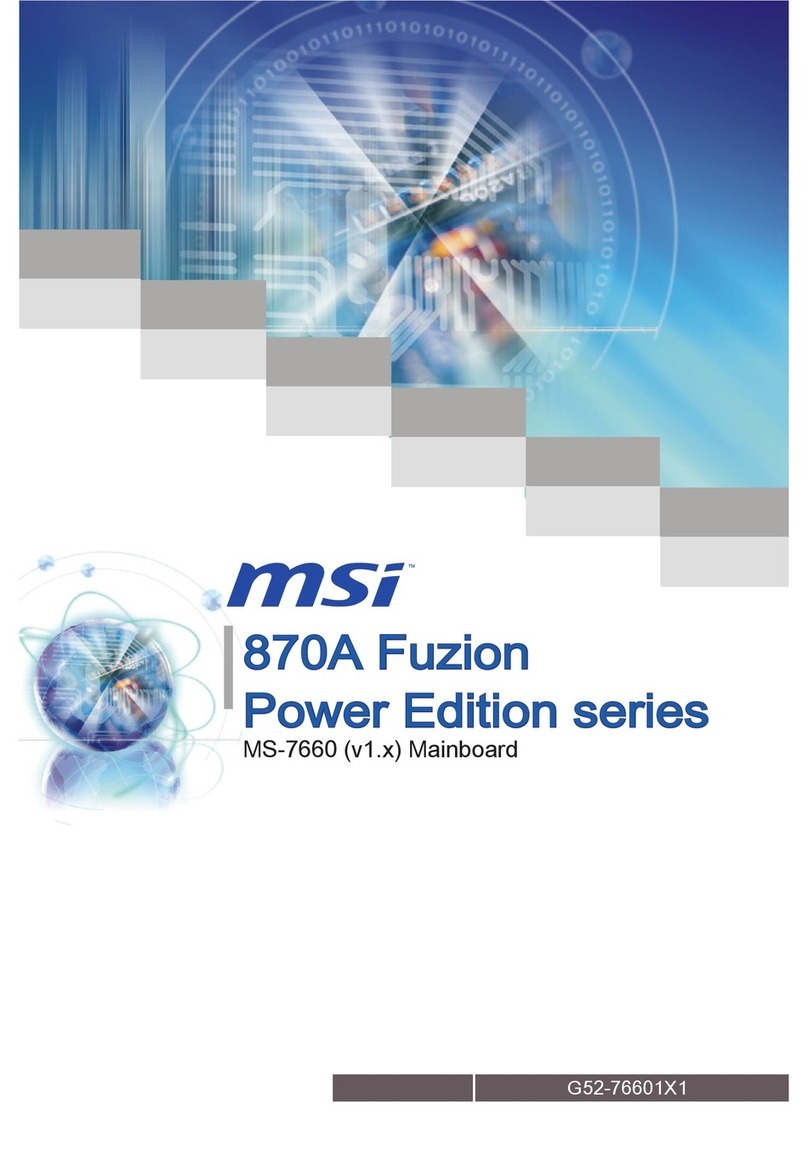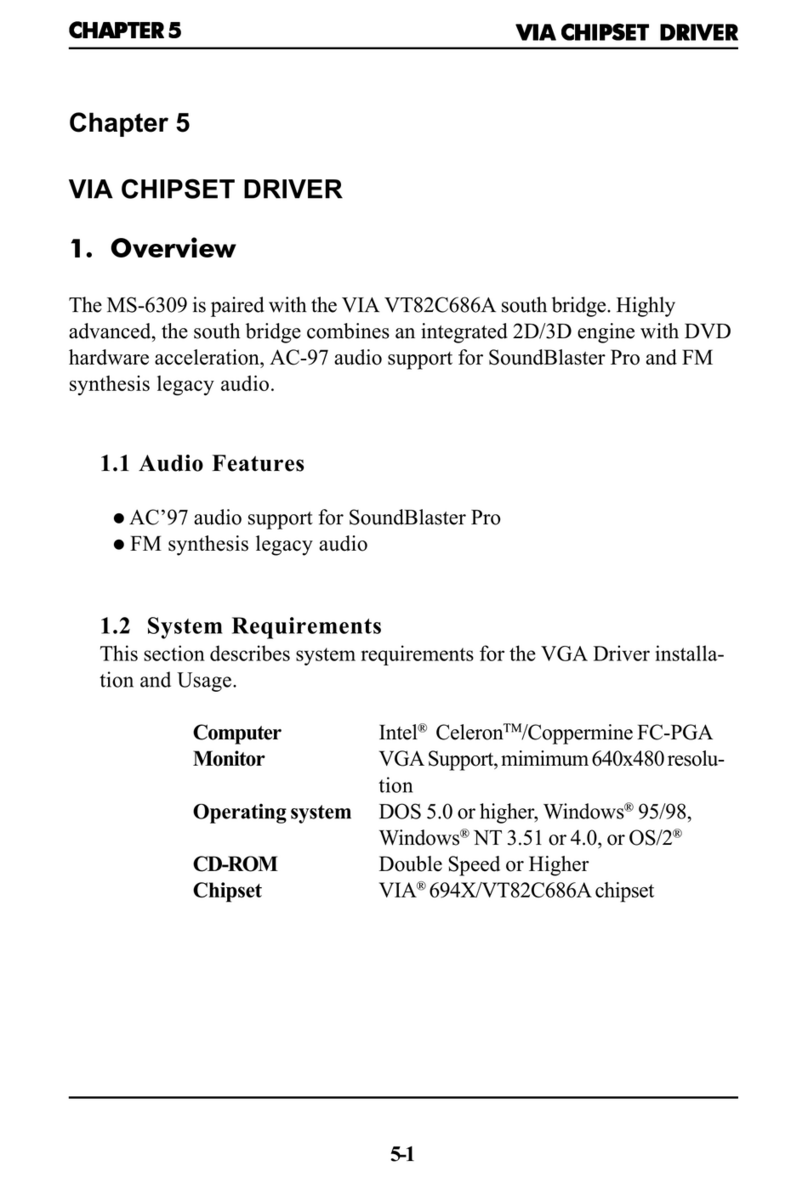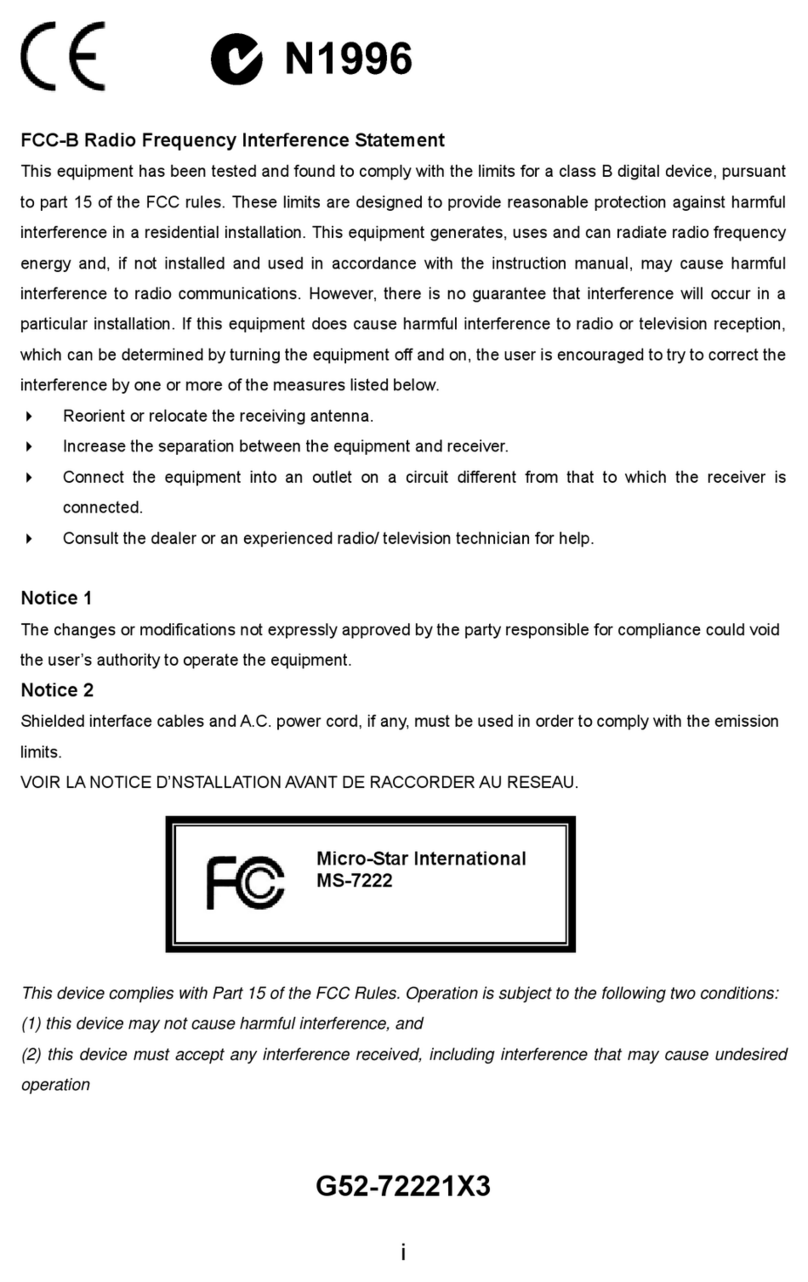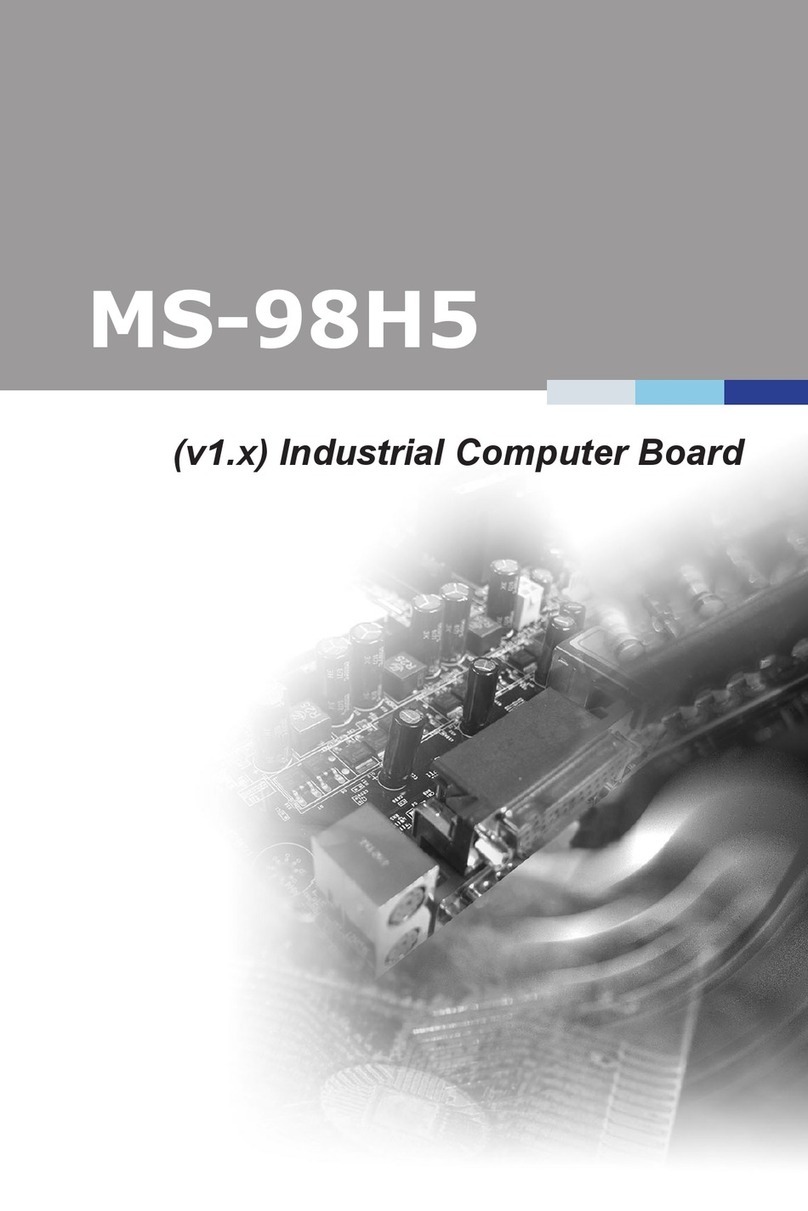vii
CNR(CommunicationNetwork Riser) Slot .................................. 2-27
PCI Interrupt Request Routing .................................................... 2-28
Chapter3.BIOS Setup.............................................................................. 3-1
Entering Setup......................................................................................3-2
Selecting the First Boot Device .....................................................3-2
Control Keys .................................................................................3-3
Getting Help ..................................................................................3-3
The Main Menu ................................................................................... 3-4
Standard CMOS Features .................................................................... 3-6
Advanced BIOS Features .................................................................... 3-8
Advanced Chipset Features............................................................... 3-13
Power Management Features............................................................. 3-18
PNP/PCI Configurations..................................................................... 3-22
Integrated Peripherals ........................................................................ 3-24
PC Health Status ................................................................................ 3-27
Frequency/Voltage Control ................................................................ 3-28
Set Supervisor/User Password........................................................... 3-30
Load High Performance/BIOS Setup Defaults.................................... 3-31
Appendix:Using4-or6-ChannelAudioFunction ....................................A-1
Installing the Audio Driver .................................................................A-2
Installation for Windows 98SE/ME/2000/XP ................................A-2
Using 4- or 6-Channel Audio Function ...............................................A-4
Attaching Speakers ......................................................................A-4
Selecting 4- or 6-Channel Setting .................................................A-6
Testing the Connected Speakers.........................................................A-8
Testing Each Speaker ...................................................................A-8
PlayingKaraOK ..................................................................................A-9
PlayingKaraOK............................................................................A-9
Troubleshooting ........................................................................................ T-1
Glossary ....................................................................................................G-1