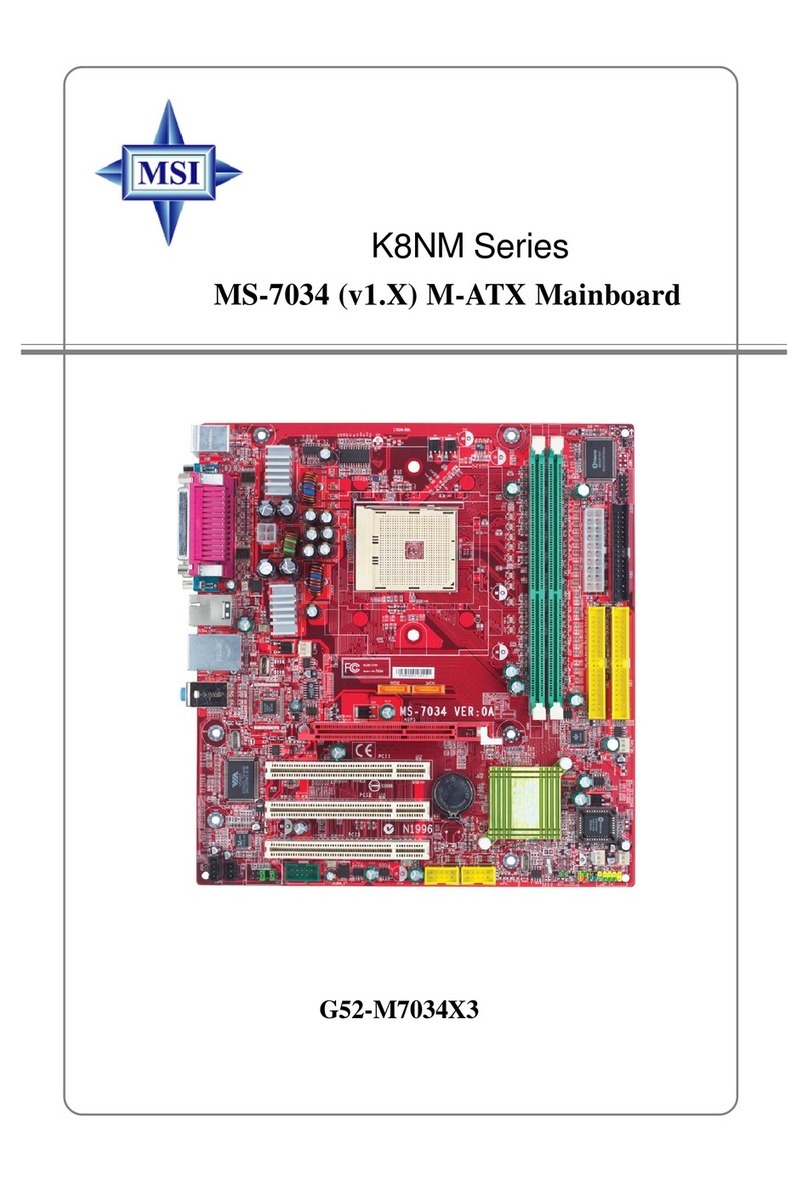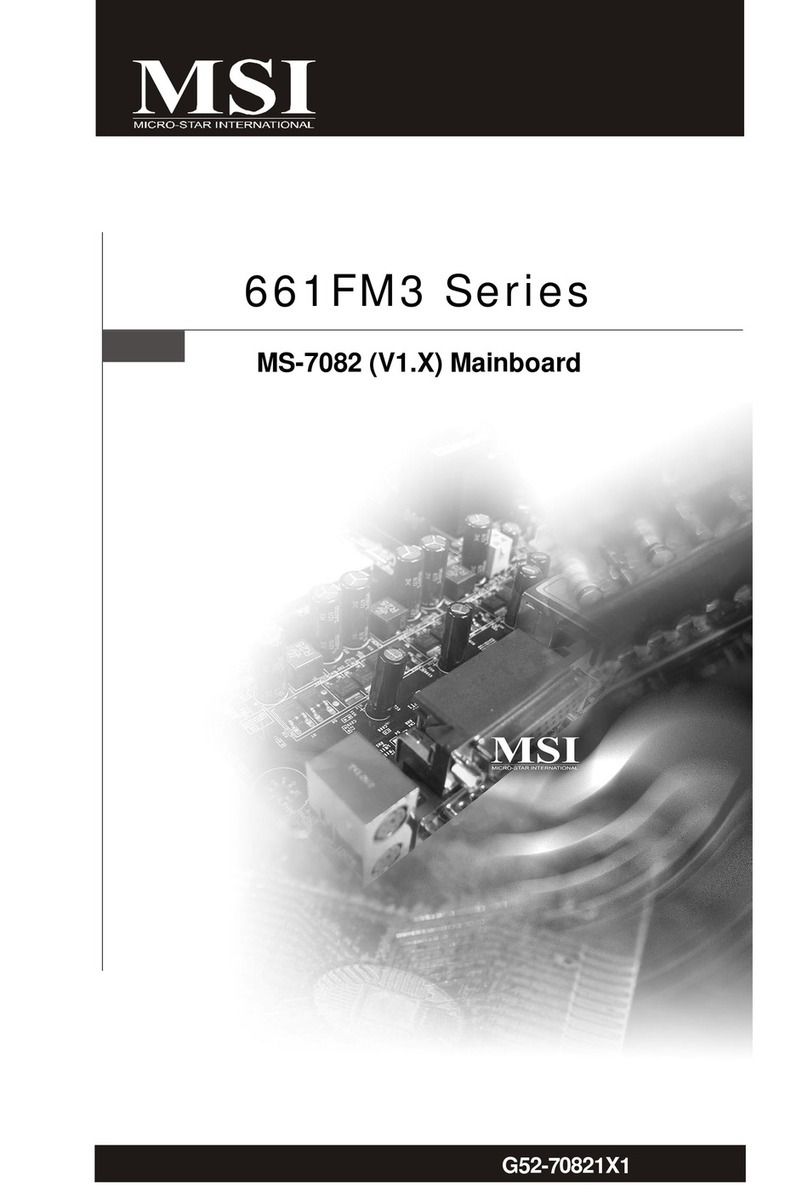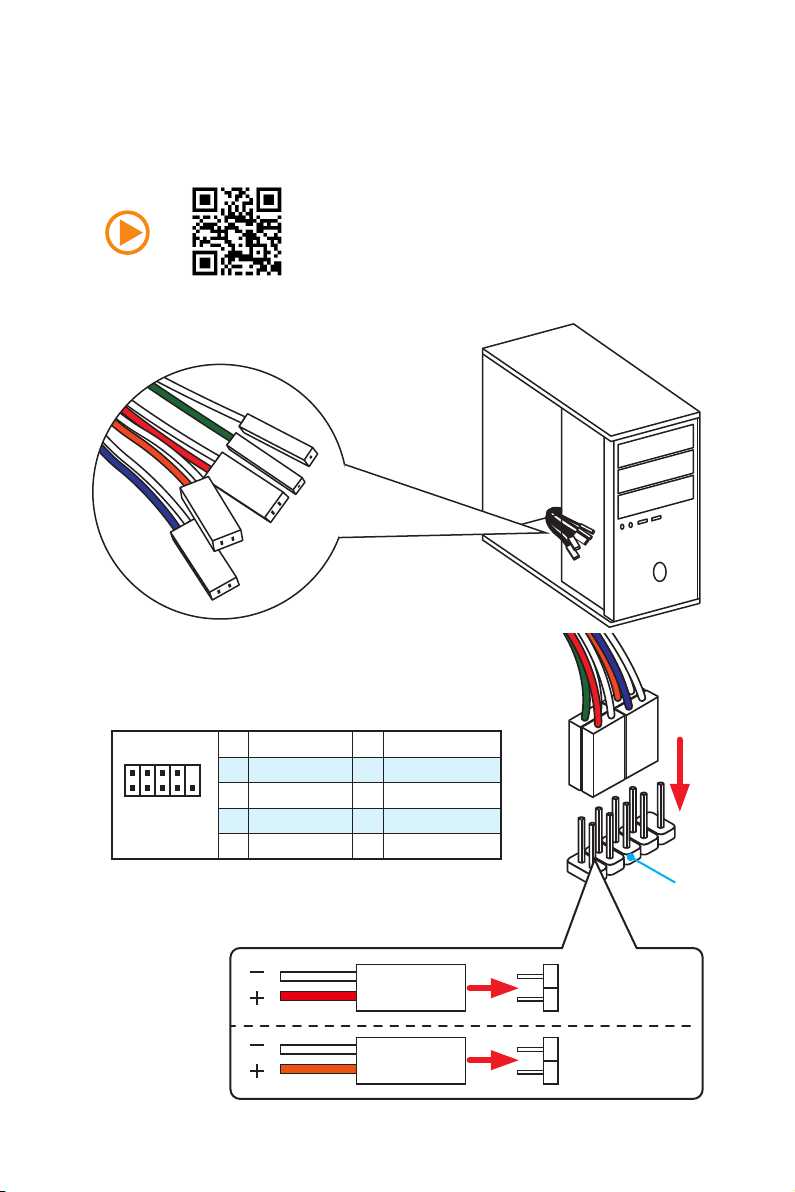MSI X370 GAMING PLUS User manual
Other MSI Motherboard manuals

MSI
MSI P67A-GD65 Series User manual

MSI
MSI MPG B550 GAMING PLUS User manual

MSI
MSI G31M3-L V2 - Motherboard - Micro ATX User manual
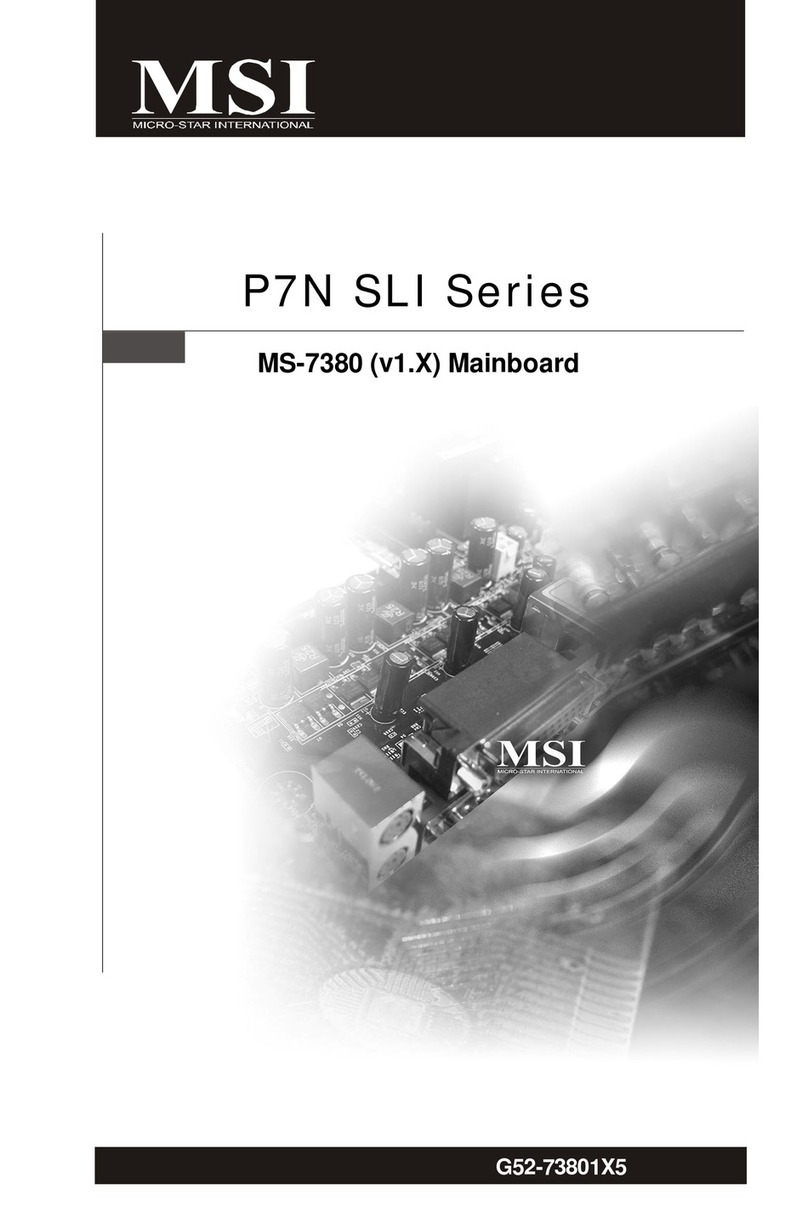
MSI
MSI P7N SLI-FI - Motherboard - ATX User manual

MSI
MSI Z68A-G45 Series User manual

MSI
MSI A75A-G35 Series User manual

MSI
MSI H270I GAMING PRO AC User manual
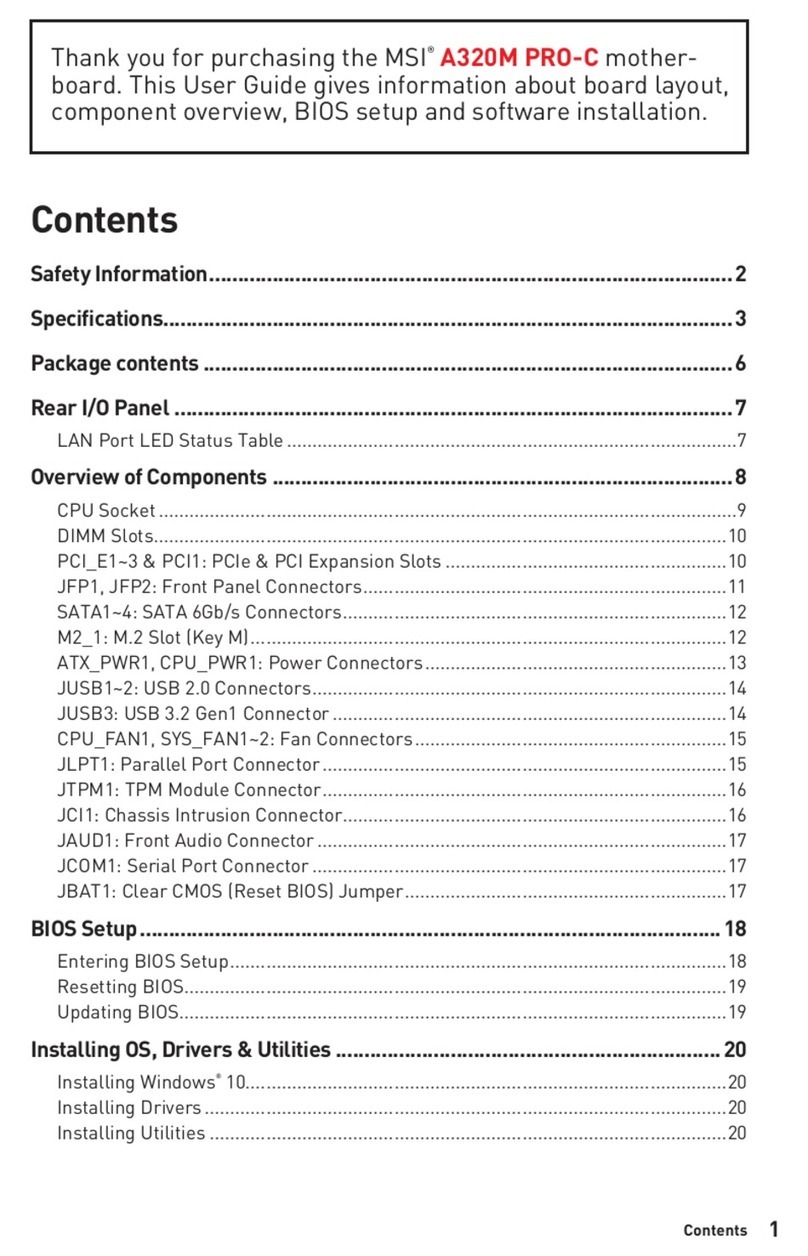
MSI
MSI A320M PRO-C User manual

MSI
MSI AM1M Series User manual
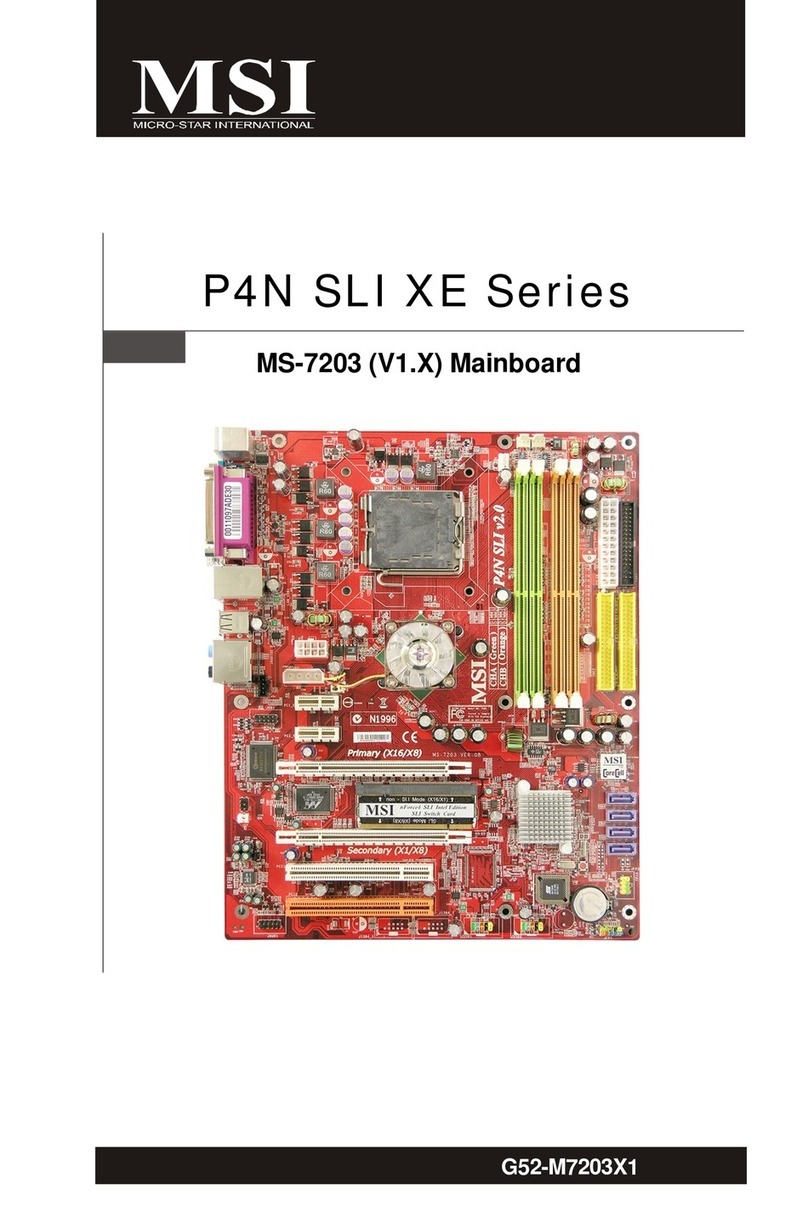
MSI
MSI MS-7203 User manual
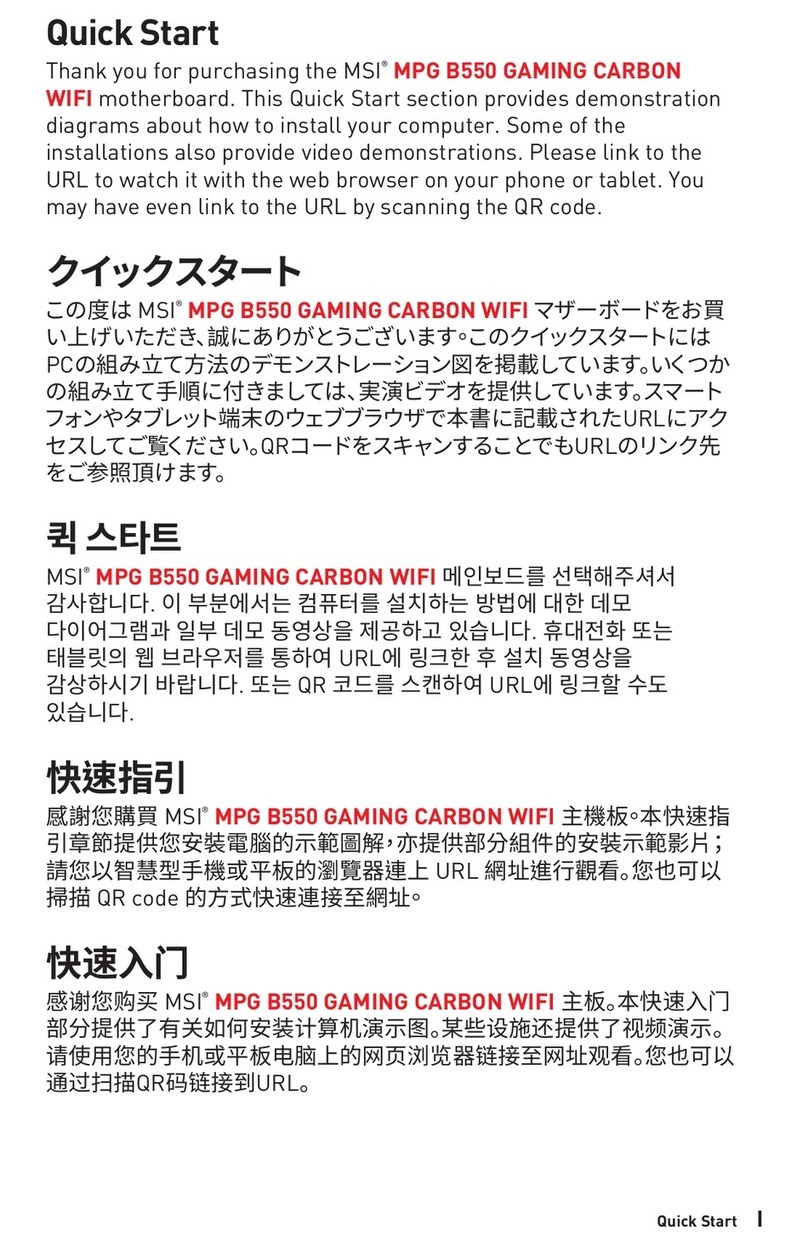
MSI
MSI MPG B550 GAMING CARBON WIFI User manual

MSI
MSI MS-7223 User manual
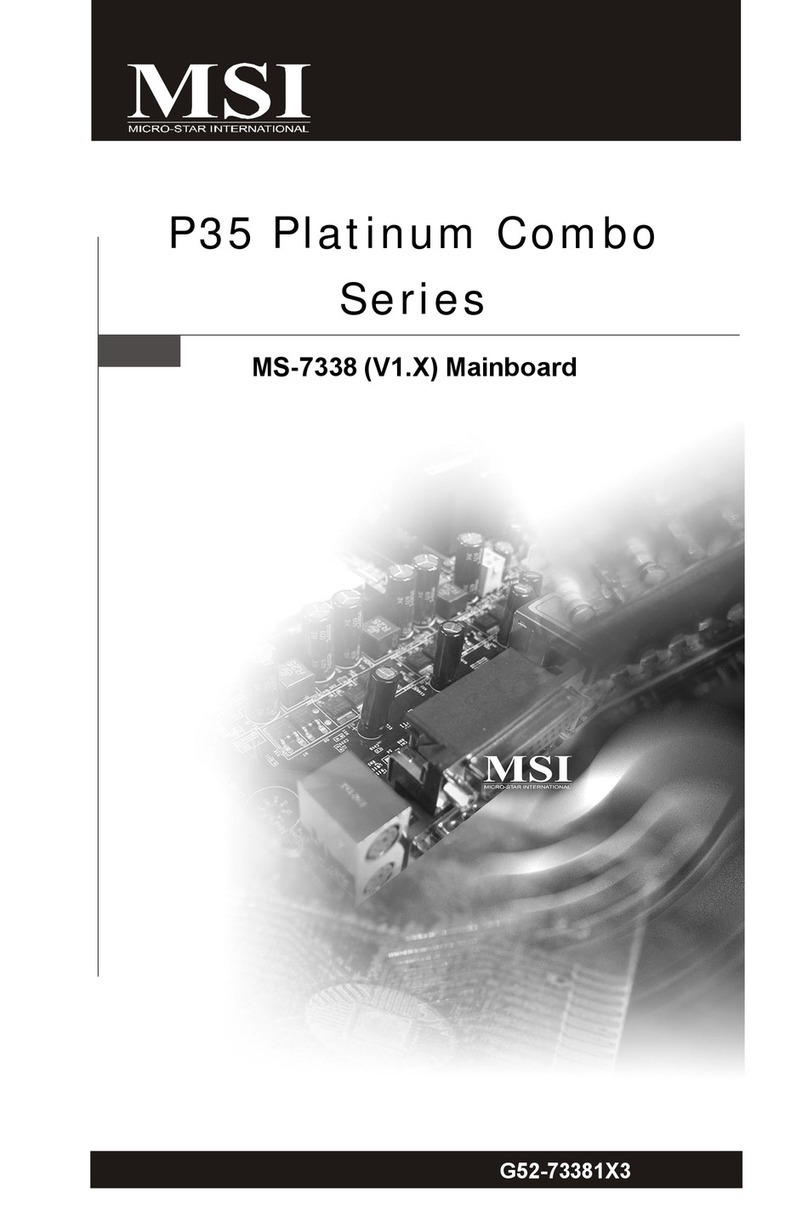
MSI
MSI MS-7338 User manual
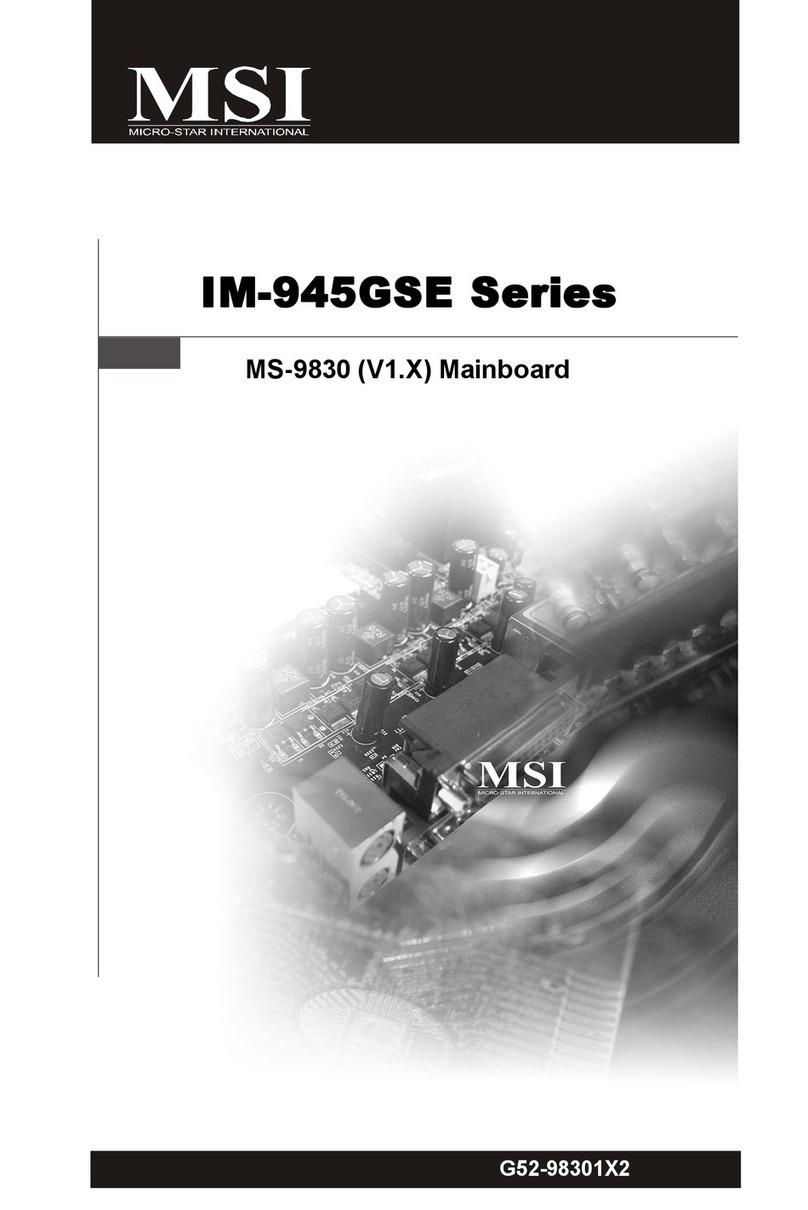
MSI
MSI IM-945GSE SERIES MS-9830 User manual
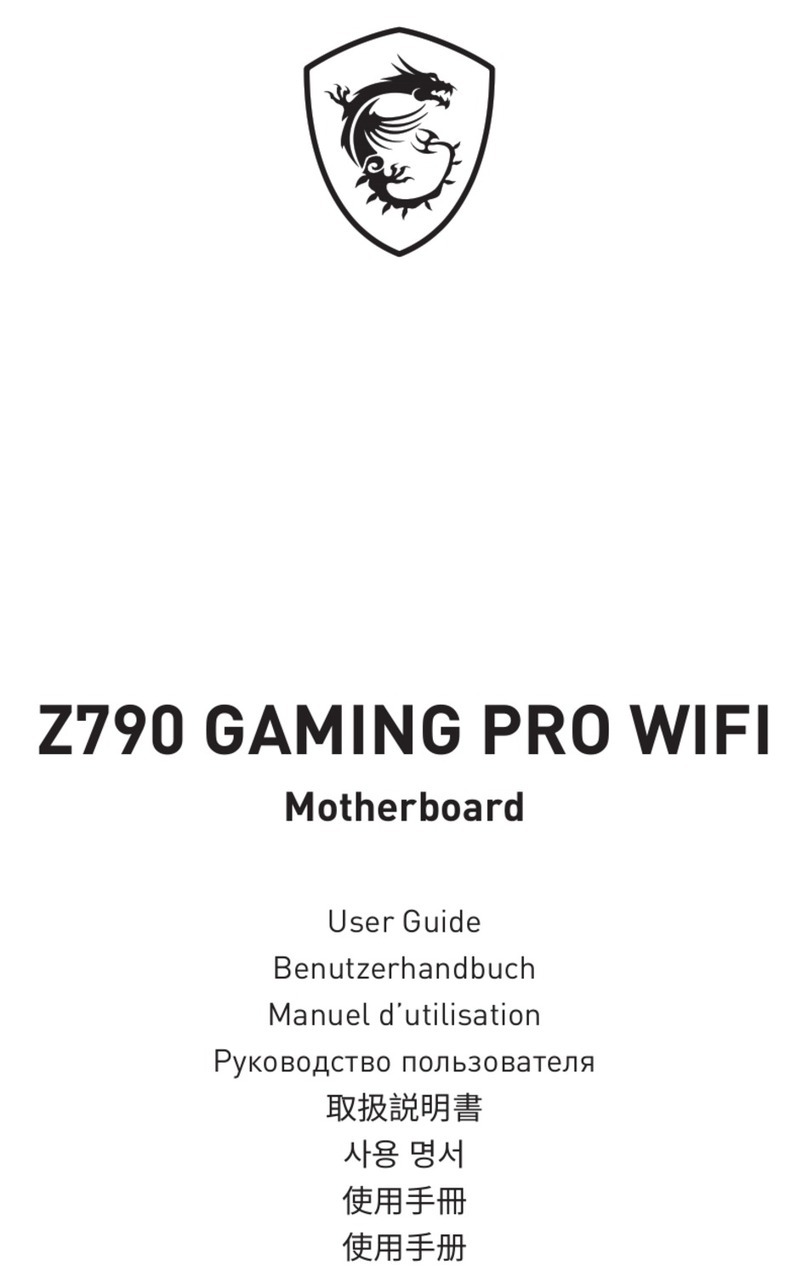
MSI
MSI Z790 GAMING PRO WIFI User manual

MSI
MSI MAG Z490 TOMAHAWK User manual
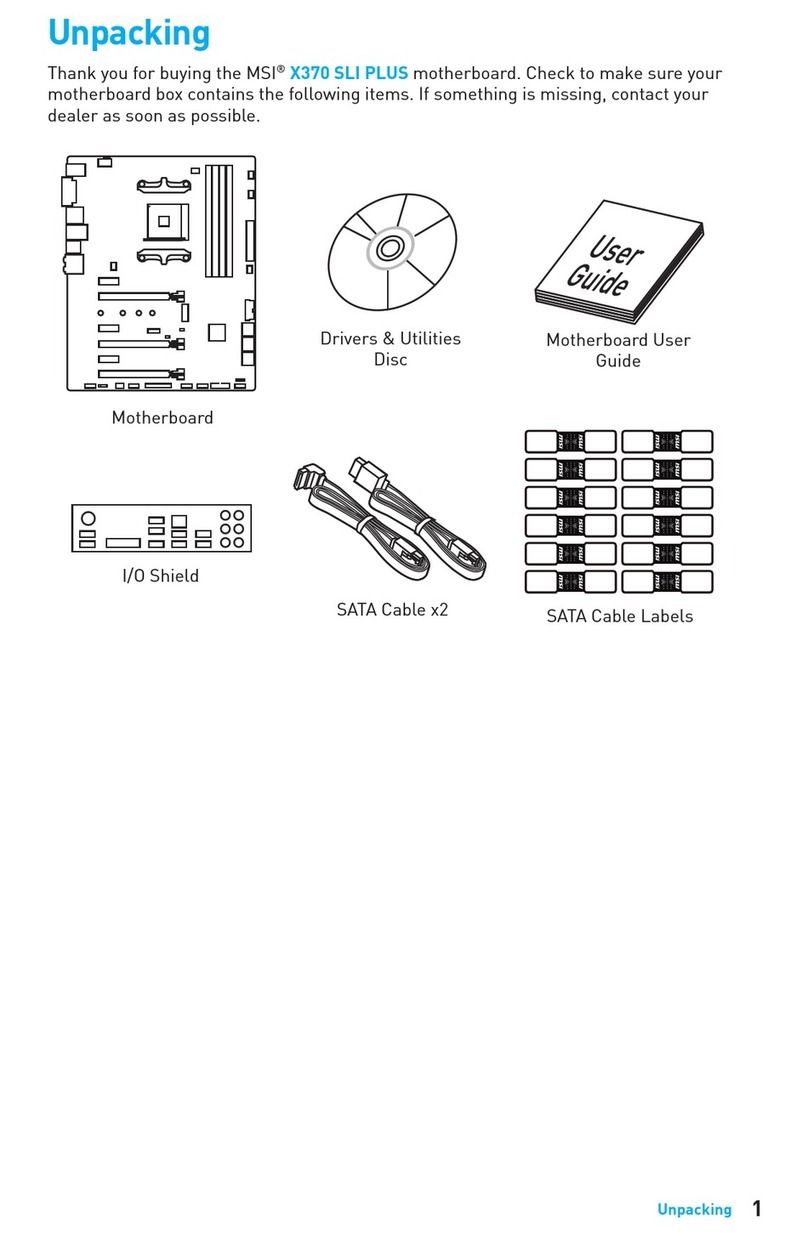
MSI
MSI X370 SLI PLUS User manual

MSI
MSI PRO B760M-P DDR4 User manual

MSI
MSI 760GA-P43 FX User manual

MSI
MSI MAG B460 TOMAHAWK User manual