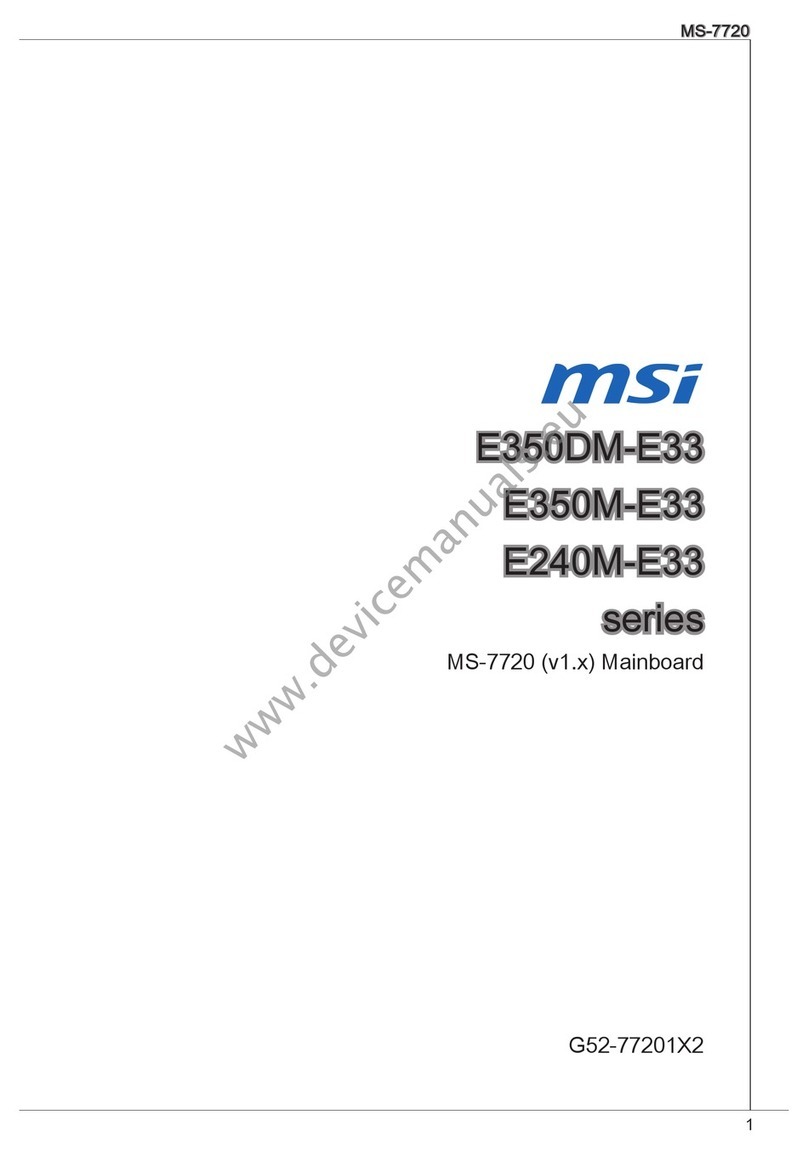MSI MEG Z690 GODLIKE User manual
Other MSI Motherboard manuals
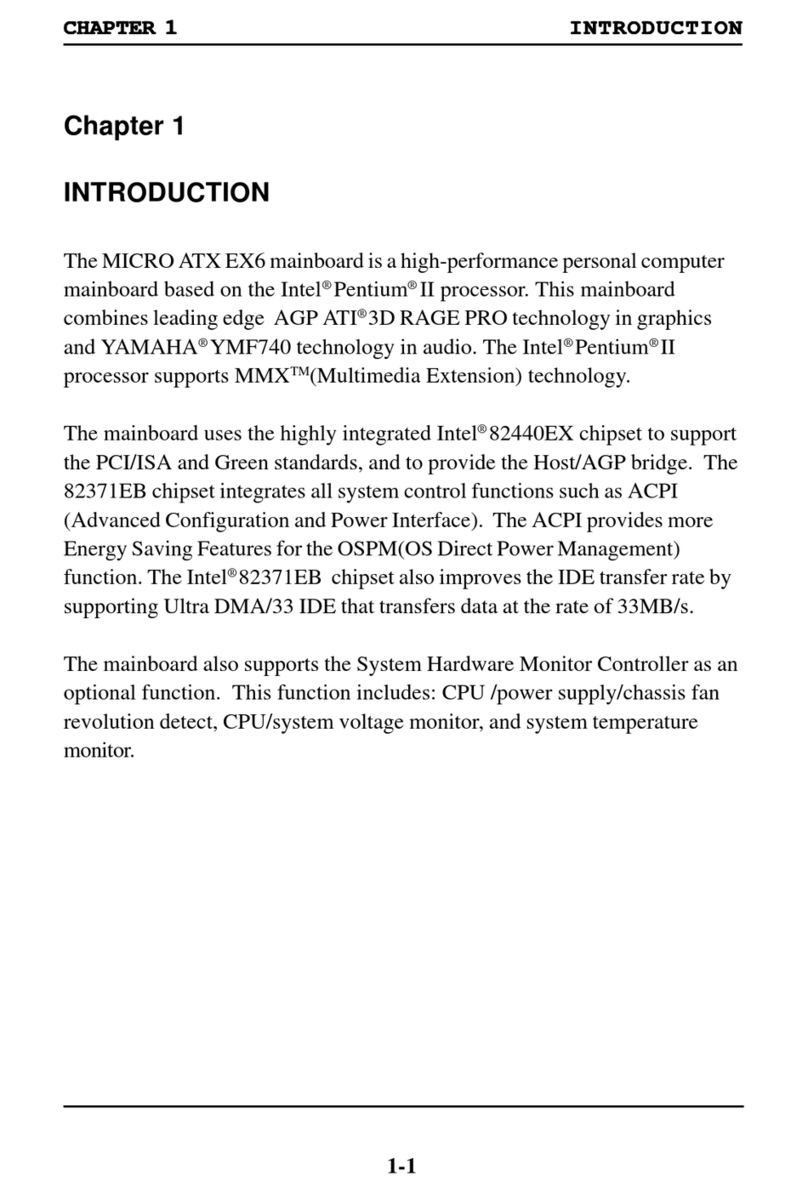
MSI
MSI MS-6132 User manual

MSI
MSI Z87M GAMING User manual

MSI
MSI MS-6391 User manual

MSI
MSI MAG Z690 TOMAHAWK User manual
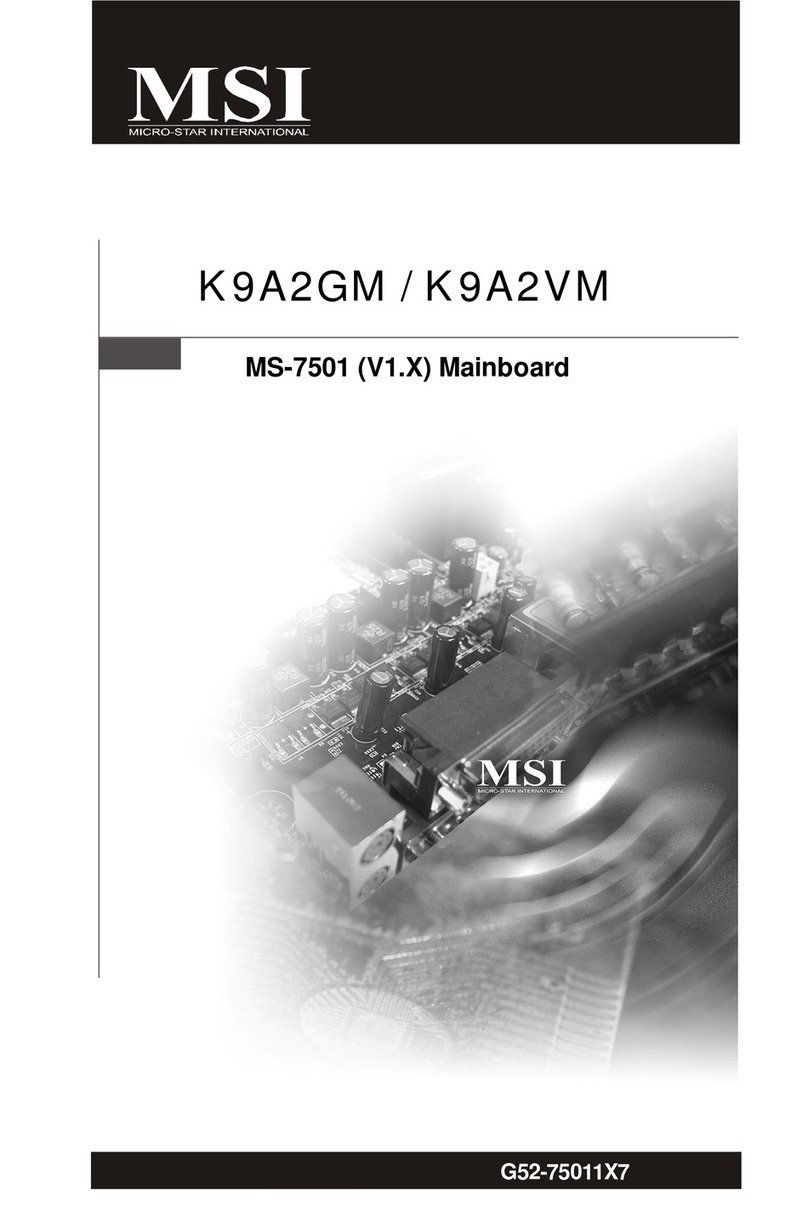
MSI
MSI K9A2GM User manual

MSI
MSI MS-7160 User manual

MSI
MSI MS 7030 - K8N Neo Platinum Motherboard User manual

MSI
MSI MS-5184 User manual
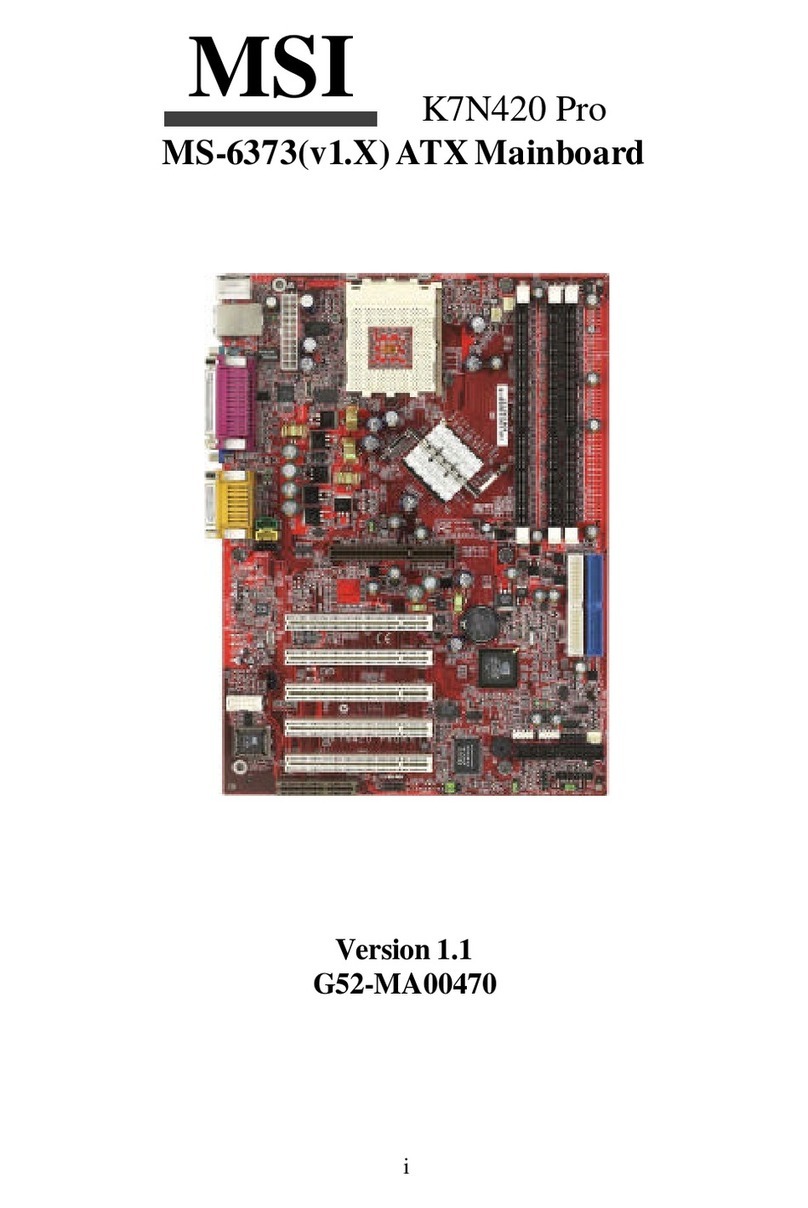
MSI
MSI K7N420 Pro User manual

MSI
MSI MS-7353 User manual
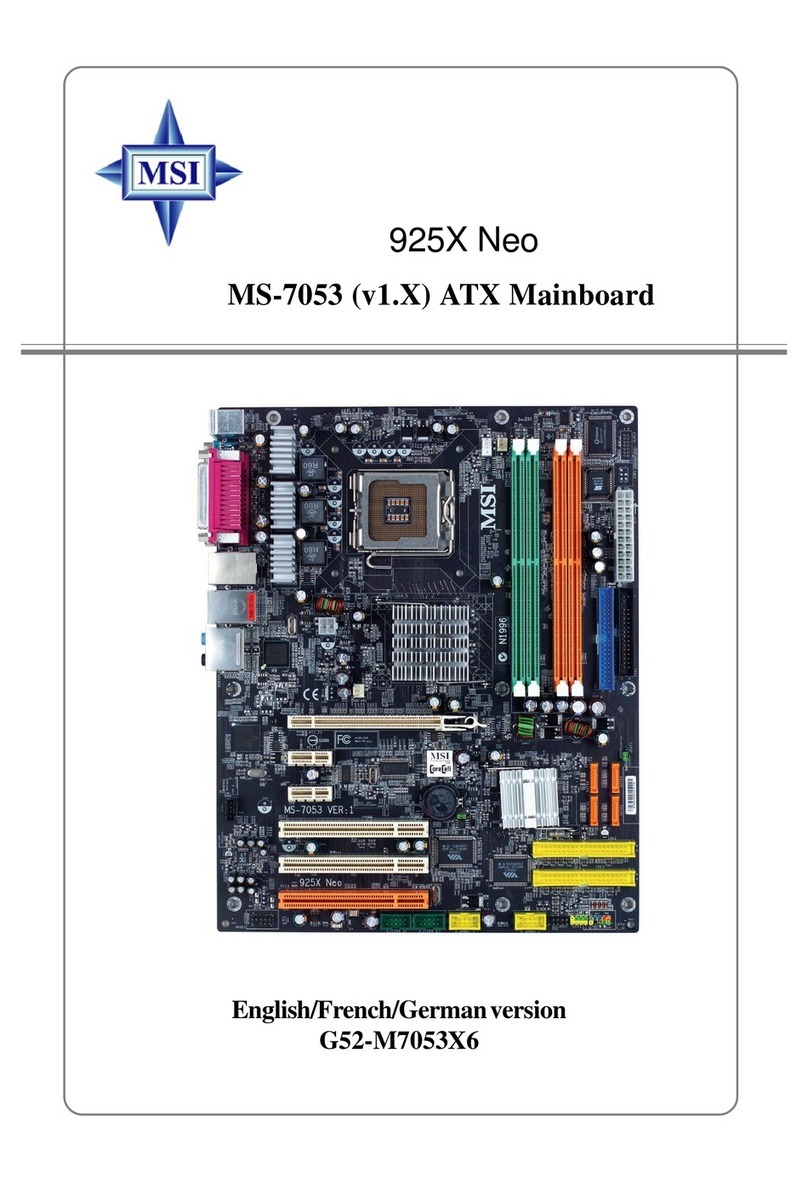
MSI
MSI 925X Neo Platinum User manual

MSI
MSI X299M GAMING PRO CARBON AC User manual

MSI
MSI PRO Z790-A WIFI User manual

MSI
MSI MEG Z790 GODLIKE User manual

MSI
MSI MS-7250 K9N Platinum Series User manual

MSI
MSI MEG B550 UNIFY User manual
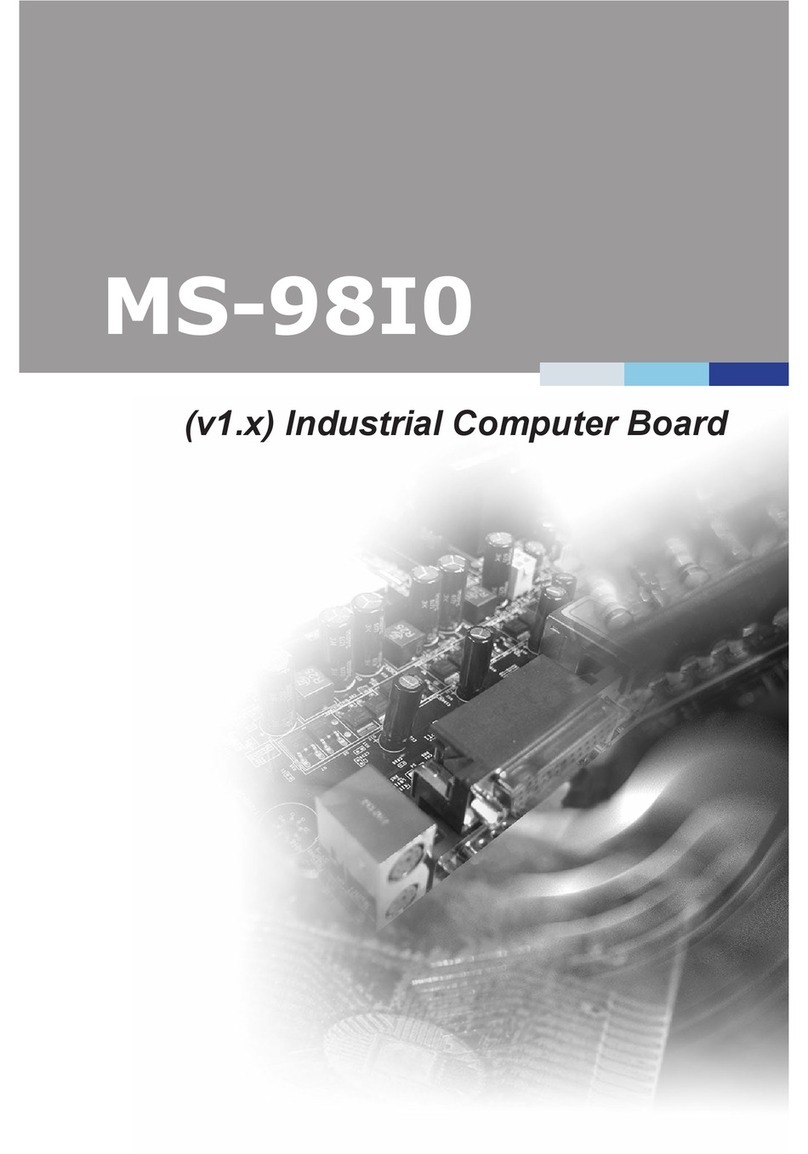
MSI
MSI MS-98I0 User manual

MSI
MSI K9AGM4 User manual

MSI
MSI K9A2 Platinum series User manual

MSI
MSI B550-A PRO User manual