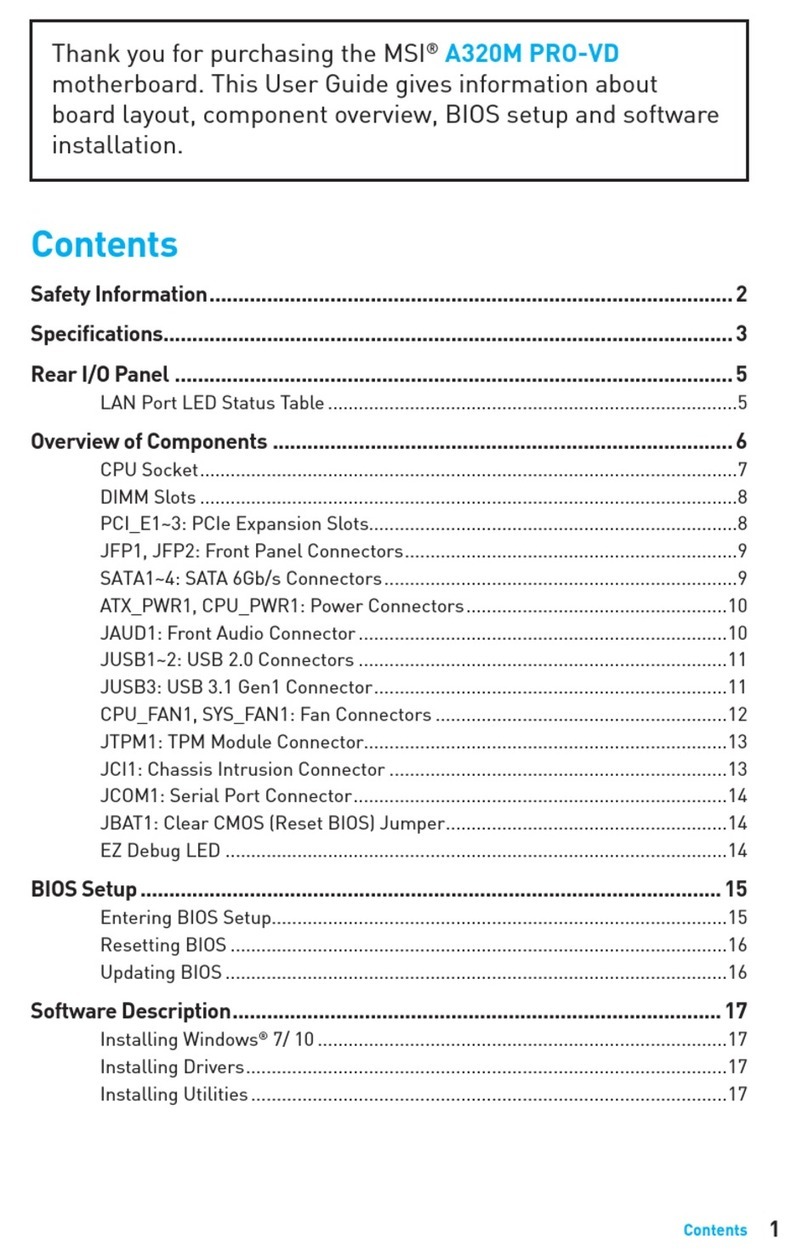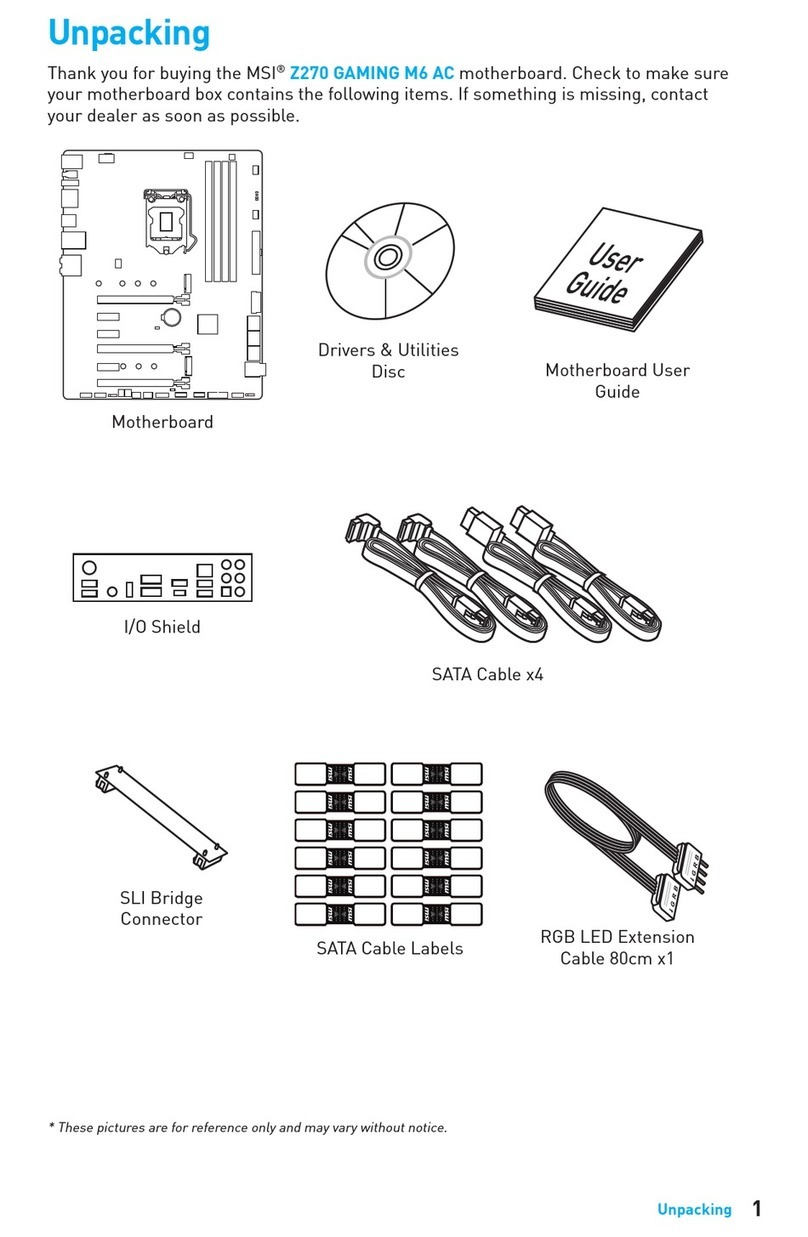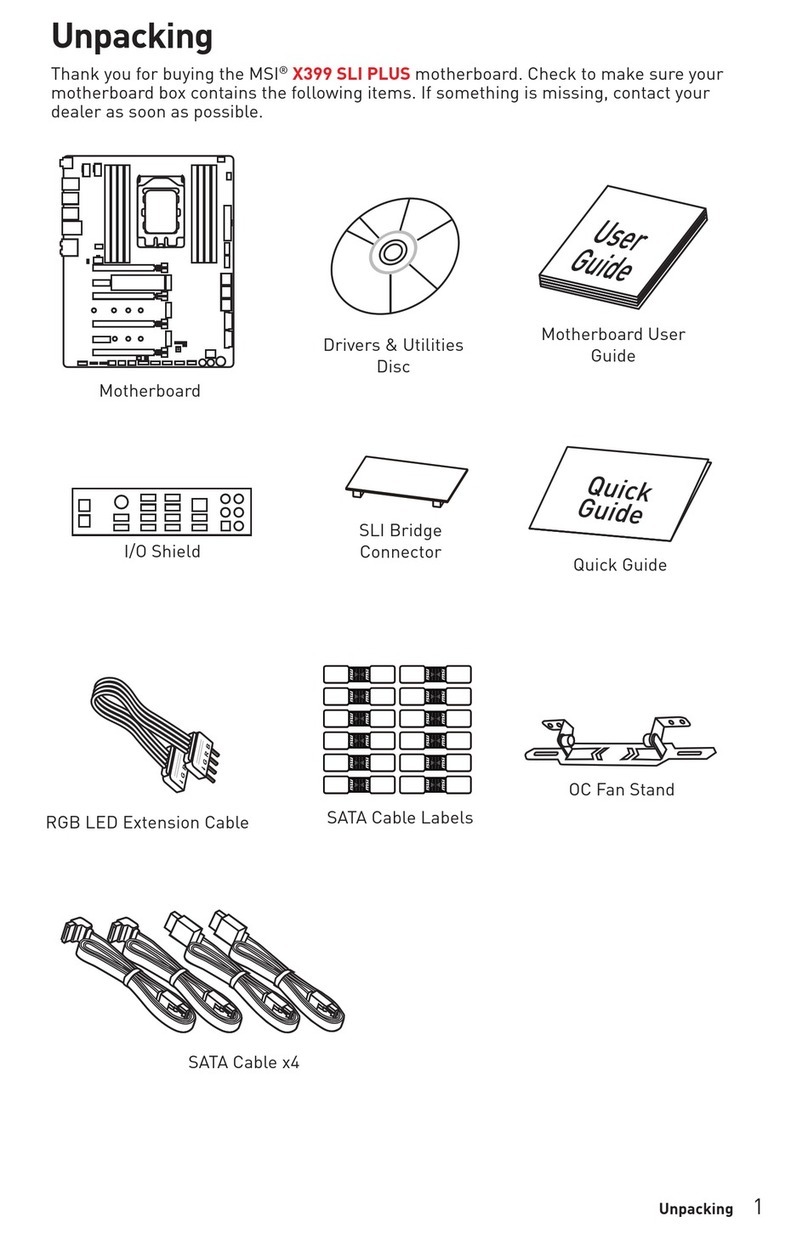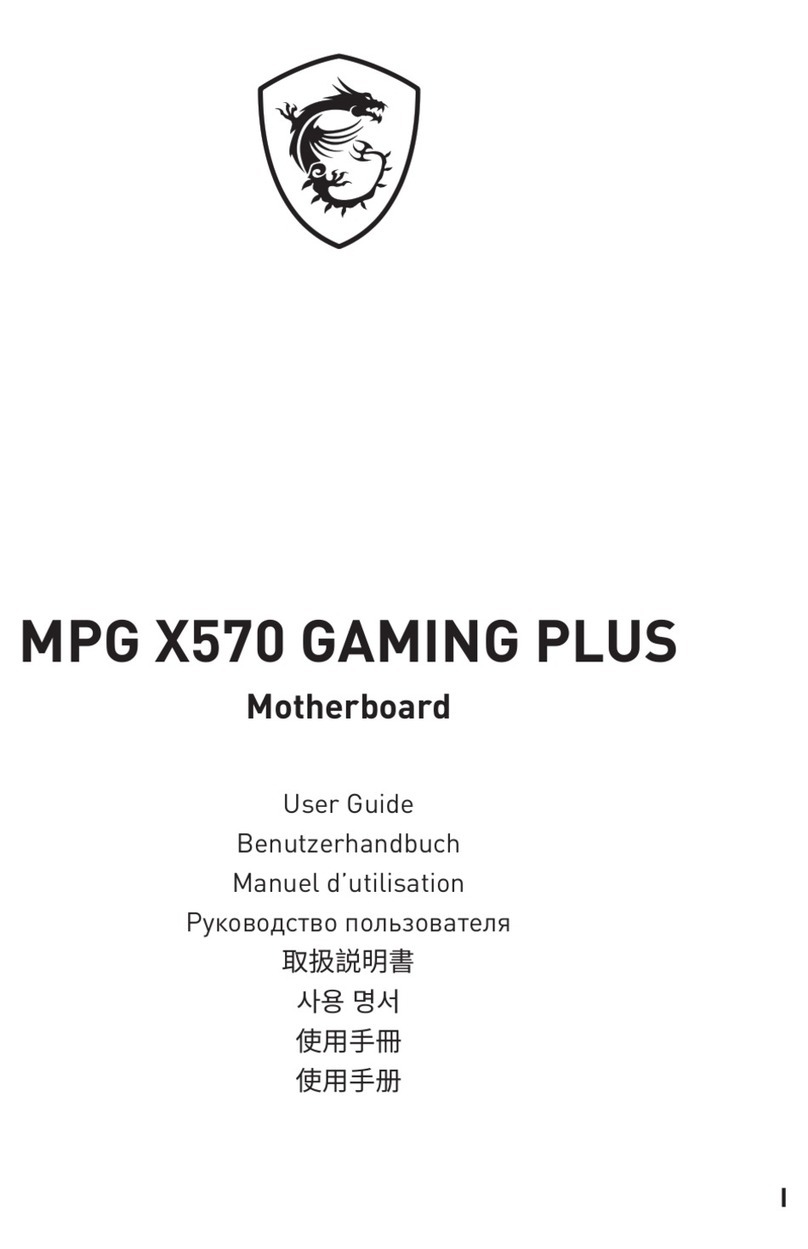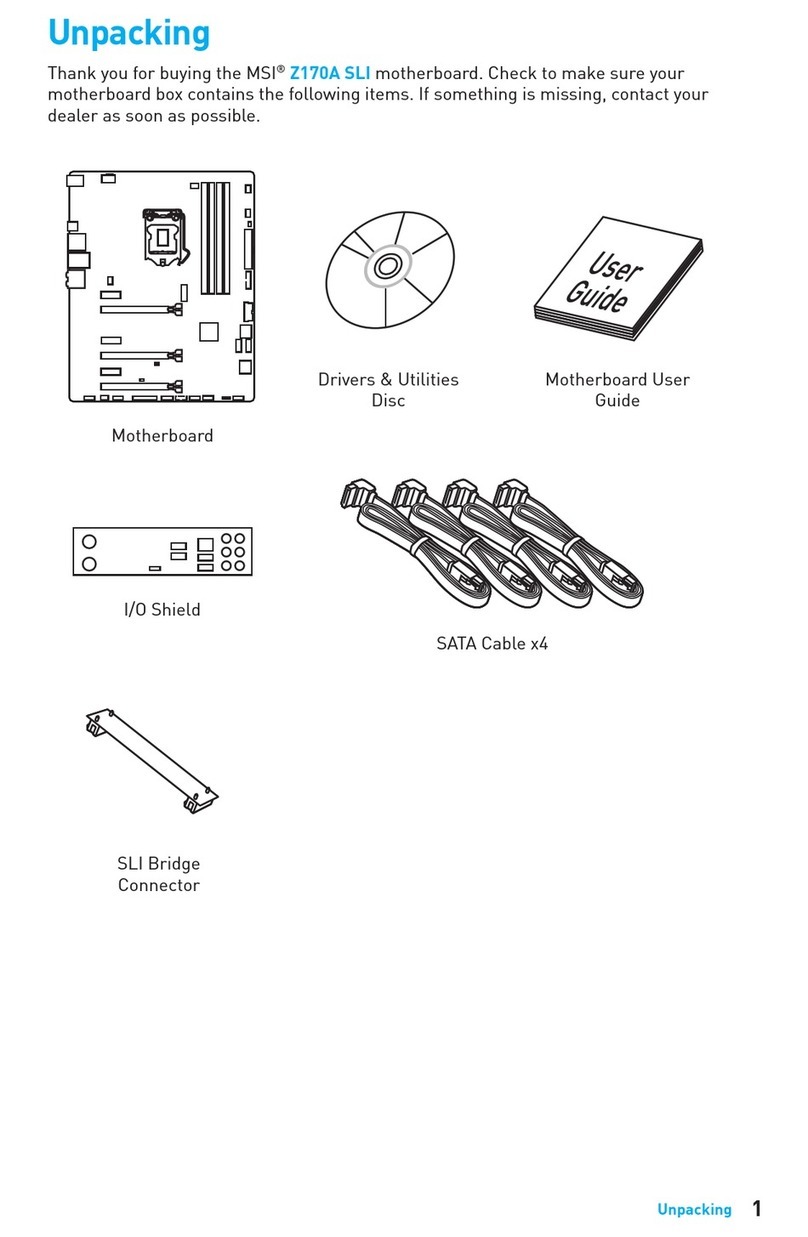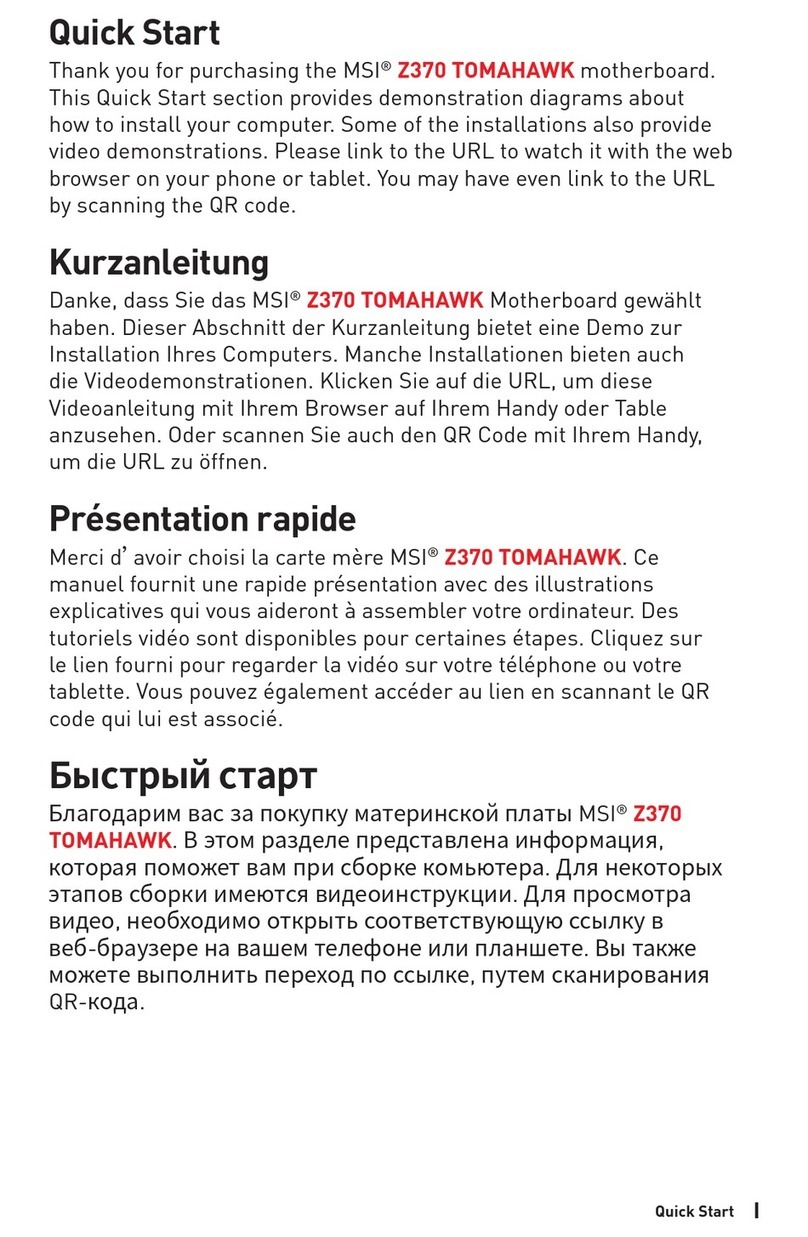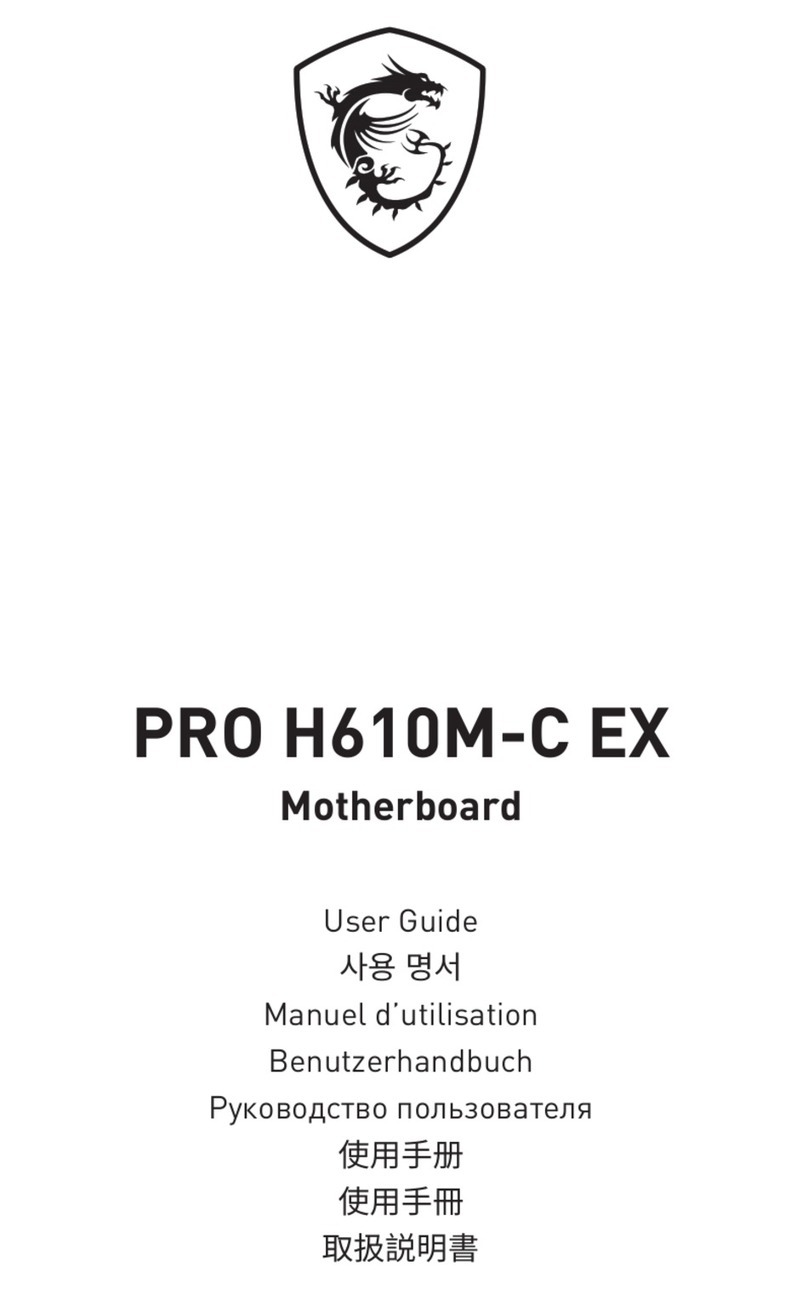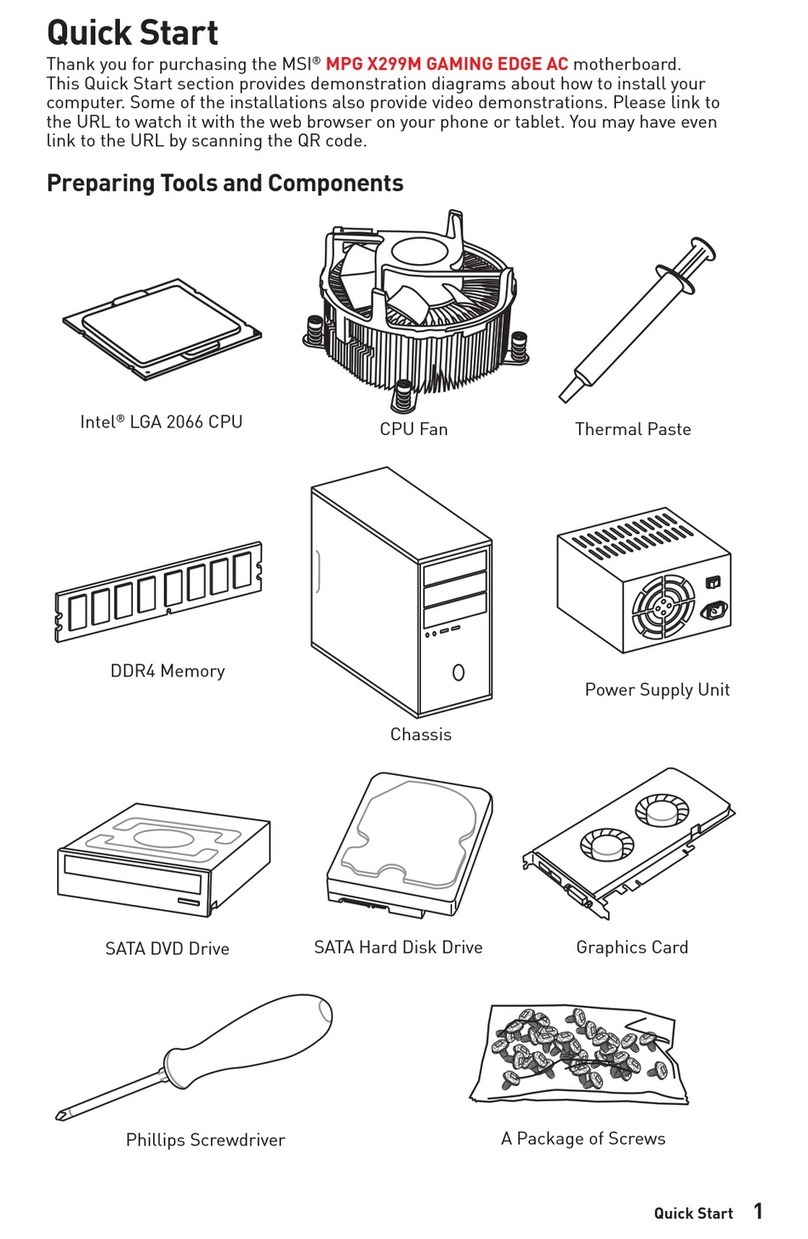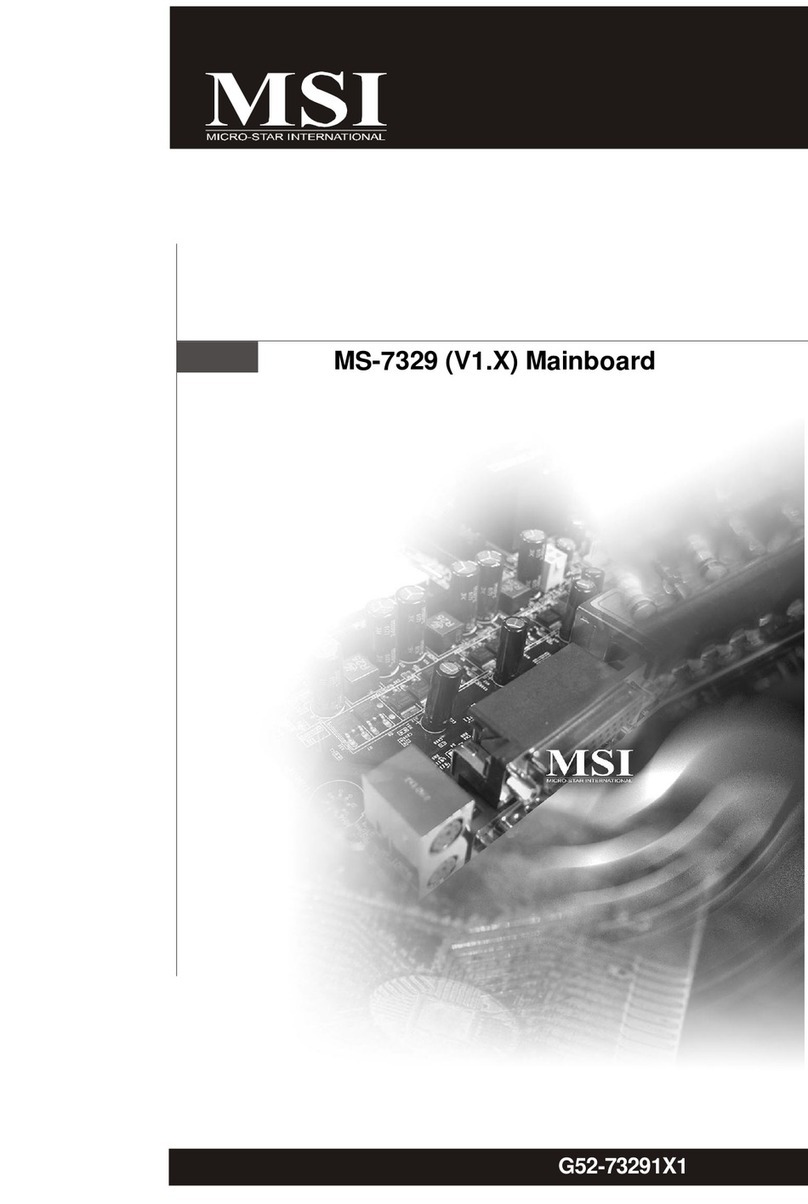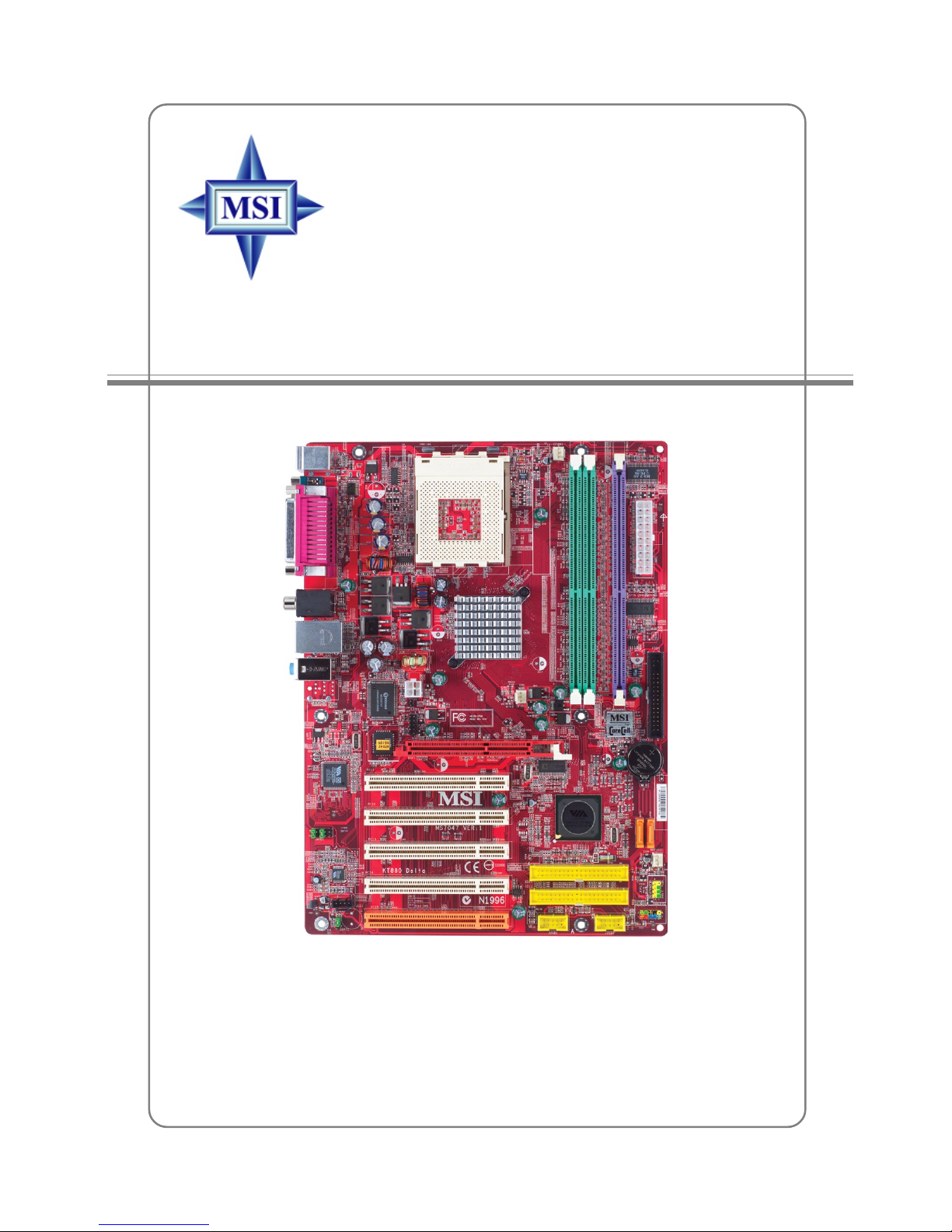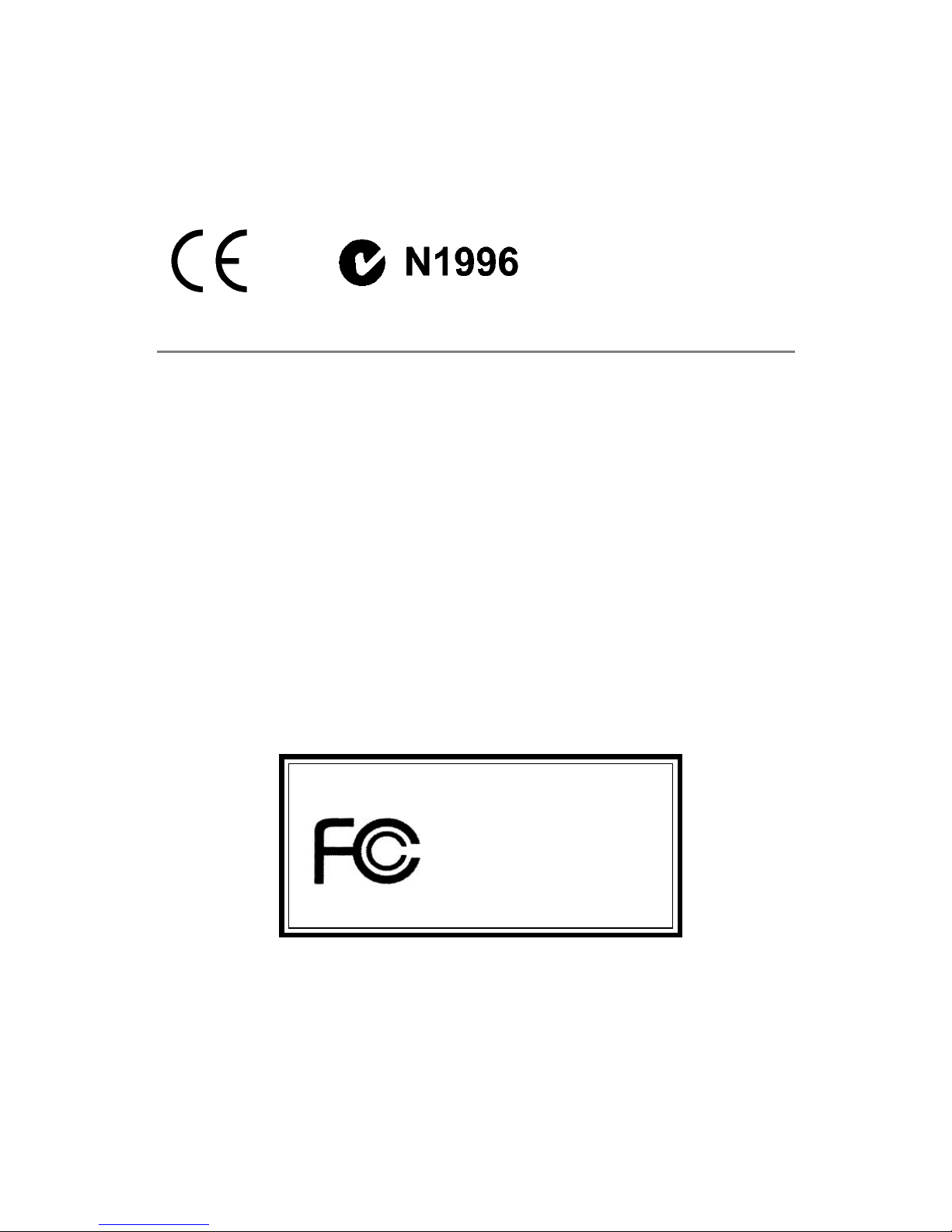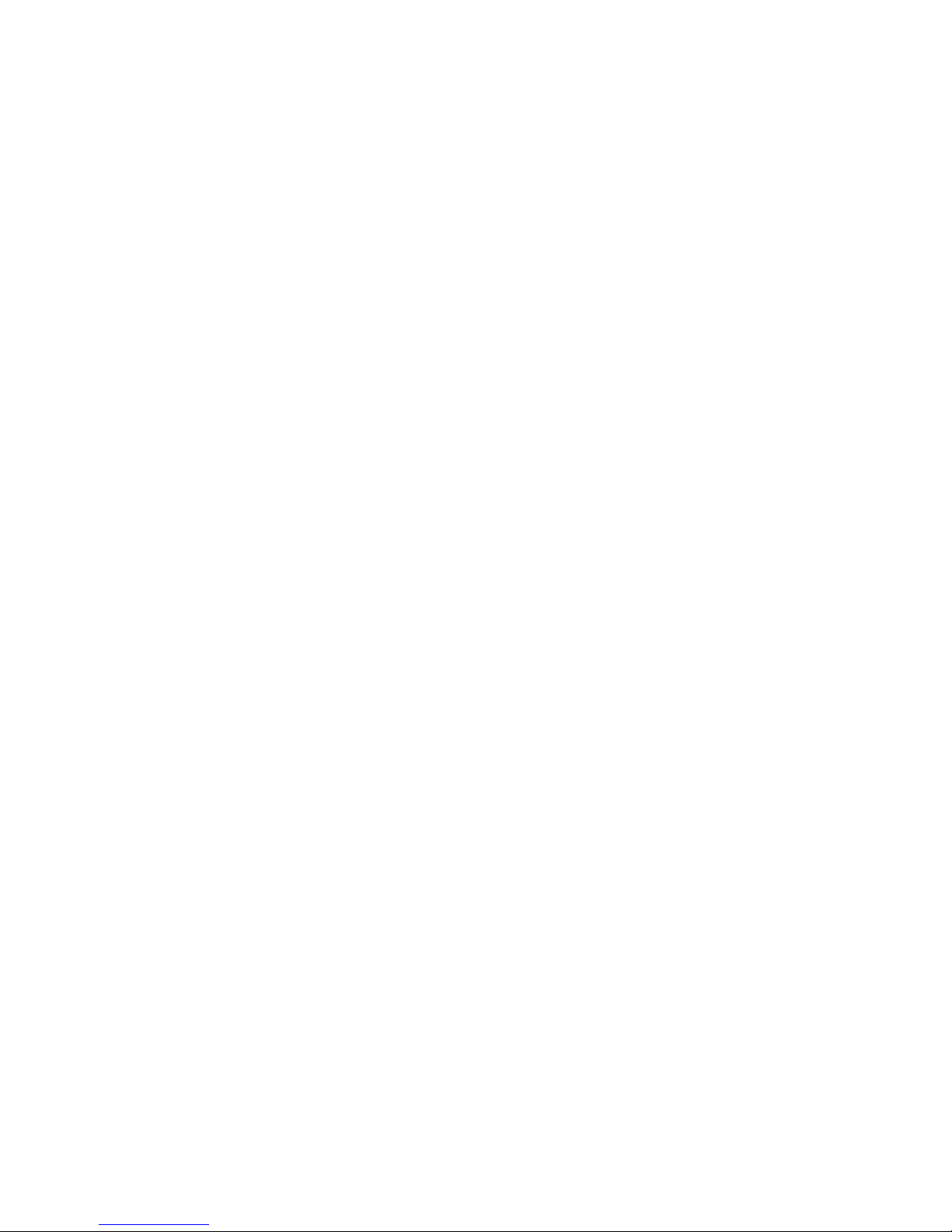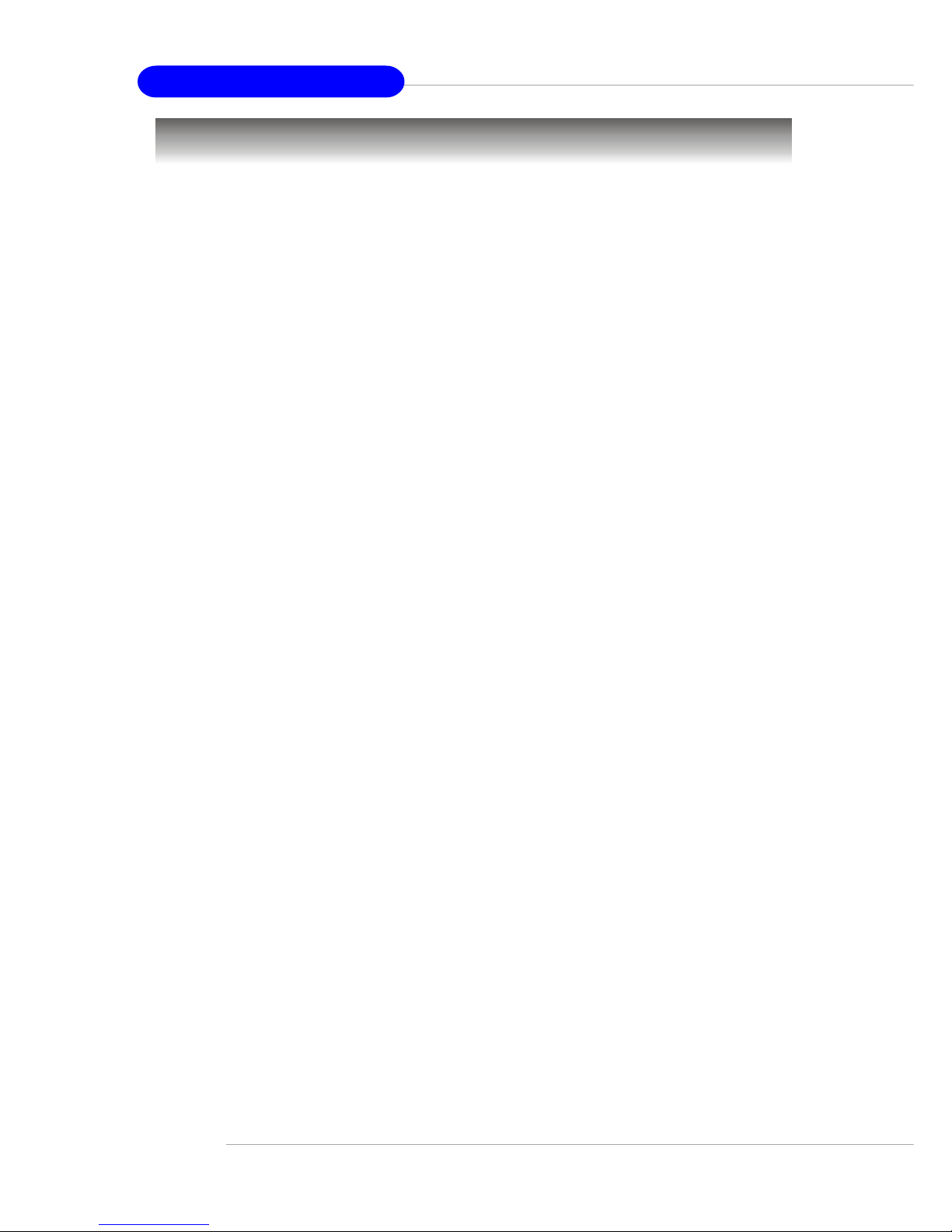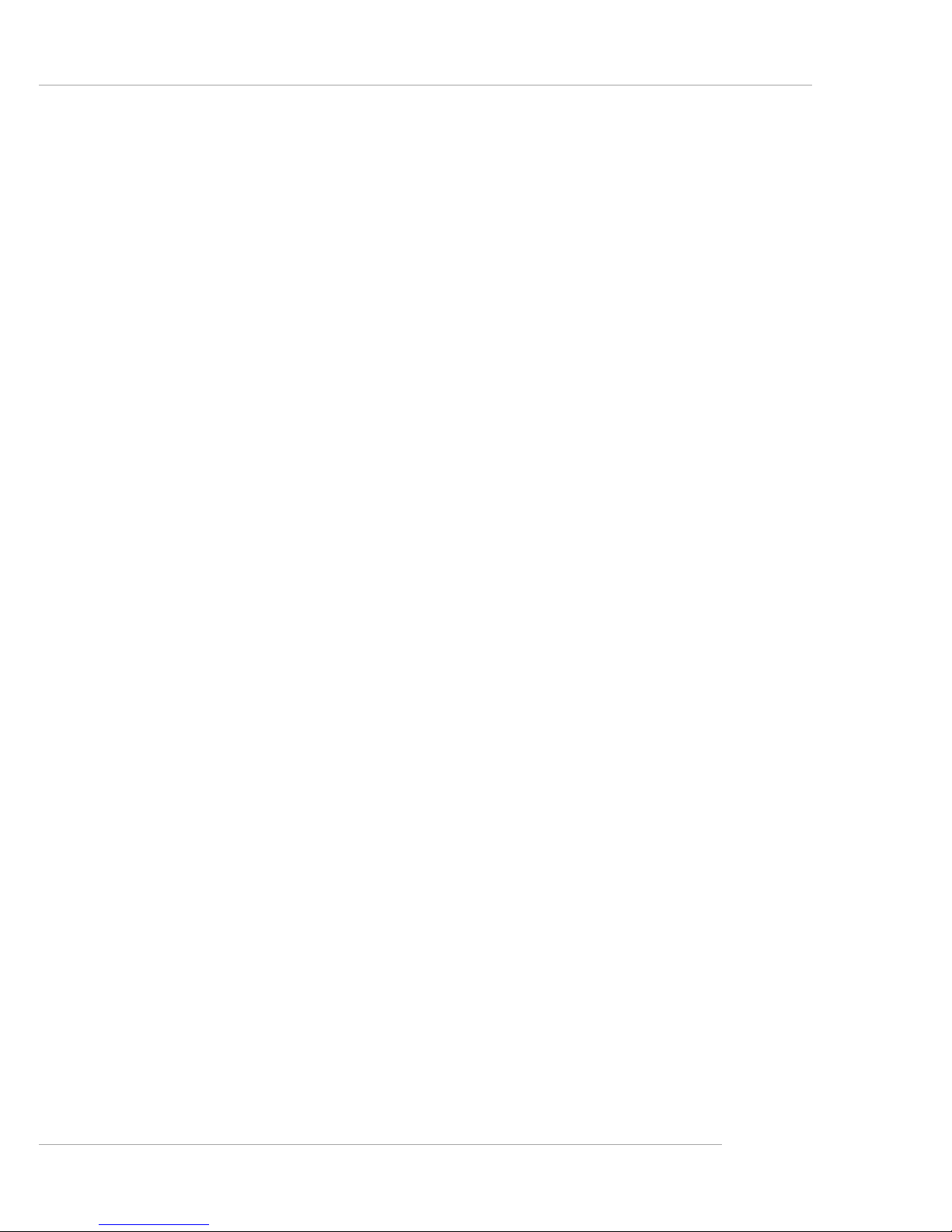vi
Fan Power Connectors: CFAN1 / SFAN1 / NBFAN1 .................................2-13
ATA133 Hard Disk Connectors: IDE1 & IDE2 .............................................2-14
Serial ATA/Serial ATA RAID Connectors controlled by VIA VT8237:
SATA1, SATA2 (Optional) ...................................................................2-15
Chassis Intrusion Switch Connector: J1 ...................................................2-16
Front Panel Connectors: JFP1 & JFP2 .......................................................2-16
CD-In Connector: JCD1 ...............................................................................2-17
D-Bracket™ 2 Connector: JLED1...............................................................2-17
Front USB Connectors: JUSB1 & JUSB2...................................................2-18
Front Panel Audio Connector: JAUD1........................................................2-18
Jumper ...............................................................................................................2-19
Clear CMOS Jumper: JBAT1.......................................................................2-19
Slots ...............................................................................................................2-20
AGP (Accelerated Graphics Port) Slot......................................................2-20
PCI (Peripheral Component Interconnect) Slots ........................................2-20
PCI Interrupt Request Routing ....................................................................2-20
Chapter 3. BIOS Setup........................................................................................... 3-1
Entering Setup .....................................................................................................3-2
Selecting the First Boot Device ....................................................................3-2
Control Keys..................................................................................................3-3
Getting Help ...................................................................................................3-3
Main Menu .....................................................................................................3-3
Default Settings.............................................................................................3-3
The Main Menu.....................................................................................................3-4
Standard CMOS Features ...................................................................................3-6
Advanced BIOS Features ...................................................................................3-8
Advanced Chipset Features.............................................................................3-10
Integrated Peripherals .......................................................................................3-12
Power Management Features ..........................................................................3-15
PNP/PCIConfiguration .......................................................................................3-18
H/W Monitor .......................................................................................................3-20
CellMenu............................................................................................................3-22
BIOS Setting Password ....................................................................................3-25
Load Fail-Safe/Optimized Defaults...................................................................3-26
Chapter 4. Introduction to DigiCell ....................................................................4-1
Main .................................................................................................................4-2
H/W Diagnostic .................................................................................................... 4-4
Communication.....................................................................................................4-5