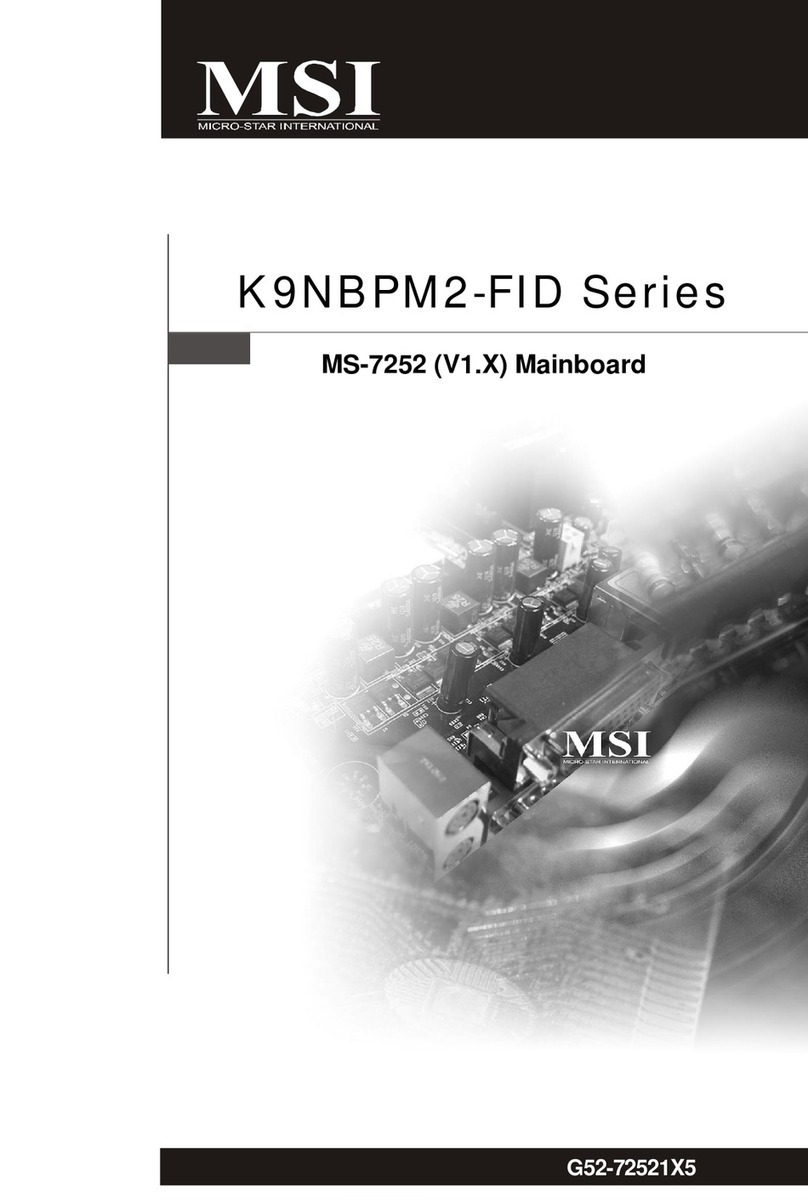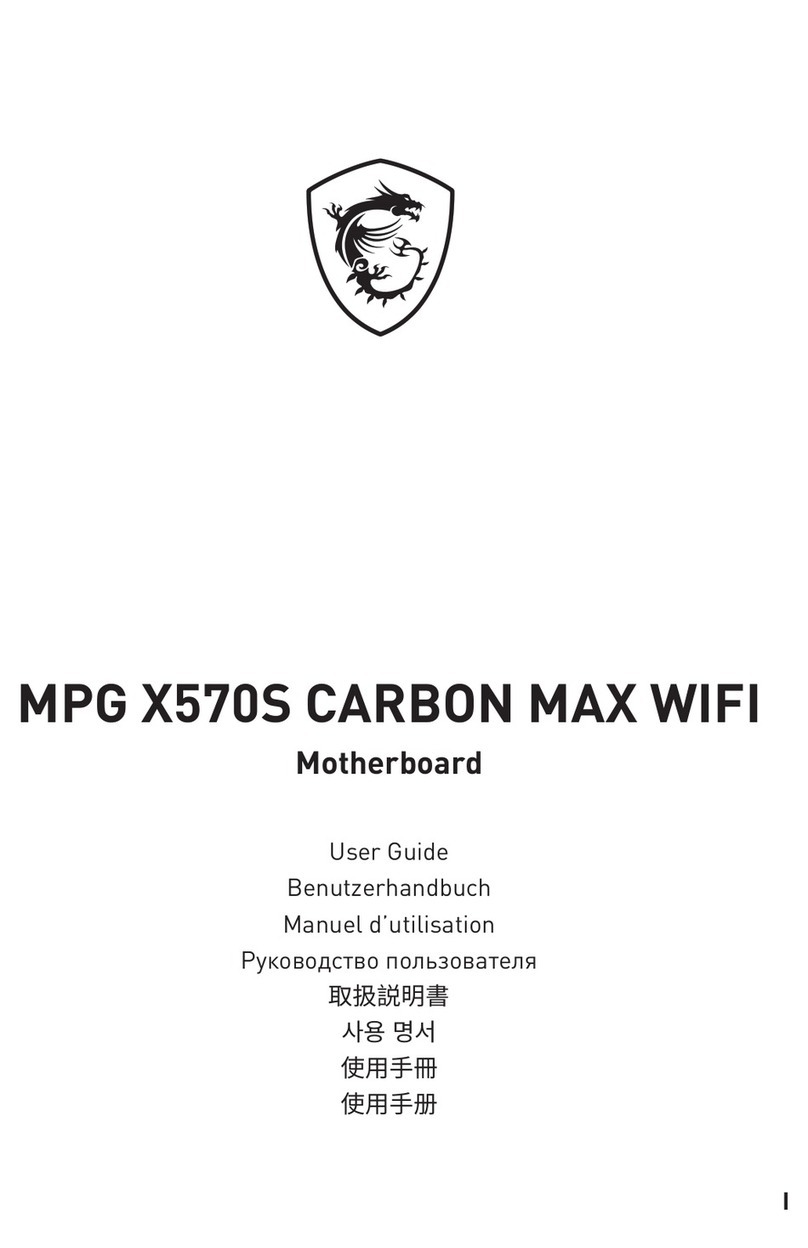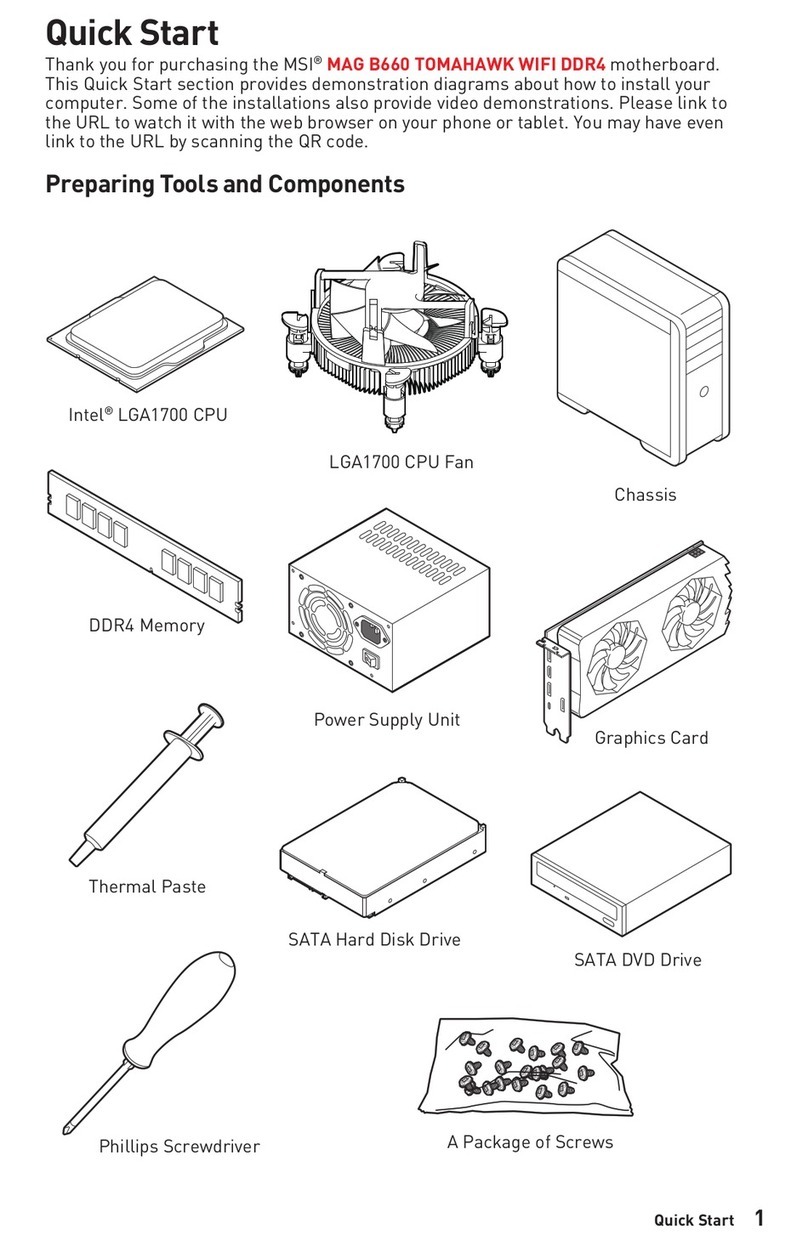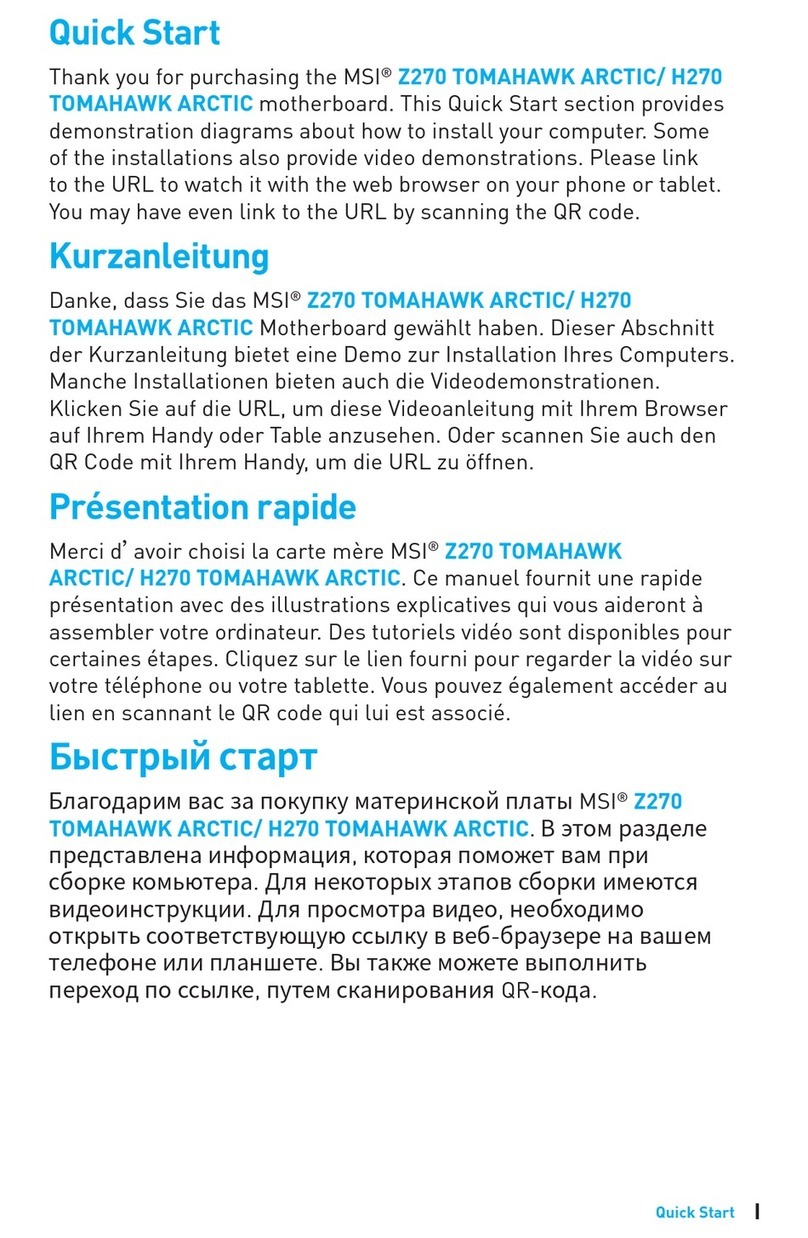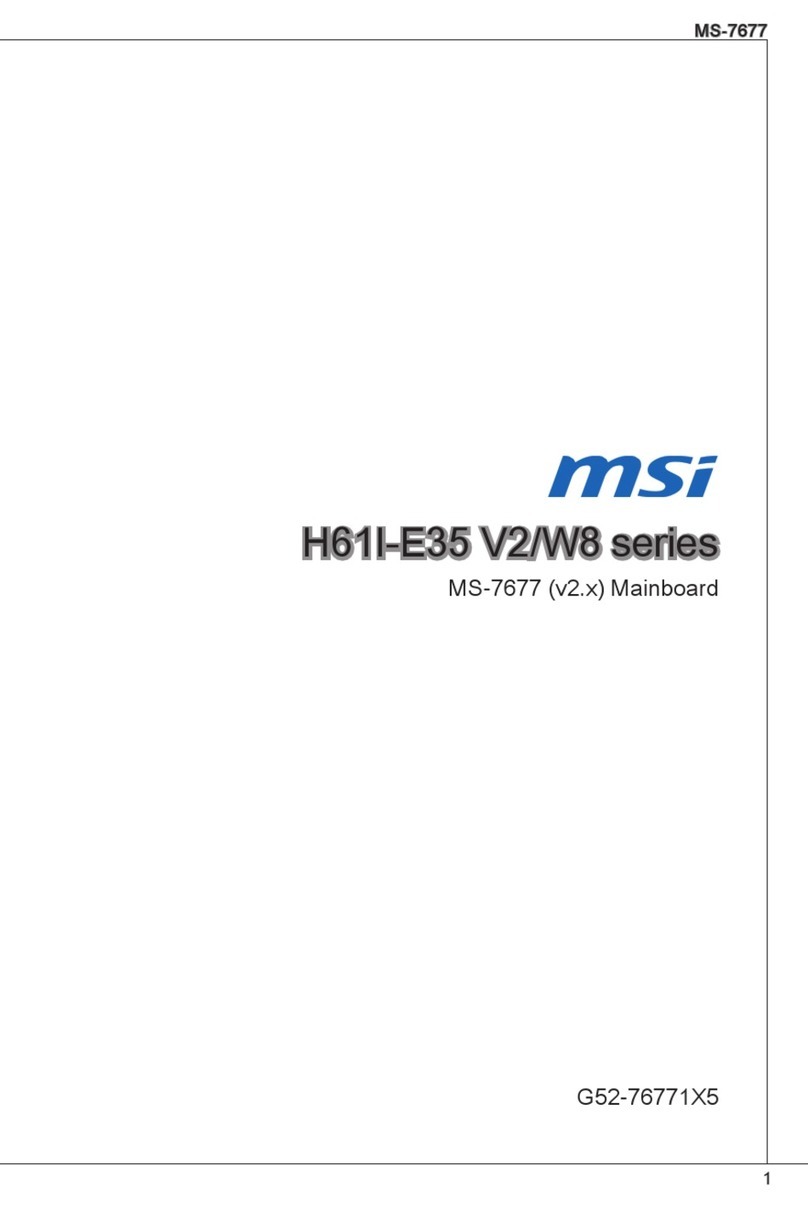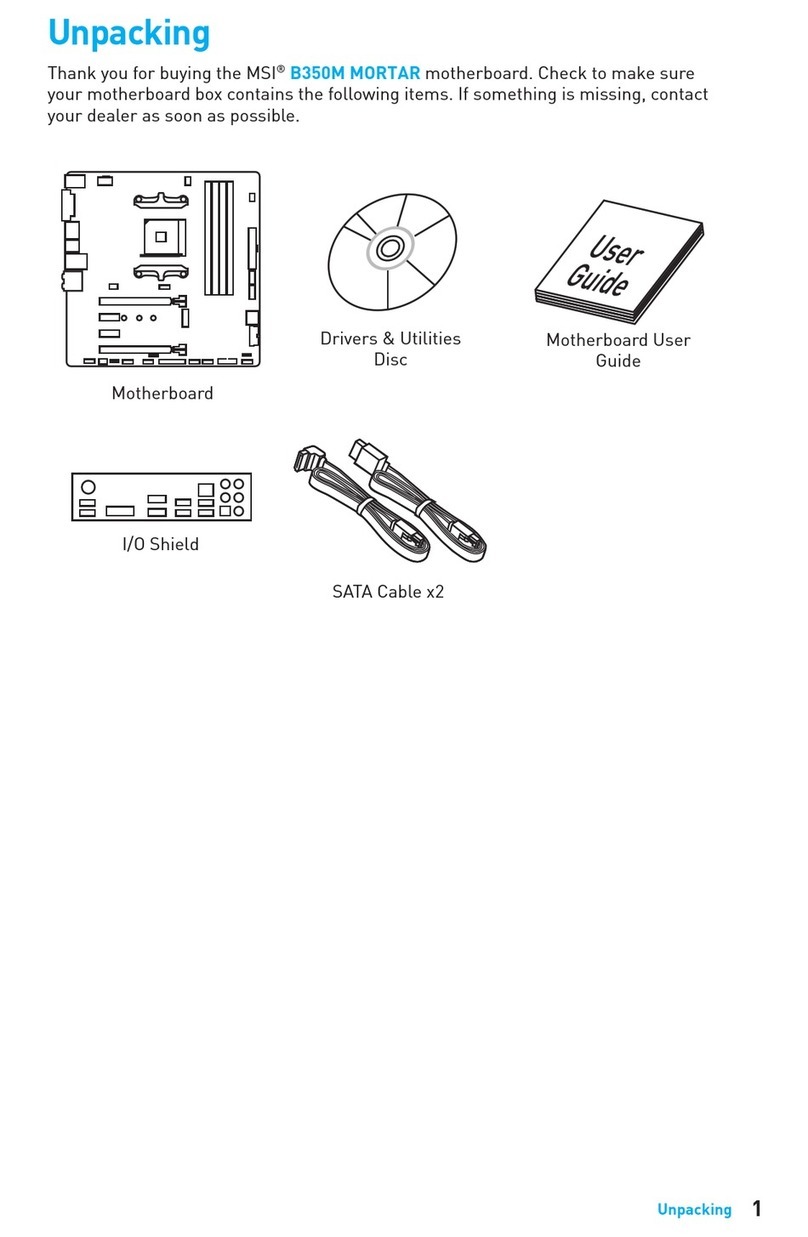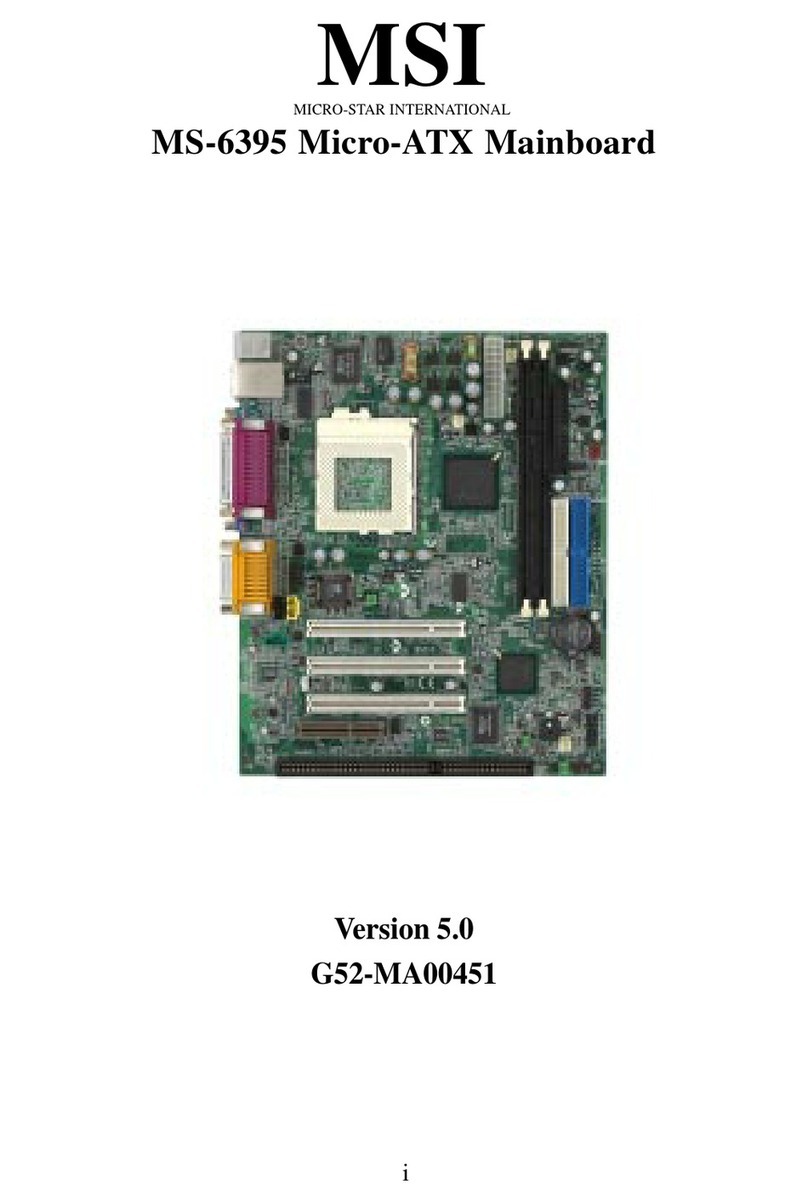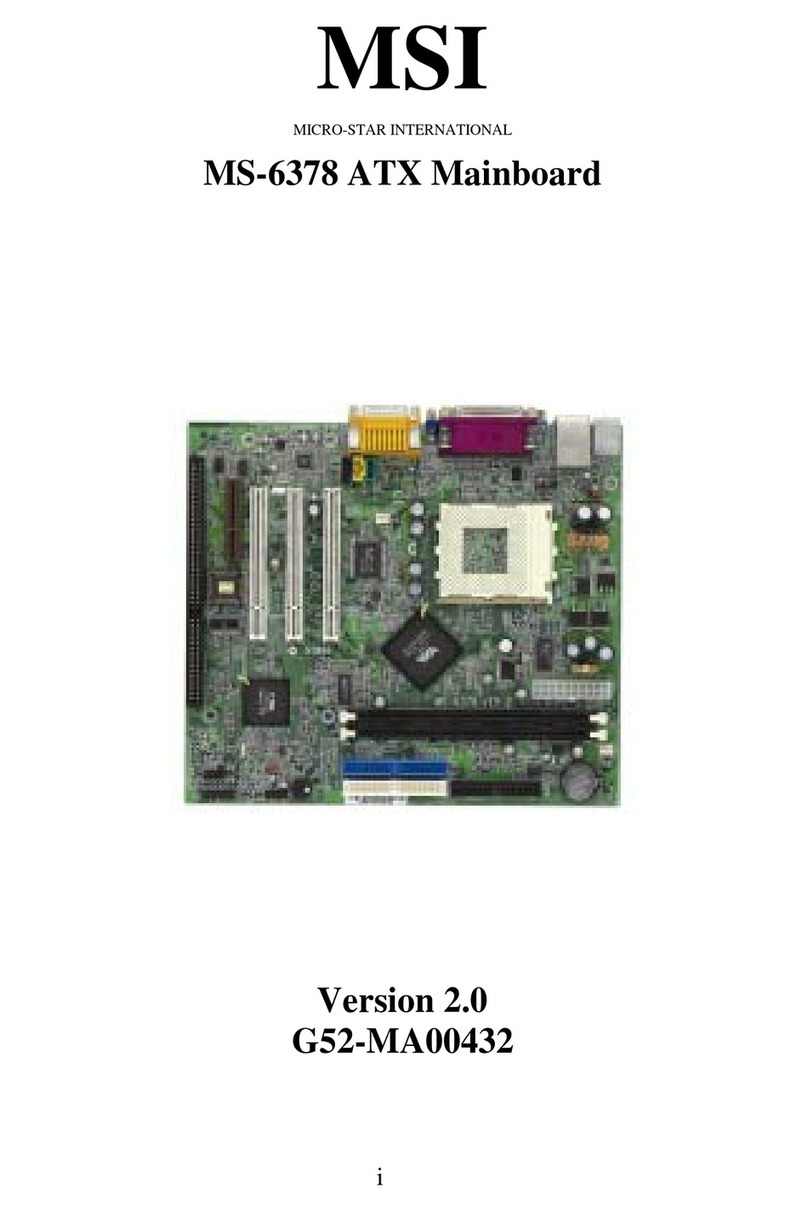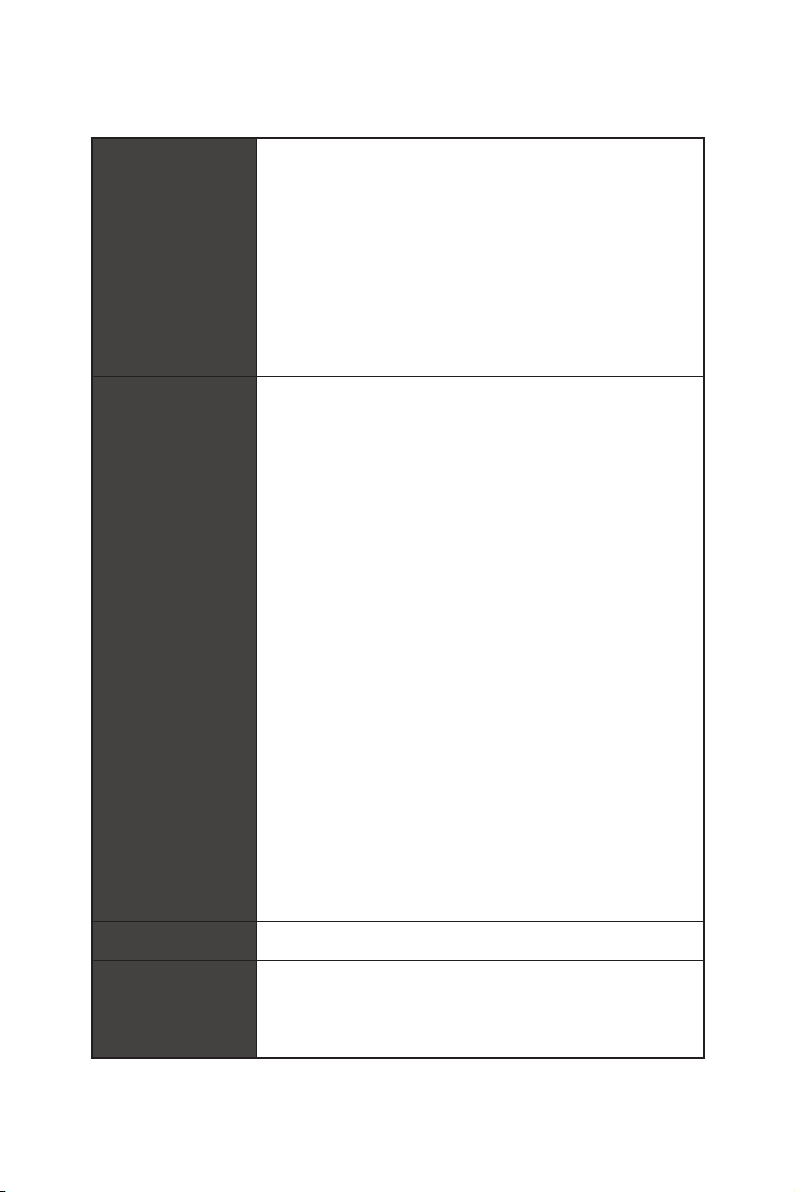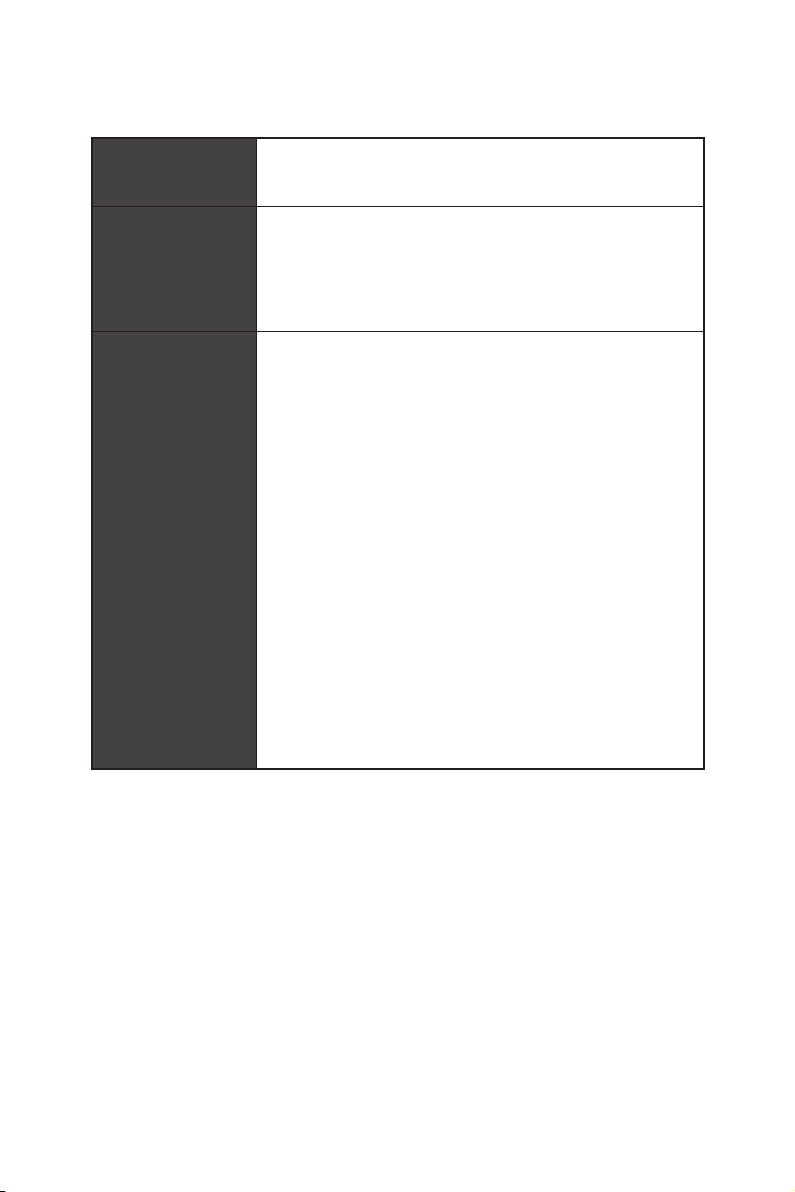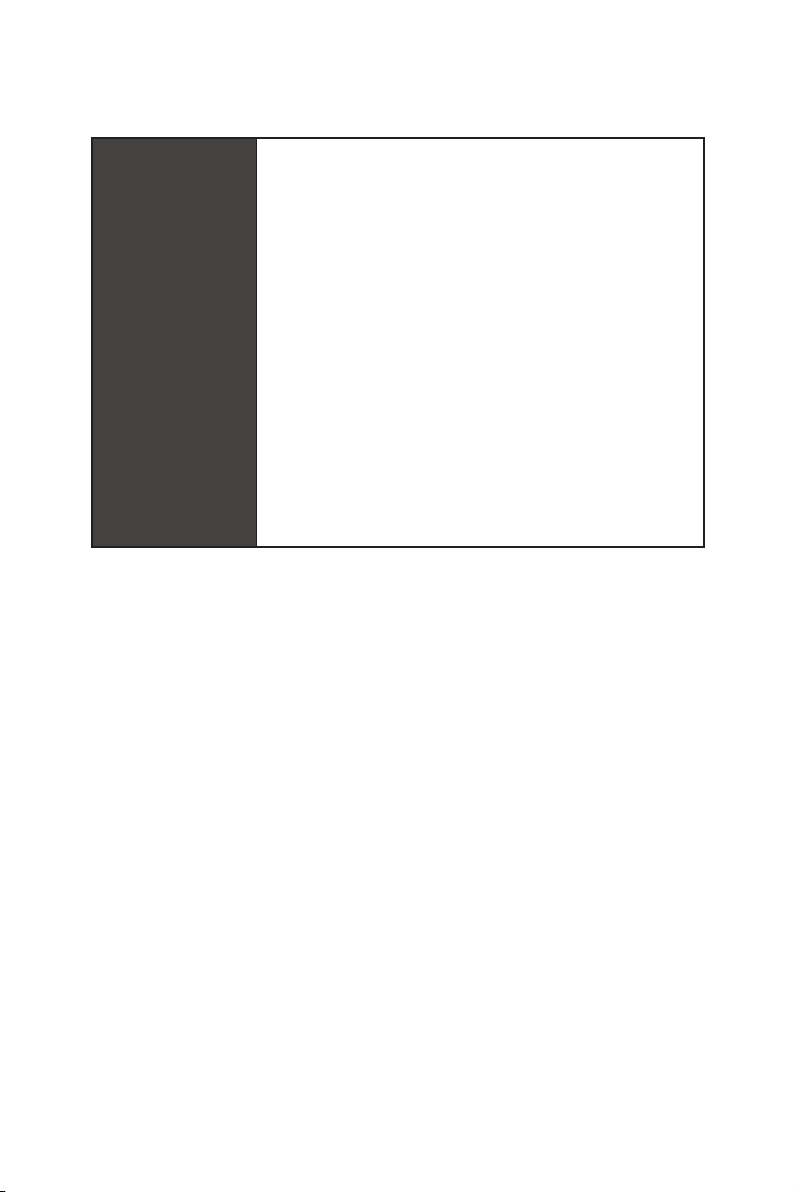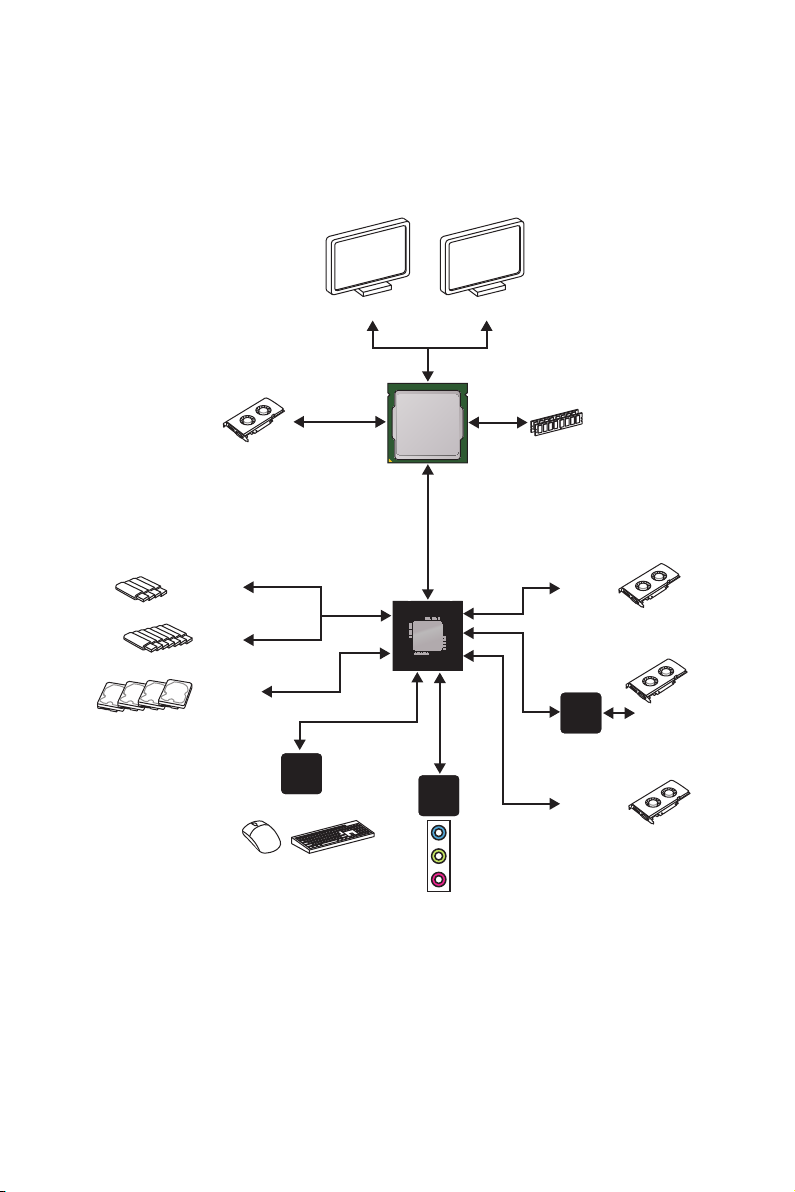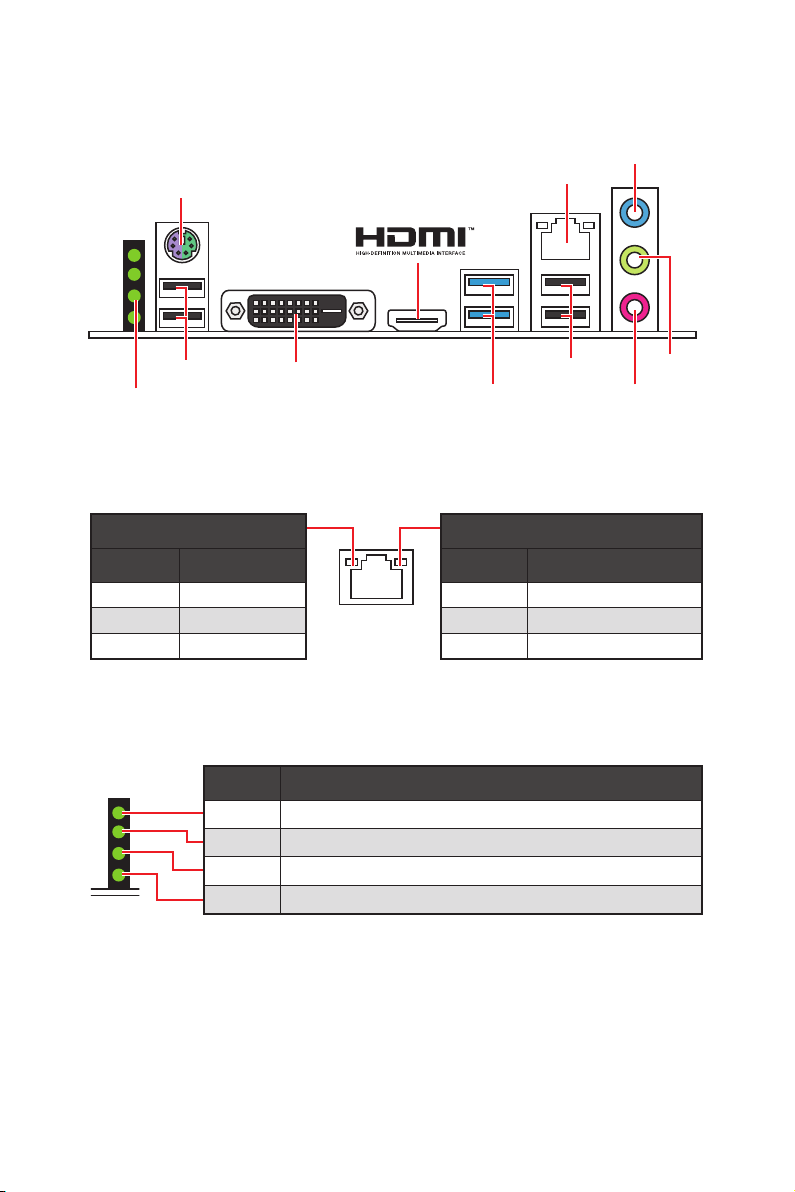3
Contents
Contents
Unpacking .............................................................................................................. 1
Safety Information................................................................................................. 2
Specifications......................................................................................................... 5
Block Diagram ...................................................................................................... 9
Rear I/O Panel ..................................................................................................... 10
LAN Port LED Status Table................................................................................... 10
Debug LED Table .................................................................................................. 10
Realtek HD Audio Manager .................................................................................. 11
Overview of Components .................................................................................... 12
B360-F PRO .......................................................................................................... 12
H310-F PRO .......................................................................................................... 13
CPU Socket ........................................................................................................... 15
DIMM Slots............................................................................................................ 17
PCI_E1~18: PCIe Expansion Slots........................................................................ 19
PCIe Slot LEDs...................................................................................................... 20
JPS_ON1~4: Multiple Power Supplies Turn On Connectors................................ 20
CPU_PWR1, ATX_PWR1, GPU_PWR1~3 (optional): Power Connectors.............. 21
CPU_FAN1, SYS_FAN1: Fan Connectors.............................................................. 22
SATA1~4: SATA 6Gb/s Connectors ....................................................................... 23
JFP1, JFP2: Front Panel Connectors................................................................... 23
JAUD1: Front Audio Connector ............................................................................ 24
JTPM1: TPM Module Connector........................................................................... 24
JUSB1: USB 2.0 Connector .................................................................................. 25
JUSB2: USB 3.1 Gen1 Connector ......................................................................... 25
JCI1: Chassis Intrusion Connector....................................................................... 26
JCOM1: Serial Port Connector ............................................................................. 26
POWER1, RESET1: Power Button, Reset Button ................................................. 27
CLR_CMOS1: Clear CMOS Button........................................................................ 27
JBAT1: Clear CMOS (Reset BIOS) Jumper........................................................... 27
BIOS Setup ........................................................................................................... 28
Entering BIOS Setup............................................................................................. 28
Boot Screen .......................................................................................................... 29
Mining Mode ......................................................................................................... 29
Resetting BIOS...................................................................................................... 30
Updating BIOS....................................................................................................... 30
EZ Mode ................................................................................................................ 31
Advanced Mode .................................................................................................... 33