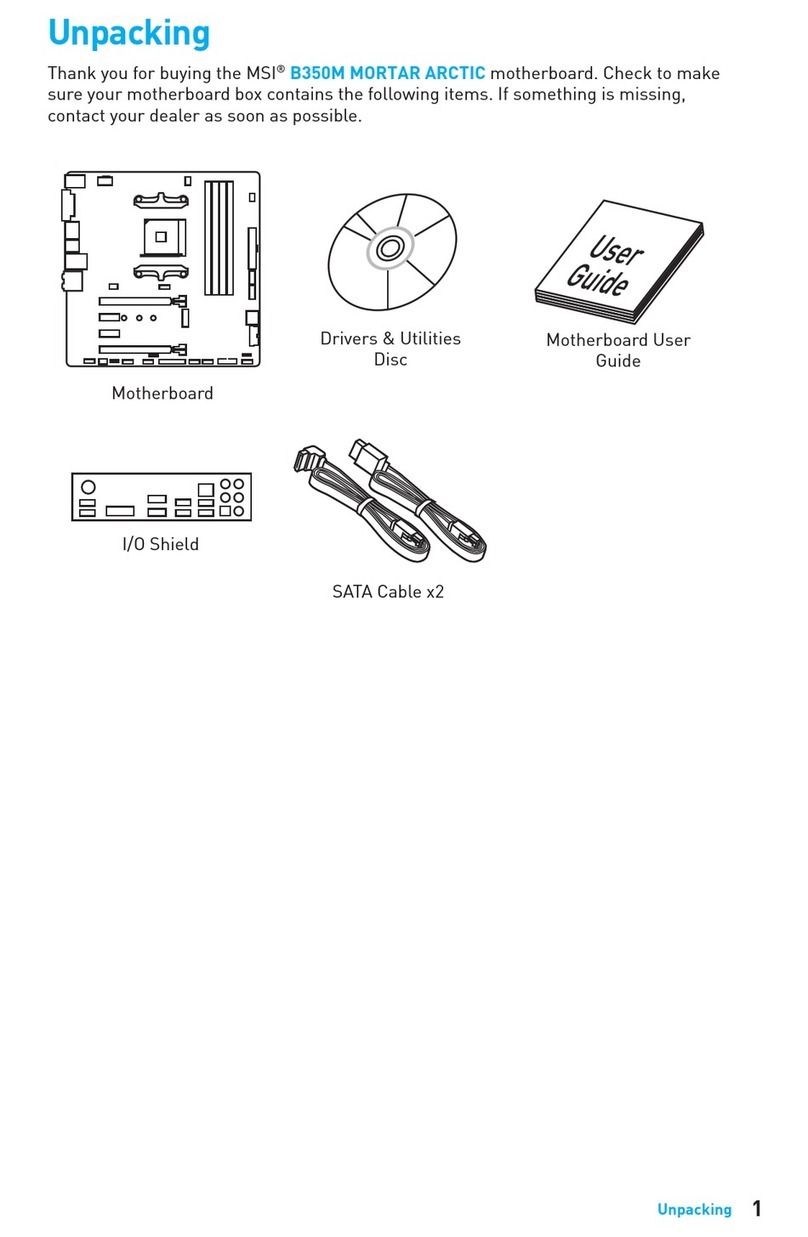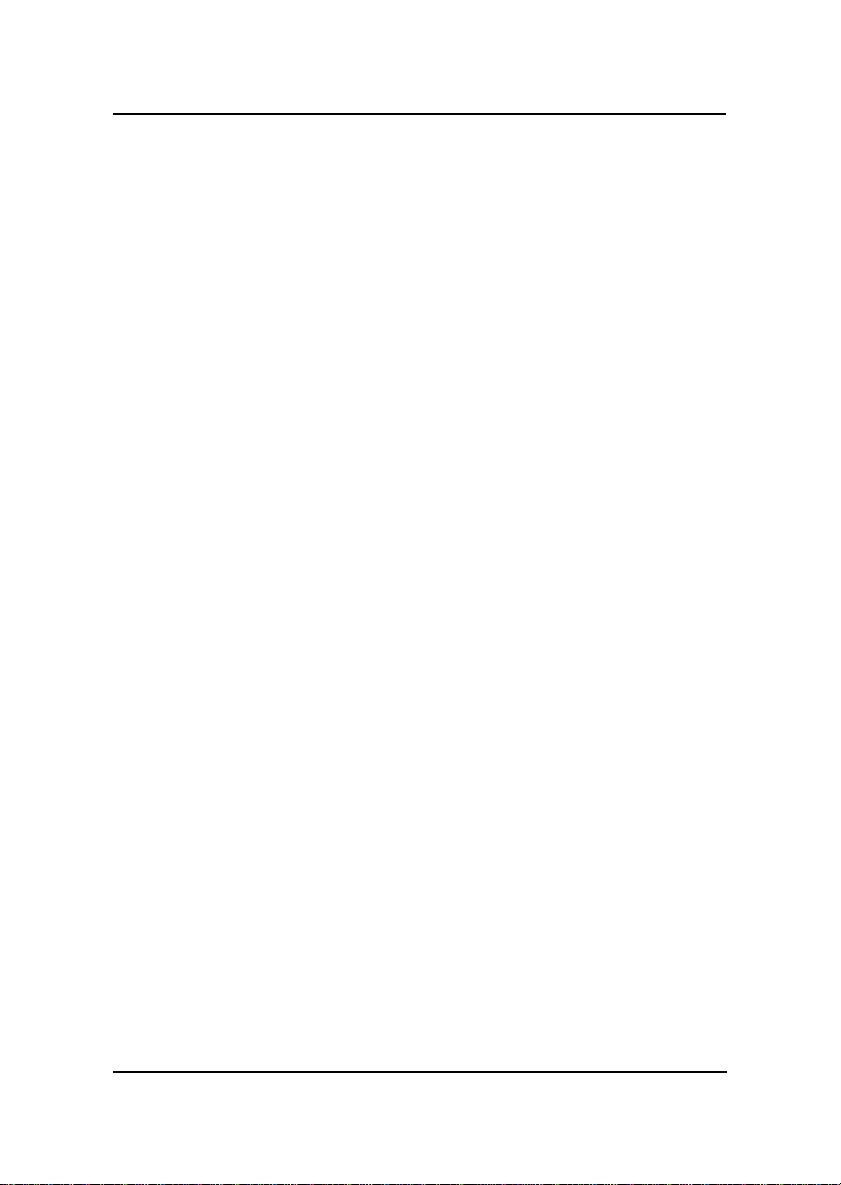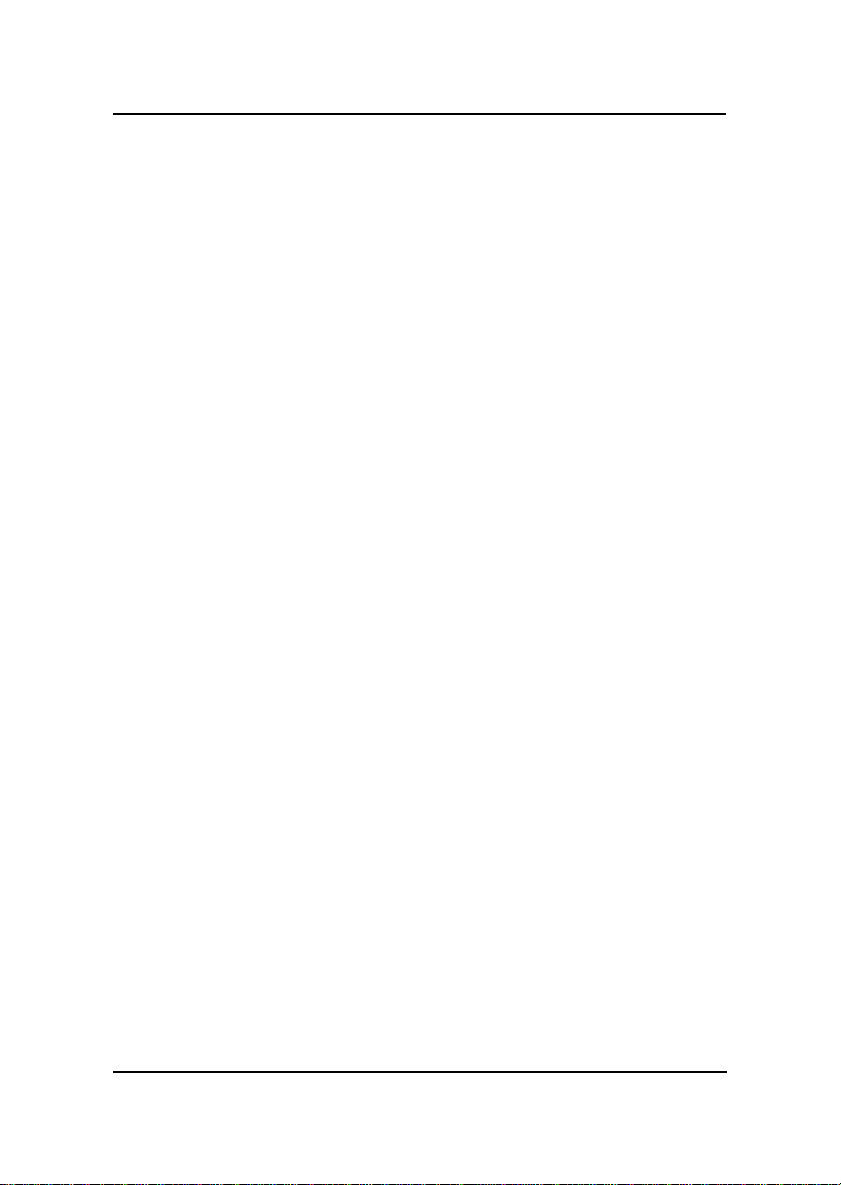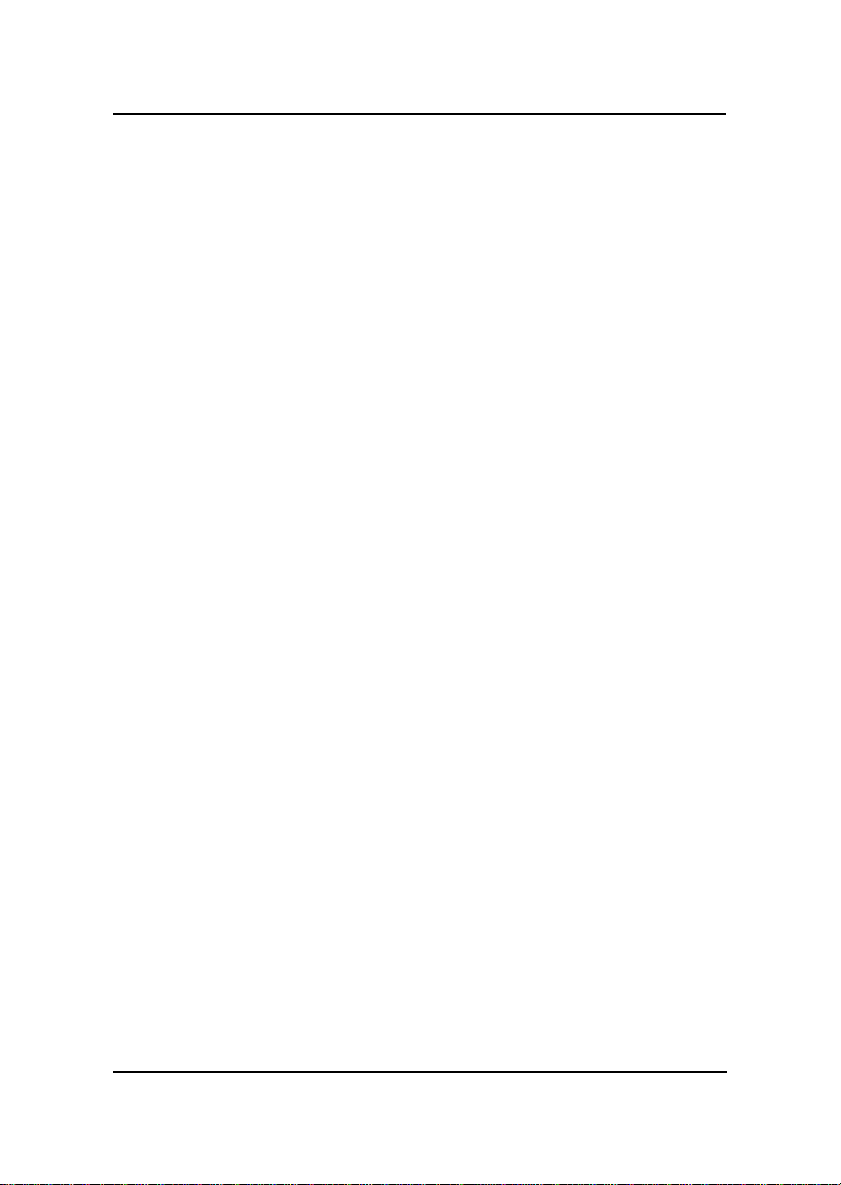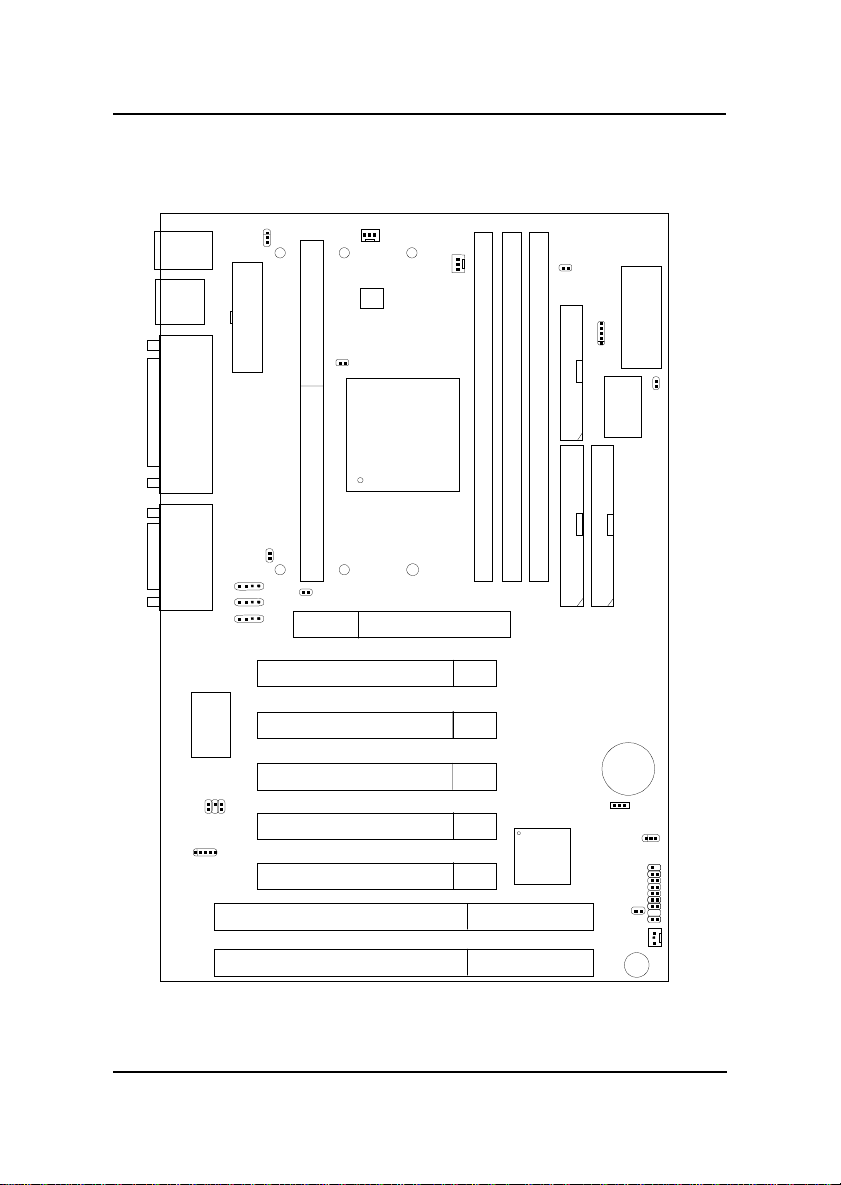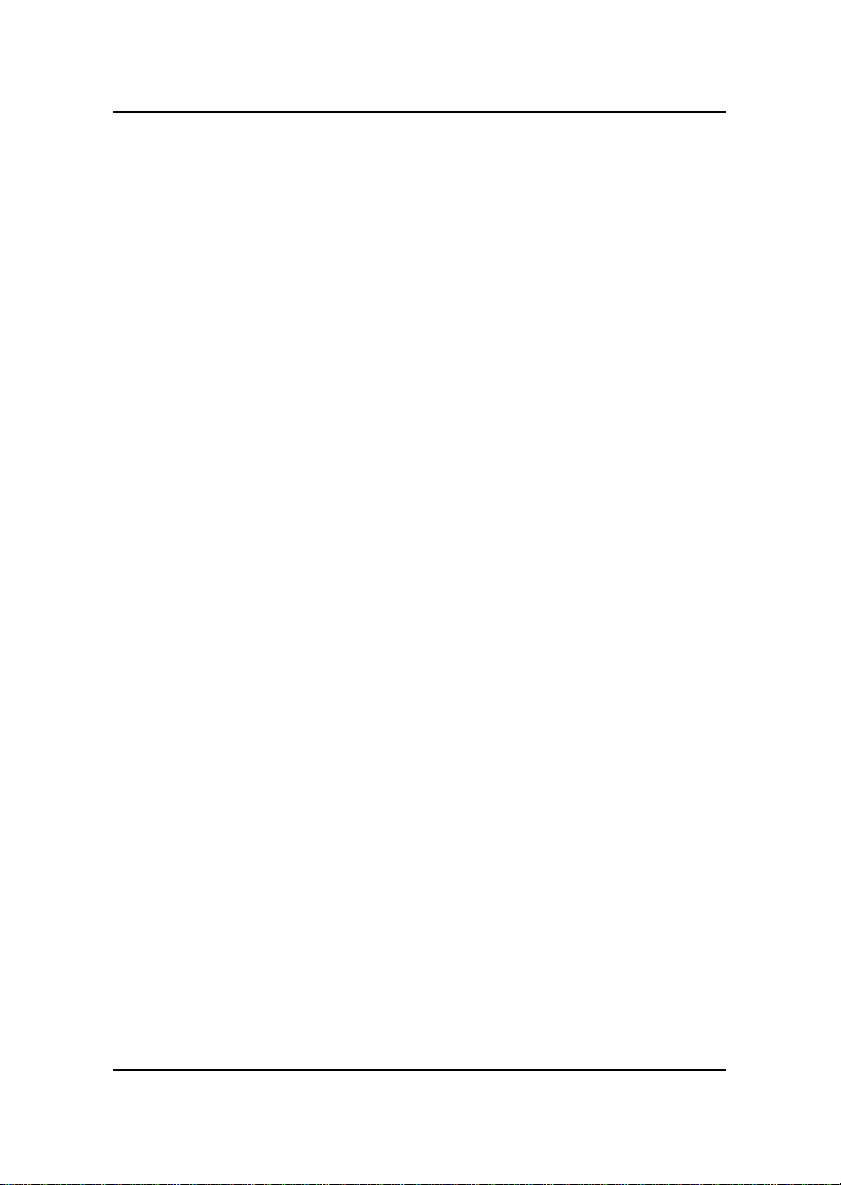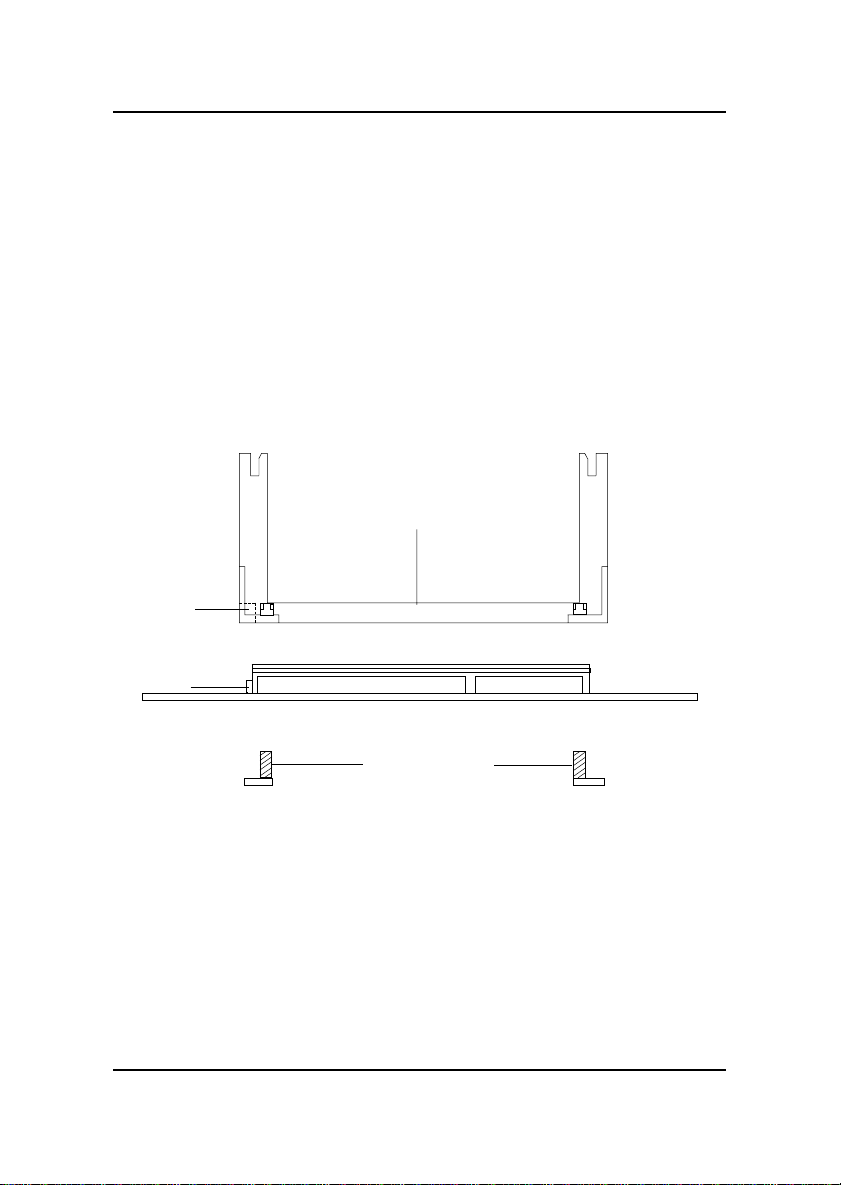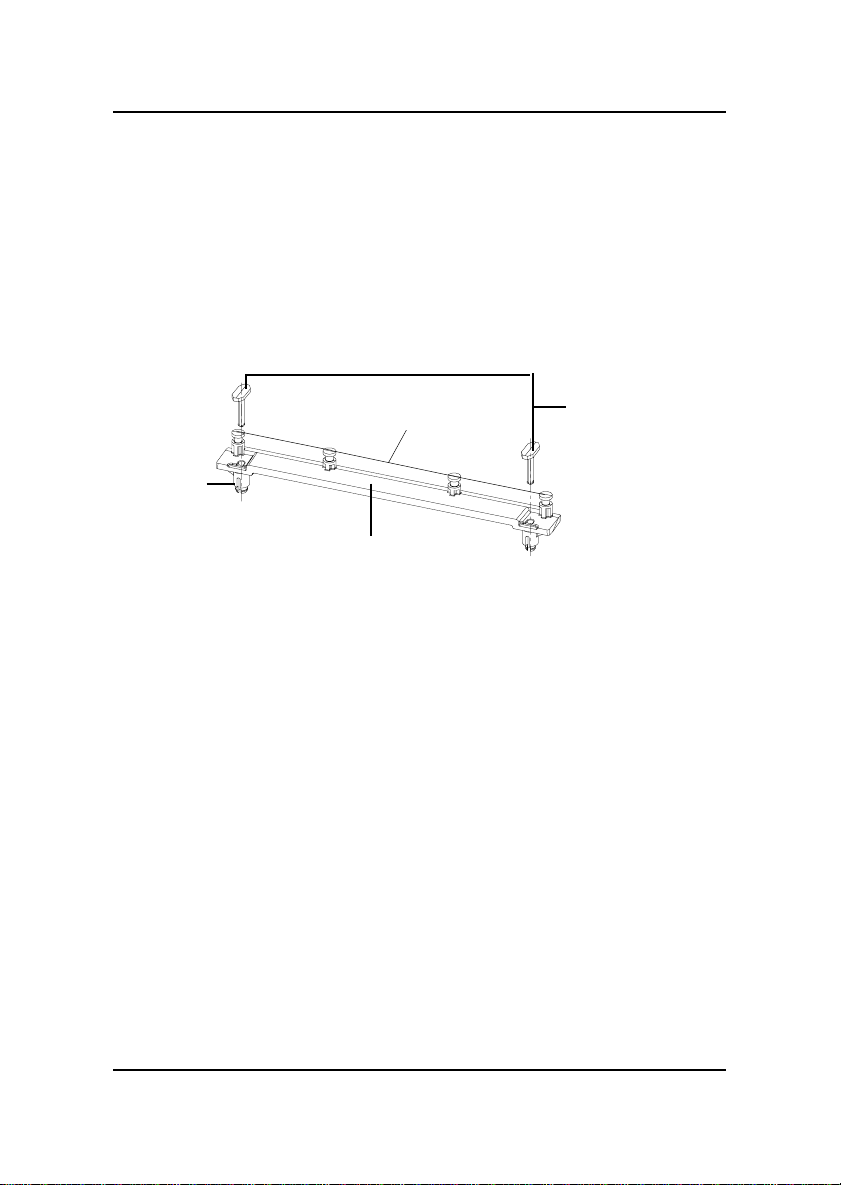MSI MS-6163VA User manual
Other MSI Motherboard manuals

MSI
MSI P67A-GD65 Series User manual

MSI
MSI B550-A PRO User manual

MSI
MSI Z87I User manual
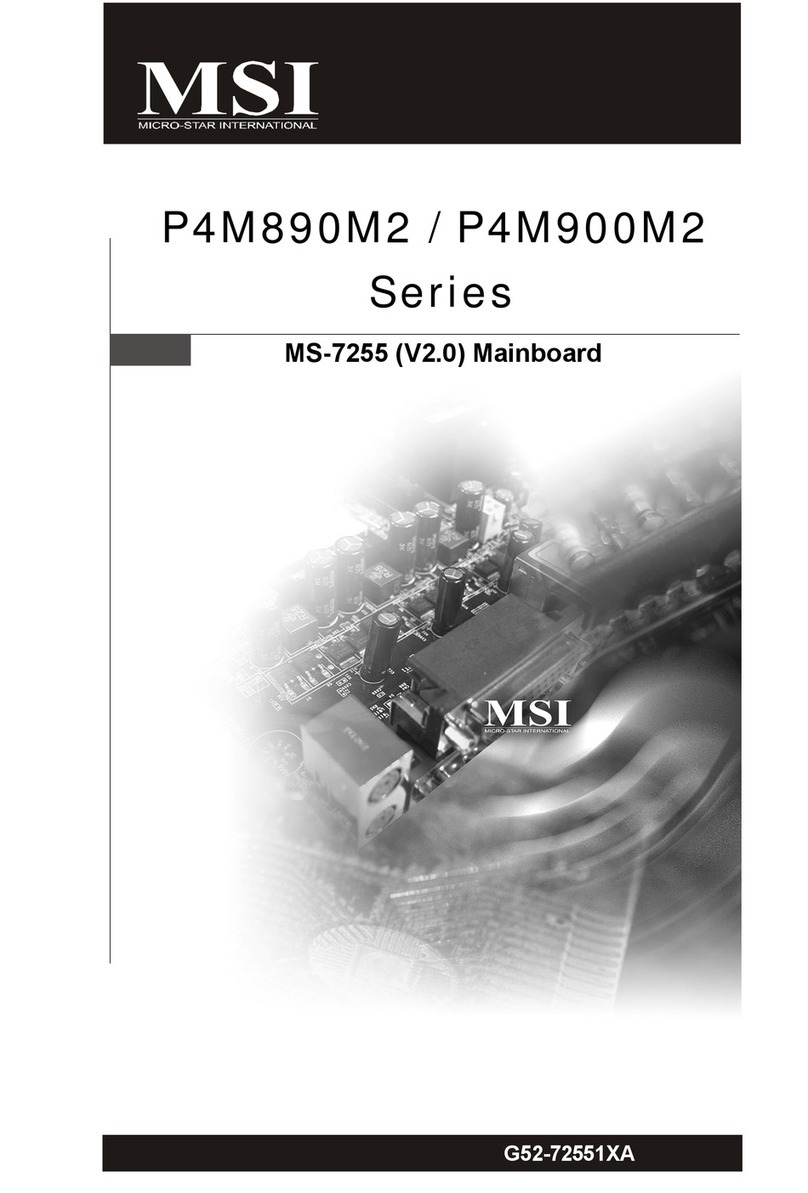
MSI
MSI MS-7255 User manual

MSI
MSI MEG Z590 GODLIKE User manual
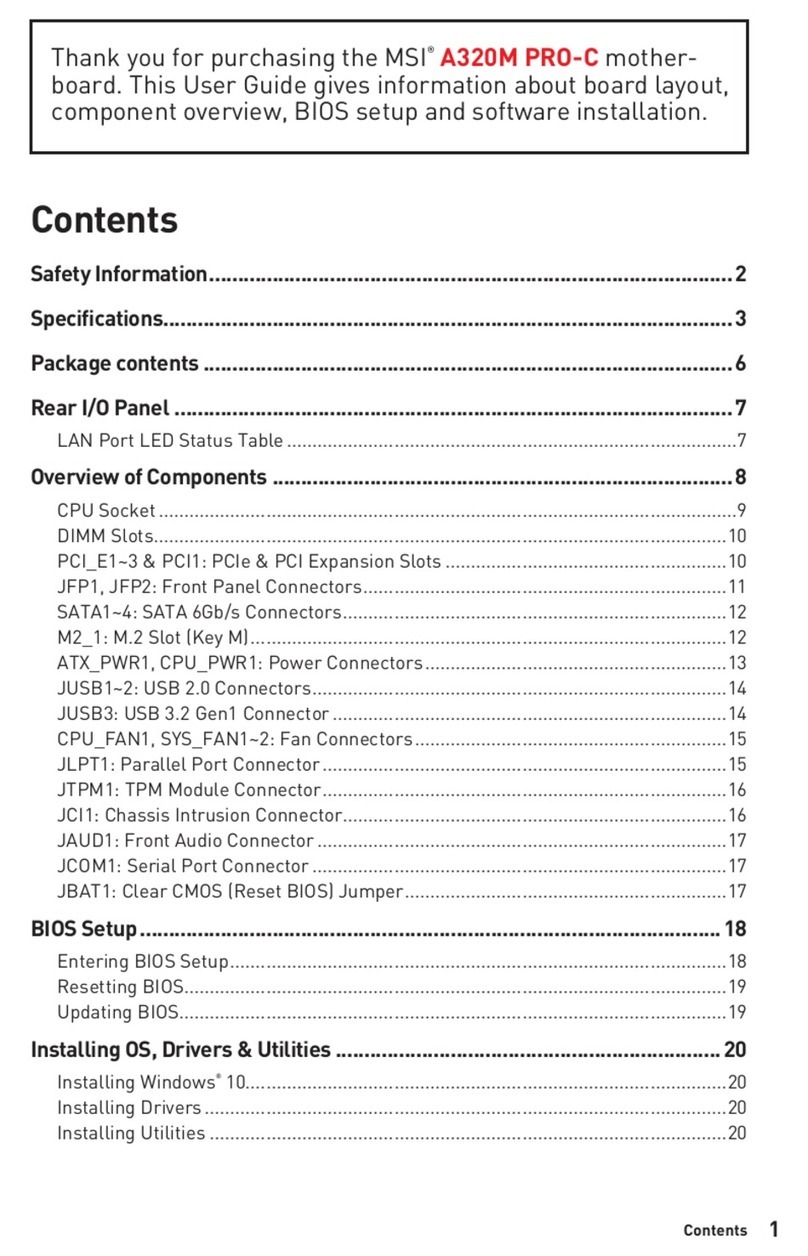
MSI
MSI A320M PRO-C User manual

MSI
MSI MAG Z590 TORPEDO User manual
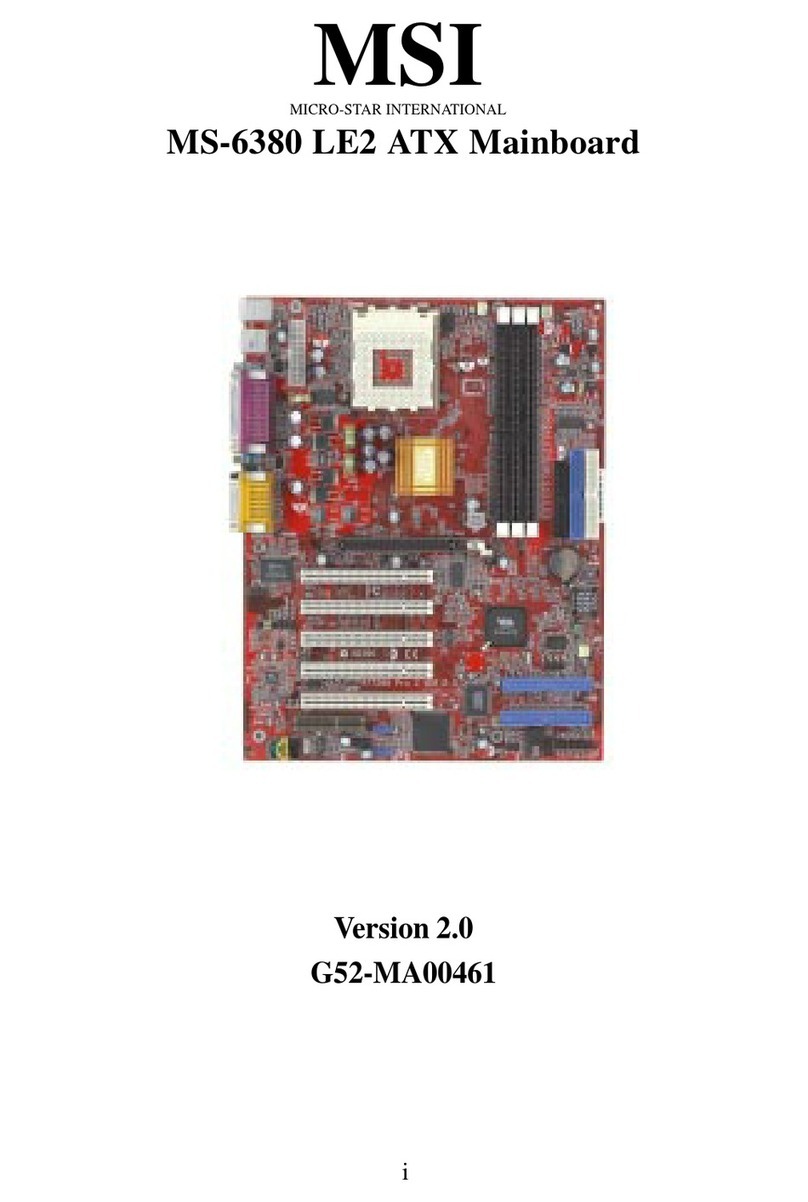
MSI
MSI MS-6380 LE2 User manual

MSI
MSI 815EPT Pro User manual

MSI
MSI H310M PRO-M2 PLUS User manual

MSI
MSI B350 TOMAHAWK User manual

MSI
MSI 648 Max User manual

MSI
MSI PRO Series User manual

MSI
MSI 645 Ultra MS-6547 User manual
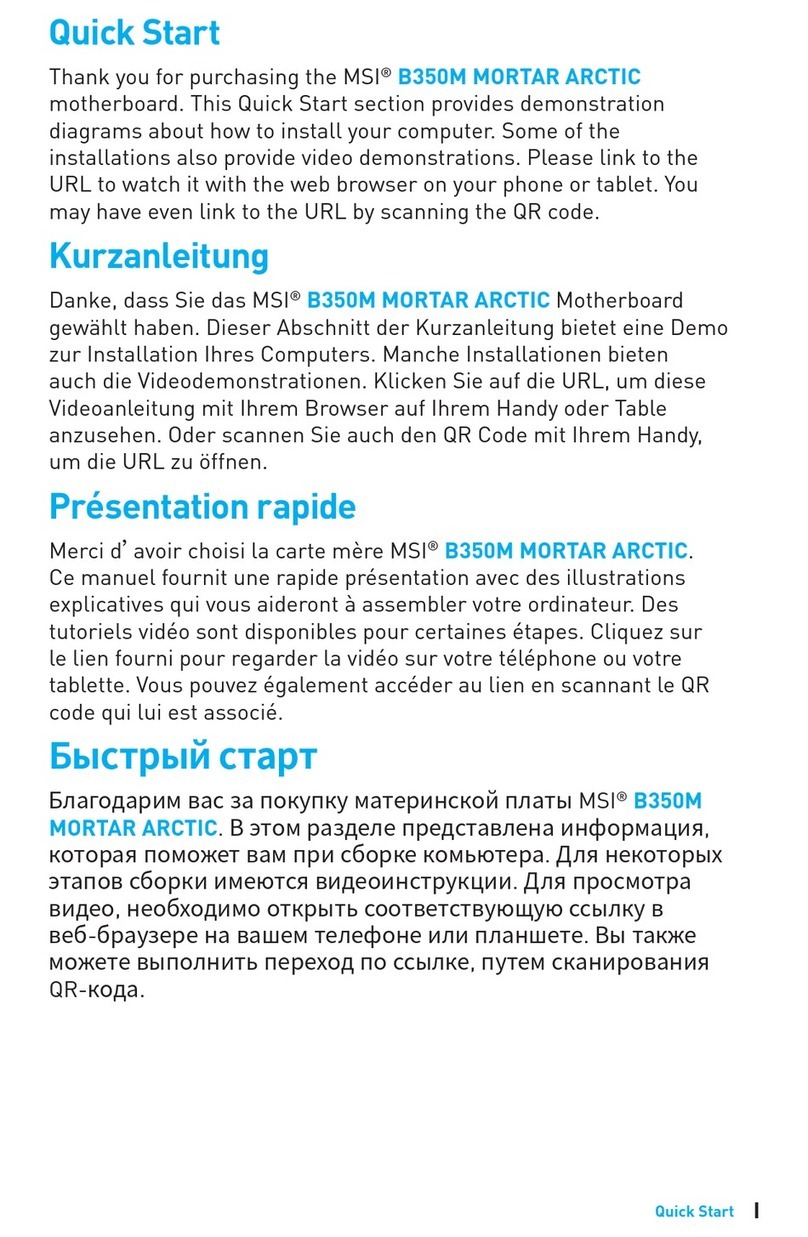
MSI
MSI B350M MORTAR ARCTIC User manual
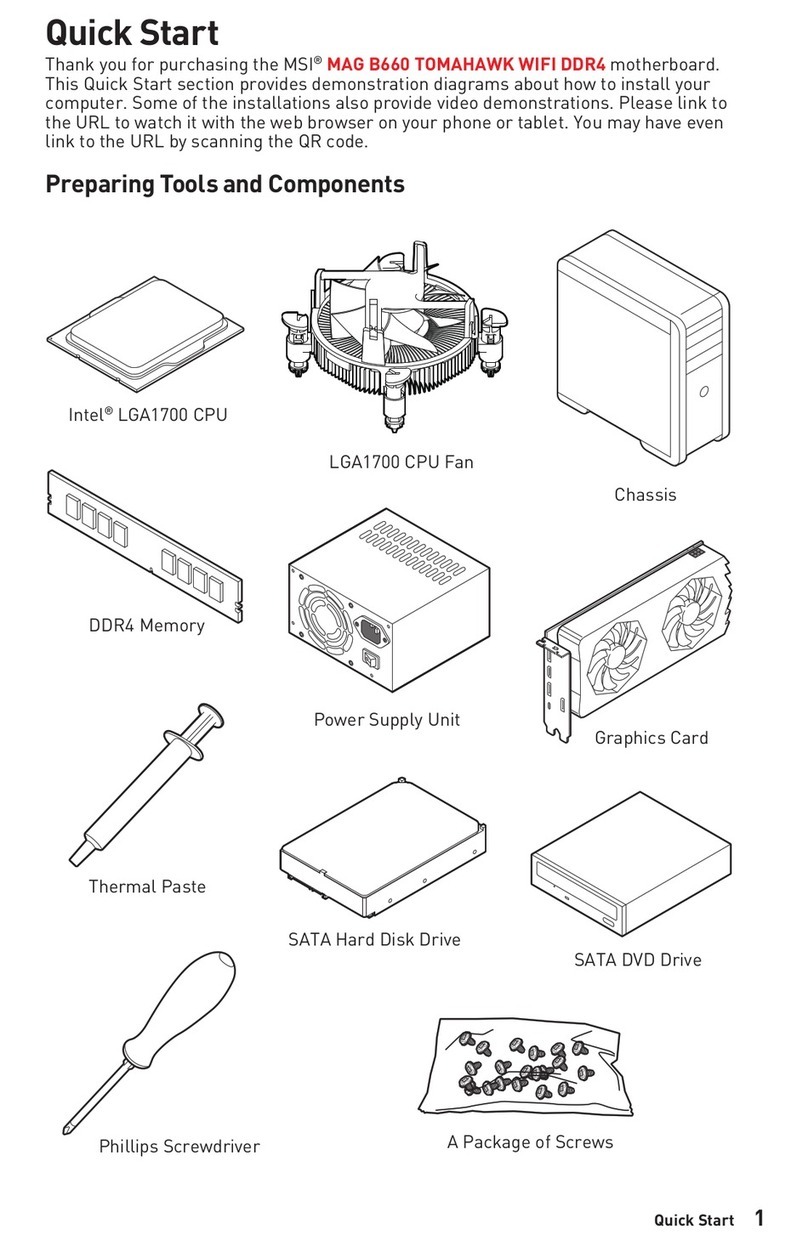
MSI
MSI MAG B660 TOMAHAWK WIFI DDR4 User manual

MSI
MSI RX480 Neo2 MS-7151 User manual

MSI
MSI Z87M GAMING User manual

MSI
MSI MS-7293 Series User manual

MSI
MSI MAG B660 TOMAHAWK WIFI DDR4 User manual