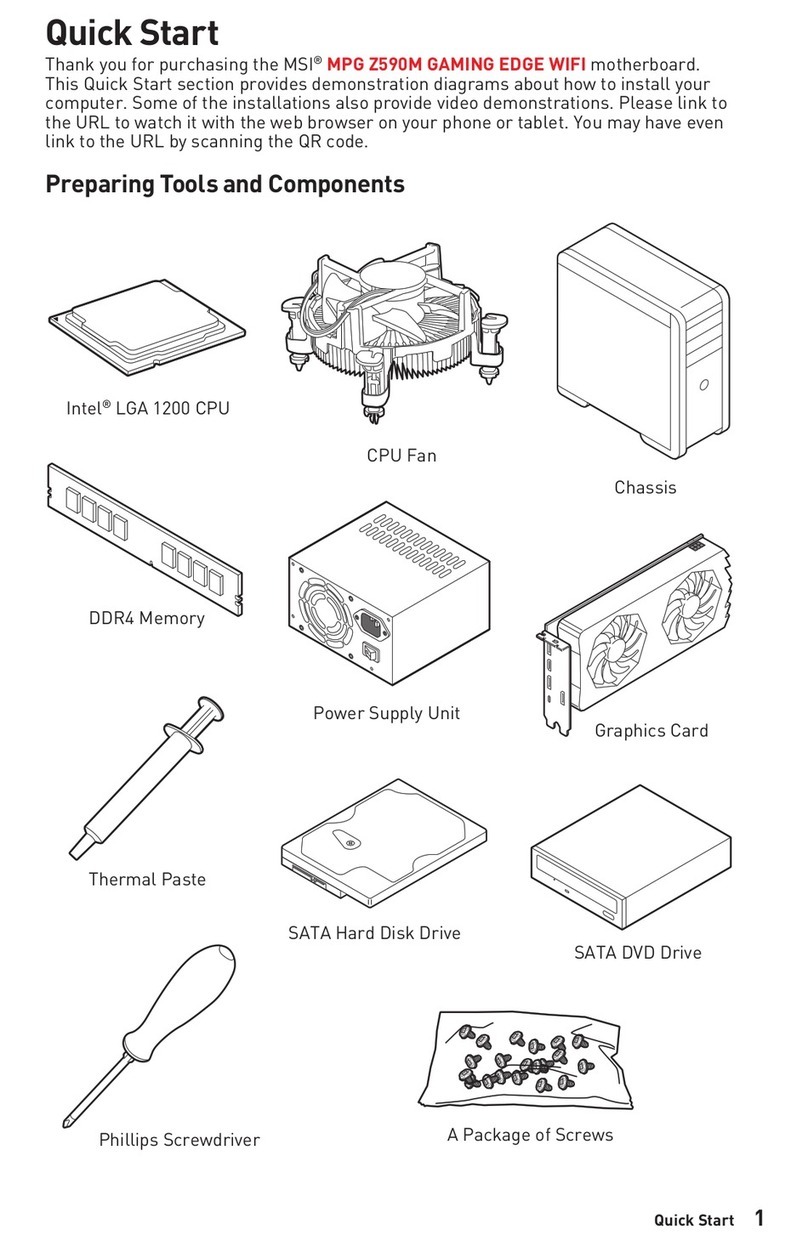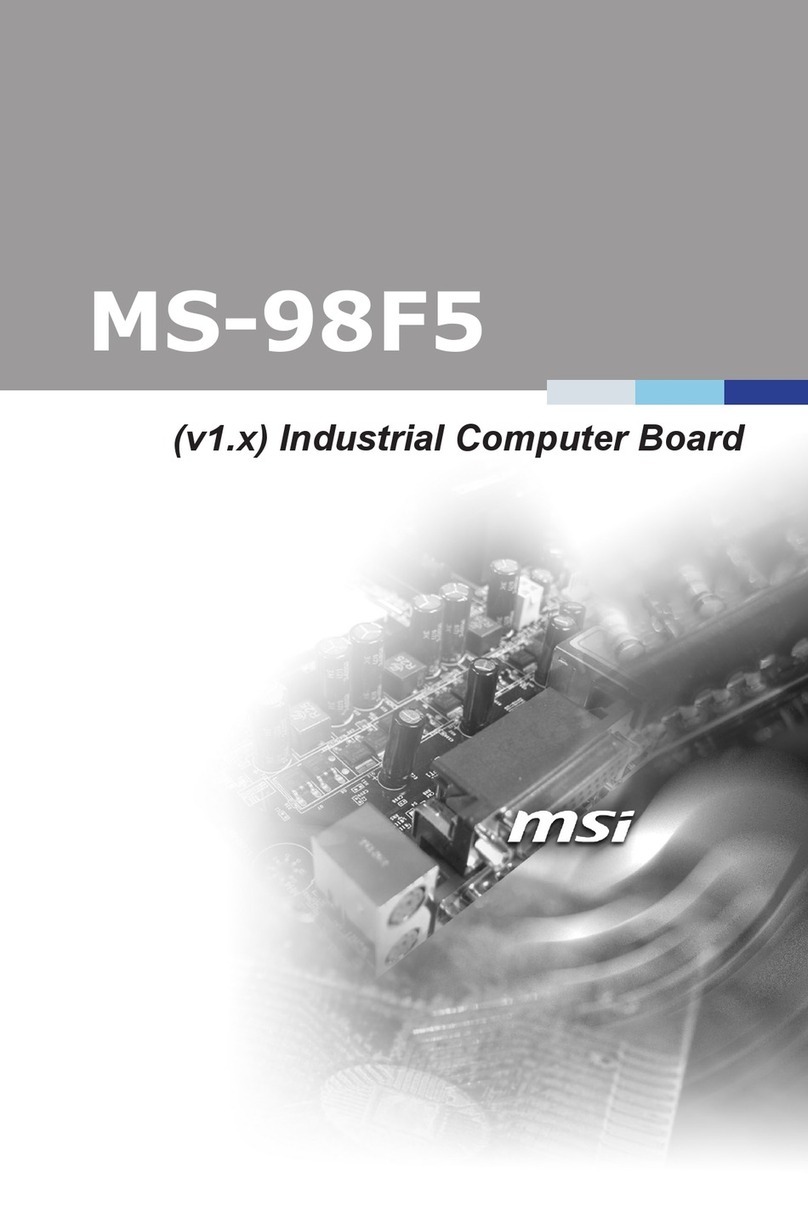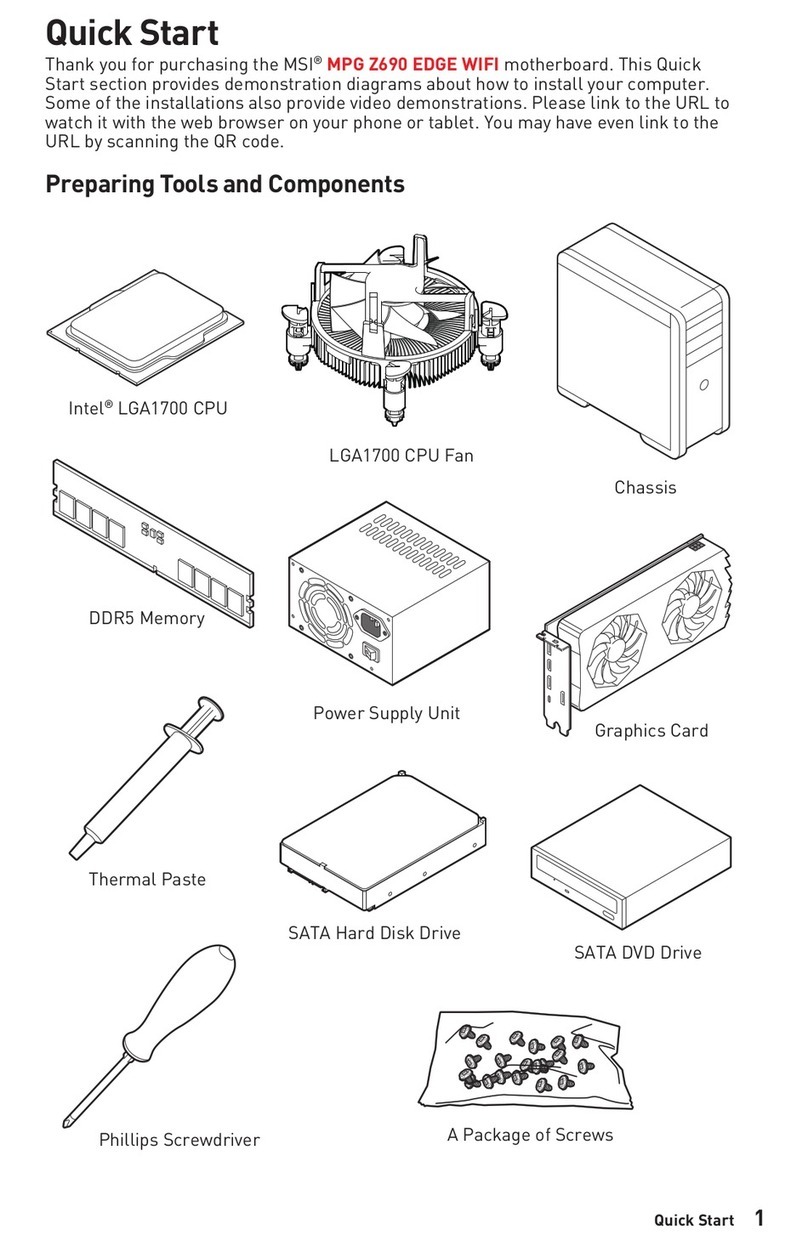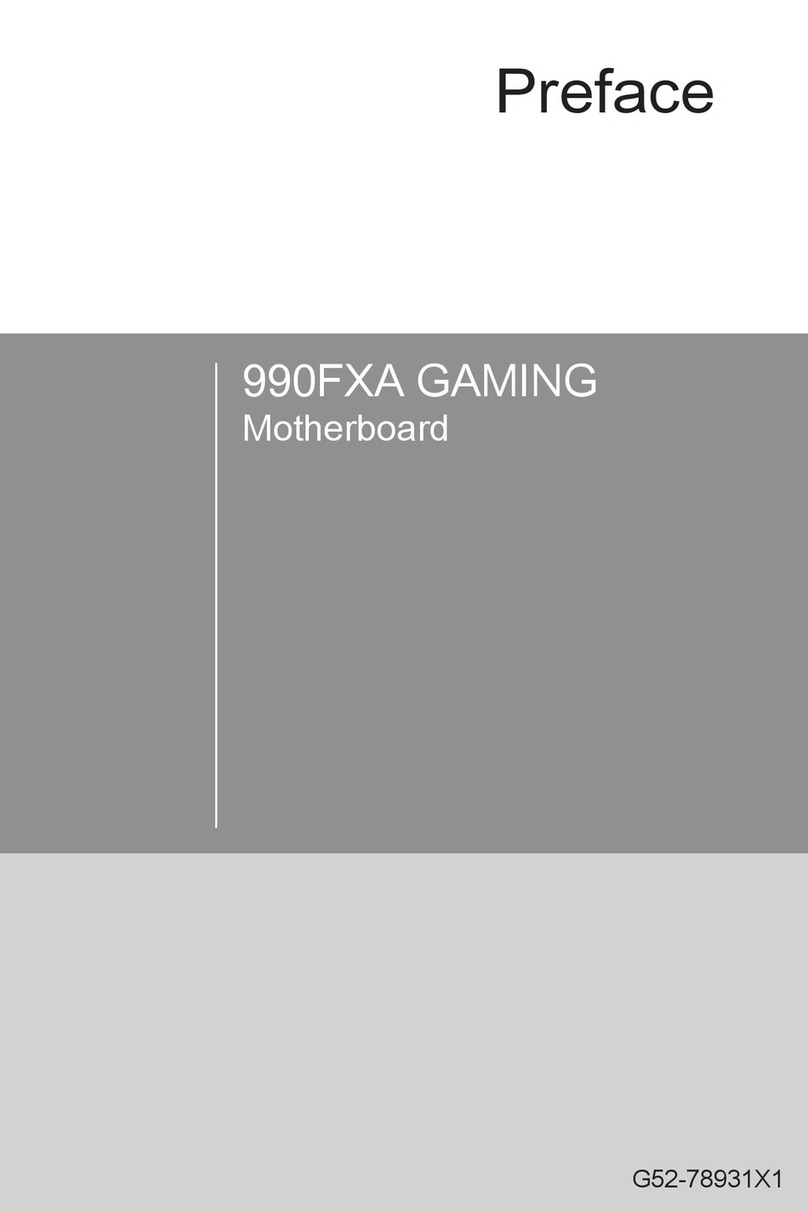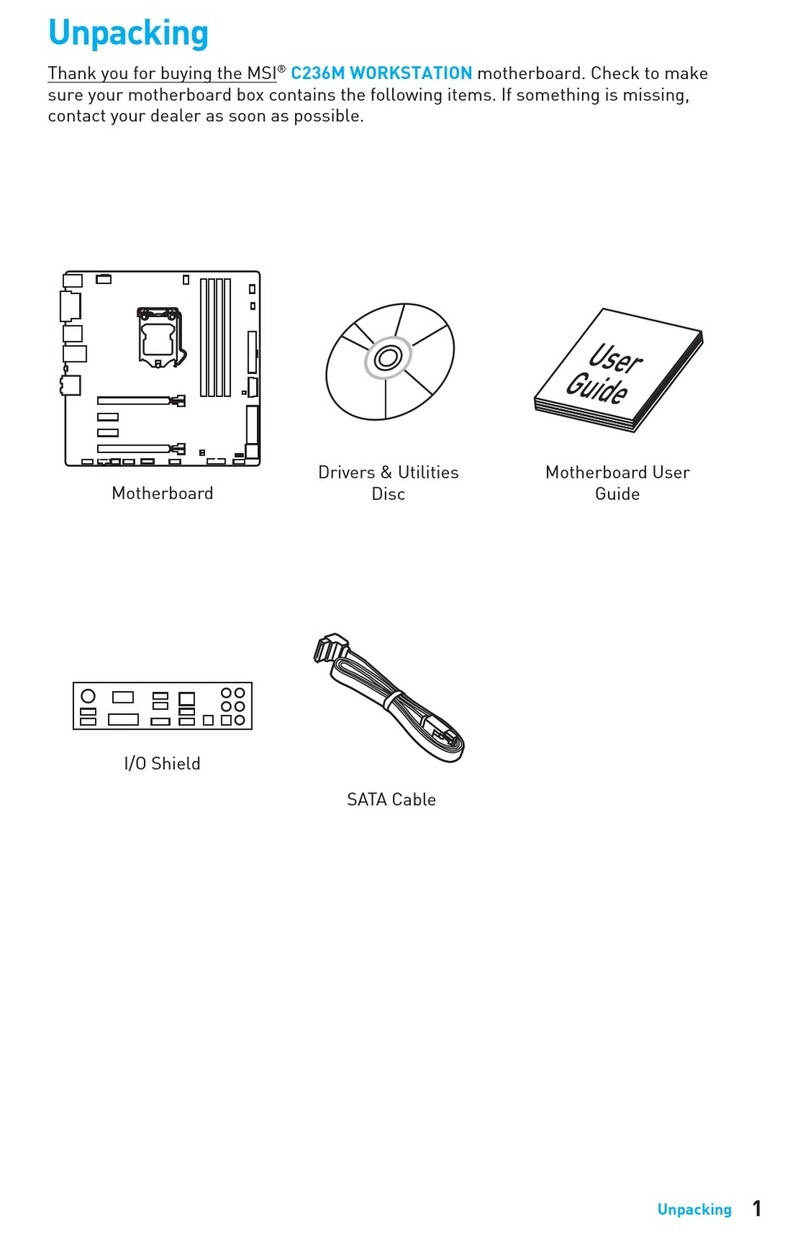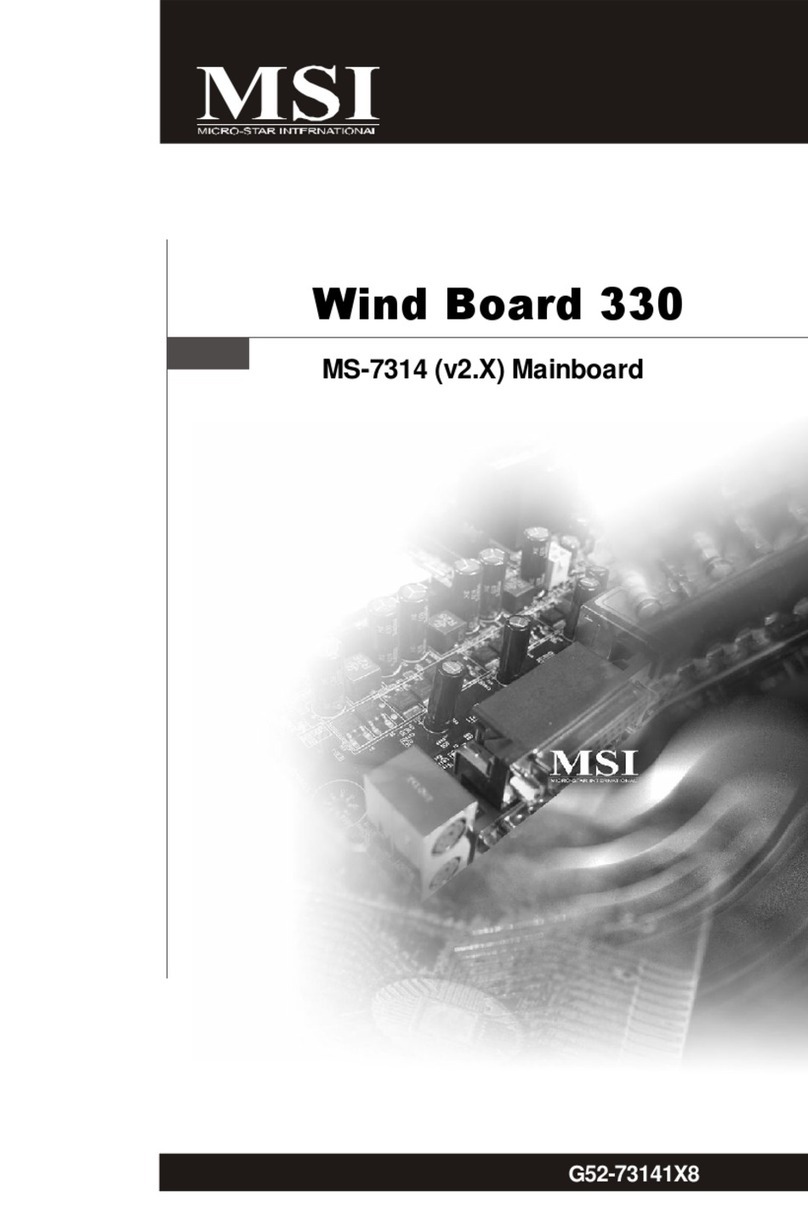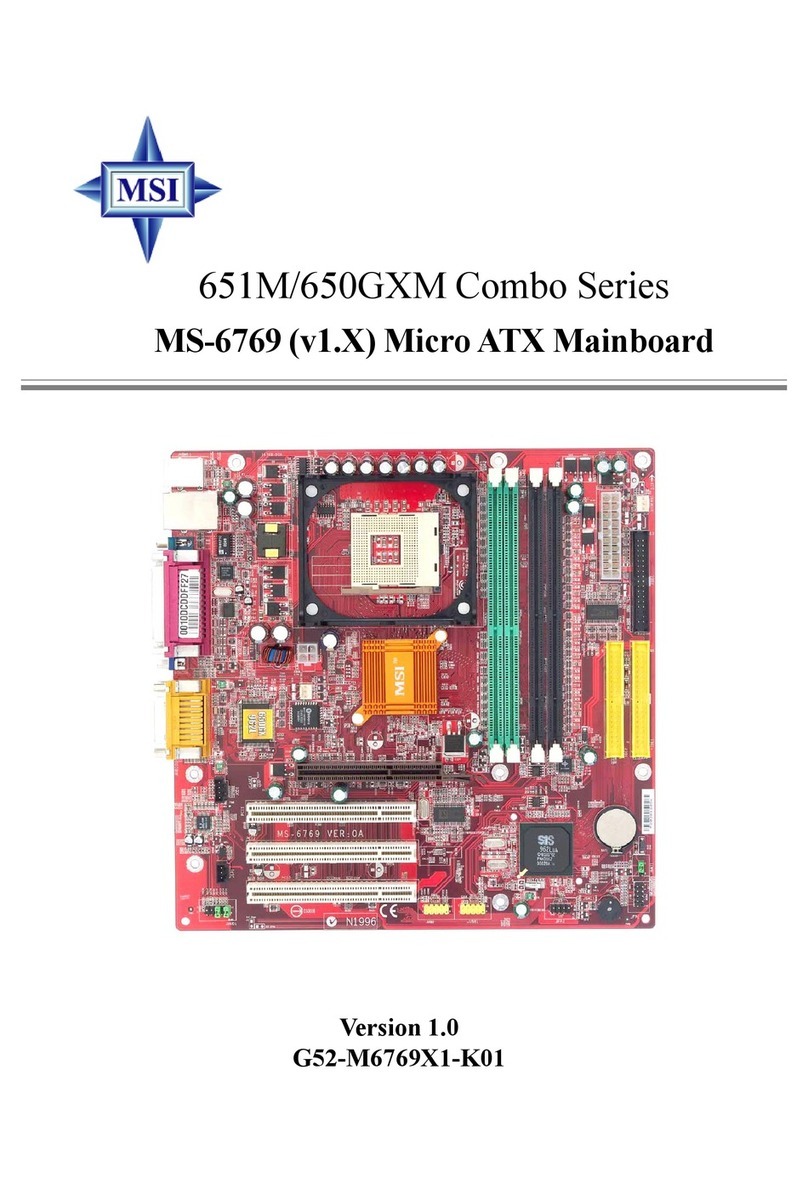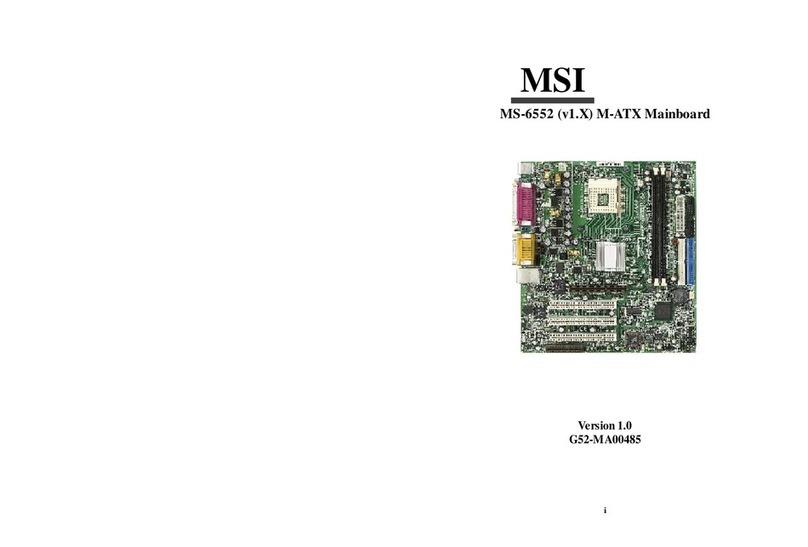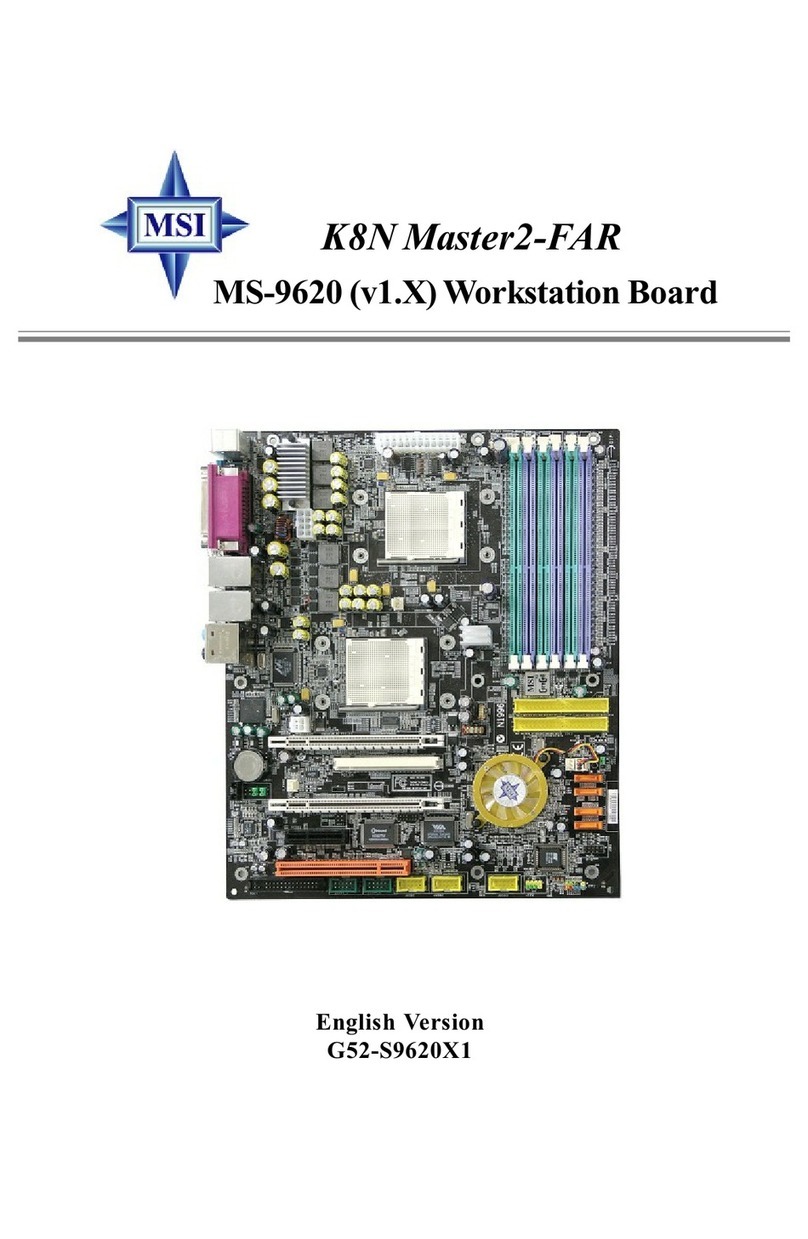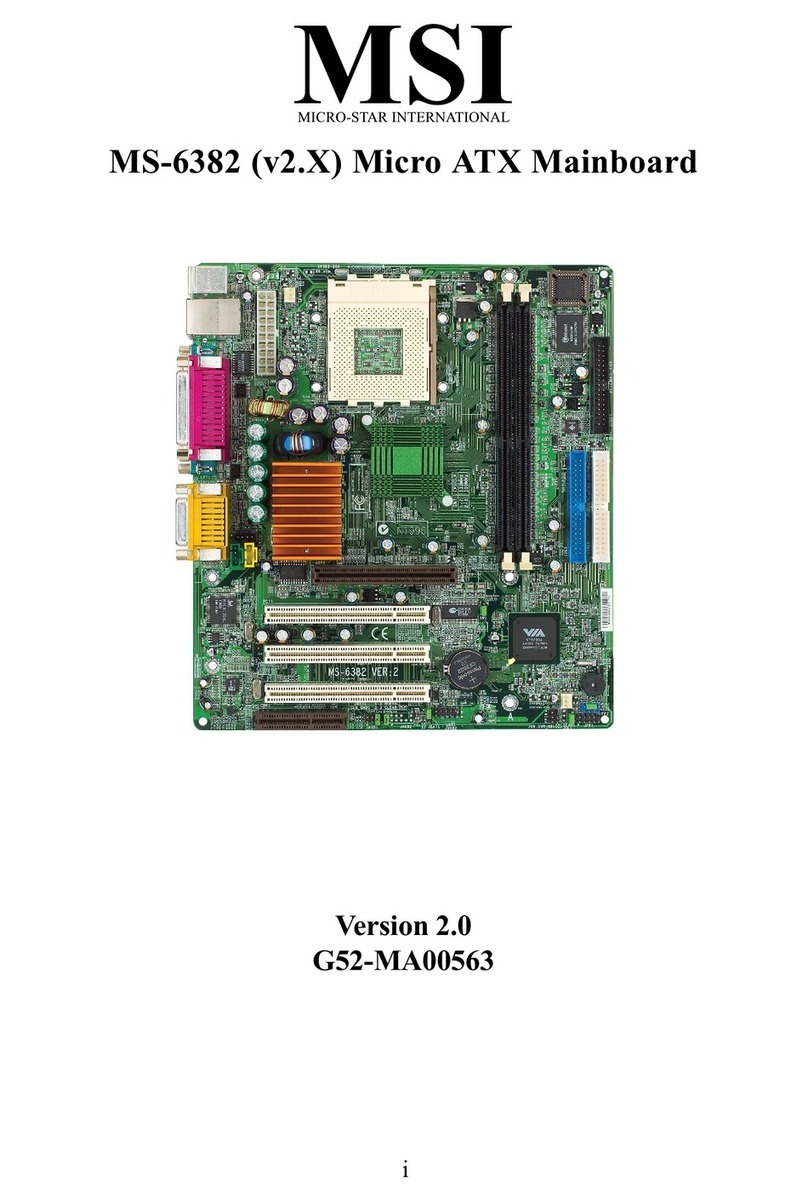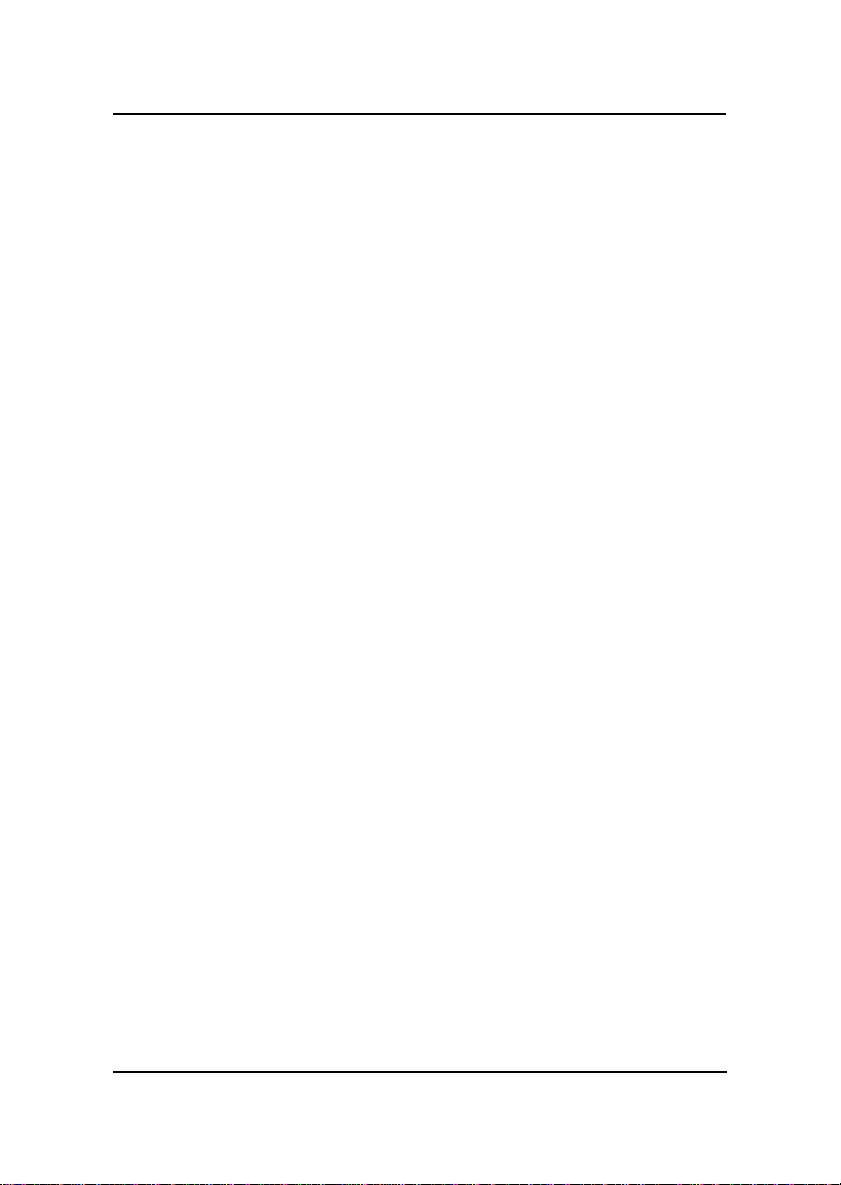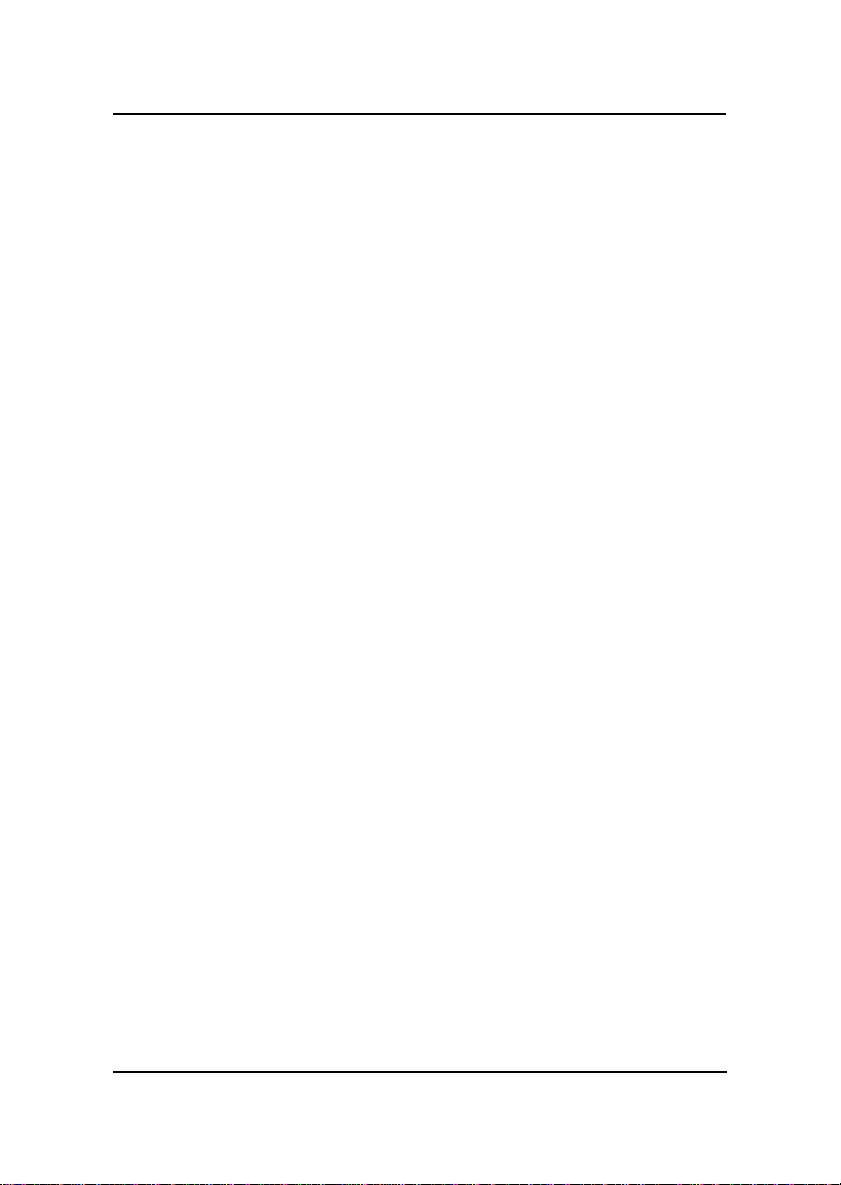
CHAPTER 1CHAPTER 1
CHAPTER 1CHAPTER 1
CHAPTER 1 INTRODUCTIONINTRODUCTION
INTRODUCTIONINTRODUCTION
INTRODUCTION
1-1
The ATX BX9 mainboard is a high-performance personal computer
mainboard based on the Intel®Pentium®II processor. This mainboard
combinesleadingedgeAGPATI®3D Rage PRO Turbo/Rage 128VR (re-
served) technology in graphics and Creative®ES1371/ES1373 (reserved) PCI
technology in audio. The Intel®Pentium®II processor supports MMXTM
(Multimedia Extension) technology.
The mainboard uses the highly integrated Intel®82443BX AGP chipset to
support the PCI/ISA and Green standards, and to provide the Host/AGP
bridge. The Intel®82371EB chipset integrates all system control functions
such as ACPI (Advanced Configuration and Power Interface). The ACPI
provides more Energy Saving Features for the OSPM(OS Direct Power
Management) function. The Intel®82371EB chipset also improves the IDE
transfer rate by supporting Ultra DMA/33 IDE that transfers data at the rate
of33MB/s.
The mainboard also supports the System Hardware Monitor Controller as an
optional function. Its functions include: CPU /power supply/chassis fan
revolution detect, CPU/system voltage monitor, system temperature monitor,
and chassis intrusion detect(optional).
Chapter 1
INTRODUCTION