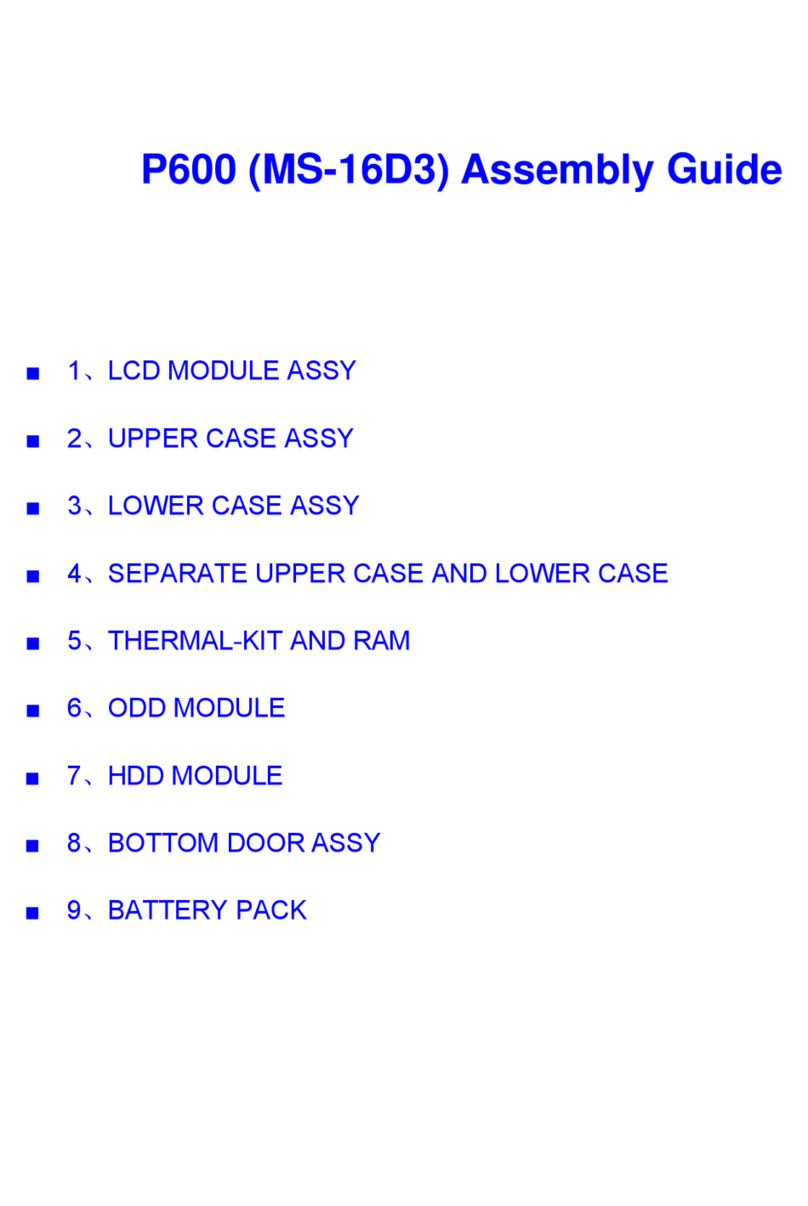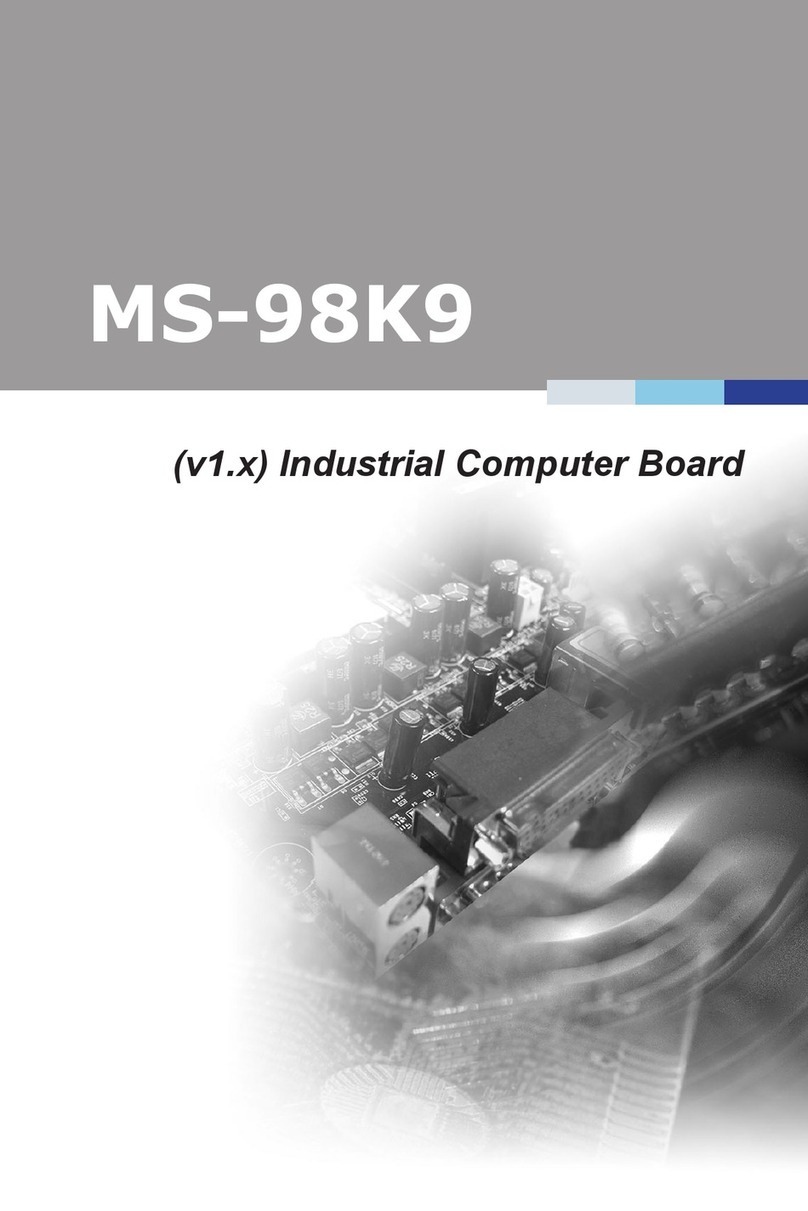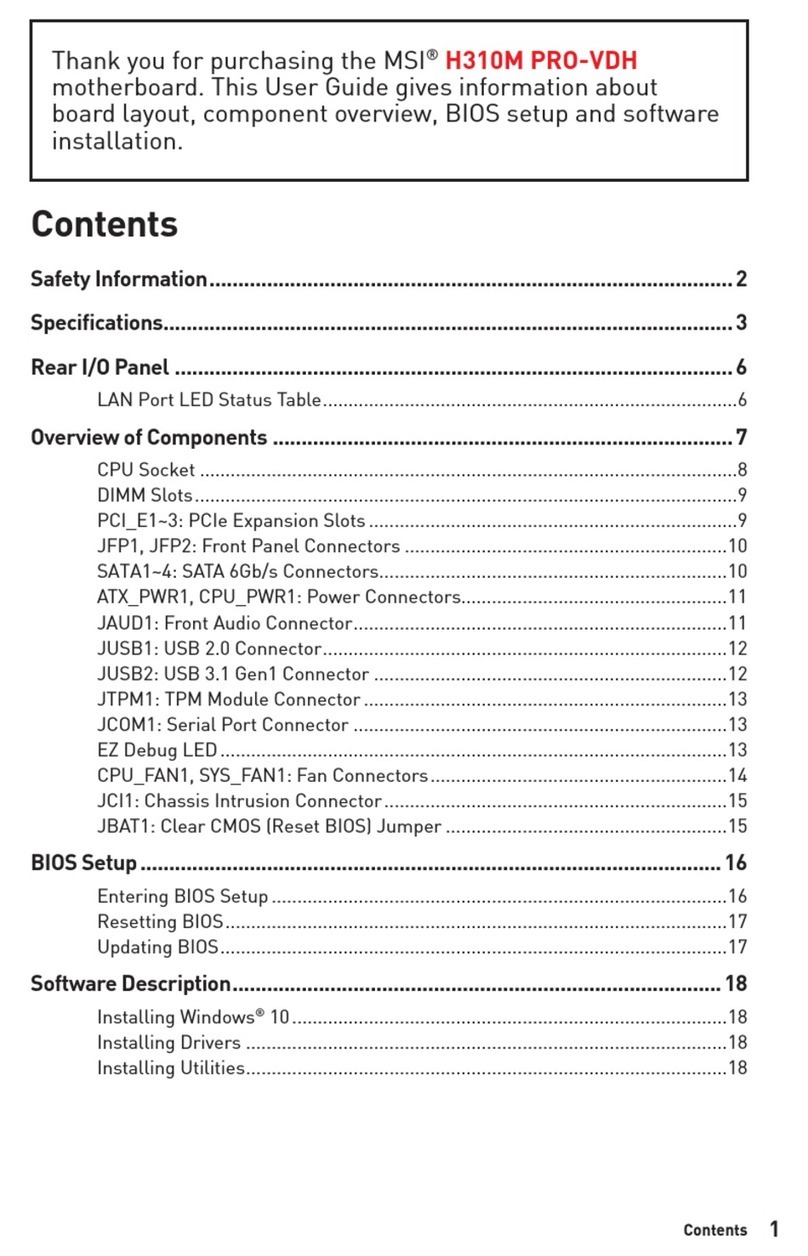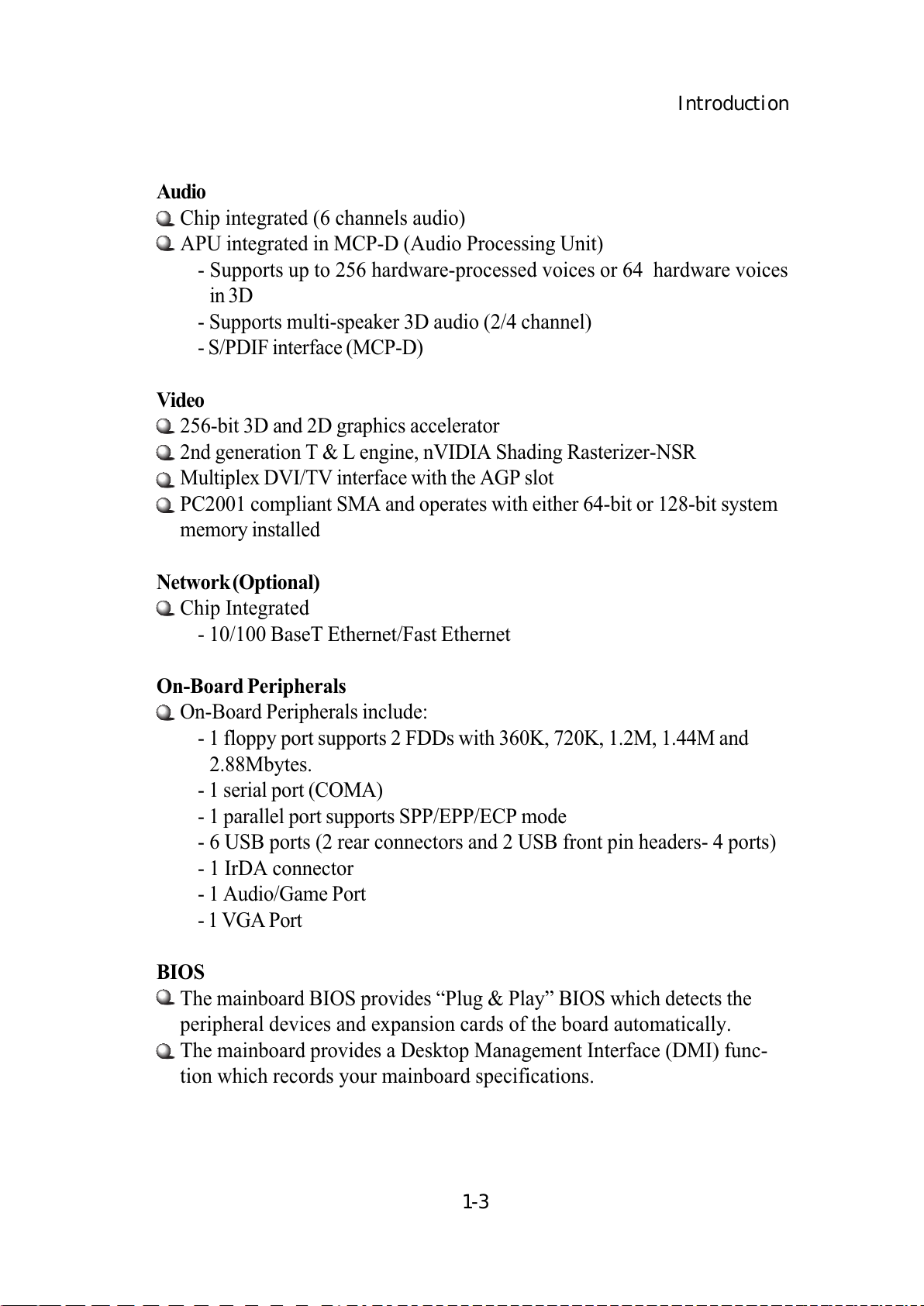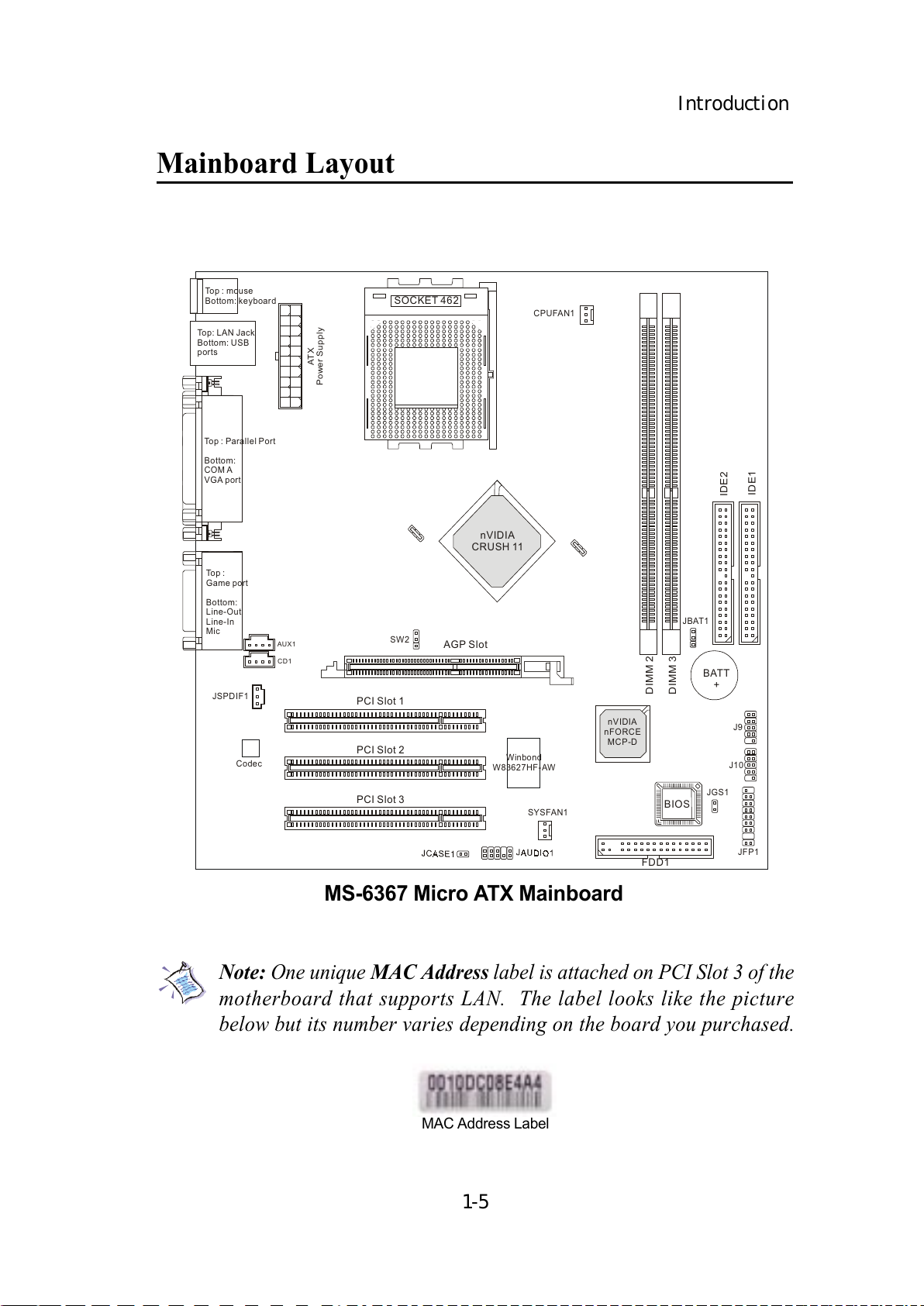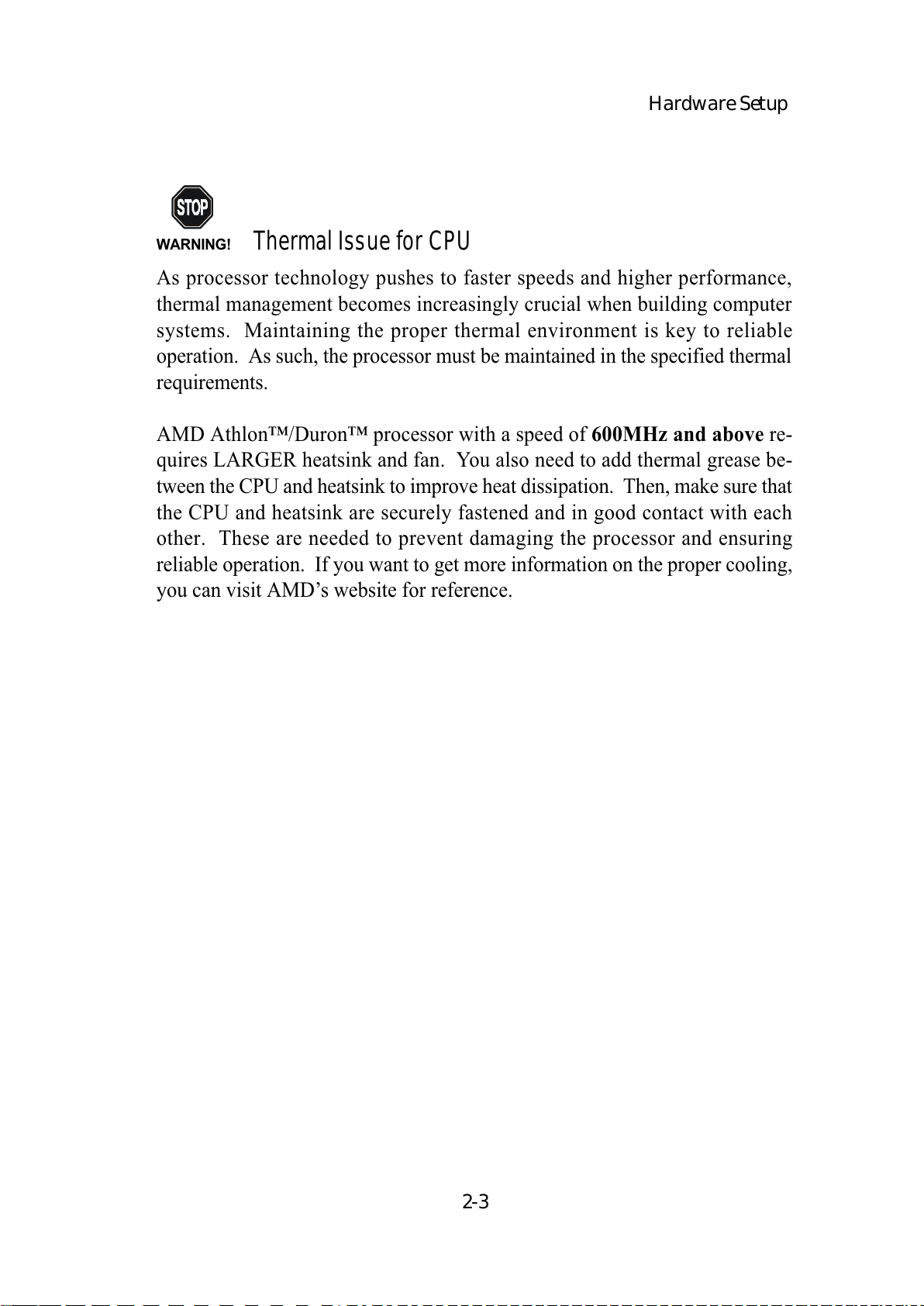MSI MS-6367 User manual
Other MSI Motherboard manuals

MSI
MSI MS7667 User manual

MSI
MSI Z87M-G43 Series User manual

MSI
MSI BIG BANG MARSHAL (B3) User manual

MSI
MSI MAG B660 TOMAHAWK WIFI DDR4 User manual

MSI
MSI PRO B660-A DDR4 User manual

MSI
MSI B450M PRO-VDH PLUS User manual

MSI
MSI A520M PRO-C DASH User manual

MSI
MSI X99A WORKSTATION User manual
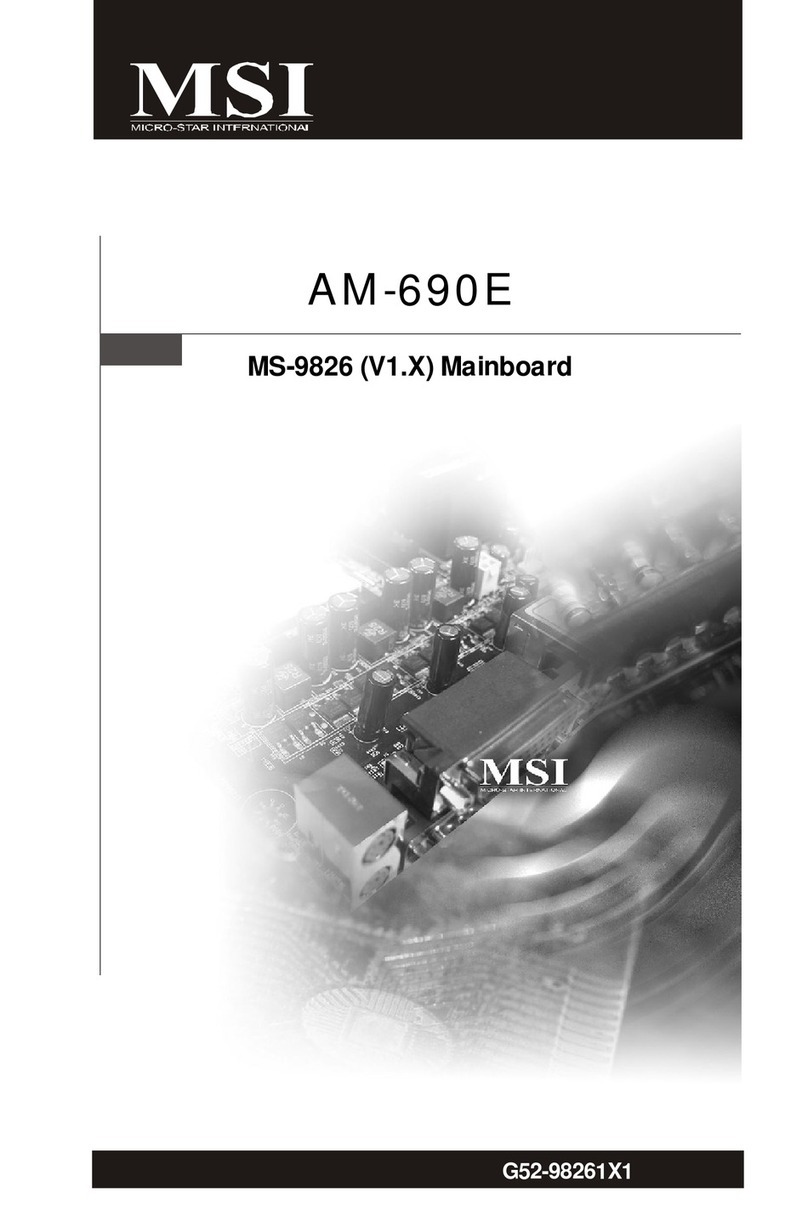
MSI
MSI AM-690E User manual

MSI
MSI IM-GM45 User manual

MSI
MSI H170I PRO User manual

MSI
MSI KA780G Series User manual
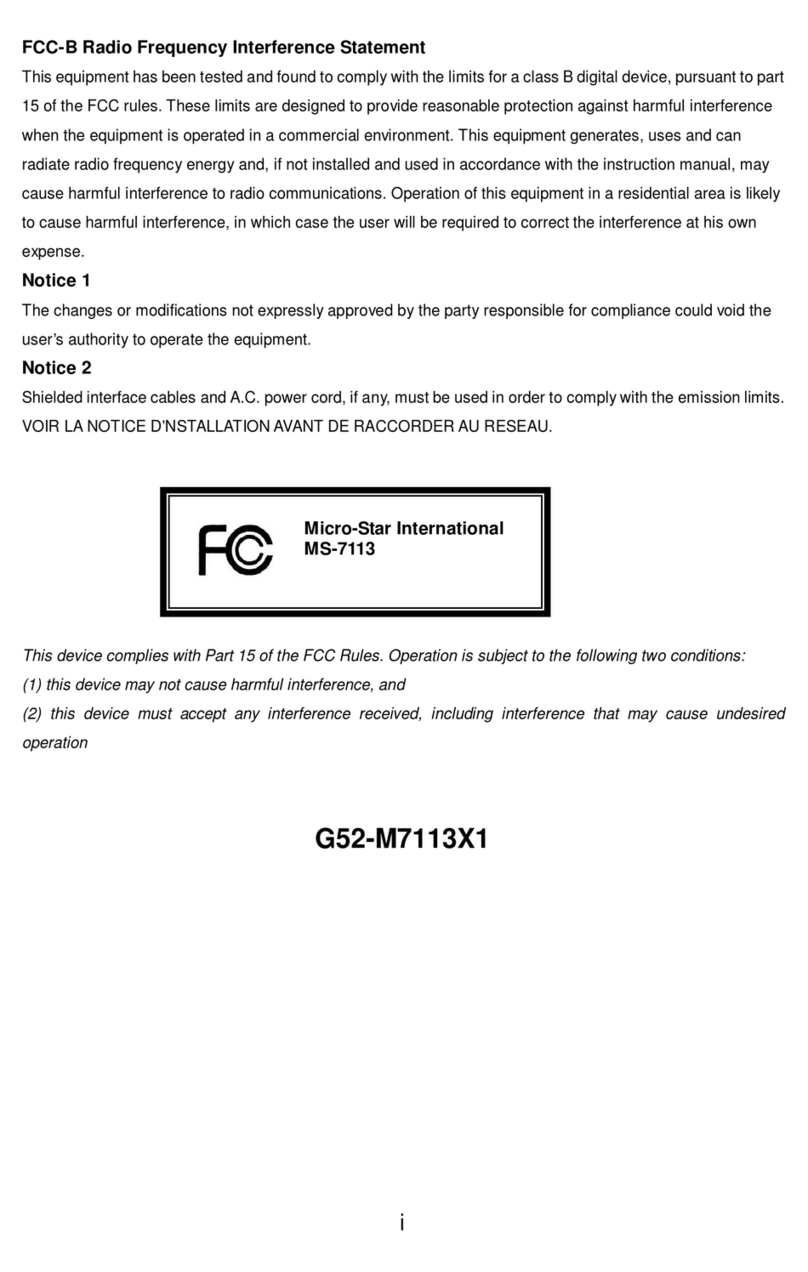
MSI
MSI 649 Neo-V User manual

MSI
MSI G31M2 Series User manual

MSI
MSI 915P Combo User manual
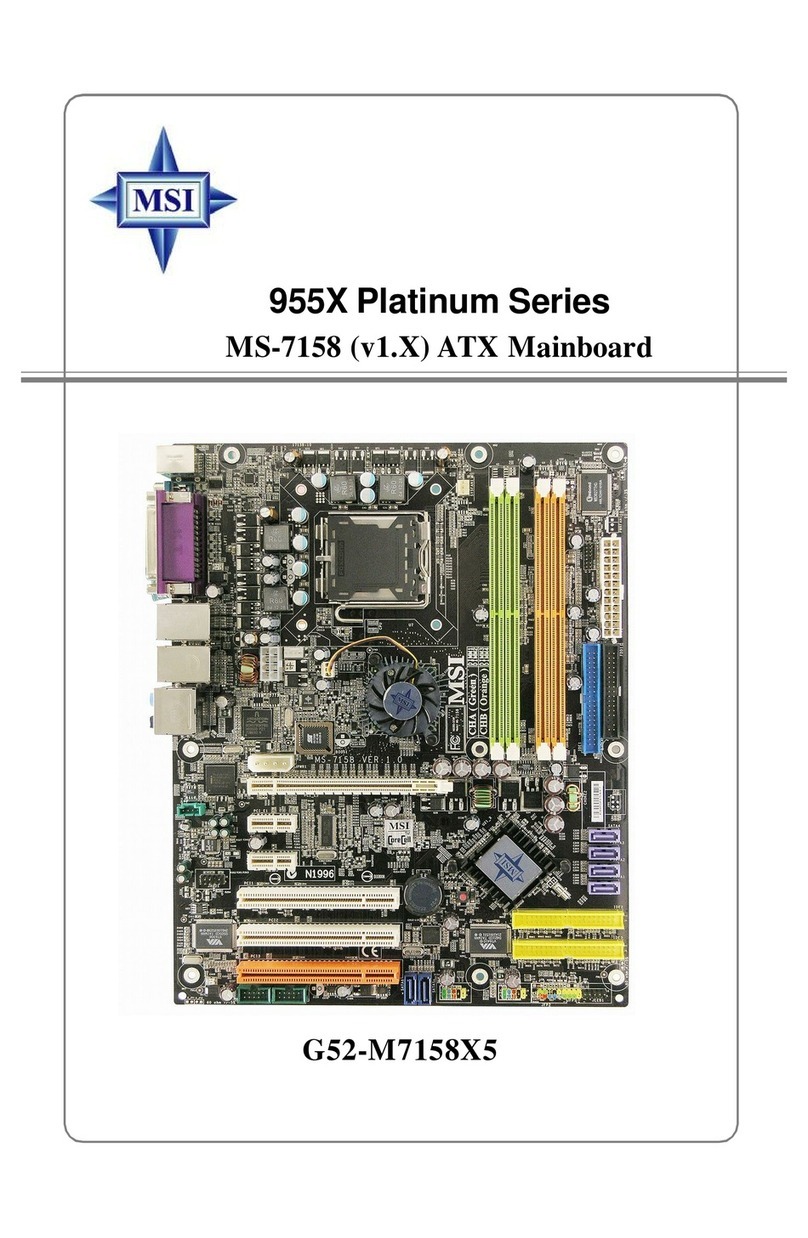
MSI
MSI 955X Platinum User manual

MSI
MSI Q35MDO v2 User manual

MSI
MSI MPG Z490 GAMING PLUS User manual

MSI
MSI MEG Z390 ACE User manual
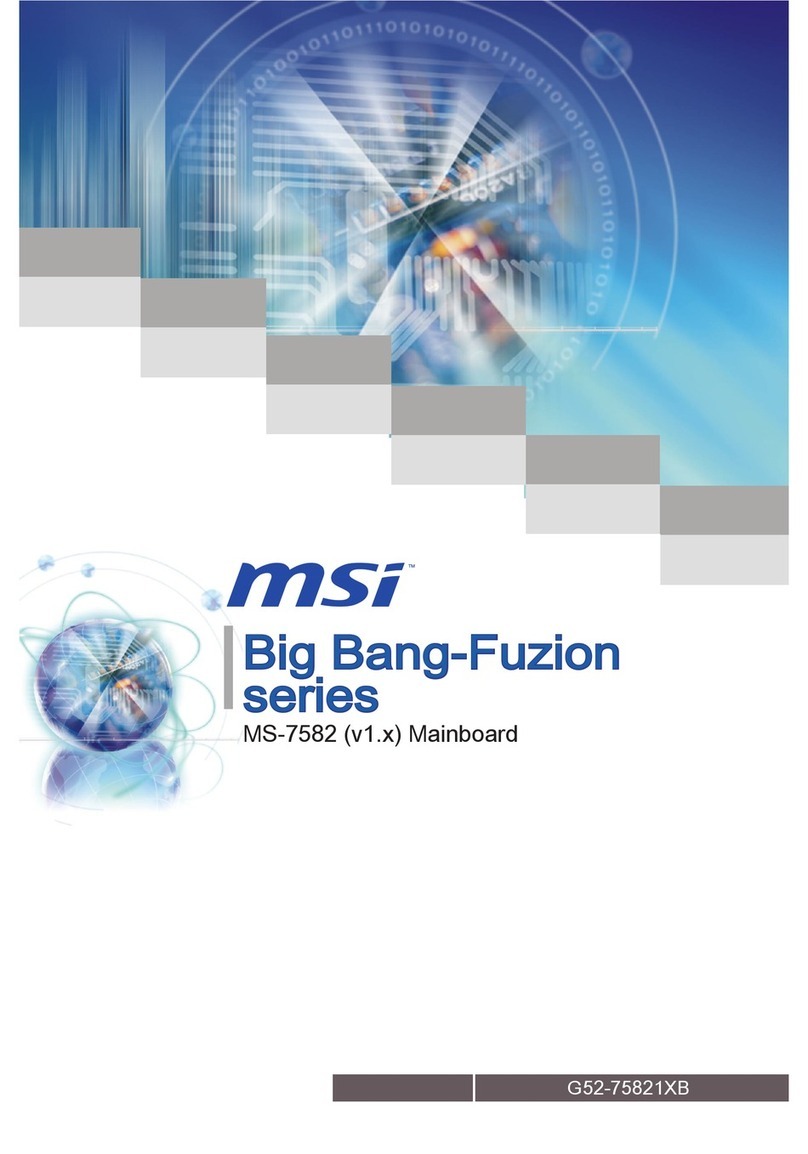
MSI
MSI Big Bang-Fuzion MS-7582 User manual