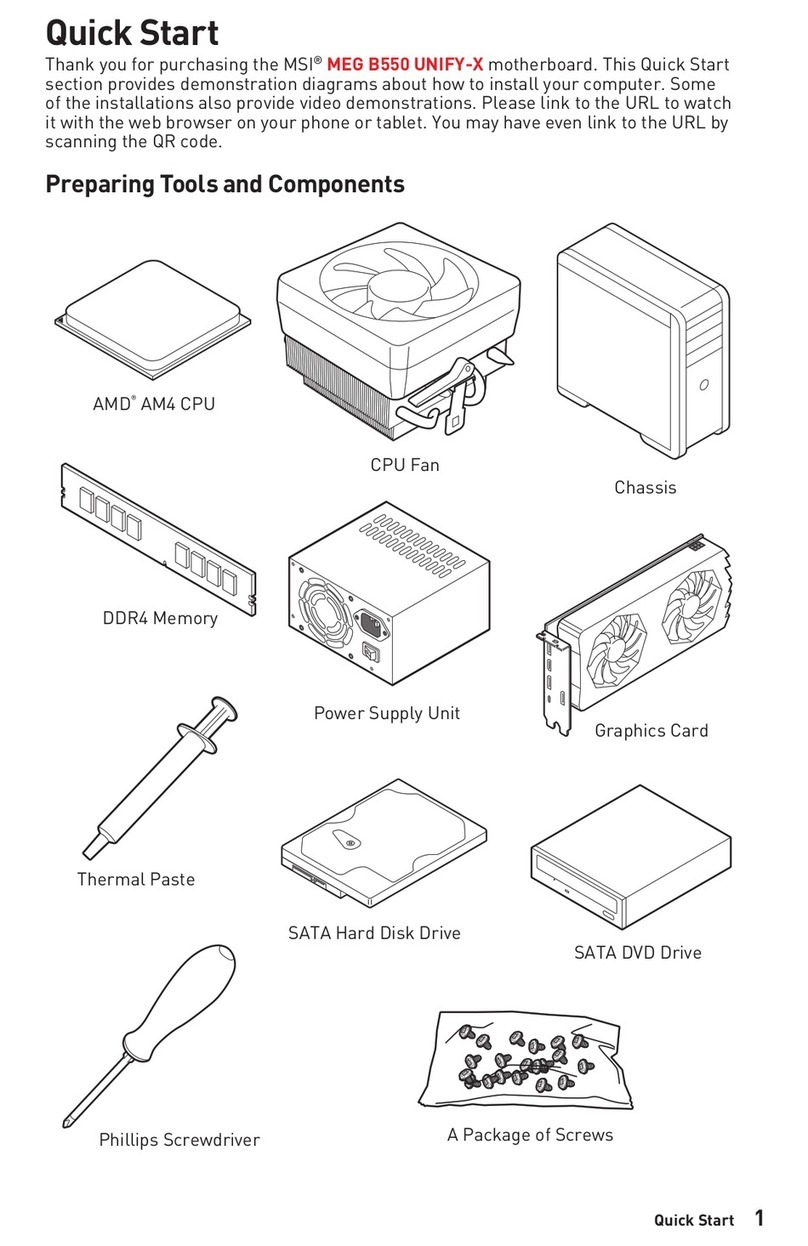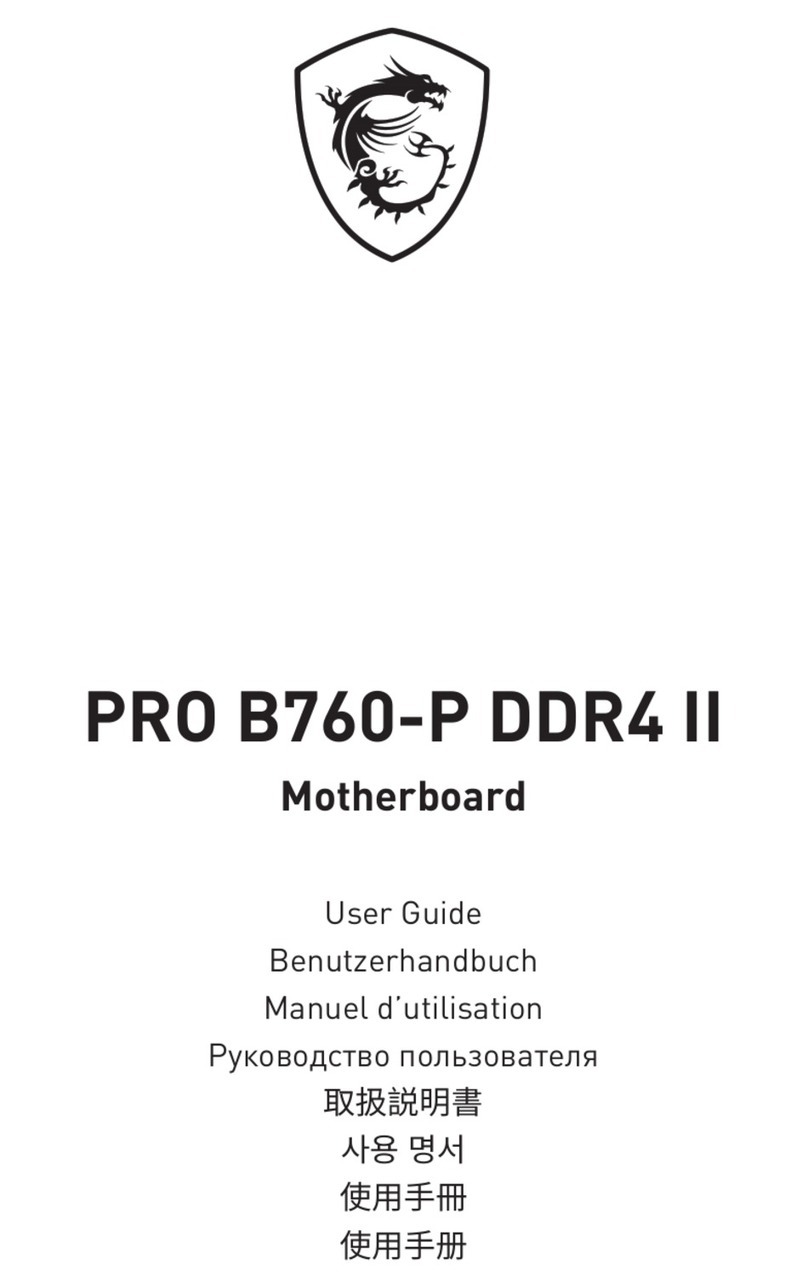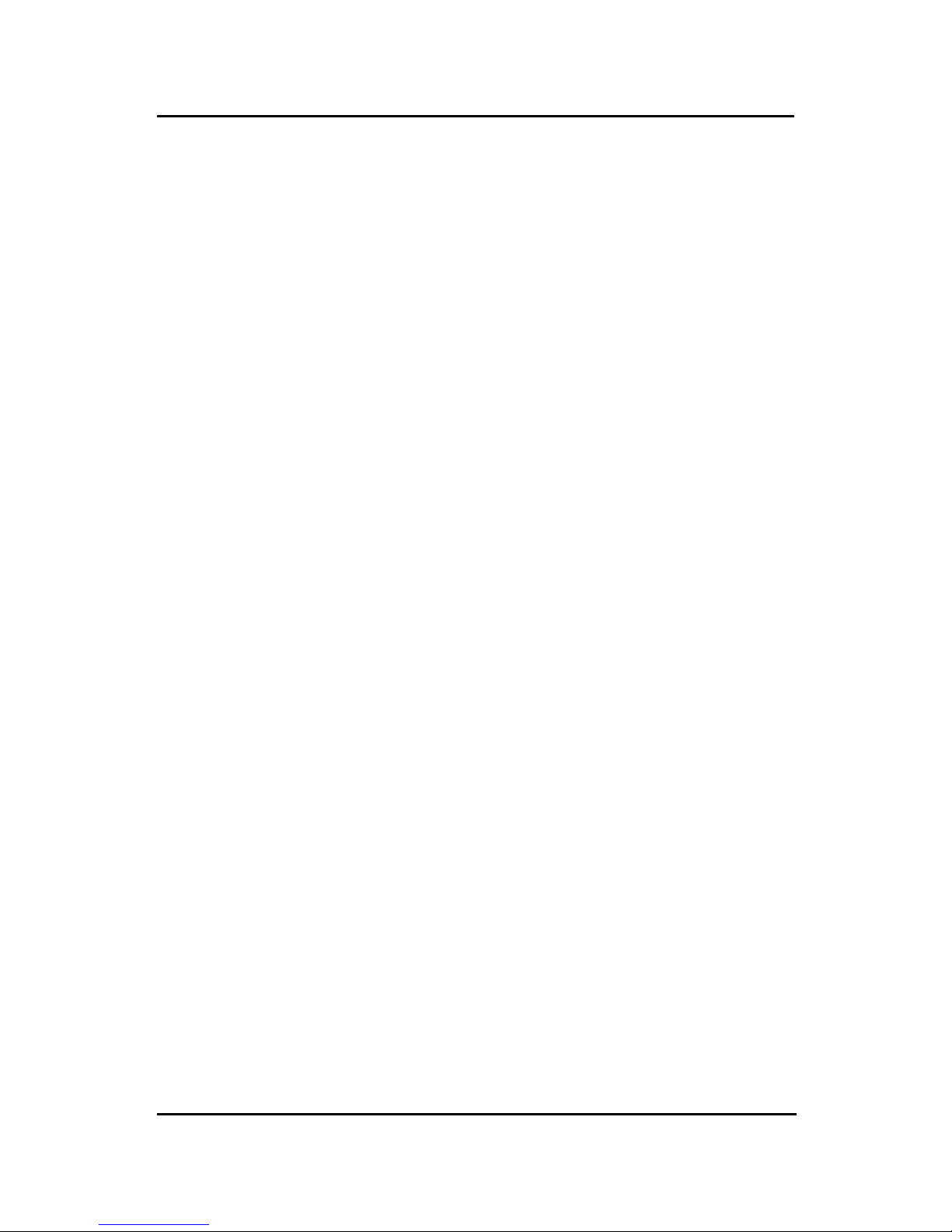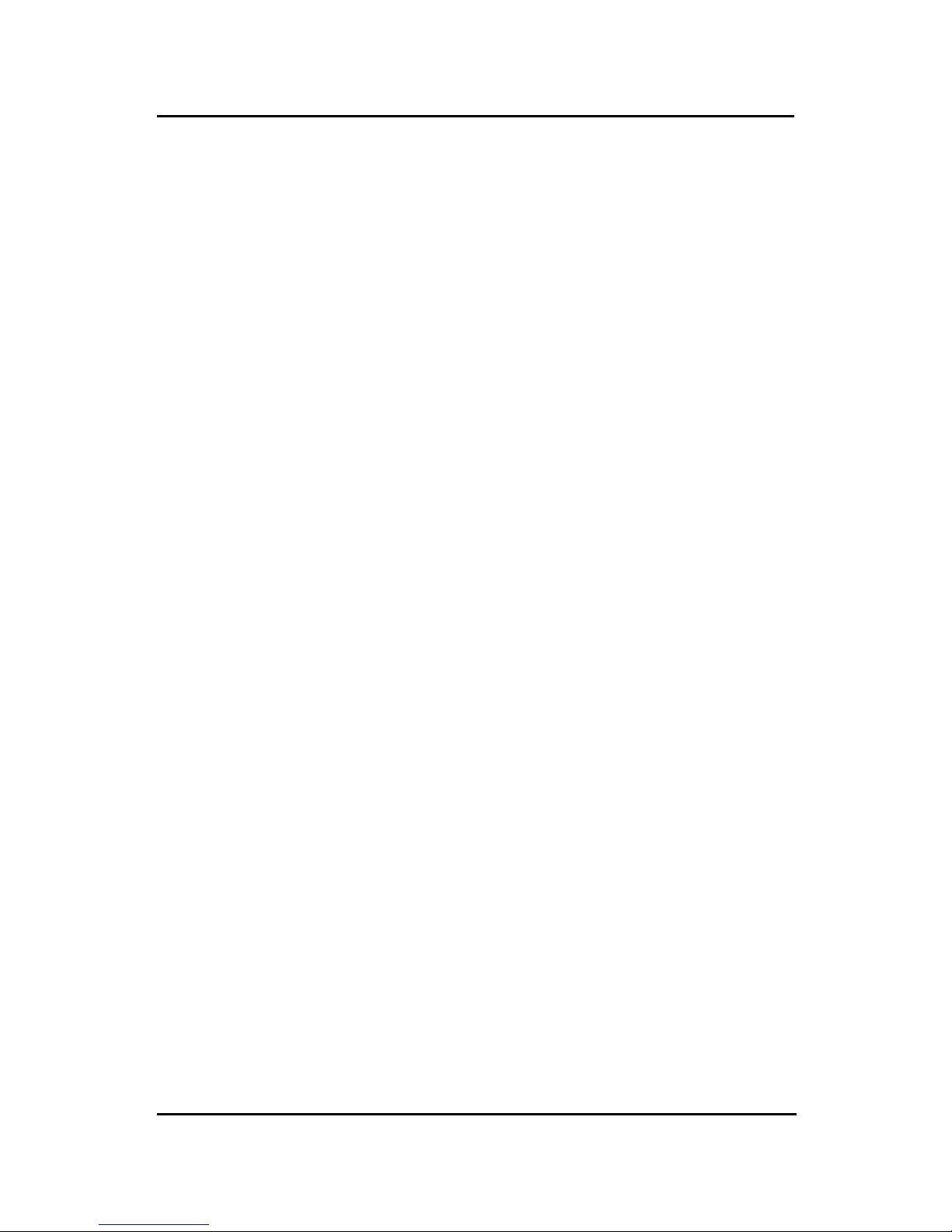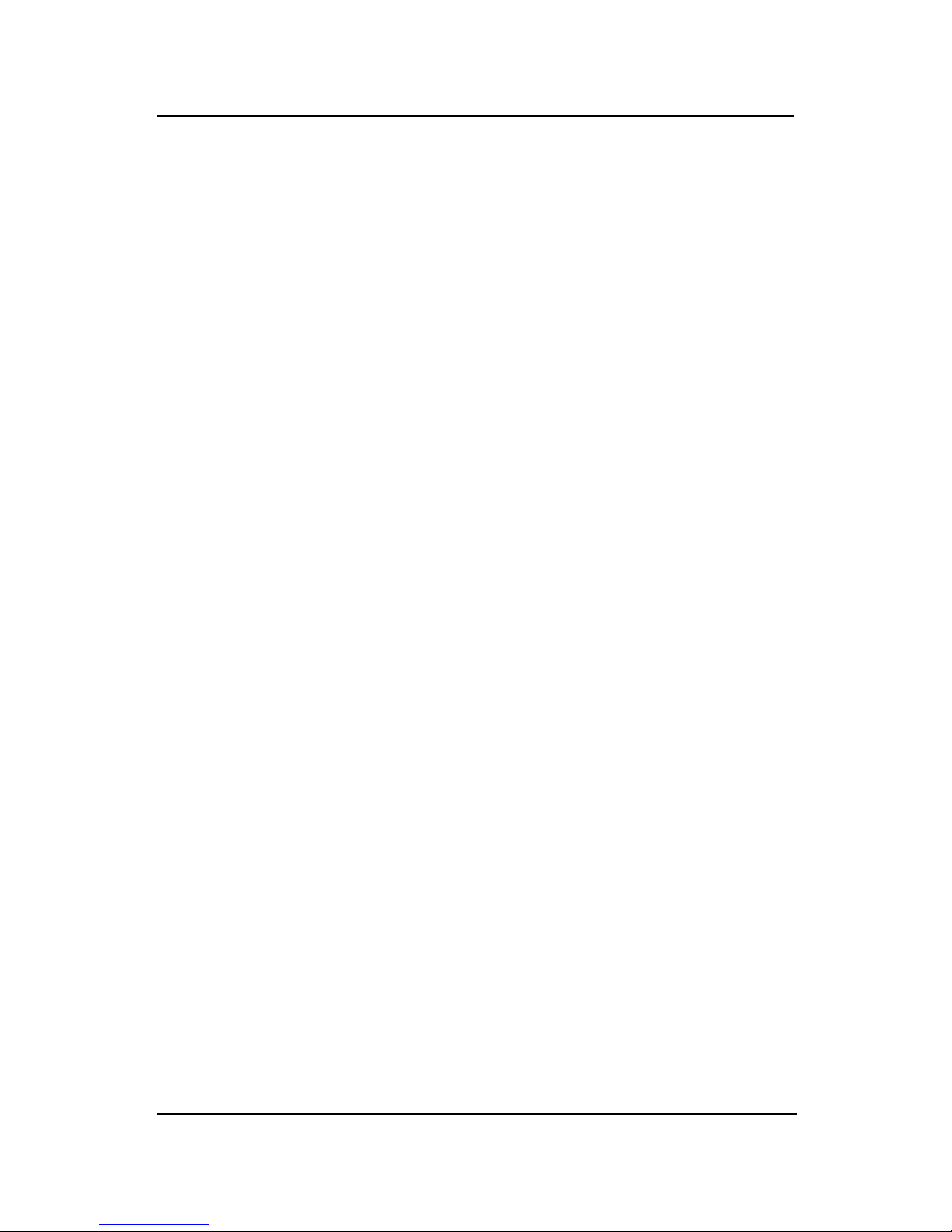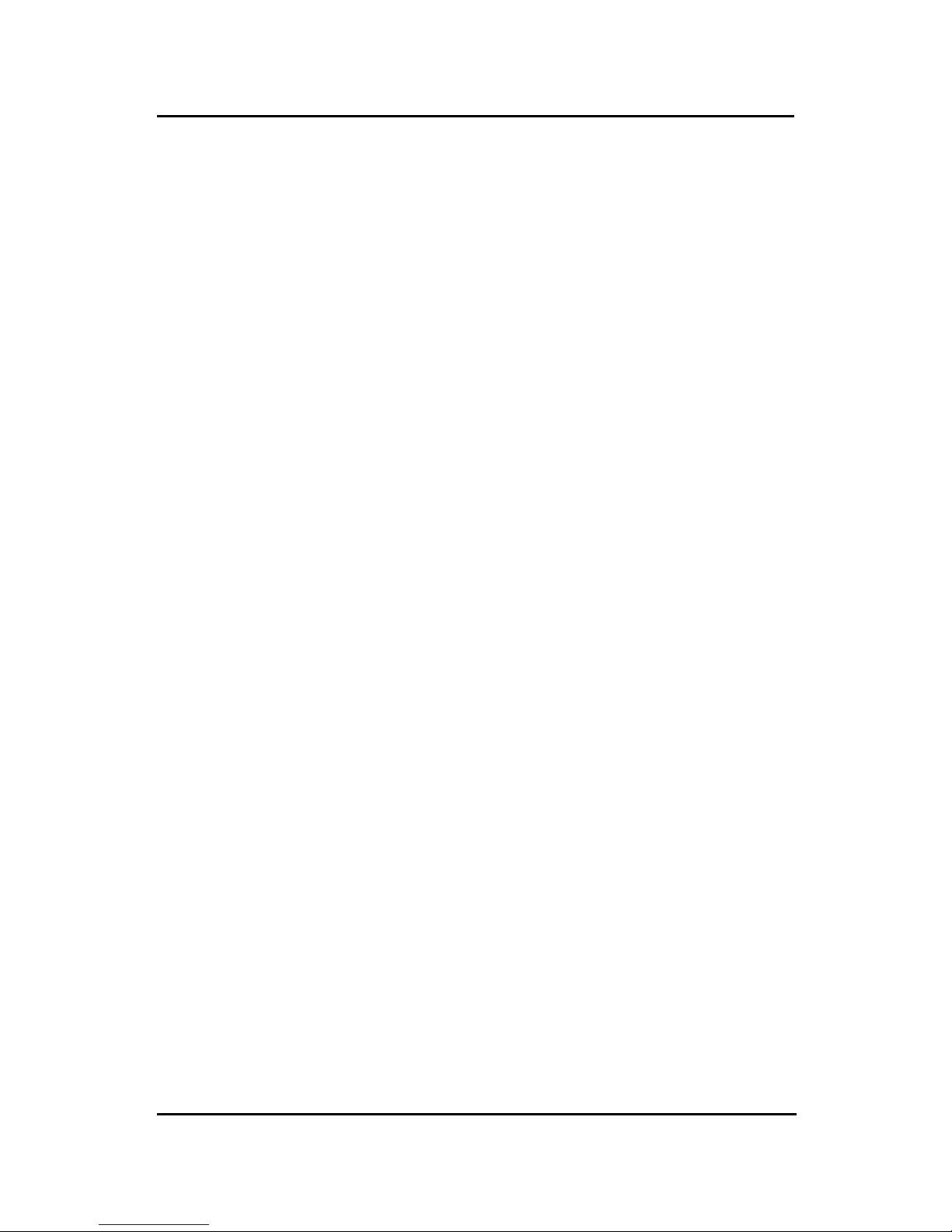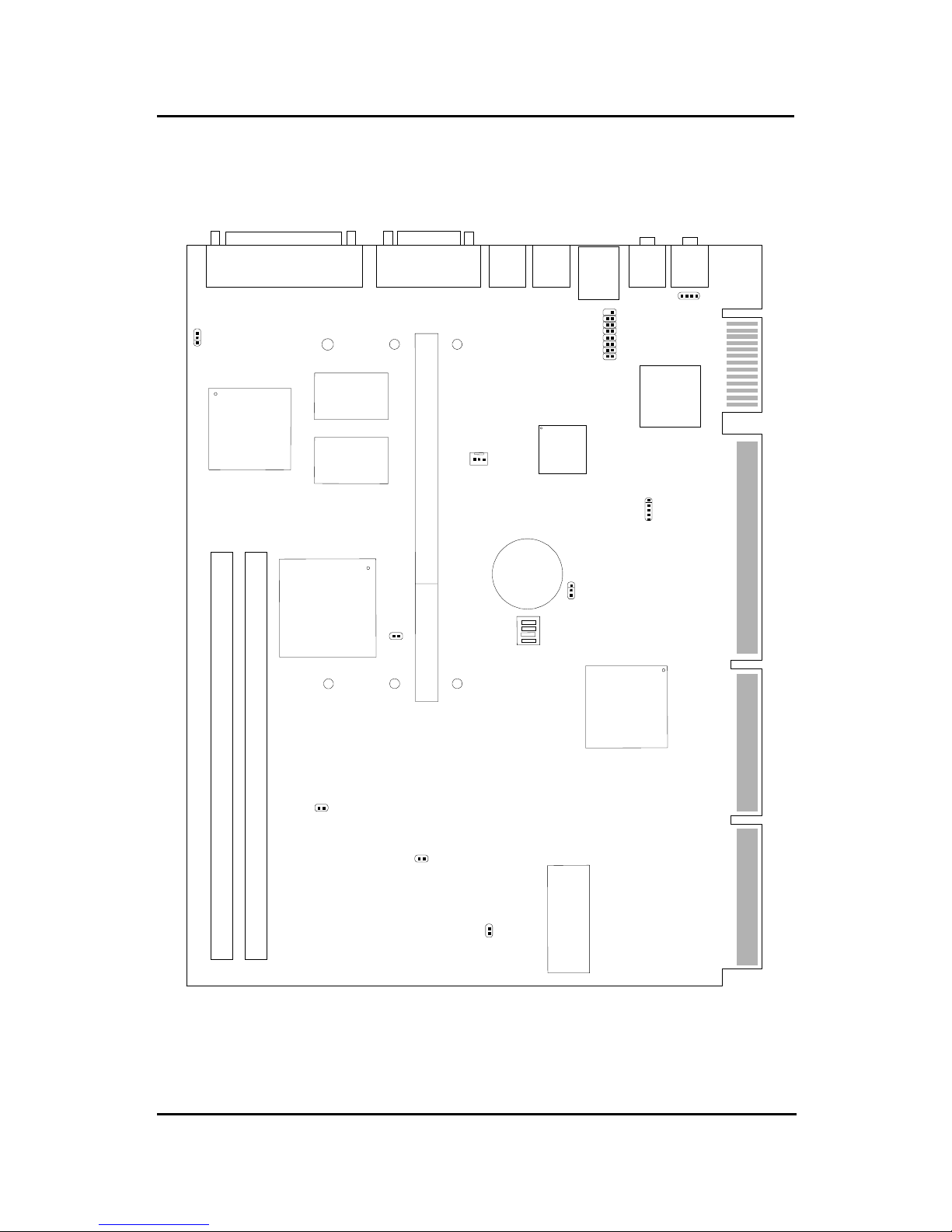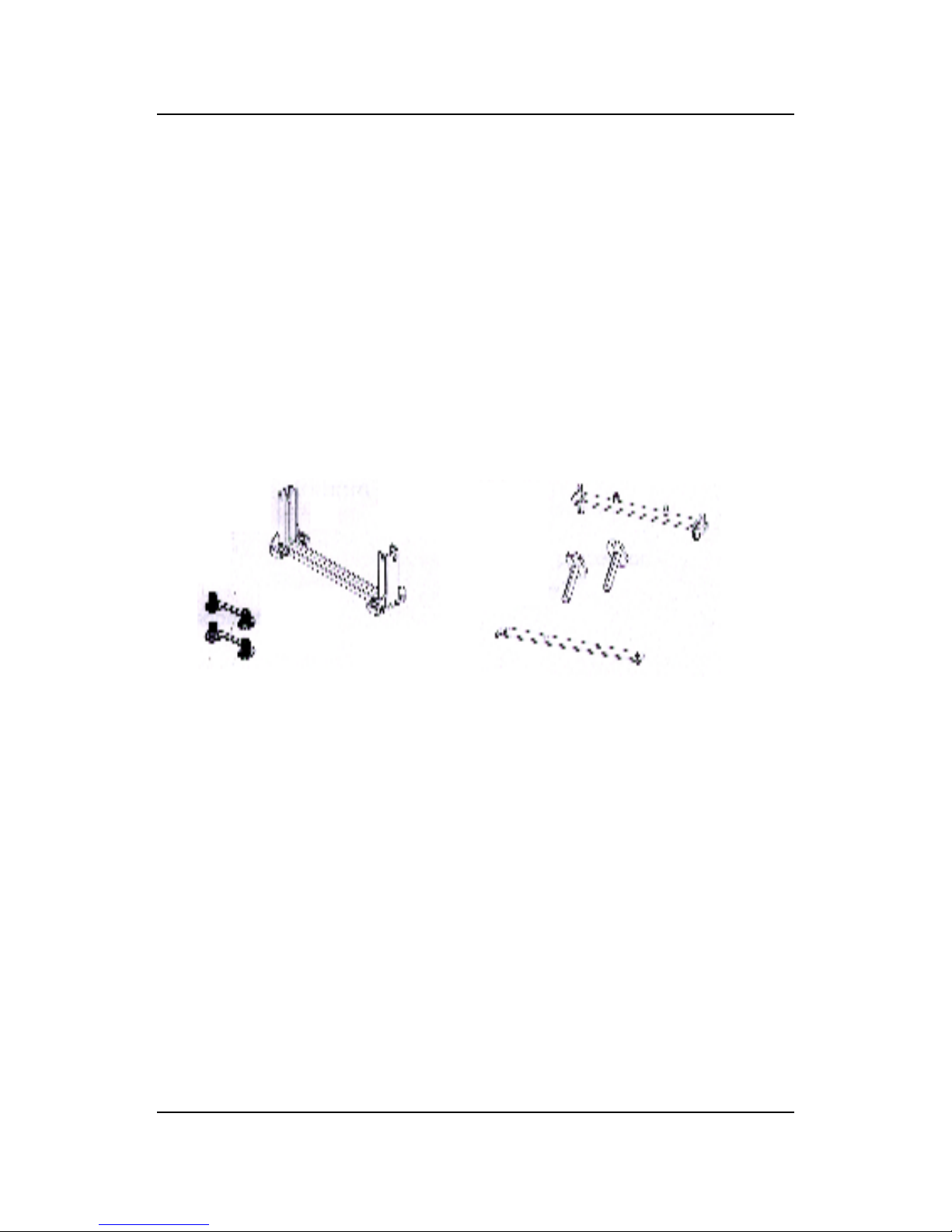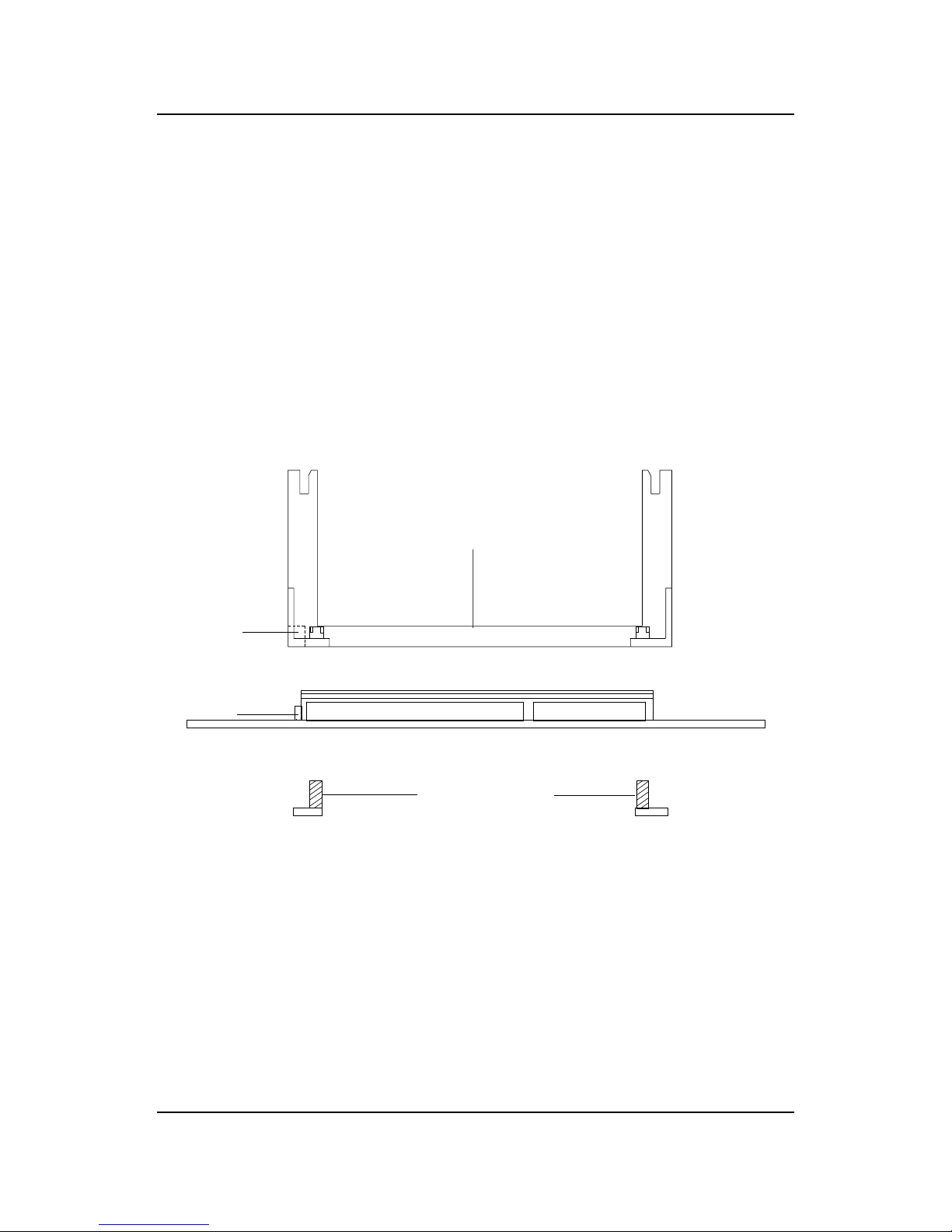MSI MICRO NLX BX4 User manual
Other MSI Motherboard manuals

MSI
MSI G4m-P25 User manual

MSI
MSI K9NGM4 Series User manual
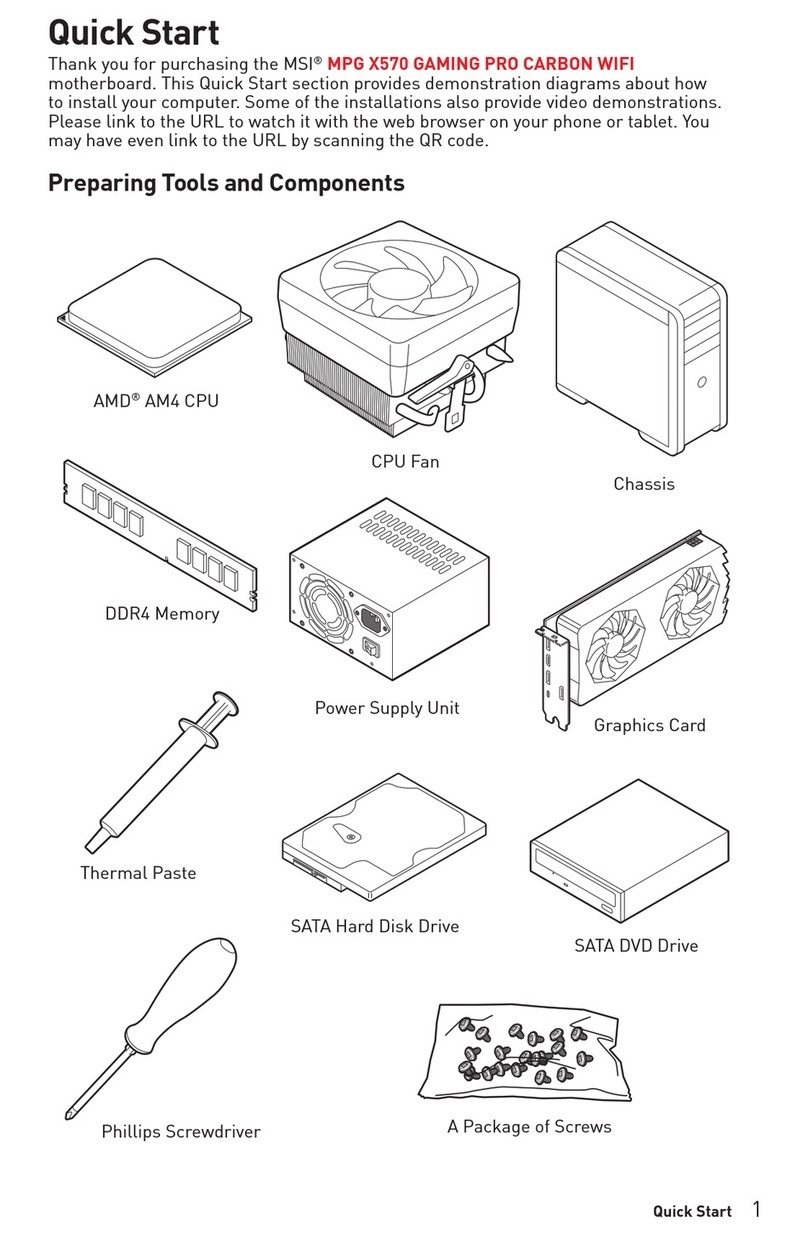
MSI
MSI X570 GAMING PRO CARBON WIFI User manual
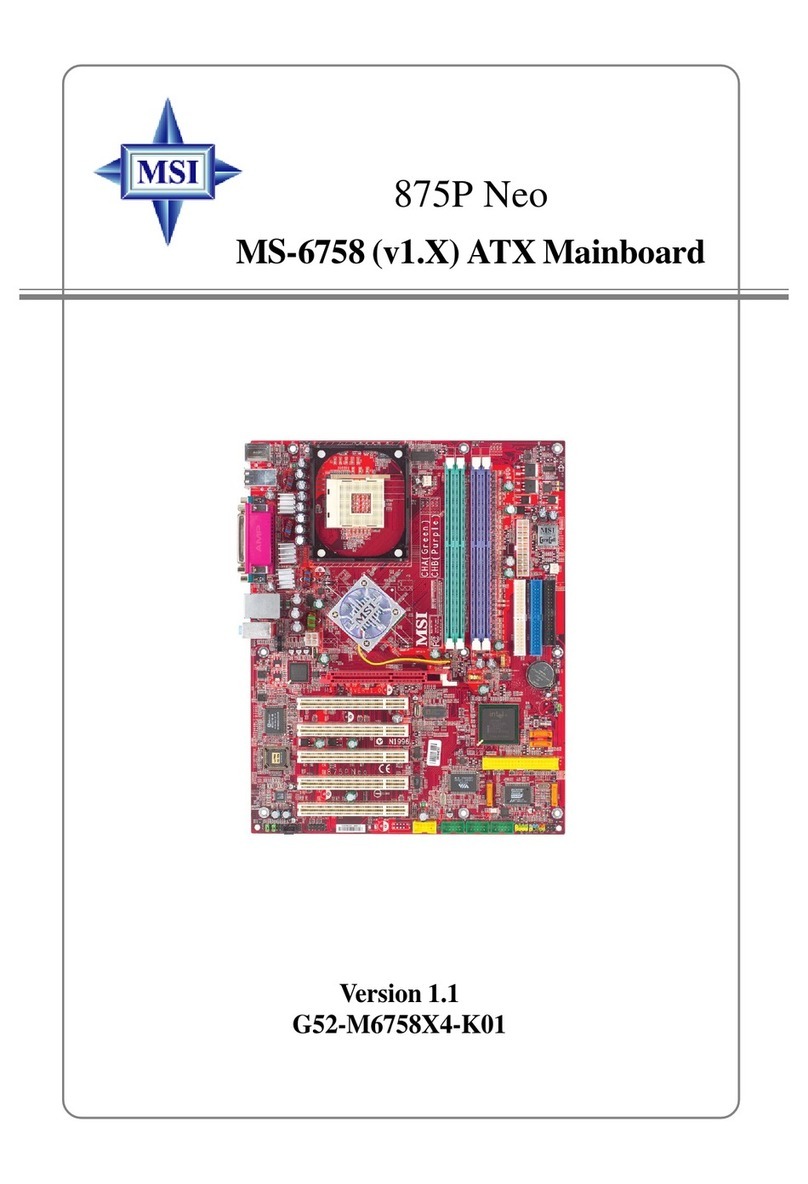
MSI
MSI 875P Neo P Series User manual

MSI
MSI RX480M2 MS-7093 User manual

MSI
MSI PRO Z690-A WIFI DDR4 User manual

MSI
MSI 915P Combo User manual
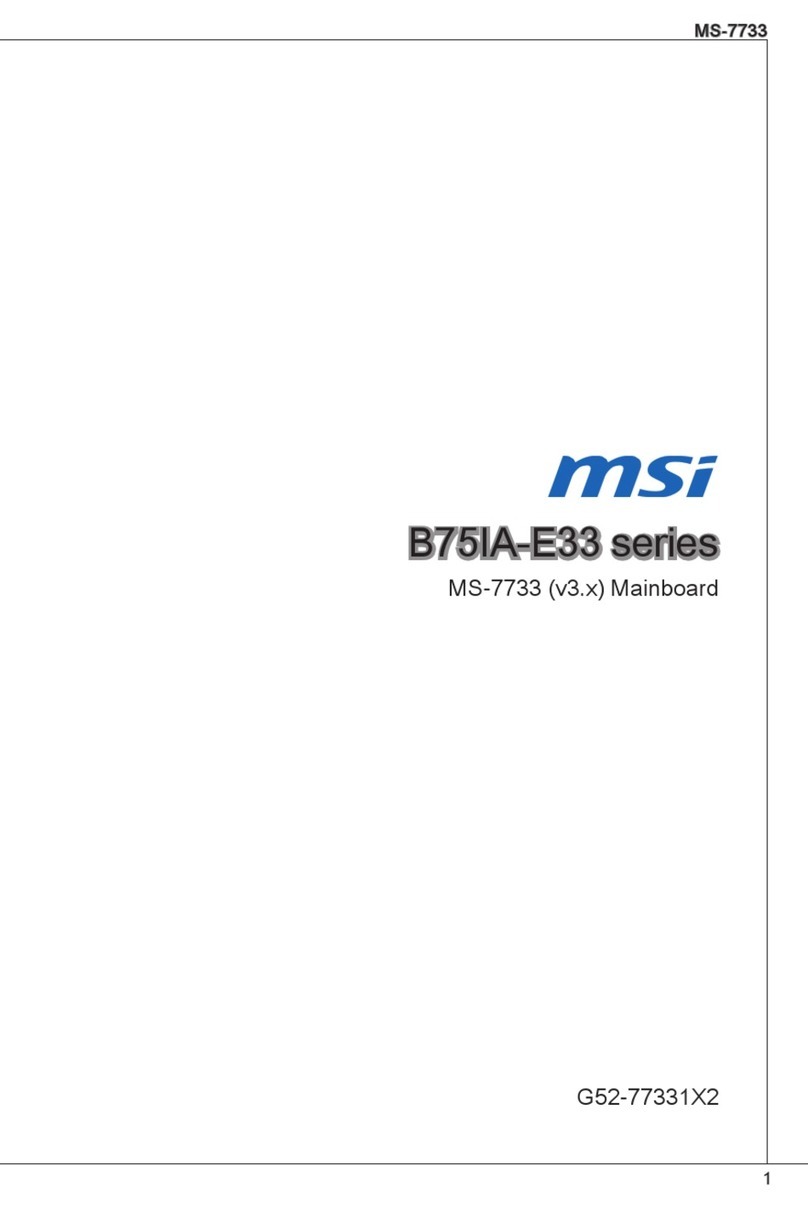
MSI
MSI B75IA-E33 Series User manual

MSI
MSI MAG Z590 TOMAHAWK WIFI User manual

MSI
MSI KT4A-V User manual

MSI
MSI G52-MA00353 User manual
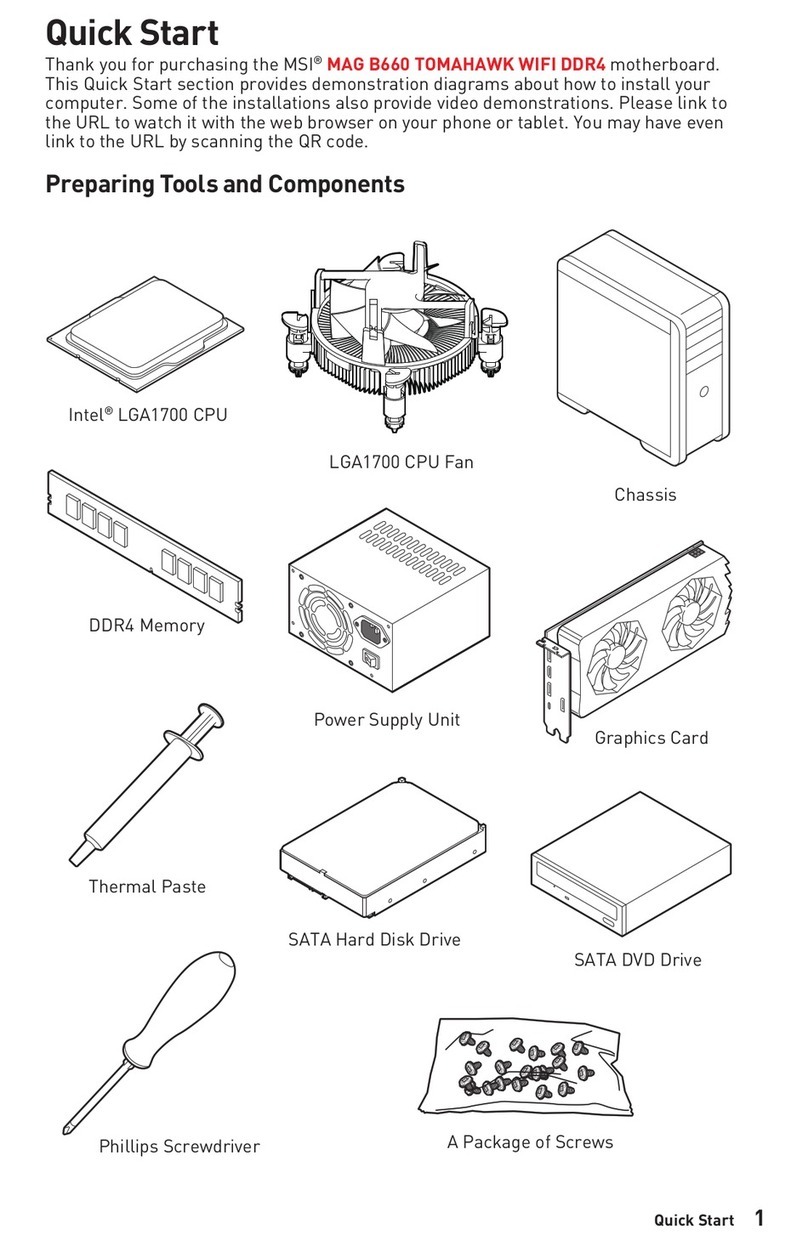
MSI
MSI MAG B660 TOMAHAWK WIFI DDR4 User manual

MSI
MSI KT6-V User manual

MSI
MSI Z77A-GD80 series User manual
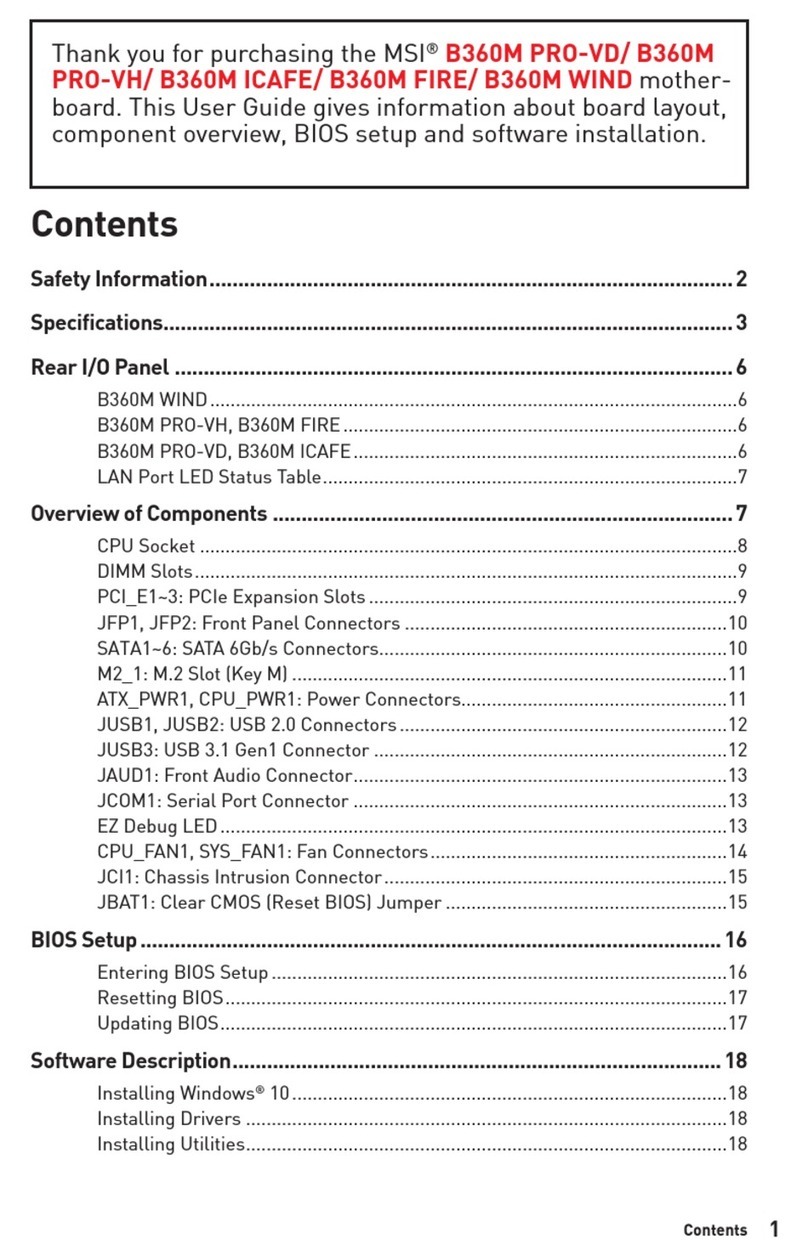
MSI
MSI B360M PRO-VD User manual

MSI
MSI H97M-G43 User manual
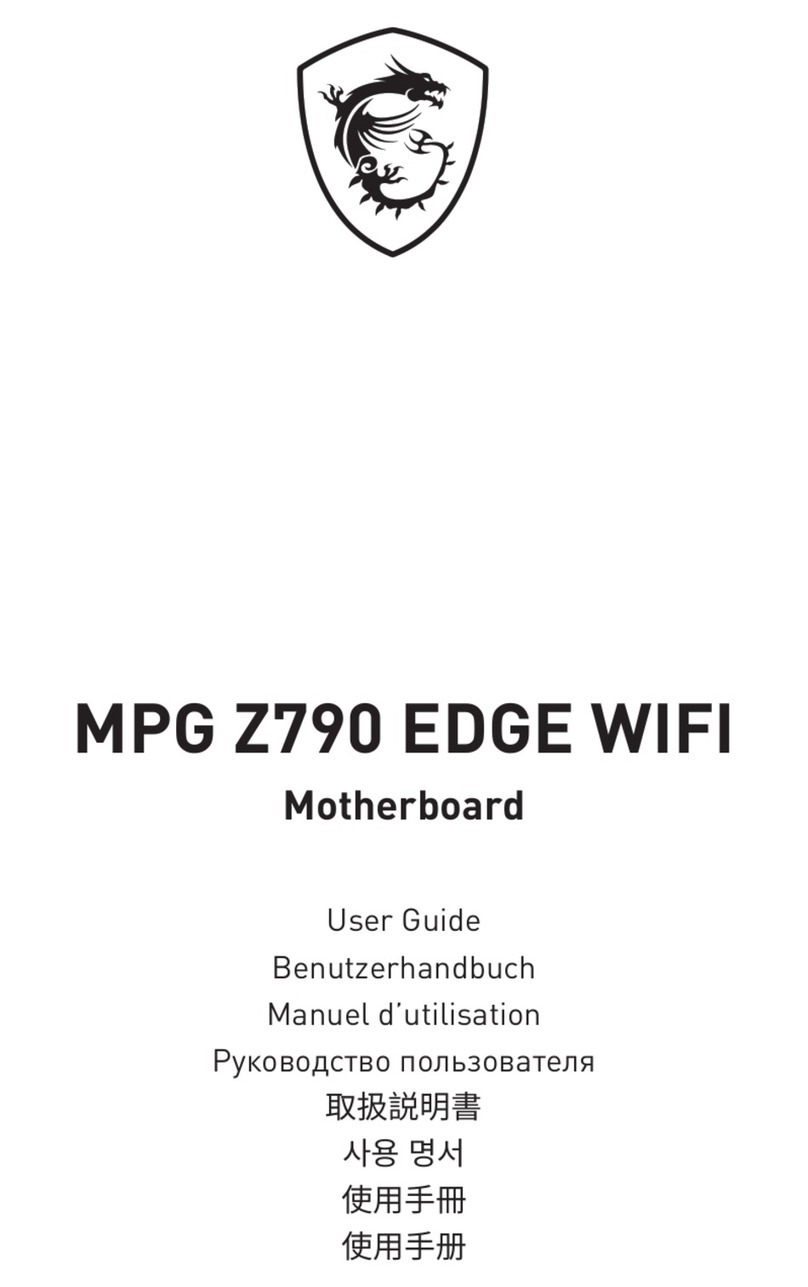
MSI
MSI MPG Z790 CARBON WIFI User manual
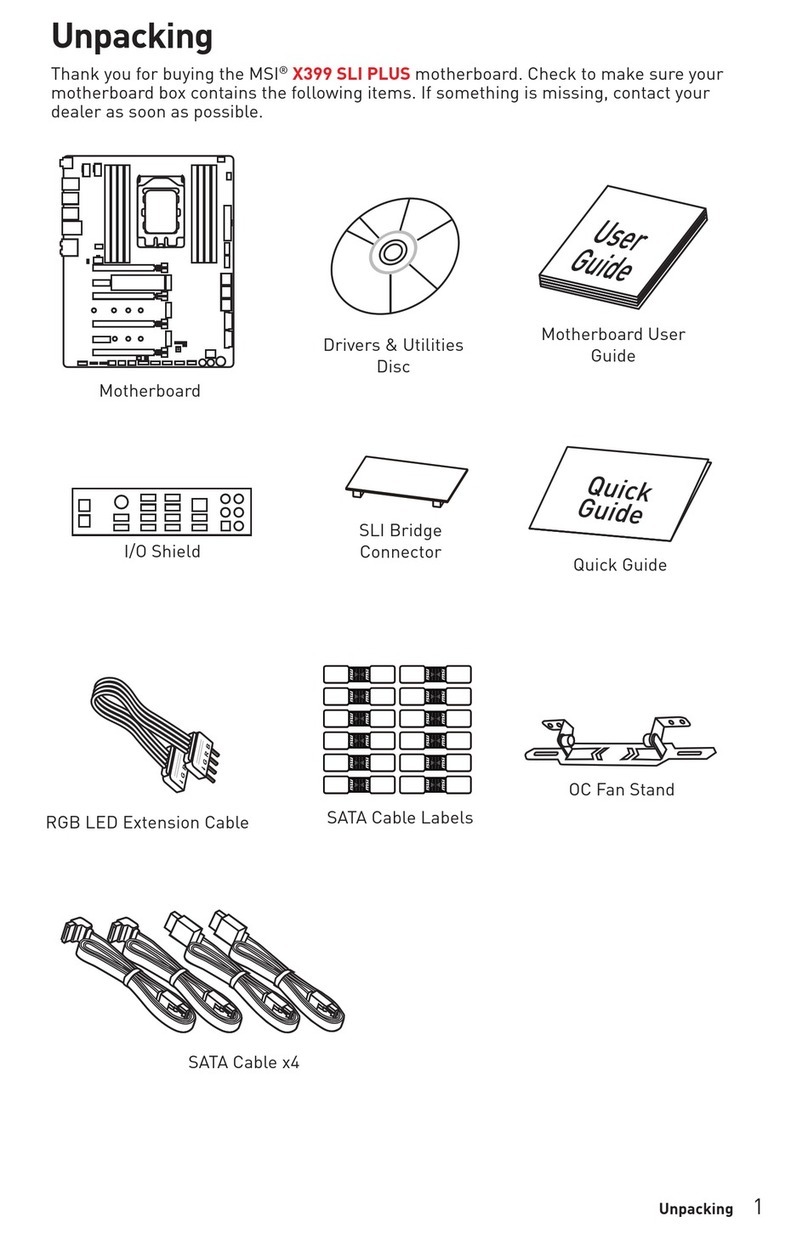
MSI
MSI X399 SLI PLUS User manual
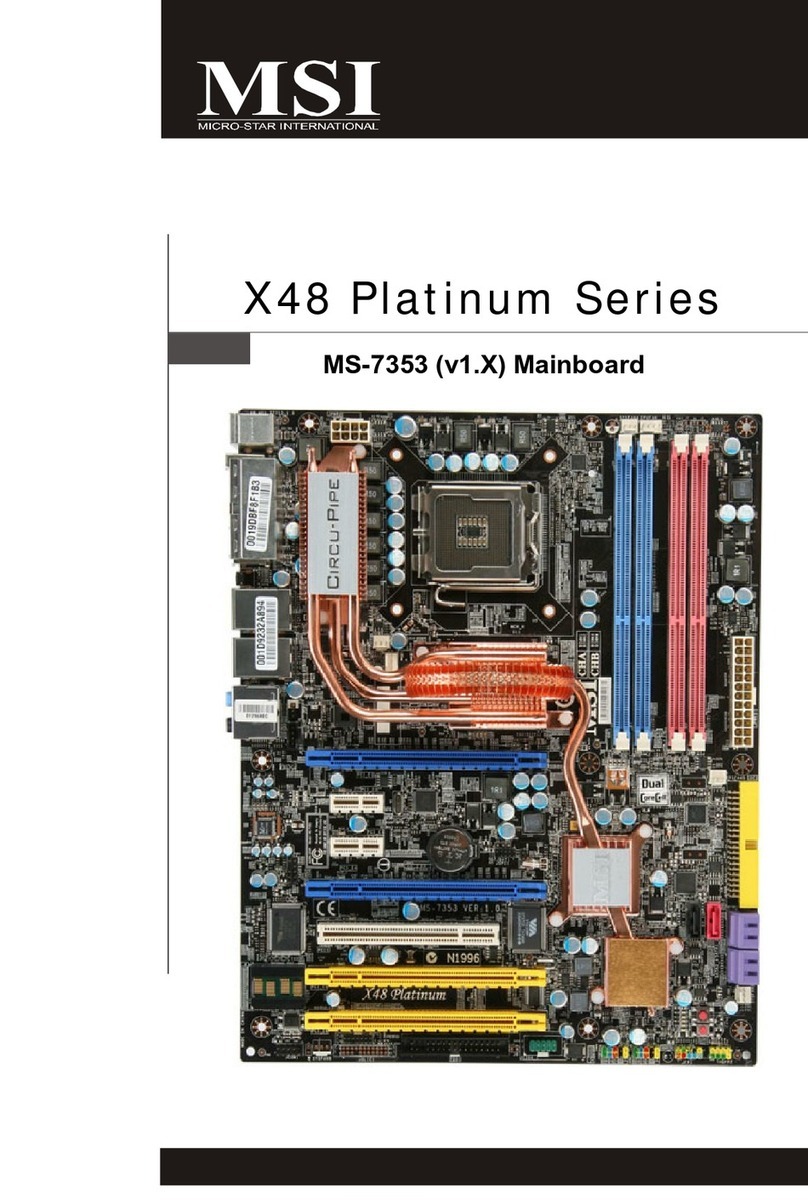
MSI
MSI X48 Platinum Series User manual

MSI
MSI B650 CARBON WIFI User manual