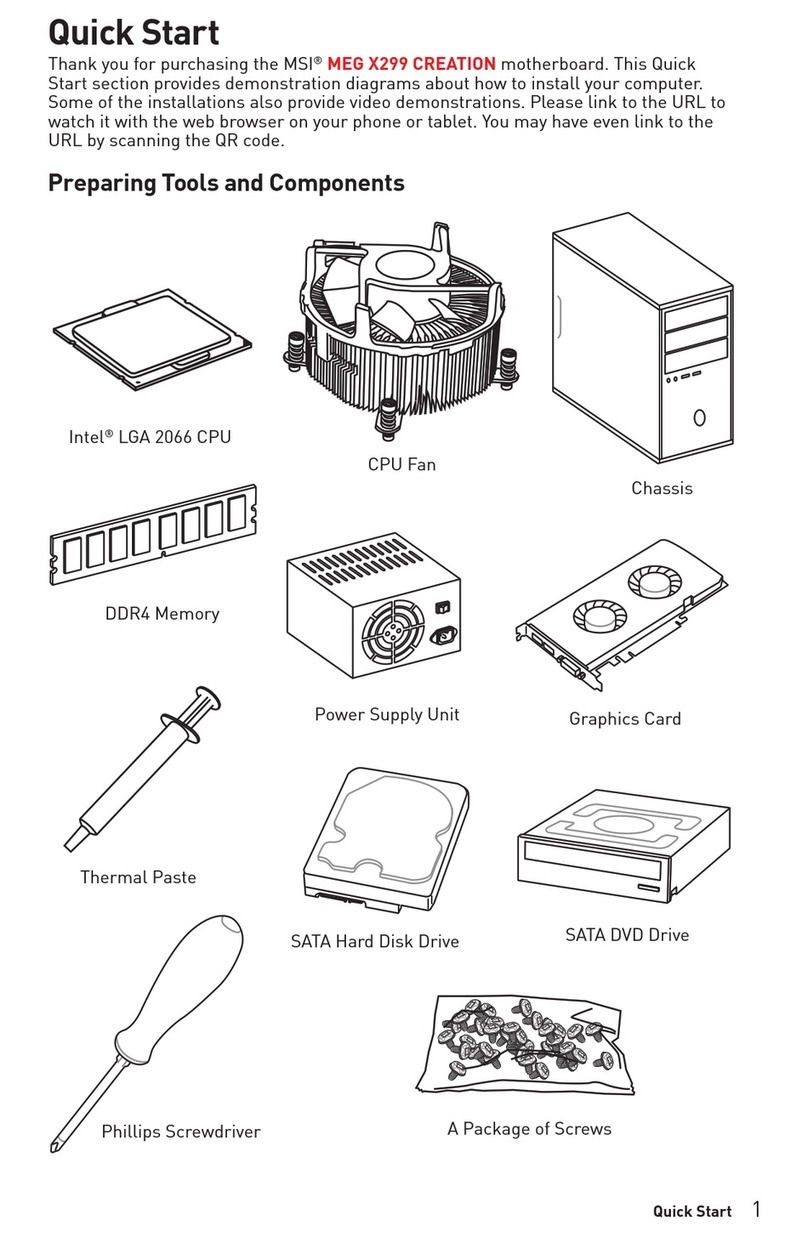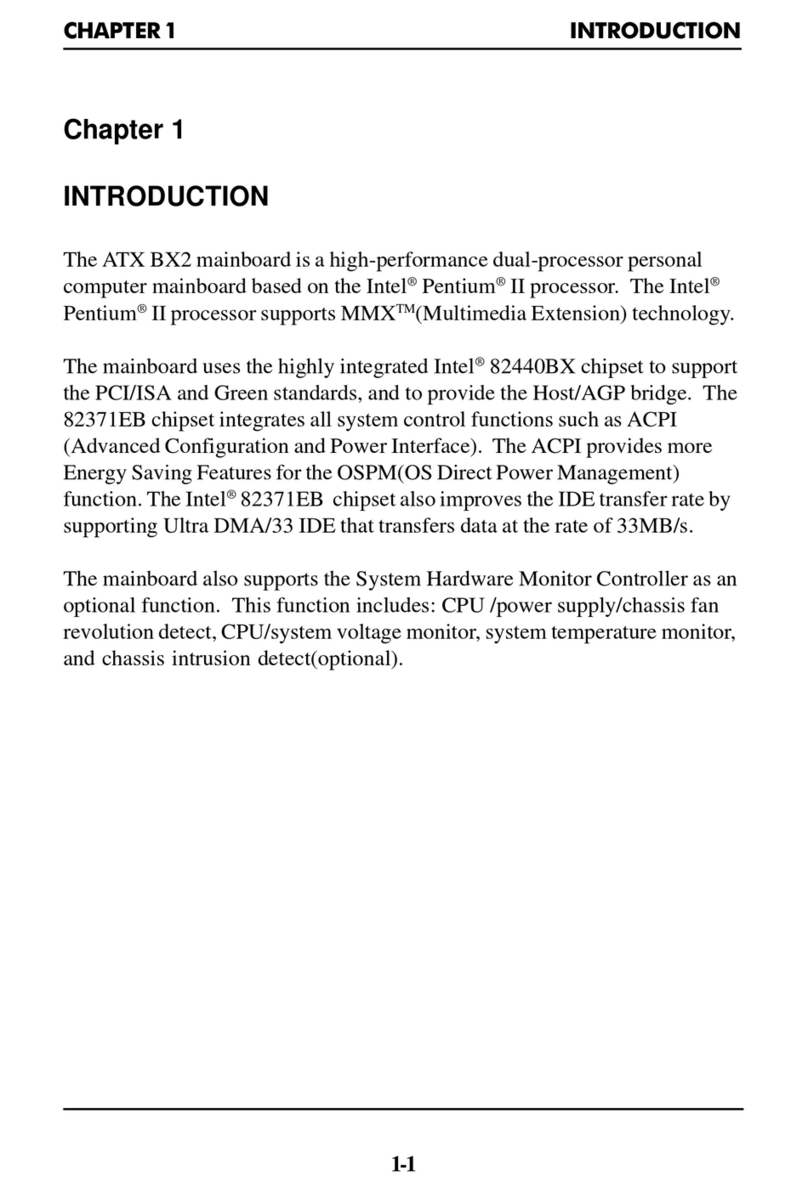MSI MS-6555 User manual
Other MSI Motherboard manuals
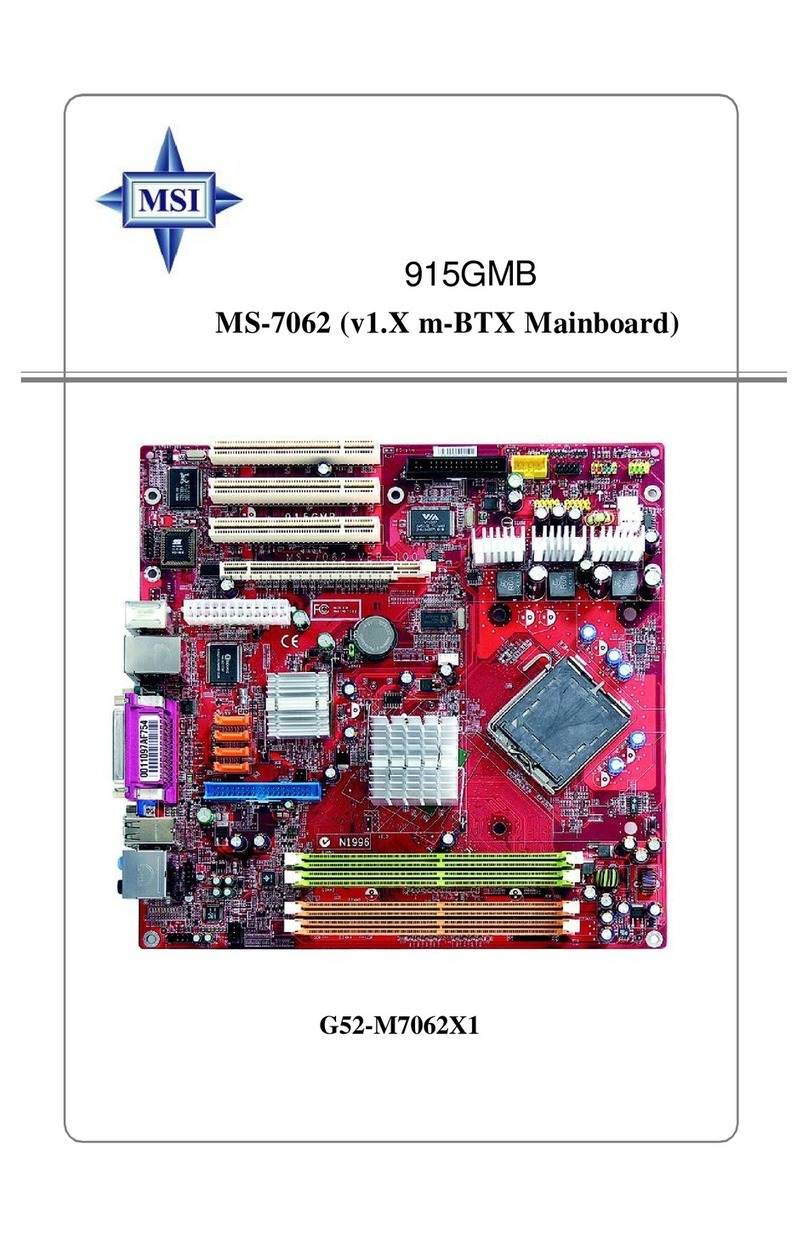
MSI
MSI 915GMB-F User manual

MSI
MSI X299 RAIDER User manual

MSI
MSI B350 GAMING User manual

MSI
MSI H61M-E23 (G3) Series User manual
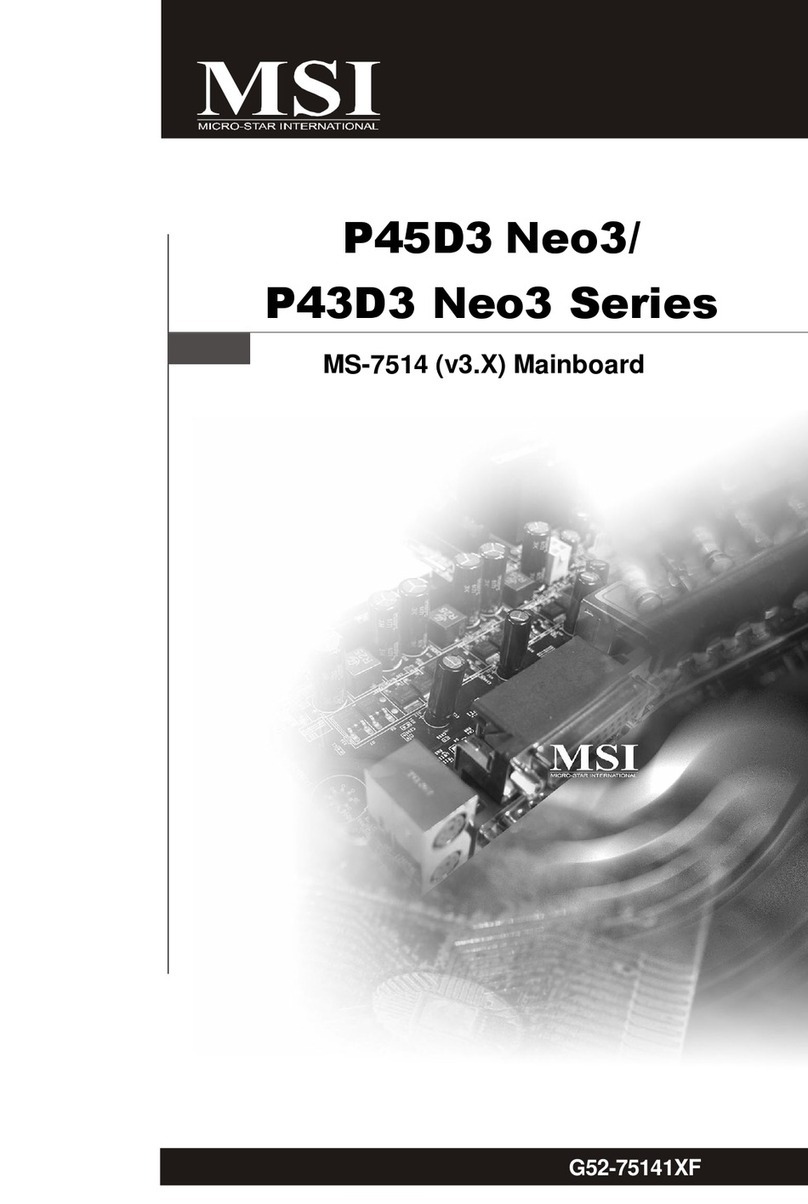
MSI
MSI P45D3Neo3 Series User manual

MSI
MSI MEG X570 GODLIKE User manual

MSI
MSI MEG X670E ACE User manual

MSI
MSI MPG Z490 GAMING PLUS User manual
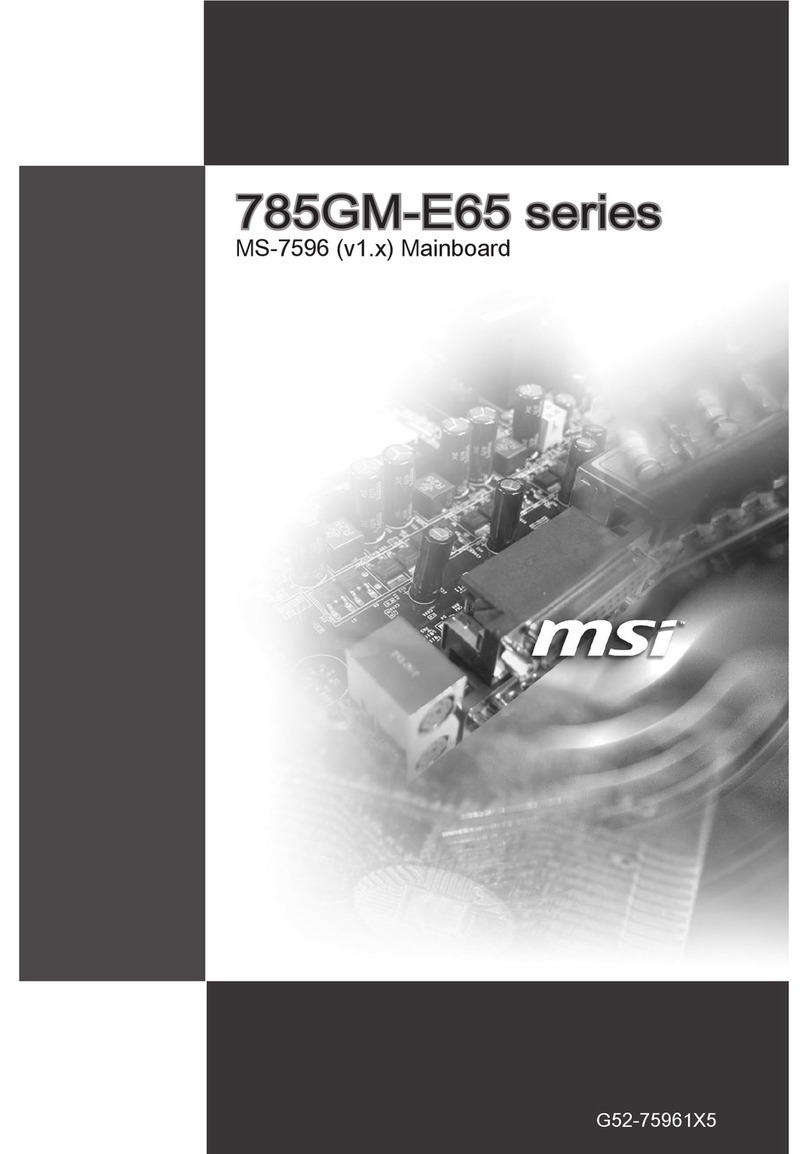
MSI
MSI 785GM User manual
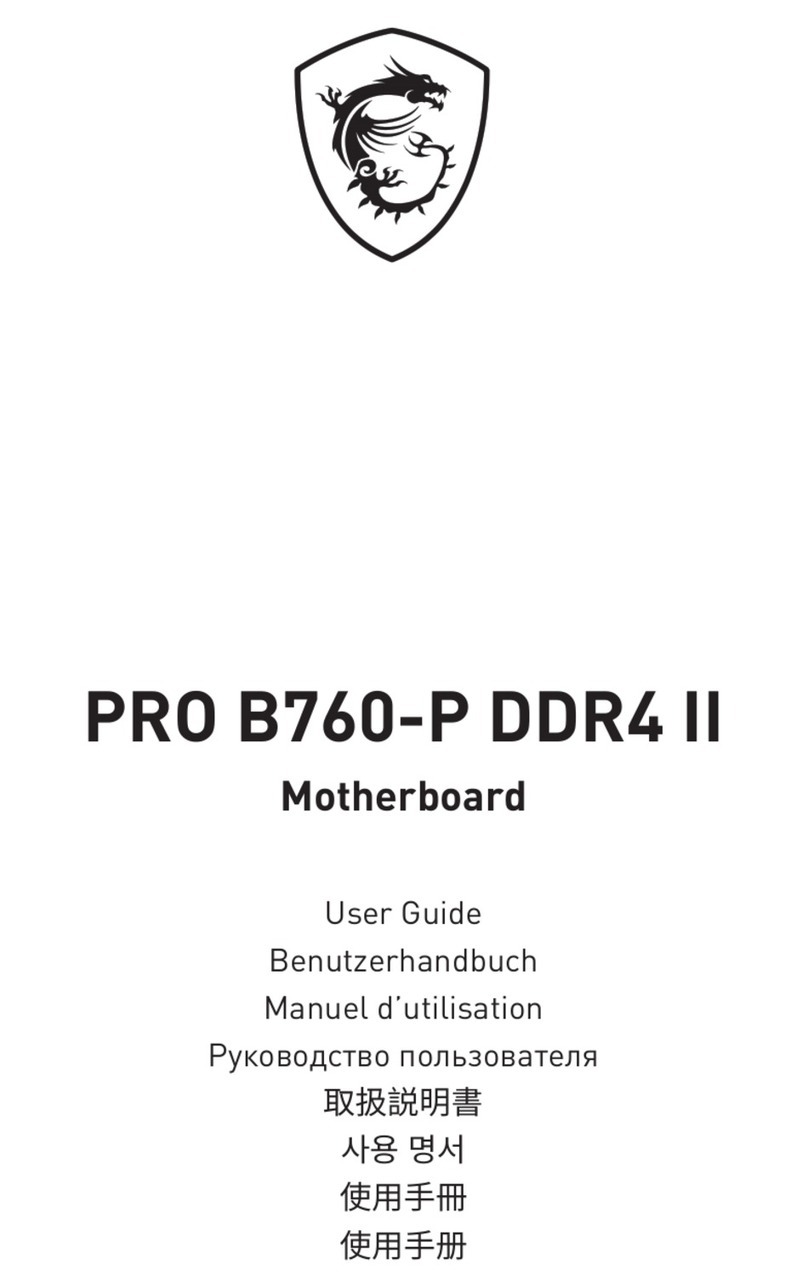
MSI
MSI PRO B760-P DDR4 II User manual

MSI
MSI B550M PRO-VDH WIFI User manual

MSI
MSI MEG Z790 GODLIKE User manual

MSI
MSI P55-GD85 series User manual
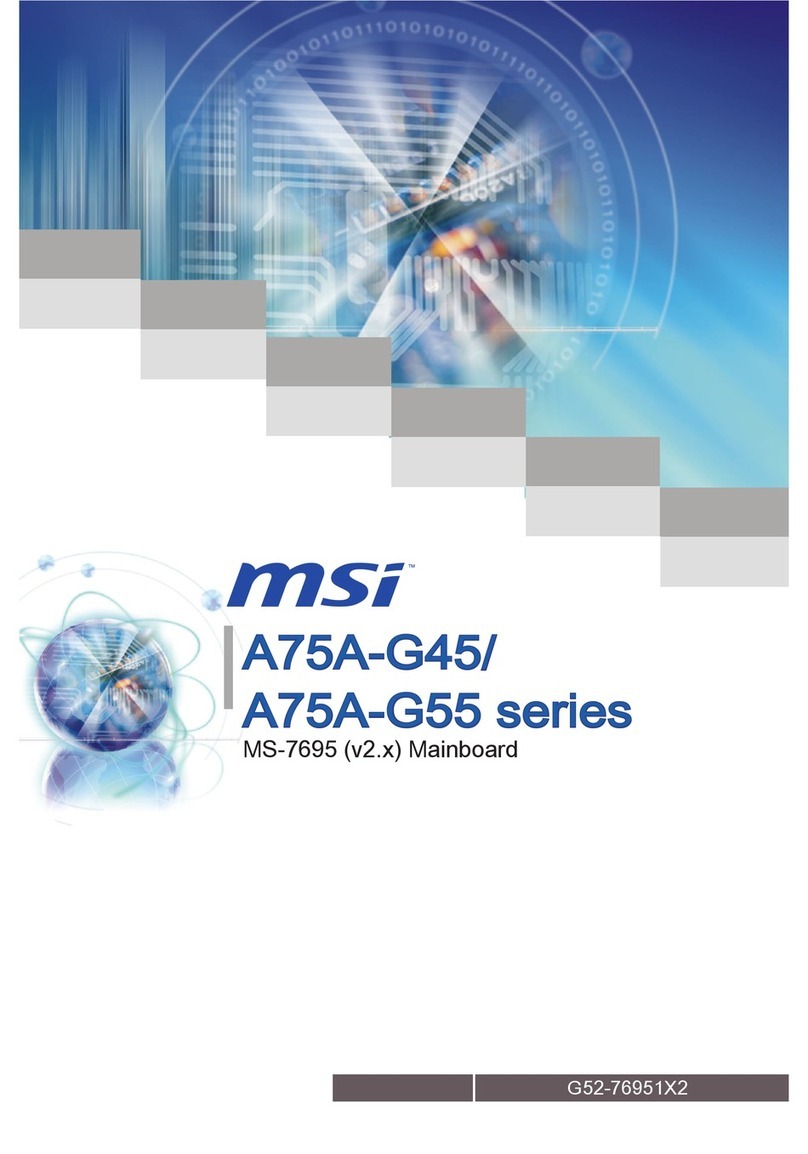
MSI
MSI A75A-G45 series User manual

MSI
MSI 790GX-G65 - SocketAM3/140W CPU/AMD 790GX User manual

MSI
MSI P55M-GD41 Series User manual

MSI
MSI 870S-C45 Series User manual
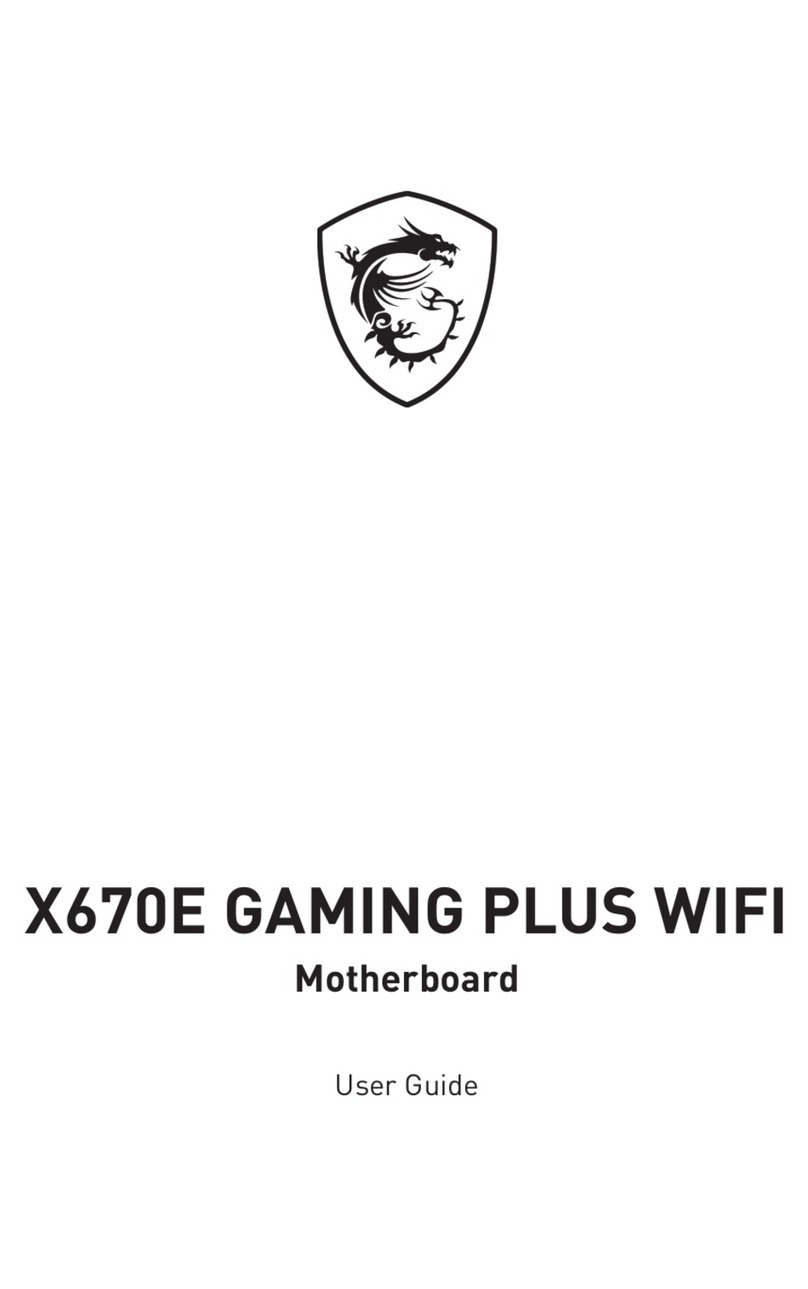
MSI
MSI X670E GAMING PLUS WIFI User manual
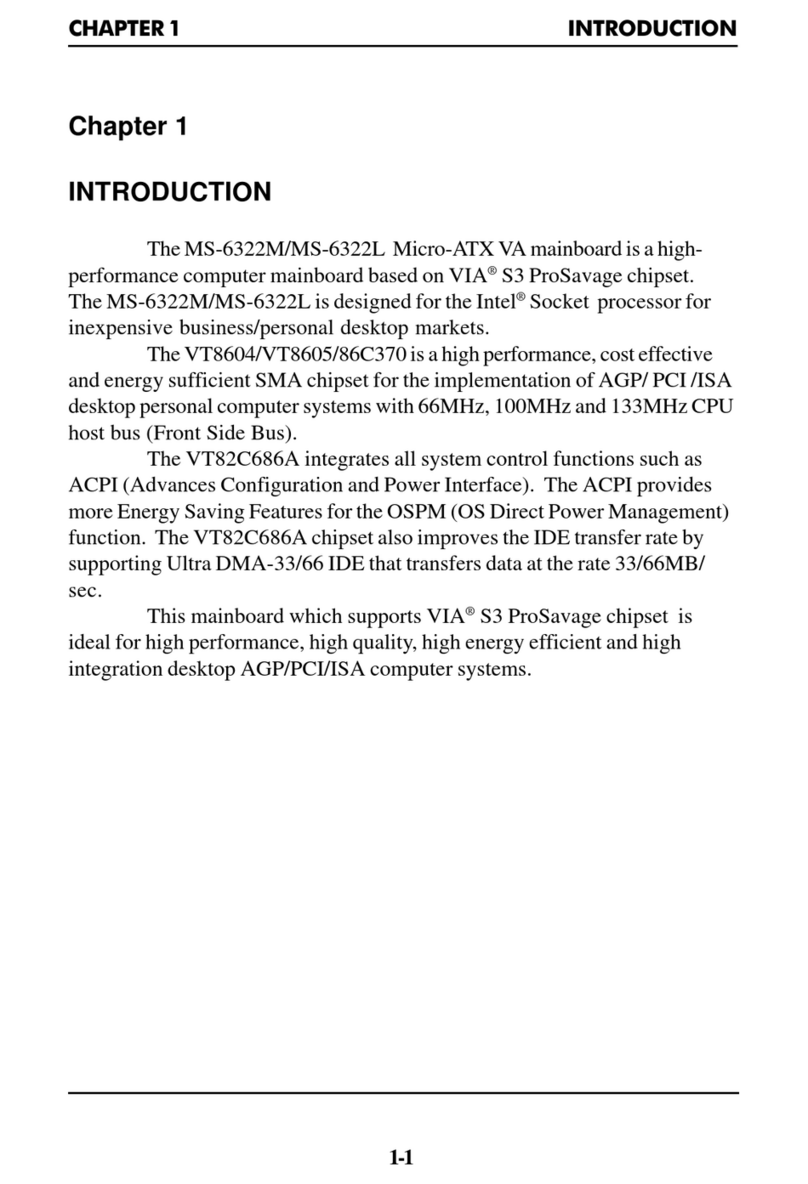
MSI
MSI MS-6322M User manual
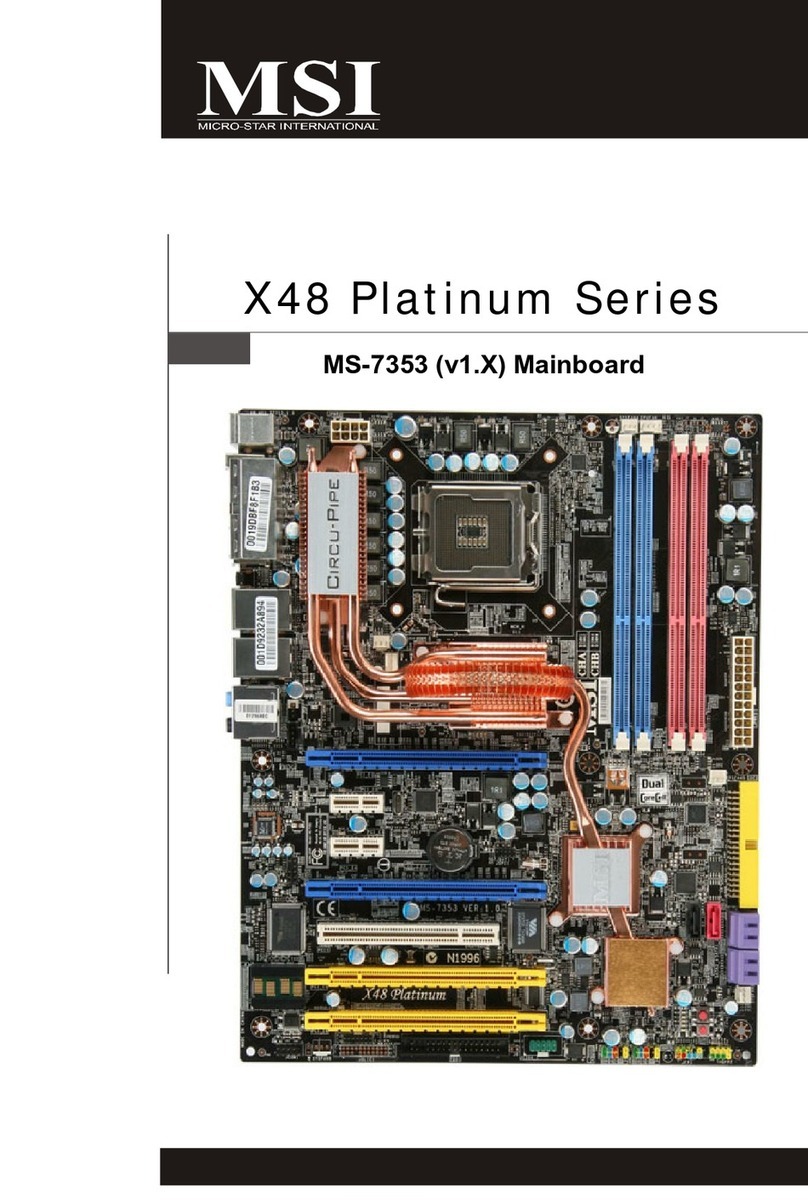
MSI
MSI X48 Platinum Series User manual