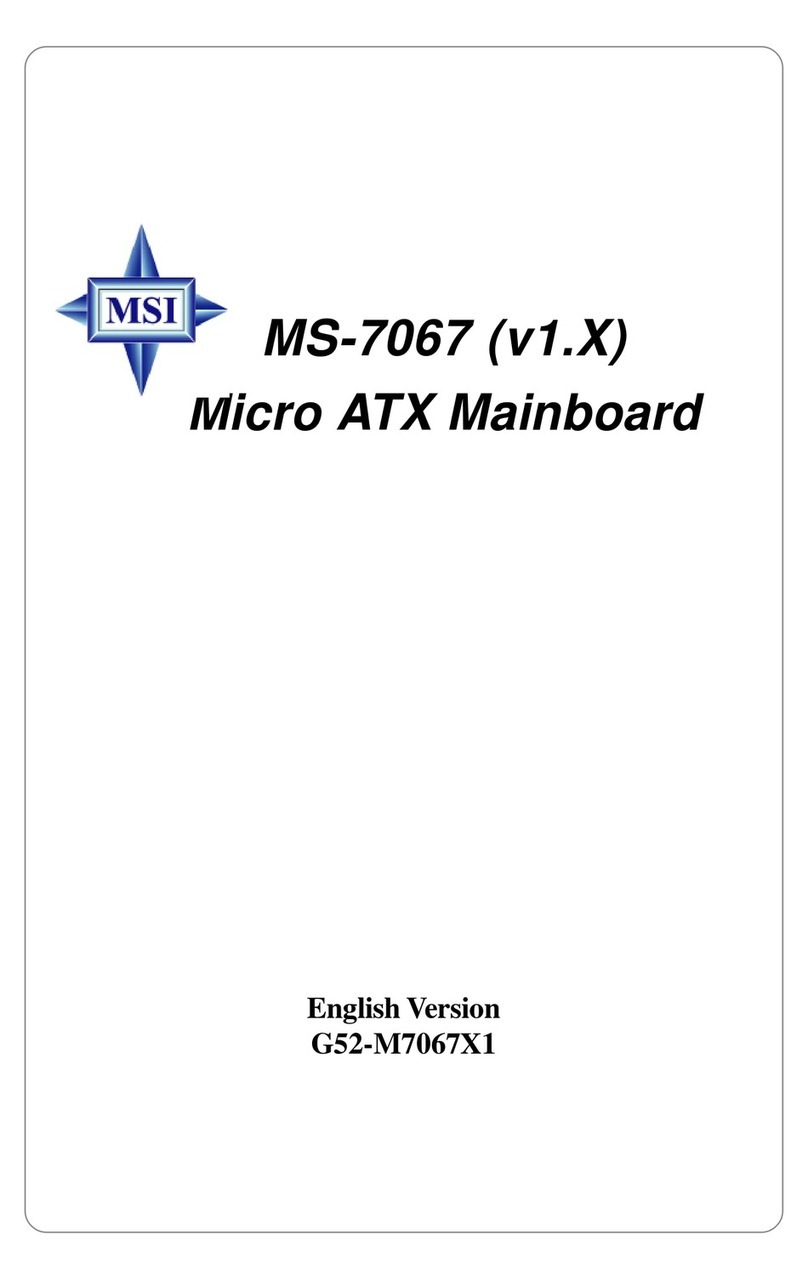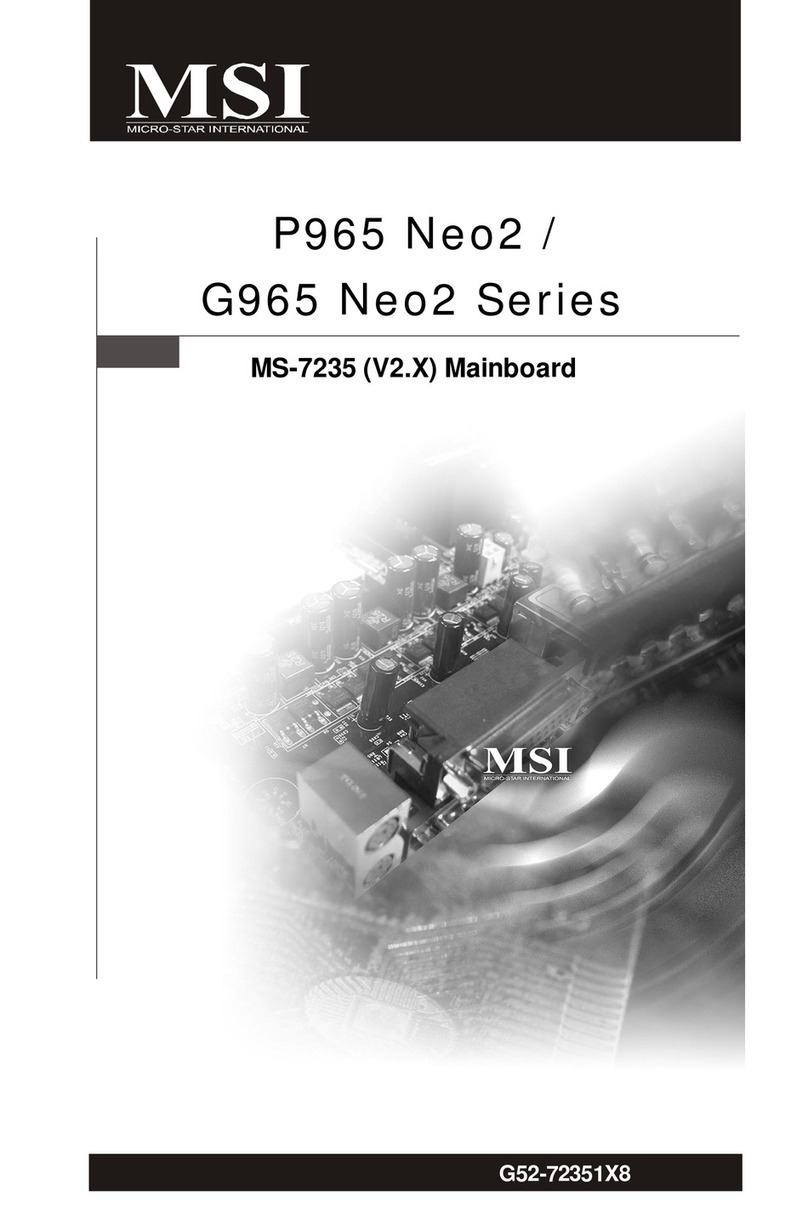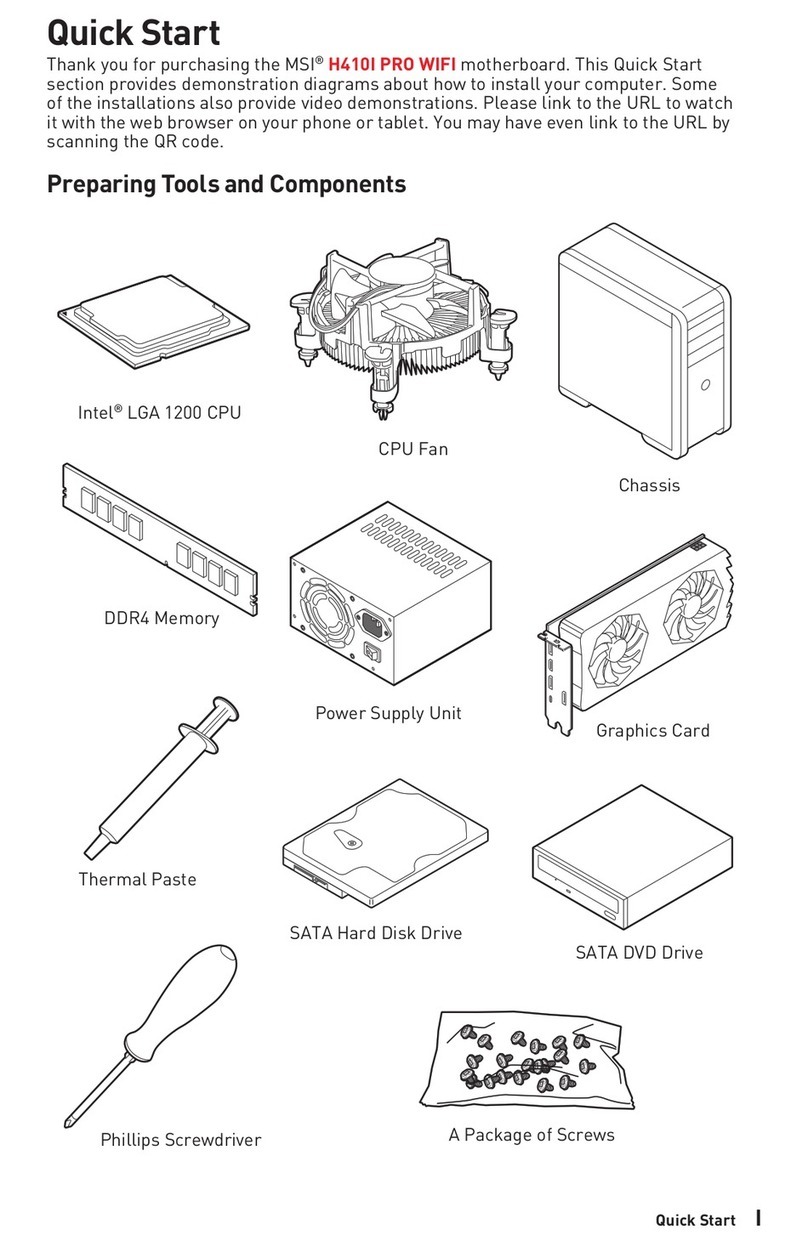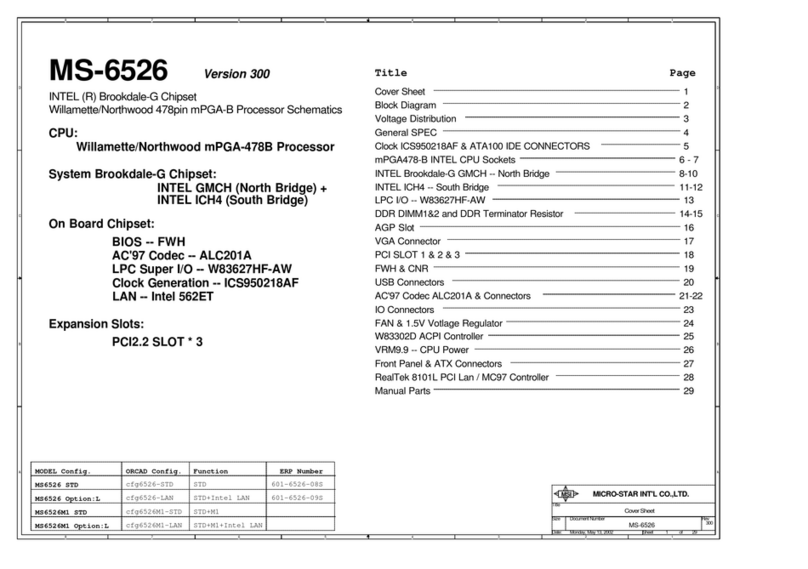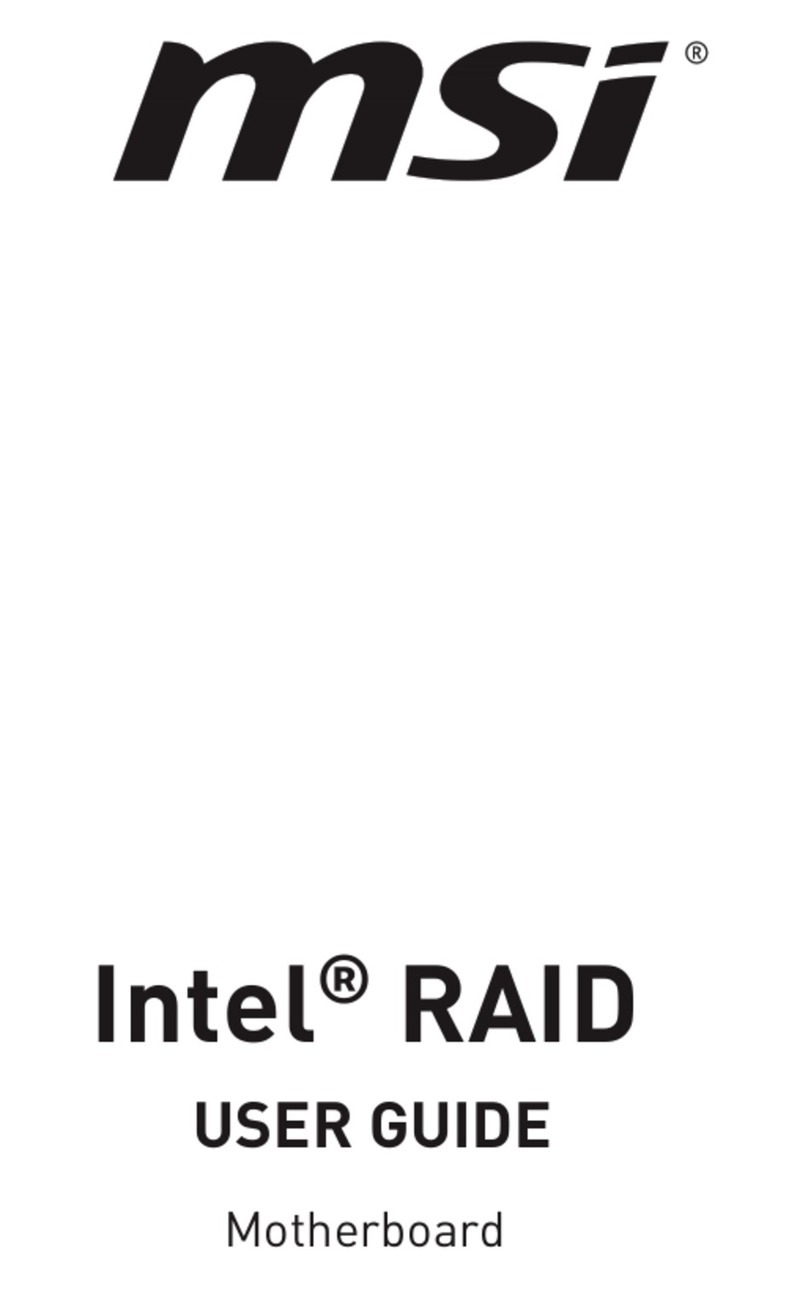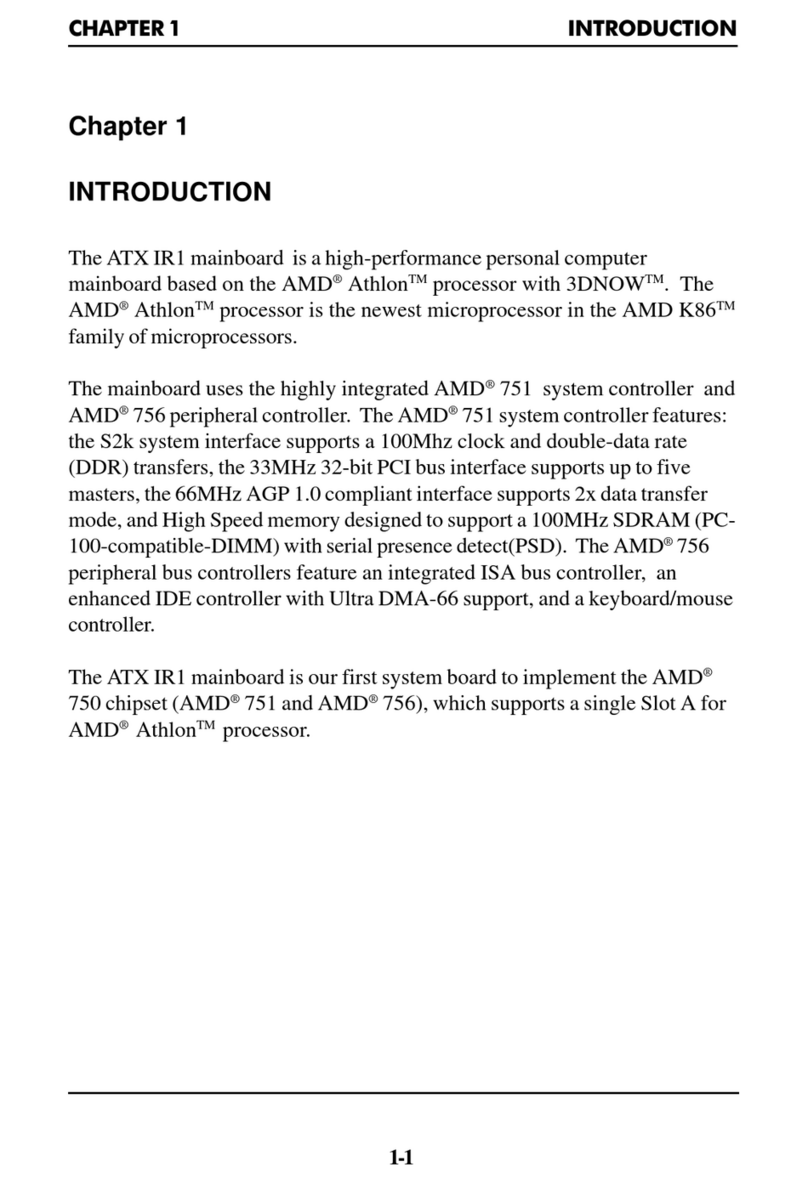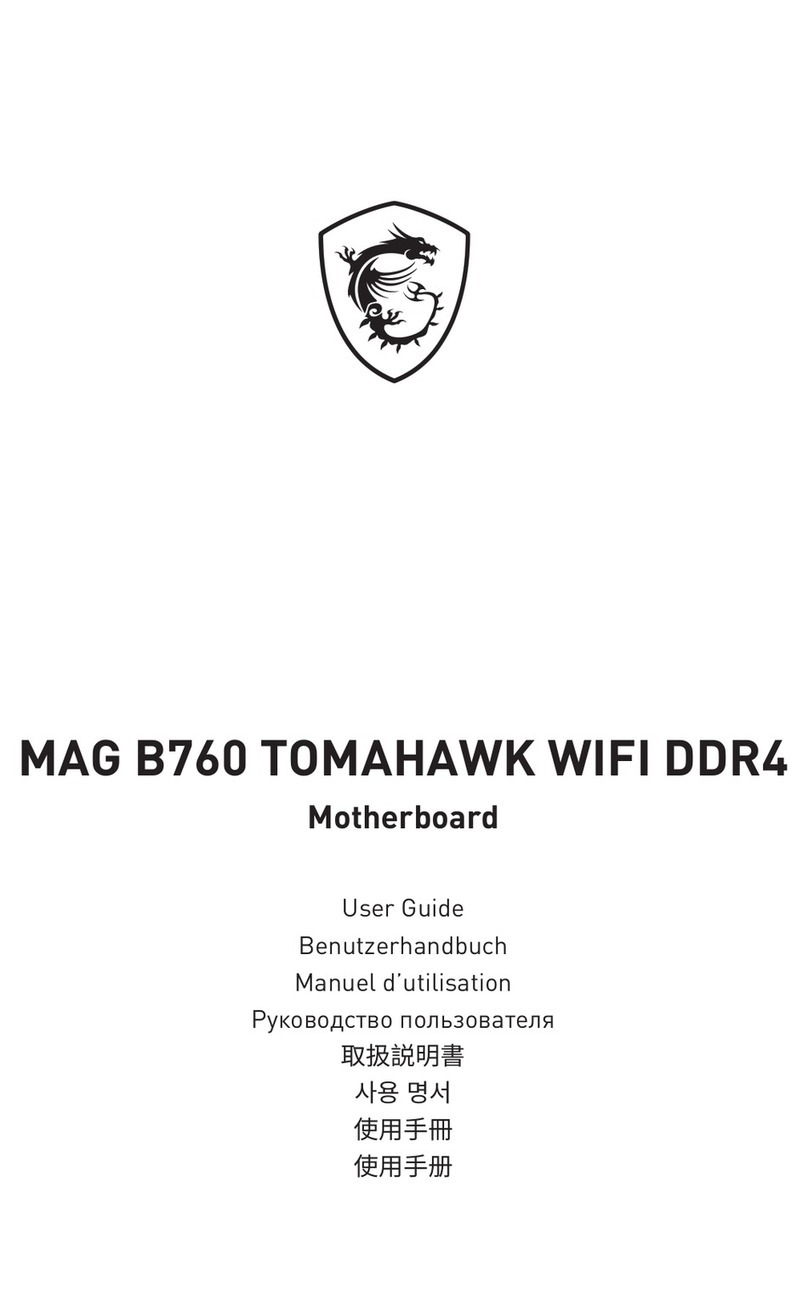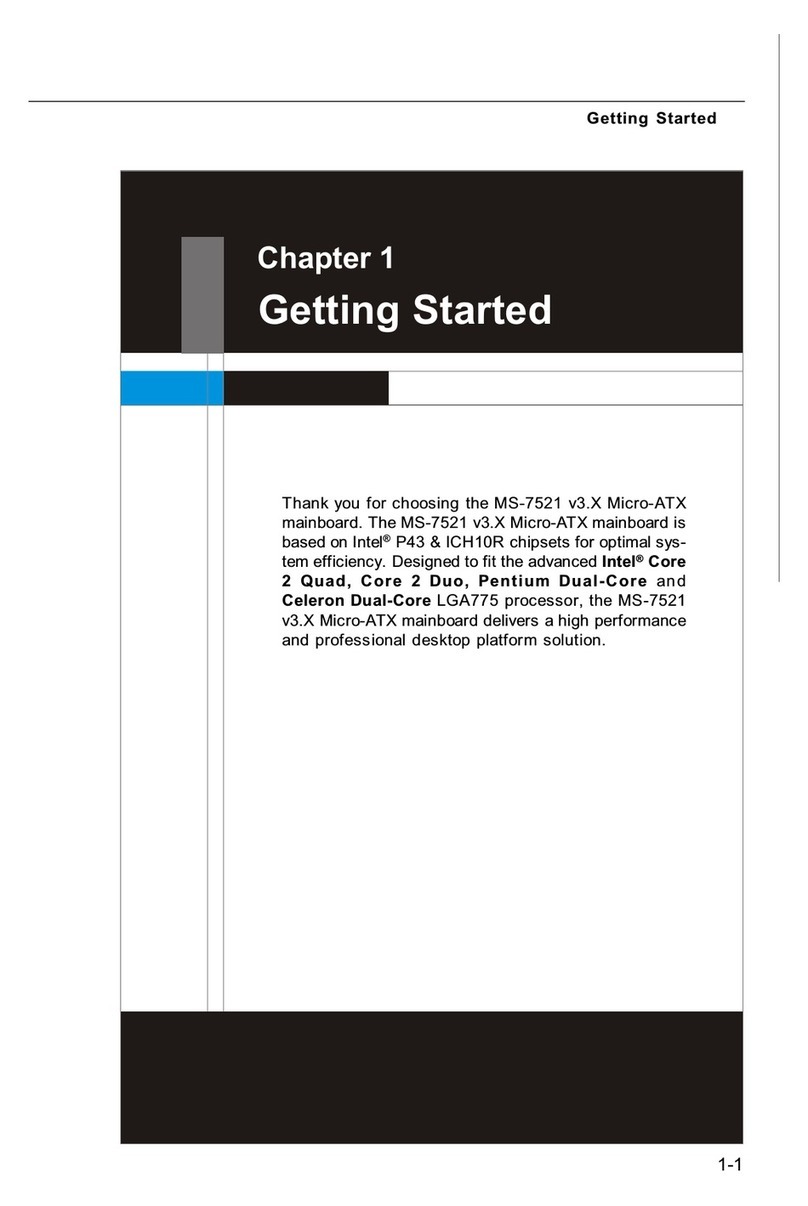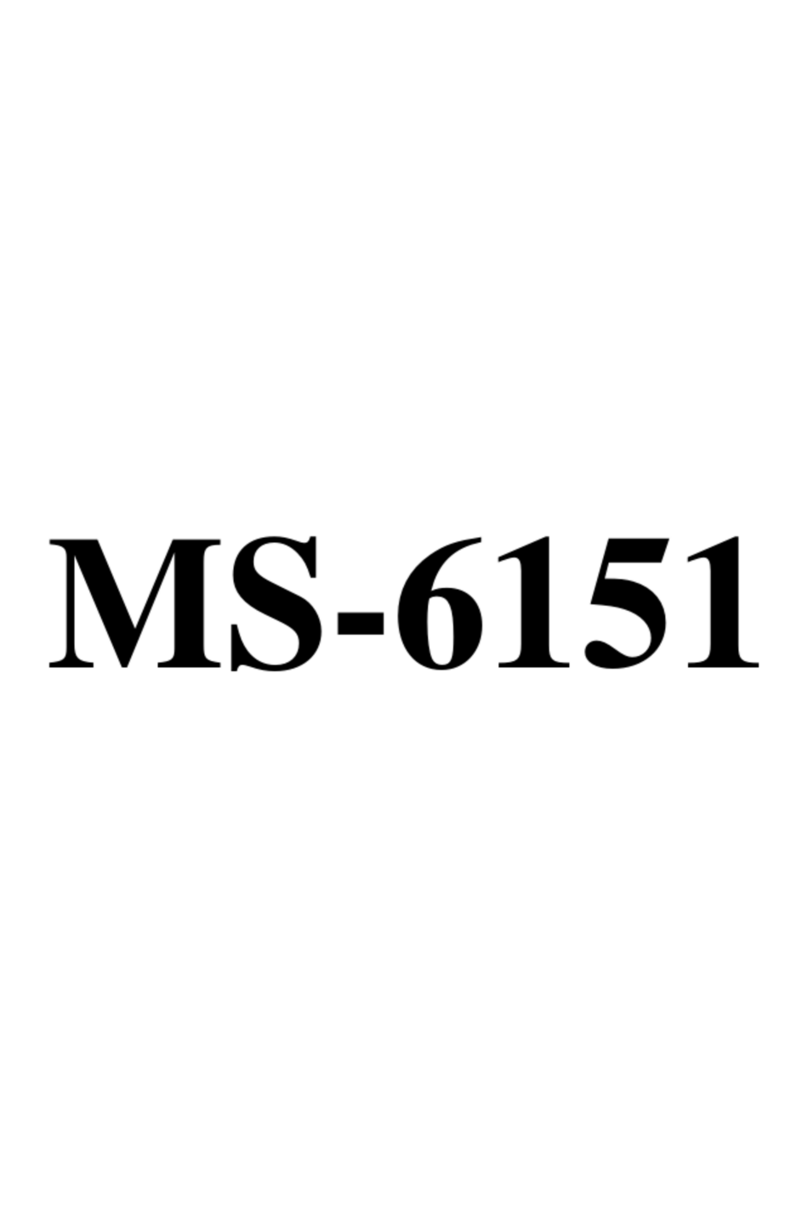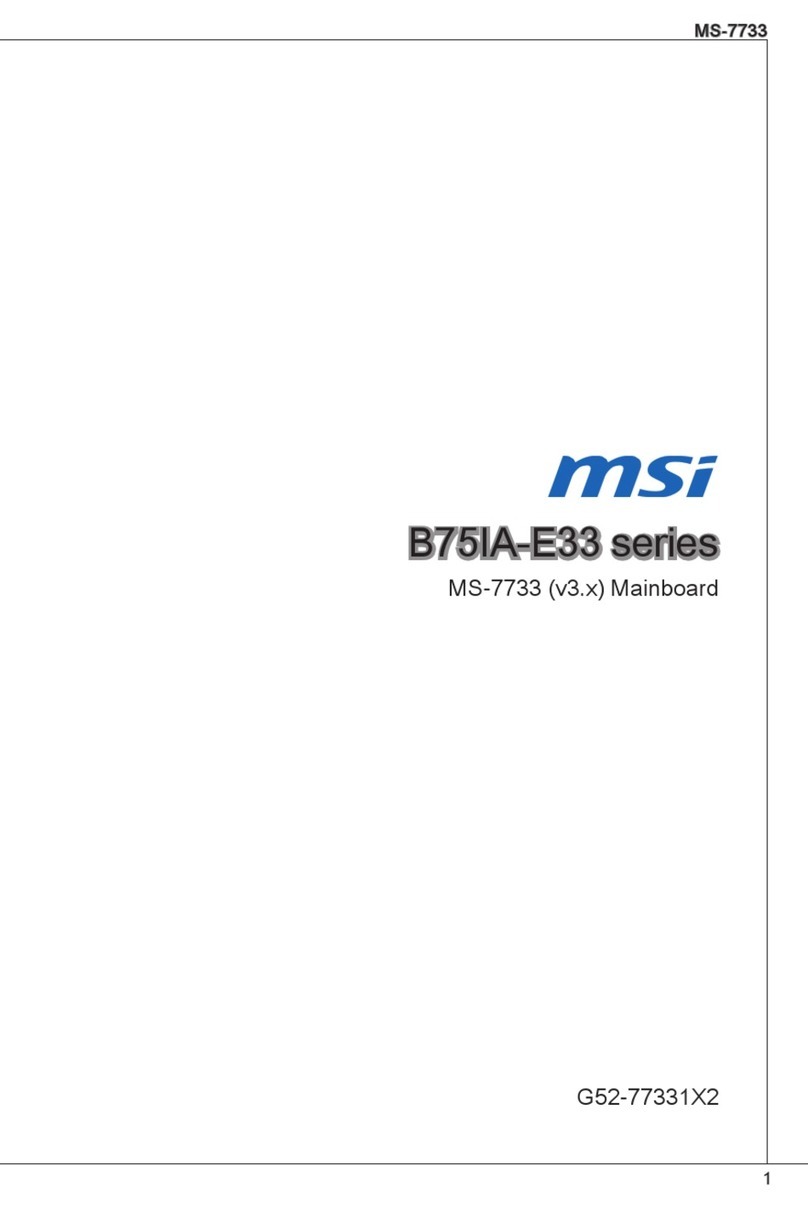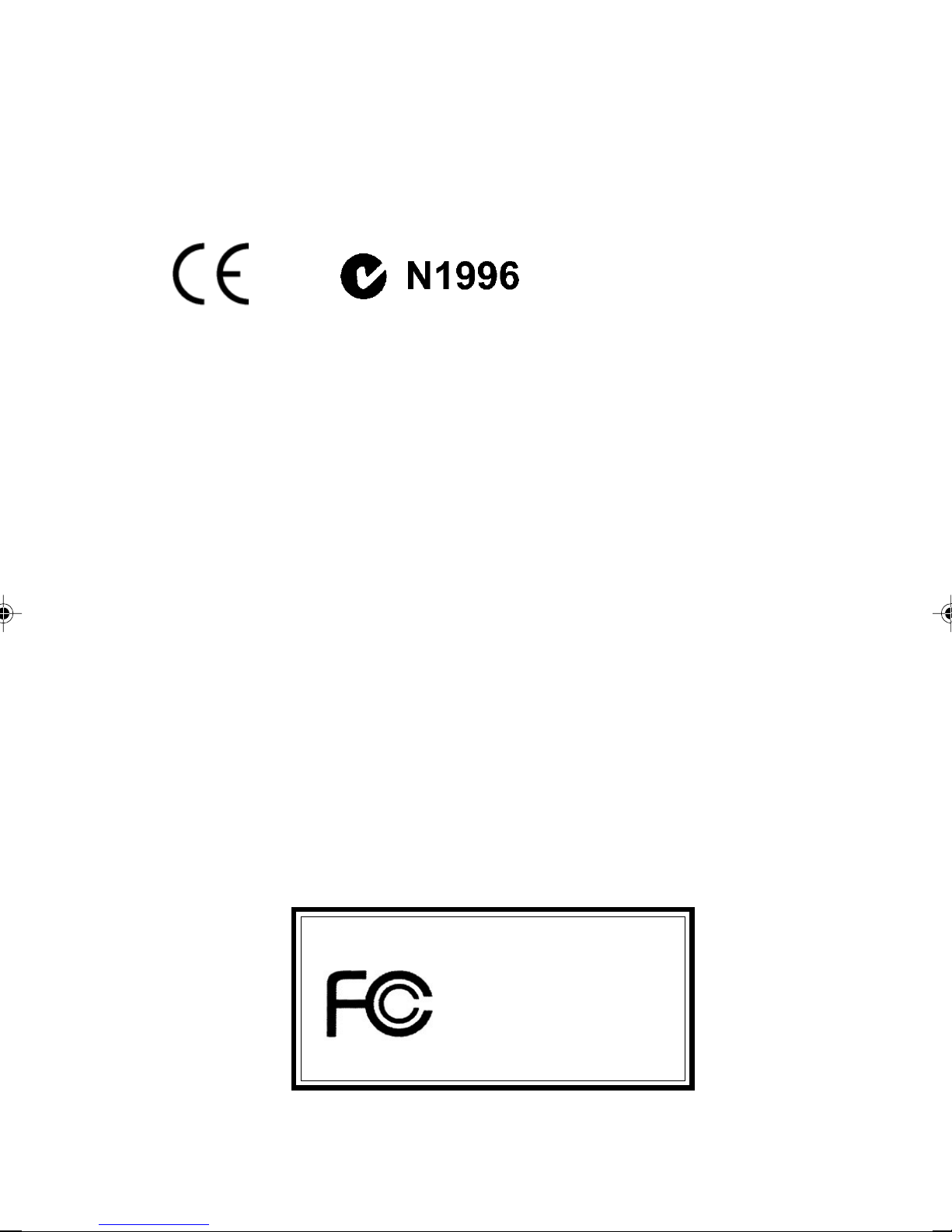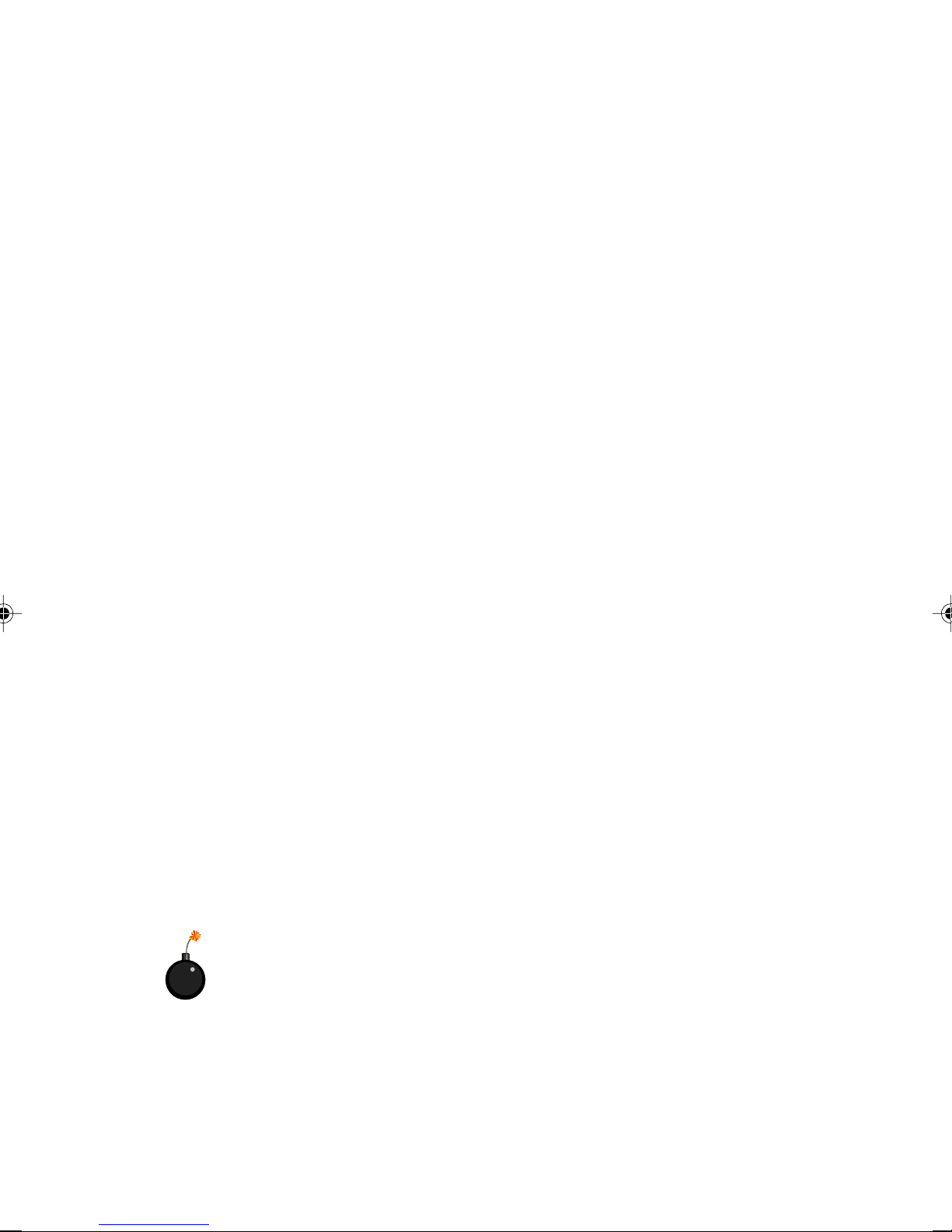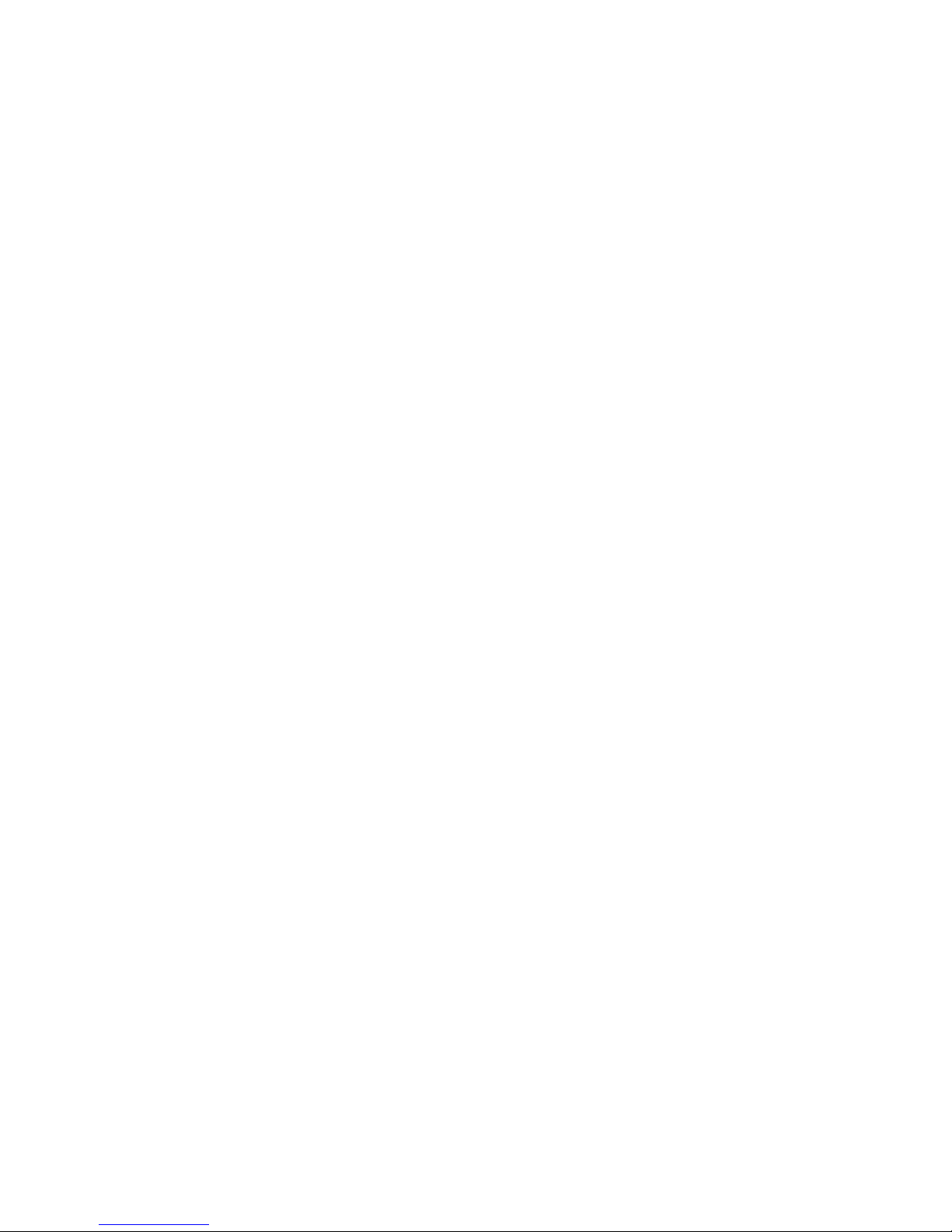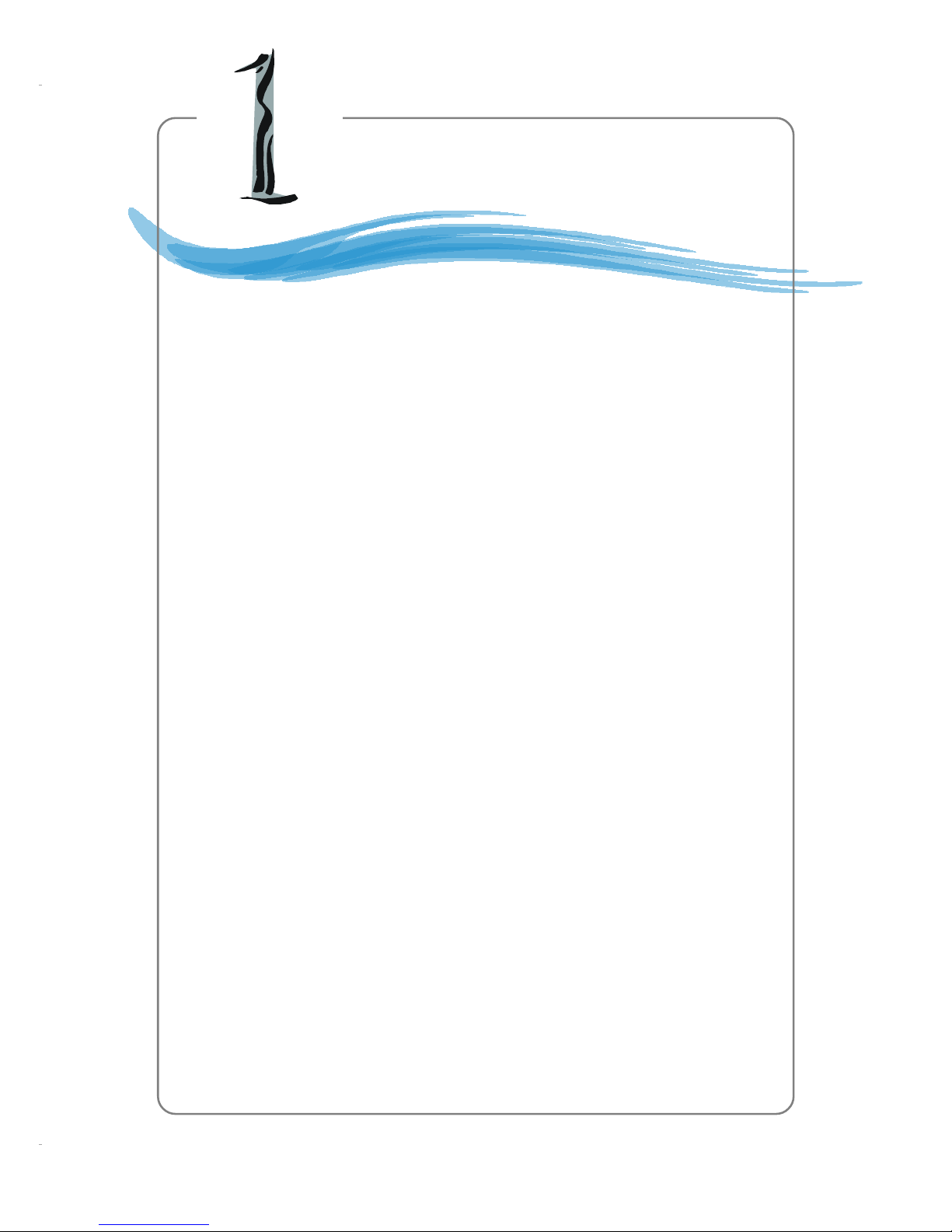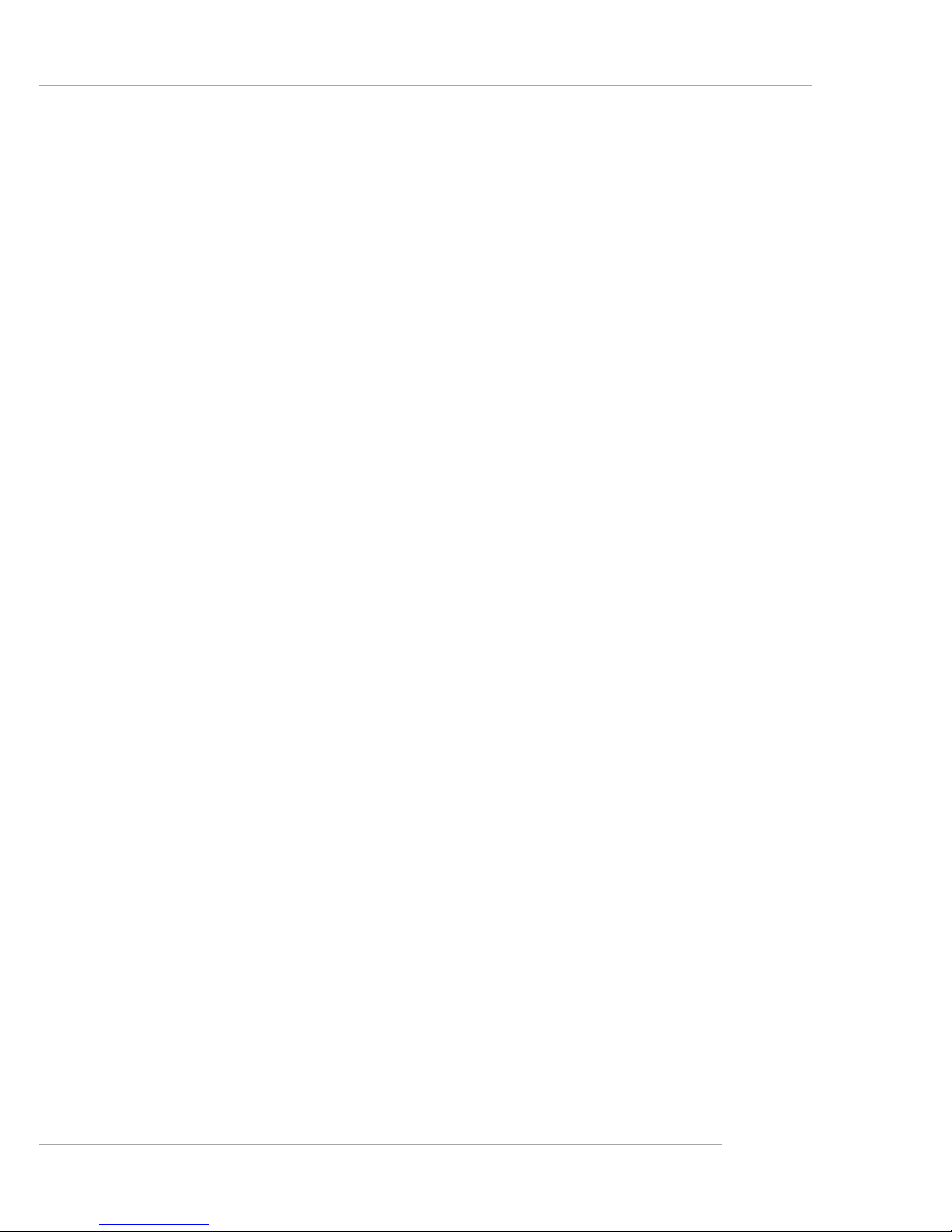vi
FloppyDisk Drive Connector:FDD1........................................... 2-15
HardDiskConnectors:IDE1/IDE2 .............................................. 2-16
FanPower Connectors: CPUFA/SYSFA ...................................... 2-17
Front Panel Connectors: JFP1/JFP2............................................. 2-18
FrontUSBConnectors:JUSB1/JUSB2 ........................................ 2-19
Front PanelAudio Connector: JAUD1 ........................................ 2-20
S-BracketConnector:JSP1 .......................................................... 2-21
CD-InConnector:JCD1 ............................................................... 2-22
IrDAInfrared Module Header: JIR1 ............................................. 2-22
Jumpers .............................................................................................. 2-23
Clear CMOSJumper: JBAT1 ........................................................ 2-23
Slots ................................................................................................... 2-24
AGP (Accelerated Graphics Port) Slot ......................................... 2-24
PCI (Peripheral Component Interconnect) Slots .......................... 2-24
CNR(CommunicationNetwork Riser) Slot .................................. 2-24
PCI Interrupt Request Routing .................................................... 2-25
Chapter3.BIOSSetup.............................................................................. 3-1
Entering Setup...................................................................................... 3-2
Selecting the First Boot Device .....................................................3-2
Control Keys ................................................................................. 3-3
GettingHelp .................................................................................. 3-3
The Main Menu ................................................................................... 3-4
Standard CMOS Features ....................................................................3-6
Advanced BIOS Features ....................................................................3-8
Advanced Chipset Features............................................................... 3-12
Power Management Features............................................................. 3-14
PNP/PCIConfigurations..................................................................... 3-18
Integrated Peripherals ........................................................................ 3-21
PC Health Status ................................................................................ 3-25