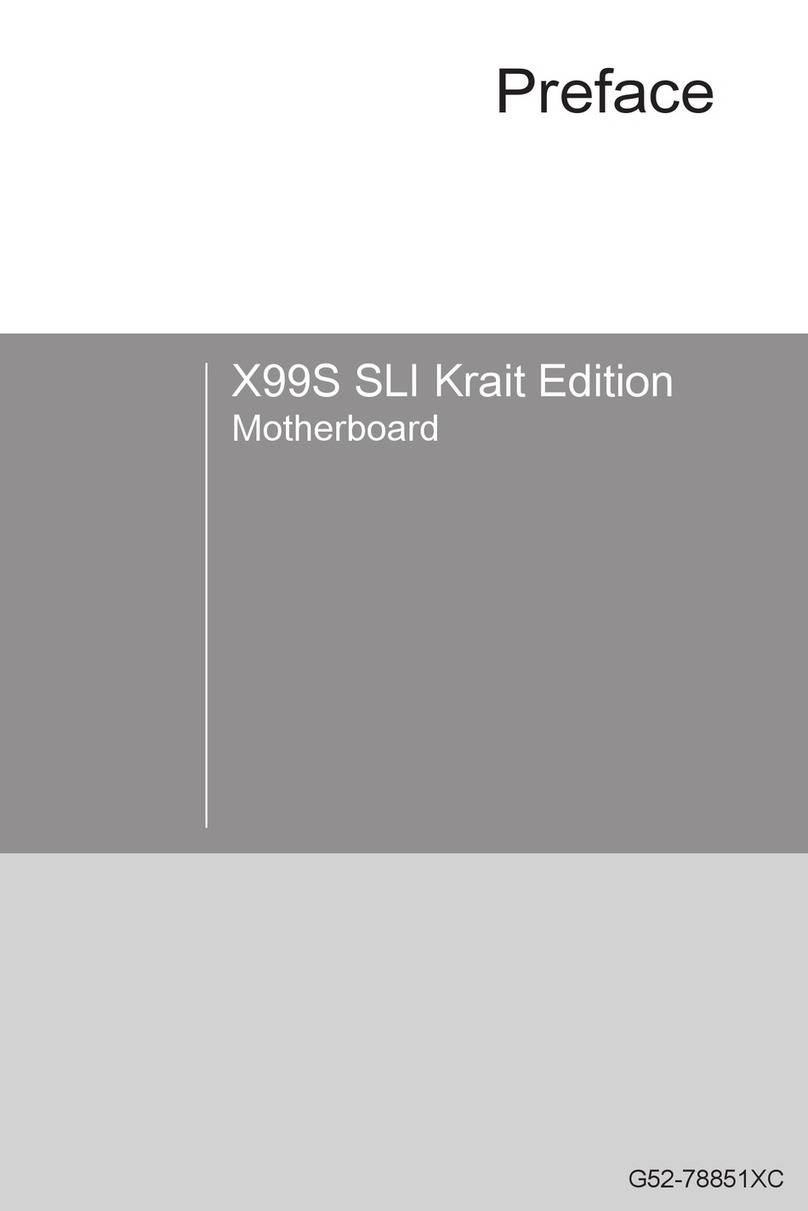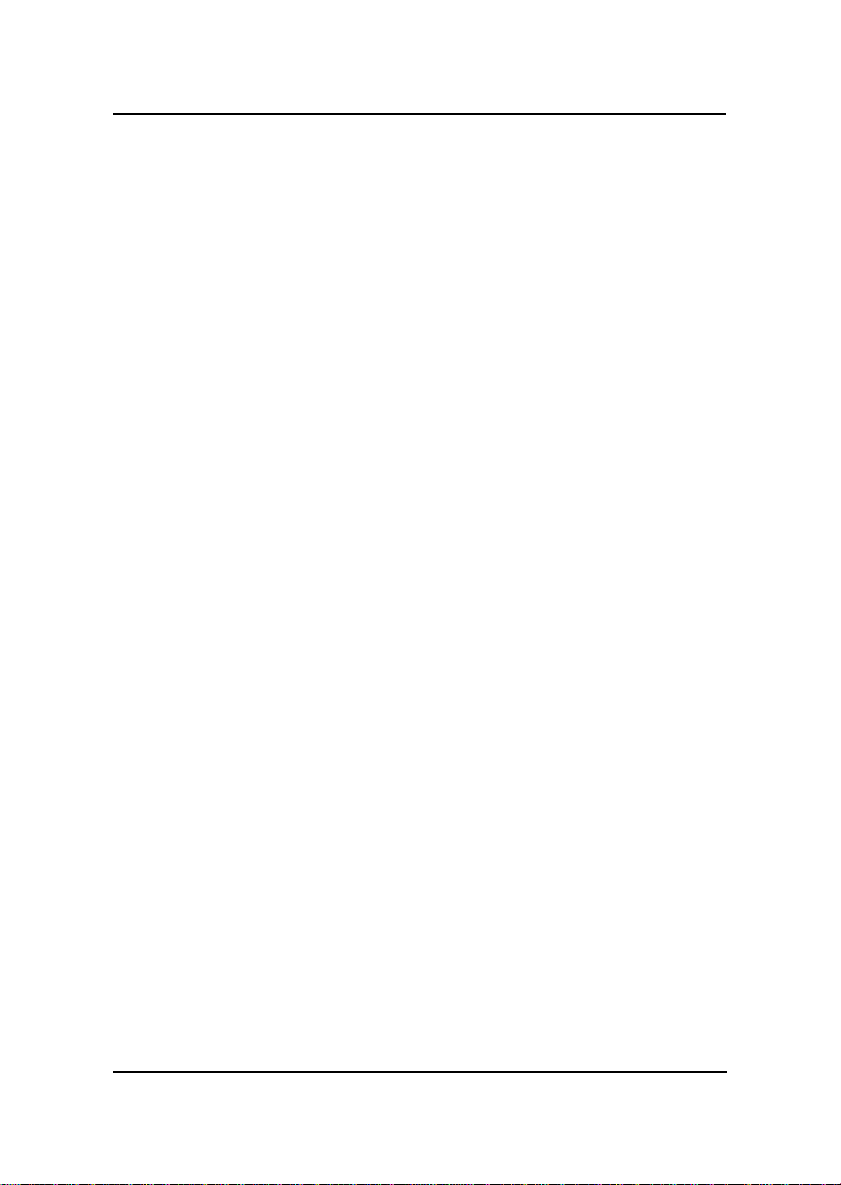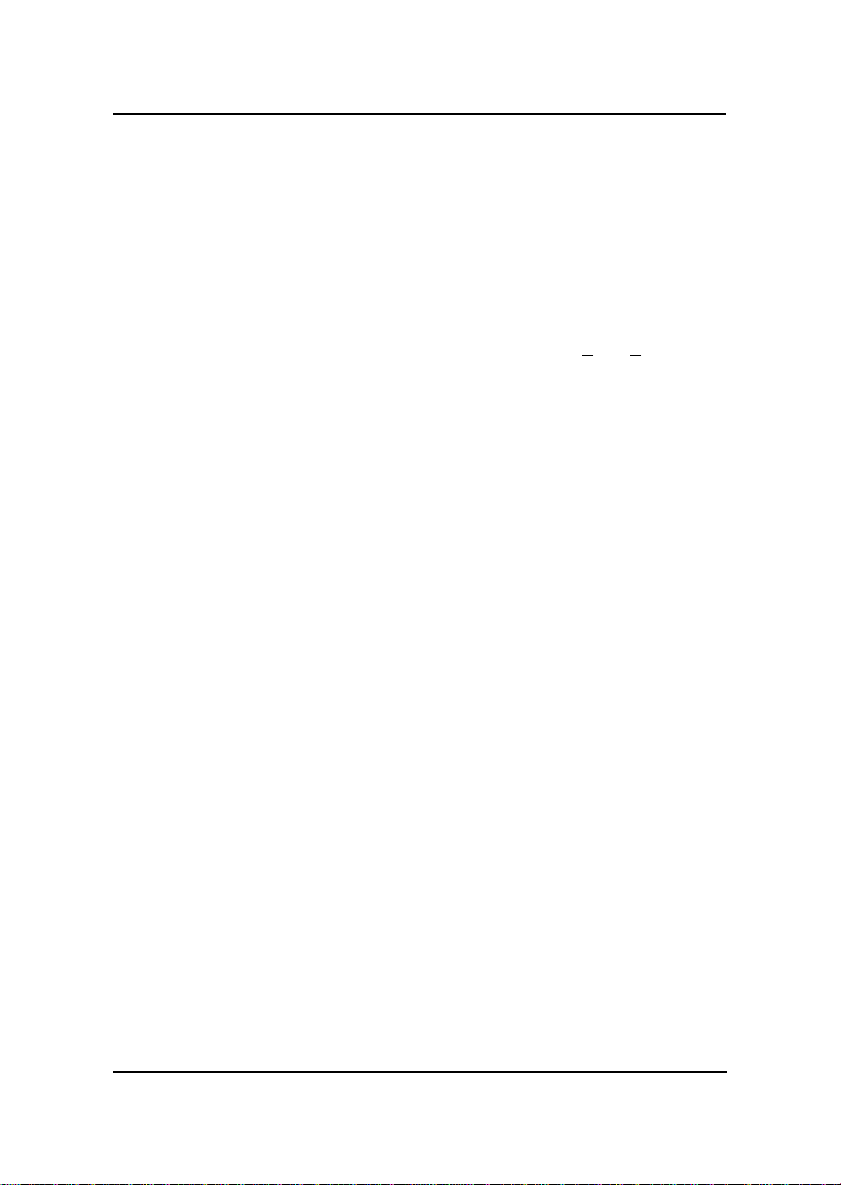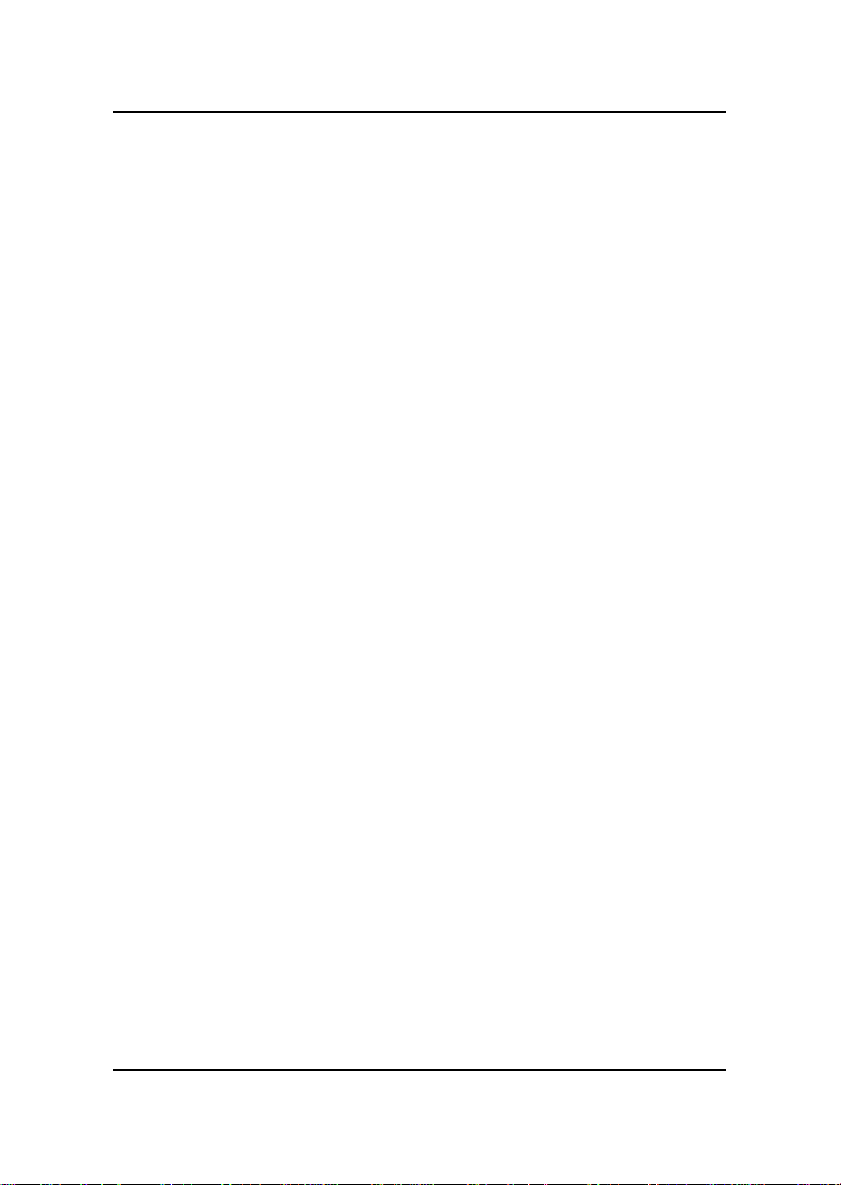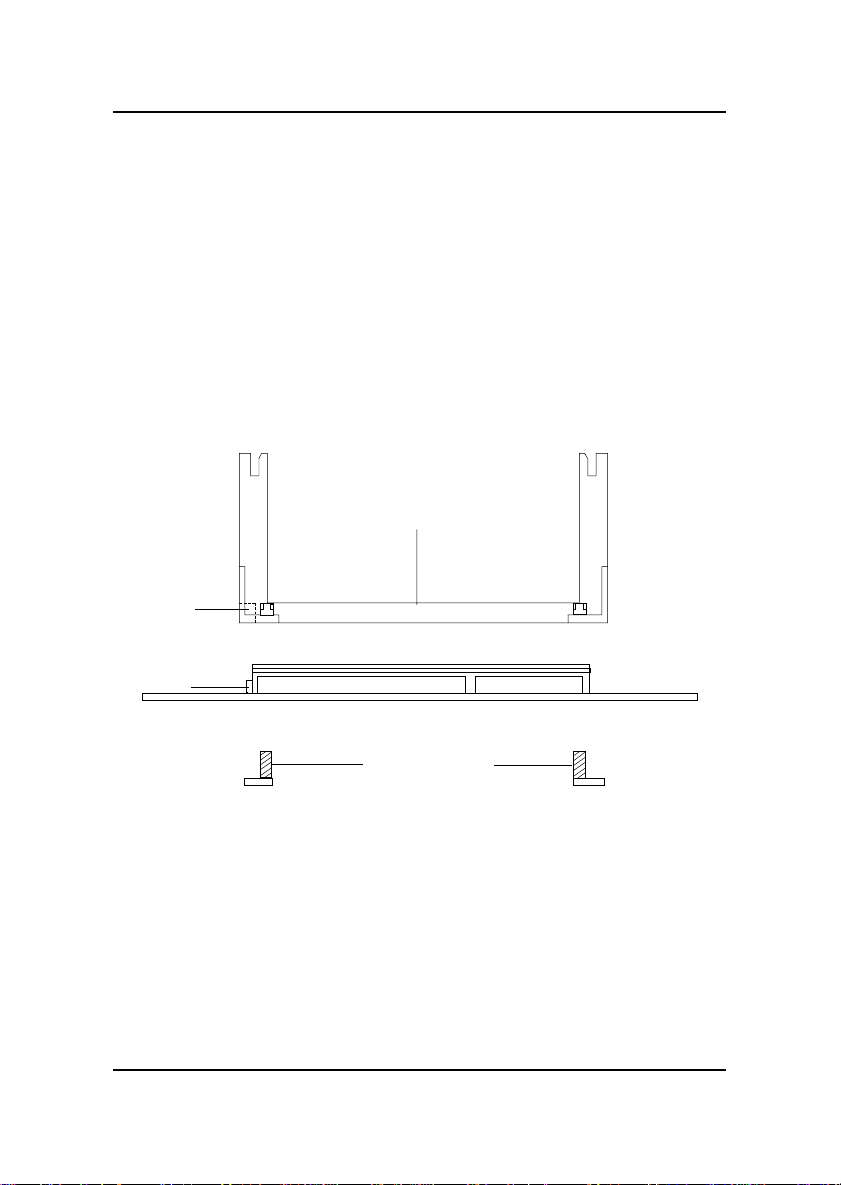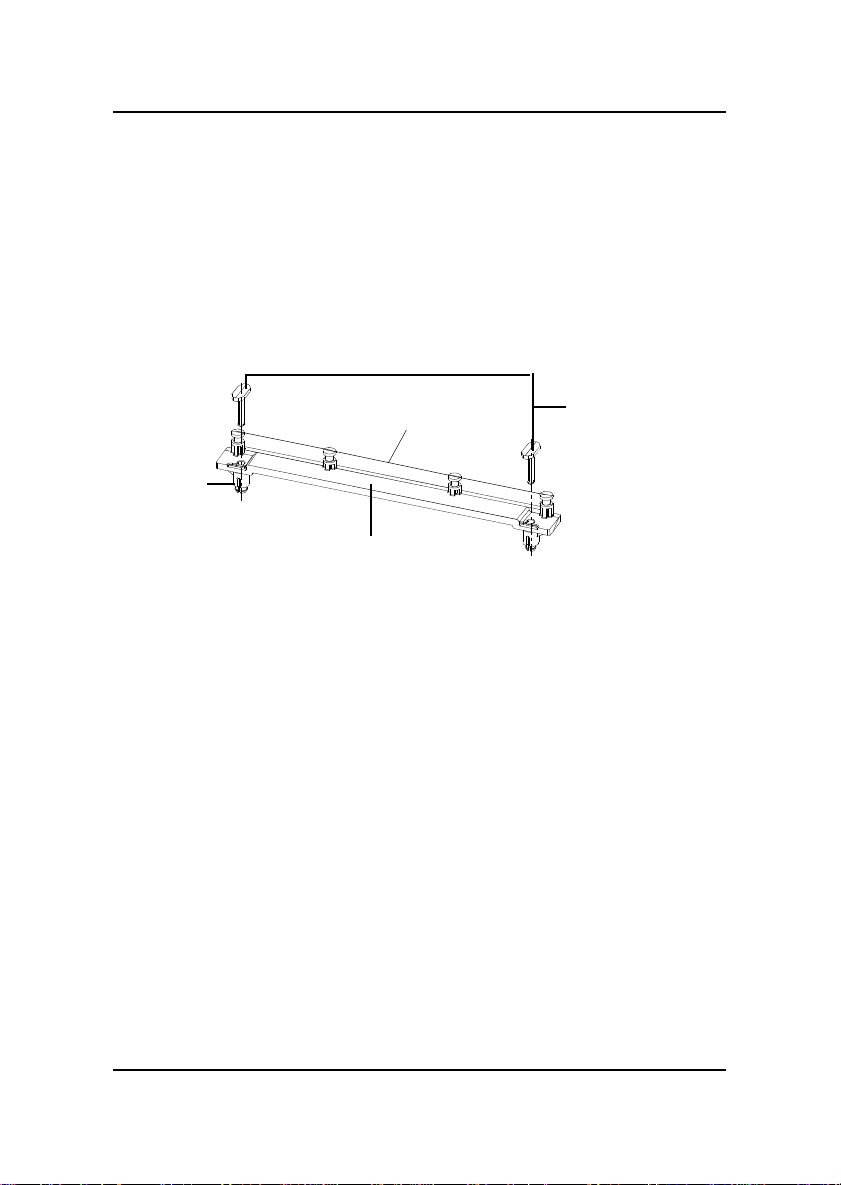MSI NLX EX3 User manual
Other MSI Motherboard manuals
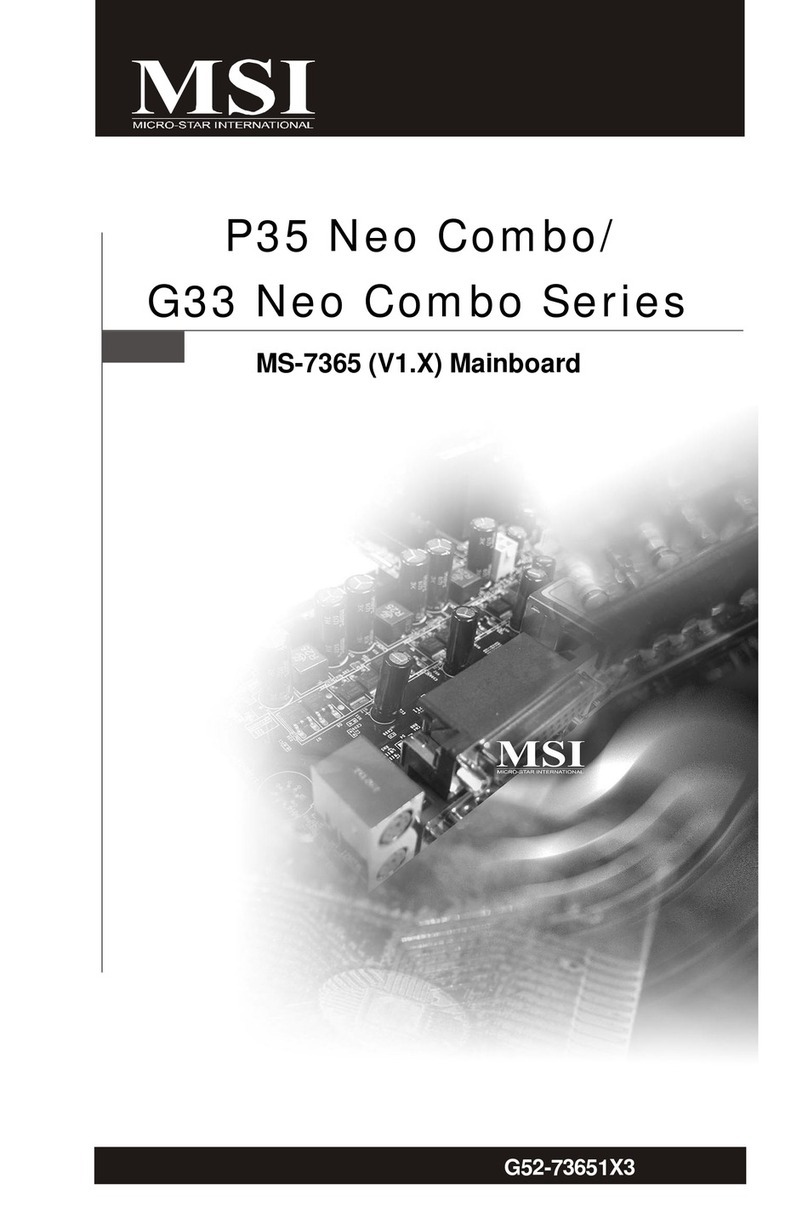
MSI
MSI MS-7365 User manual

MSI
MSI Z170M MORTAR User manual

MSI
MSI MEG Z490I UNIFY User manual

MSI
MSI B350 GAMING User manual
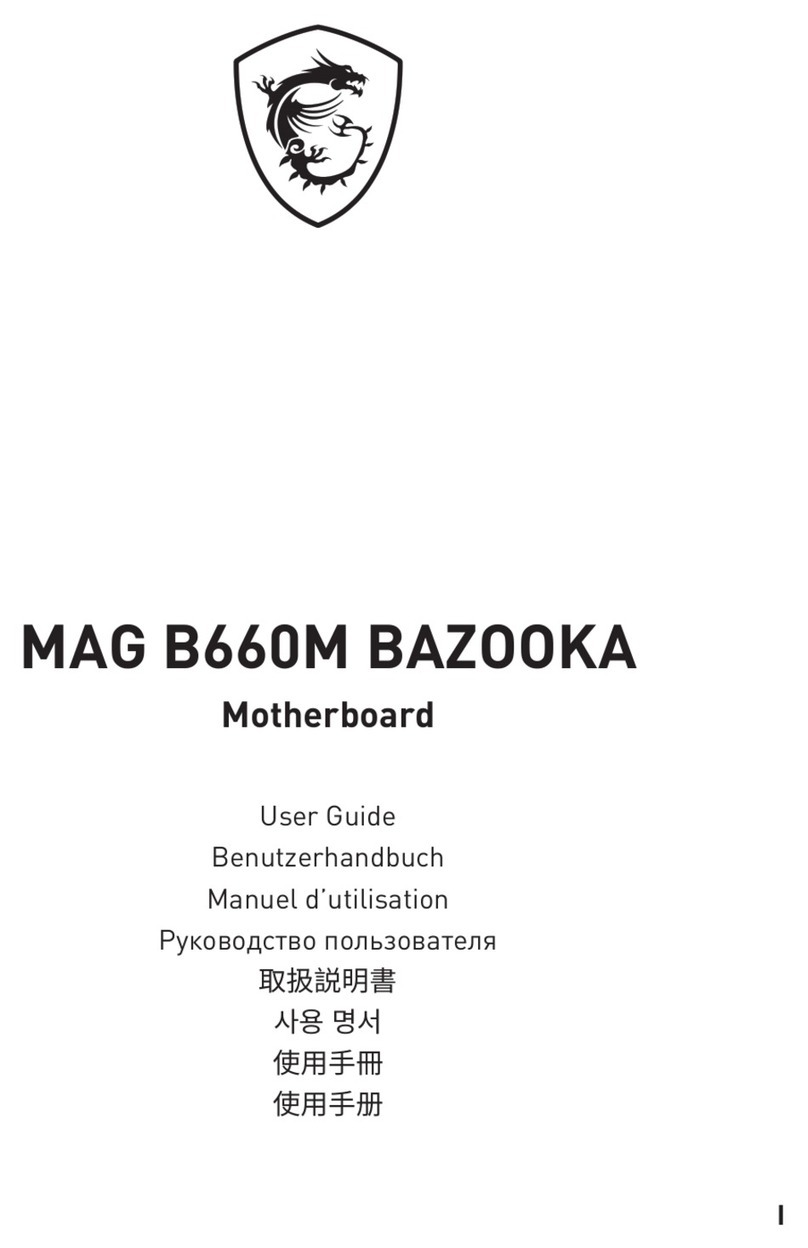
MSI
MSI MAG B660M BAZOOKA User manual

MSI
MSI H67A-G43 B3 series User manual
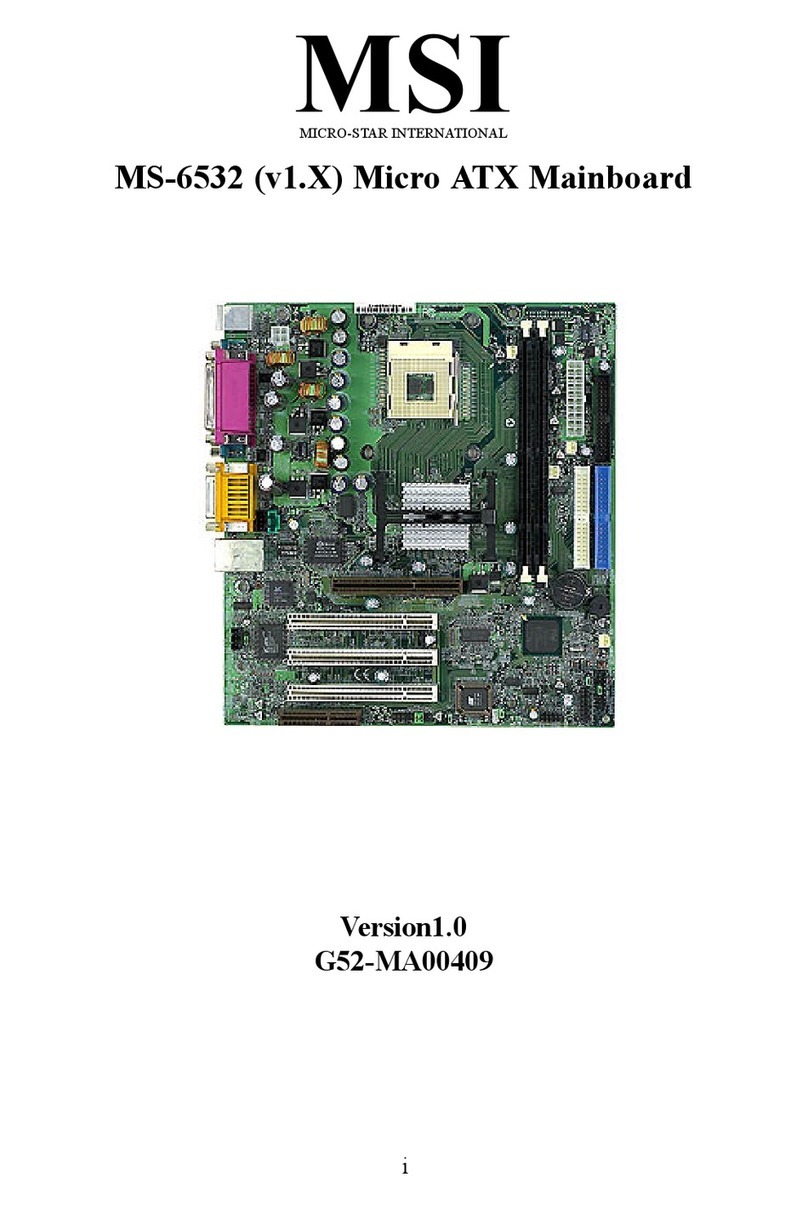
MSI
MSI MS-6532 User manual

MSI
MSI MS-7502 Series User manual

MSI
MSI X399 GAMING PRO CARBON AC User manual
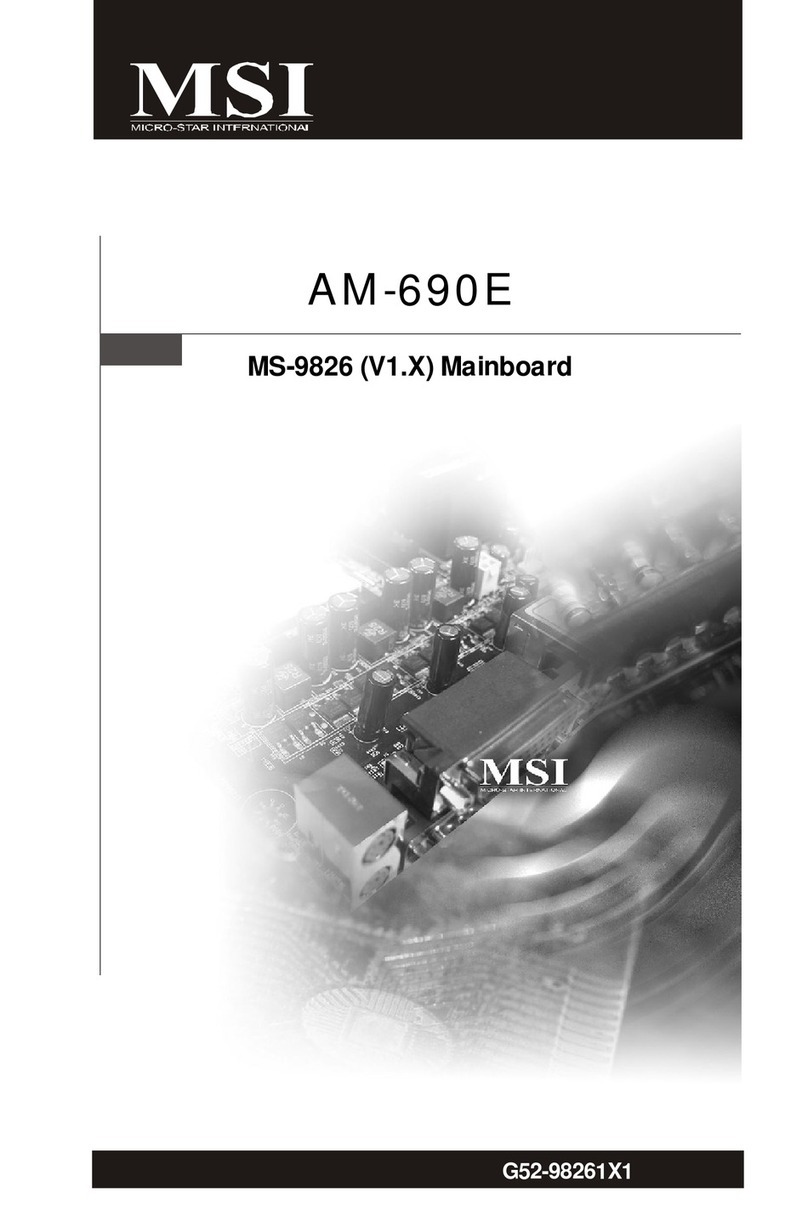
MSI
MSI AM-690E User manual

MSI
MSI MICRO ATX ZX14 User manual

MSI
MSI MS-7596 (v1.x) User manual

MSI
MSI MS-6747 User manual

MSI
MSI H170I PRO User manual

MSI
MSI PRO B760M-G DDR4 User manual
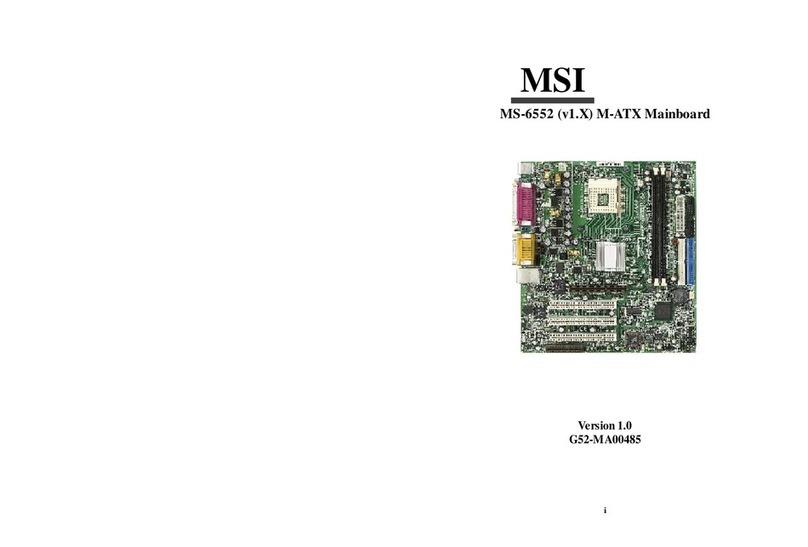
MSI
MSI MS-6552 User manual
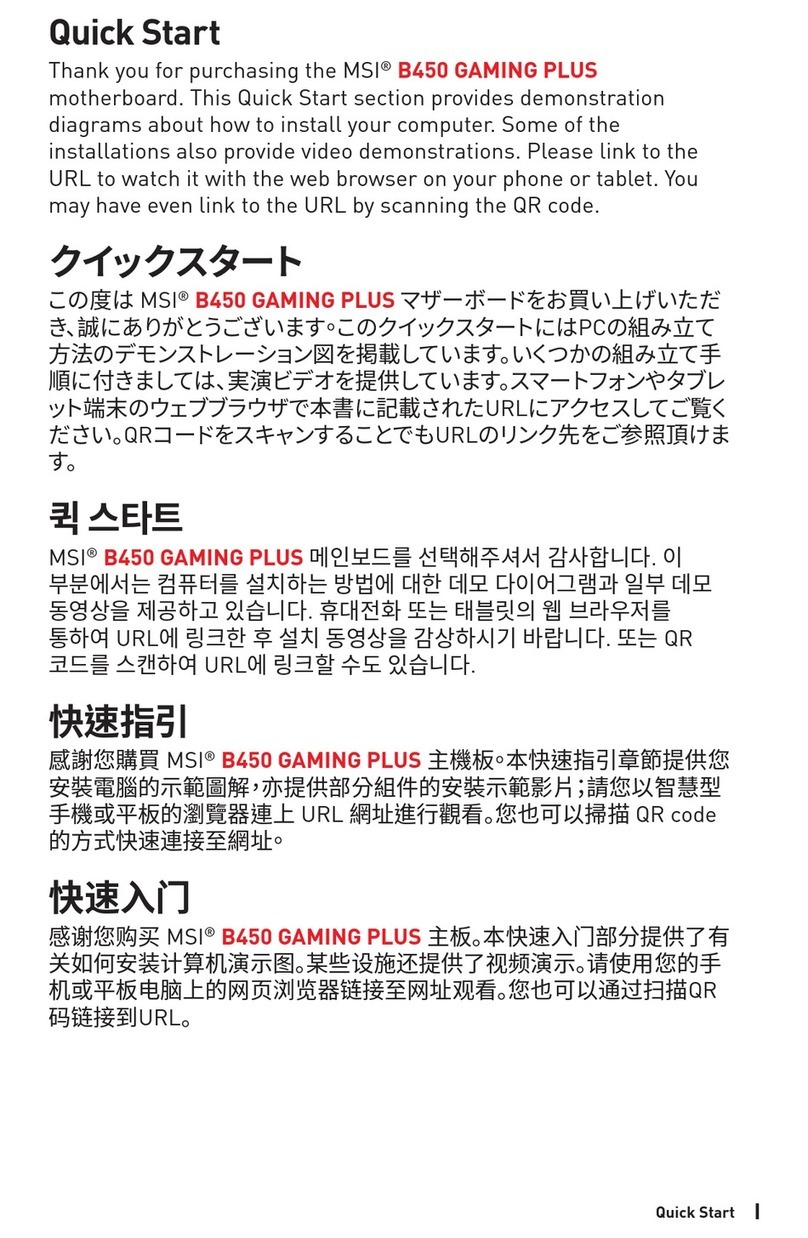
MSI
MSI B450 GAMING PLUS MAX User manual

MSI
MSI MS-7320 User manual

MSI
MSI TRX40 PRO 10G User manual

MSI
MSI MEG Z390 ACE User manual