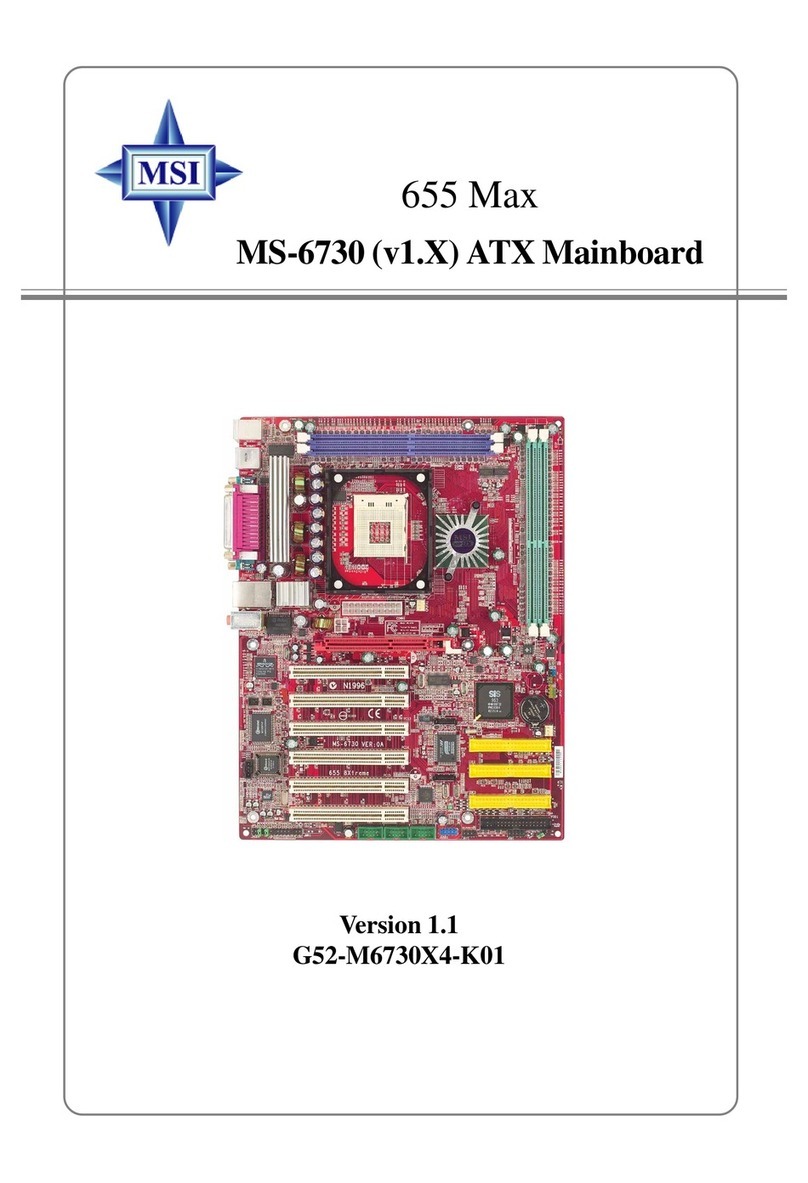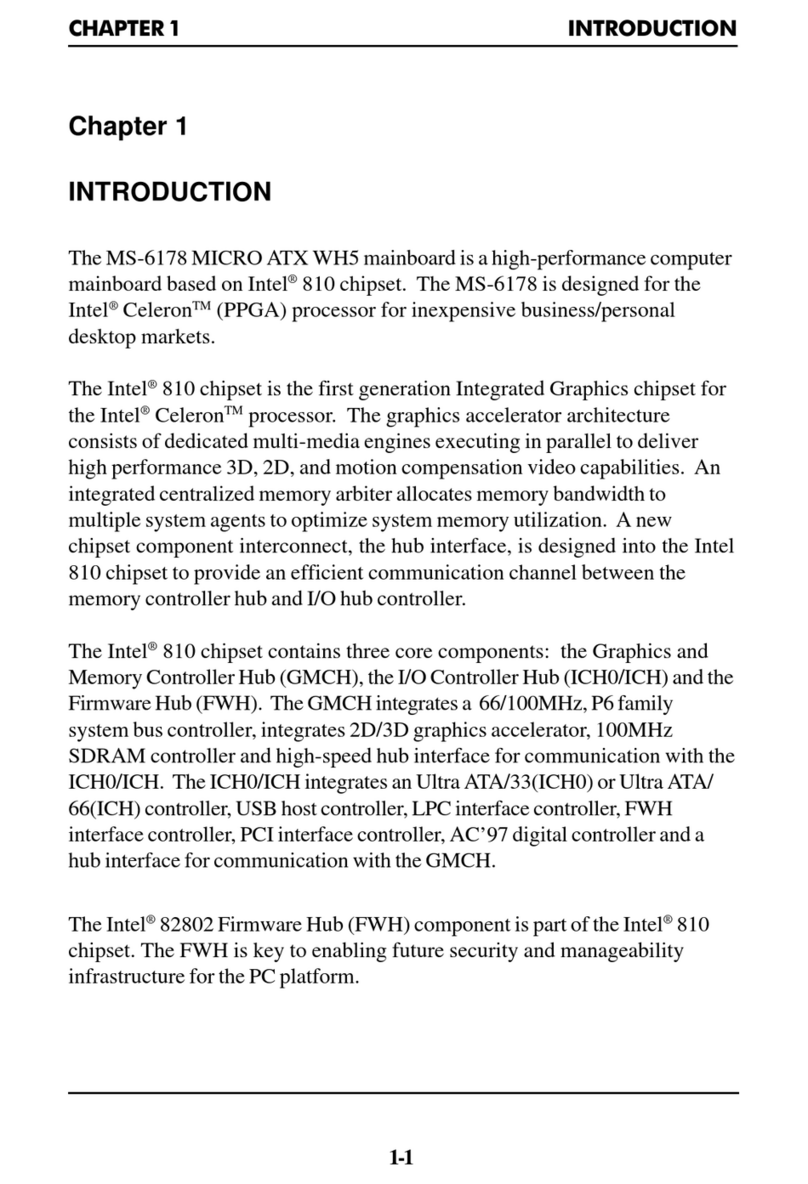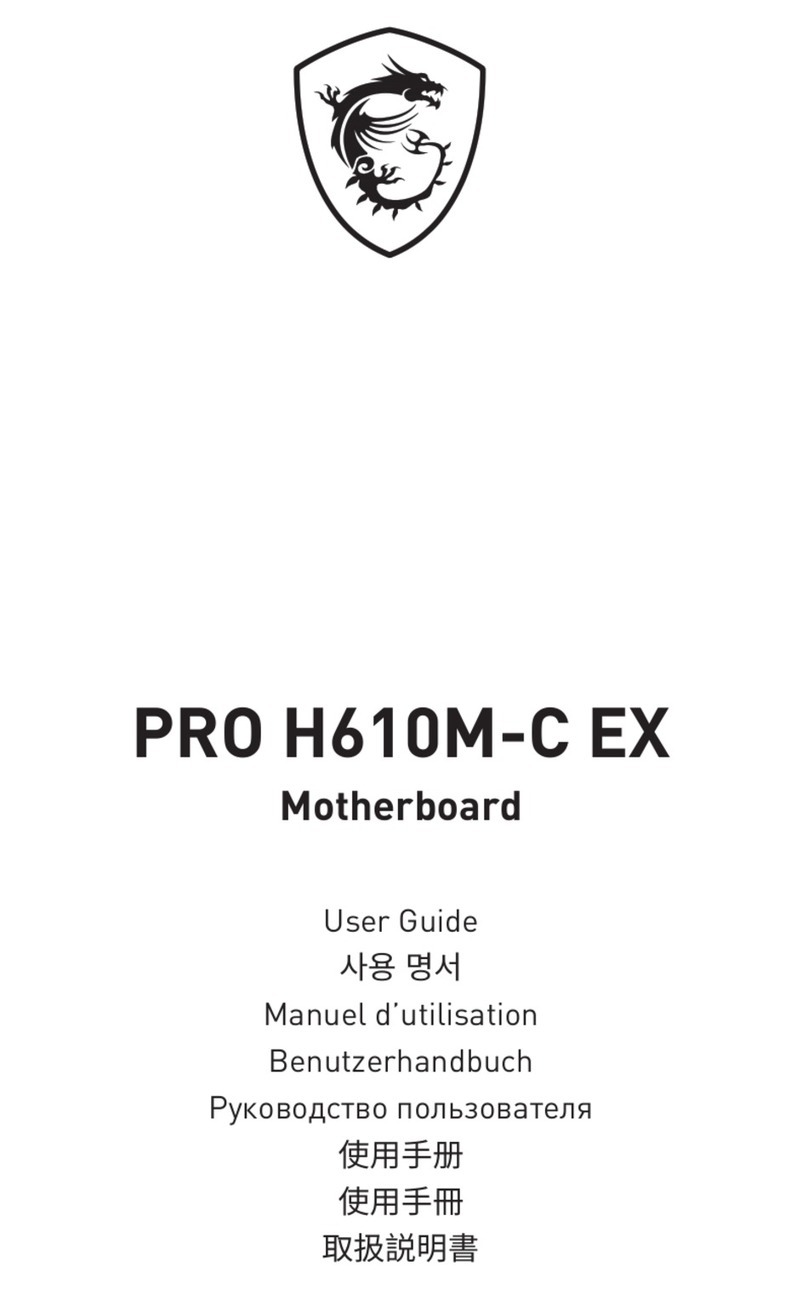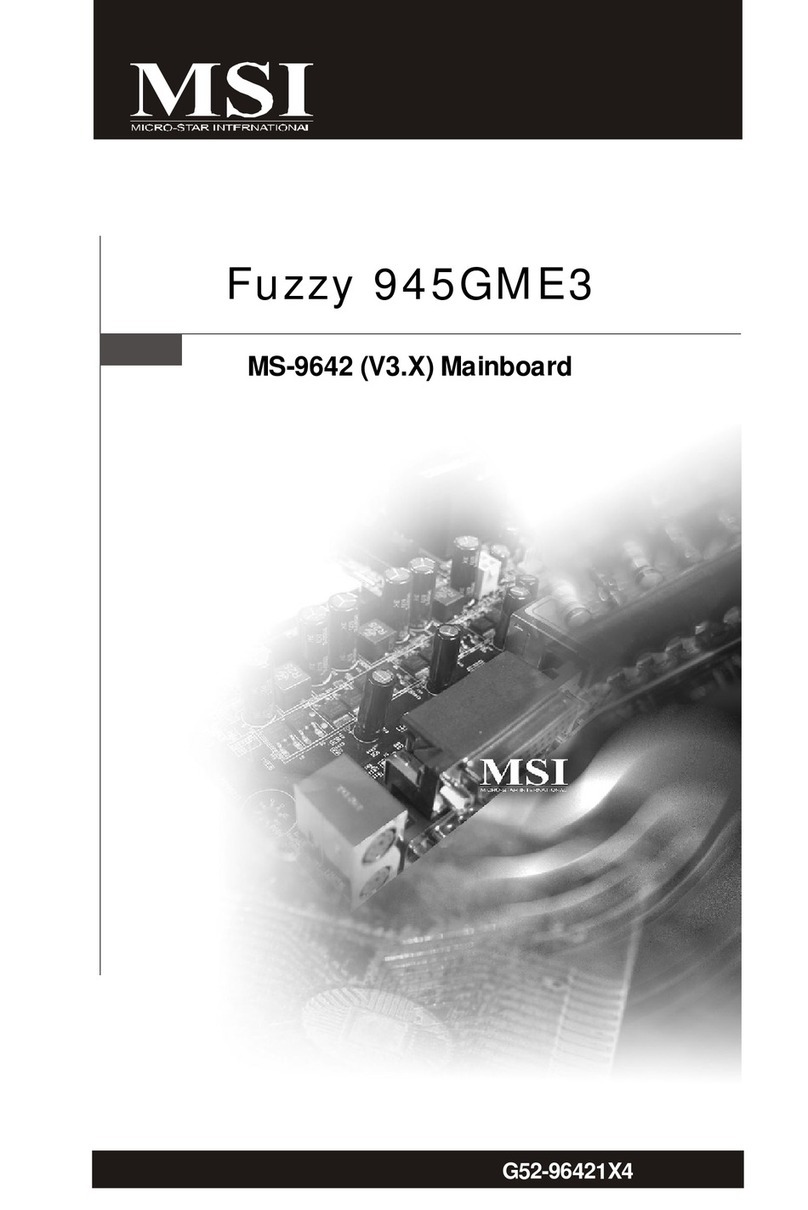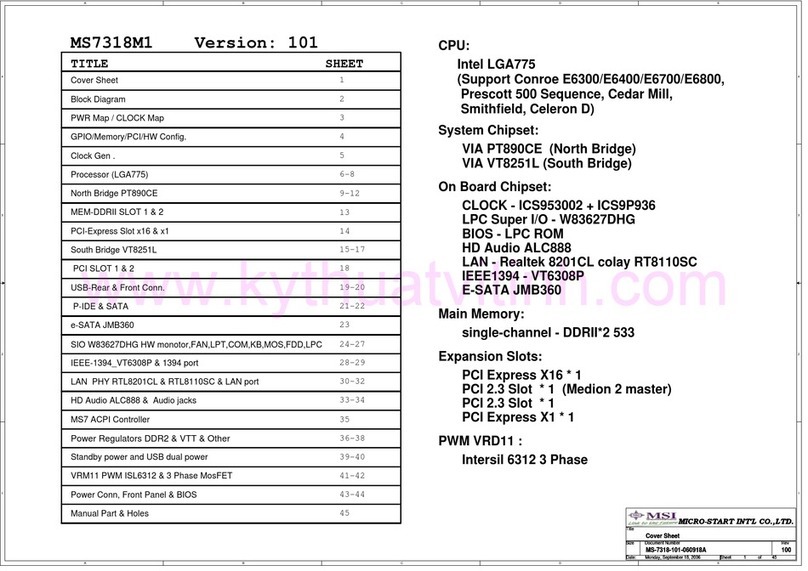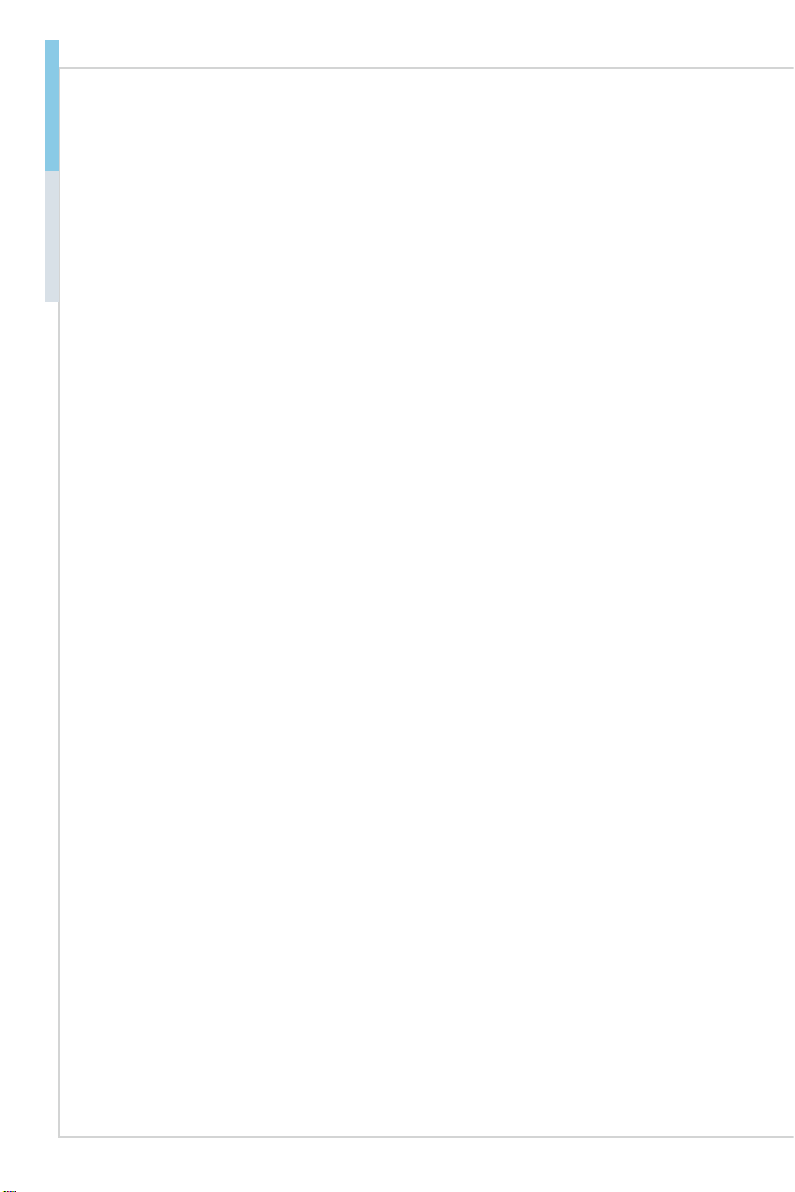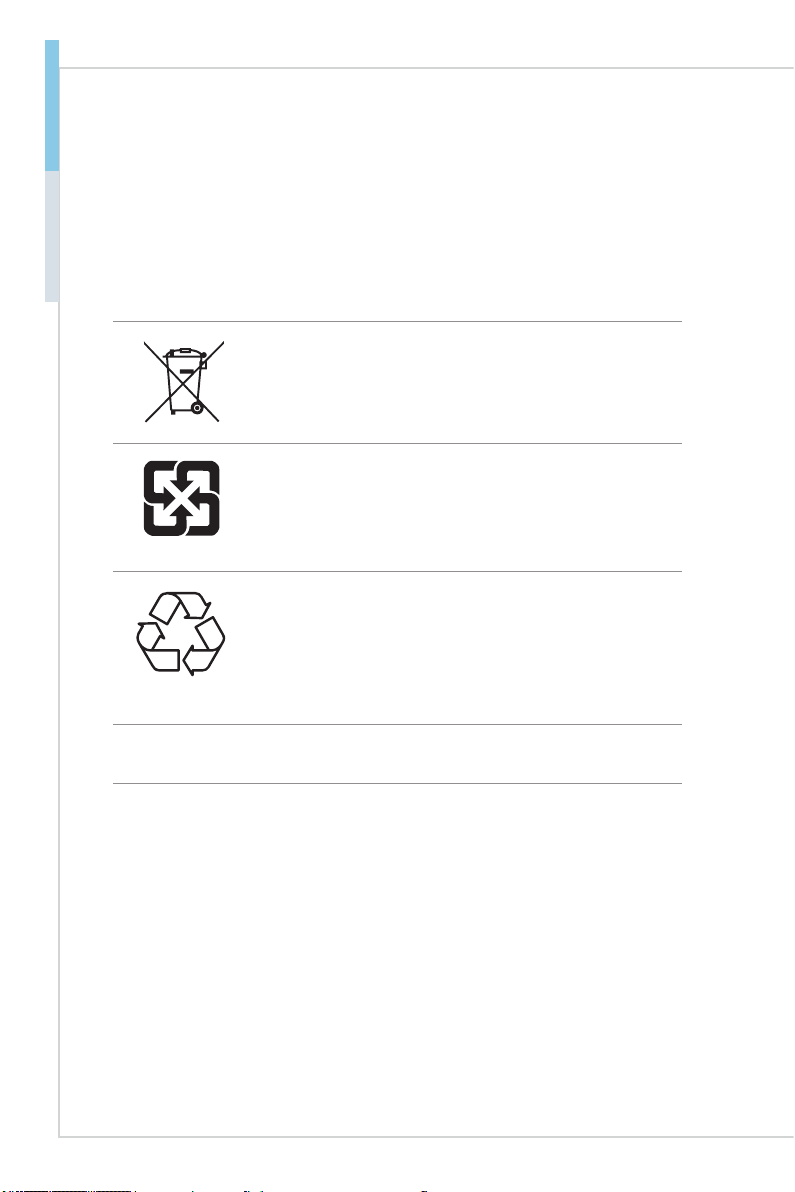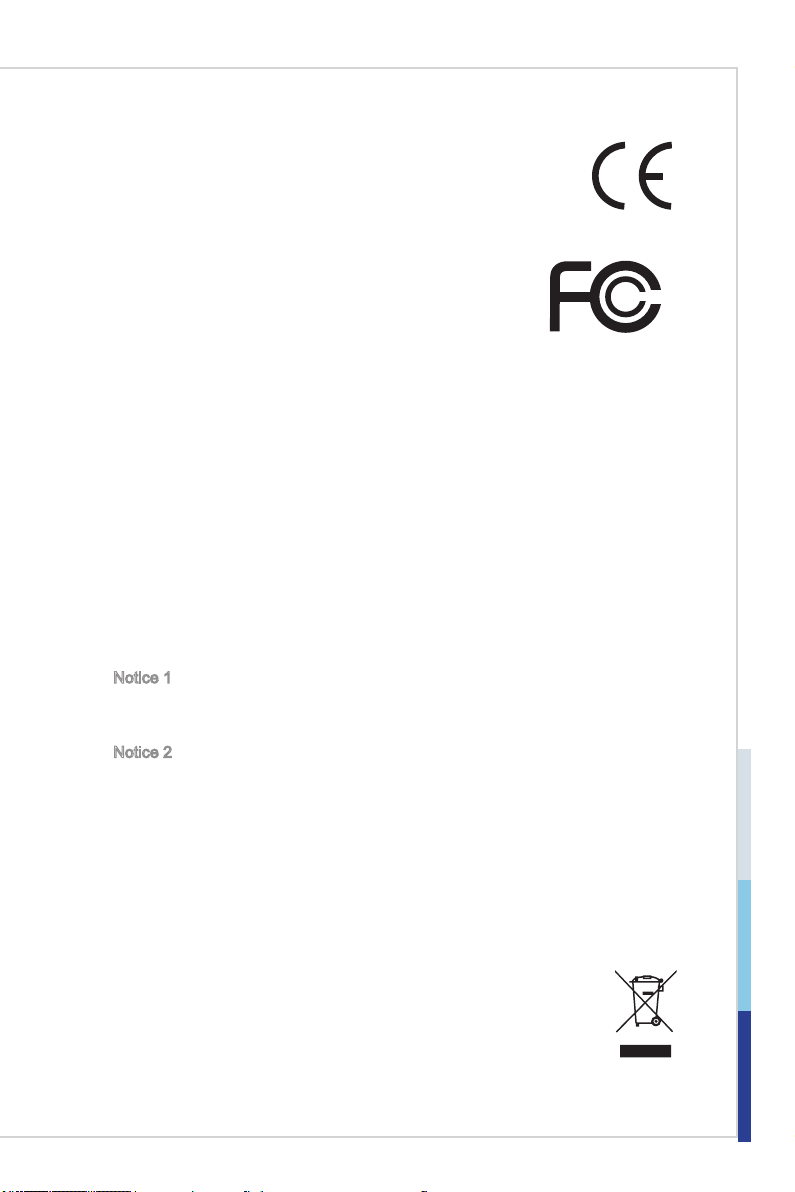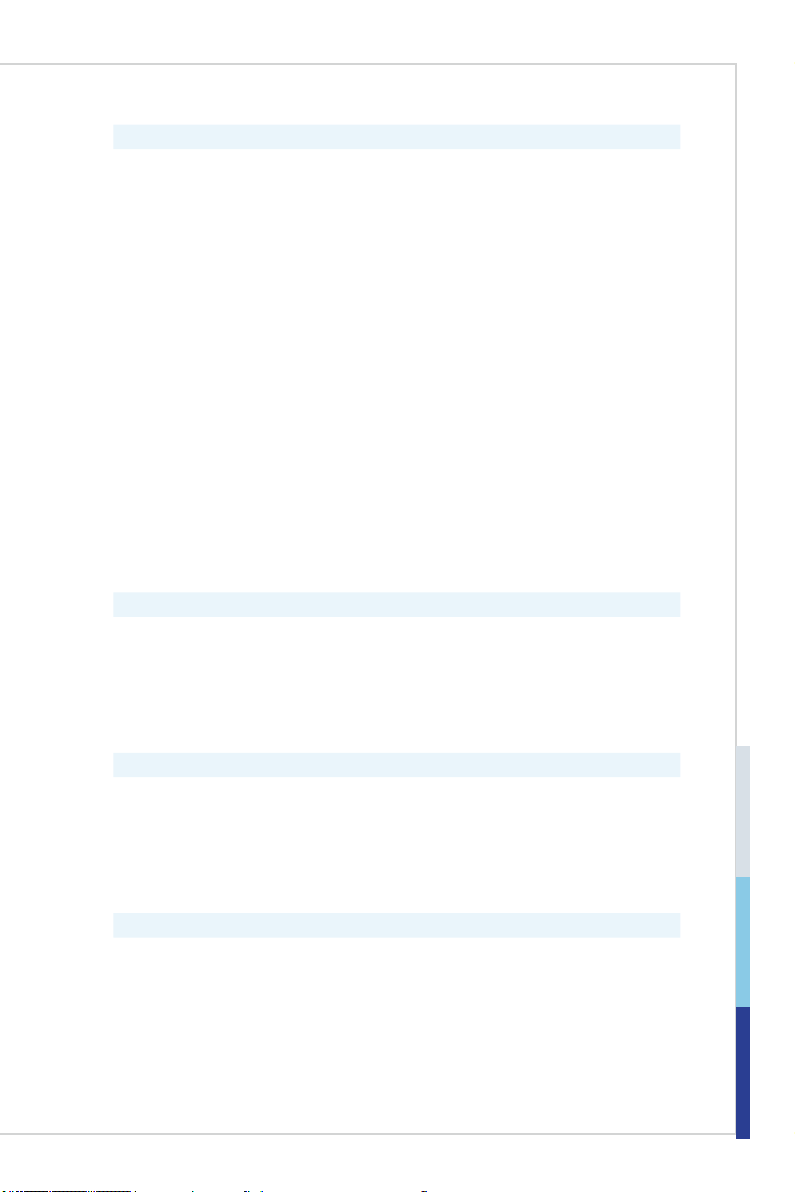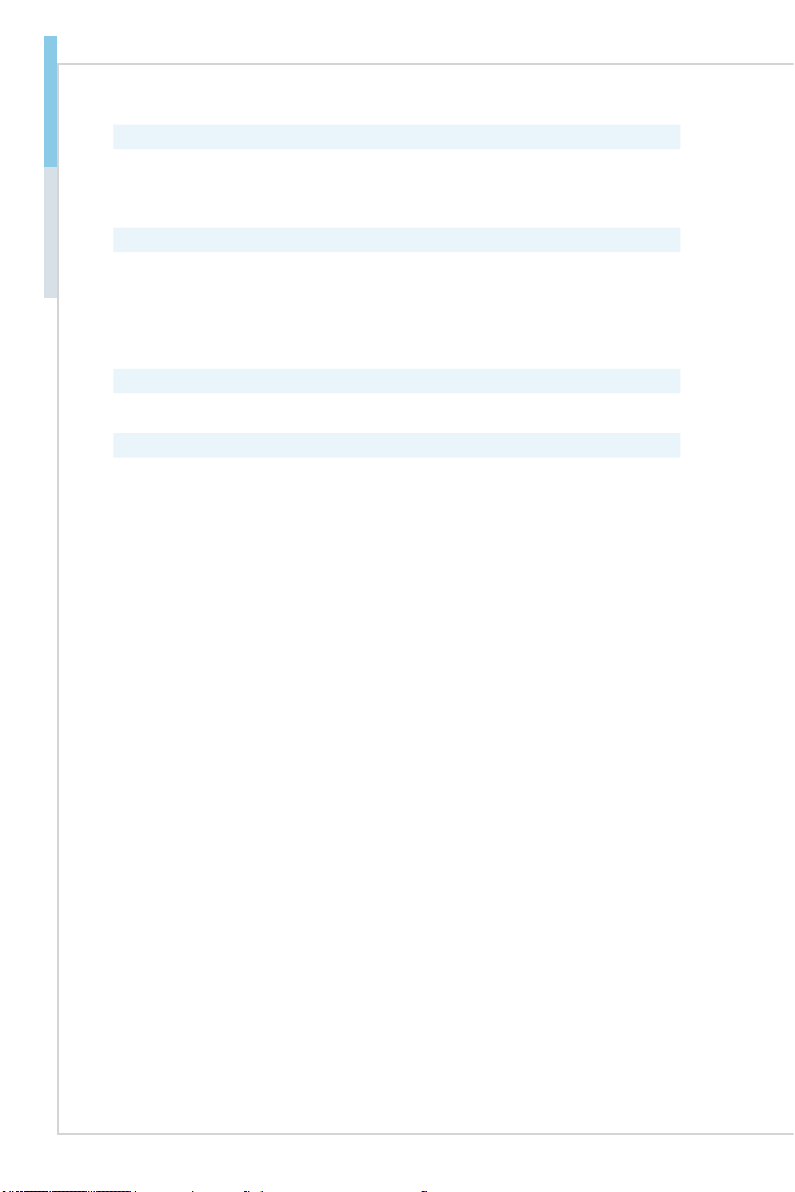vi PB
Preface MS-9892
CONTENTS
Copyright and Trademarks Notice................................................................. ii
Revision History ............................................................................................ ii
Technical Support.......................................................................................... ii
Safety Instructions.........................................................................................iii
Chemical Substances Information ............................................................... iv
Battery Information....................................................................................... iv
CE Conformity............................................................................................... v
FCC-B Radio Frequency Interference Statement ......................................... v
WEEE Statement .......................................................................................... v
1 Overview.......................................................................................1-1
Motherboard Specications........................................................................1-2
Motherboard Layout...................................................................................1-5
2 Hardware Setup ...........................................................................2-1
Memory ......................................................................................................2-3
Power Supply.............................................................................................2-4
Rear Panel I/O ...........................................................................................2-5
Connector...................................................................................................2-6
Jumper .....................................................................................................2-14
Slot...........................................................................................................2-16
3 BIOS Setup...................................................................................3-1
Entering Setup ...........................................................................................3-2
The Menu Bar ............................................................................................3-4
Main ...........................................................................................................3-5
Advanced ...................................................................................................3-6
Boot..........................................................................................................3-12
Security ....................................................................................................3-13
Chipset.....................................................................................................3-18
Power .......................................................................................................3-19
Save & Exit...............................................................................................3-21
Appendix GPIO WDT BKL Programming ...................................... A-1
Abstract..................................................................................................... A-2
General Purposed IO ................................................................................ A-3
Watchdog Timer ........................................................................................ A-5
LVDS Backlight Brightness Control........................................................... A-6
SMBus Access .......................................................................................... A-7