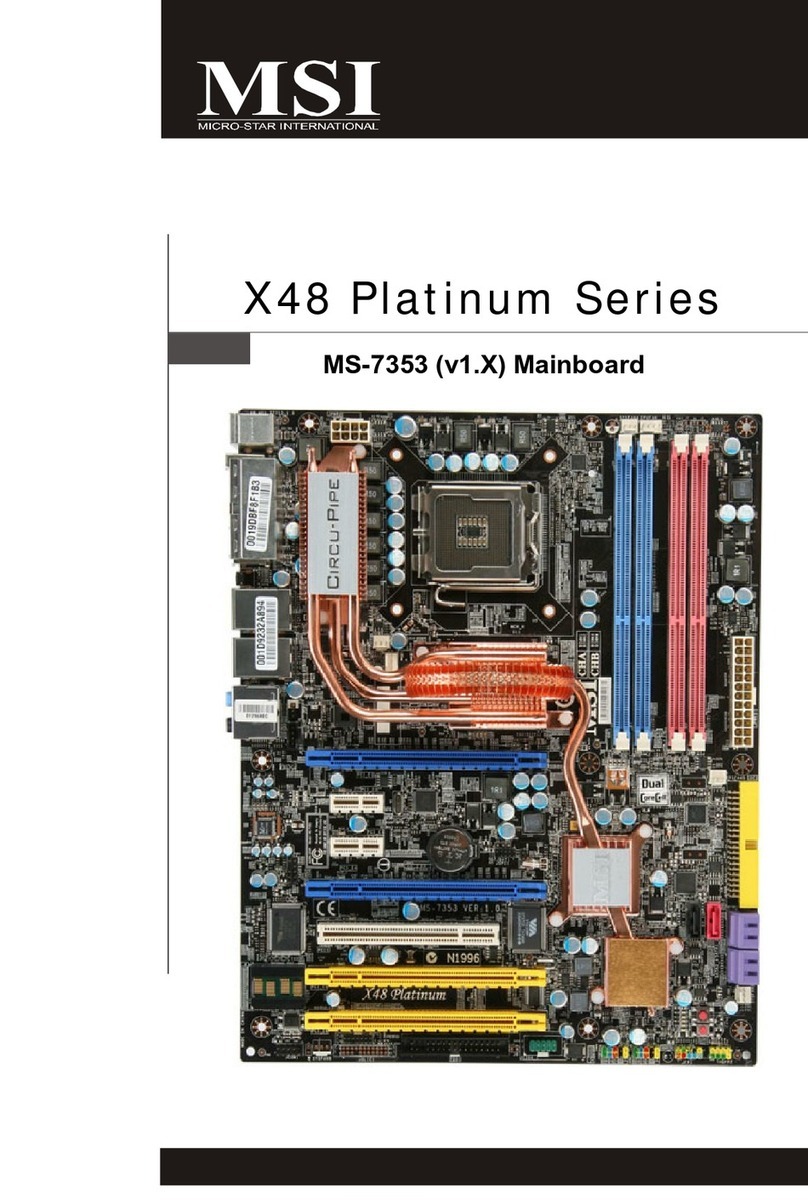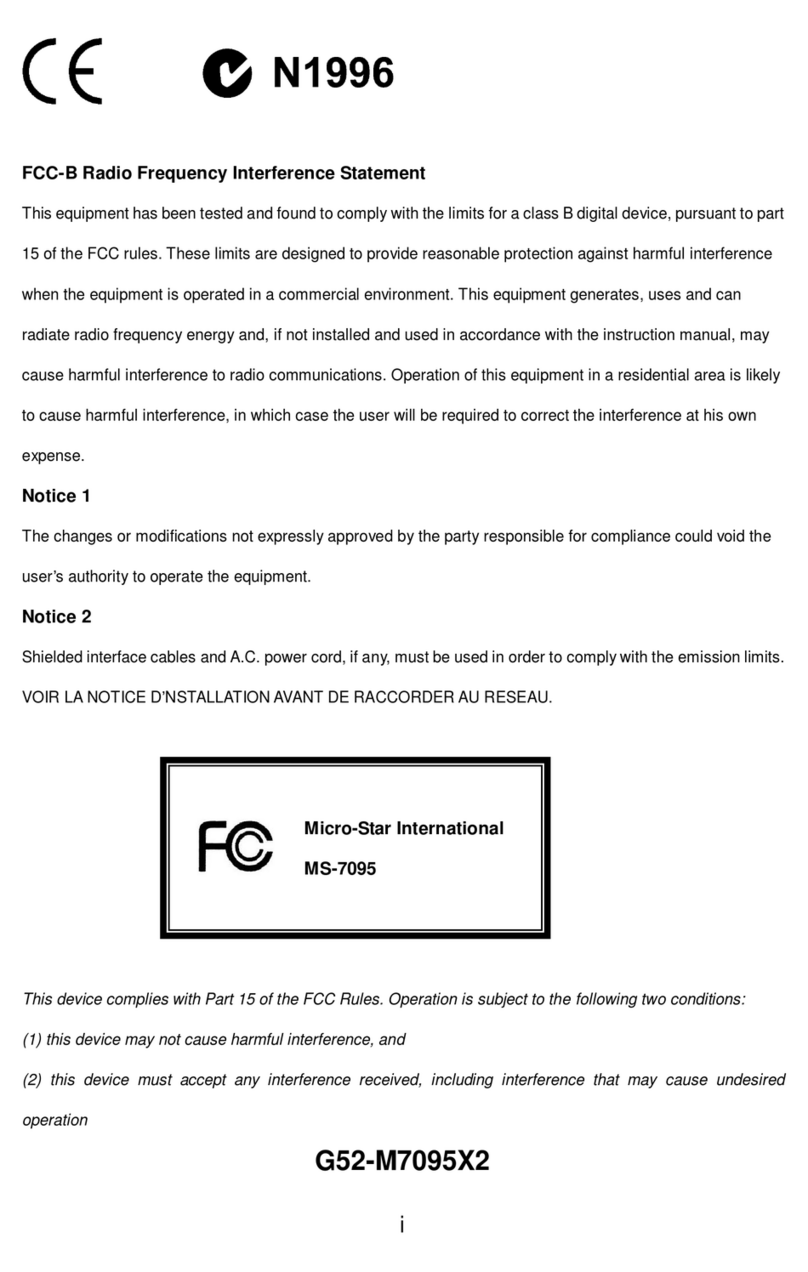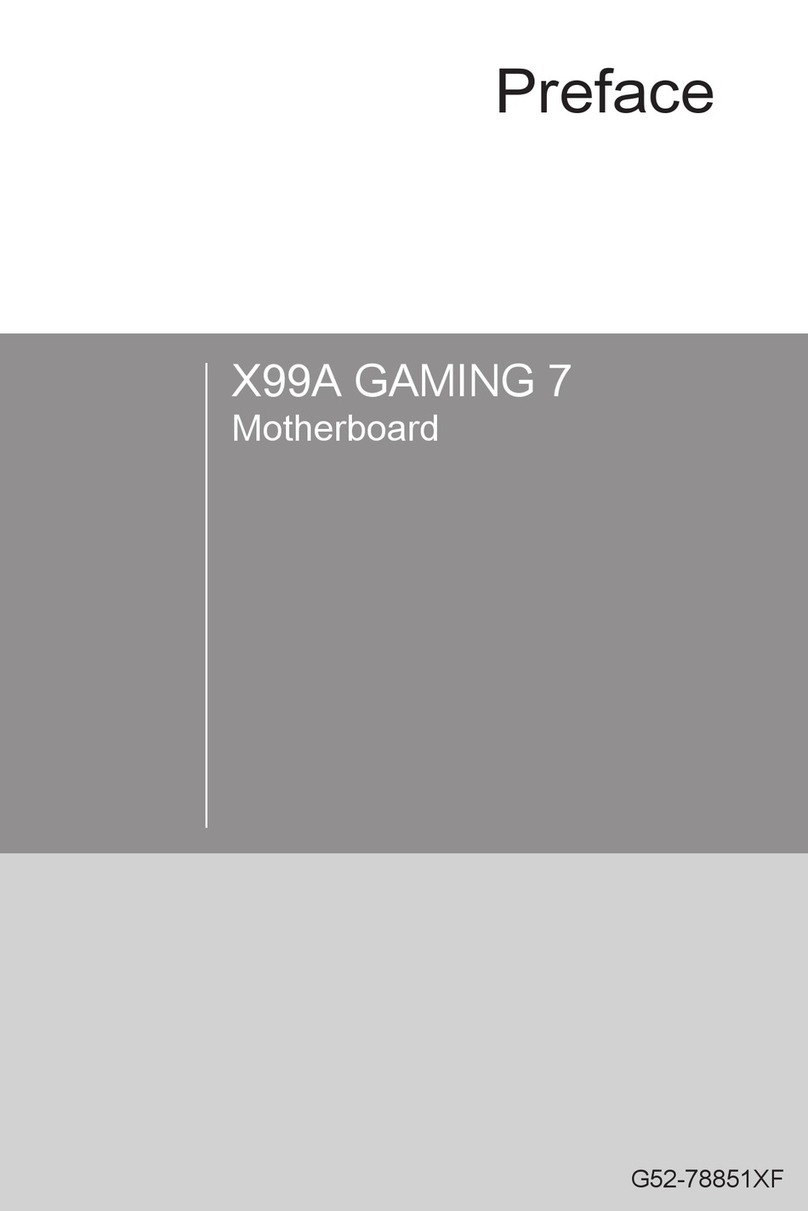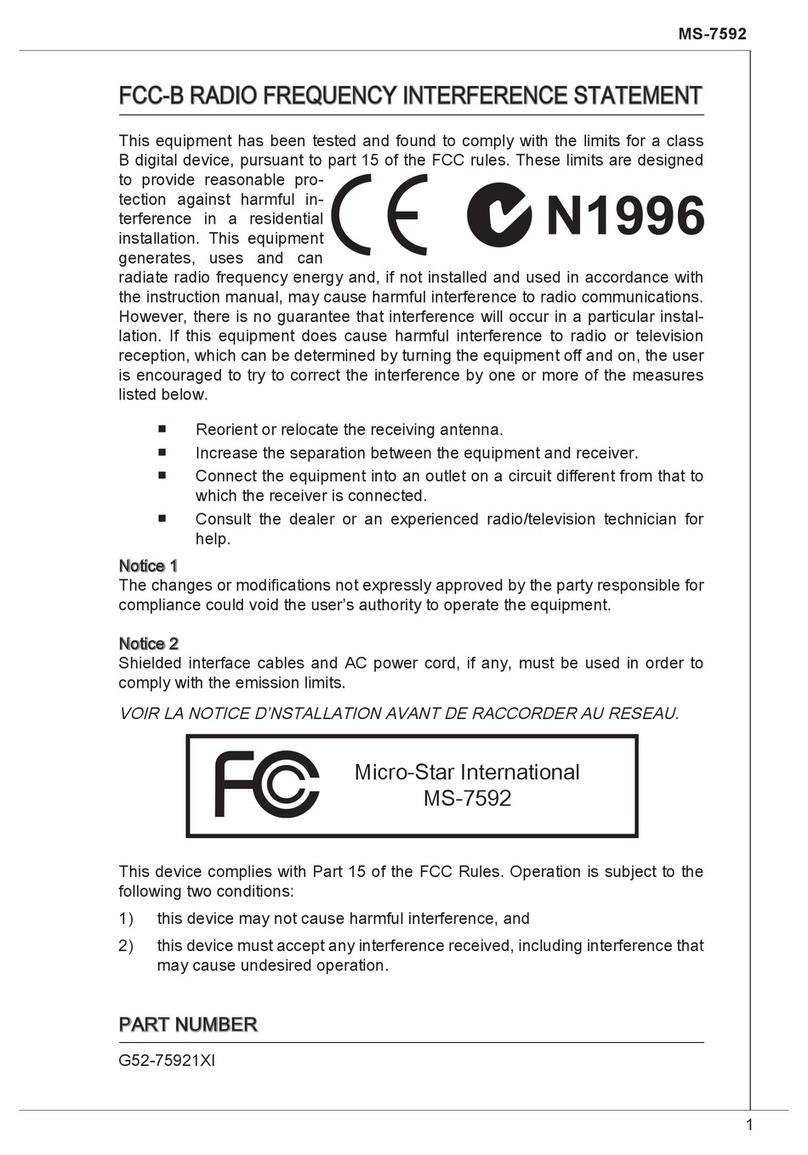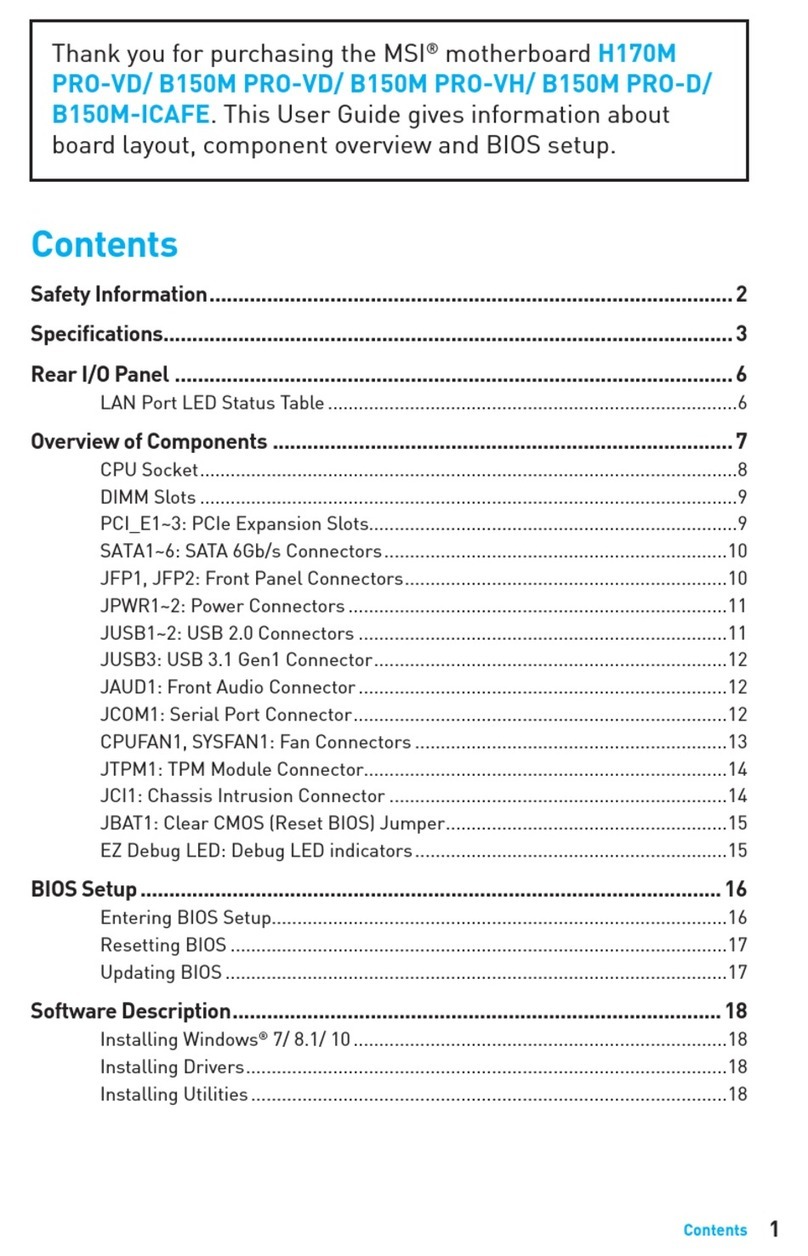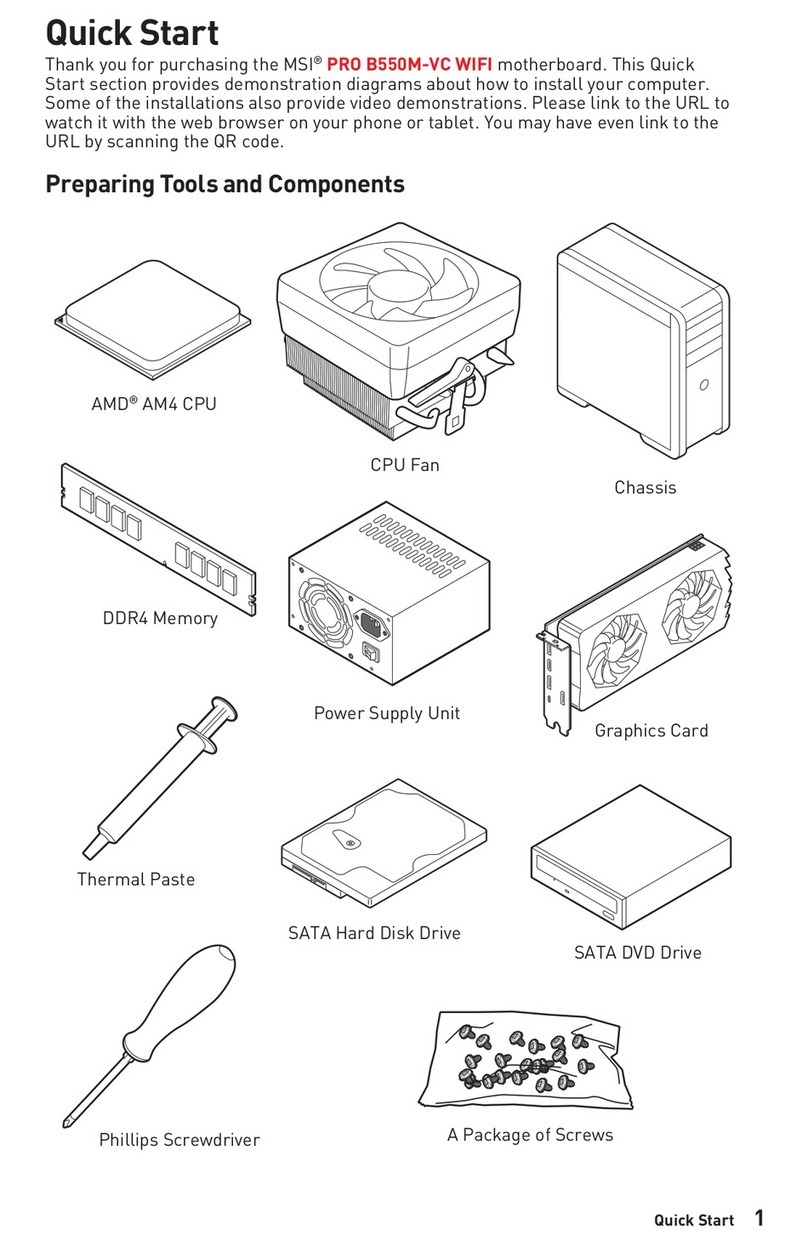v
CONTENTS
Chapter 1. Getting Started ........................................................................ 1-1
Mainboard Specification ...................................................................... 1-2
Mainboard Layout ............................................................................... 1-4
Quick Components Guide .................................................................... 1-7
Key Features ........................................................................................ 1-8
MSI Special Features ........................................................................... 1-9
Fuzzy Logic™ III ........................................................................... 1-9
PC Alert™ III ............................................................................... 1-10
D-Bracket™ & D-LED™ (Optional) ............................................. 1-12
Live BIOS™/Live Driver™ .......................................................... 1-14
Chapter 2. Hardware Setup ....................................................................... 2-1
Central Processing Unit: CPU .............................................................. 2-2
CPU Installation Procedures ......................................................... 2-2
Installing the CPU Fan .................................................................. 2-3
CPU Core Speed Derivation Procedure ......................................... 2-4
Memory ................................................................................................ 2-5
Introduction to SDR SDRAM ....................................................... 2-5
SDR Module Combination ............................................................ 2-6
Installing SDR Modules ................................................................ 2-6
Power Supply ....................................................................................... 2-7
ATX 20-Pin Power Connector: JWR1 ............................................ 2-7
ATX 12V Power Connector: JPW1 ................................................ 2-7
Back Panel ............................................................................................ 2-8
Mouse Connector: JKBMS1 ......................................................... 2-8
Keyboard Connector: JKBMS1 ..................................................... 2-9
USB Connectors ............................................................................ 2-9
Serial Port Connector: COM A & COM B ................................... 2-10
Joystick/Midi Connectors ........................................................... 2-10
Audio Port Connectors ............................................................... 2-10