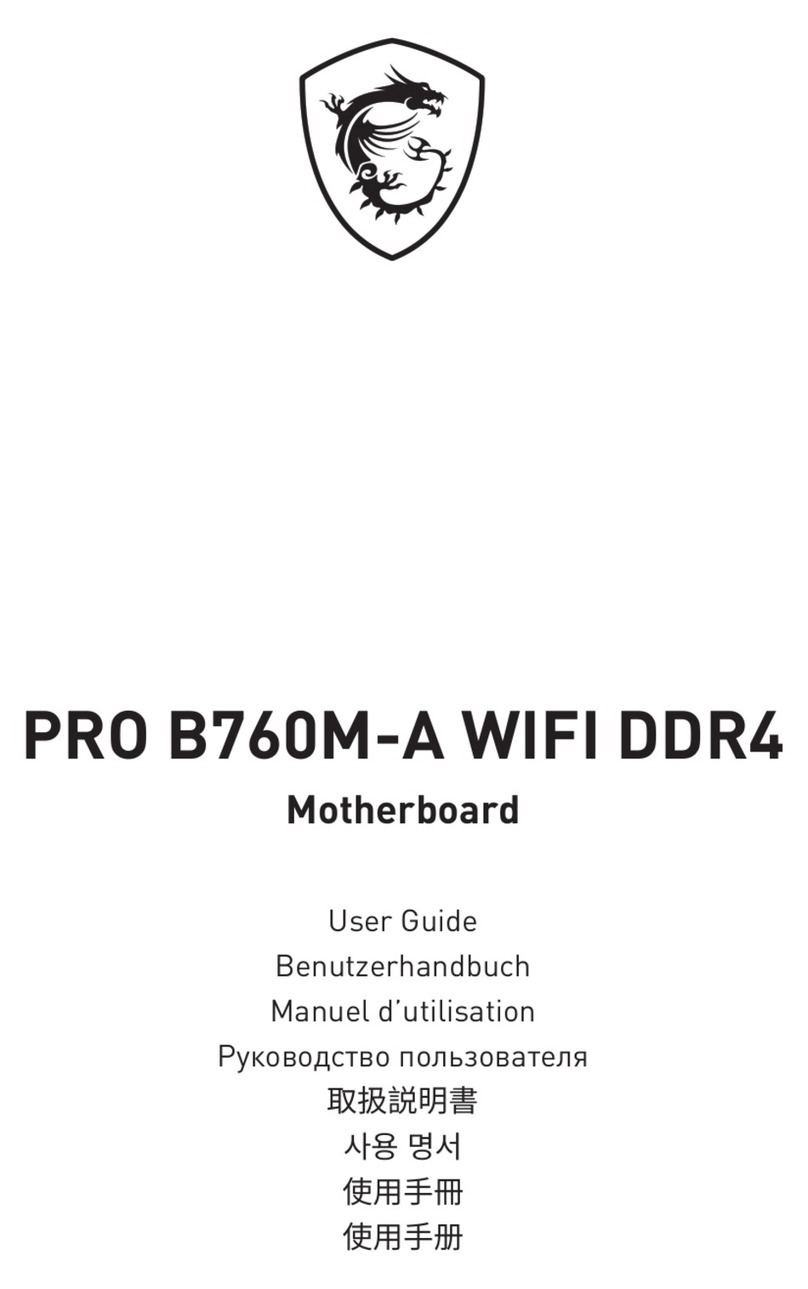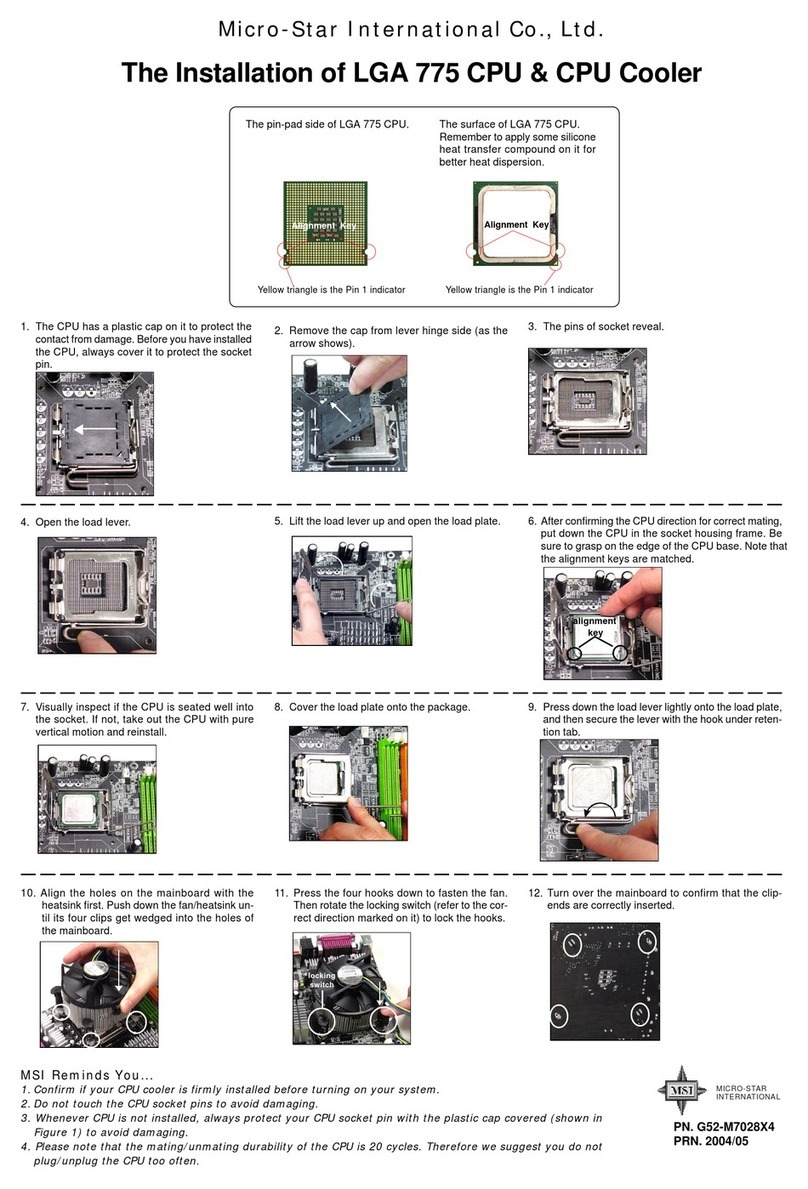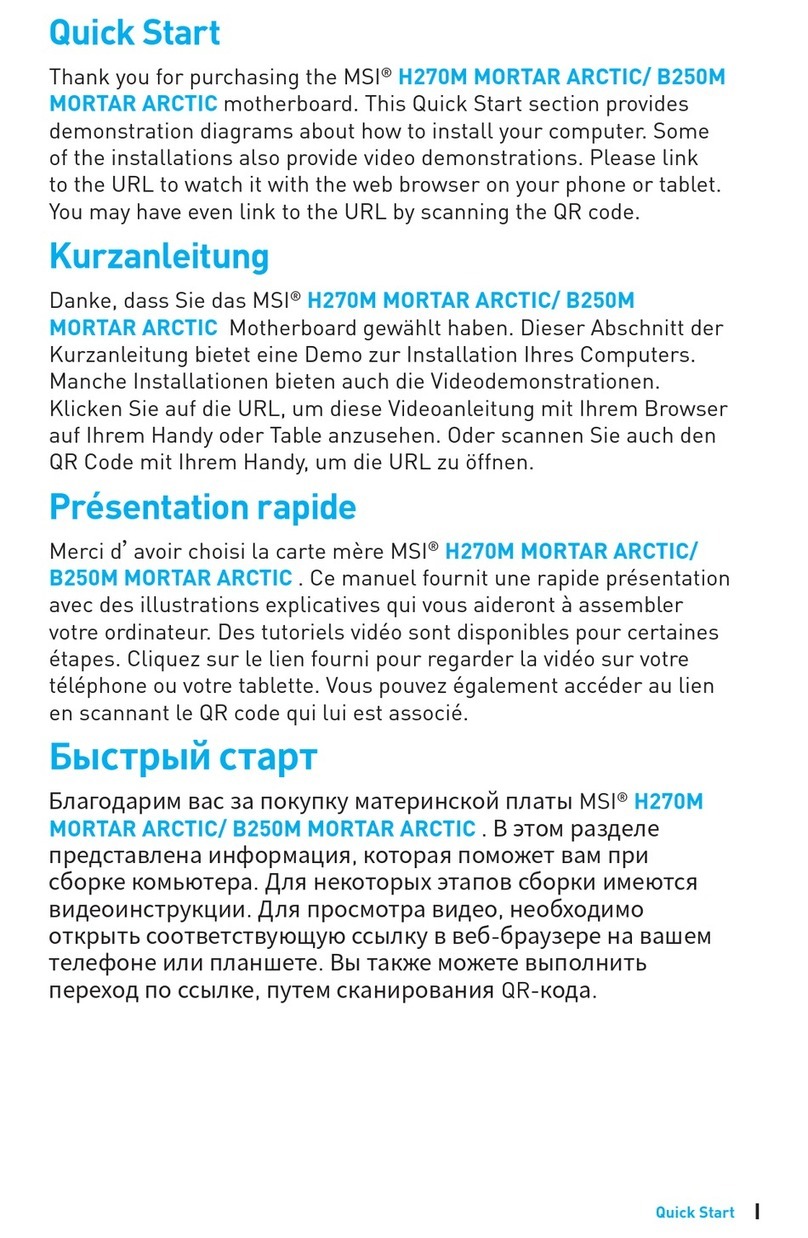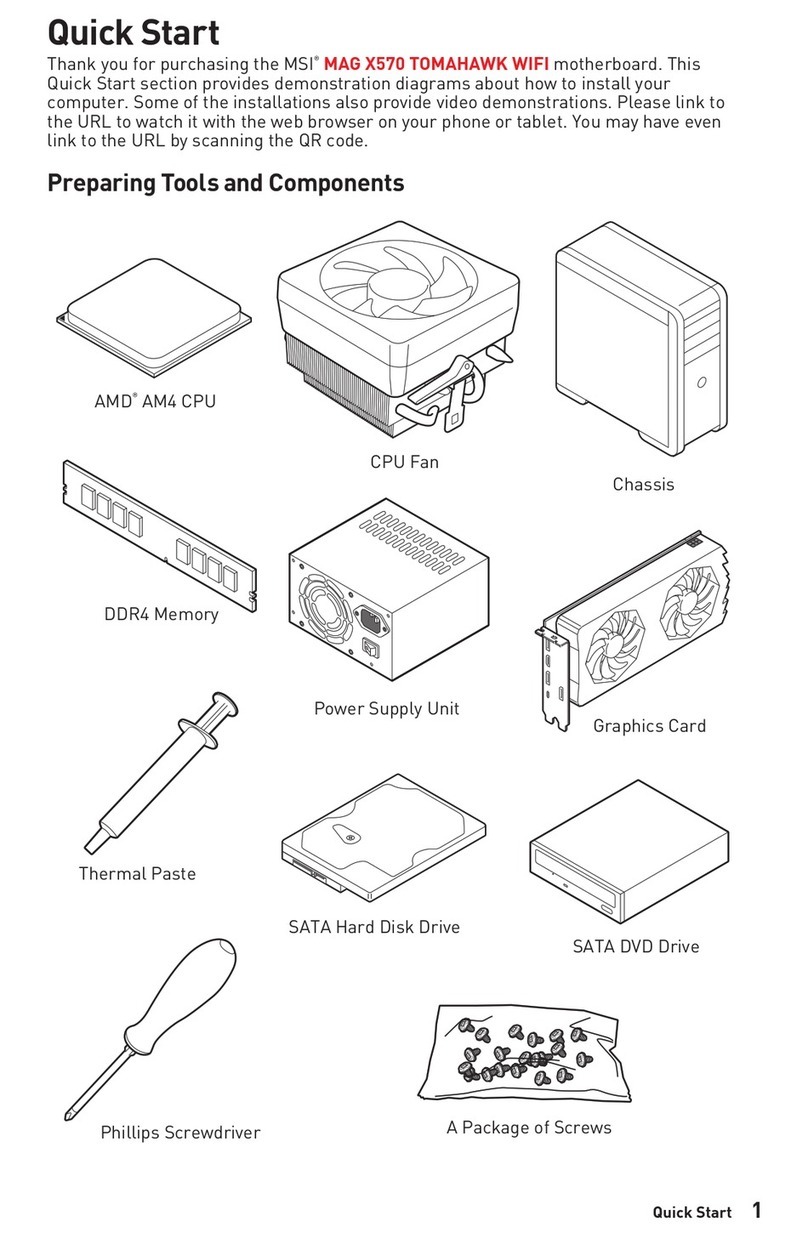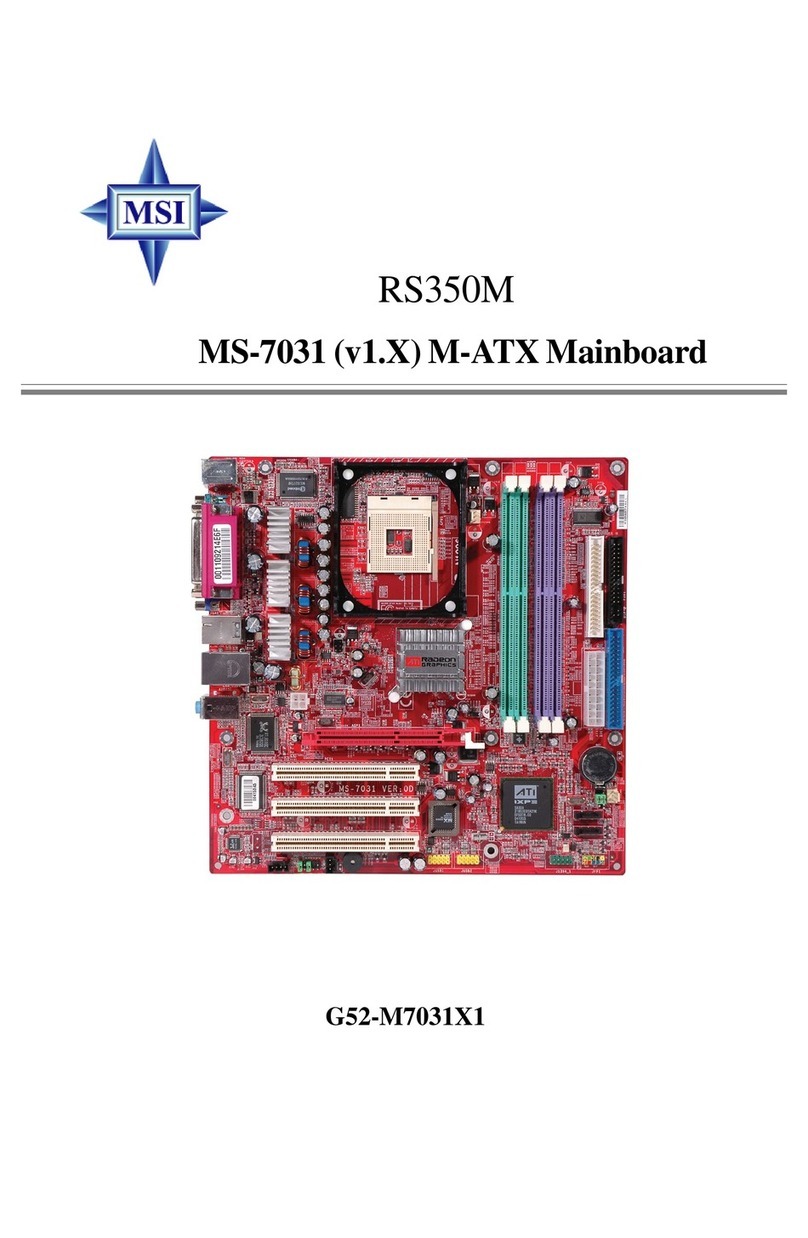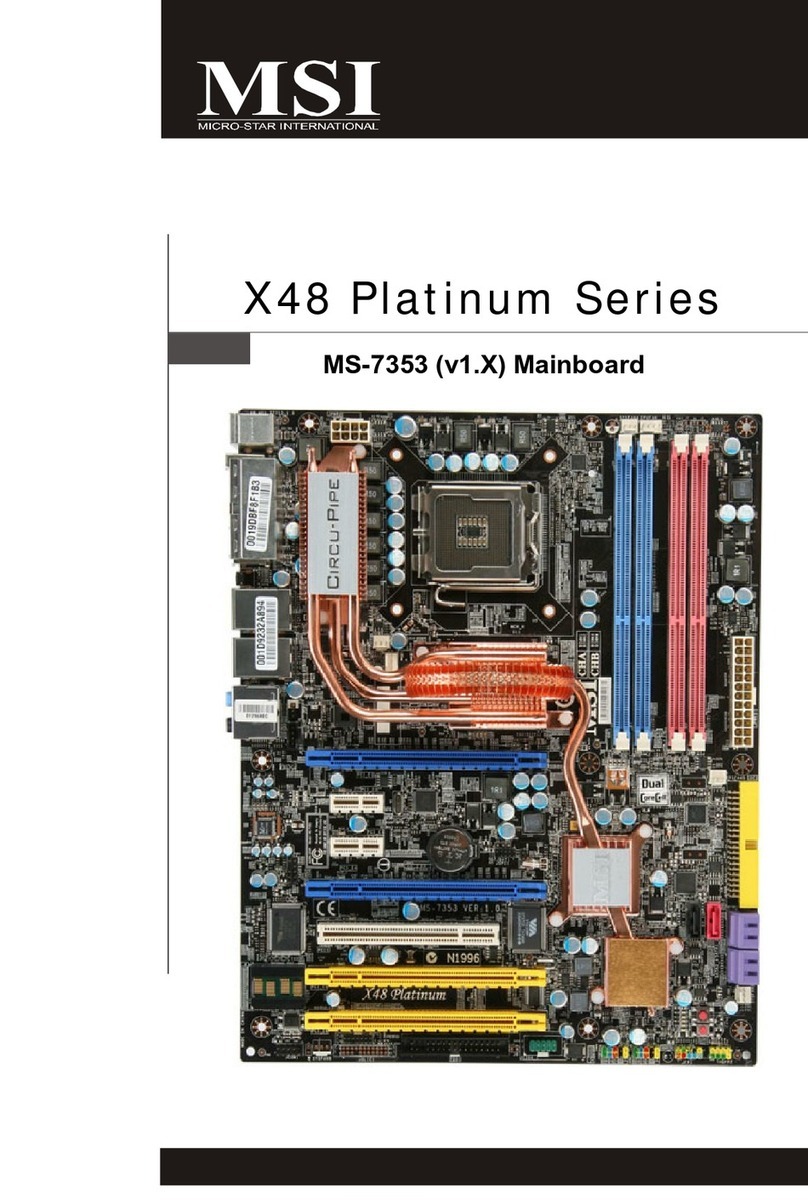1
Contents
Contents
3
4
10
LAN Port LED Status Table......................................................................................11
Audio Ports Configuration........................................................................................11
12
CPU Socket...............................................................................................................13
DIMM Slots................................................................................................................14
PCI_E1~4: PCIe Expansion Slots..............................................................................15
JFP1, JFP2: Front Panel Connectors.......................................................................16
SATA1~6: SATA 6Gb/s Connectors...........................................................................17
JAUD1: Front Audio Connector ................................................................................17
M2_1~4: M.2 Slot (Key M).........................................................................................18
ATX_PWR1, CPU_PWR1~2: Power Connectors.......................................................19
JUSB1~2: USB 2.0 Connectors.................................................................................20
JUSB3~4: USB 3.2 Gen 1 5Gbps Connector .............................................................20
JUSB5: USB 3.2 Gen 2 Type-C Connector................................................................21
JTBT1: Thunderbolt Add-on Card Connector ..........................................................21
CPU_FAN1, PUMP_FAN1, SYS_FAN1~6: Fan Connectors......................................22
JTPM1: TPM Module Connector...............................................................................22
JCI1: Chassis Intrusion Connector...........................................................................23
JDASH1: Tuning controller Connector.....................................................................23
JBAT1: Clear CMOS (Reset BIOS) Jumper...............................................................24
JRAINBOW1~2: Addressable RGB LED connectors ................................................24
JRGB1: RGB LED connector.....................................................................................25
EZ Debug LED...........................................................................................................25
26
Installing Windows 10/ Windows 11.........................................................................26
Installing Drivers......................................................................................................26
MSI Center................................................................................................................26
27
Thank you for purchasing the MSI®
motherboard. This User Guide gives information
about board layout, component overview, BIOS setup and
software installation.