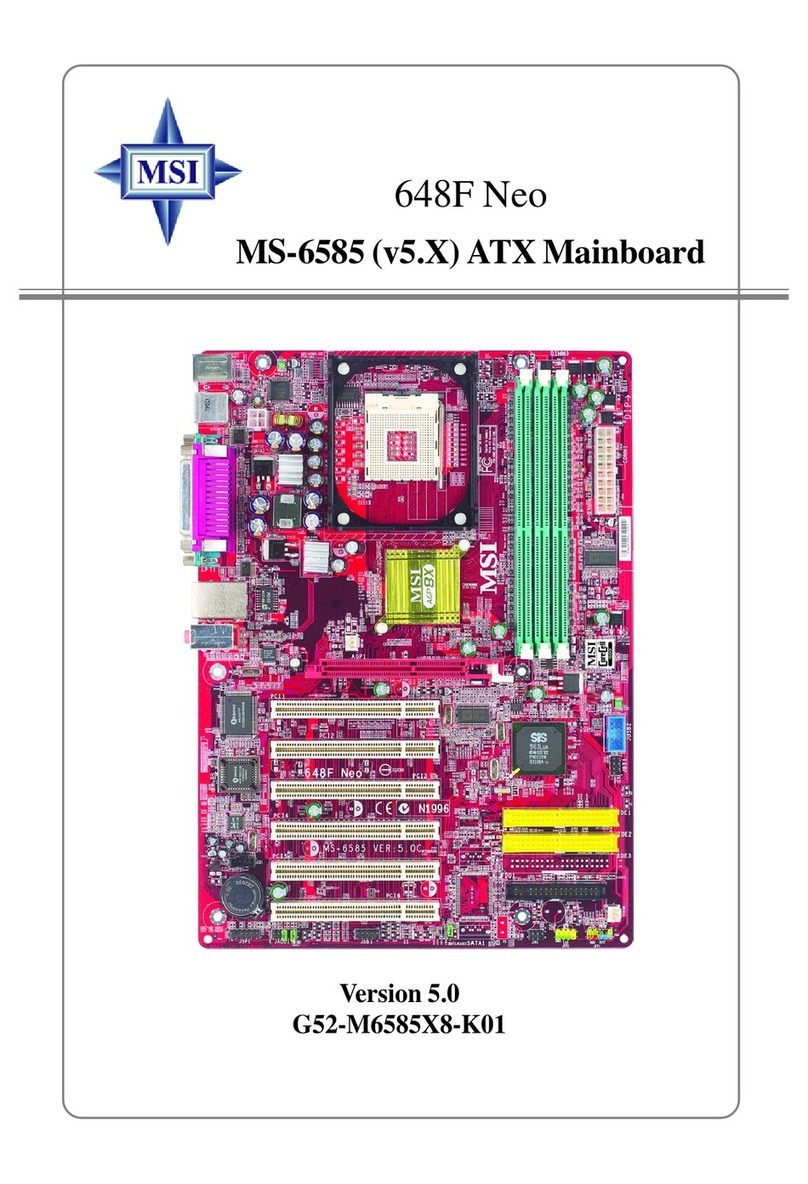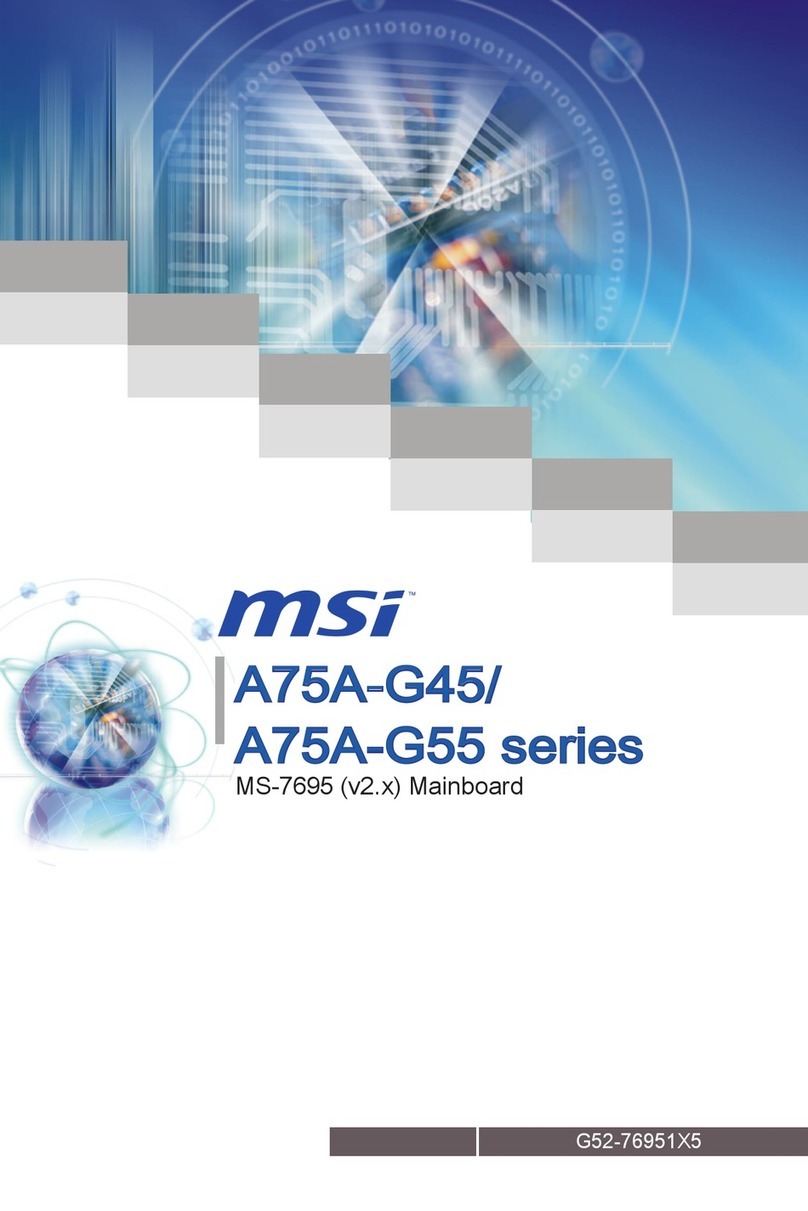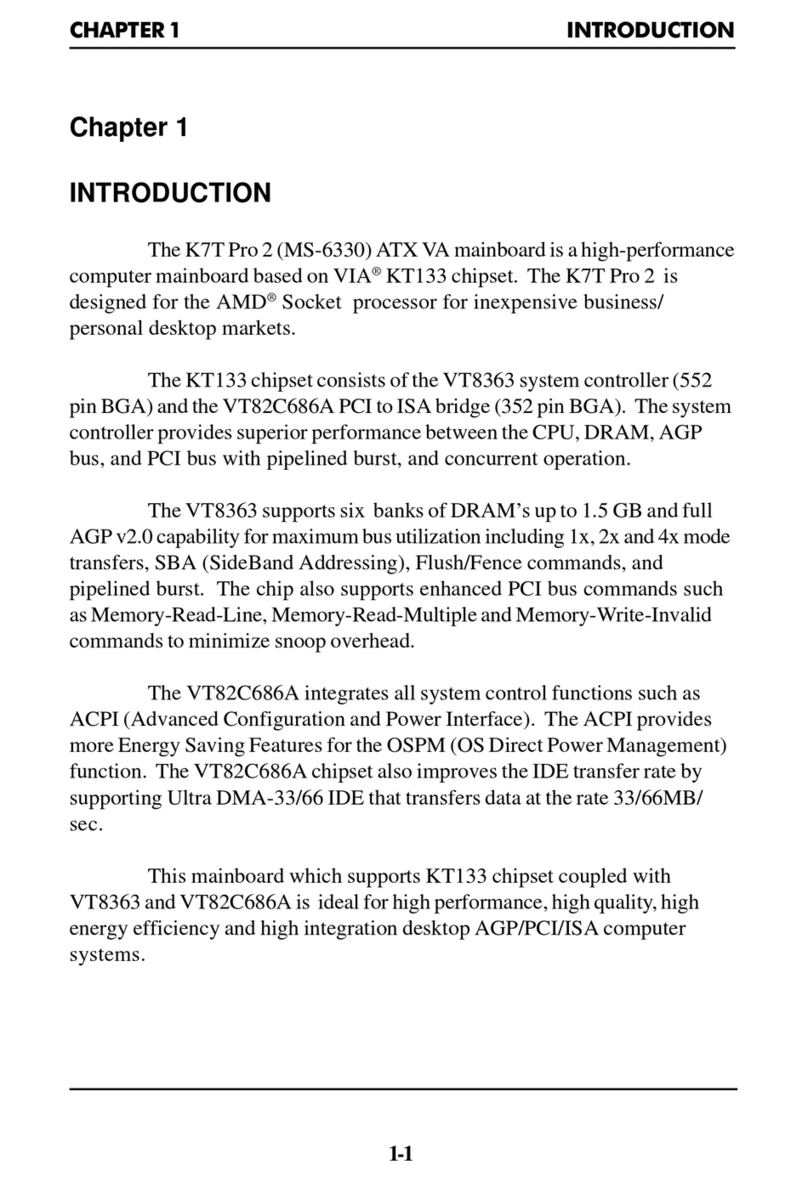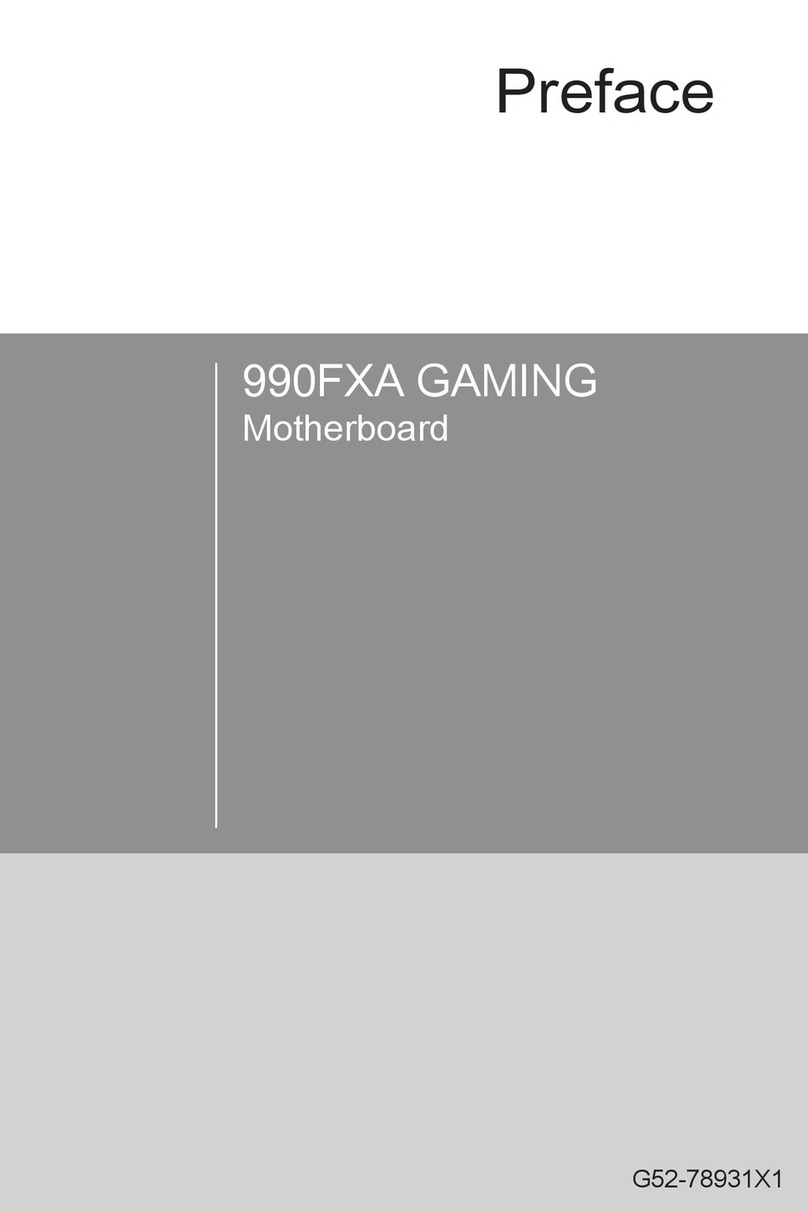1
Contents
Contents
2
3
5
LAN Port LED Status Table................................................................................5
Audio 7.1-channel Configuration.......................................................................5
6
CPU Socket.........................................................................................................7
DIMM Slots .........................................................................................................8
PCI_E1~3: PCIe Expansion Slots .......................................................................8
SATA1~6: SATA 6Gb/s Connectors ....................................................................9
JFP1, JFP2: Front Panel Connectors ................................................................9
JPWR1~2: Power Connectors..........................................................................10
JUSB1~2: USB 2.0 Connectors ........................................................................10
JUSB3: USB 3.1 Gen1 Connector.....................................................................11
JAUD1: Front Audio Connector........................................................................11
JCOM1: Serial Port Connector.........................................................................11
CPUFAN1, SYSFAN1~2: Fan Connectors.........................................................12
JTPM1: TPM Module Connector ......................................................................13
JCI1: Chassis Intrusion Connector ..................................................................13
JLPT1: Parallel Port Connector.......................................................................14
JBAT1: Clear CMOS (Reset BIOS) Jumper ......................................................14
EZ Debug LED: Debug LED indicators.............................................................14
15
Entering BIOS Setup ........................................................................................15
Resetting BIOS .................................................................................................16
Updating BIOS ..................................................................................................16
17
Installing Windows® 7/ 8.1/ 10 .........................................................................17
Installing Drivers..............................................................................................17
Installing Utilities.............................................................................................17
Thank you for purchasing the MSI®
motherboard. This User Guide gives information about
board layout, component overview, BIOS setup and software
installation.