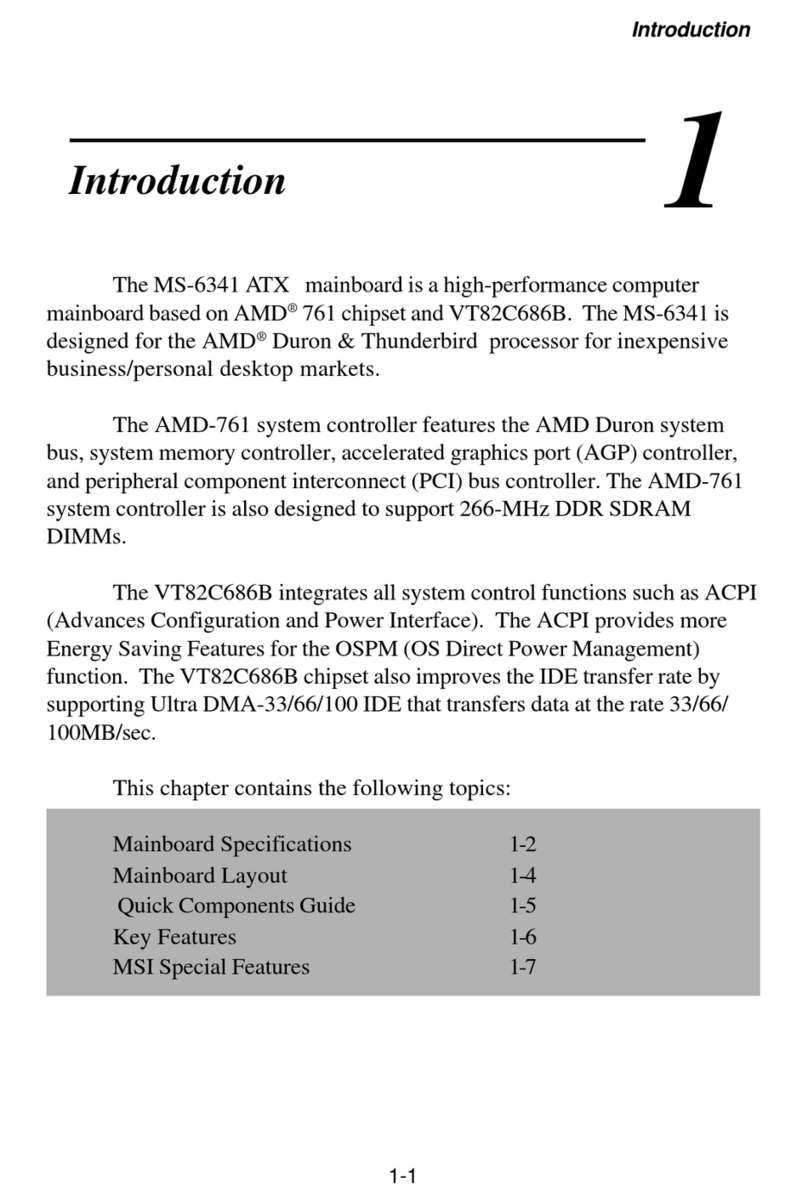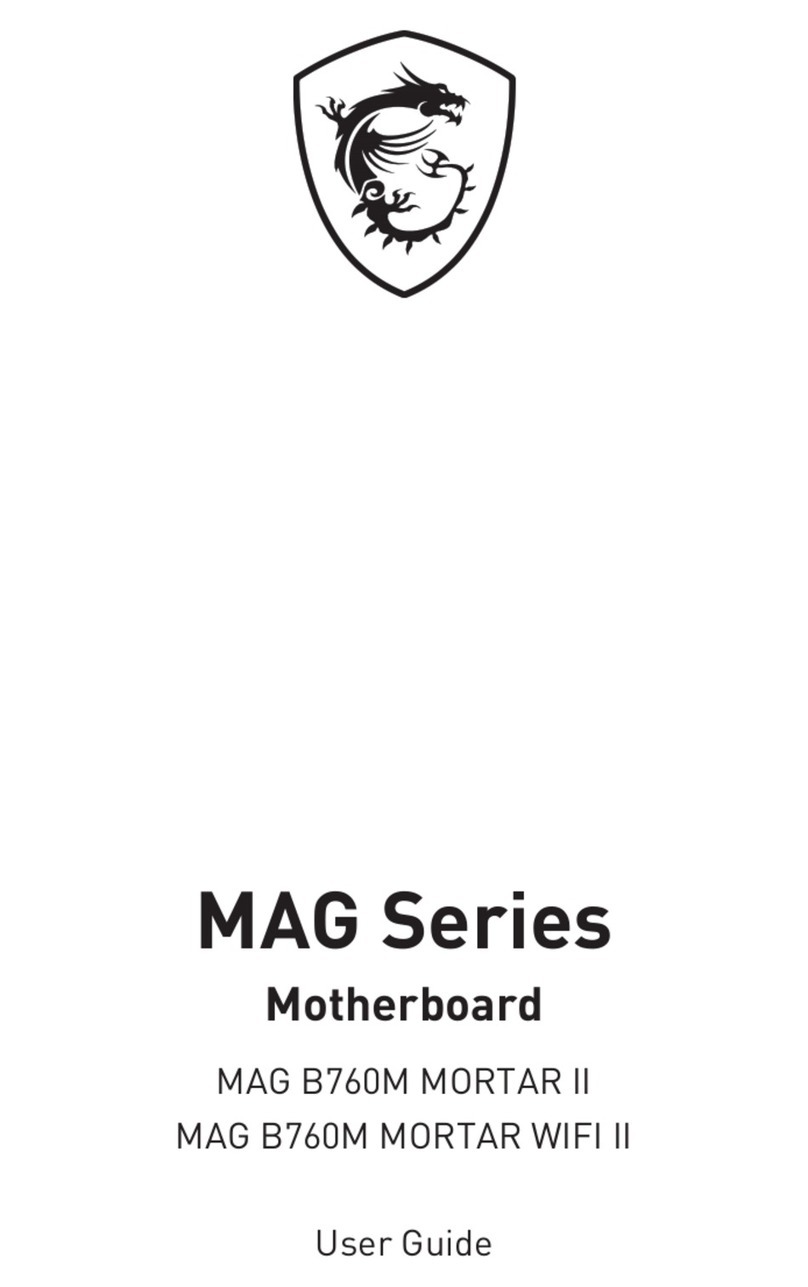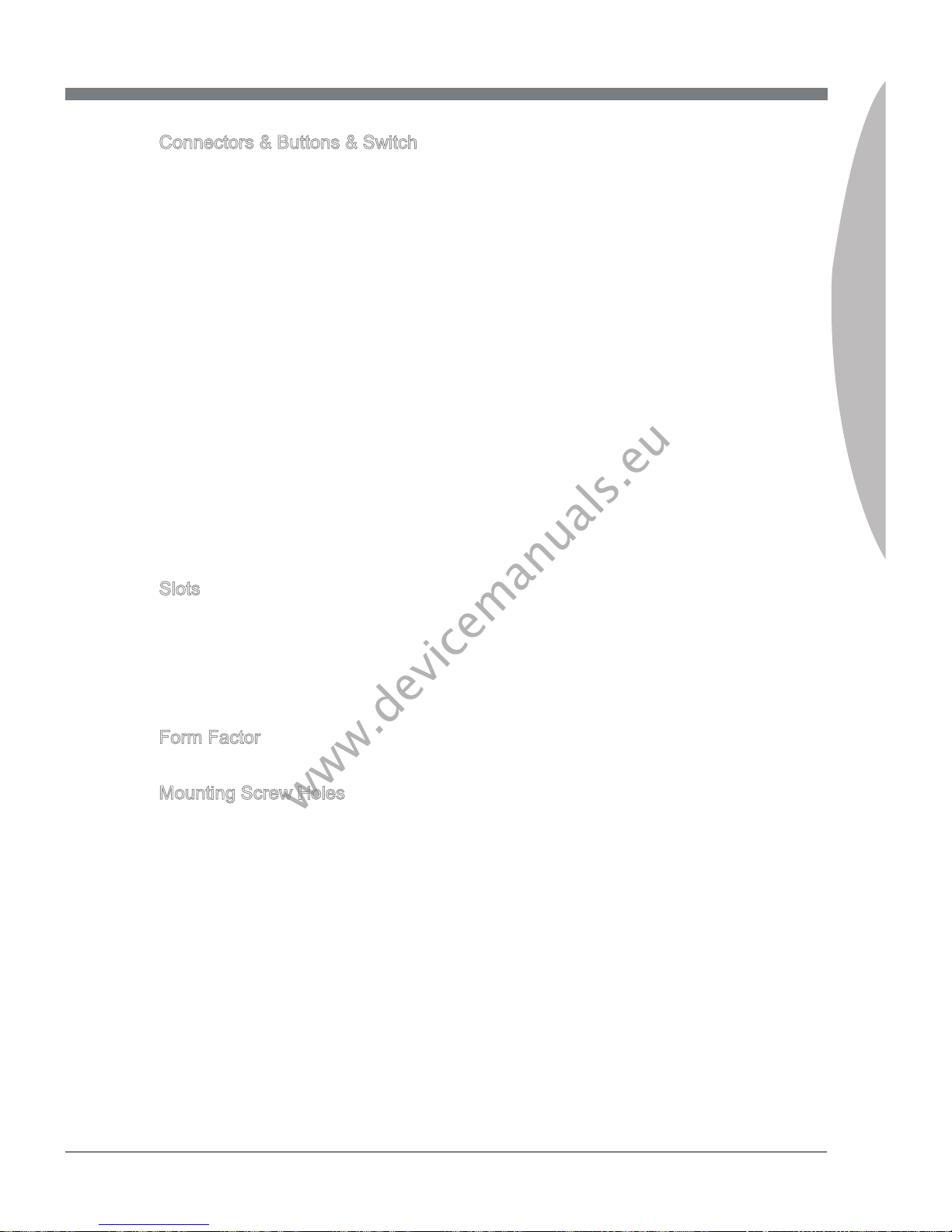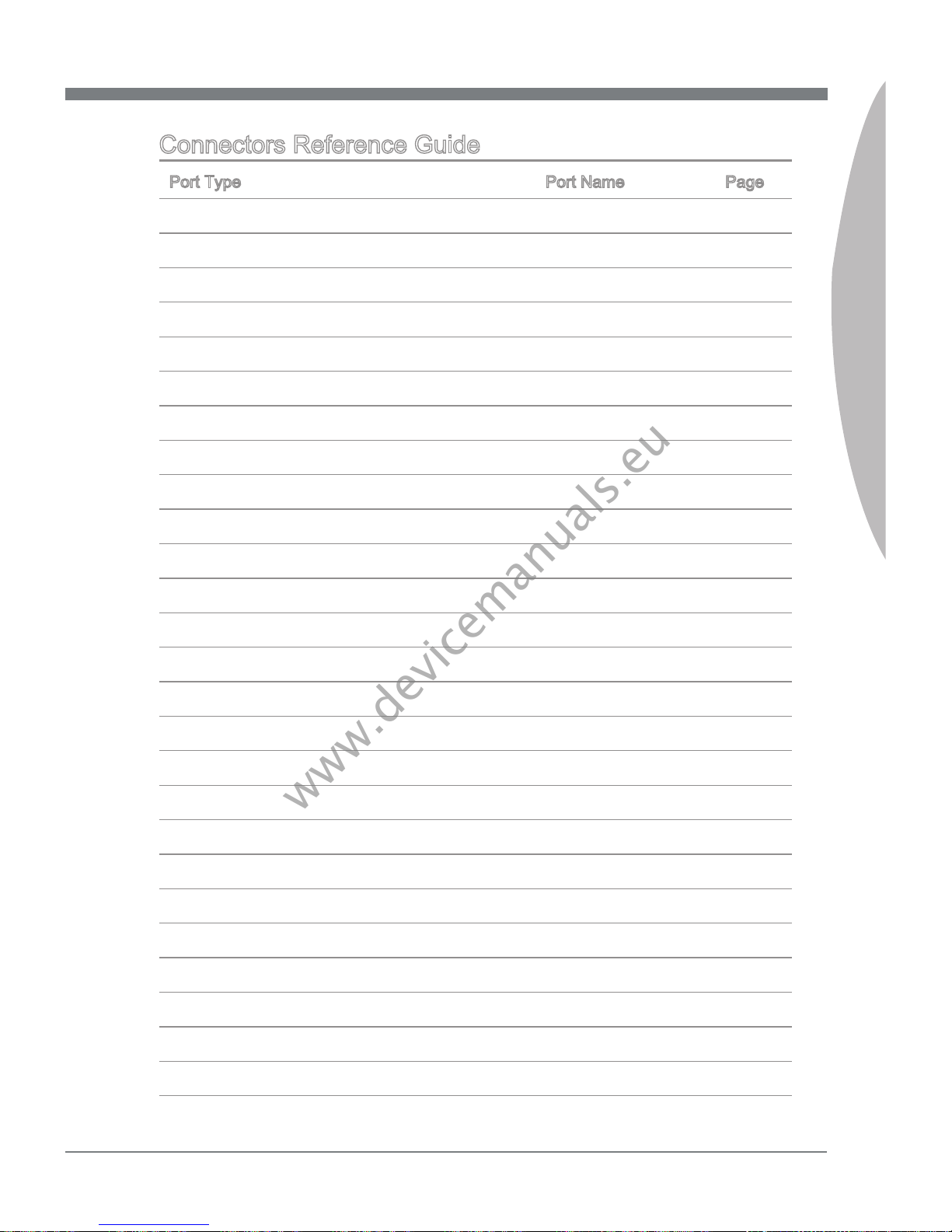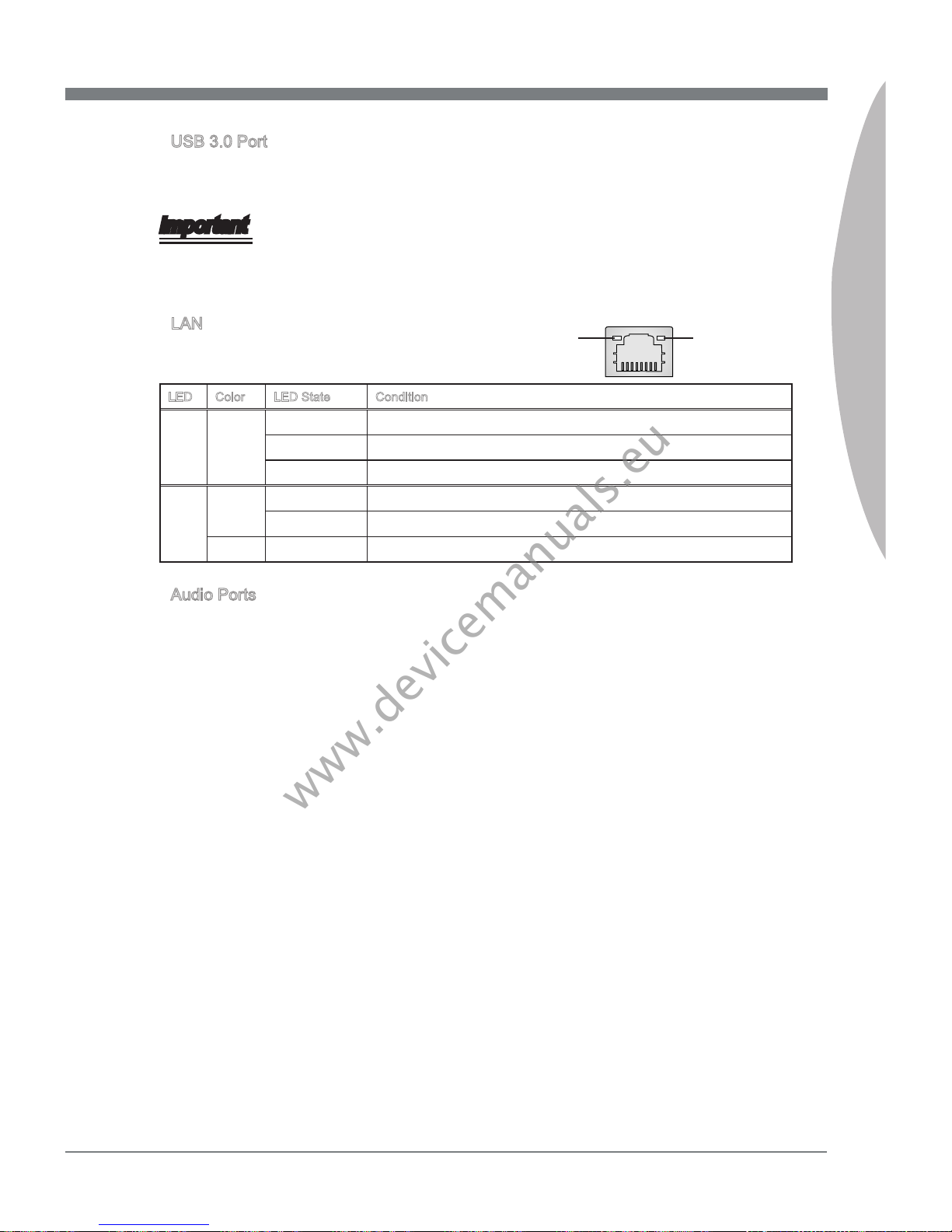MSI X79A-GD65 (8D) Series User manual
Other MSI Motherboard manuals
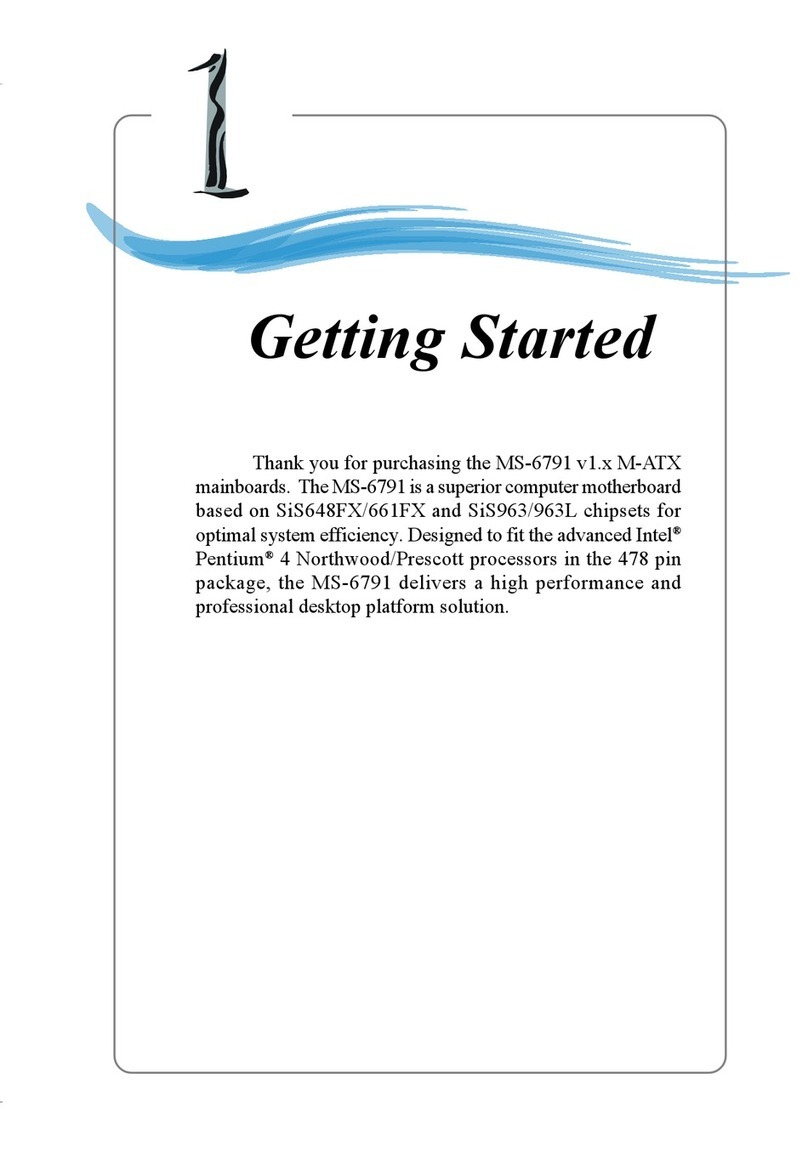
MSI
MSI MS-6791 User manual

MSI
MSI PRO B760-P WIFI User manual

MSI
MSI P35 NEO2-FR - Motherboard - ATX User manual

MSI
MSI B350M GAMING PRO User manual

MSI
MSI B365M PRO-VDH User manual
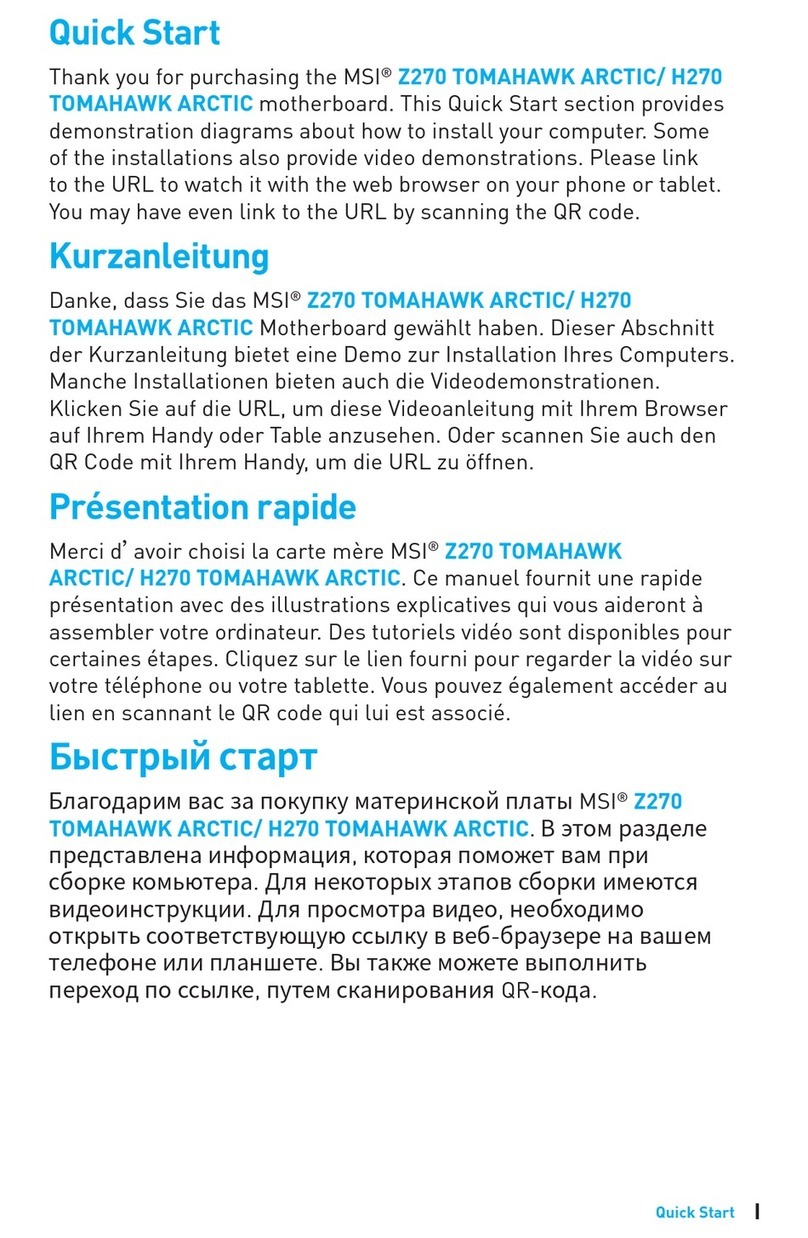
MSI
MSI H270 TOMAHAWK ARCTIC User manual

MSI
MSI 610BF User manual

MSI
MSI MPG Z690 CARBON WIFI User manual
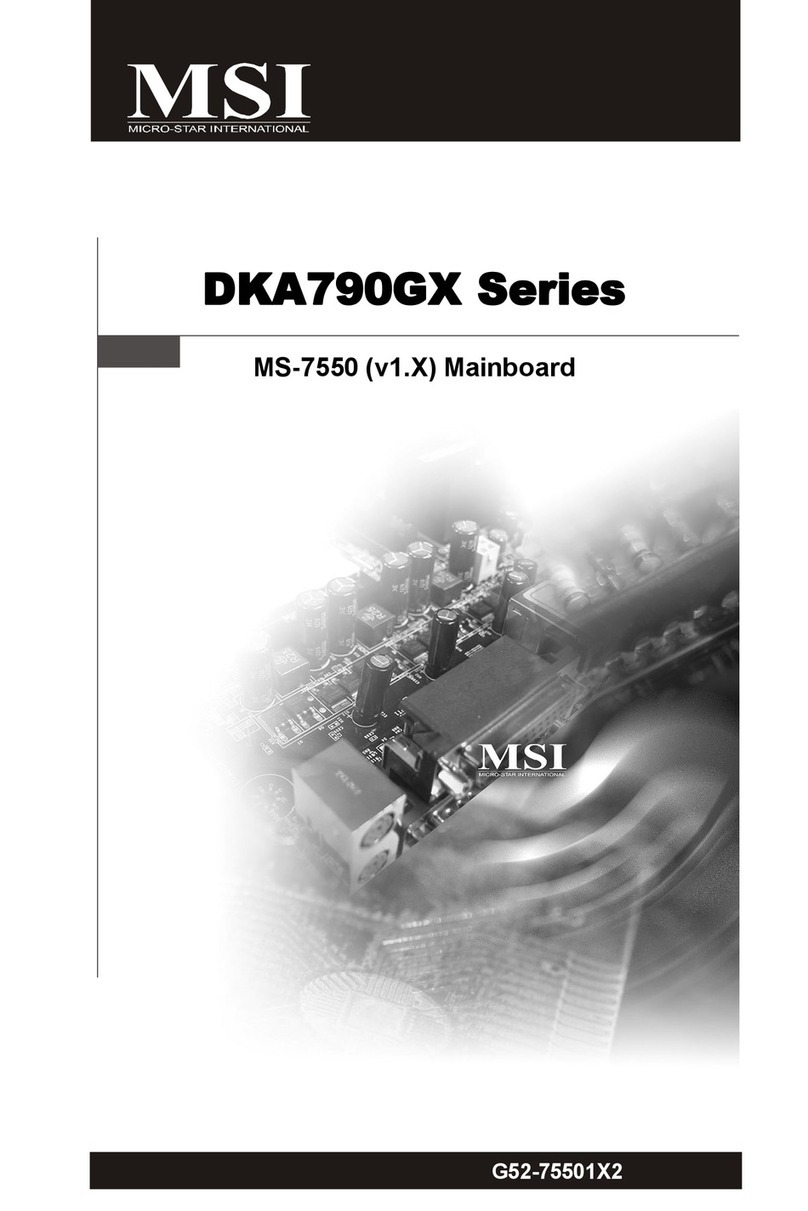
MSI
MSI DKA790GX Series User manual

MSI
MSI 915P Combo User manual

MSI
MSI WS WRX80 User manual

MSI
MSI B350 GAMING PRO CARBON Instruction Manual

MSI
MSI H370 User manual

MSI
MSI G31M2 V2 User manual
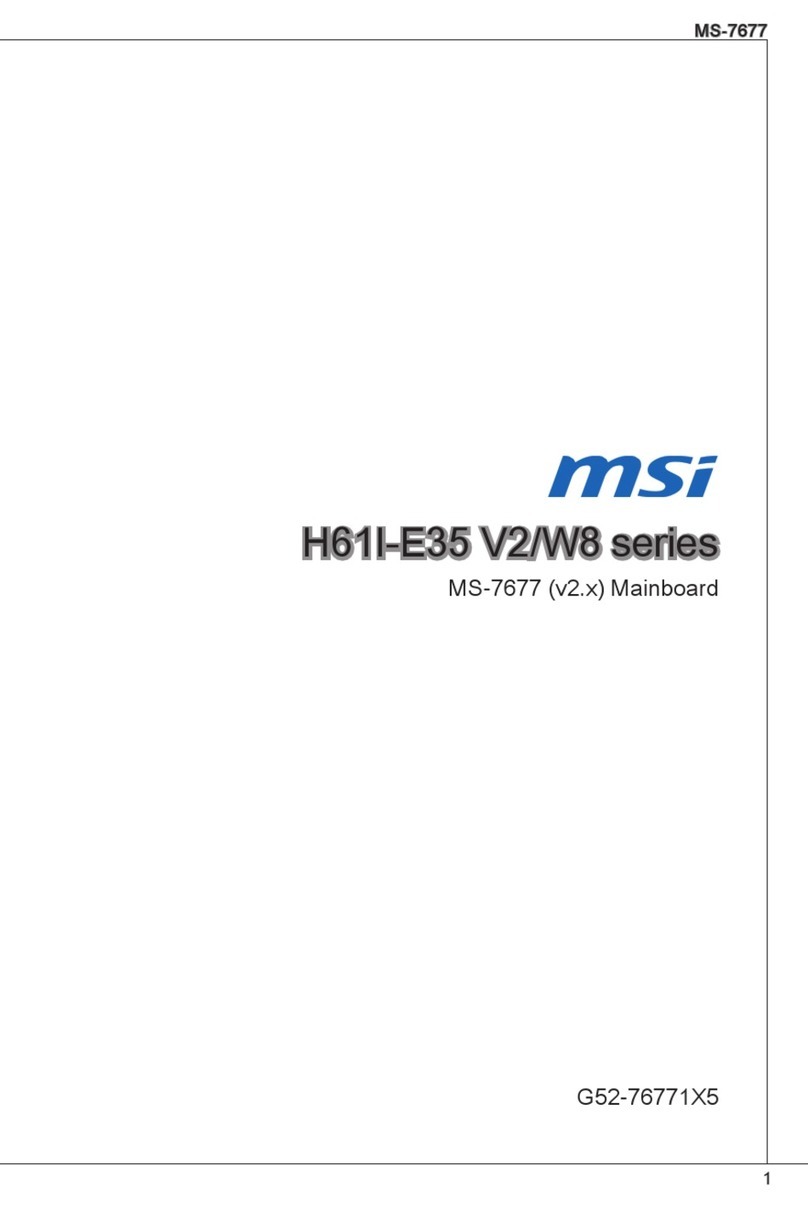
MSI
MSI H61I-E35 V2/W8 Series User manual
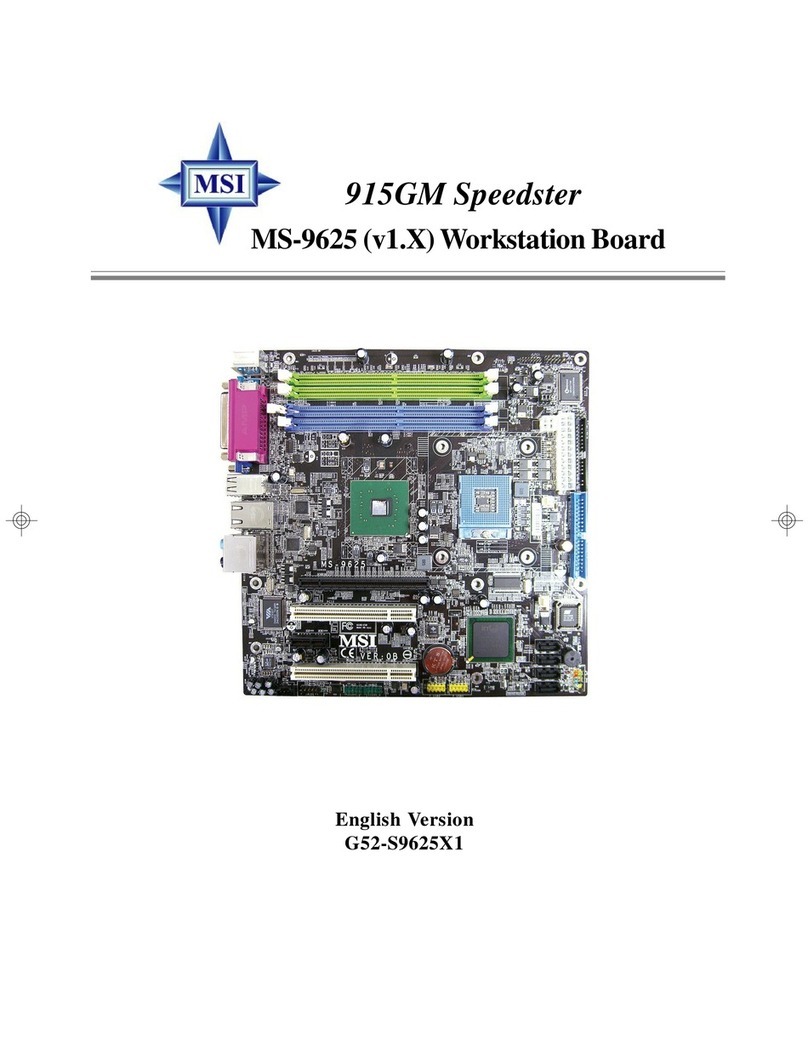
MSI
MSI 915GM Speedster MS-9625 User manual

MSI
MSI 785GT-E63 Series User manual
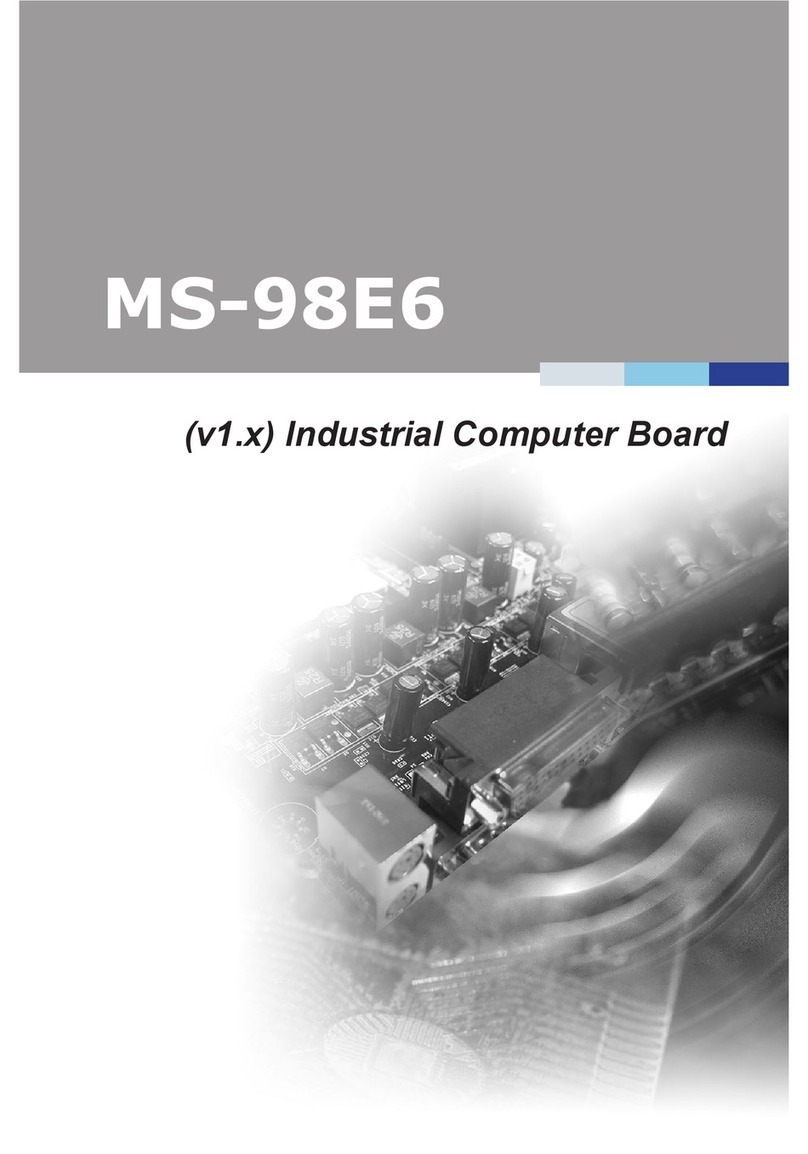
MSI
MSI MS-98E6 User manual
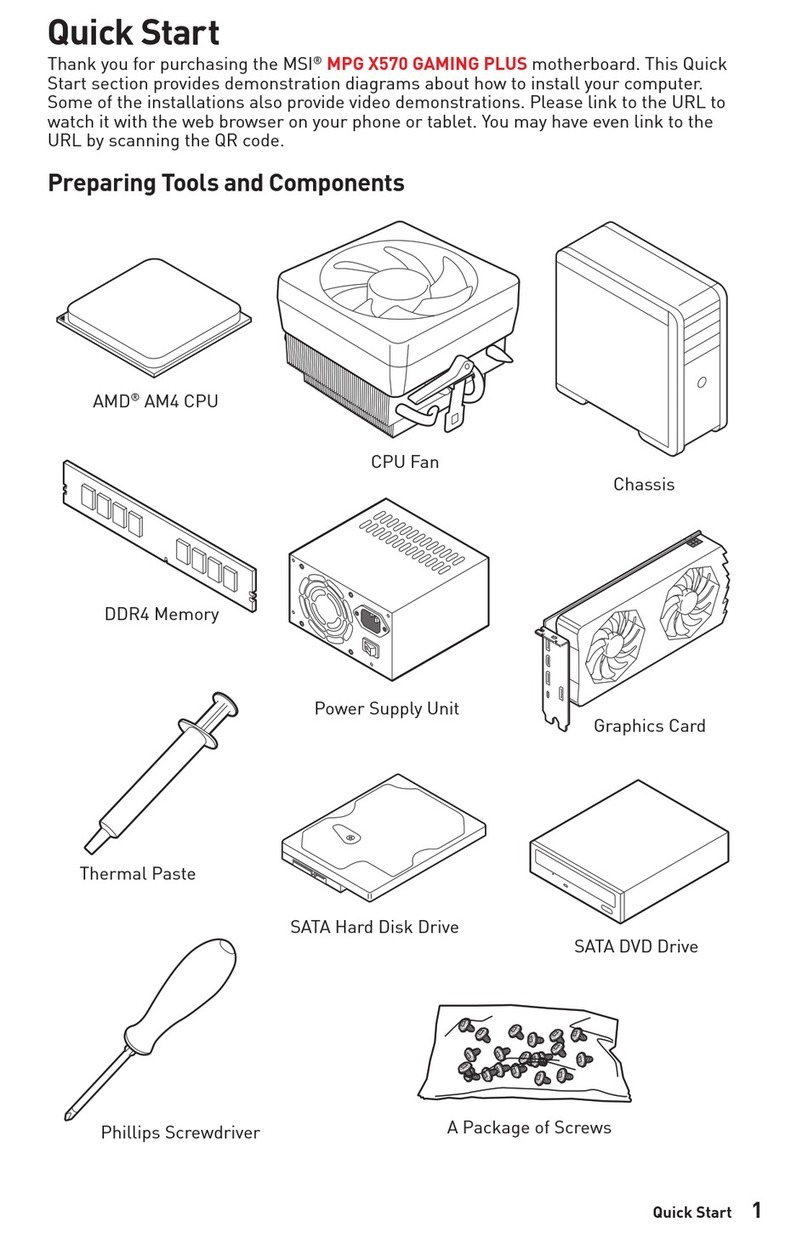
MSI
MSI MPG X570 GAMING PLUS User manual

MSI
MSI MS-6309 User manual