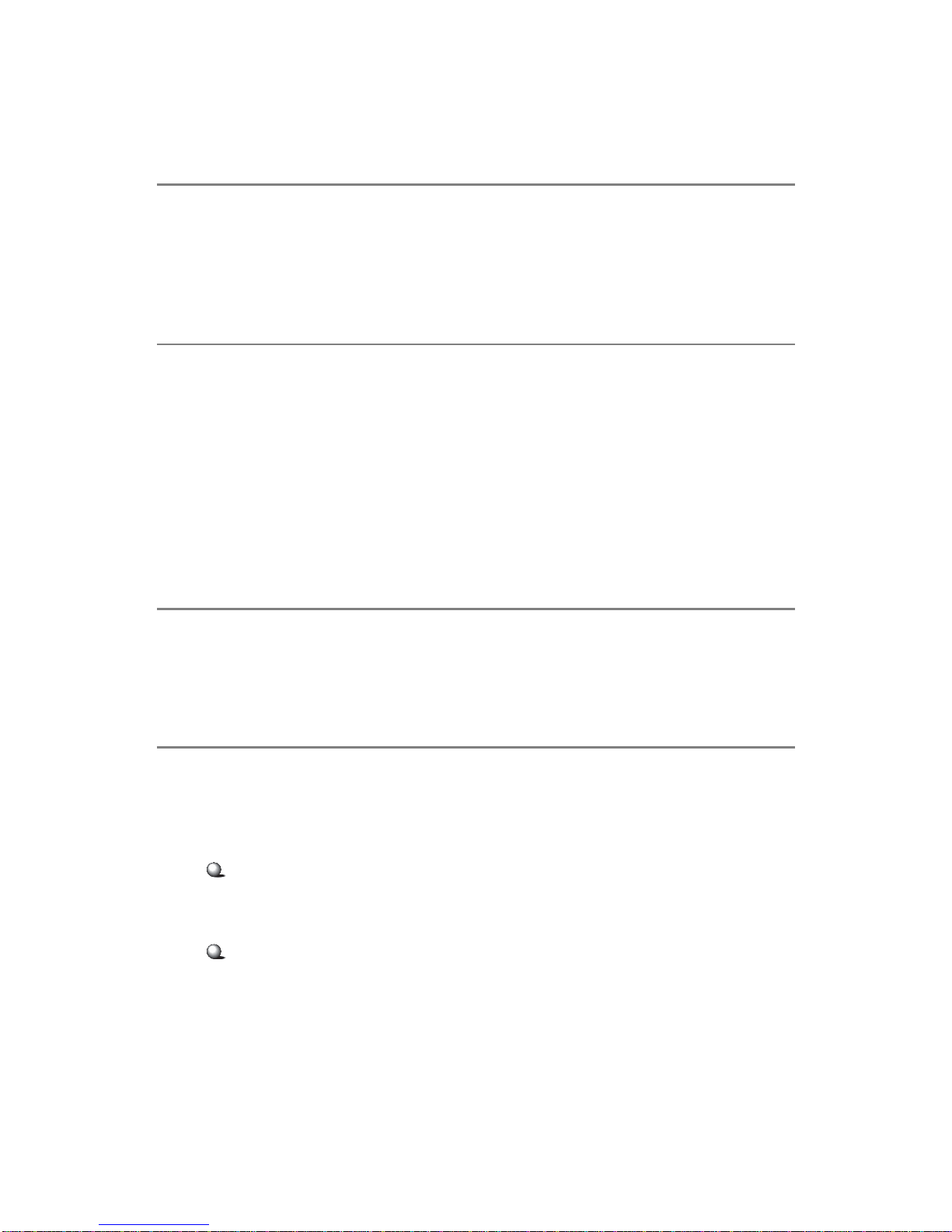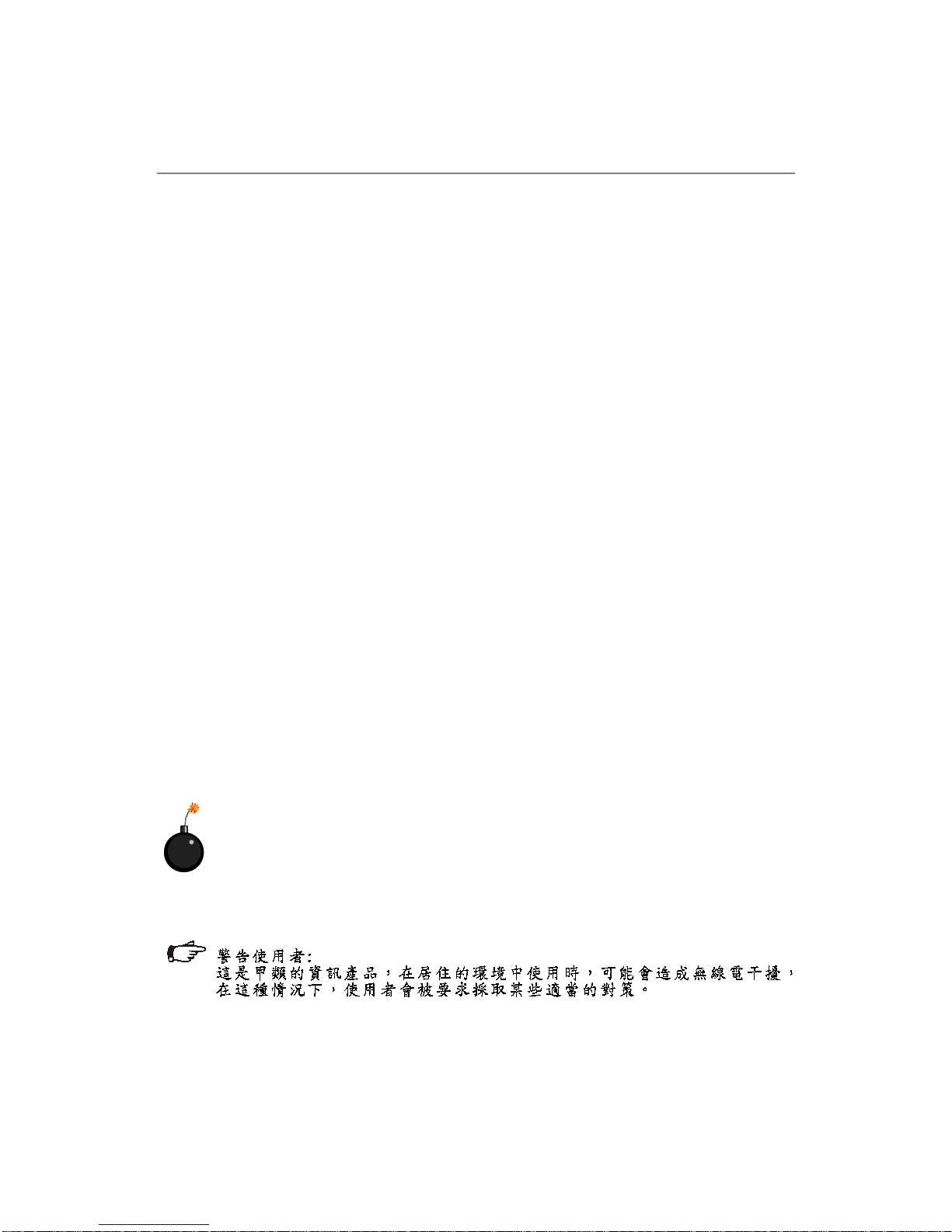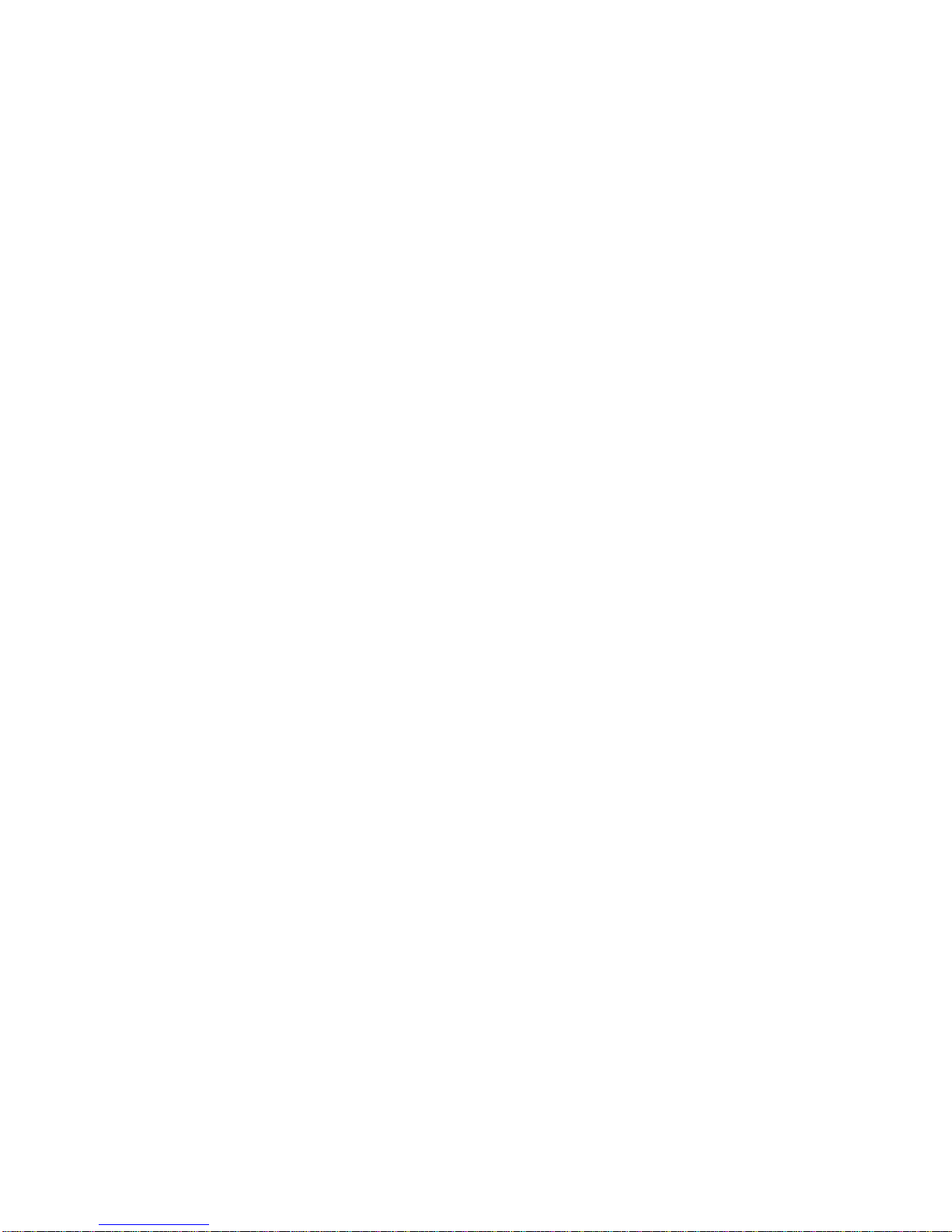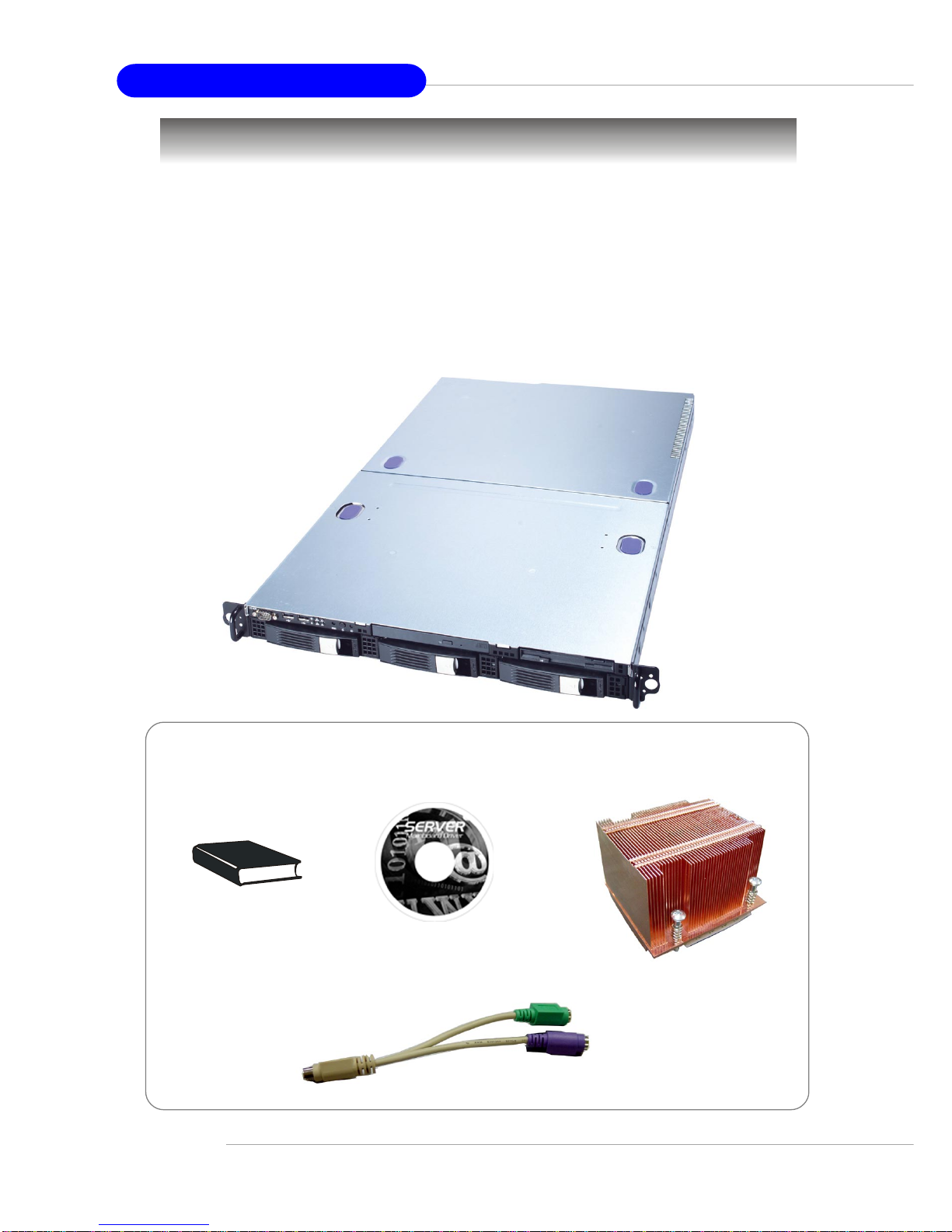vi
Chapter 3. Mainboard Hardware ......................................................................... 3-1
Quick Components Guide ...................................................................................3-2
Central Processing Unit: CPU .............................................................................3-3
CPU Installation Procedures for Socket 604 .............................................. 3-4
Memory ...............................................................................................................3-5
Memory Bus Features ................................................................................3-5
Memory Population Rules............................................................................ 3-6
Installing DDR Modules ................................................................................3-7
Memory Speed/CPU FSB Support Matrix ...................................................3-7
Power Supply .....................................................................................................3-8
SSI 24-Pin Power Connector: JPWR1 ........................................................3-8
Connectors .........................................................................................................3-9
Front USB Connector: USB1....................................................................... 3-9
Serial ATA RAID 0, 1 Connectors: SATA1, SATA2 (Optional) .................3-10
Ultra320 SCSI Connectors: SCSI1/SCSI2 (Optional) ................................ 3-11
IPMB Power Connector: CN4 ....................................................................3-12
5-pin IPMB Connector: CN3.......................................................................3-12
Serial Port Connector: COM 2 ...................................................................3-12
Jumpers ............................................................................................................3-13
Clear CMOS Jumper: JBAT1 .....................................................................3-13
BIOS Recovery Jumper: CN6....................................................................3-14
Clear BIOS Password Jumper: J7 ............................................................3-14
Clear Event Log Jumper: J8 ......................................................................3-14
Slots ..................................................................................................................3-15
SODIMM(SmallOutline DIMM) ..................................................................3-15
PCI (Peripheral Component Interconnect) Slots .......................................3-15
Chapter 4. BIOS Setup ........................................................................................... 4-1
Entering Setup .................................................................................................... 4-2
Control Keys ...............................................................................................4-2
Getting Help ................................................................................................. 4-3
General Help <F1> ......................................................................................4-3
The Menu Bar .....................................................................................................4-4
Main .....................................................................................................................4-6
System Summary................................................................................................4-8
Advanced ...........................................................................................................4-9
IPMI(Optional) ...................................................................................................4-16
Security.............................................................................................................4-19
Boot ...................................................................................................................4-21
Exit.....................................................................................................................4-22