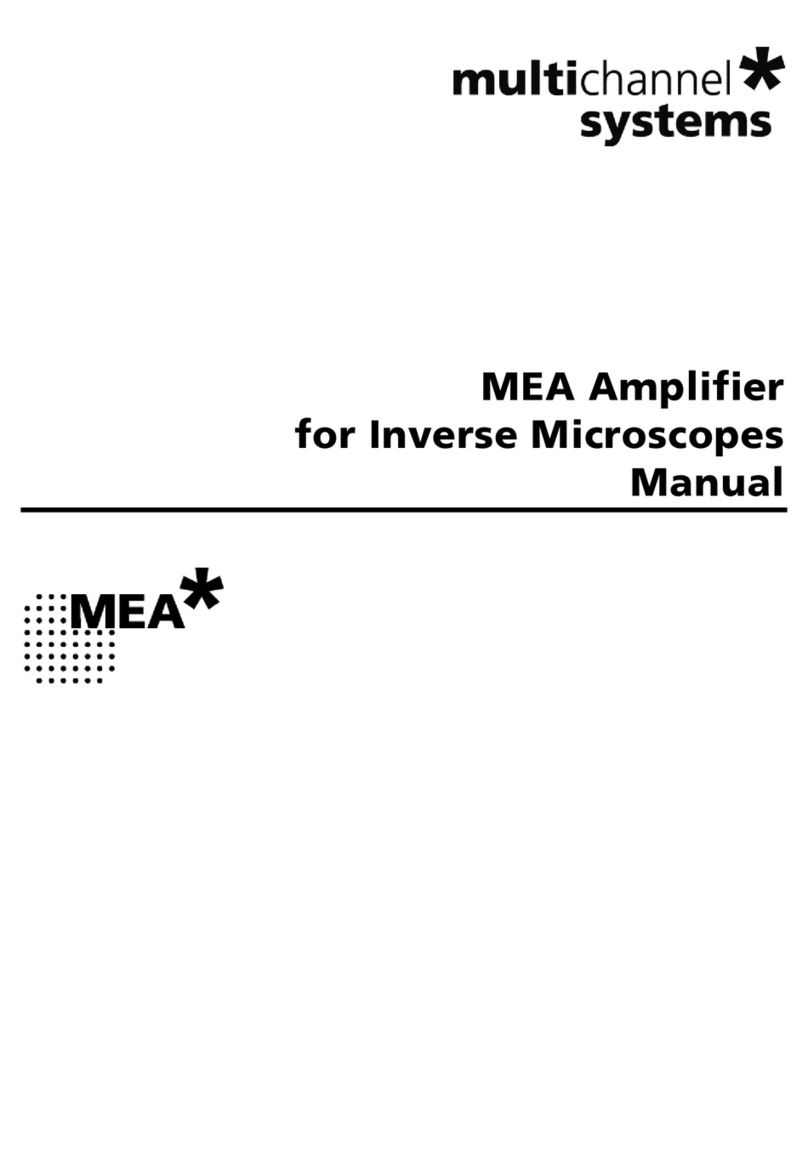IMPORTANT SAFETY ADVICE
MEA-IT-System • Publication 20220729 • www.multichannelsystems.com
Operator's Obligations
The operator is obliged to allow only persons to work on the device, who
→are familiar with the safety at work and accident prevention regulations and have been instructed how to use the device;
→are professionally qualified or have specialist knowledge and training and have received instruction in the use of the device;
→have read and understood the chapter on safety and the warning instructions in this manual and confirmed this with their signature.
→It must be monitored at regular intervals that the operating personnel are working safely.
Personnel still undergoing training may only work on the device under the supervision of an experienced person.
Terms of Use for the Program
You are free to use the program for its intended purpose. You agree that you will not decompile, reverse engineer, or otherwise attempt
to discover the source code of the software.
Limitation of Liability
Multi Channel Systems MCS GmbH makes no guarantee as to the accuracy of any and all tests and data generated by the use the software.
It is up to the user to use good laboratory practice to establish the validity of his findings.
To the maximum extent permitted by applicable law, in no event shall Multi Channel Systems MCS GmbH or its suppliers be liable for any
special, incidental, indirect, or consequential damages whatsoever (including, without limitation, injuries, damages for data loss, loss of business
profits, business interruption, loss of business information, or any other pecuniary loss) arising out of the use of or inability to use the program
or the provision of or failure to provide support services, even if Multi Channel Systems MCS GmbH has been advised of the possibility of such
damages.
Requirements for the Installation
Make sure that the device is not exposed to direct sunlight. Do not place anything on top of the device, and do not place it on top of another
heat producing device. Never cover the vents, not even partially, so that the air can circulate freely. Otherwise, the device may overheat.
Recommended BIOS settings
Recommended operating system settings
The following automatic services of the Windows operating system interfere with the data storage on the hard disk and can lead to severe
performance limits in the data acquisition software. These routines were designed for use on office computers but are not very useful for
a data acquisition computer.
→Turn off Screen Saver.
→Turn off Manual management of automatic Windows Update.
→Power Options: Power scheme: Never turn on system standby.
→It is also not recommended to run any applications in the background when using the data acquisition software.
→Be careful when using a Virus Scanner. These programs are known to disturb the software and even data loss may occur.
When using a MEA-IT-System it is recommended to connect a high performance computer with a separate hard disk for program files
and data storage. The provided possibility to use up to 256 channels with up to 50 kHz needs high memory capacity. Please remove data
and defragment the hard disk regularly to ensure optimal performance.