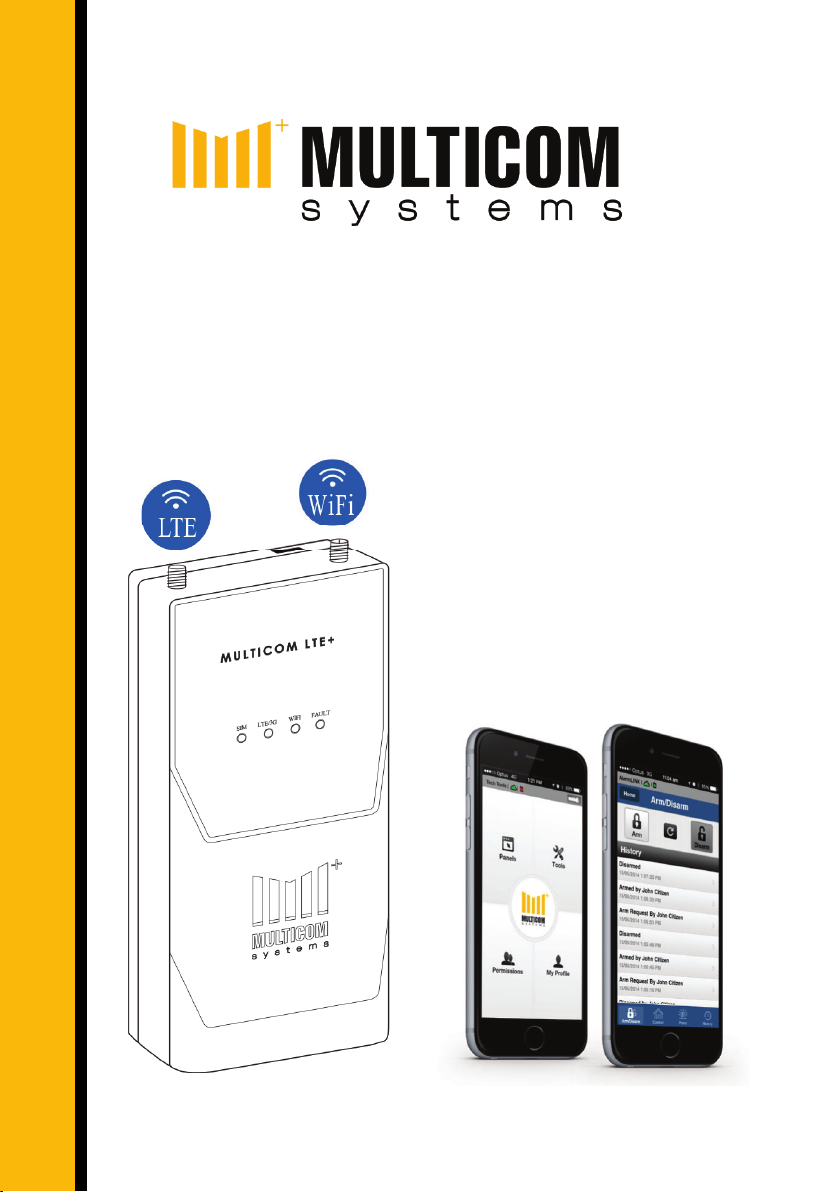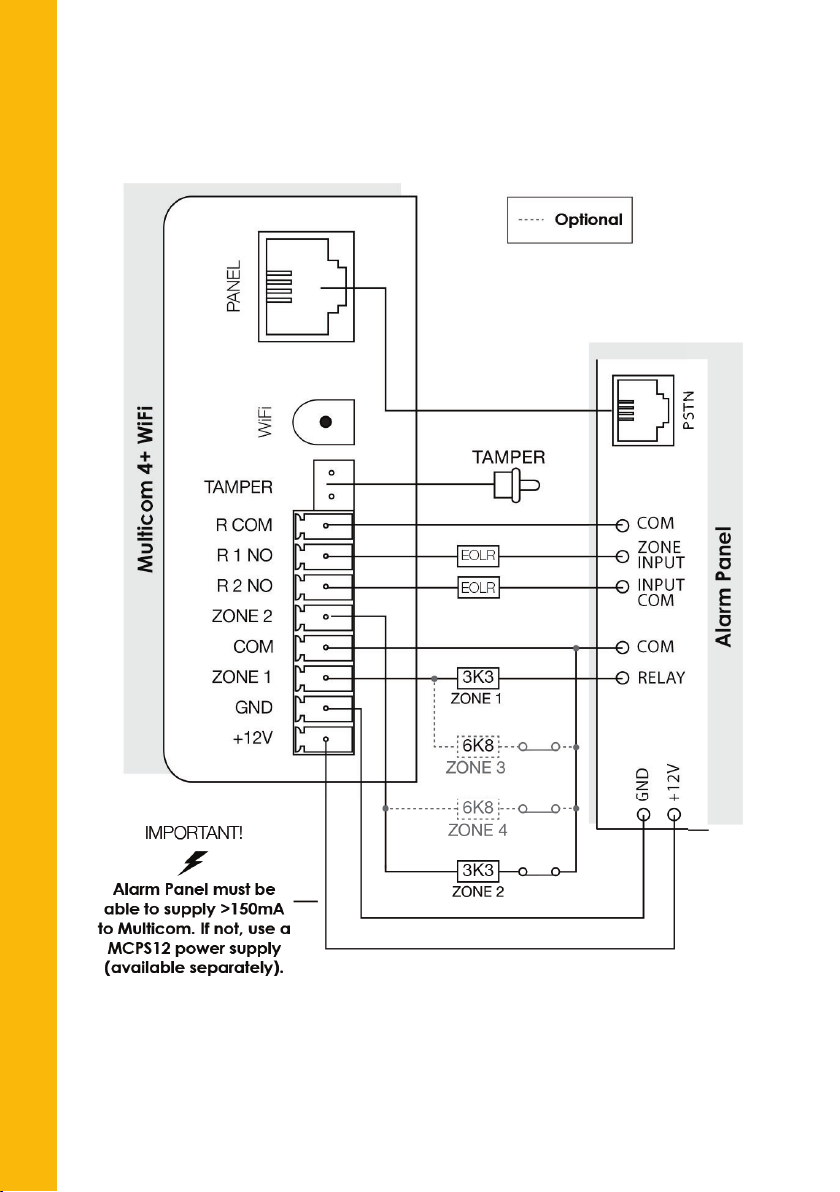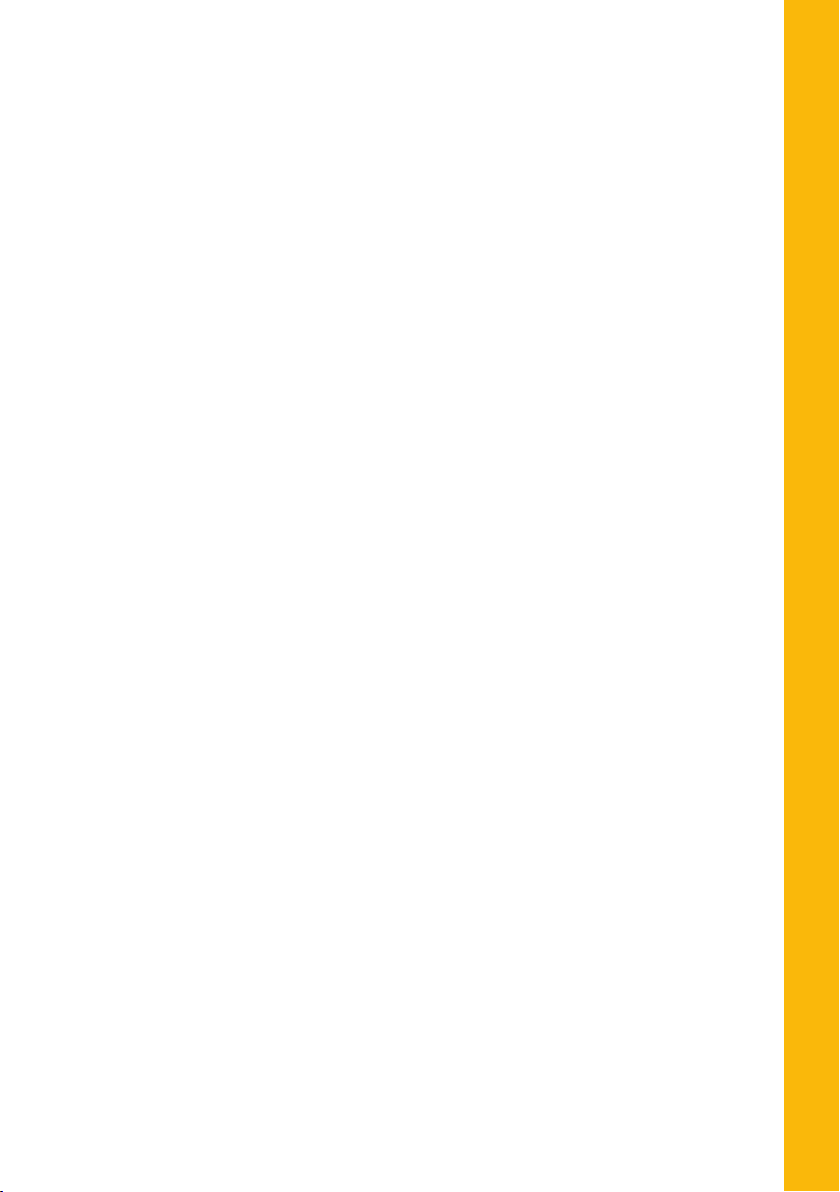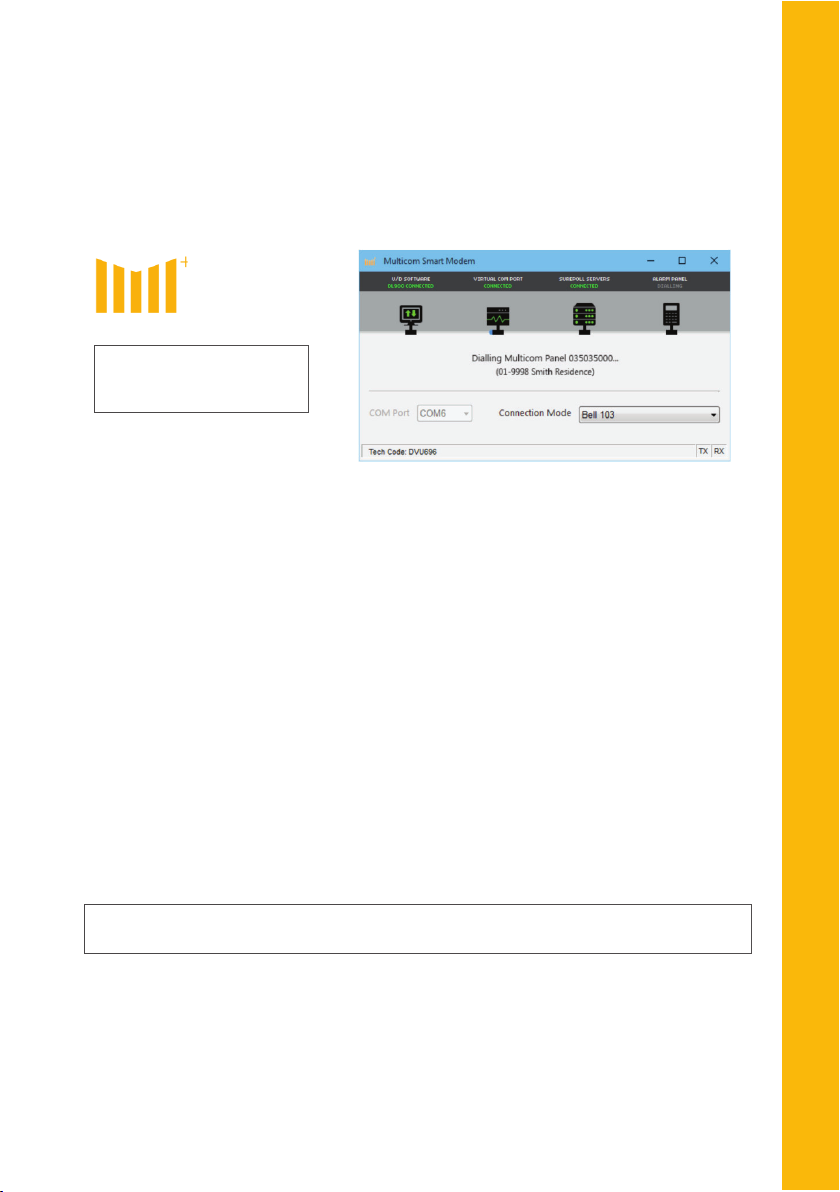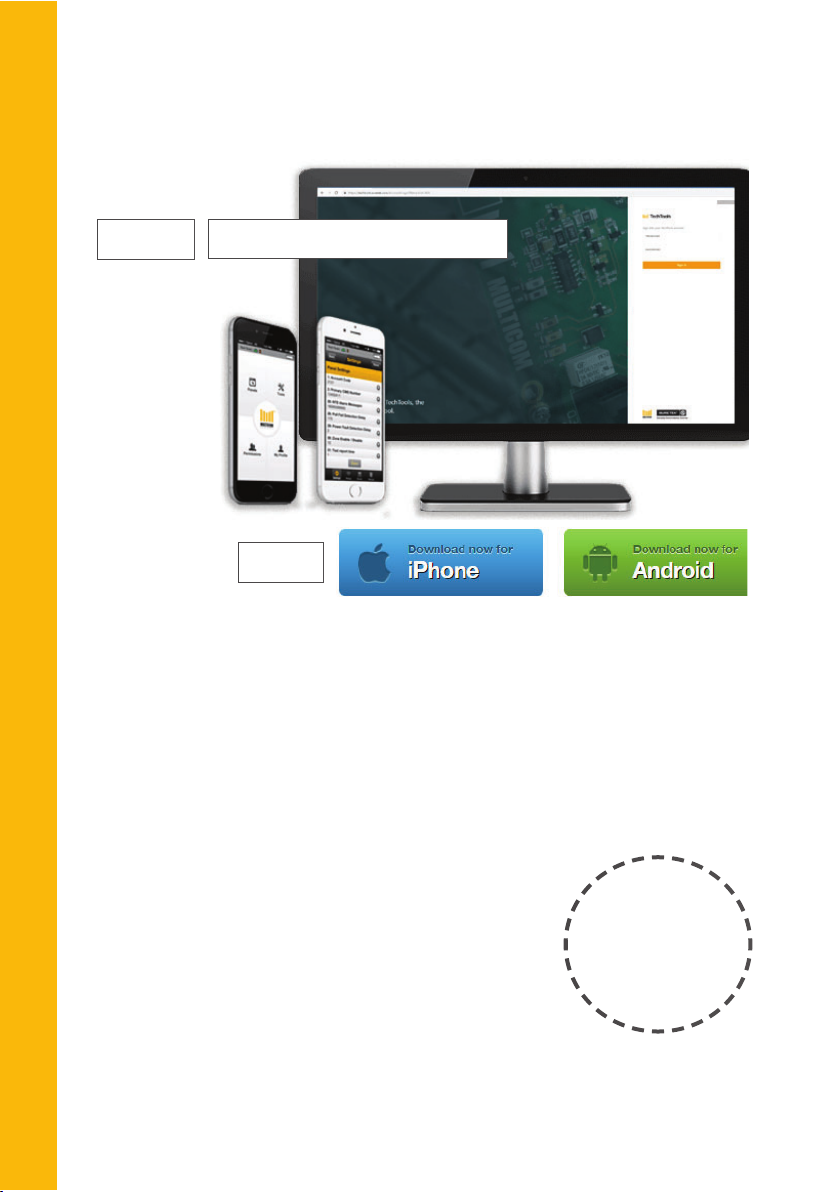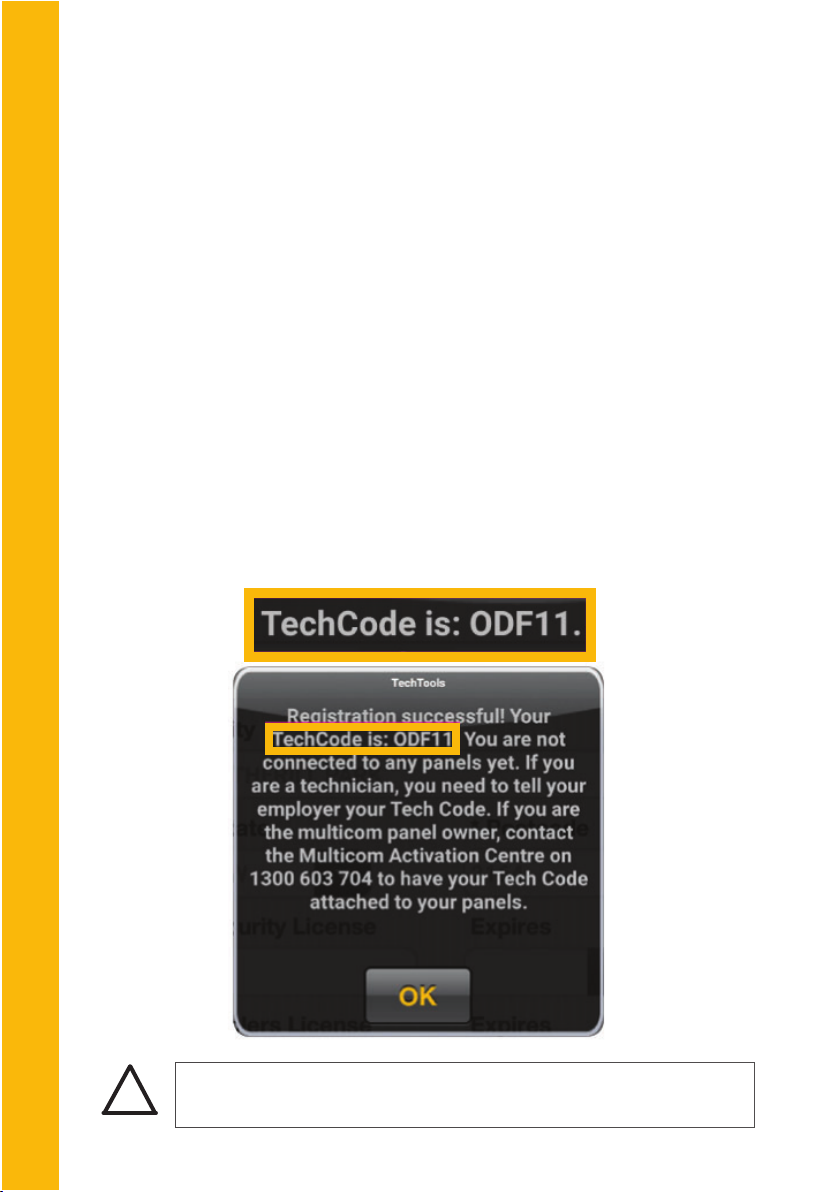S
E
C
T
I
O
N
R
E
F
E
R
E
N
C
E
For help with your Multicom, please
contact Multicom Customer Service,
online: www.suretek.com.au
phone: 1300 65 44 33 (+61 2 8787 9865)
Multicom ® is a registered trademark.
Copyright © 2020 Multicom Systems.
All rights reserved.
Contacting us:
2
Free Apps / Software
• To configure Multicom in-field - TechTools
• To allow user remote control - AlarmLINK
• When no PSTN comm path - Multicom Smart Modem
Install and Configure Multicom
• Configure AlarmLINK (optional)
Connect to WiFi
• Without password
• With password
Program Multicom with TechTools
• Add users to AlarmLINK
• Commisioning
...........................................................4
Handy Section Reference
.........................................15
..................................................................26
...................................31