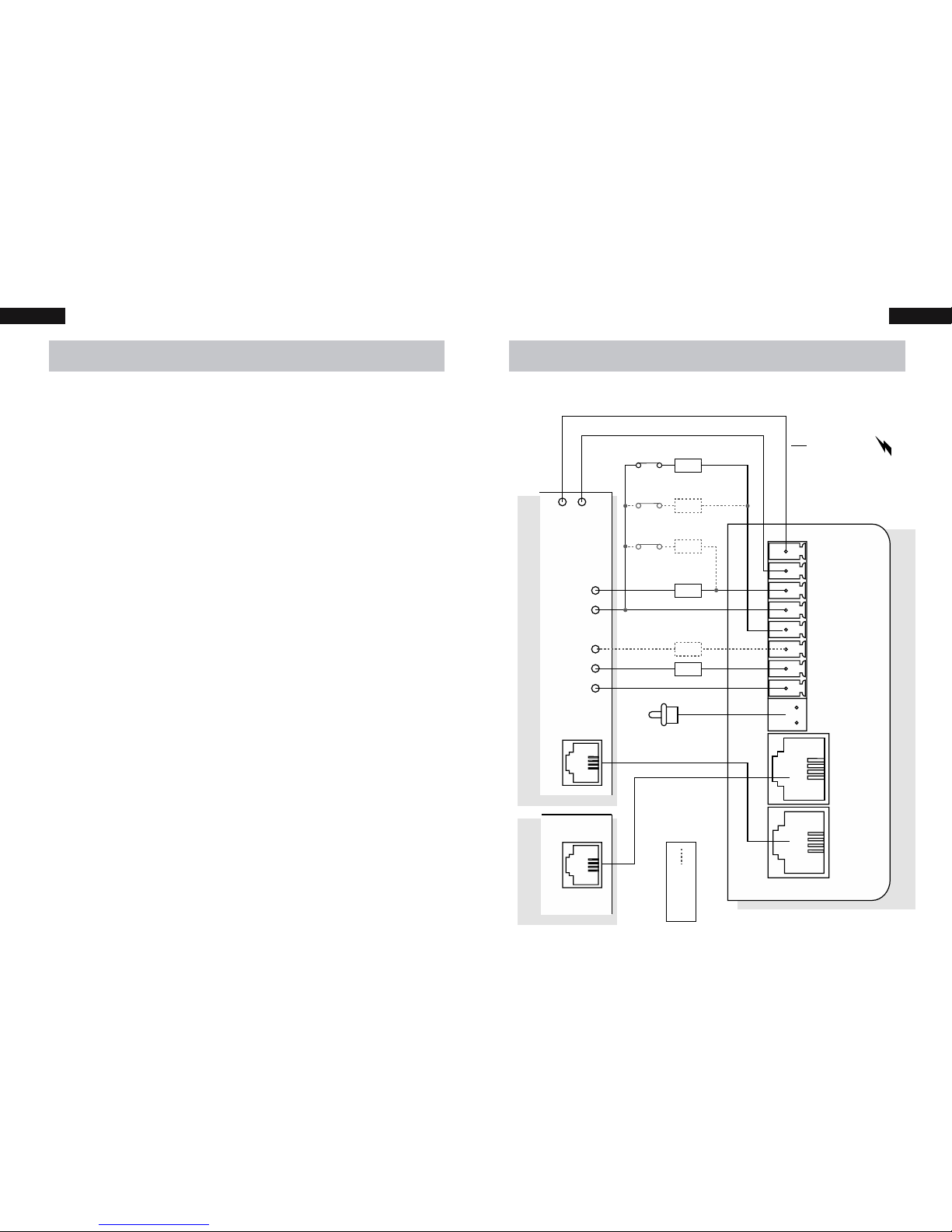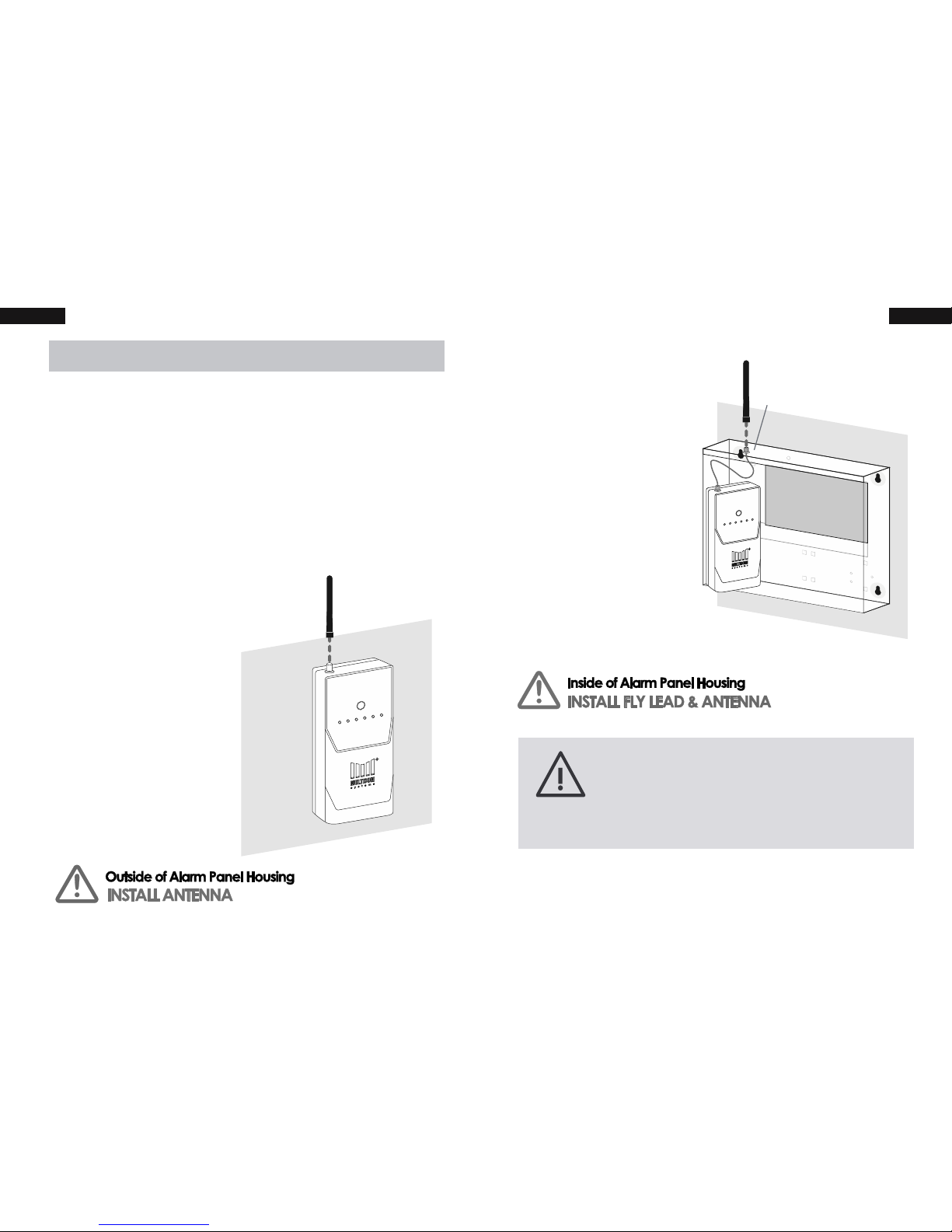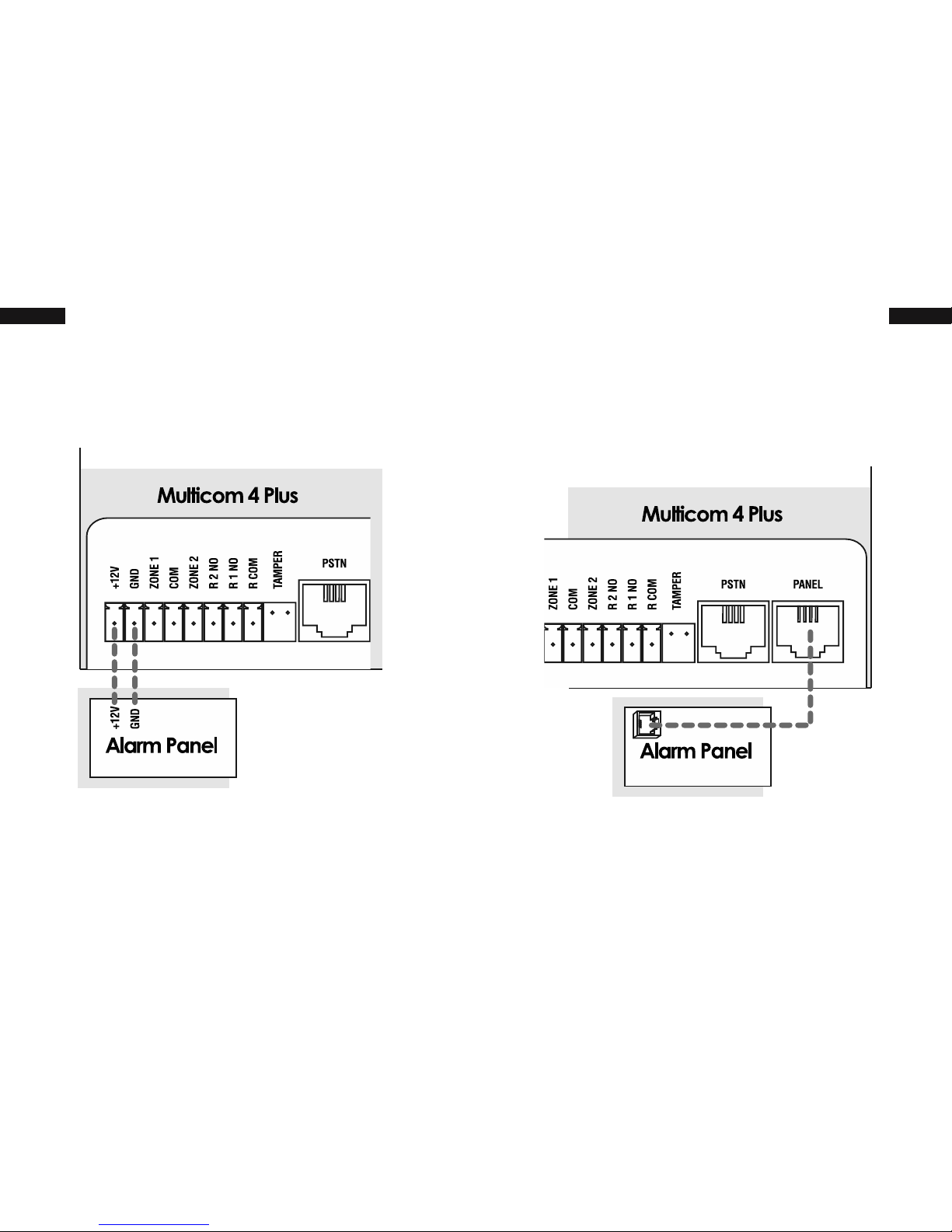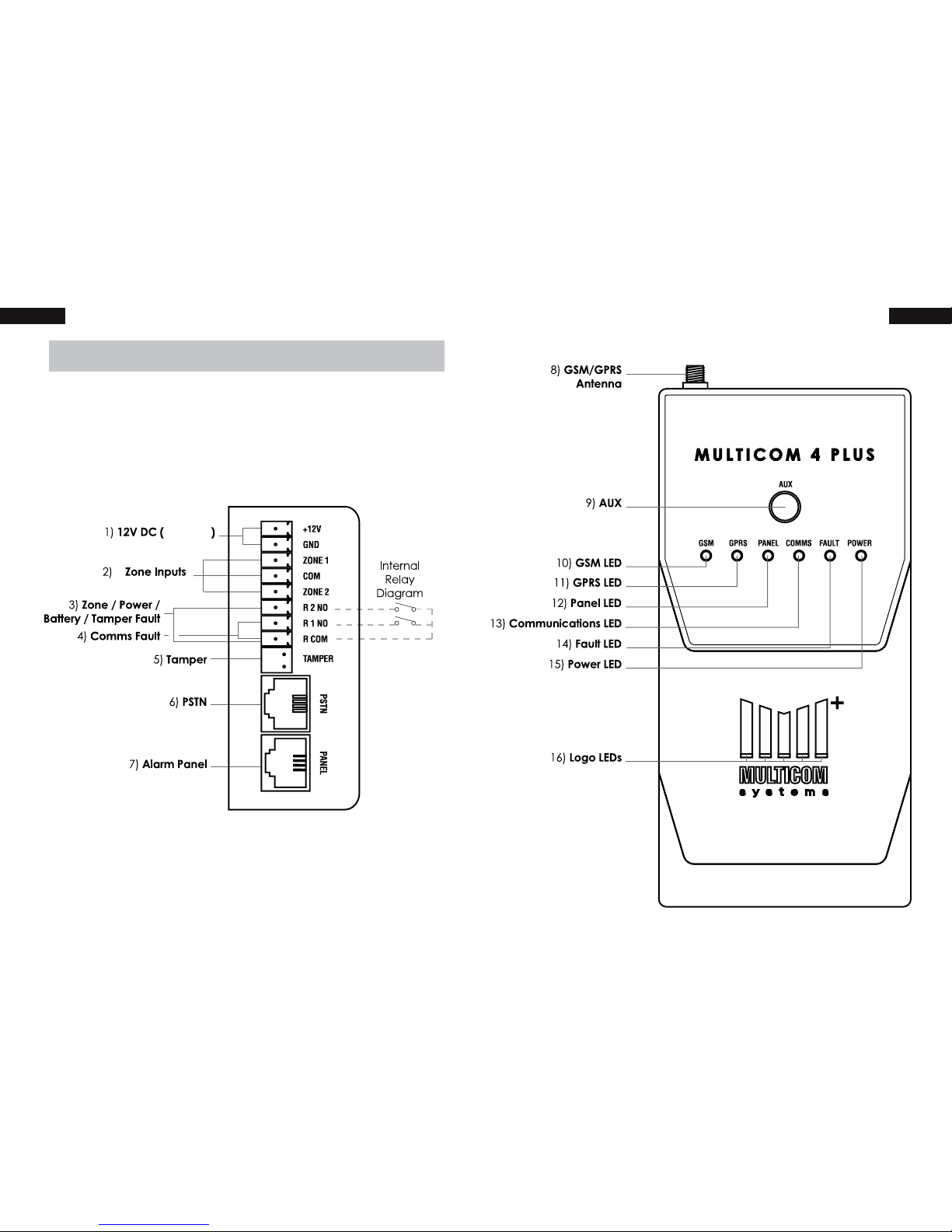4 5Features Features
Features
Product Features
• 4 paths of communications - Dual Carrier
• GPRS x 2
• Contact ID via GSM x 2
• Contact ID via PSTN
• PFP (Poll fail protocol via GSM) x 2
• 3 Paths for programming options
• TechTools App
• PSTN (Attach standard hand set and
program via DTMF tones)
• GPRS
• PSTN Line failure detection based on
time and line voltage threshold (both
programmable)
• PSTN switch over time programmable
(300mS default)
• Power fault detection
• Programmable alarm path priority.
• 4 Zone inputs (EOLR), each zone can be
disabled or enabled.
• The alarm panel attached can be routed
either via MC4P as priority (GPRS Priority), or,
Direct to PSTN (If PSTN is available, the alarm
can communicate directly via PSTN).
• Dedicated local tamper input
• Fault reports for GSM, PSTN, GPRS, Power
Fault, Zones and Tamper. Each group of
alarm events can be mapped to either/or
Relay output and Contact ID
• Programmable Test report time
• Programmable Contact ID client code,
Primary monitoring station number and
• Programmable Relay outputs (Timed and
latched functions via SMS, GPRS)
• Full RSU (Remote Software Update) via
GPRS.
• ComWatch allows the Multicom to monitor,
detect and report failure to communicate
alarm messages via PSTN/GSM/GPRS even if
voltage is present Ref Option 5, 12 and 37.
Technical Features
• Freescale 80Mips 32 bit processor
• Multithreaded Real Time Operating system
for seamless real time path recovery and
system resource management
• Telit GE864 Quad band GPRS modem
• 2 RJ12 connections for phone line in / out
with Mode 3 and Isolation relays built in
• All alarm communication paths have priority
assignment for alarm event communication