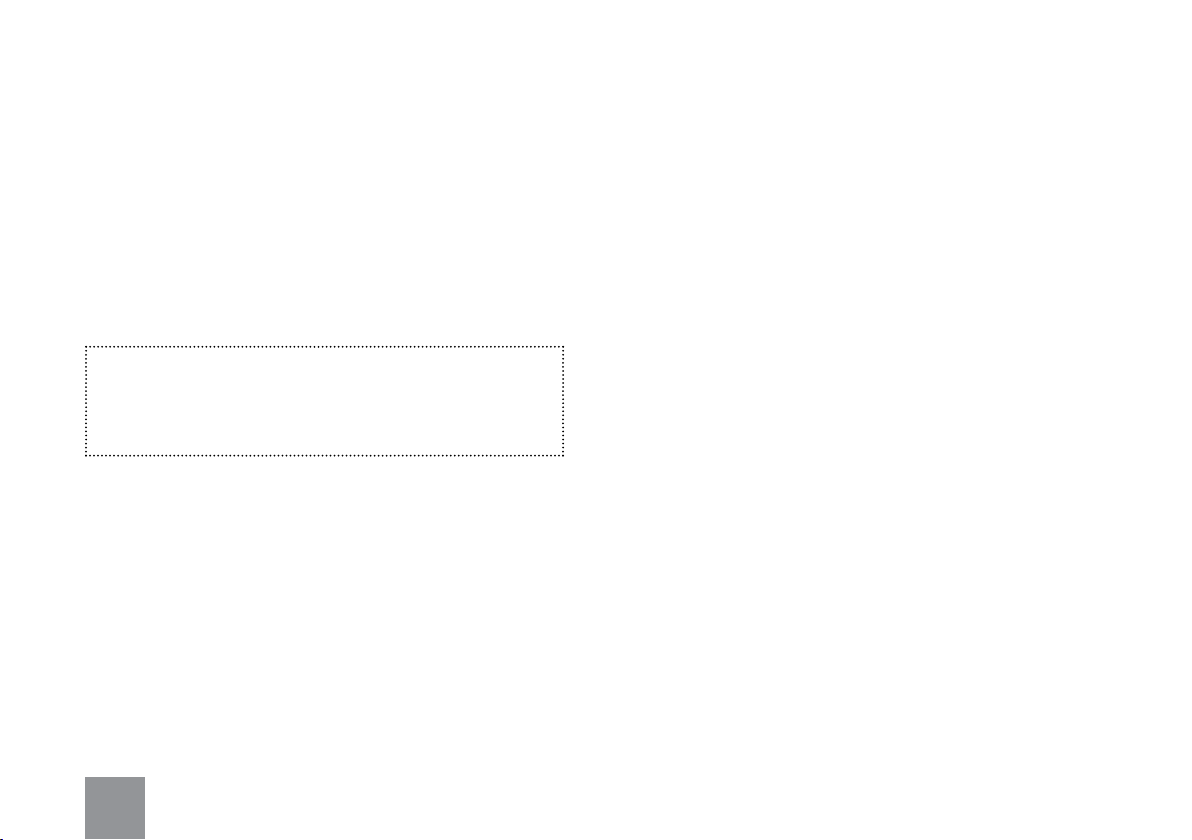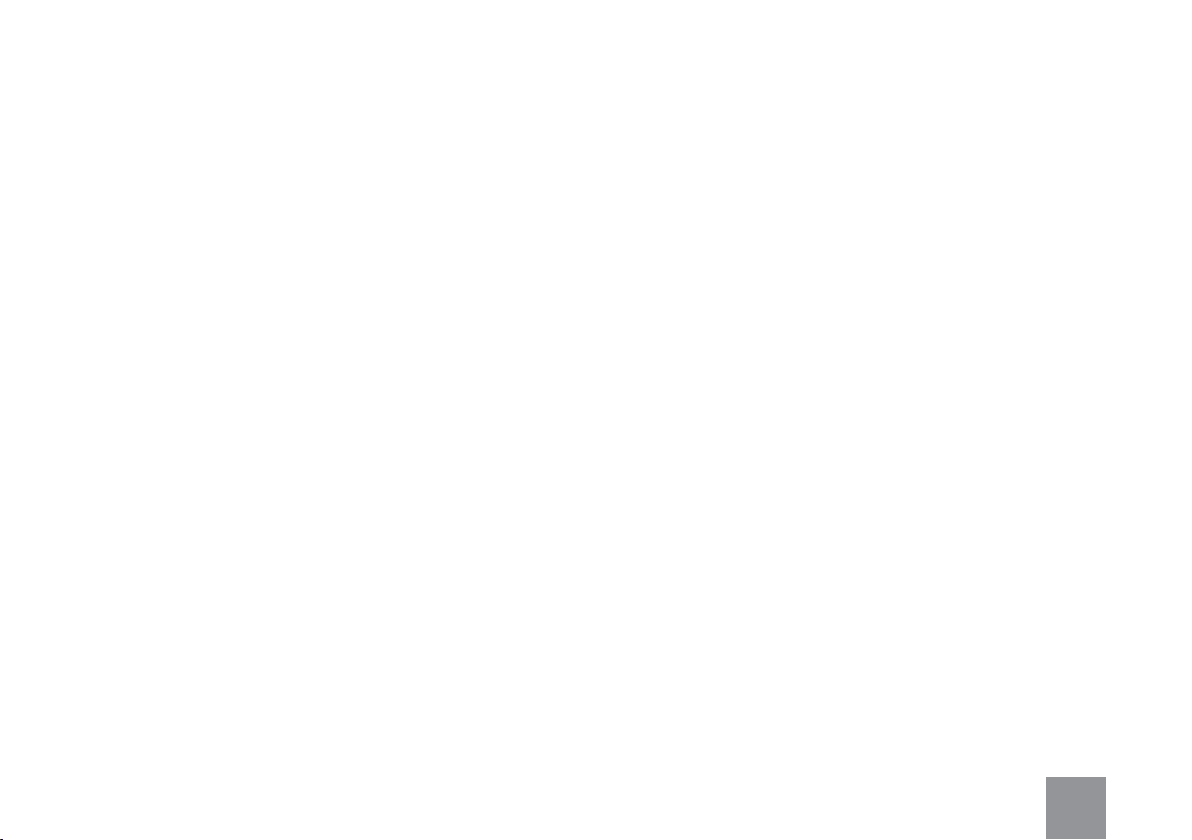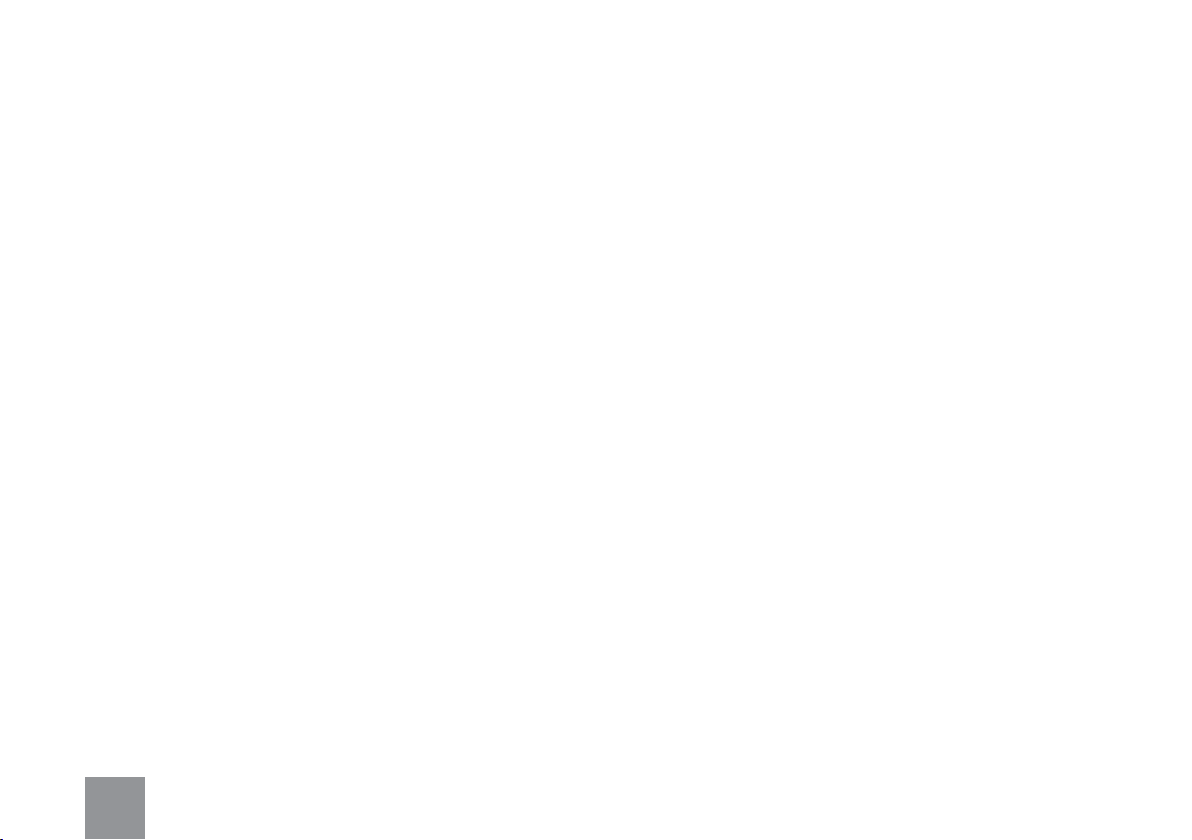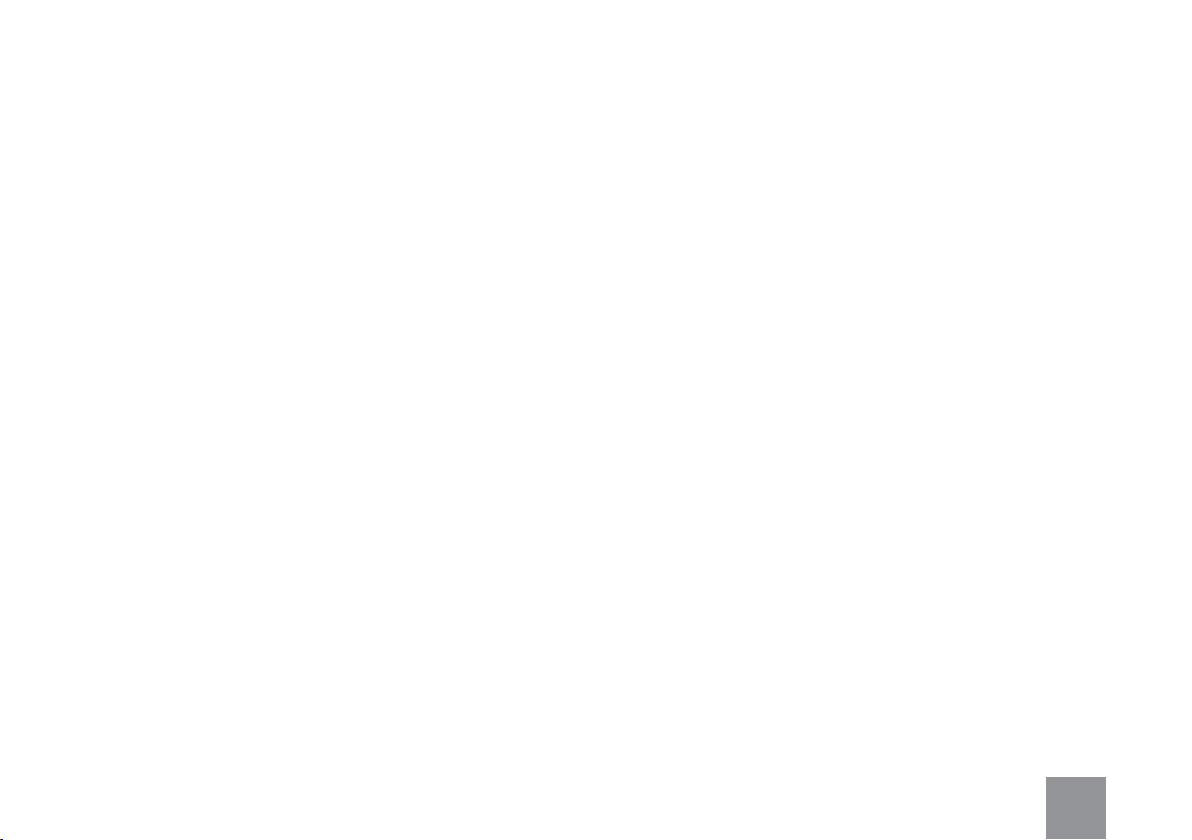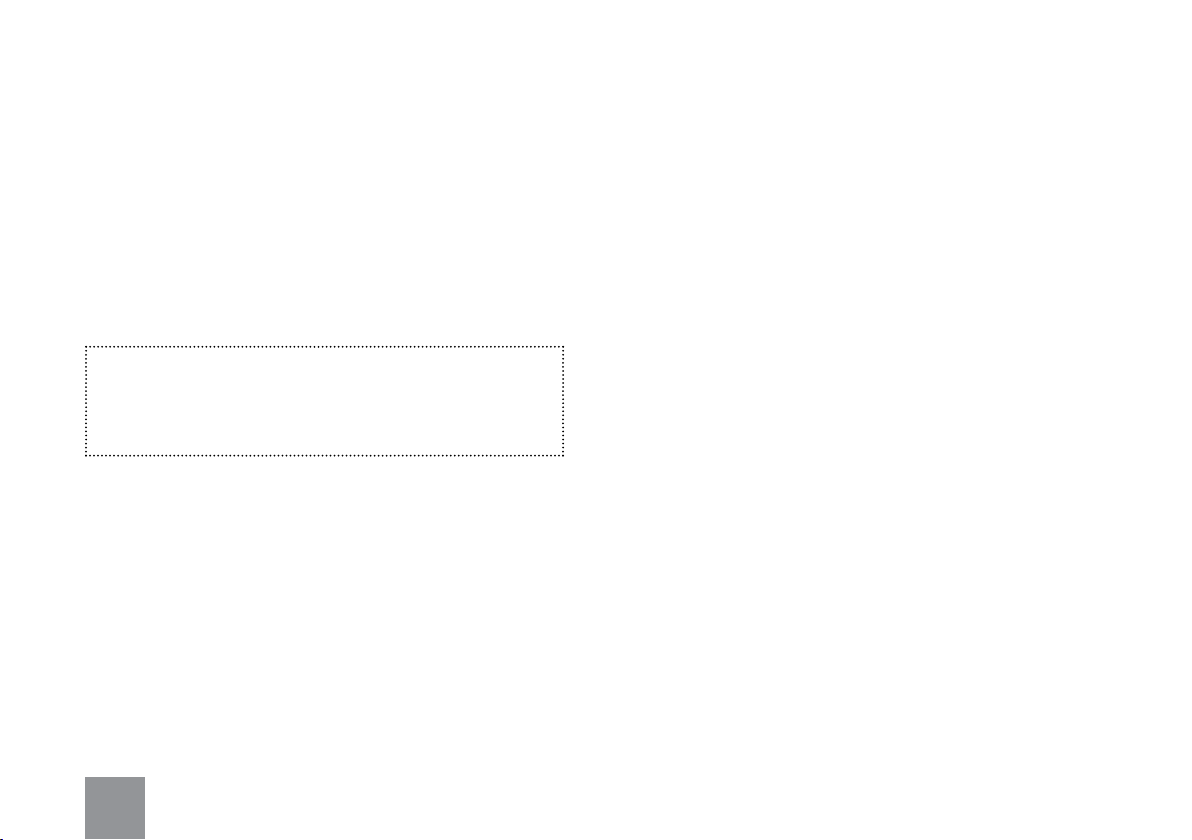
2
Welcome
Congratulations on your purchase of the
Multicharge 1600 - designed to charge and
sync up to 16 USB chargeable devices at any
one time.
The Multicharge 1600 comes in two form factors: a
desktop version (1600D) and a 19 inch 3U rack version
(1600R). Unless otherwise stated, the instructions in this
User Guide refer to both models.
With the Multicharge 1600 you can charge up to 16
devices capable of being charged via USB cable. From
iPads, iPods and tablet PCs to smart phones, e-readers,
GoPro cameras and more, the Multicharge 1600 will
simultaneously charge up to sixteen USB chargeable
devices in any configuration, whether they are all the
same type of device, all dierent, or somewhere in
between.
Each USB port features two information LEDs allowing
you to easily see when each device is charged: red
indicates that a device is charging, while green indicates
that it is fully charged.
Intelligence built-in
All USB devices have a unique charging profile. Smart
phones charge at a dierent rate to tablets, products
from Apple® tend to charge at dierent rates to products
from Samsung®, and so on. With the Multicharge 1600,
optimal charging ensures that your connected devices
receive the correct voltage at the optimum rate for each
device, being charged in the quickest time according
to the manufacturer’s specification. Just like individually
plugging each device into an electric socket.
Sync easily
The Multicharge 1600 will sync devices capable of
being synced, which is great if you need to manage
multiple devices such as the Apple iPad®. Simply connect
your Mac or PC to the charger and open your syncing
software (e.g. iTunes/Apple Configurator). All your
connected devices will be listed, ready for you to sync.