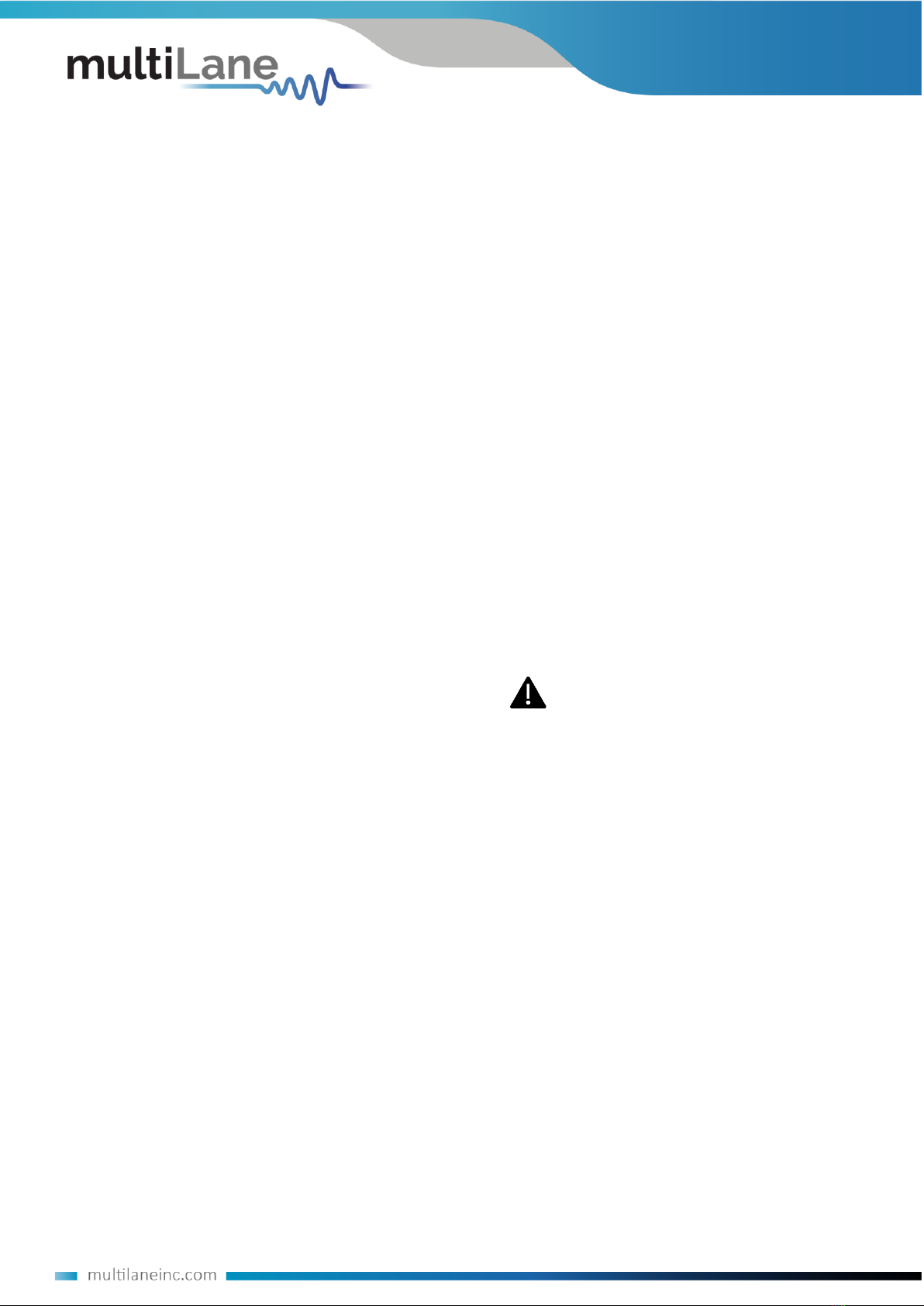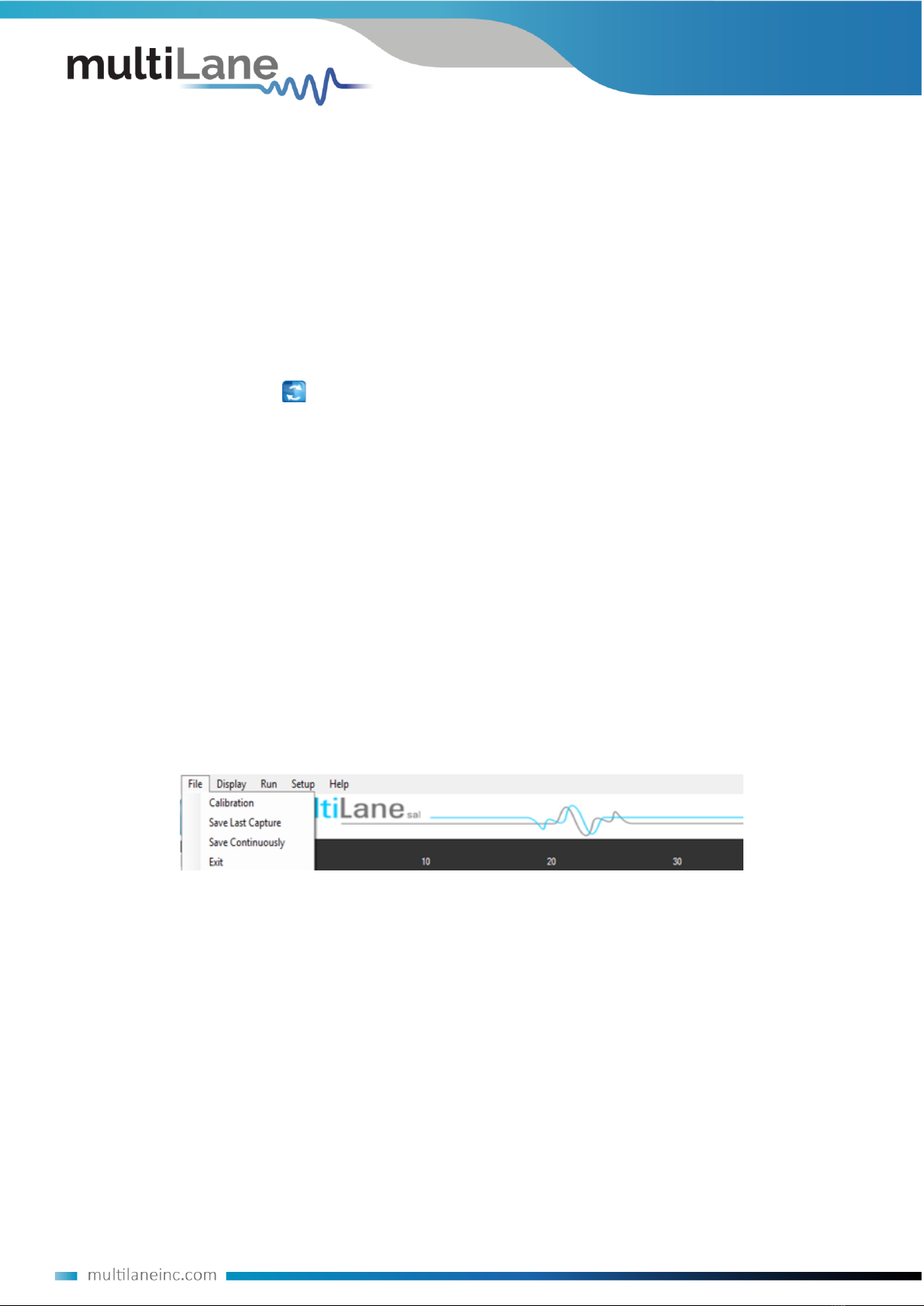CONTENTS
CONTENTS........................................................................................................................ 3
INTRODUCTION ................................................................................................................ 4
API and SmarTest Documents...................................................................................................4
Product Software.....................................................................................................................5
Minimum PC Requirements ..........................................................................................................................5
Installation....................................................................................................................... 6
System Start-up .......................................................................................................................6
DSO GUI Overview...................................................................................................................7
DSO Configuration ...................................................................................................................9
Connection Configuration .............................................................................................................................9
External Clock Operation ..............................................................................................................................9
DSO Menu ............................................................................................................................. 10
File Menu ....................................................................................................................................................10
Panning .......................................................................................................................................................11
Copy, Save, Undo Zoom and Print a Graph.................................................................................................12
Operating Modes ........................................................................................................................................12
Eye Measurement Mode.............................................................................................................................13
Status Bar.............................................................................................................................. 14
Number of Samples.....................................................................................................................................14
Operation Status .........................................................................................................................................14
How to add multiple ML-DSO Channels/Disconnect/Reconfigure .............................................................14
Oscilloscope Measurements................................................................................................... 15
Markers.......................................................................................................................................................15
Measurements ............................................................................................................................................16
Multiple Measurements..............................................................................................................................22
Statistics ......................................................................................................................................................23
Filters .................................................................................................................................... 23
S Parameter Mode................................................................................................................. 26
Frequency Domain Mode ....................................................................................................... 31
How to Change IP Address and Update Firmware................................................................ 32