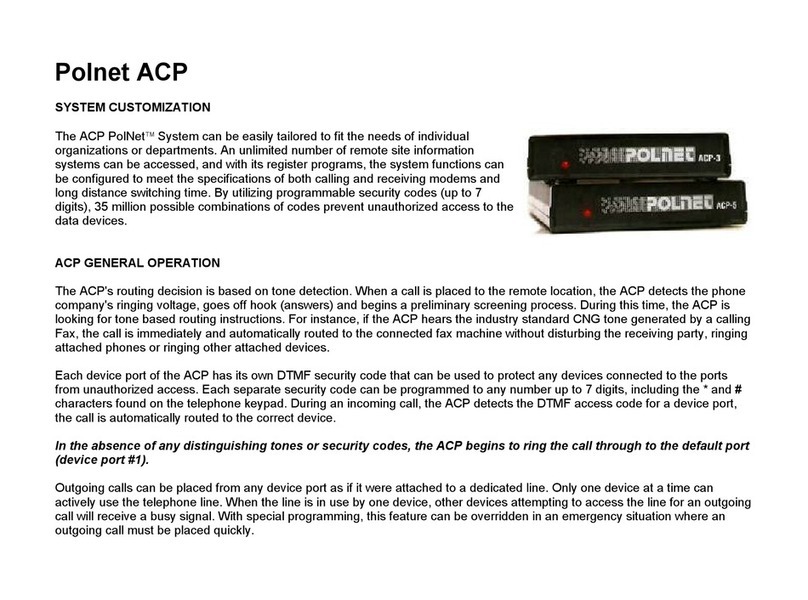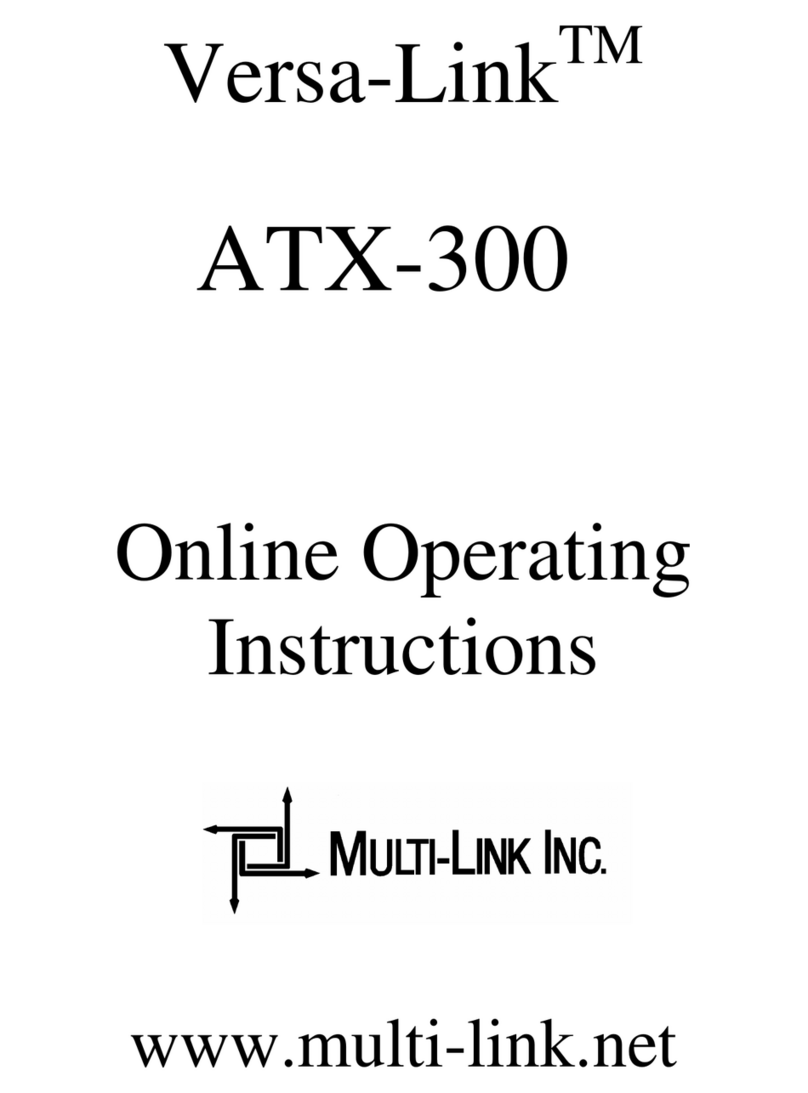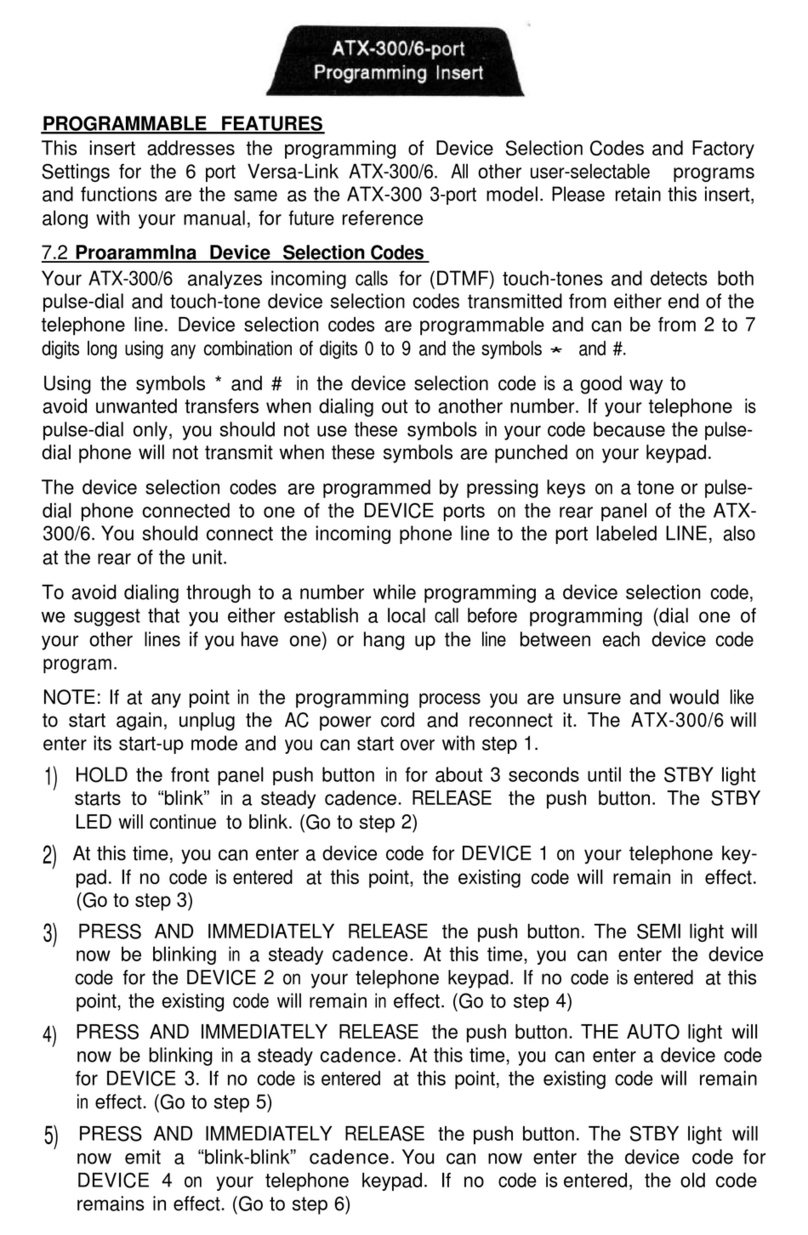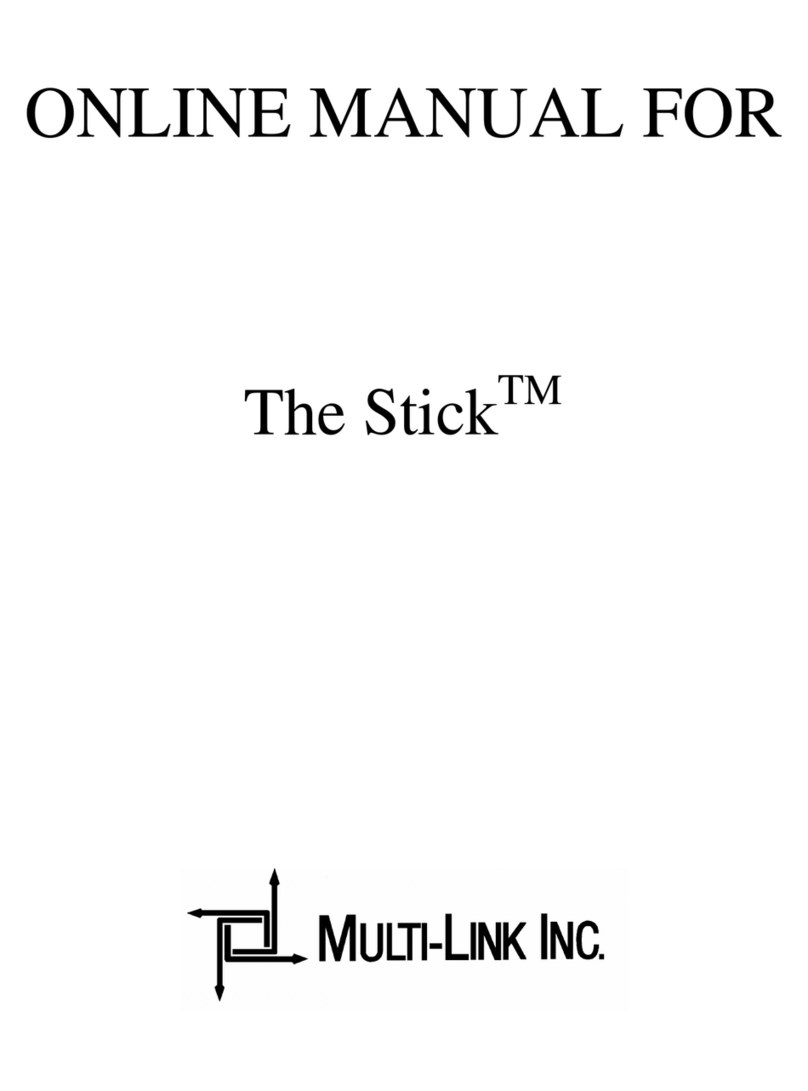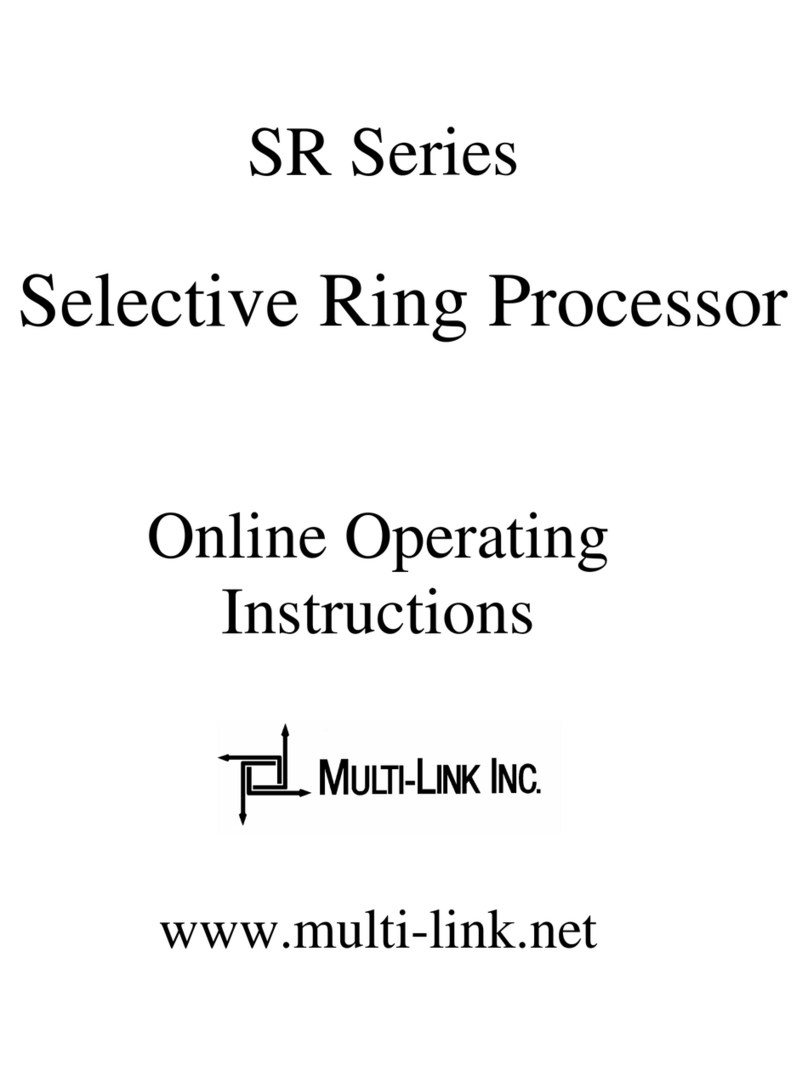VERSA-LINK ATX-250 2
INTRODUCTION TO THE WORLD OF
CALL PROCESSING
1.1 BASIC FEATURES
Versa-Link is a 24-hour communications control center that automatically ana-
lyzes and routes incoming calls to the proper equipment. Your Versa-Link ATX-
250 permits a caller to remotely access your telephone, FAX machine, computer
MODEM, or other equipment you may have attached. Standard features include:
– Auto FAX Detection – CALL OPTI-MIZER – Automatic Ring-through to your
most-used equipment – Manual Transfer – Calling Party Hang Up Detect.
CALL OPTI-MIZER is a unique feature that makes your phone line look more like
a dedicated voice line to voice callers, and more like a dedicated data line to FAX
or computer MODEM callers.
Calls can be manually transferred at any time by either the caller or the called
party.
Versa-Link’s data protection feature allows you to transmit FAX or computer MO-
DEM data without the fear of someone disturbing the transmission by picking up
an extension phone. It also gives you peace of mind knowing that your voice call
will never be interrupted by a FAX or MODEM.
Another unique feature is Versa-Links surge suppressor, which provides added
protection from lightning strikes a voltage surges that could damage your sensitive
communications equipment.
1
Your Versa-Link ATX-250 is a powerful Computerized Call Processor that allows more than
one telephone device to share a single phone line. Versa-Link is compatible with standard
telecommunication and office equipment including: Facsimile (FAX) machines, computer
MODEMS, PC FAX Boards, single and multi-line telephone systems, answering machines,
phone mail systems, credit approval systems, and loop start TELEX equipment.
Versa-Link allows you to expand your present communications network without installing an
expensive dedicated phone line for each device. Versa-Link provides for greater utilization
of phone lines and office equipment.
INTRODUCTION