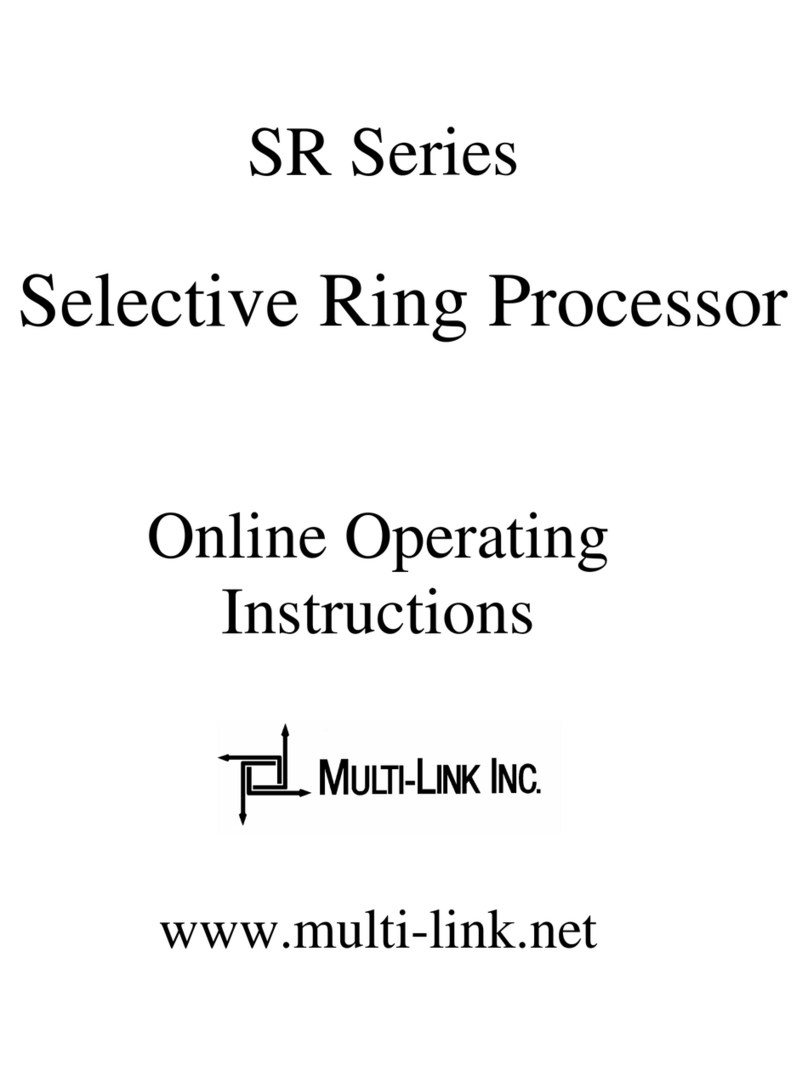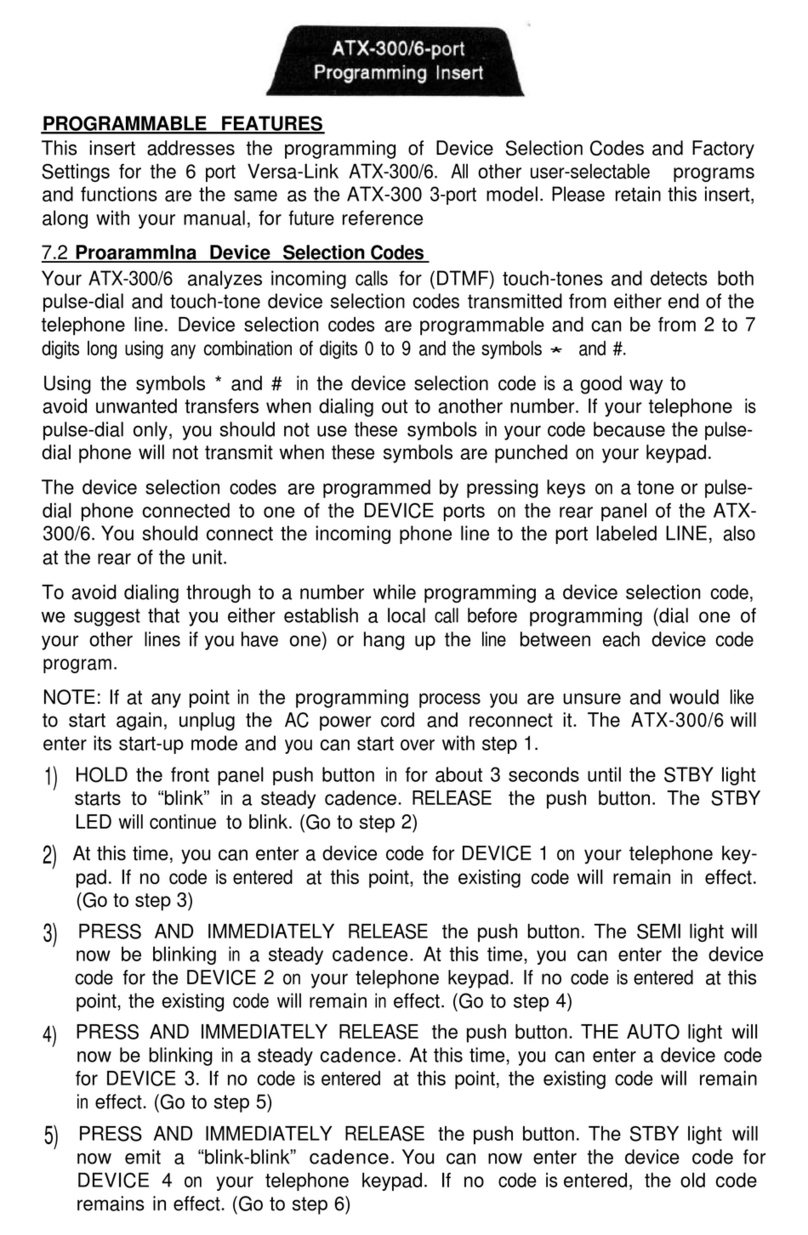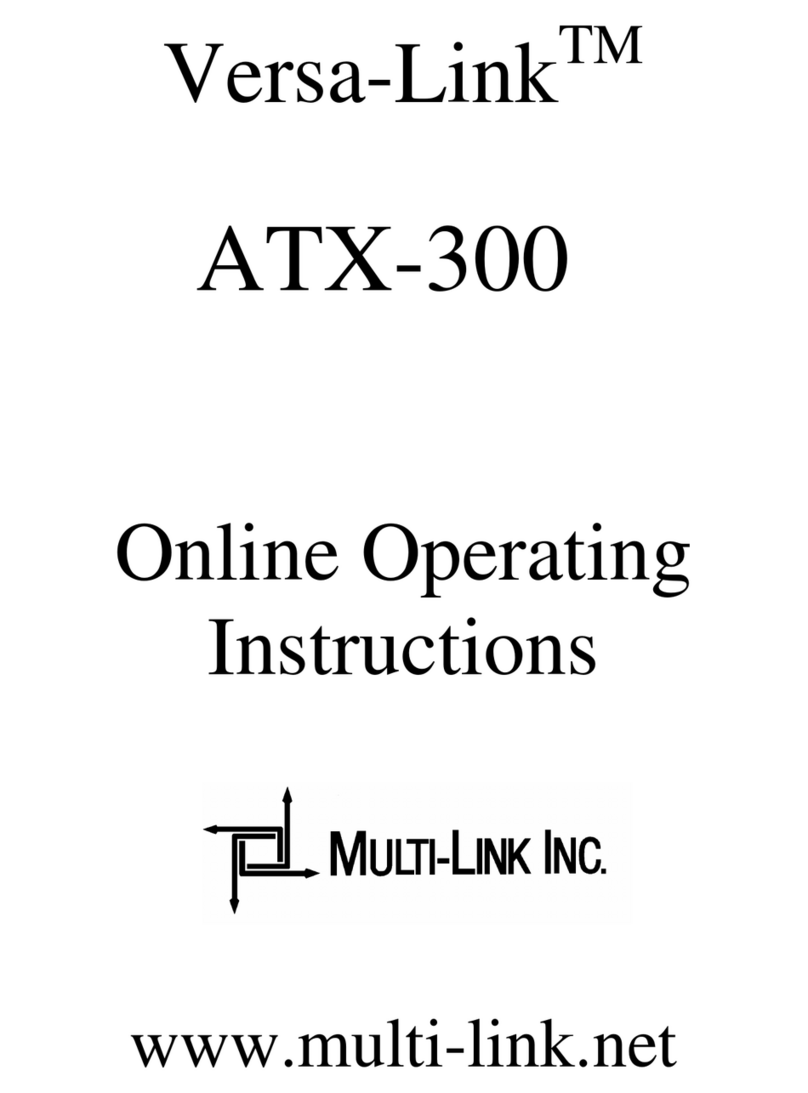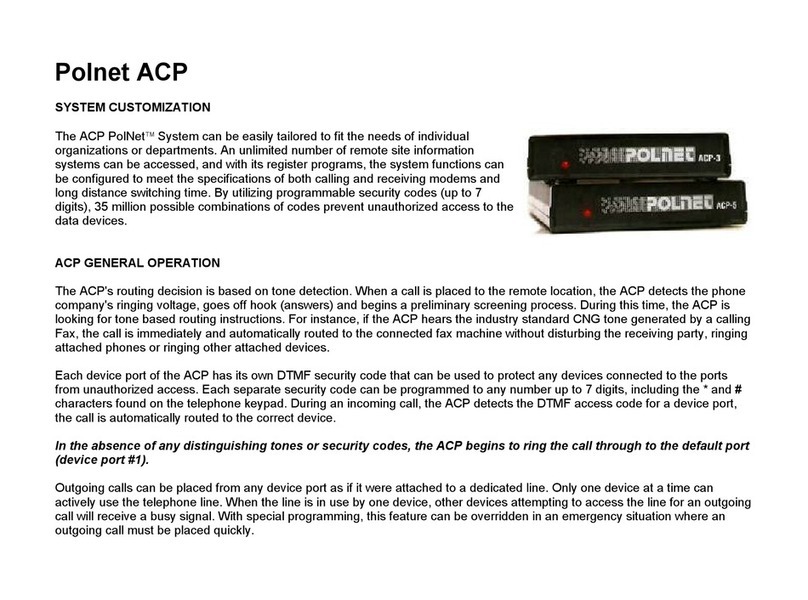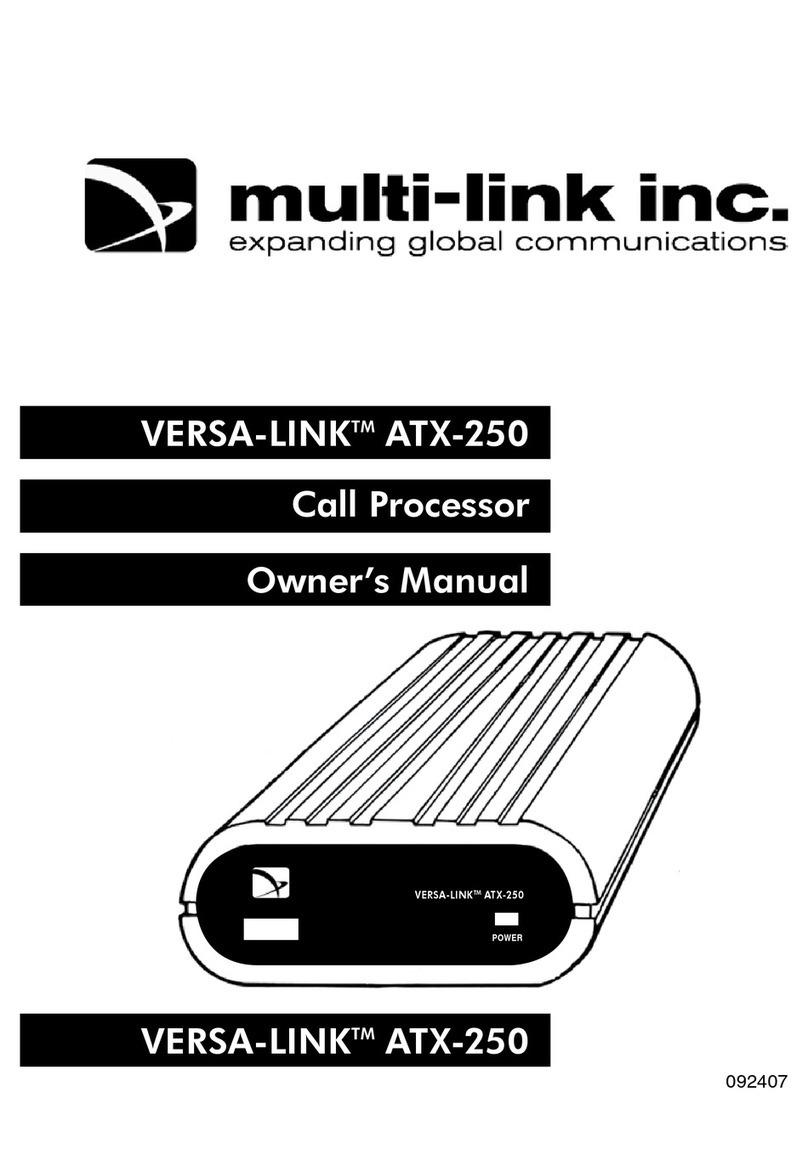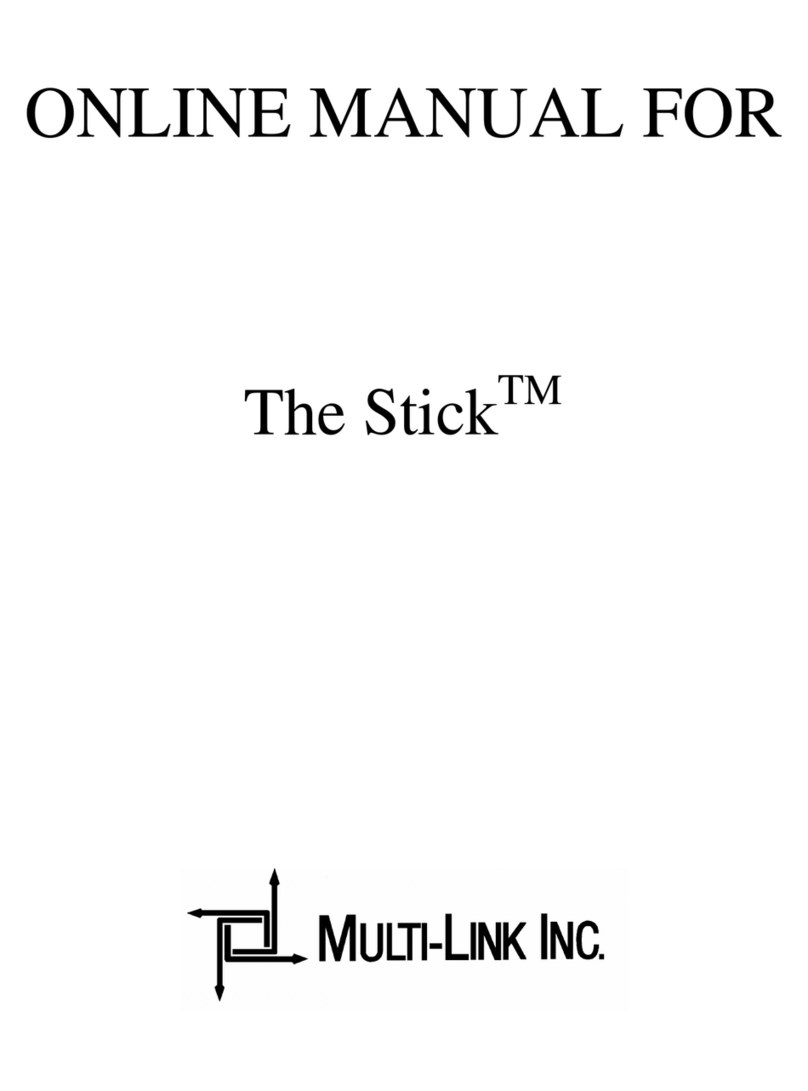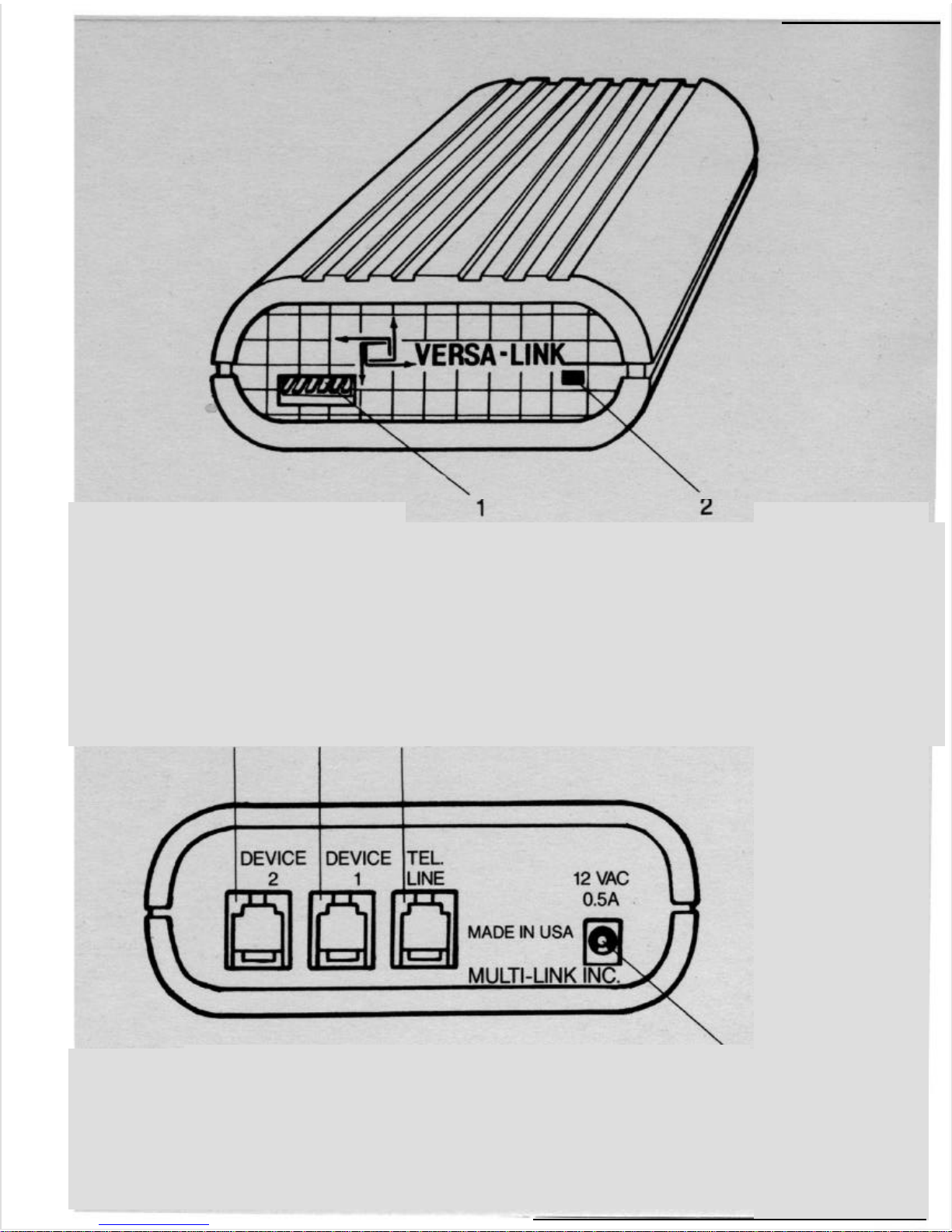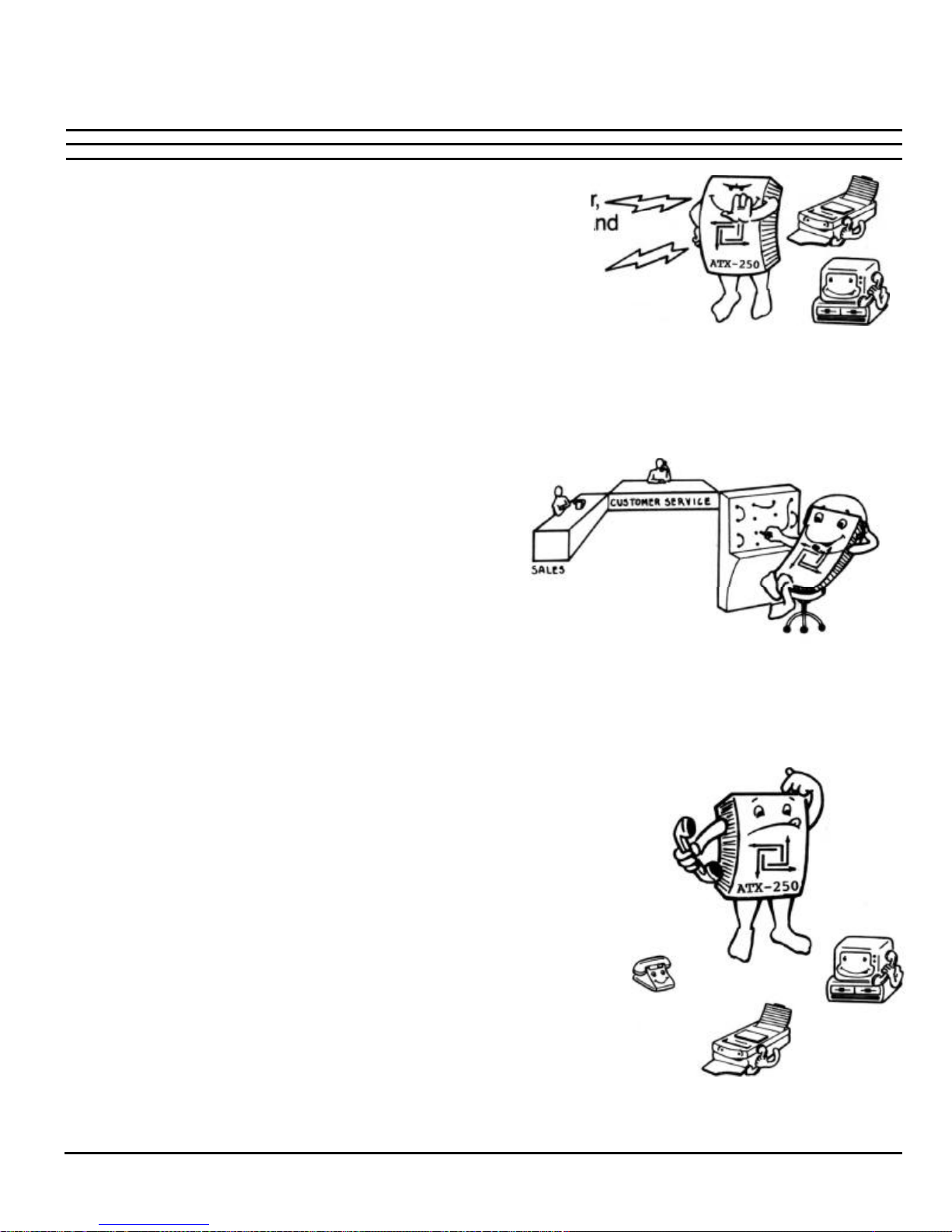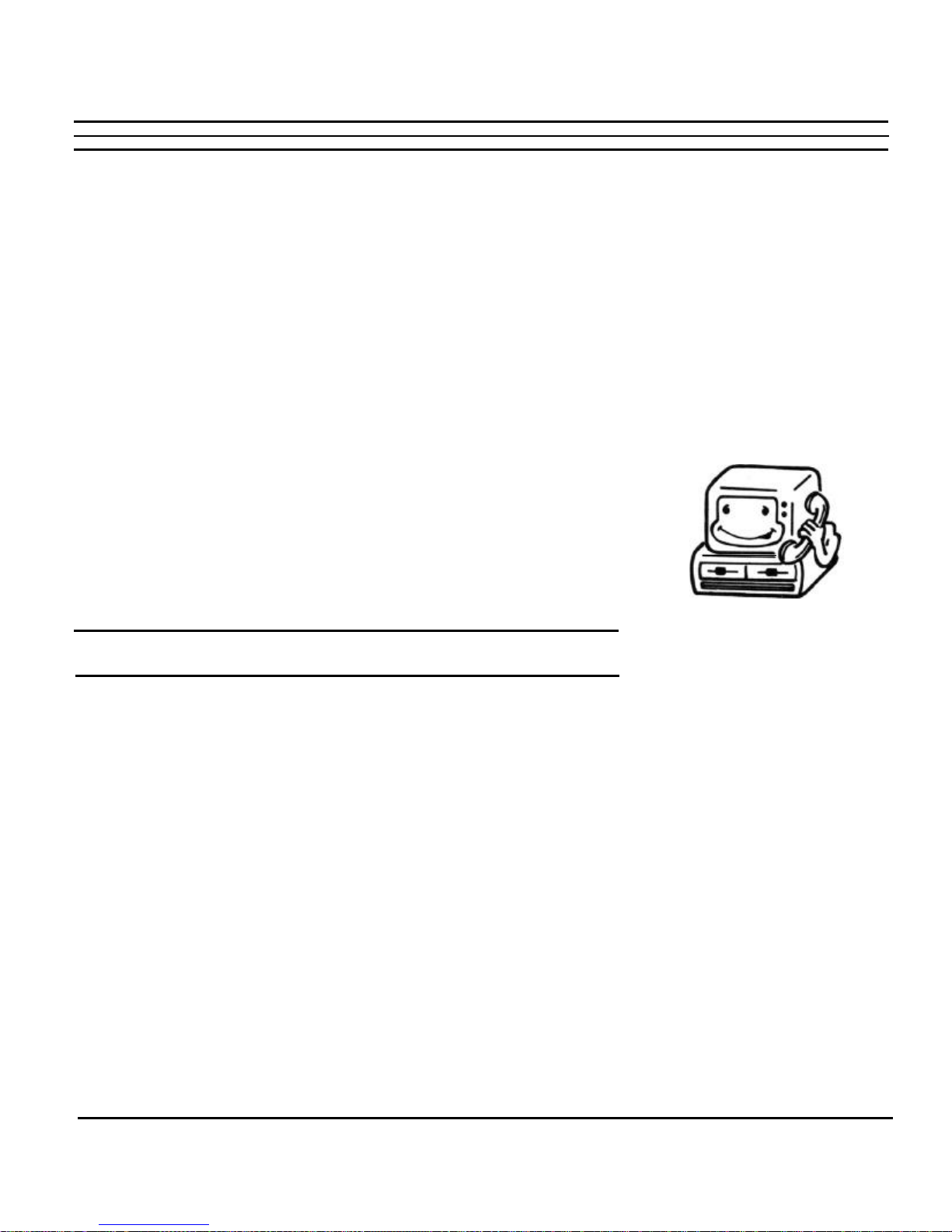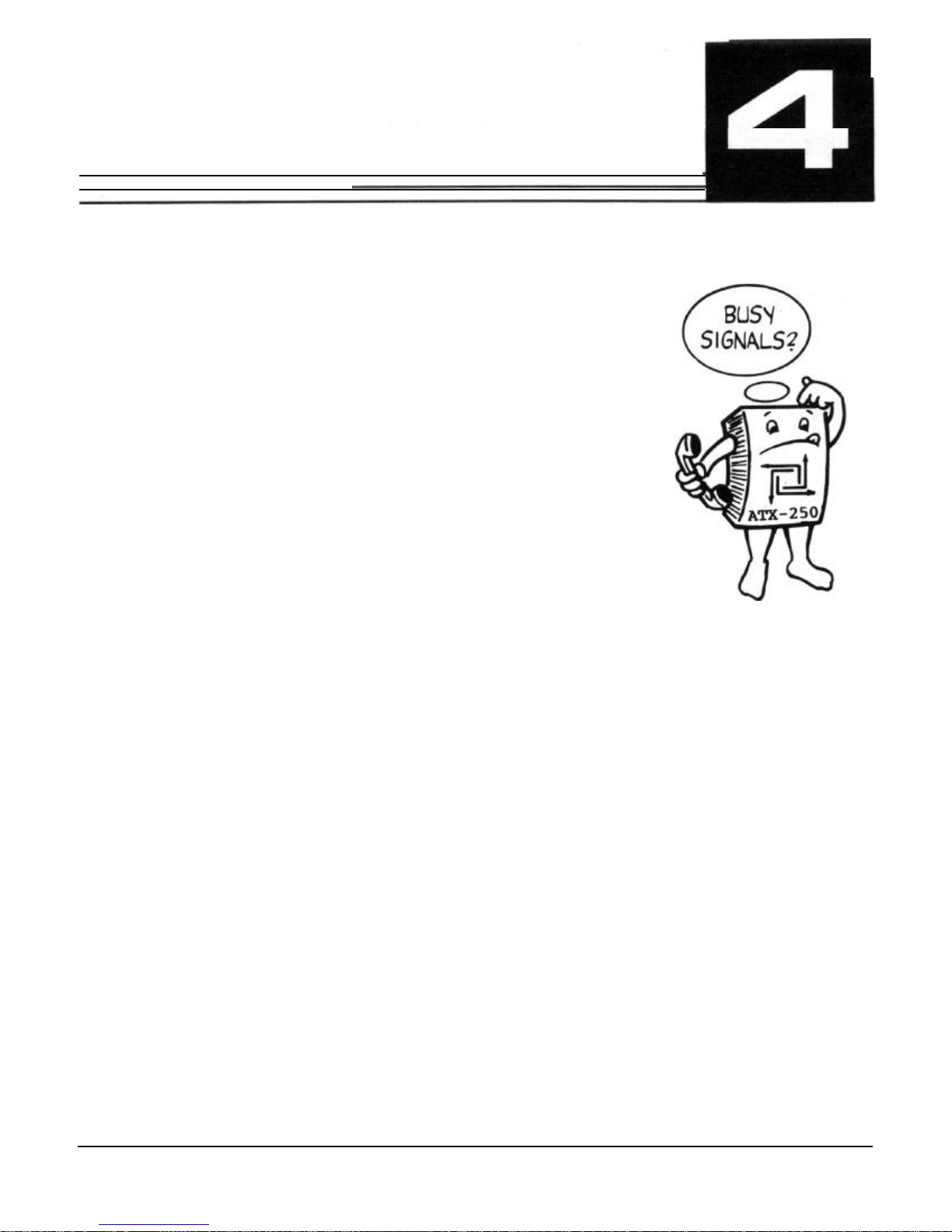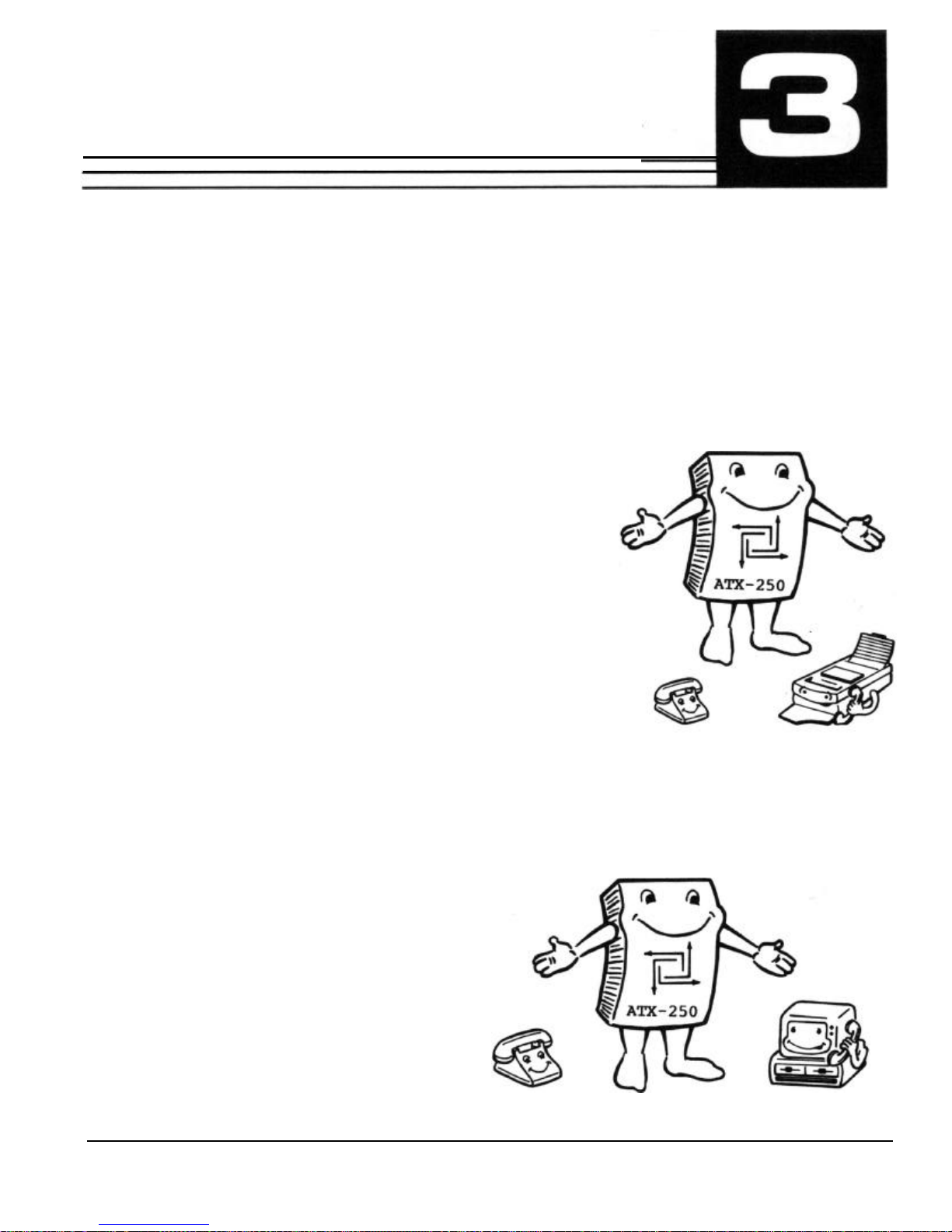EQUIPMENT
Your
ATX-250
has special features that work extremely
well with FAX machines and PC FAX Boards. The Auto
FAX Detection feature allows most FAX calls to transfer to
your FAX machine automatically.
The vast majority of FAX machines sold today have the
ability to dial the number of the receiving FAX from
memory, and then identify itself as a FAX machine with a
tone (called CNG tone or AUTO-FAX tone). It will then
continue to identify itself until the called FAX answers the
call. When an ATX-250 is used at the receiving end, it can
detect this FAX identification tone, and automatically
transfer the call to the FAX machine on the receiving end,
without ringing the telephone.
Occasionally, calls will come from a FAX machine without
a FAX identification tone. This may happen if the calling
person is using an older FAX machine, or dials the number
manually using the FAX handset. In most applications,
calls without this auto-FAX tone will be routed to your
telephone system. The call can be manually transferred to
the FAX machine by dialing
*
2
(or another selected
code) on your telephone keypad. Either the caller or the
person who answers can transfer the call. See section
4.2.2 for details of operation.
If possible, ask people who send you FAX messages to
program your number into their FAX machine’s memory.
This will allow FAX calls to always be processed
automatically.
Your Versa-Link ATX-250 is compatible with virtually all
modern telecommunications equipment, including single
and multi-line telephones. Because your ATX-250 is
installed between your telephone system and the phone
company, it can direct all your telephone traffic to the
proper equipment. The most popular types of equipment
used with a Versa-Link ATX-250 are described below.
2.1 FAX MACHINES
VERSA-LINK ATX-250
4