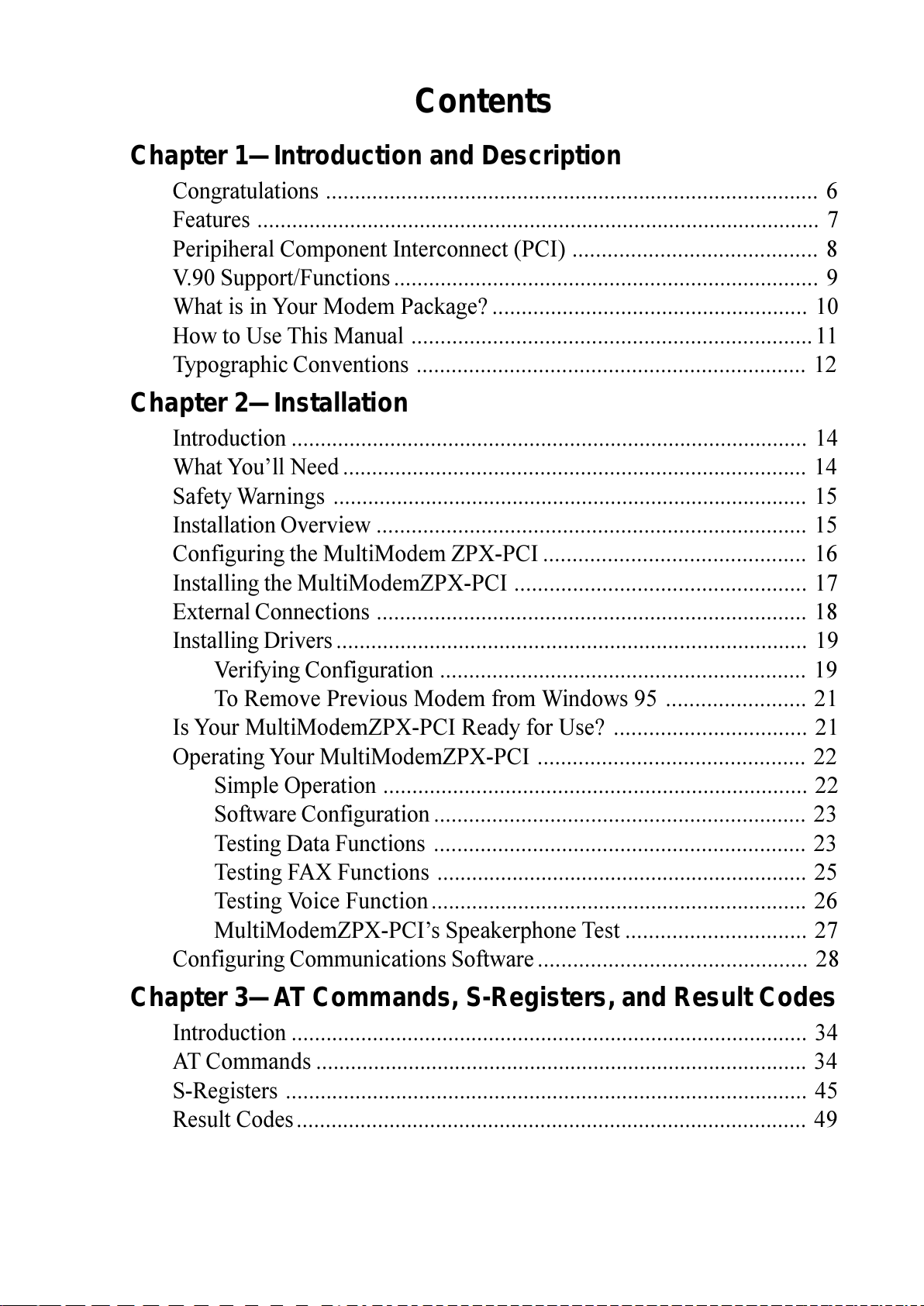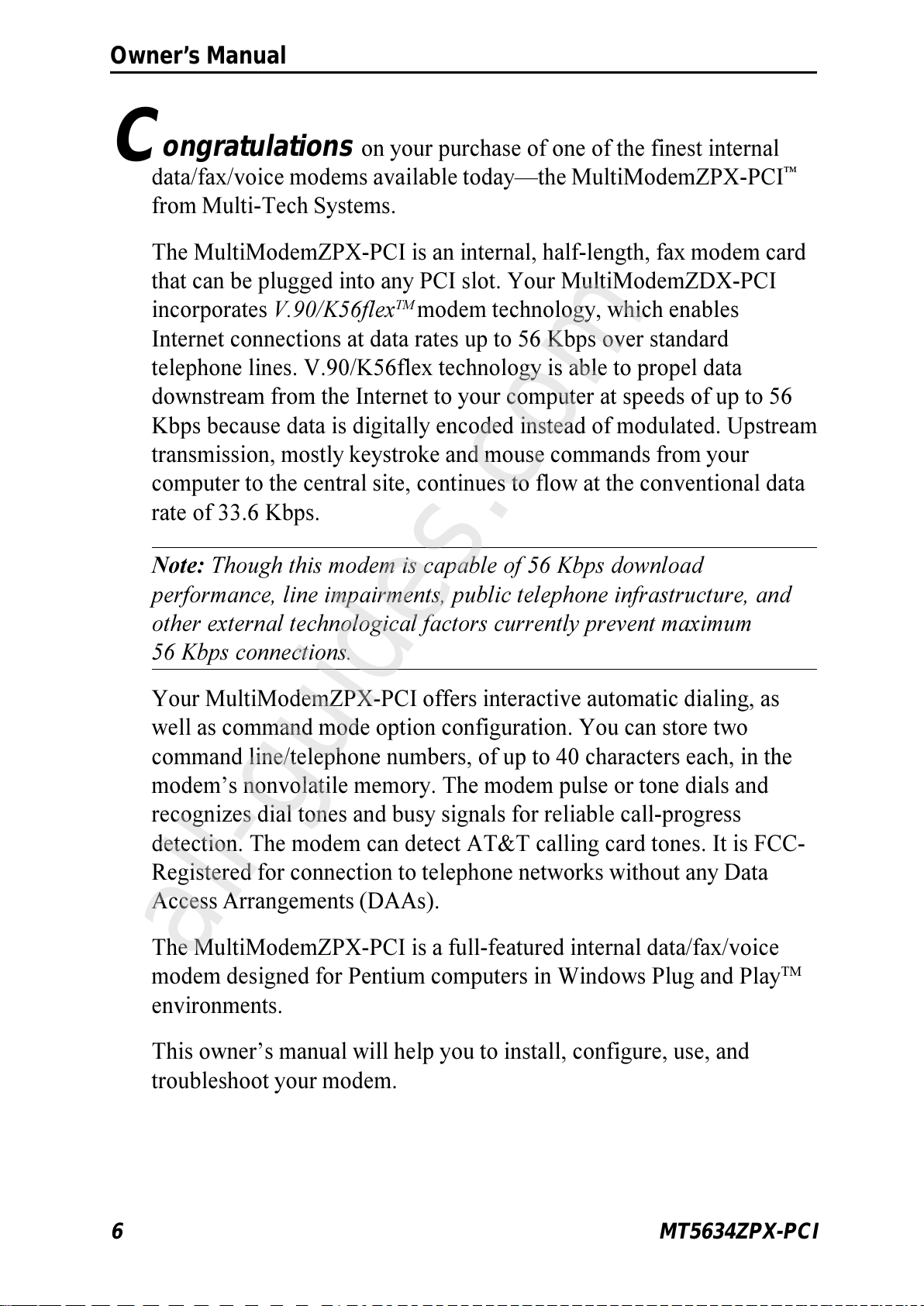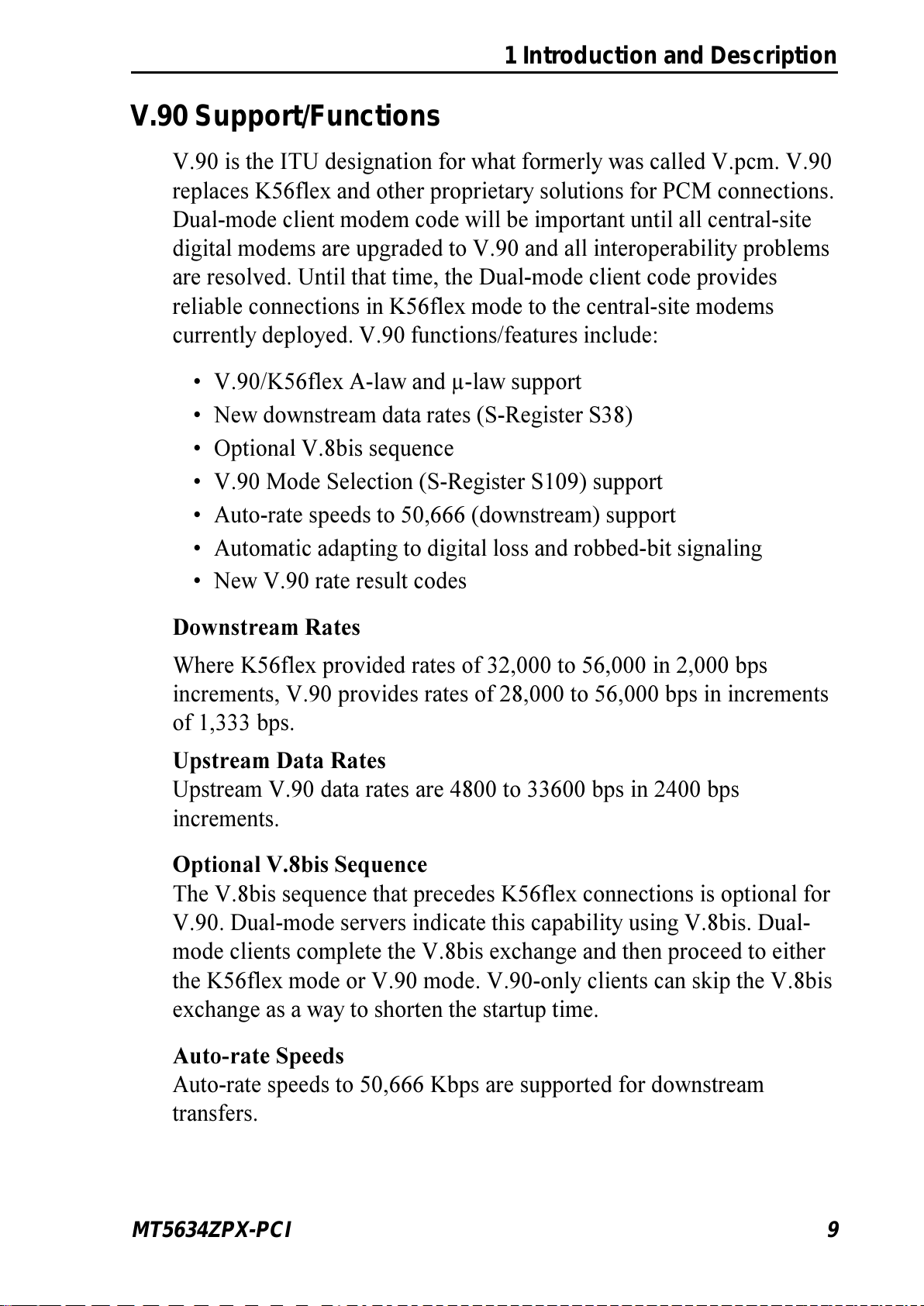Contents
Chapter 1—Introduction and Description
Congratulations ..................................................................................... 6
Features ................................................................................................. 7
Peripiheral Component Interconnect (PCI) .......................................... 8
V.90 Support/Functions ......................................................................... 9
What is in Your Modem Package? ...................................................... 10
How to Use This Manual .....................................................................11
Typographic Conventions ................................................................... 12
Chapter 2—Installation
Introduction ......................................................................................... 14
What Youll Need ................................................................................ 14
Safety Warnings .................................................................................. 15
Installation Overview .......................................................................... 15
Configuring the MultiModem ZPX-PCI ............................................. 16
Installing the MultiModemZPX-PCI .................................................. 17
External Connections .......................................................................... 18
Installing Drivers ................................................................................. 19
Verifying Configuration ............................................................... 19
To Remove Previous Modem from Windows 95 ........................ 21
Is Your MultiModemZPX-PCI Ready for Use? ................................. 21
Operating Your MultiModemZPX-PCI .............................................. 22
Simple Operation ......................................................................... 22
Software Configuration ................................................................ 23
Testing Data Functions ................................................................ 23
Testing FAX Functions ................................................................ 25
Testing Voice Function................................................................. 26
MultiModemZPX-PCIs Speakerphone Test ............................... 27
Configuring Communications Software.............................................. 28
Chapter 3—AT Commands, S-Registers, and Result Codes
Introduction ......................................................................................... 34
AT Commands ..................................................................................... 34
S-Registers .......................................................................................... 45
Result Codes........................................................................................ 49