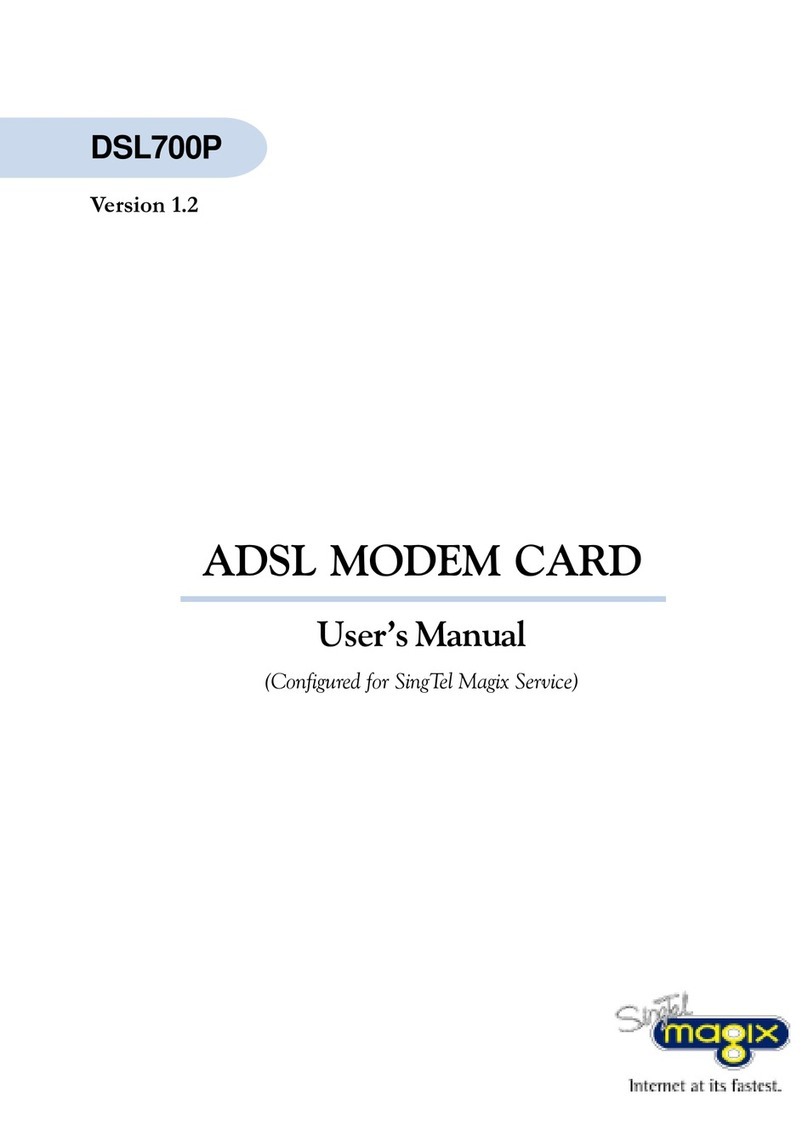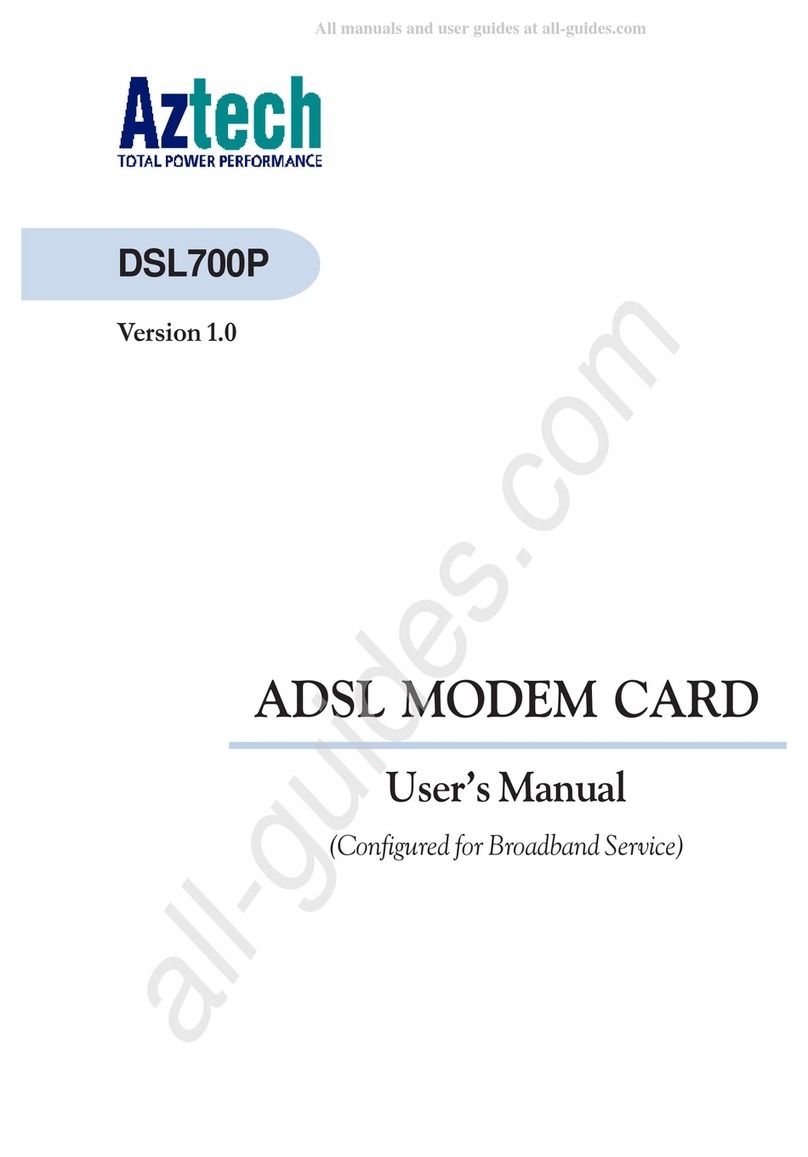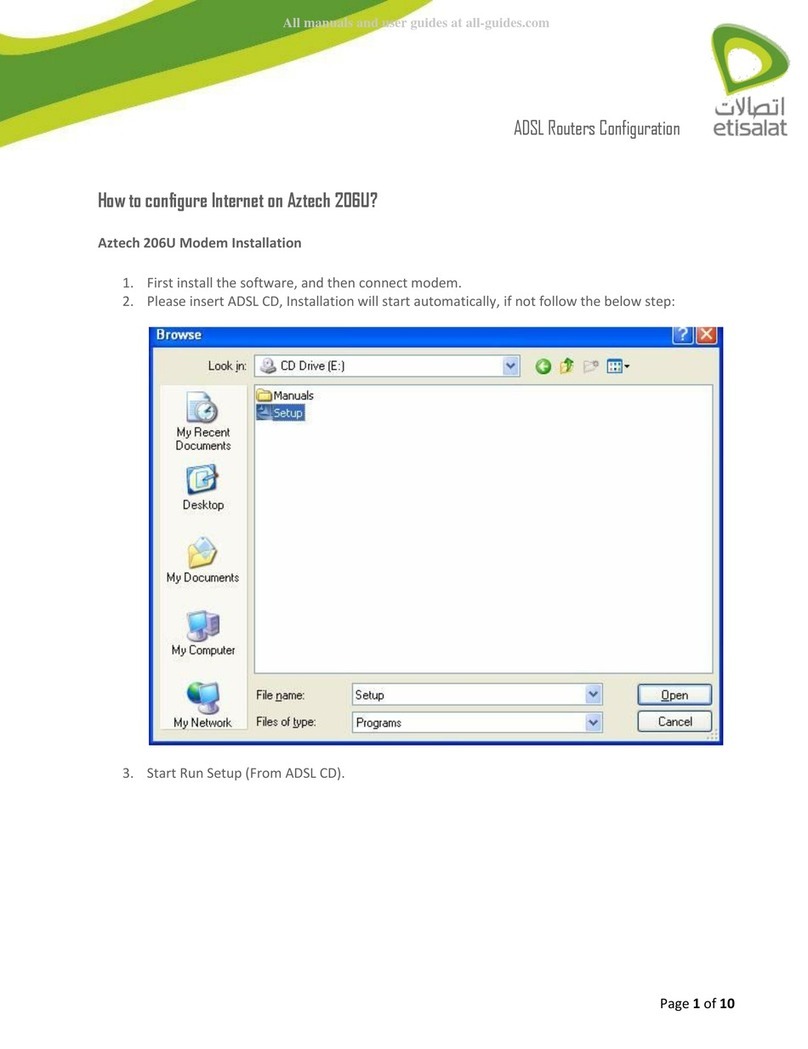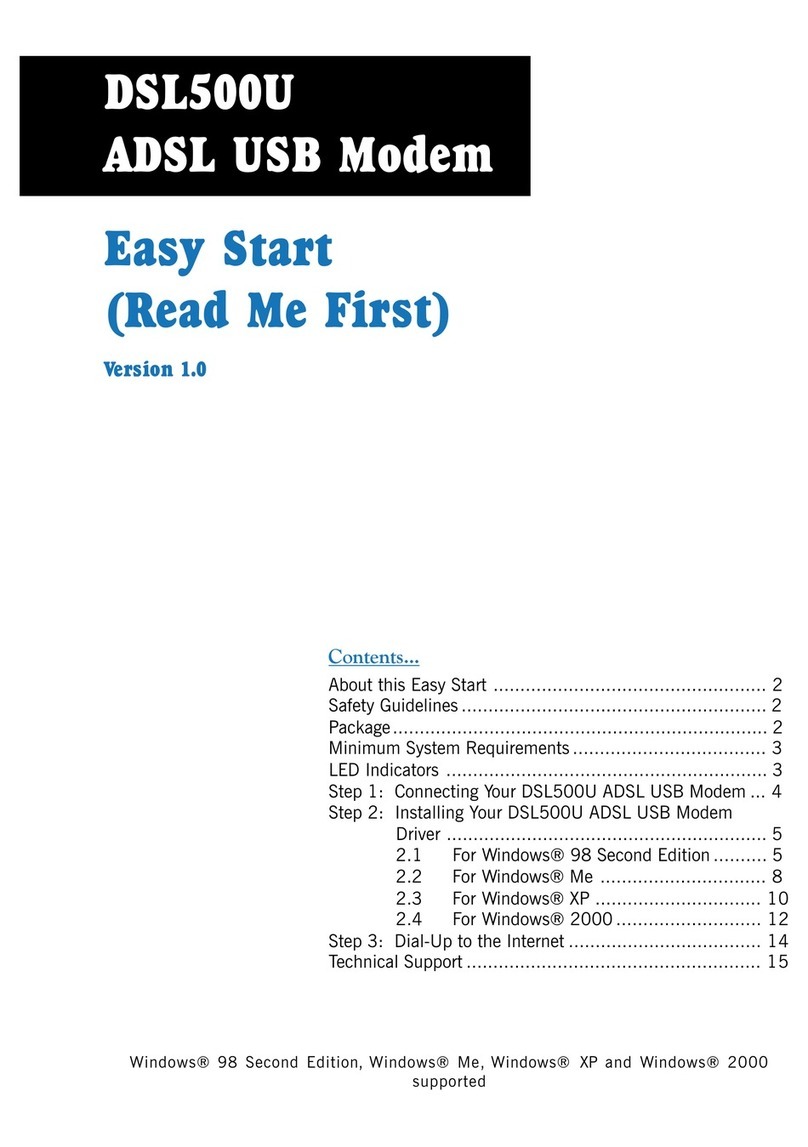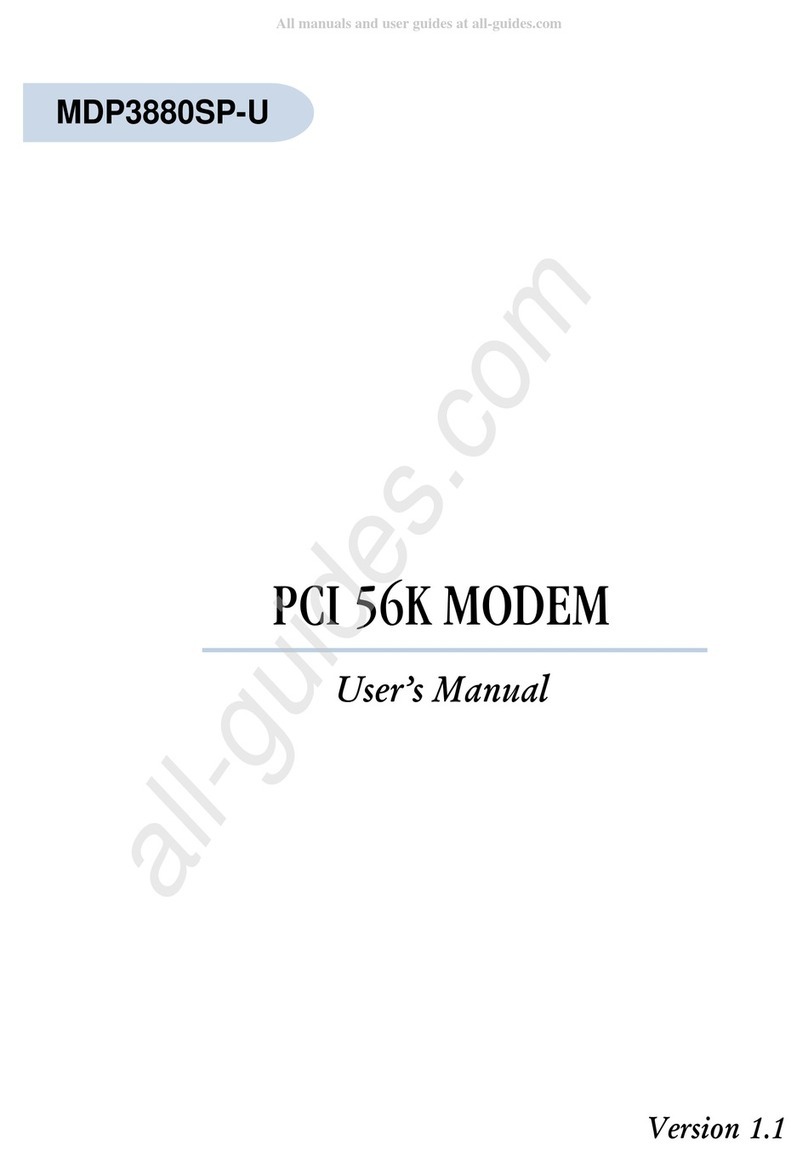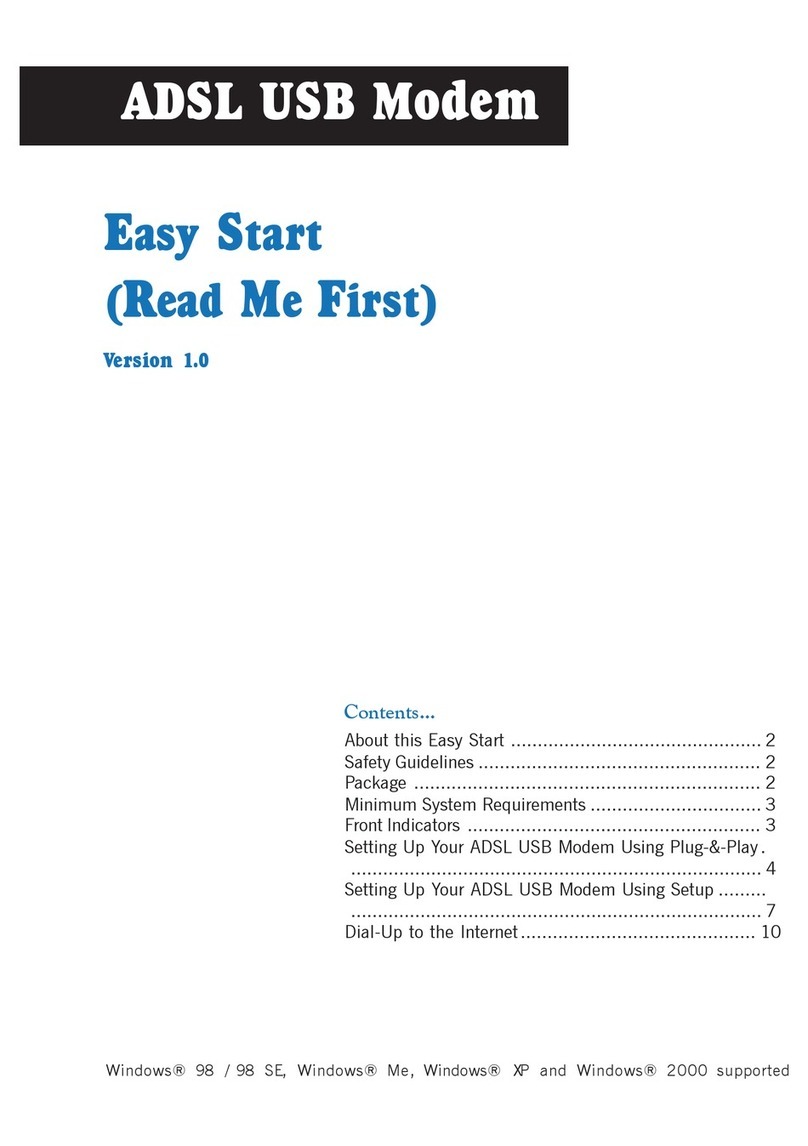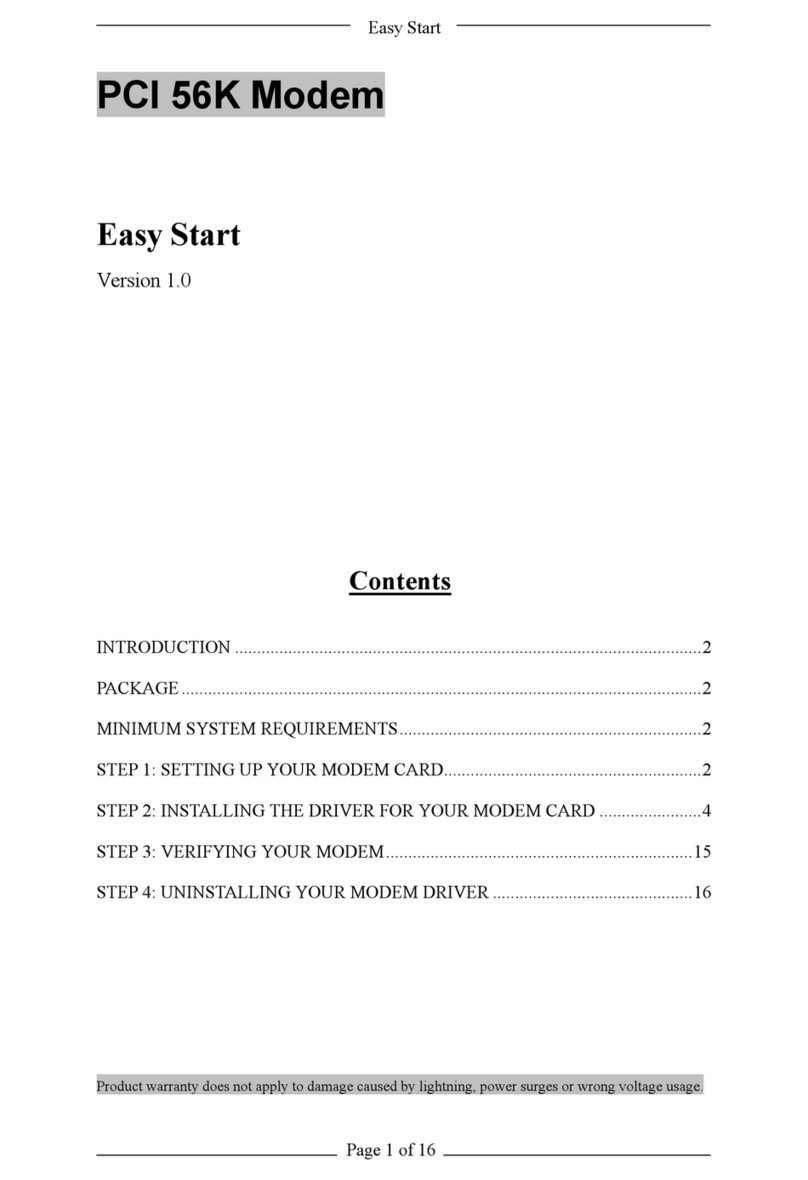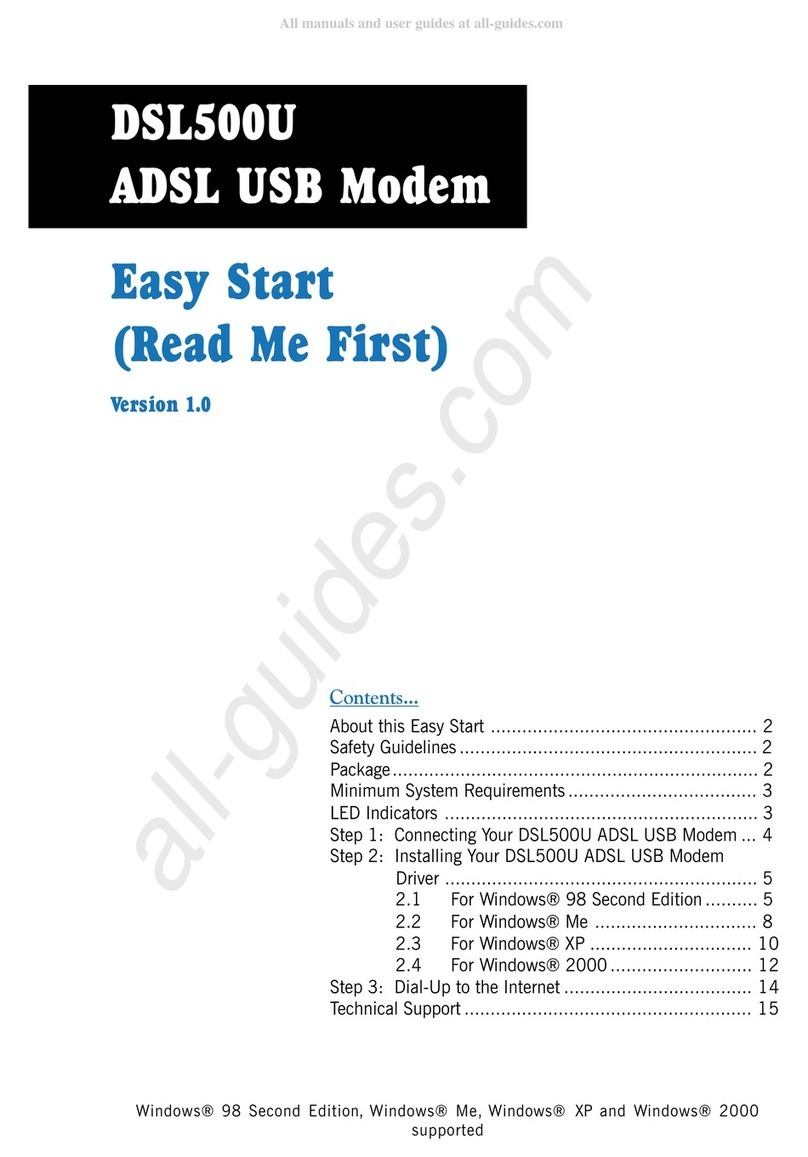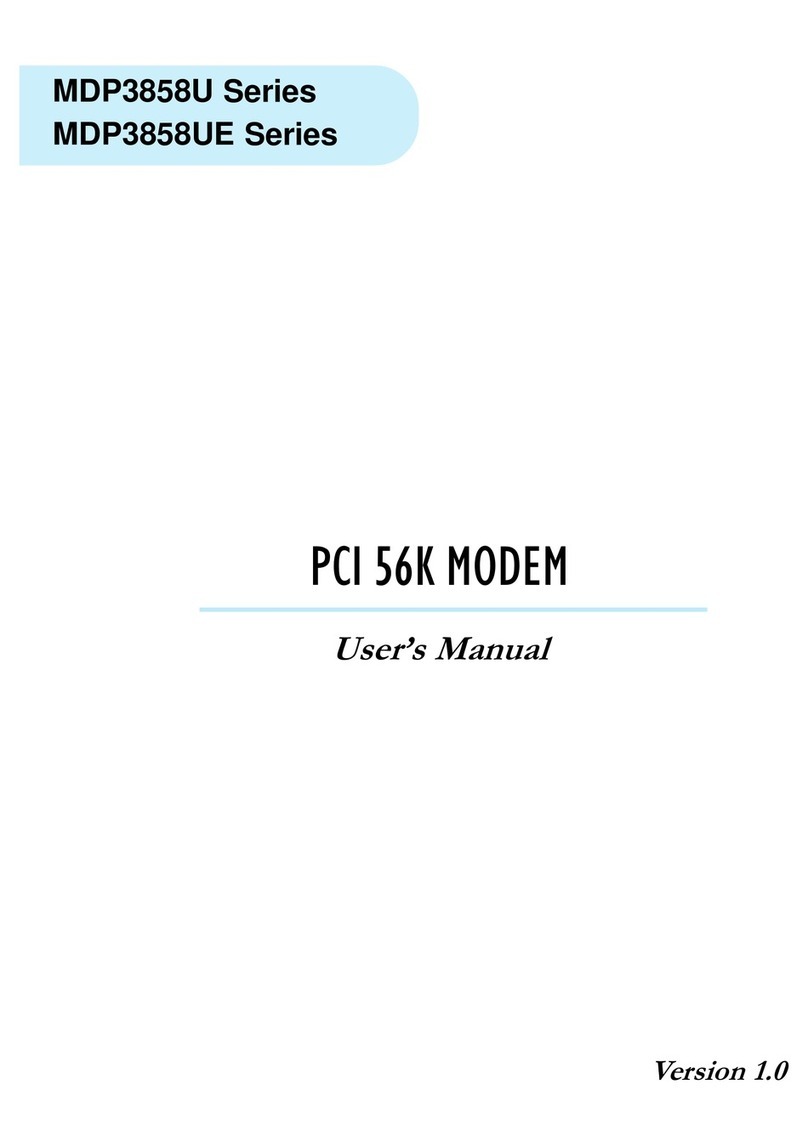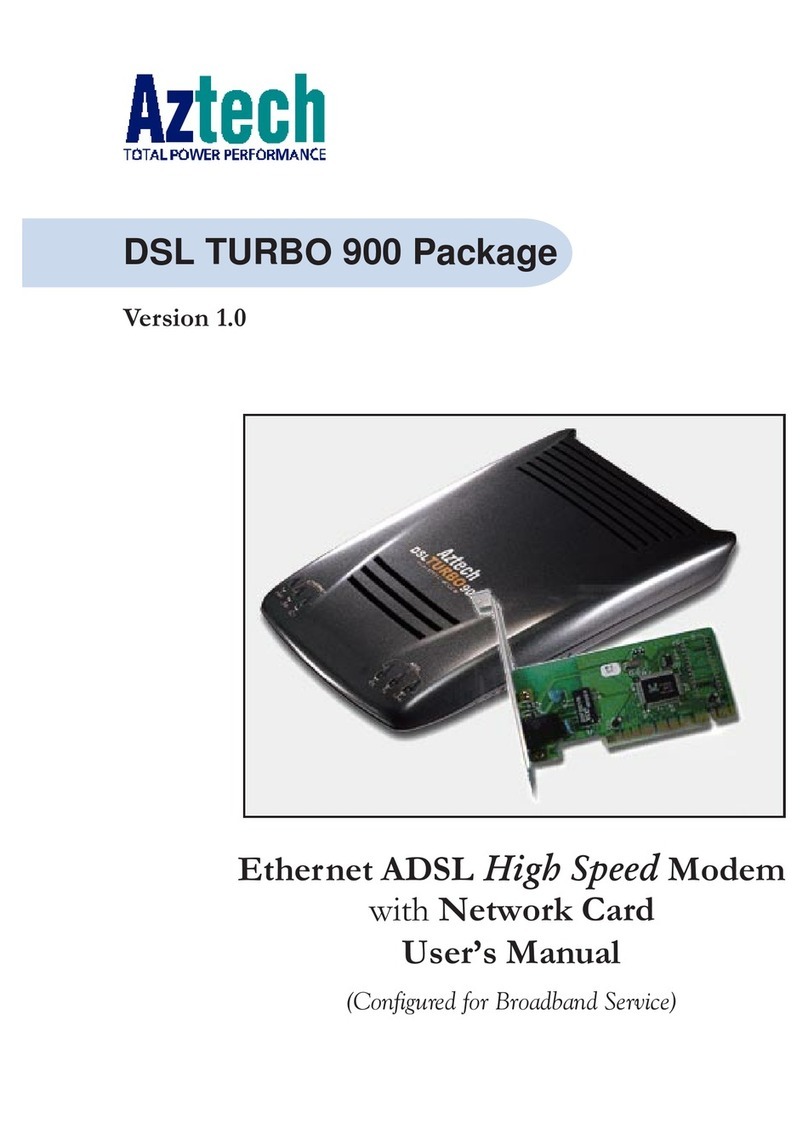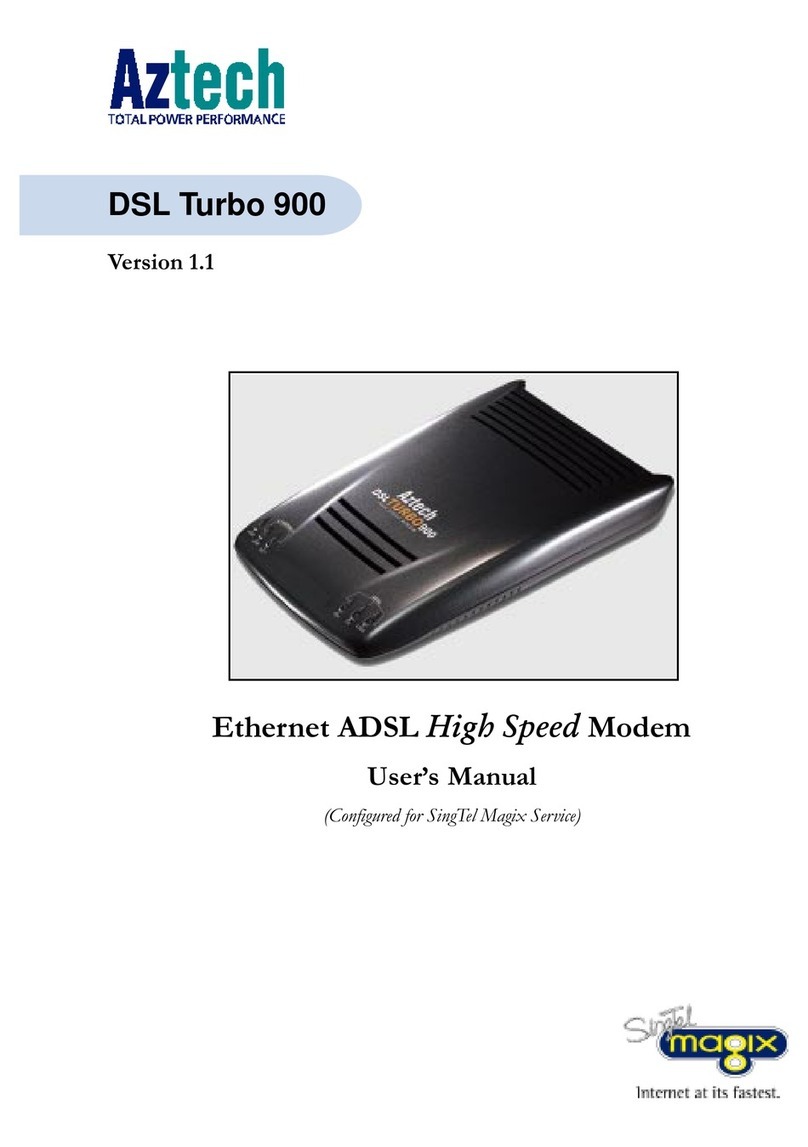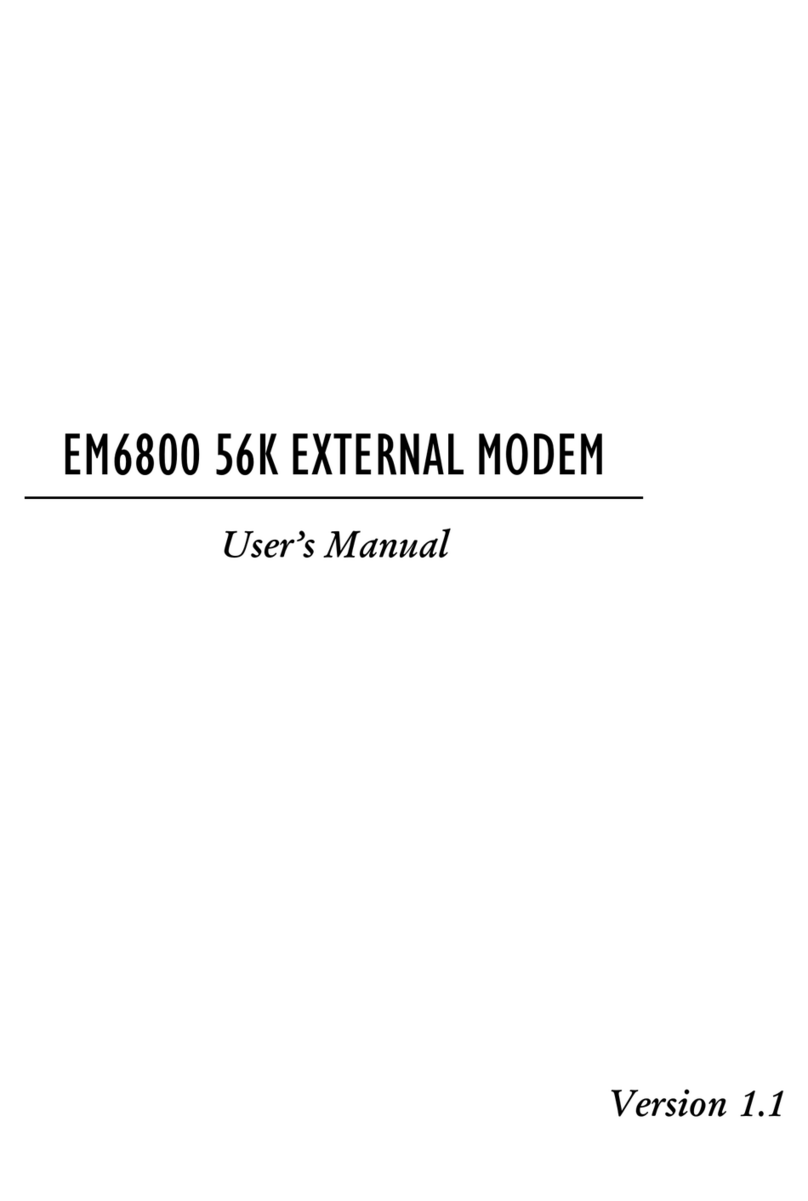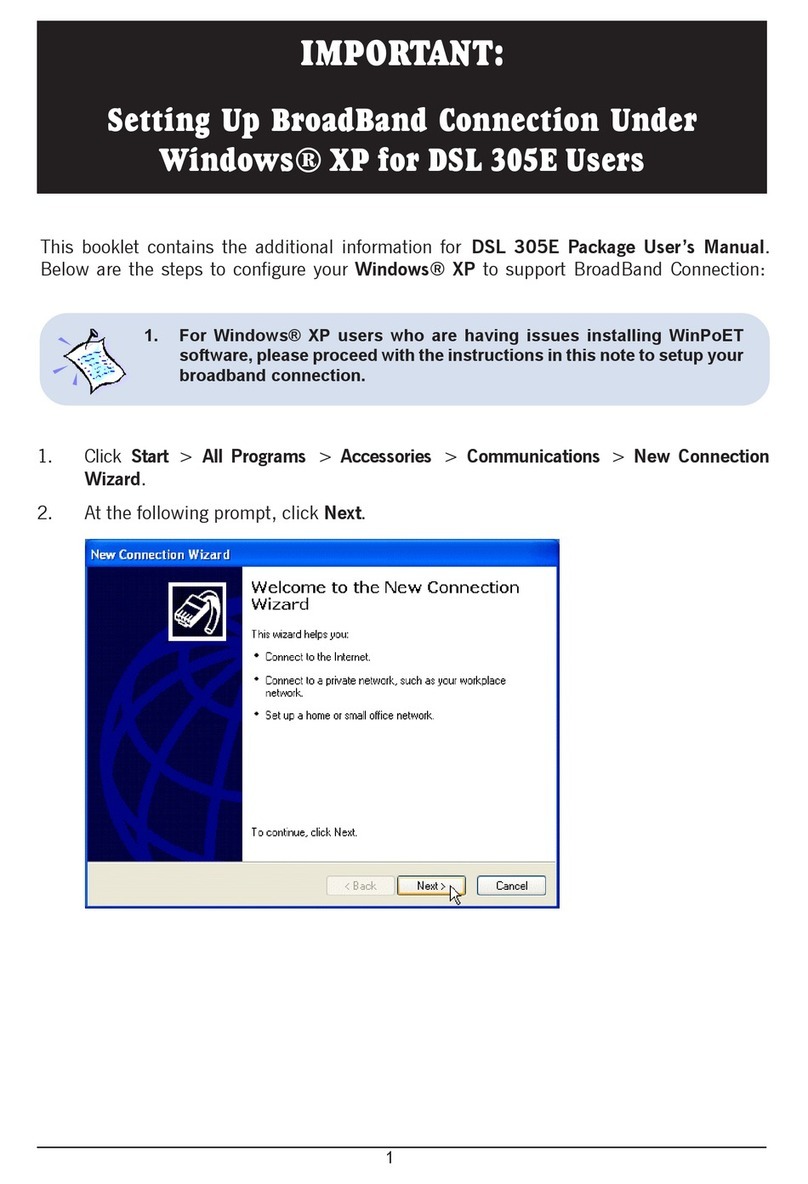5
1
2
3
4
5
6
7
Contents
©Copyright................................................................................................. 3
DisclaimerStatement ................................................................................. 3
SafetyGuidelines ........................................................................................ 4
IntroducingDSL901E ........................................................................................... 7
1.1 Documentation ............................................................................................ 8
1.2 Manuals/UI/Firmware Updates.................................................................... 8
1.3 Minimum System Requirements ................................................................. 9
1.4 Network Connections ................................................................................. 9
1.4.1 BridgeModem ................................................................................. 9
1.4.2 Router ............................................................................................. 9
Before You Begin .............................................................................................. 11
2.1 Package...................................................................................................... 11
2.2 Overview for DSL901E ............................................................................. 12
2.2.1 FrontView ..................................................................................... 12
2.2.2 RearView ...................................................................................... 13
ConnectingDSL901E ......................................................................................... 15
Setting Up the Ethernet Card ............................................................................ 17
4.1 Configuring the Ethernet Card ................................................................ 17
4.2 Verifying the Link Between the Ethernet Card and DSL901E................ 19
InstallingWinPoETDialer .................................................................................. 21
Connecting to the Internet ................................................................................ 25
6.1 Establishing the Connection for broadband service ............................. 25
6.2 Ready to Go! .............................................................................................. 26
6.2.1 CheckingtheSession Connection time ......................................... 26
6.2.2 Disconnectingfromthe Internet ..................................................... 26
UninstallingWinPoETDialer ............................................................................. 27