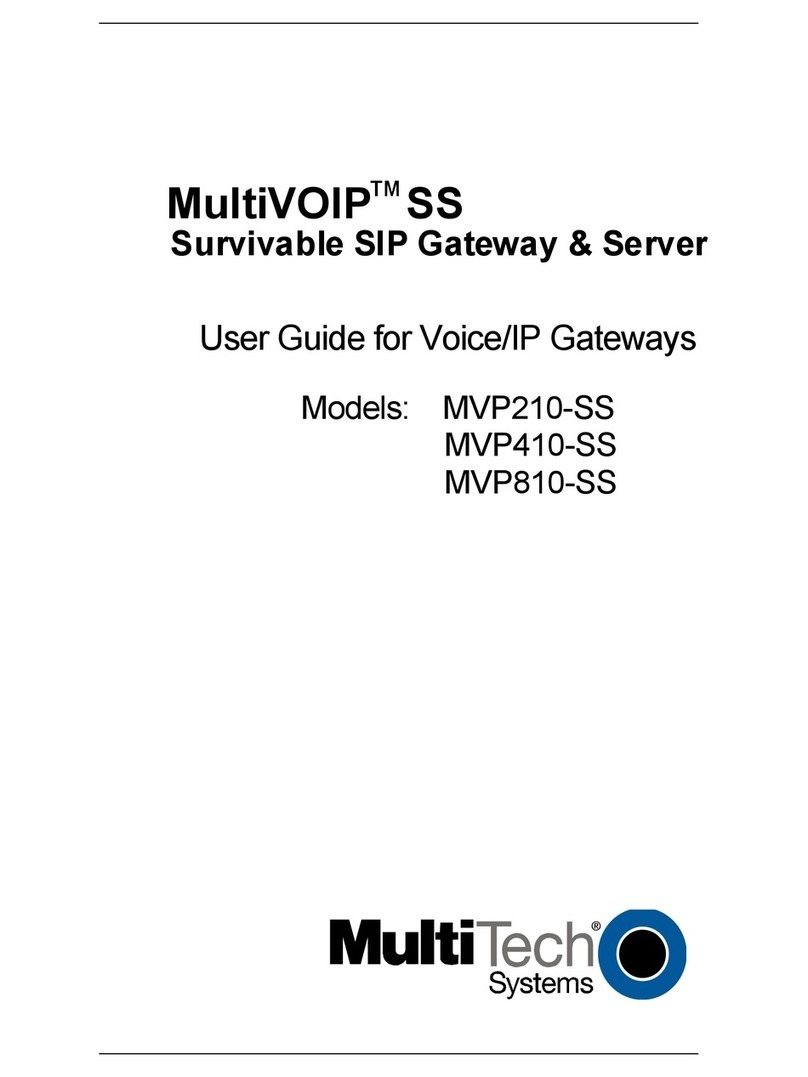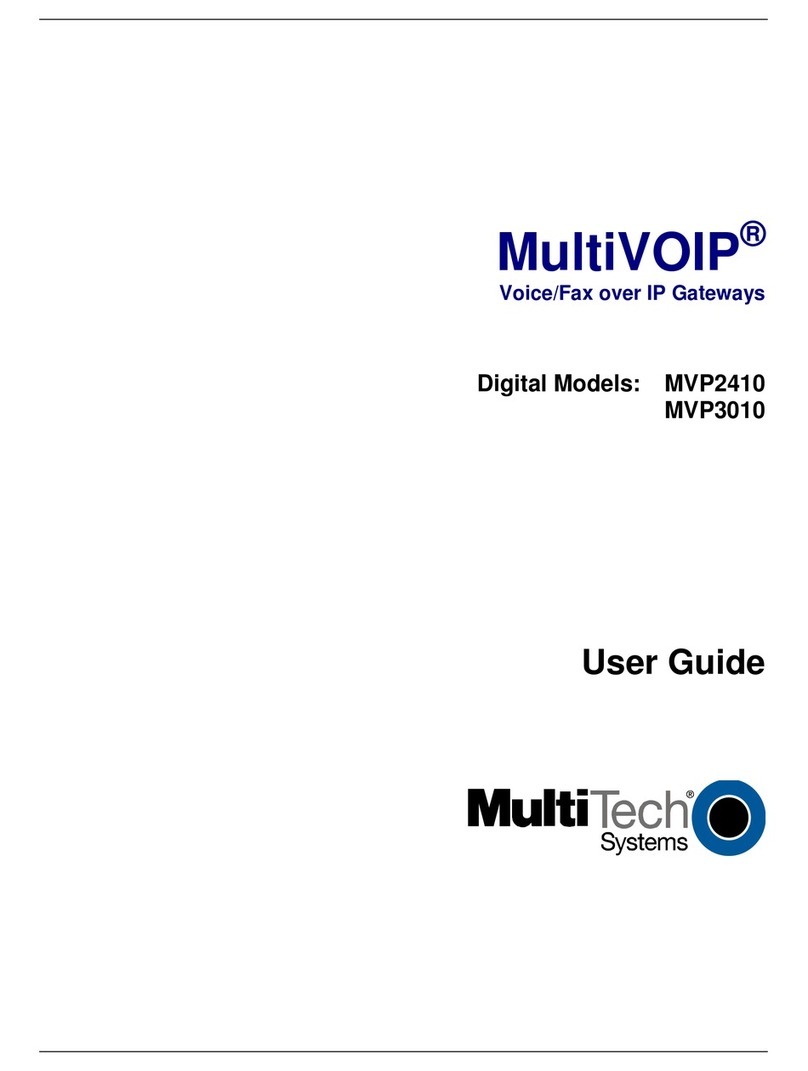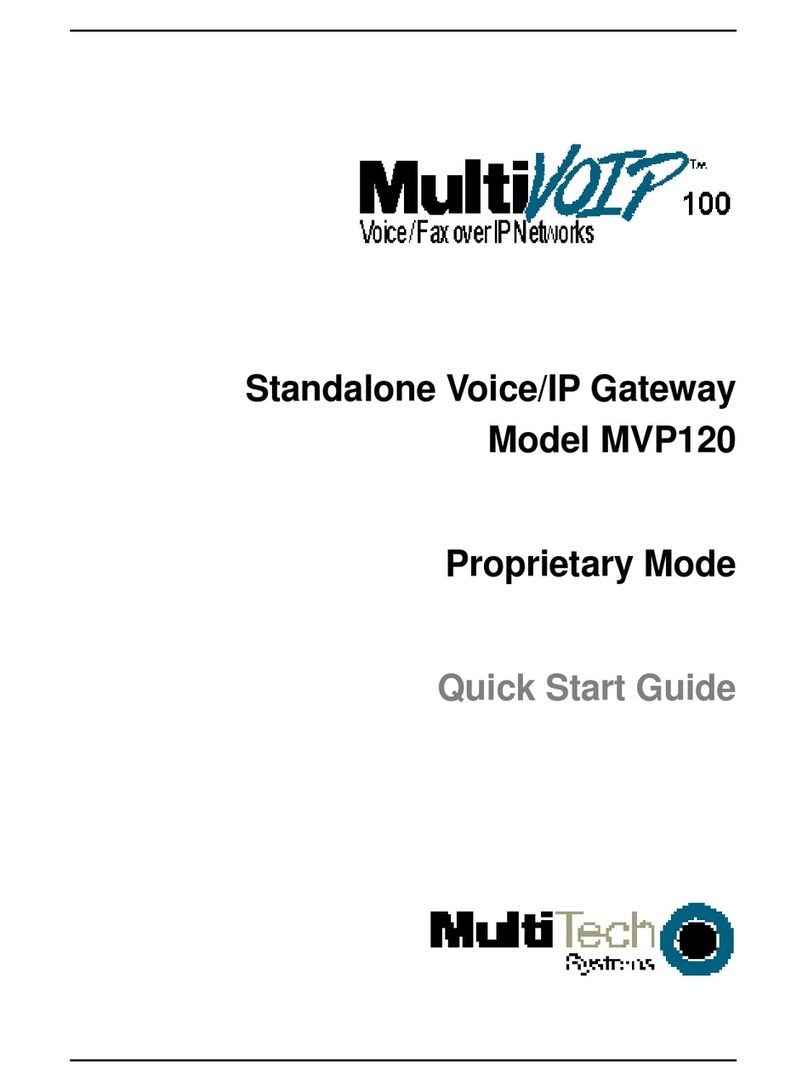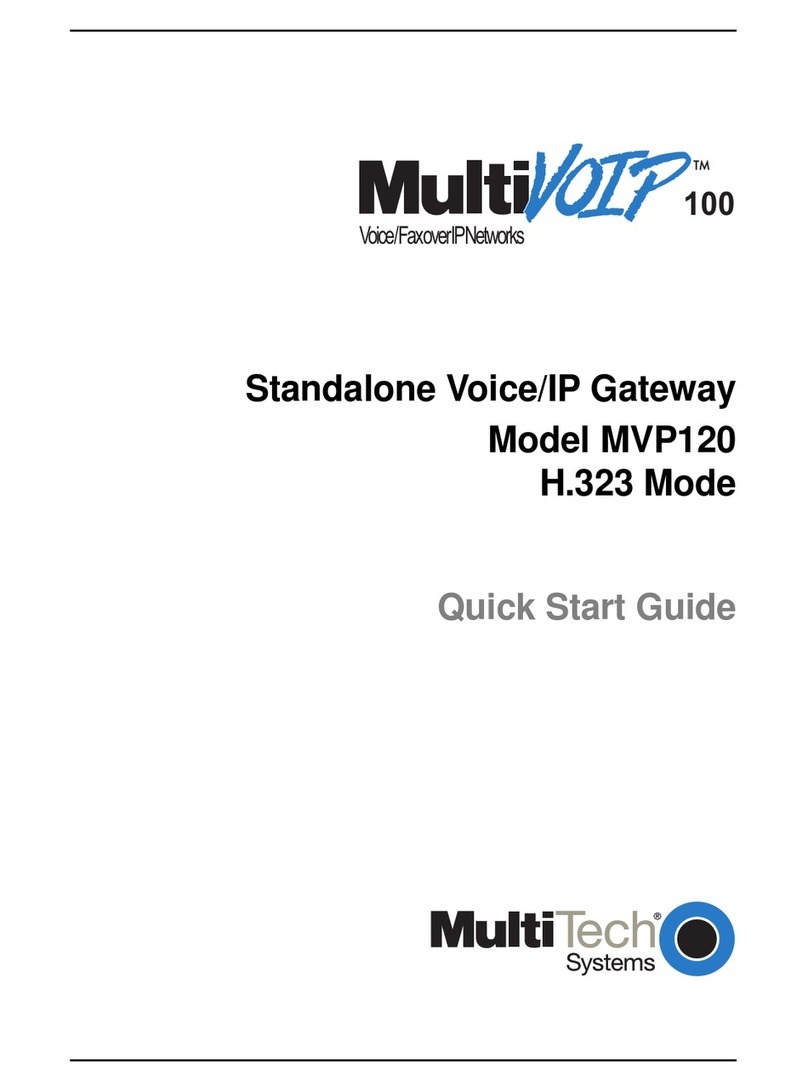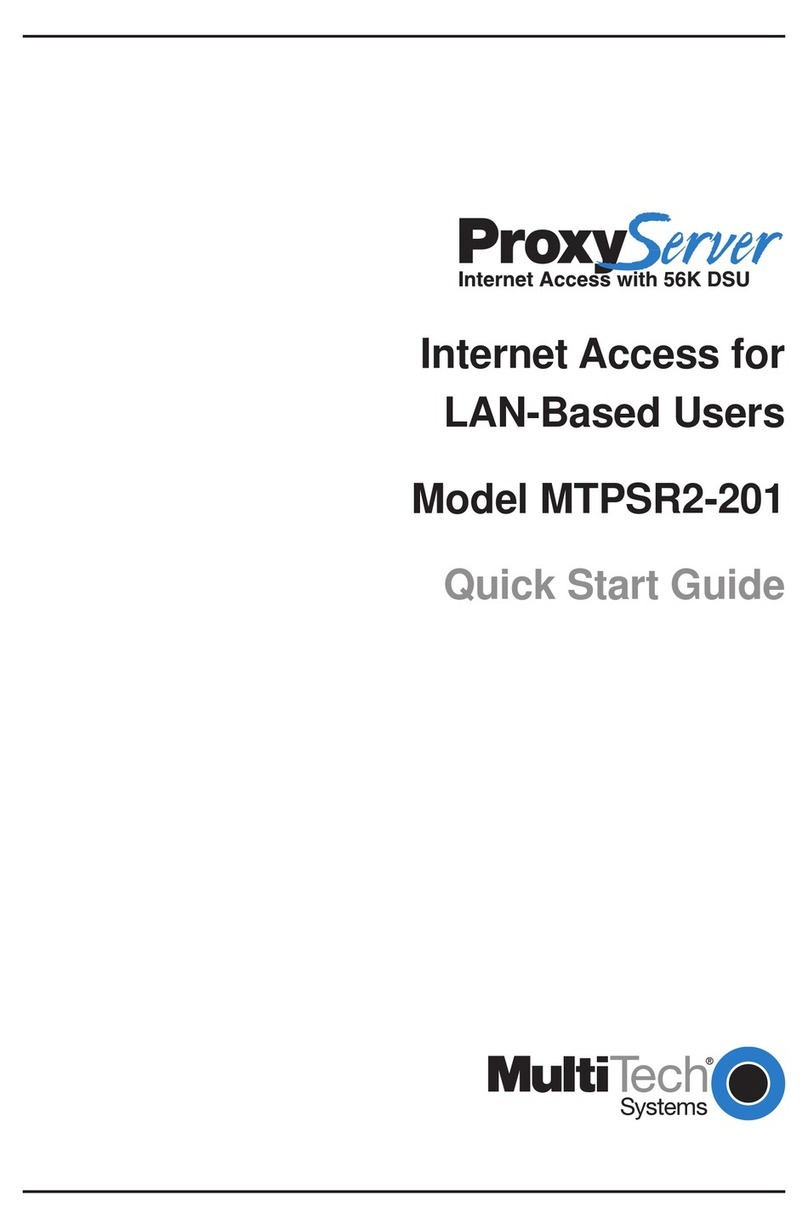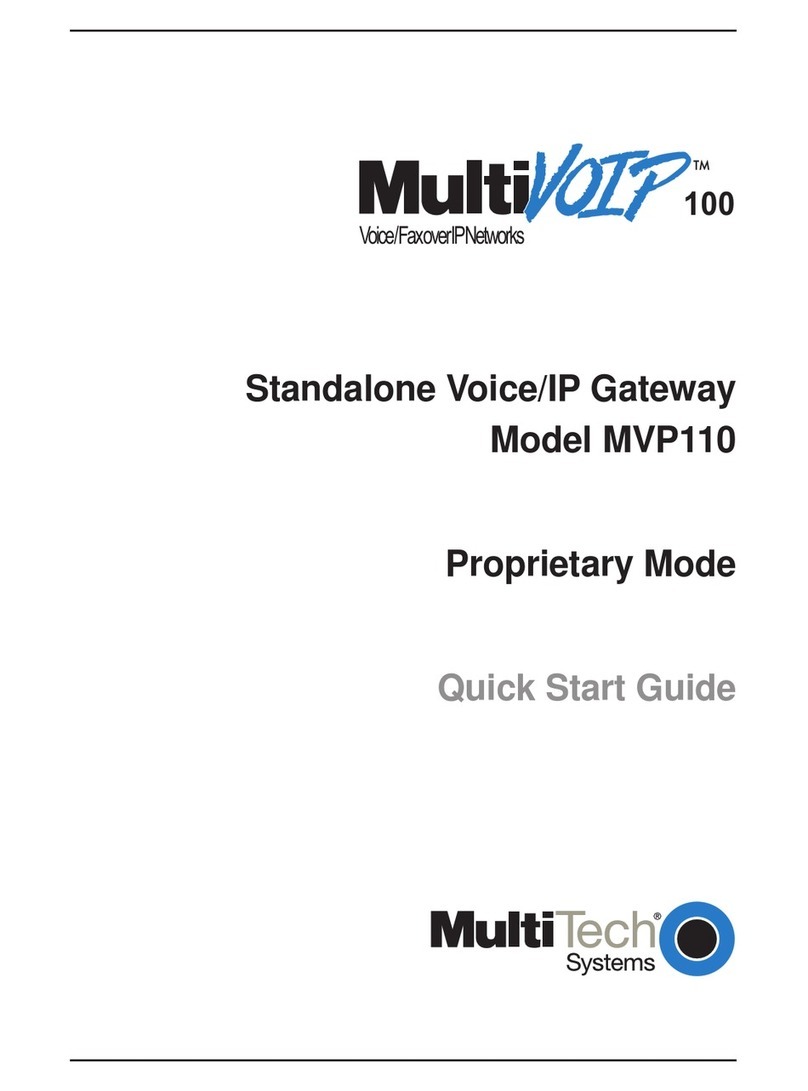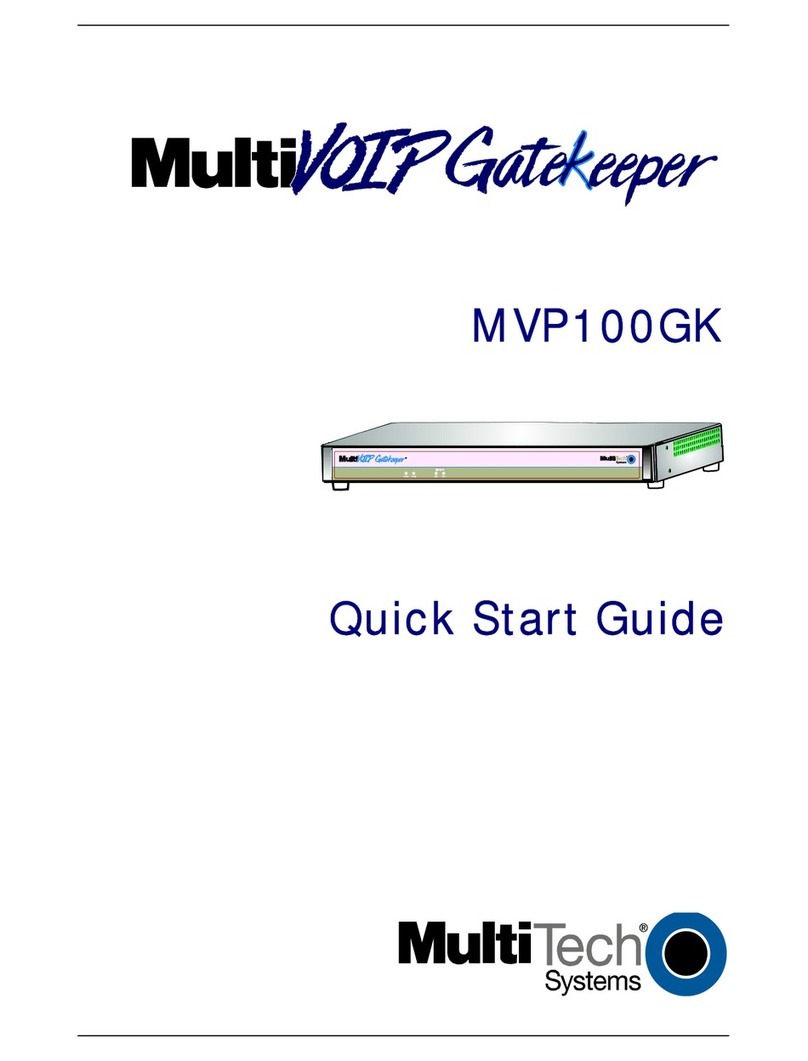4MultiVOIP Gatekeeper User Guide
6 Troubleshooting 35
Introduction ......................................................................................................................................... 36
Hardware roubleshooting ..................................................................................................................... 36
Diagnostic ests .............................................................................................................................. 38
roubleshooting with Error Messages ...................................................................................................... 38
Calling echnical Support ....................................................................................................................... 39
7 Service, Warranty, and Technical Support 41
Introduction ......................................................................................................................................... 42
Limited Warranty .................................................................................................................................. 42
Addendum for North American Products ............................................................................................ 42
Addendum for International Products ................................................................................................. 42
Service ................................................................................................................................................ 43
Ordering Accessories ............................................................................................................................ 43
ech Support ....................................................................................................................................... 44
Recording Gatekeeper Information .................................................................................................... 44
About the Internet................................................................................................................................. 44
Appendices 45
Appendix A Connector Pinouts ............................................................................................................. 46
SBC Connectors .............................................................................................................................. 46
NIC Board Connector ....................................................................................................................... 48
SBC Onboard Connectors ................................................................................................................. 49
Expansion Slots .............................................................................................................................. 54
How to Set Jumpers ........................................................................................................................ 57
Appendix B: SBC Mapping Parameters ..................................................................................................... 63
Appendix C - SBC Configuration Details.................................................................................................... 63
Flash BIOS Update .......................................................................................................................... 63
Watchdog imer Configuration ......................................................................................................... 63
Green PC Function ................................................................................................................................63
Power Saving Block Diagram ............................................................................................................ 64
CPU Doze Mode .............................................................................................................................. 64
System Standby Mode ..................................................................................................................... 64
System Suspend Mode .................................................................................................................... 64
Award BIOS Setup .......................................................................................................................... 65
Entering Setup...................................................................................................................................... 66
Setup Keyboard Commands ............................................................................................................. 66
he Standard CMOS Setup Menu ...................................................................................................... 67
Memory Installation ......................................................................................................................... 67
SBC Configuration ................................................................................................................................. 67
VGA Driver Utilities ................................................................................................................................68
VGA Drivers.................................................................................................................................... 68
he BIOS Features Setup Menu ........................................................................................................ 70
Chipset Features Setup .................................................................................................................... 73
DRAM Settings ................................................................................................................................74
Cache Features .............................................................................................................................. 74
PCI and IDE Configuration ................................................................................................................ 74
Power Management Setup ..................................................................................................................... 75
Power Management ....................................................................................................................... 75
Doze Mode ..................................................................................................................................... 76
Standby Mode ................................................................................................................................76
IDE HDD Auto Detection ................................................................................................................... 79
Appendix D Regulatory Information ..................................................................................................... 83