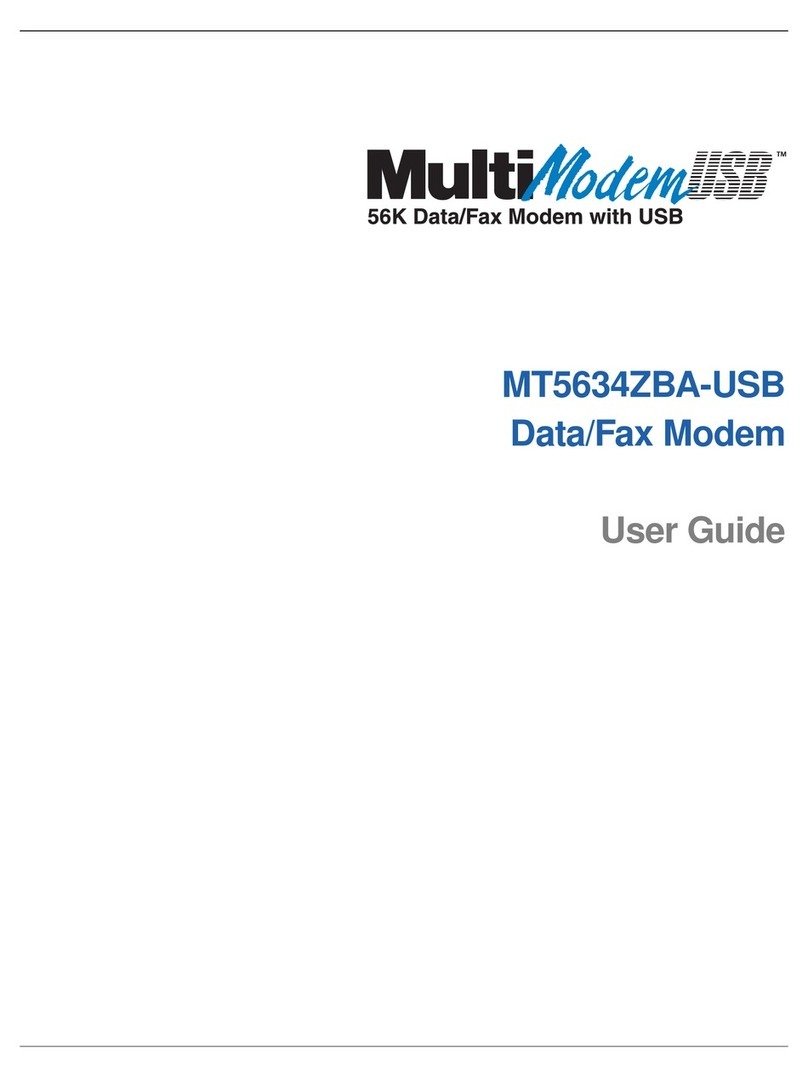Multitech Multimobile MT10100ZL-X/E User manual
Other Multitech Modem manuals

Multitech
Multitech RJModem MT5656RJ Instruction Manual
Multitech
Multitech MultiConnect Cell MTC-LVW2 User manual

Multitech
Multitech MultiModem MTCBA-G-F4 User manual
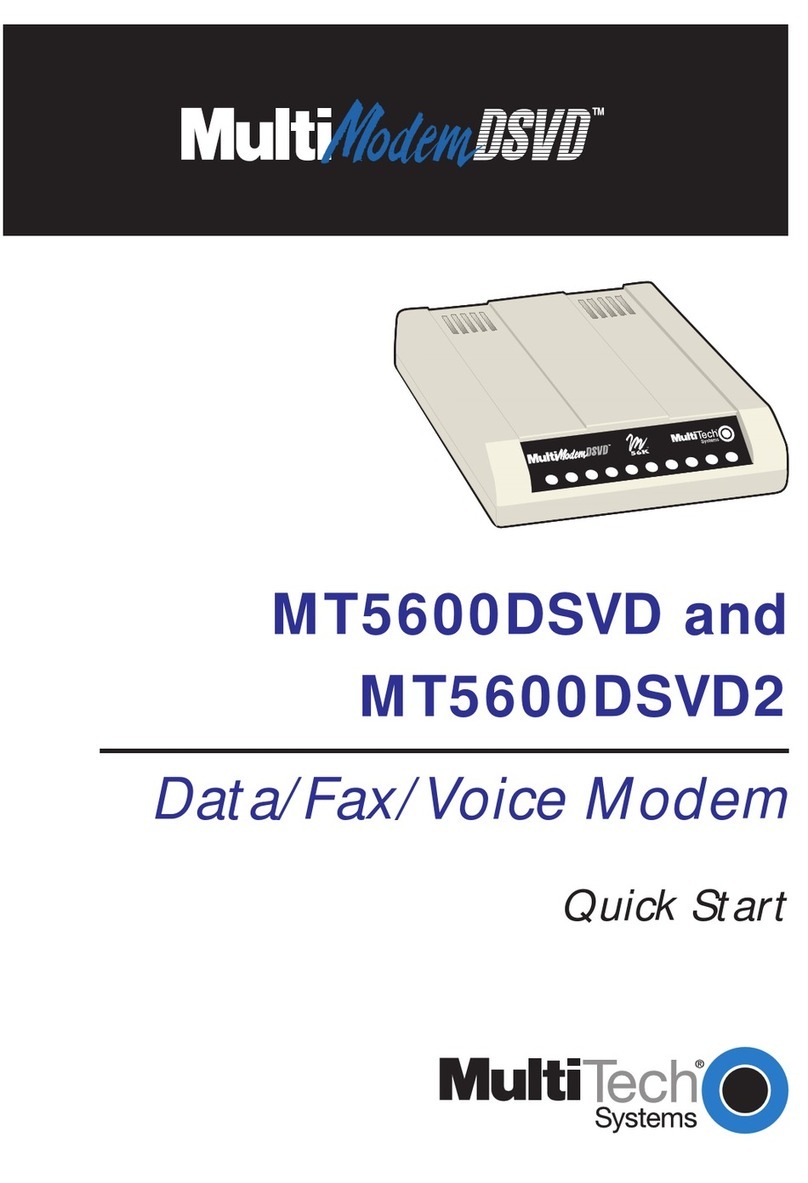
Multitech
Multitech MultiModem MT5600DSDV2 User manual

Multitech
Multitech MTD-H5 User manual
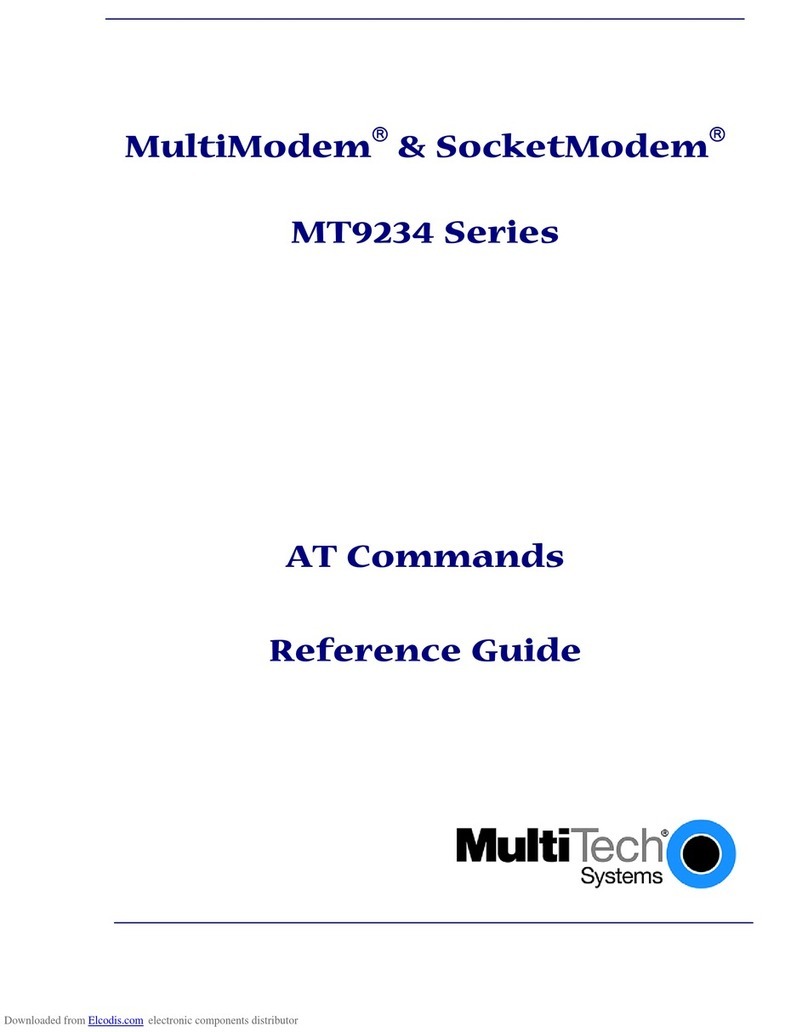
Multitech
Multitech MultiModem SocketModem MT9234 Series Installation manual

Multitech
Multitech MultiModem MT5634ZBA-V-V92 User manual
Multitech
Multitech MultiConnect MTPCIE-H5 Instruction Manual

Multitech
Multitech MultiVOIP MVP200 User manual
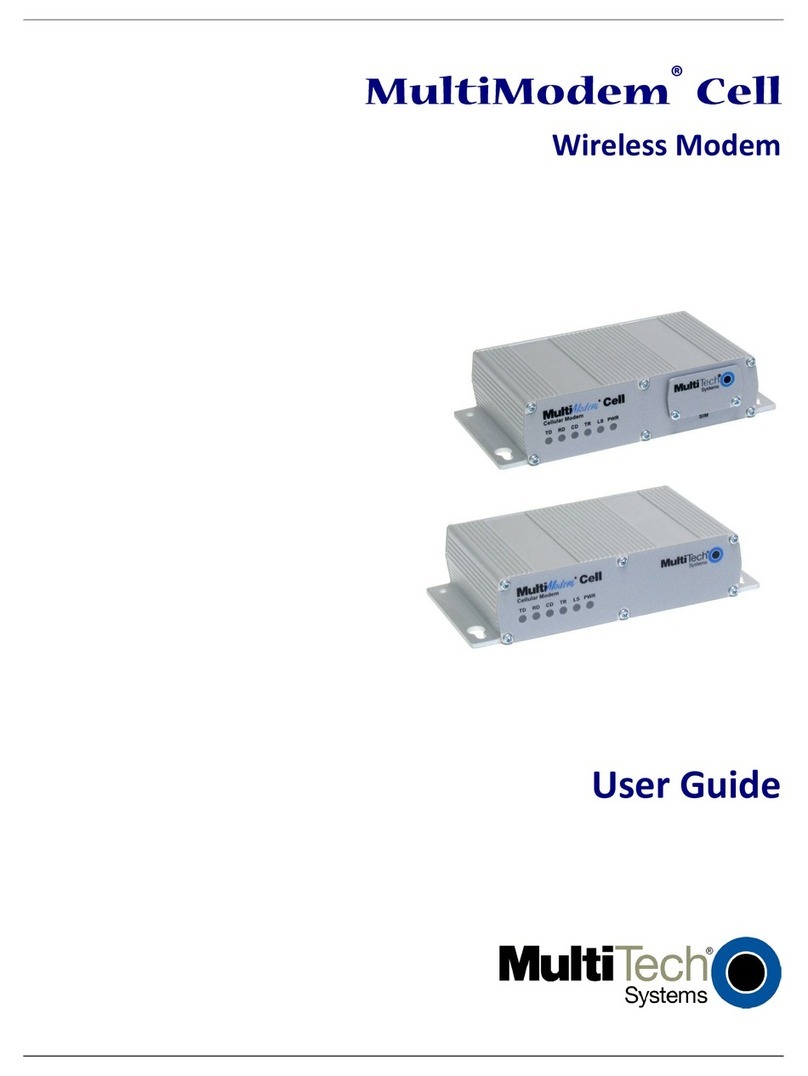
Multitech
Multitech MultiModem Cell MTCBA-E1 User manual
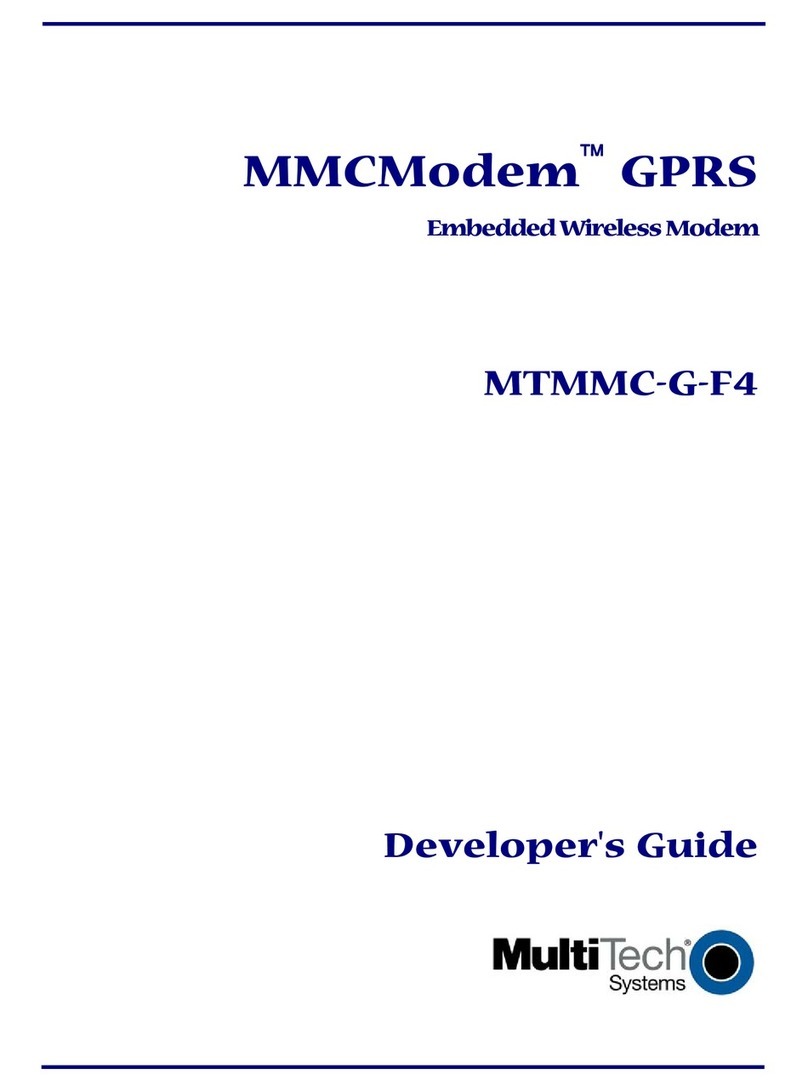
Multitech
Multitech MMCModem MTMMC-G-F4 Instruction Manual

Multitech
Multitech MultiModem MTCBA-G-F4 User manual
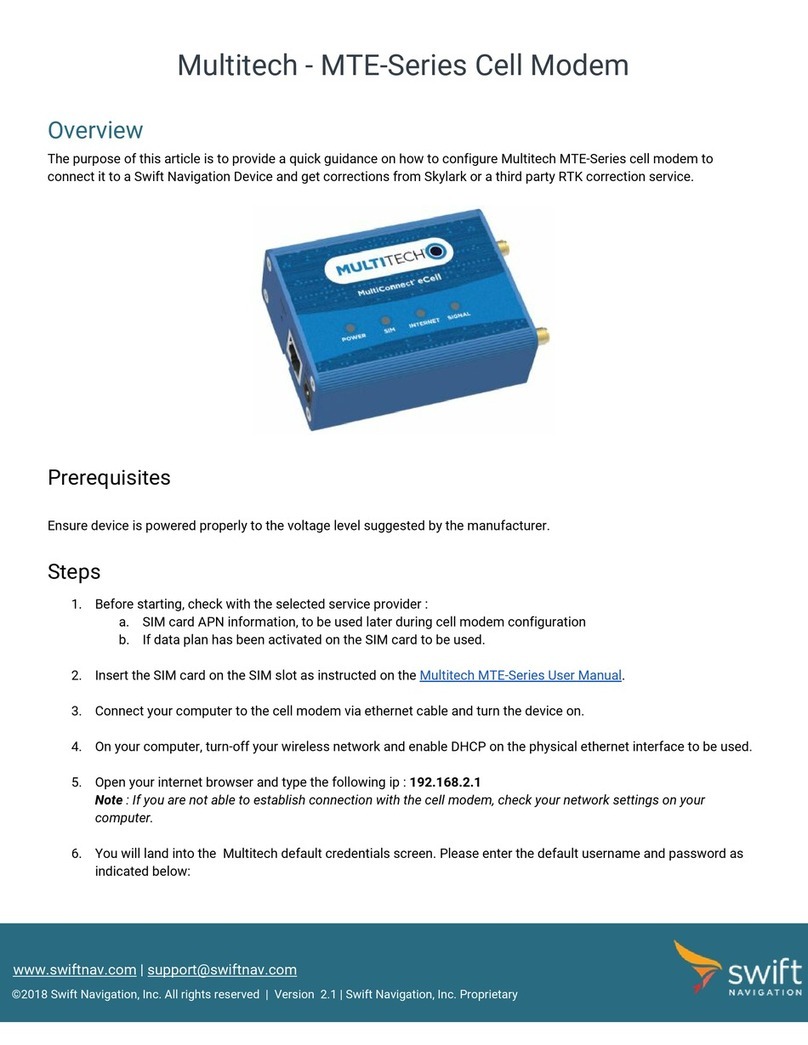
Multitech
Multitech MTE-Series User manual
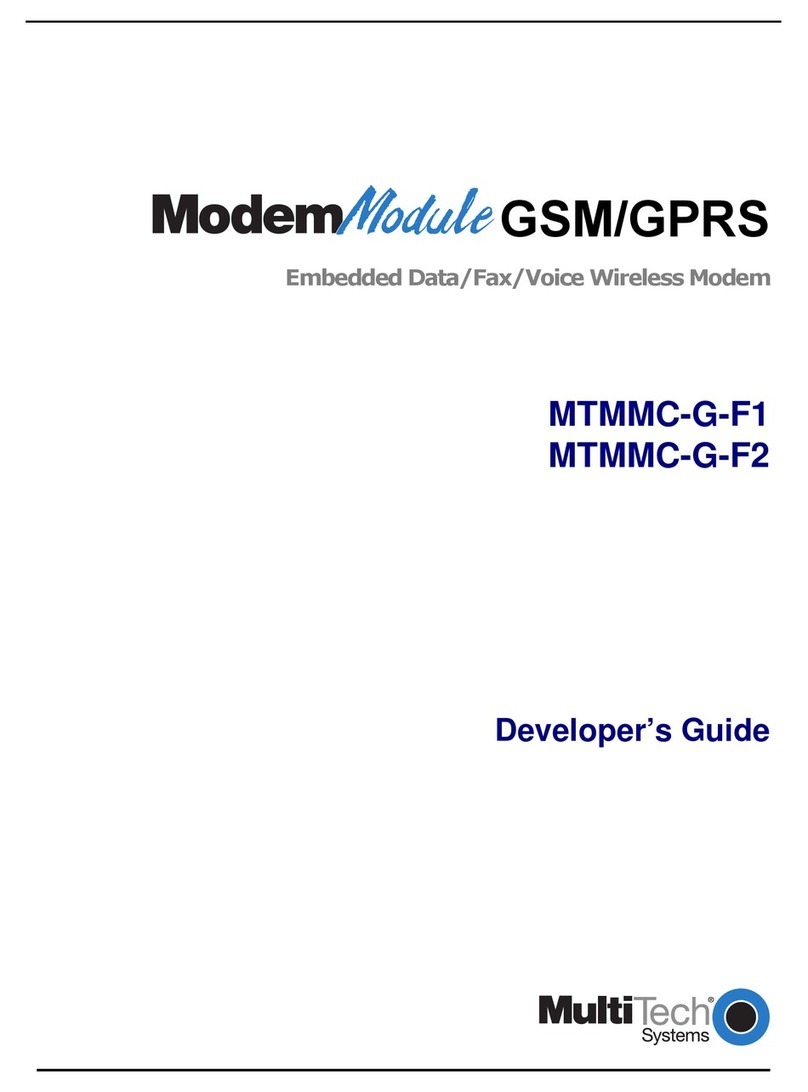
Multitech
Multitech MTMMC-G-F1 Instruction Manual
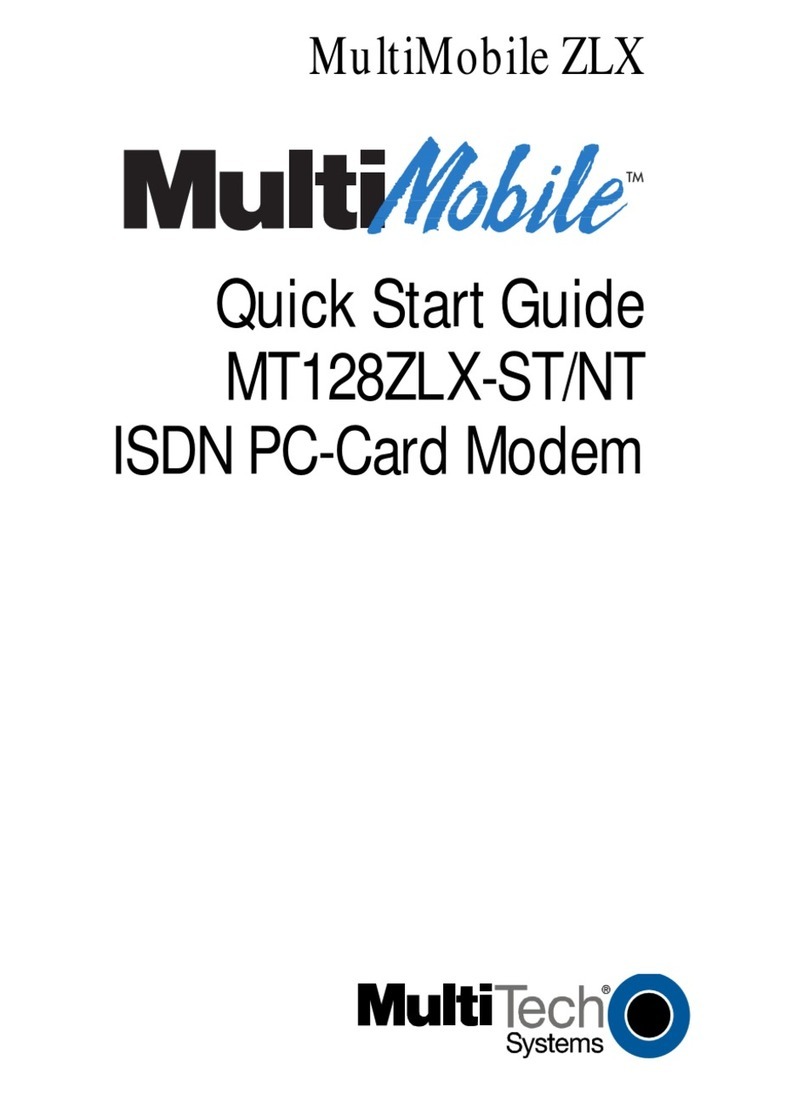
Multitech
Multitech MultiMobile MT128ZLX-ST/NT User manual

Multitech
Multitech CC1600 Series User manual
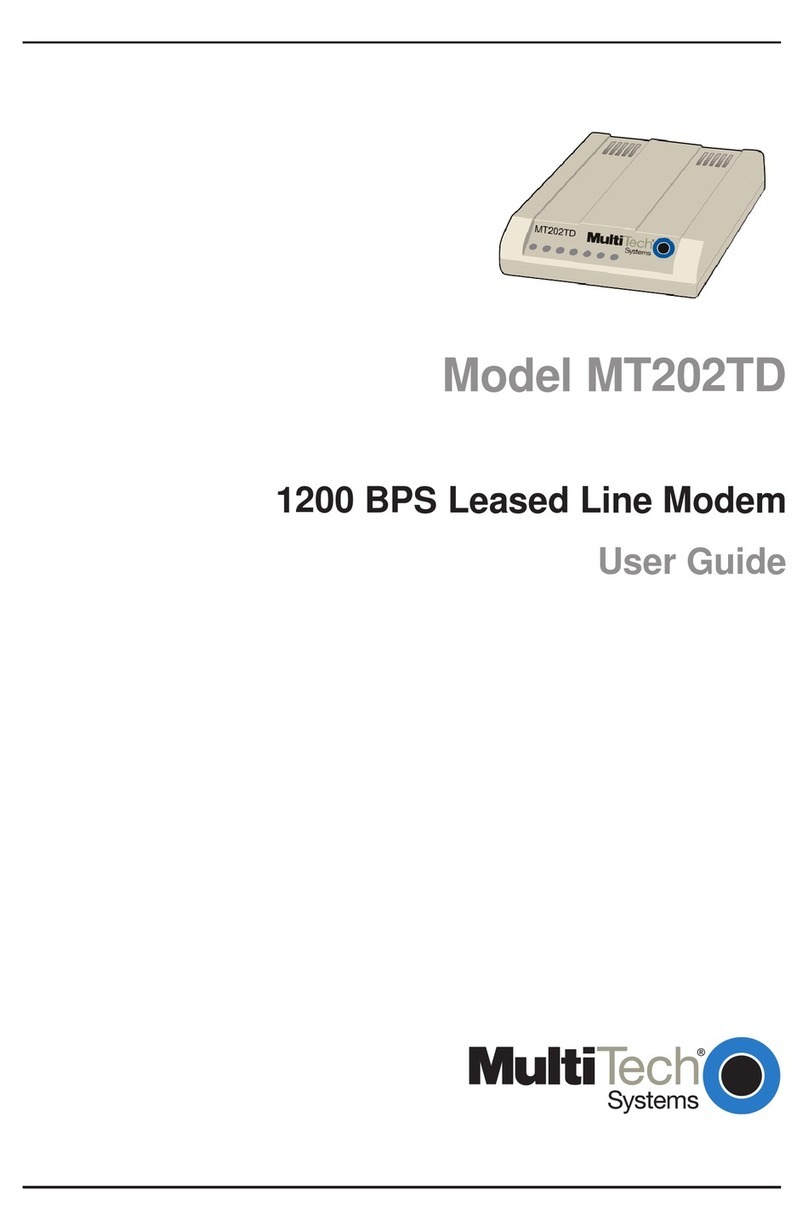
Multitech
Multitech MT202TD User manual

Multitech
Multitech MultiModem MTCBA-G-U-F4 User manual

Multitech
Multitech MultiModem II MT5600BA-V.90 User manual
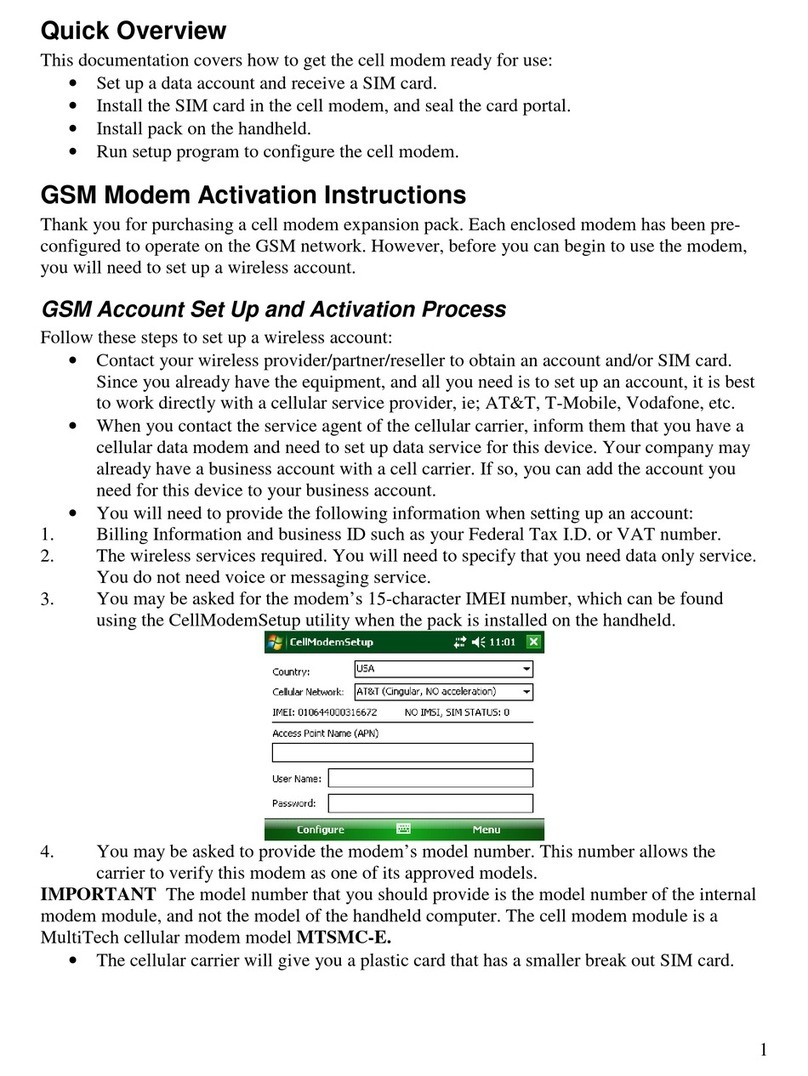
Multitech
Multitech MTSMC-E User manual