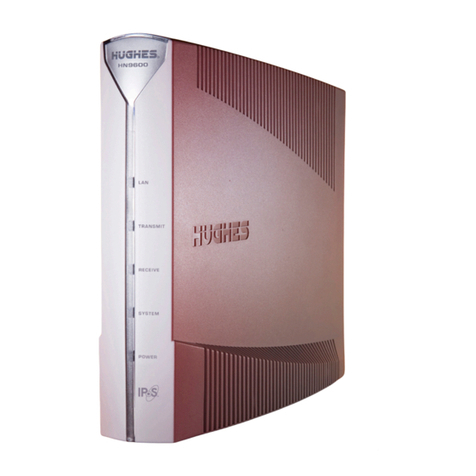Hughes HX200 Operating and maintenance manual
Other Hughes Modem manuals

Hughes
Hughes HN9200 User manual

Hughes
Hughes Jupiter HT1100 User manual

Hughes
Hughes Hylas 2 - freedomsat User manual

Hughes
Hughes HughesNet HT1-00 Series User manual

Hughes
Hughes Jupiter HT1000 User manual

Hughes
Hughes HN9400 User manual

Hughes
Hughes JUPITER System HT2000 User manual

Hughes
Hughes ThurayaIP User manual
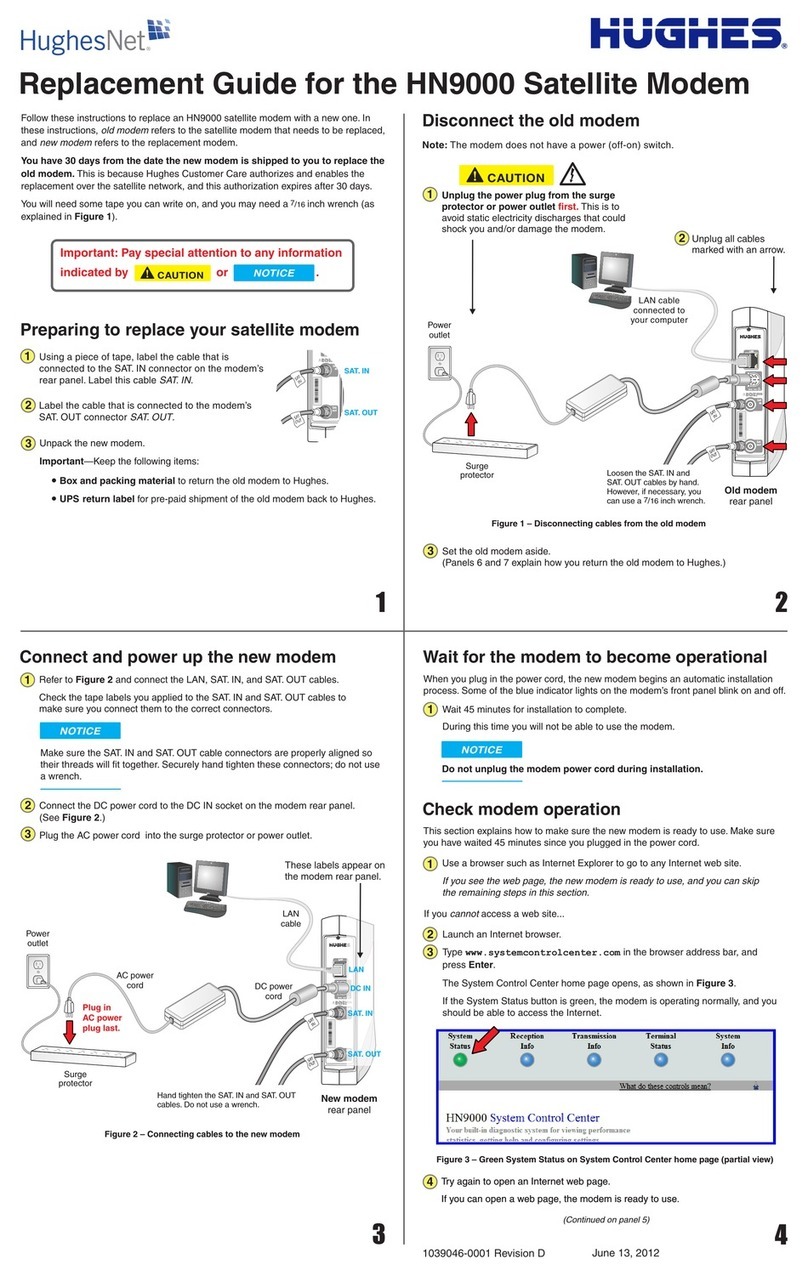
Hughes
Hughes HN9000 Parts list manual
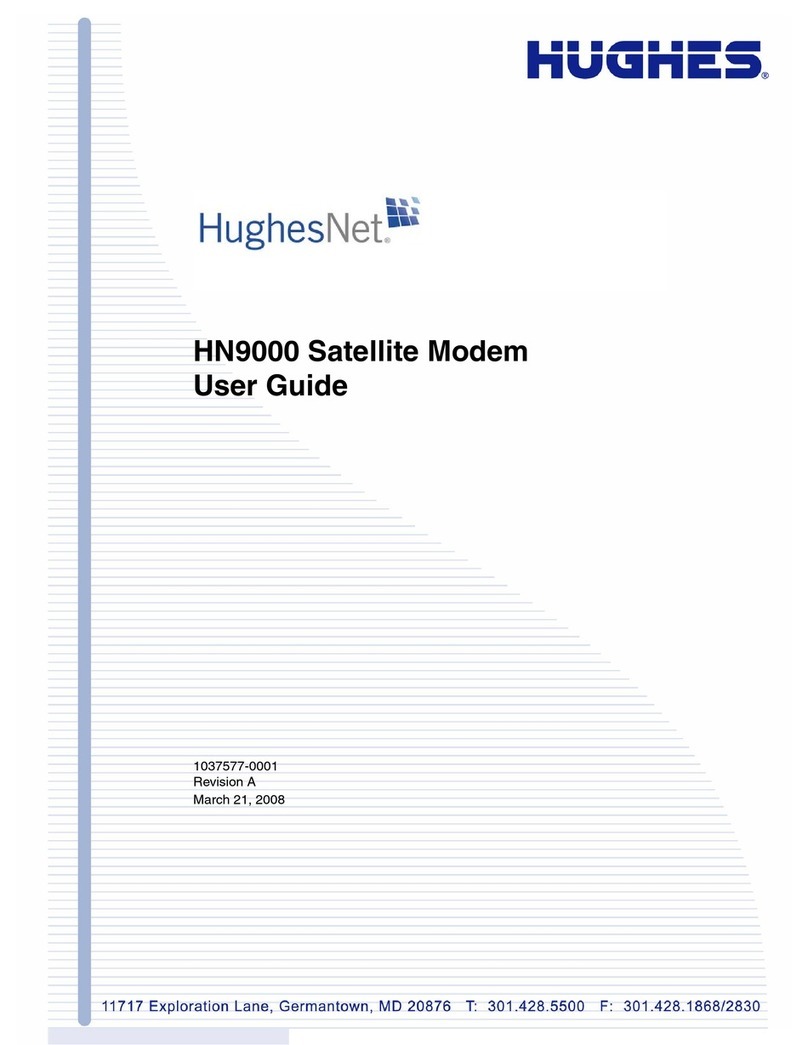
Hughes
Hughes HN9000 User manual

Hughes
Hughes dishNET HT 1000 User manual

Hughes
Hughes HN9800 User manual
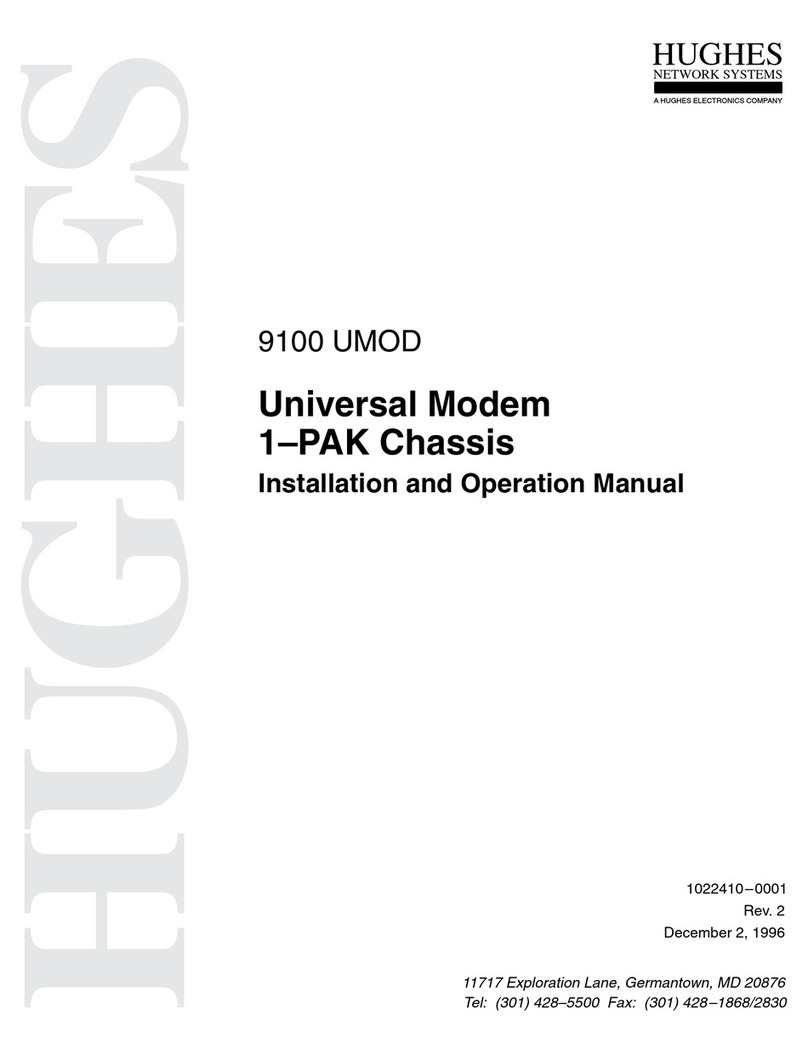
Hughes
Hughes 9100 UMOD User manual

Hughes
Hughes HT2000W Parts list manual

Hughes
Hughes HN9200 User manual

Hughes
Hughes HX50 User manual

Hughes
Hughes dishNET HT 1000 User manual

Hughes
Hughes HN9000 User manual

Hughes
Hughes HN7000S User manual

Hughes
Hughes Satellite IP Modem R-BGAN User manual