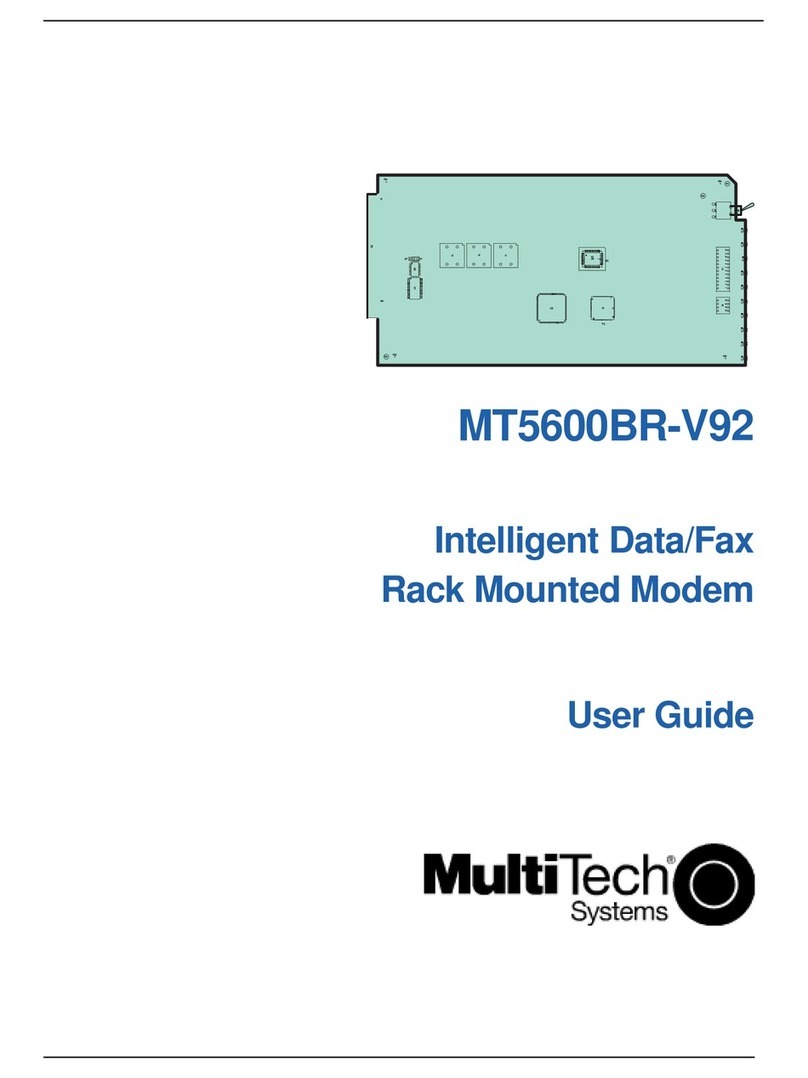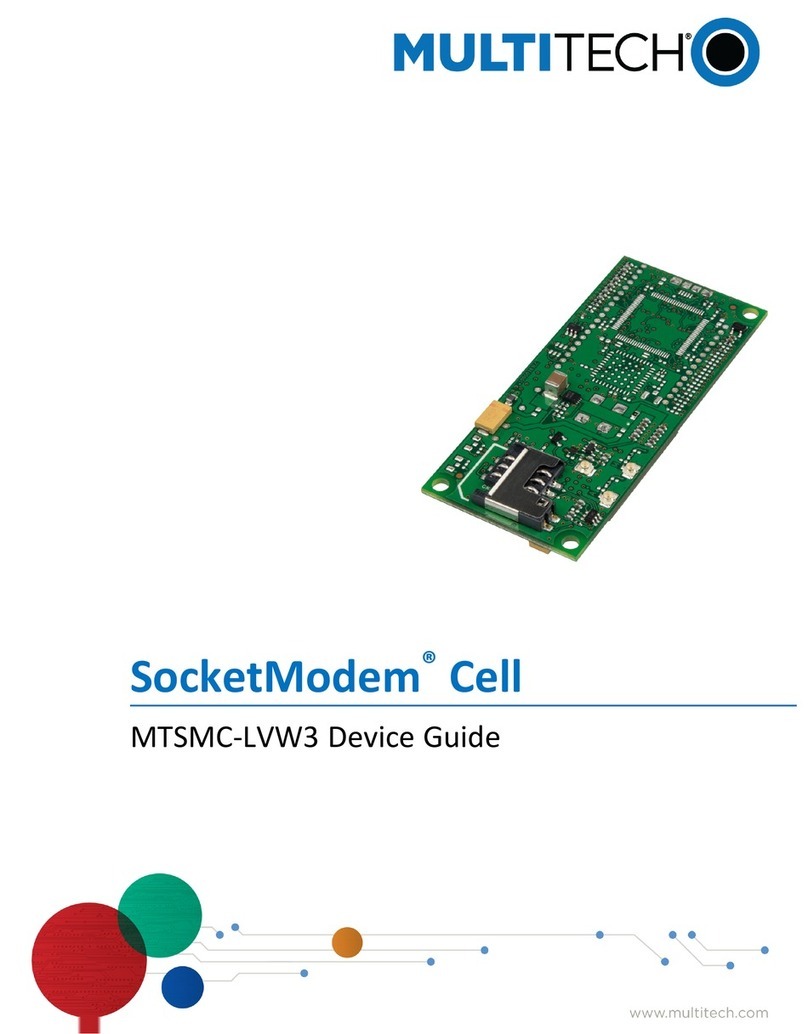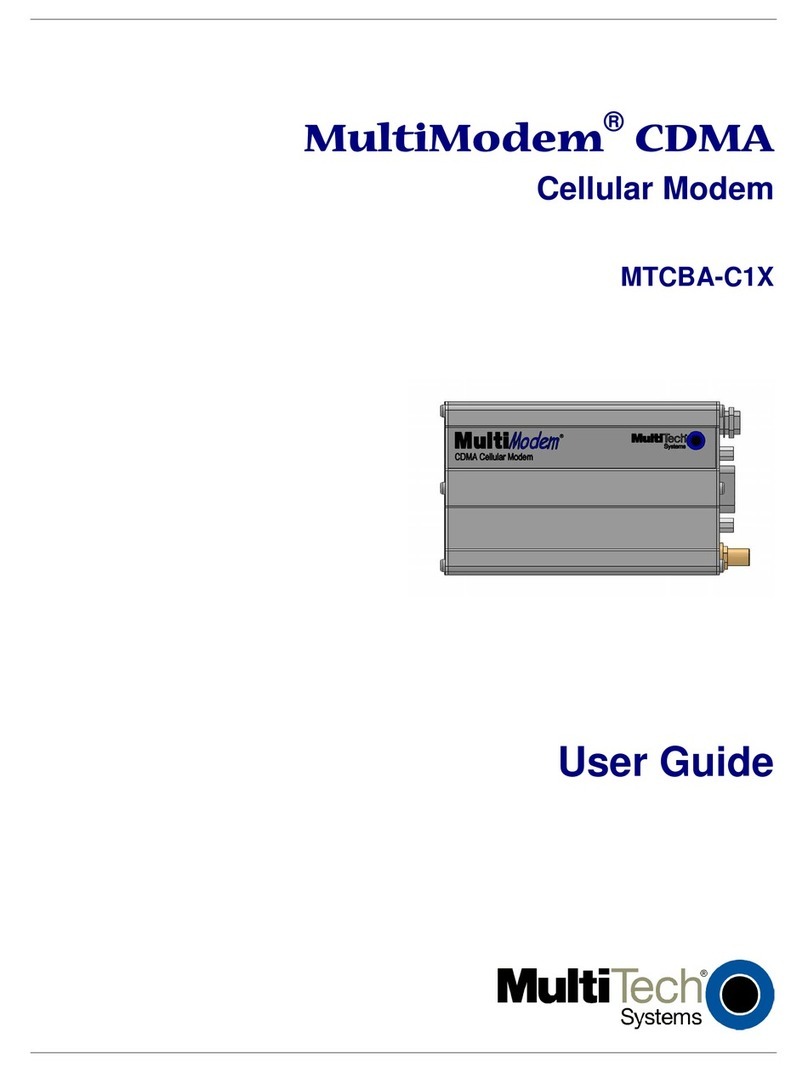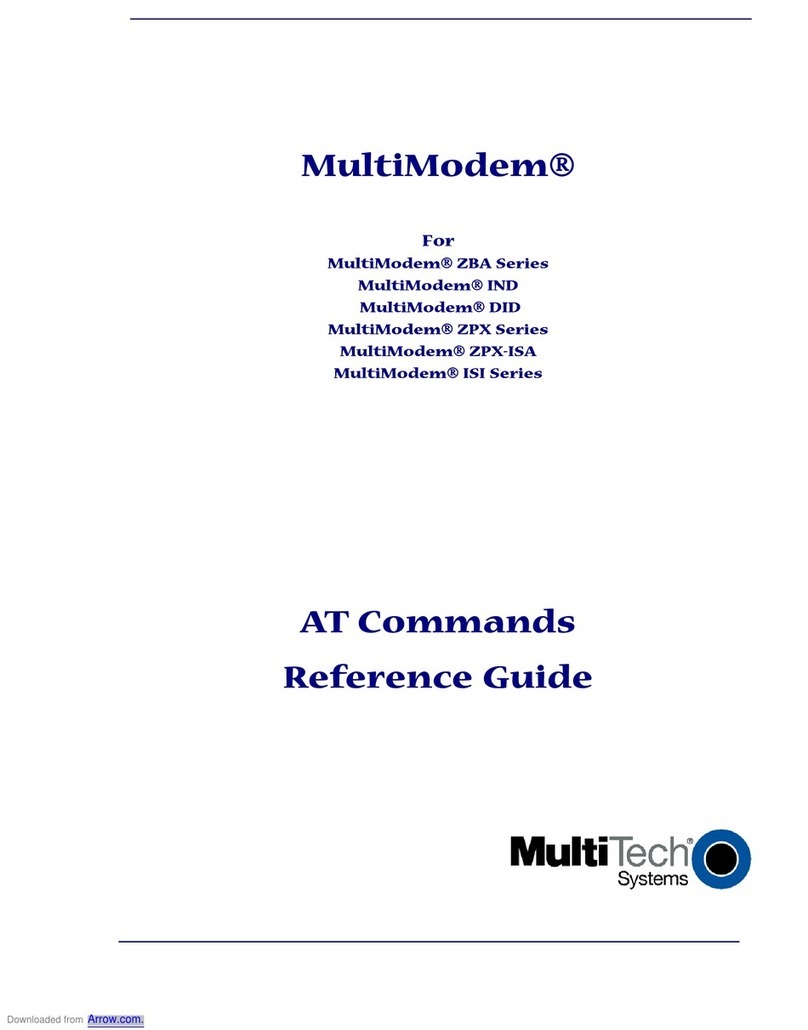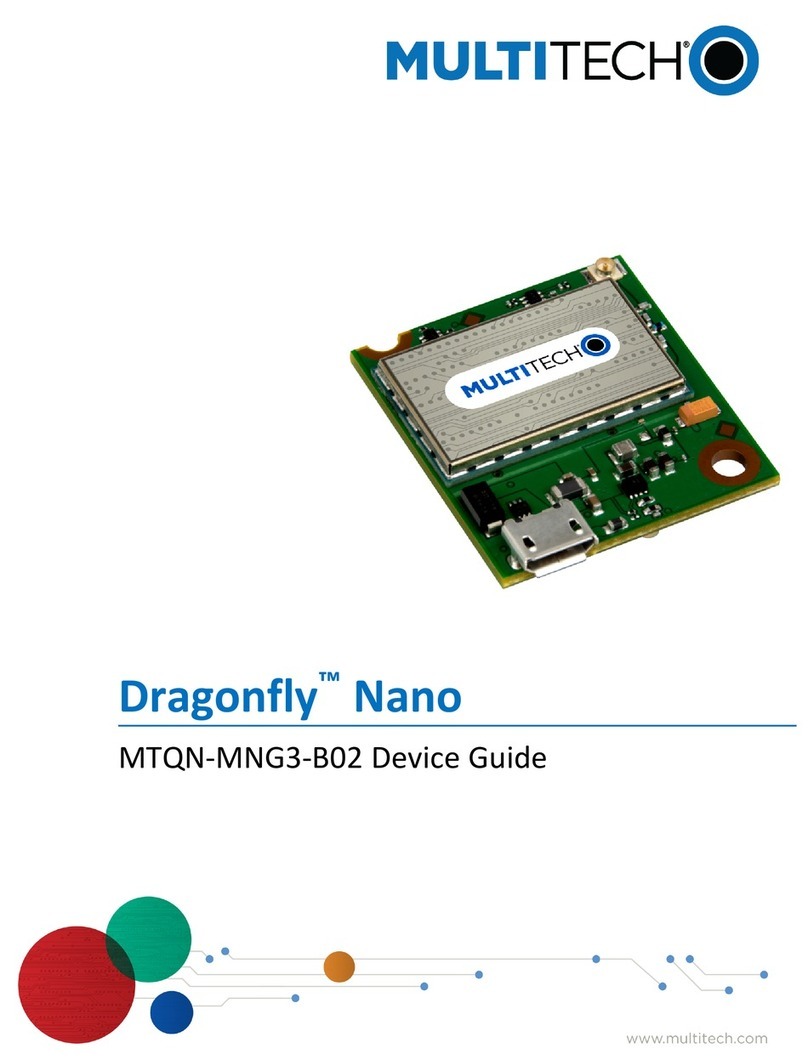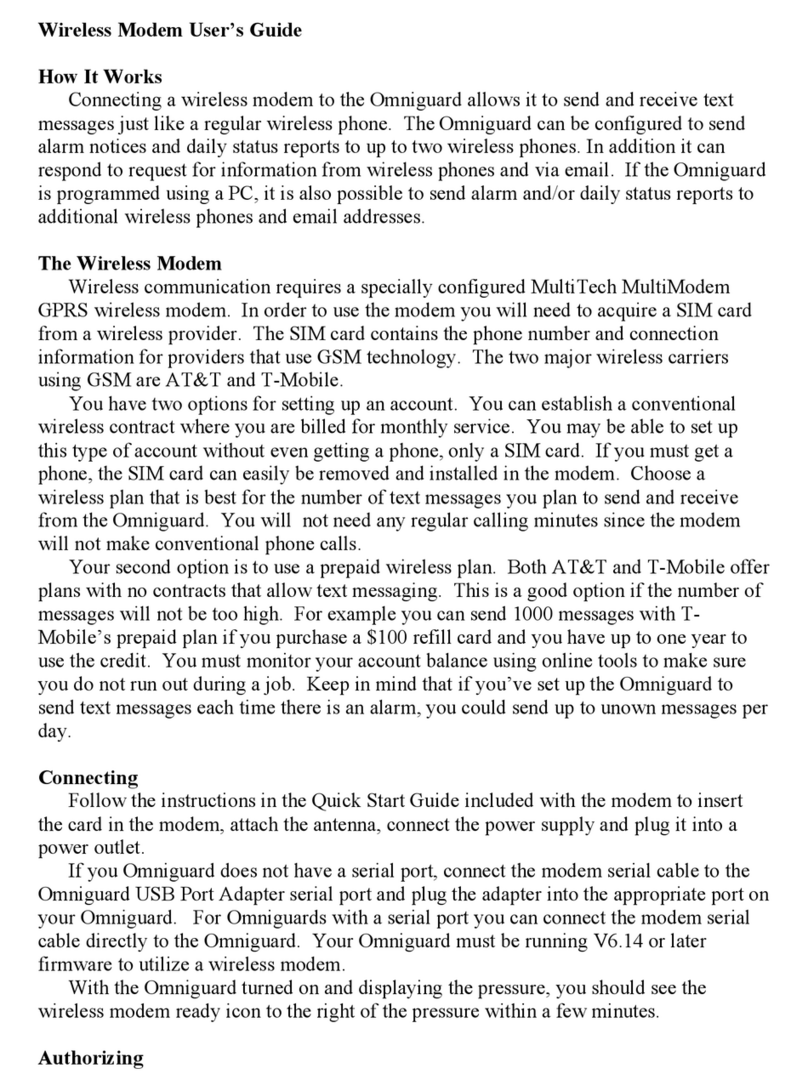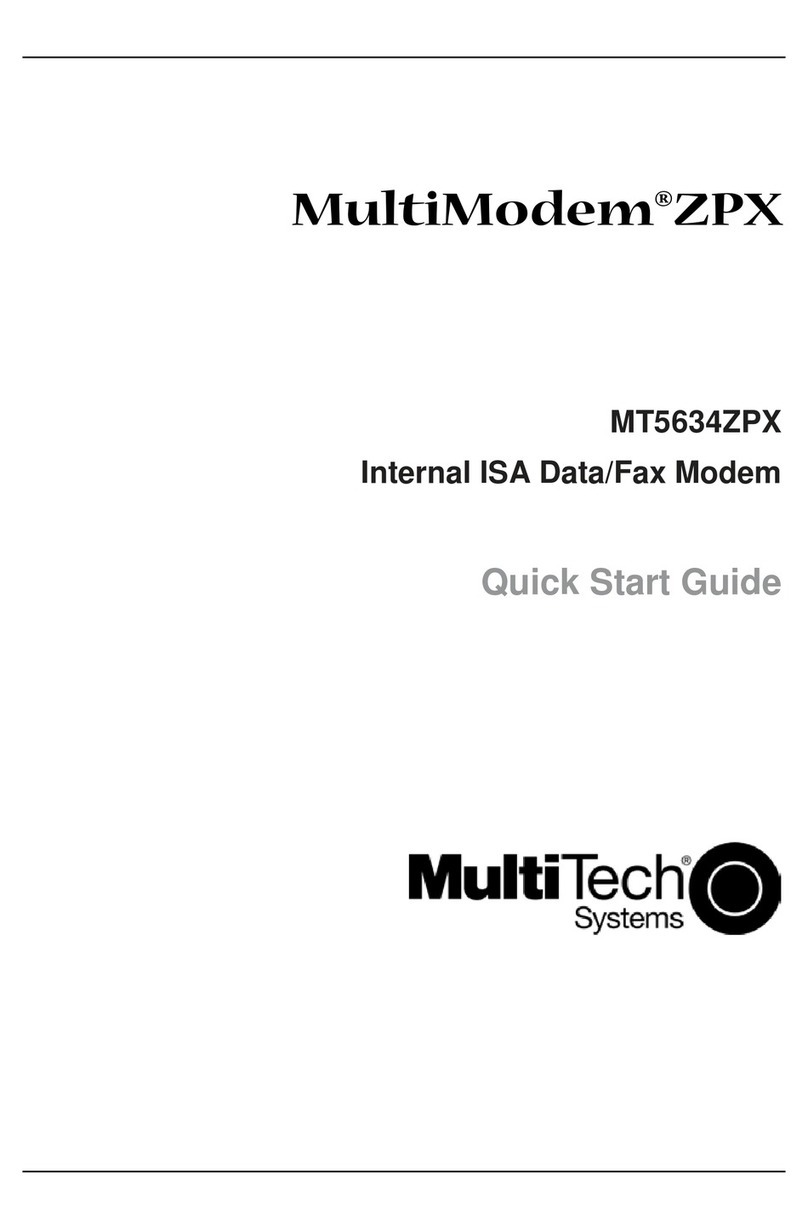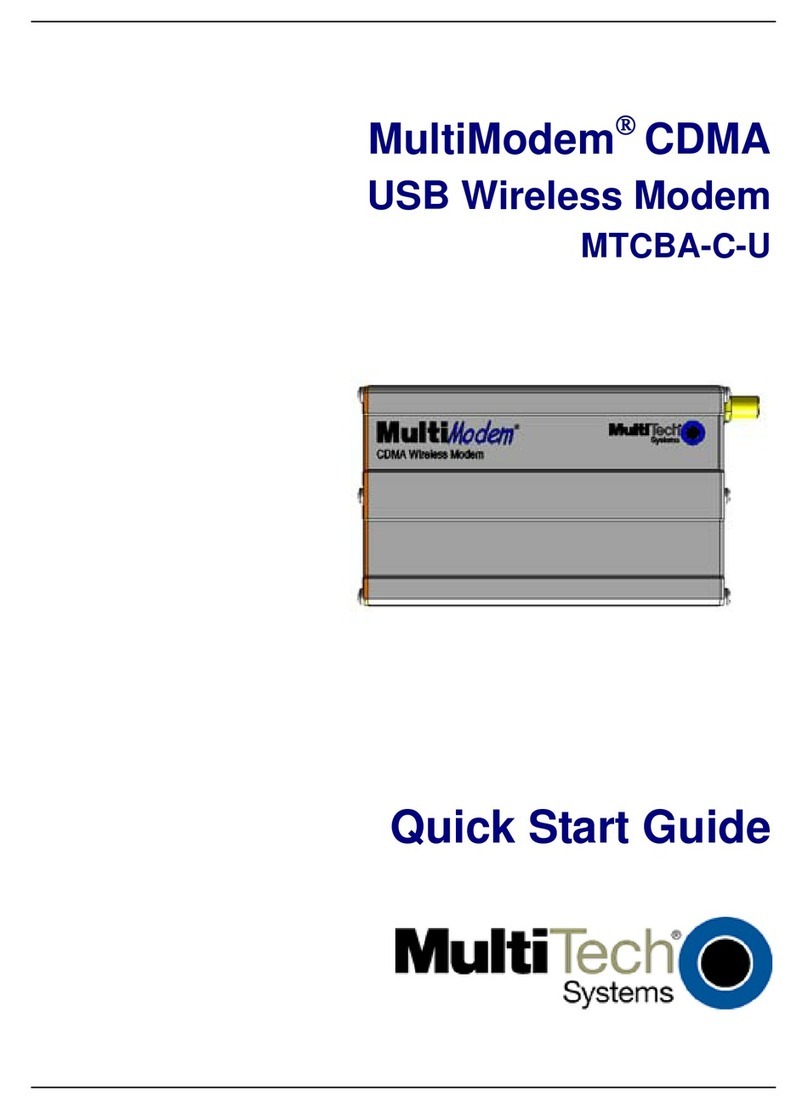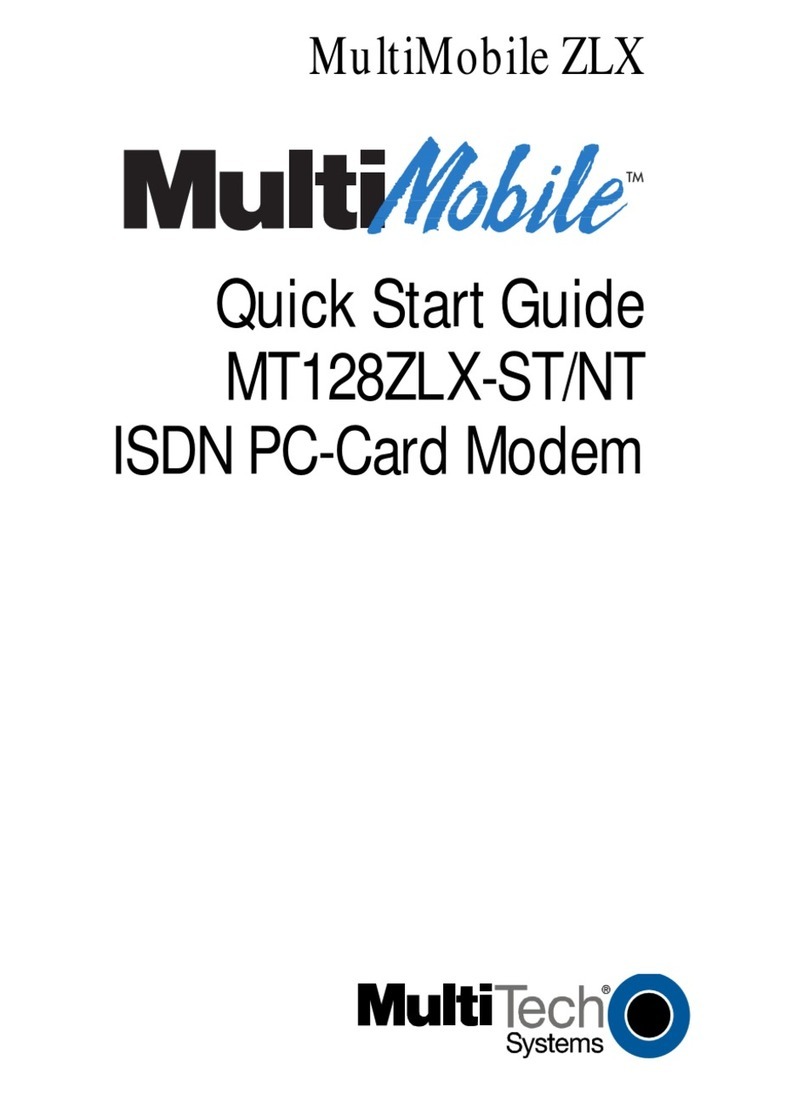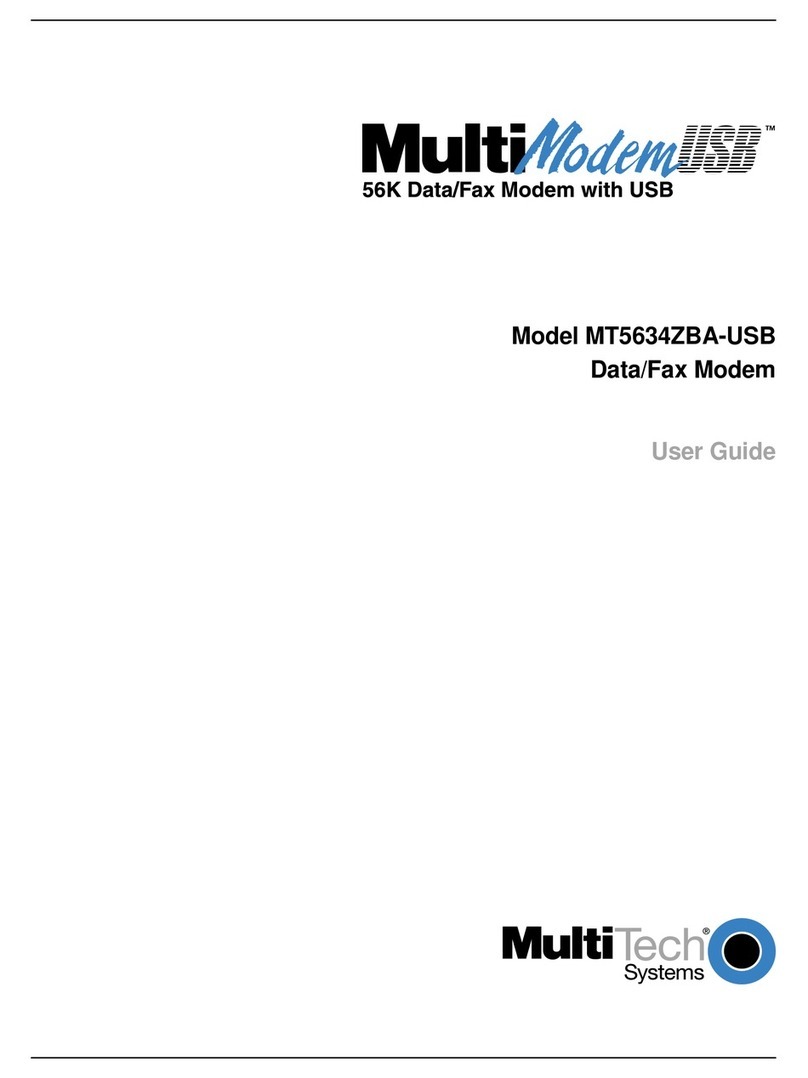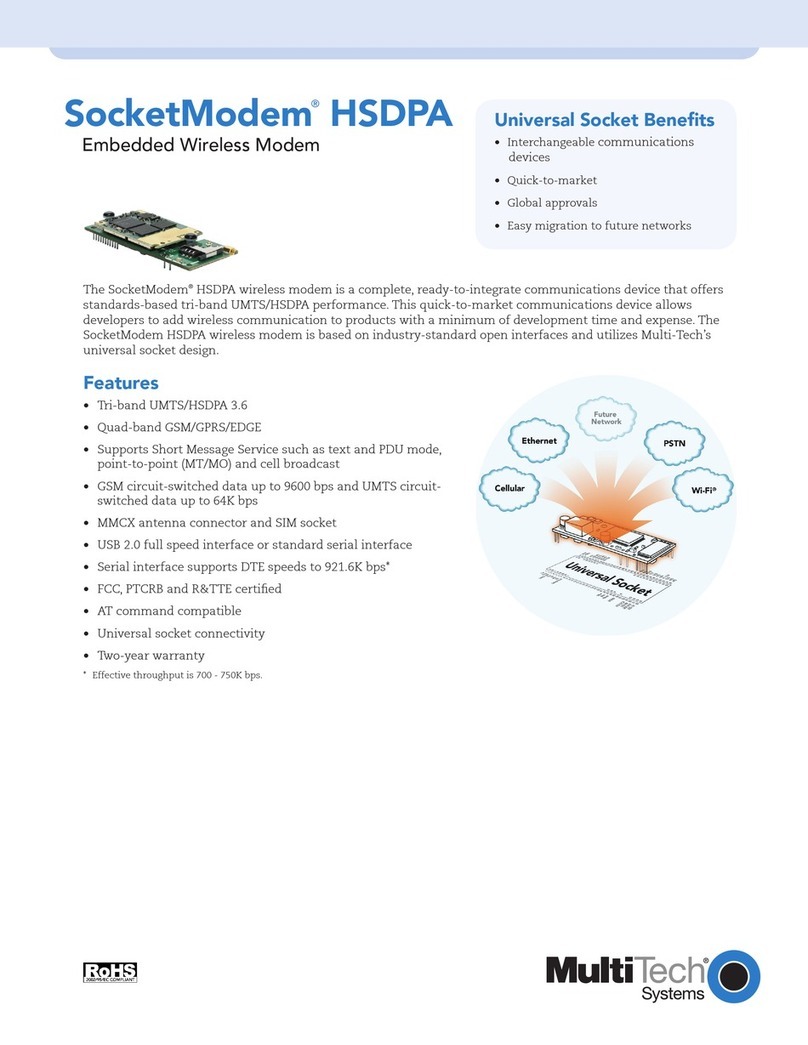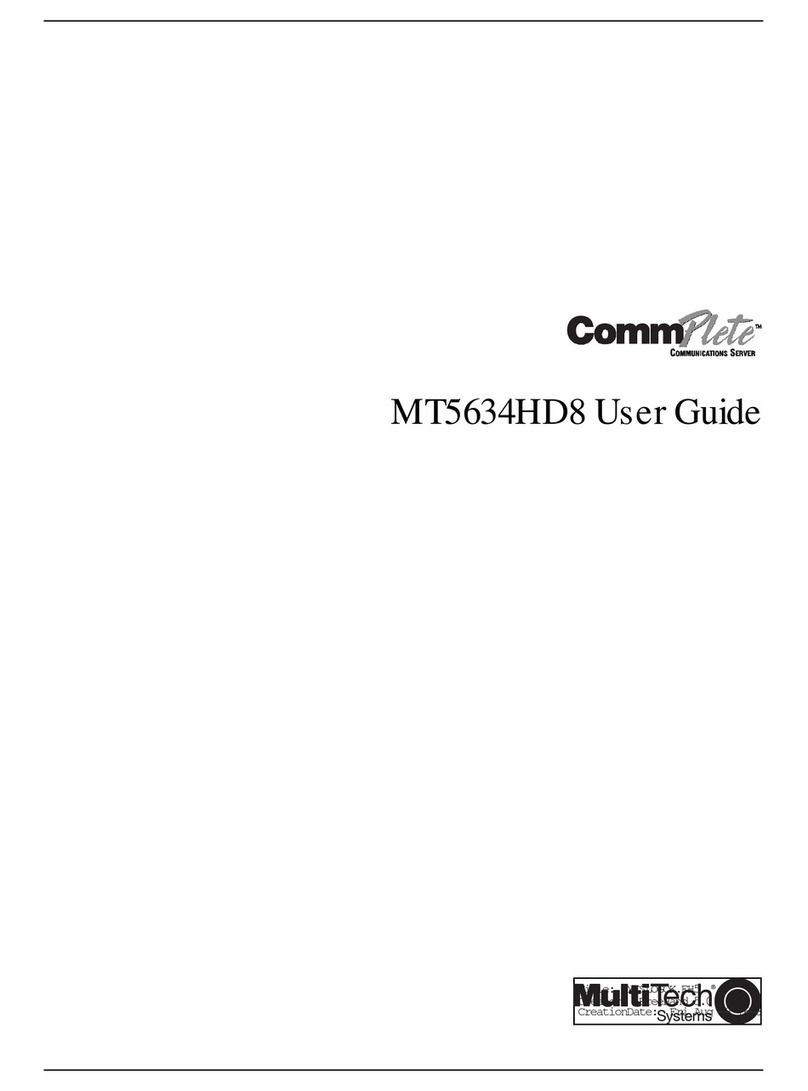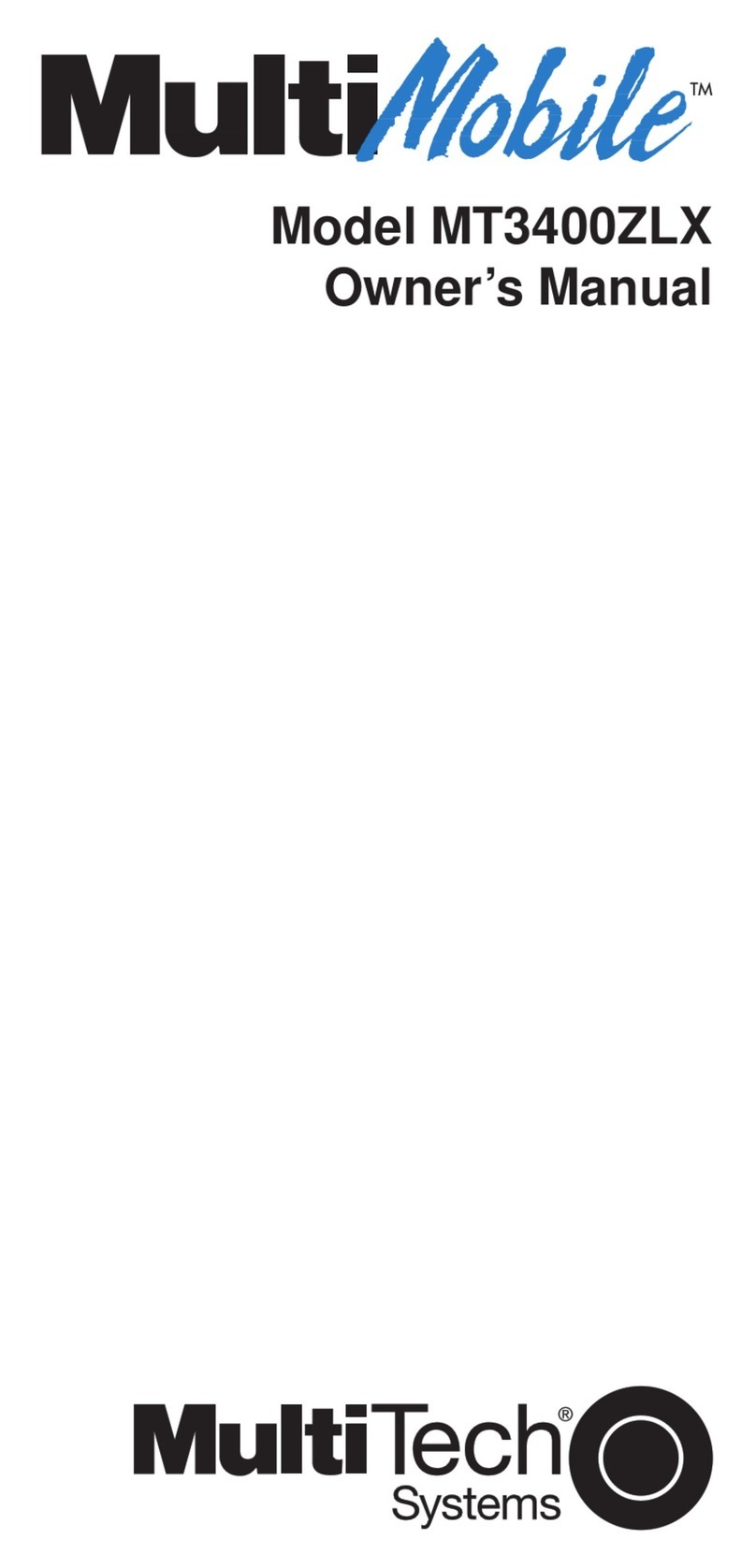10
MultMobileUSB User Guide
Te hni al Spe ifi ations
Your MultiMobileUSB fax modem meets the following specifications:
Trade Name MultiMobileUSB
Model Number MT5634MU
Client-to-Server V.90 or K56flex speeds whe accessi g a ISP type V.90 or
Data Rates K56flex server
(actual speed depe ds o server capabilities/li e co ditio s) *
Client-to-Client 33,600, 31,200, 28,800, 26,400, 24,000, 21,600, 19,200,
Data Rates 16,800, 14,400, 12,000, 9600, 7200, 4800, 2400, 1200, 0-300 bps
Fax Data Rates 14,400, 12,000, 9600, 7200, 4800, 2400, 300 bps
Data Format Serial, bi ary, asy chro ous
Modem Compatibility ITU V.90, K56flex; ITU-T V.34 e ha ced, V.34, V.32terbo, V.32bis,
V.32, V.22bis, V.22; Bell 212A a d 103/113; ITU-T V.29, V.42, V.42bis;
ITU-T V.21 & V.23 i i ter atio al versio s
Fax Compatibility ITU-T Group 3, Class 1 a d 2, T.4, T.30, V.21, V.27ter, V.29, V.17, a d
TIA/EIA TR29.2
Error Correction ITU-T V.42 (LAP-M or MNP 34)
Data Compression ITU-T V.42bis (4:1 throughput), MNP 5 (2:1 throughput)
Flow Control XON/XOFF (software), RTS/CTS (hardware)
ntelligent Features Plug a d play; fully AT comma d compatible; autodial, redial, repeat
dial; pulse or to e dial; dial pauses; auto a swer; caller ID; EIA
exte ded automode; adaptive li e probi g; automatic symbol a d
carrier freque cy duri g start-up, retrai , a d rate re egotiatio ; call
status display, auto-parity a d data rate selectio s; keyboard-
co trolled modem optio s; o -volatile memory; o -scree displays
for modem optio parameters; comma d li es of up to 40 characters
each; help me us; remote co figuratio ;
Command Buffer 40 characters
Data Modulation FSK at 300 bps, PSK at 1200 bps, QAM at 2400, 4800, a d 9600 bps
( o -trellis), QAM with trellis-coded modulatio (TCM) at 9600,
12,000, 14,400, 16,800, 19,200, 21,600, 24,000, 26,400, 28,800,
31,200, 33,600, a d 56,000 bps
Fax Modulation V.21 CH2 FSK at 300 bps (half duplex)
V.27ter DPSK at 4800 a d 2400 bps
V.29 QAM at 9600 a d 7200 bps
V.17TCM at 14400, 12000, 9600, a d 7200 bps
Carrier Frequencies 1600, 1646, 1680, 1800, 1829, 1867, 1920,
TU-T V.34 1959, 2000 Hz
Carrier Frequencies 1800 Hz
TU-T V.32bis/V.32
Carrier Frequencies Tra smit origi ate: 1200 Hz
V.22bis/V.22 or Tra smit a swer: 2400 Hz
Bell 212A Standard Receive origi ate: 2400 Hz
(2400 & 1200 bps) Receive a swer: 1200 Hz
Carrier Frequencies Tra smit origi ate: 390 Hz mark
TU-T V.23 450 Hz space
(1200 bps) Receive origi ate: 1300 Hz mark
2100 Hz space
Tra smit a swer: 1300 Hz mark
2100 Hz space
Receive a swer: 390 Hz mark
450 Hz space