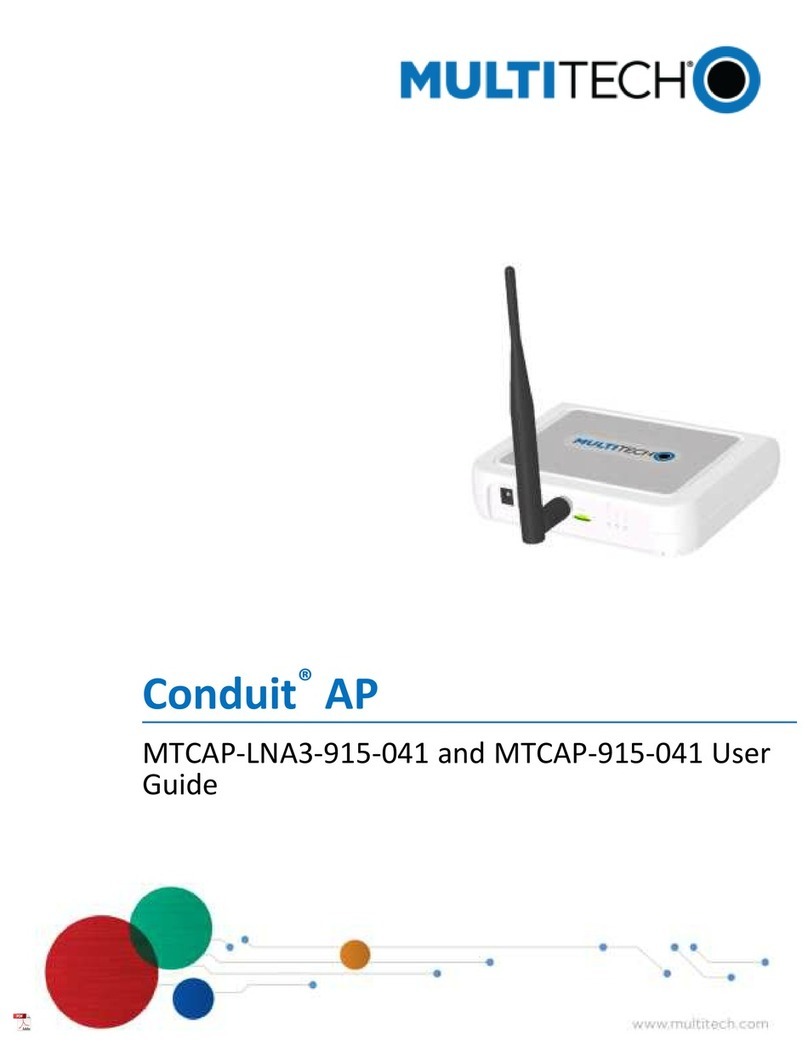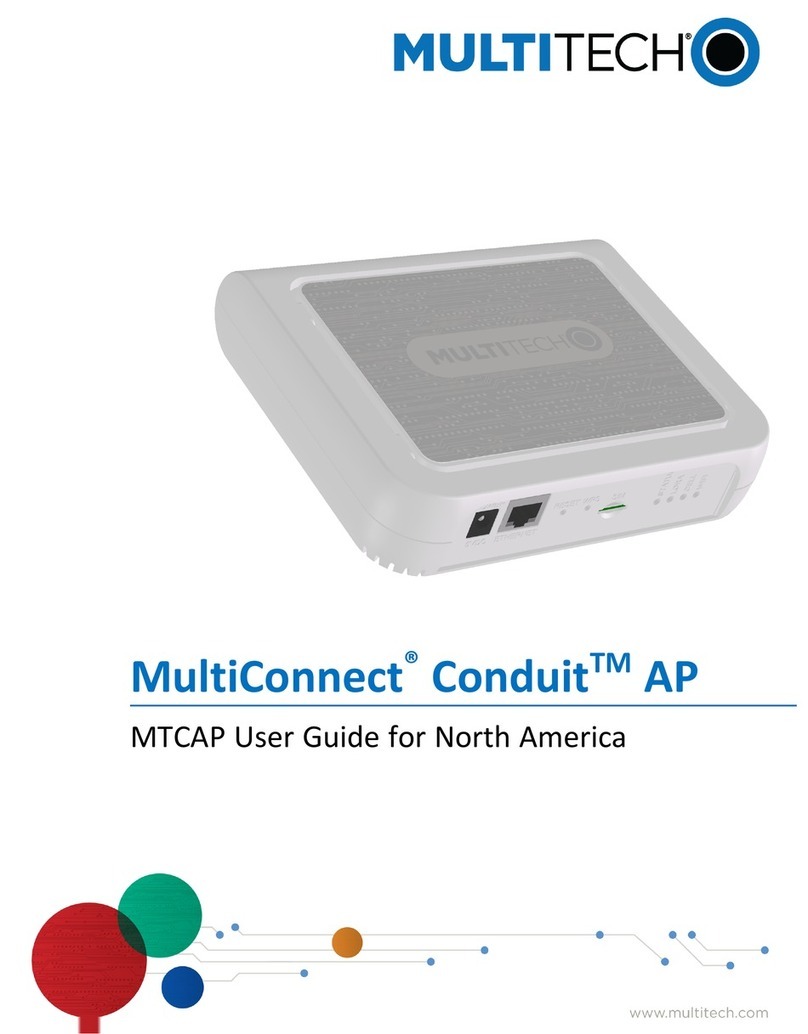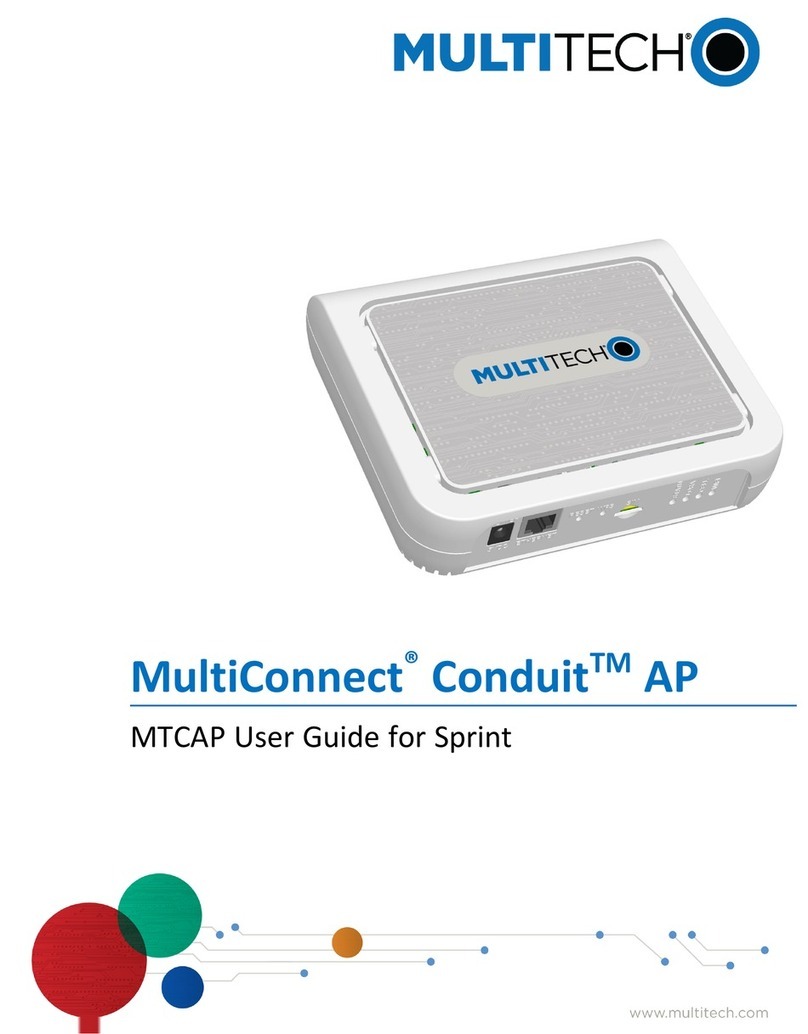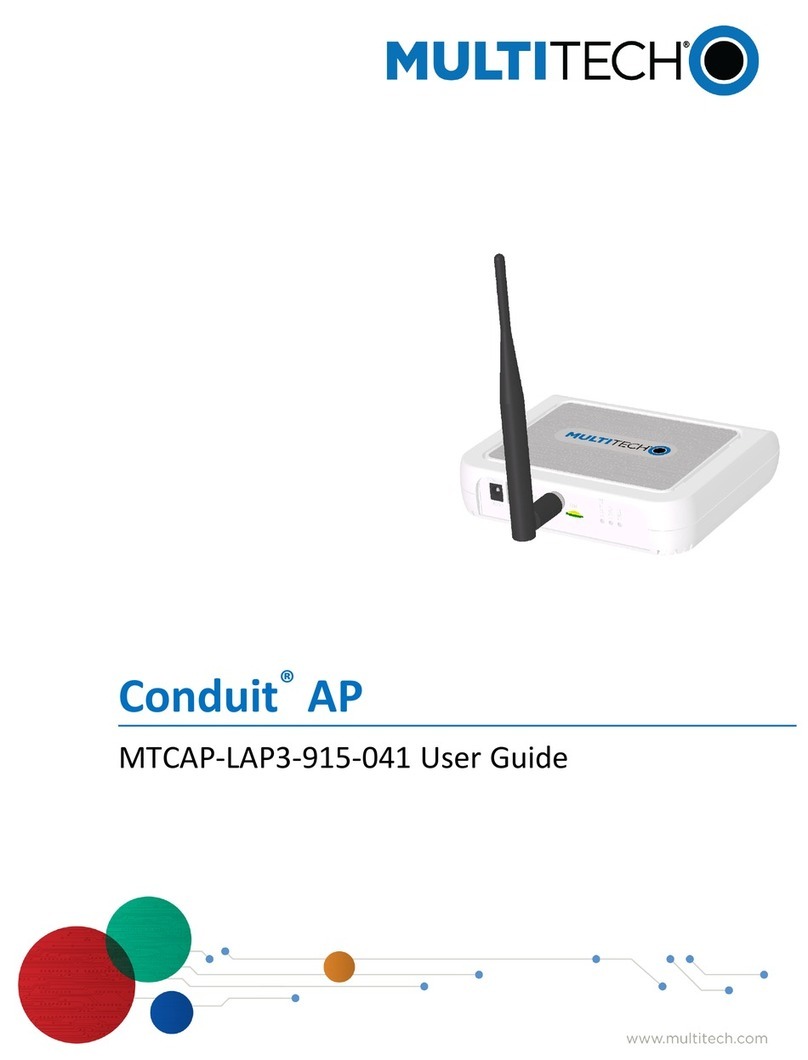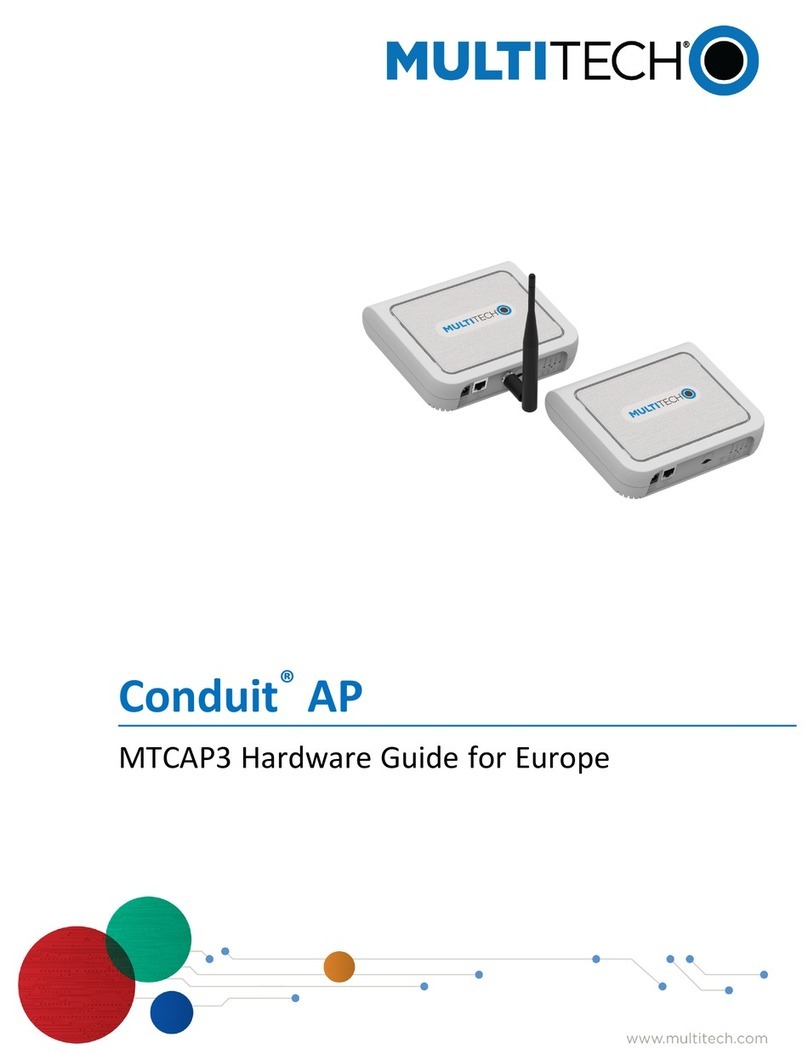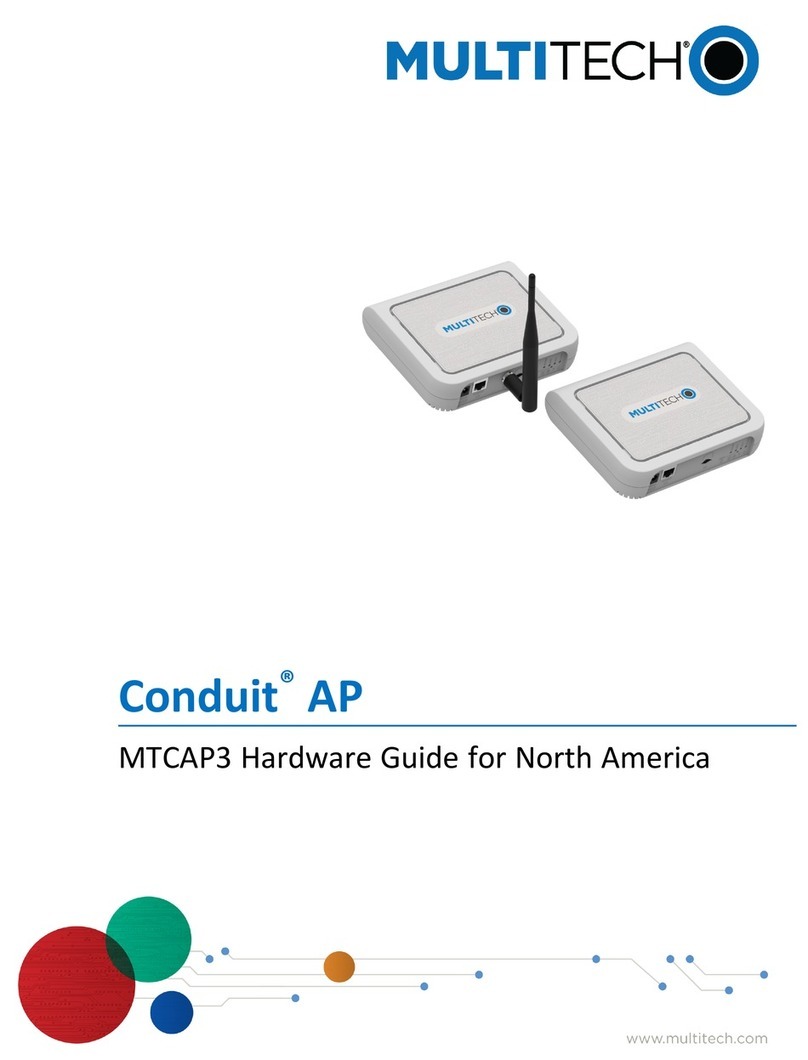Preparing the mDot Box
To get started with the mDot Box:
1. Attach a LoRa antenna to the mDot Box.
2. Insert the battery and power up mDot Box by pressing the switch on the left side.
3. When Select Mode appears, select LoRa Demo.
4. Select Sw2 for Interval.
By default the mDot Box will be sending data across the LoRa network every 10 seconds. Press
SW2 for Interval to change the update.
The screen displays the sensor data as follows:
Accelerometer x, y, and z axes
Pressure
Temperature
Light
For more information on the mDot Box, refer to the enclosed MultiConnect mDot Box Quick Start or go to http://
www.multitech.net/developer/software/dot-box-and-evb-software/
Sending Data to the Cloud with IBM Bluemix
To send data from the mDot Box to the Cloud:
1. On your computer, use a web browser to go to
https://
quickstart.internetofthings.ibmcloud.com/
2. Check to select IBM’s Terms of Use.
3. On your Conduit, find the product label with the
Node ID, which is formatted as:
00:AB:EF:00:11:11
4. In the Device ID field, enter the Node ID using
hyphens instead of the colons, for
example 00-AB-EF-00-11-11
5. Click Go. Your data appears in the graphs.
Note: For secure data submission, create a Bluemix
account. Data submitted to the IBM Bluemix Quick-
start page is not private and can be accessed by any
party possessing the machine address of your mDot
Box.
Using IBM Bluemix
Click on the datapoints fields (temperature, light,
etc) below the chart to view the corresponding
chart.
Creating a Bluemix account allows you to create
a personalized application with safe data stor-
age.
A Bluemix account also gives you access to a variety of data storage and analytic tools.
After creating an account on Bluemix for data storage, access the Conduit’s Node-RED application and create a
new output node to send data to your Bluemix account. Learn more about using Node-RED on the Conduit:
http://www.multitech.net/developer/wp-content/uploads/2015/08/DeviceHQ_Dev_User_Guide.pdf.
Related Documentation
Quick Starts included in the Starter Kit
MultiConnect Conduit
MultiConnect mDot Box
MultiConnect mDot Developer Kit
MultiConnect mDot with Micro Developer Kit
Accessory Card
Developer Site and Manuals
Developer Guides, Dot Series AT Commands, and developer resources are available at multitech.net. For specific product in-
formation go to:
MultiConnect Conduit: http://www.multitech.net/developer/products/conduit/
LoRa Accessory mCard: http://www.multitech.net/developer/products/accessory-cards/mtac-lora/
MultiConnect mDot and Developer Kits: http://www.multitech.net/developer/products/multiconnect-mdot/
MultiConnect mDot Box: http://www.multitech.net/developer/products/multiconnect-mdot-box-and-evb/
LoRa Resources: http://www.multitech.com/technology/lora
IBM Bluemix Resources for MultiConnect Conduit AEP, LoRa, and mDots:
https://developer.ibm.com/recipes/tutorials/multitech-multiconnect-conduit-aep-lora/
mBed
ARM® mbed is a free, open-source platform and operating system for embedded devices using the ARM Cortex-M
microcontrollers. The mbed website provides free software libraries, hardware designs, and online tools for rapid prototyping of
products. The platform includes a standards-based C/C++ SDK, a microcontroller HDK, and supported development boards,
an online compiler and online developer collaboration tools.
MultiConnect mDot and Developer Kits: https://developer.mbed.org/platforms/MTS-mdot-f411/
MultiConnect mDot Box: https://developer.mbed.org/platforms/mdotevb/
Support
Developer forums are available at http://www.multitech.net/developer/forums/.
If you need help, create an account and submit a support case directly to our technical support team, visit:
https://support.multitech.com.
Country By