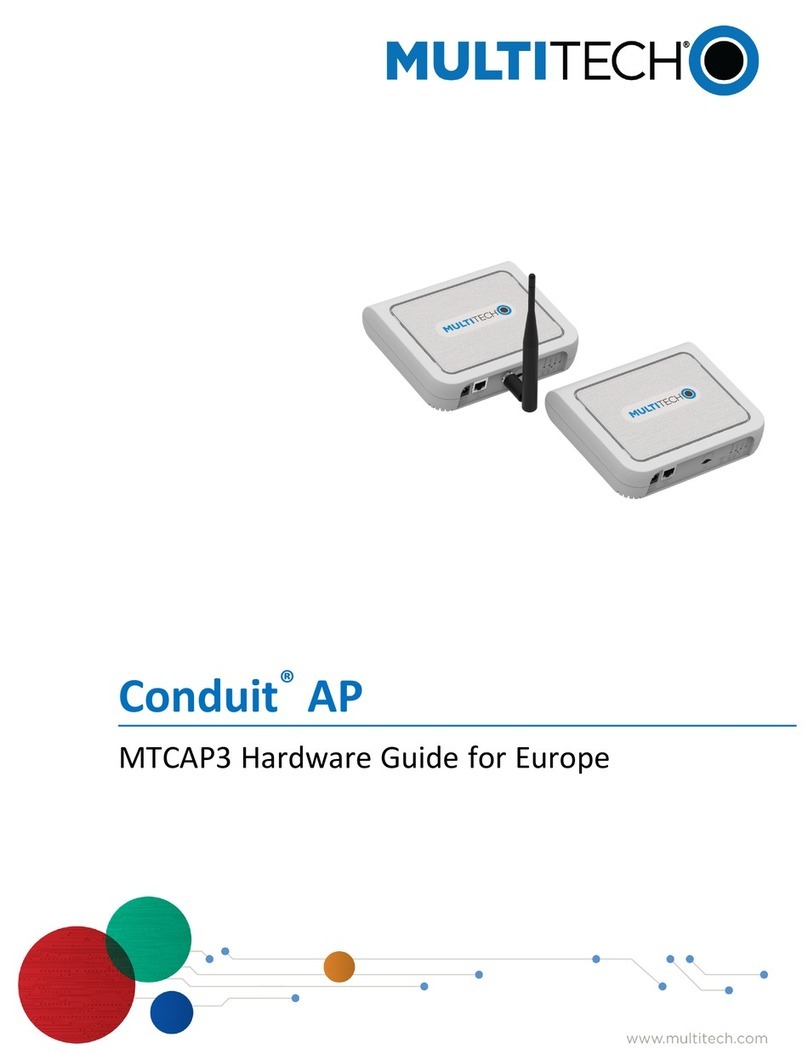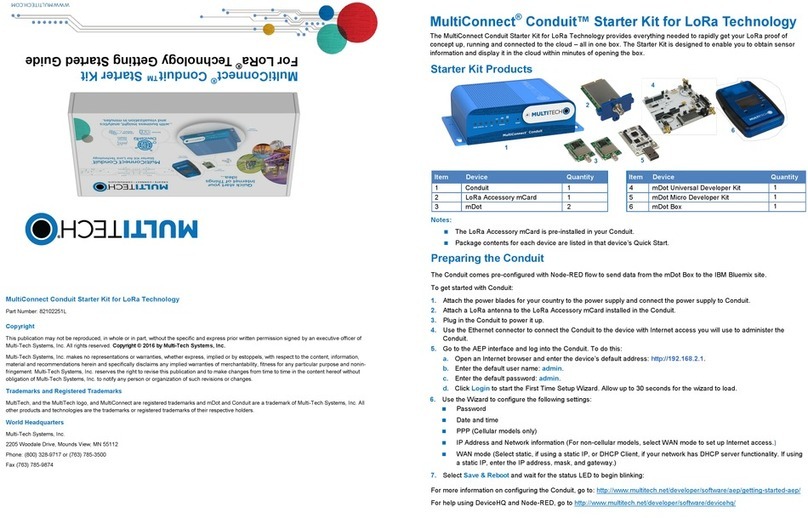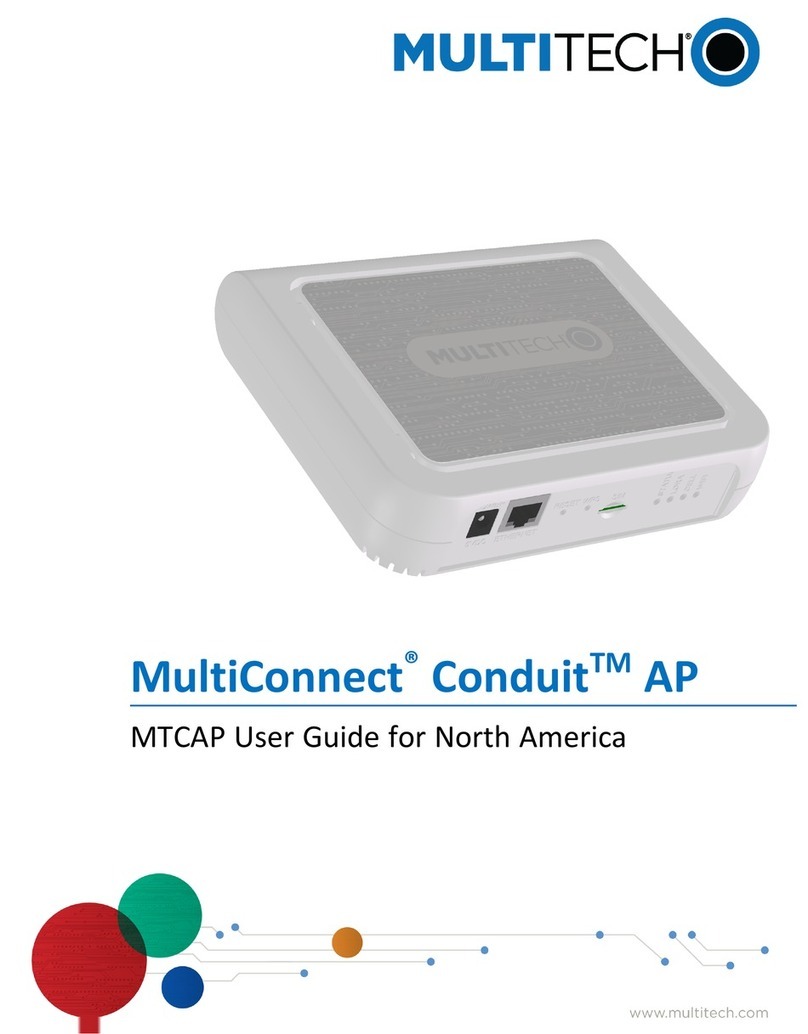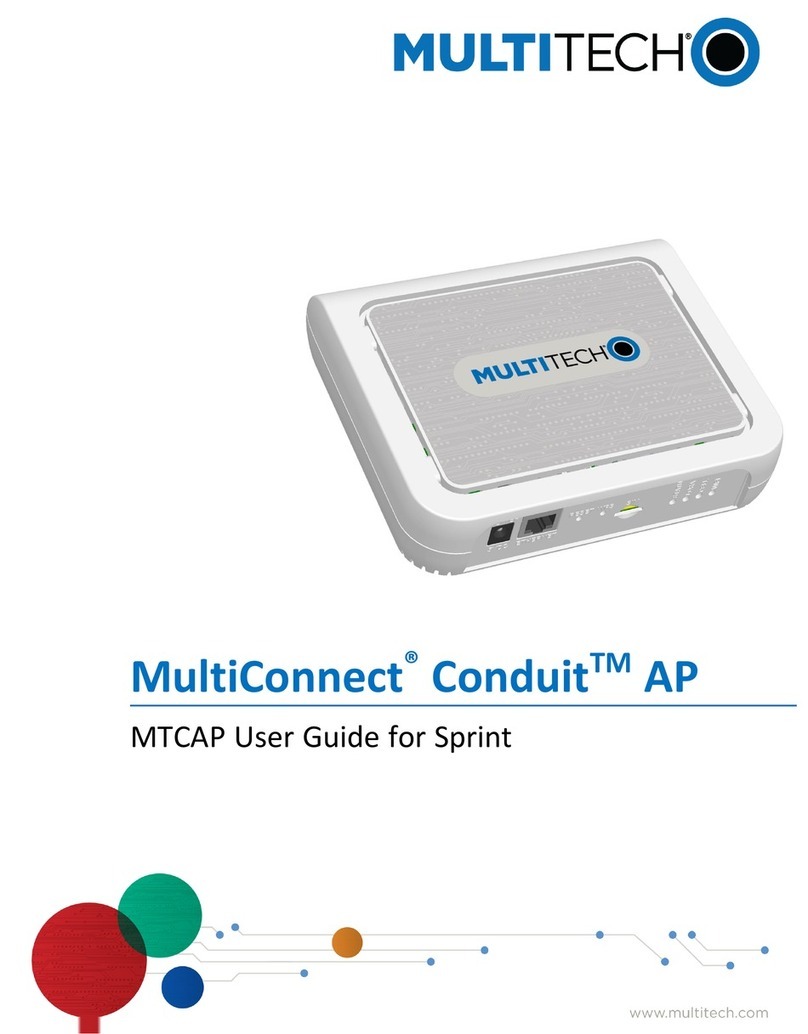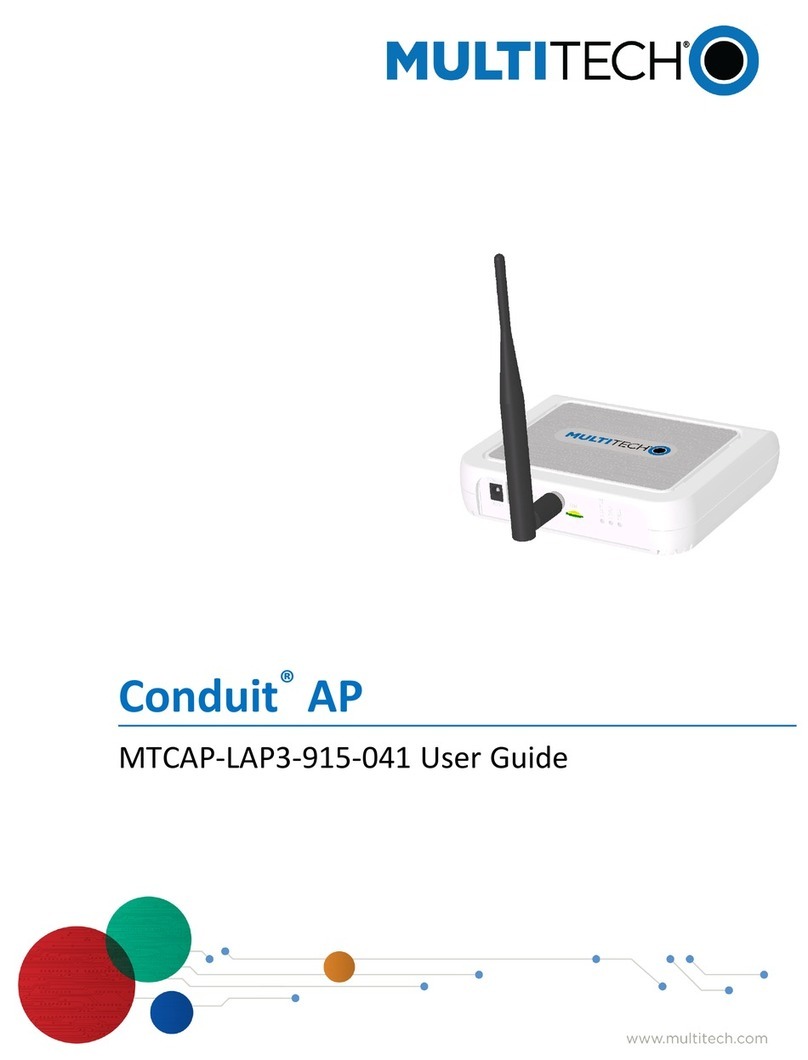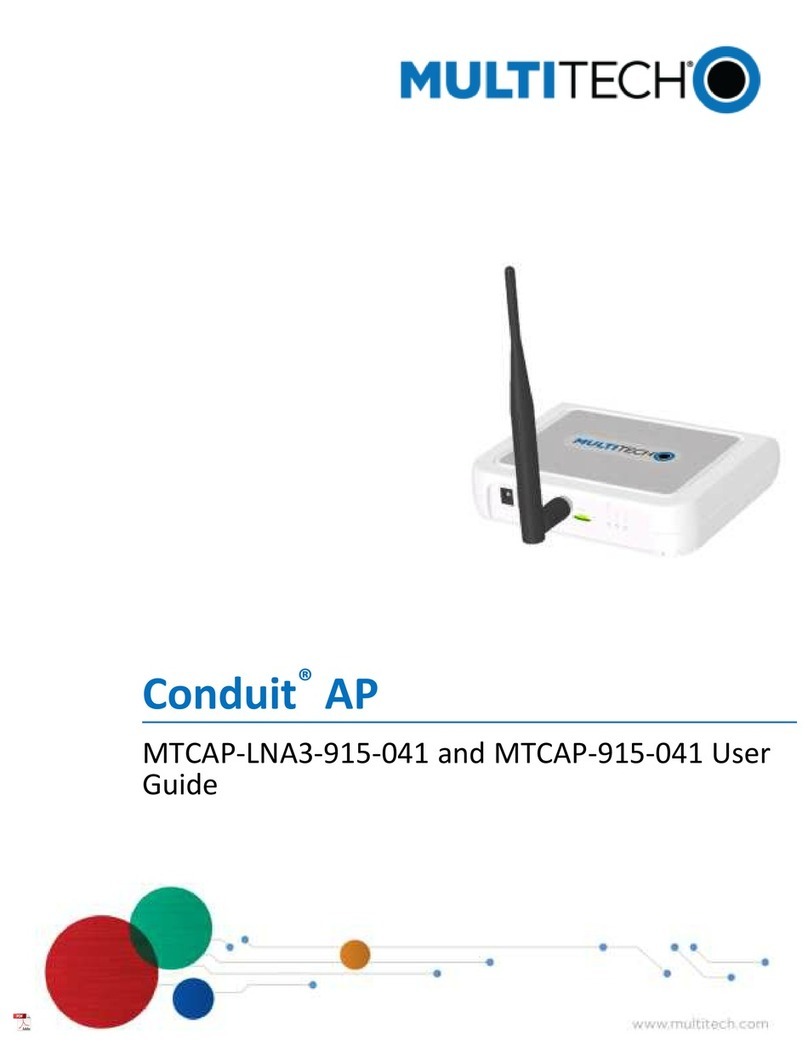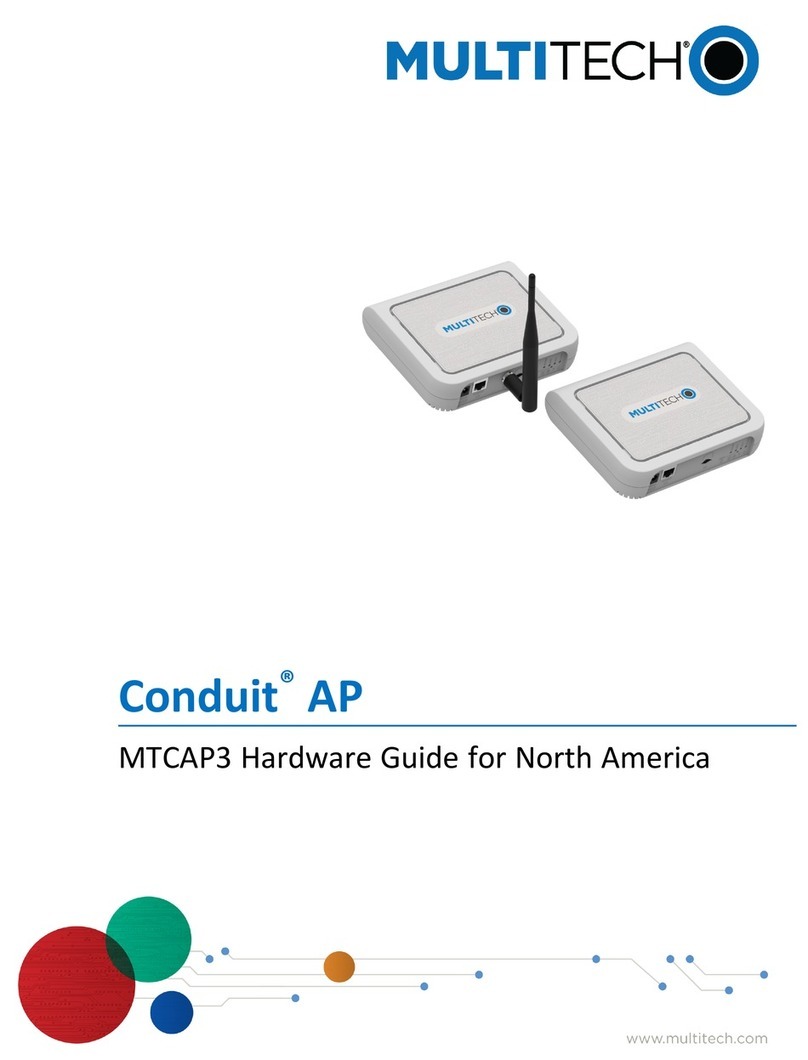Conduit®AP MultiTech Systems Conduit®AP MultiTech Systems Conduit®AP MultiTech Systems Conduit®AP MultiTech Systems Conduit®AP MultiTech Systems
Quick Start Quick Start Quick Start Quick Start Quick Start
Welcome
Conduit AP (MTCAP) connects thousands of IoT assets to the cloud
using the LoRaWAN®protocol.
Note: Check for an updated version of this document at
https://www.multitech.com/brands/multiconnect-conduit-ap/.
Package Contents
Your MTCAP ships with the following:
1 – RJ45 Ethernet cable 1 – Power supply 1 – Quick Start
Important: Contact MultiTech if a replacement power supply is
needed. Using a different power supply may damage the device
and voids the warranty.
Connectors and LEDs
Note: Some features are available only on select models. The above
image shows the model with all features.
Item Description
Connectors
Power 5 Volt power jack.
Ethernet RJ45 Ethernet jack.
Reset Reset button. Reboots device or restores factory defaults.
WPS Reserved for future use.
SIM Cellular models only. SIM slot.
LEDs
STATUS Blinks when operating system is fully loaded.
LORA Lights when LoRa software is active.
Item Description
CELL Cellular models only. Lights when there is power to the
radio. Blinks when the SIM is registered with the carrier.
WIFI Reserved for future use.
Ethernet
Link
Left LED on the Ethernet connector. Blinks when data is
sent or received on the Ethernet link. Steady light when
there is a valid Ethernet connection.
Ethernet
Speed
Right LED on the Ethernet connector. Lit when the
Ethernet is linked at 100 Mbps. If not lit, the Ethernet is
linked at 10 Mbps.
Installing a SIM Card
If your device has a SIM slot, you'll need a micro SIM card from your
network provider.
To install the SIM card:
■With the contact side facing down, align the notched edge as
shown on the following image and slide the SIM card
completely into the SIM holder.
Cabling Your Device
To cable the MTCAP:
1. Connect the Ethernet cable to the device's Ethernet port
and to a PC.
2. Connect the power supply to the power jack and wait 30
seconds for the device to power up.
Sprint Activation
For MTCAP-LSP3 only. When you install the SIM card, the device uses
Sprint's over the air activation to automatically register your SIM to their
network. For information on checking your APN and PDP context, refer to
the Conduit AP MTCAP User Guide for Sprint (S000704).
Accessing the Terminal Interface
1. On the PC, configure a static IP address for the network
interface that is connected to the device within the following
range: 192.168.2.2 - 192.168.2.254
2. Open an SSH connection and log in.
Default IP address: (DHCP is disabled)
192.168.2.1
Default credentials for mLinux version 4:
username: mtadm and password: root
Note: The above credentials do NOT have root privileges.
Some commands will not work unless you use sudo (for
super user permissions). Refer to your model's Conduit AP
MTCAP User Guide for details.
To use sudo, either execute :sudo [command] or start the
root shell: sudo -s
Then enter the mtadm password. The prompt changes to
mtcap:/home/mtadm#
For tips on using sudo, go to
http://www.multitech.net/developer/software/mlinux/using-
mlinux/log-in-as-an-admin-post-production/
Setting Time Zone, Time, and Date
To set the time zone, date, and time:
1. Create a symbolic link from the zone info file for your
location to /etc/localtime:
ln -fs /usr/share/zoneinfo/Europe/Zurich /etc/localtime
2. Update the date and time to the current time:
date "2016-12-11 14:58:01"
3. Update the hardware clock:
hwclock -u -w
Set Custom IP Address, Network Information, and
Ethernet Internet Access
To set the IP address and network information:
1. Network configuration is defined in
/etc/network/interfaces:
To change the static IP, change the address and netmask
fields in that file (use vi or nano).
To apply changes, either reboot the device or issue: ifdown
eth0 && ifup eth0. You’ll lose your SSH session.
2. To enable DHCP with default settings, issue mlinux-dhcpd
start:
Configure the dhcp server by editing /etc/udhcpd.conf,
(use vi or nano).
You can issue the above command with stop or restart.
3. To configure internet access via the Ethernet port, modify
/etc/network/interfaces as follows:
a. Add gateway 192.168.2.254 beneath the netmask
line, where 192.168.2.254 is your network router's IP
address.
b. To apply changes, reboot the device or issue: ifdown
eth0 && ifup eth0 Again, you’ll lose the SSH session..
c. Test for internet access with ping 8.8.8.8.
Configuring the Cellular Connection
To establish a cellular data link, you must configure and initiate a PPP
connection. Sample options, files, and chat scripts are provided in the ppp
peers directory /etc/ppp/peers. Anything specific to the network or
connection should be placed in one of these files. Global options should
be placed in /etc/ppp/options.
1. For L4E1 models only,ForLSP3,skiptoStep2(Sprint
users should not change the APN).
# Set "APN" to the APN for your cellular provider
$ mlinux-set-apn APN
2. For LSP3 models only,ForL4E1,skiptoStep3.
# Before establishing PPP connection, modify the
file, /etc/ppp/options
sudo -s
echo -e '+ipv6\nipv6cp-use-ipaddr' >>/etc/ppp/options
3. Set up cellular data connection.
# Dial the connection (using /etc/ppp/peers/xxxx config)
$ pppd call xxxx (where xxx is l4e1 or lsp3)
4. Use the route Linux utility to verify ppp0 is up.
The ifconfig Linux utility can be used to inspect the ppp0 interface
details.
$ ifconfig ppp0
ppp0 Link encap:Point-to-Point Protocol
inet addr:33.140.12.18 P-t-P:33.140.12.18
Mask:255.255.255.255
UP POINTOPOINT RUNNING NOARP MULTICAST
MTU:1500 Metric:1
RX packets:7 errors:0 dropped:0 overruns:0 frame:0
TX packets:8 errors:0 dropped:0 overruns:0 carrier:0
collisions:0 txqueuelen:3
RX bytes:106 (106.0 B) TX bytes:145 (145.0 B)
Also, view the pppd logs in /var/log/messages to see the modem dialing
and assigned IP address or errors if the connection was unsuccessful.