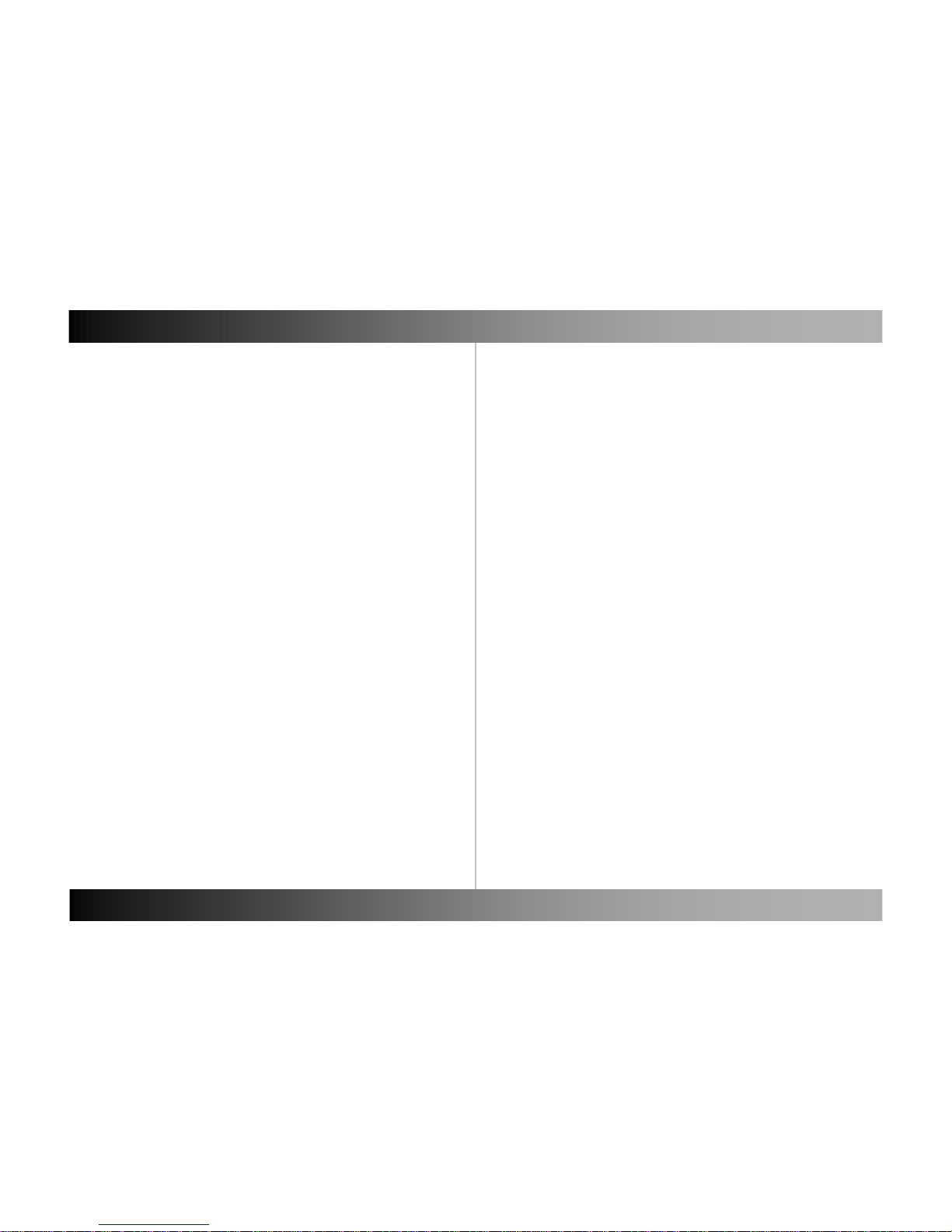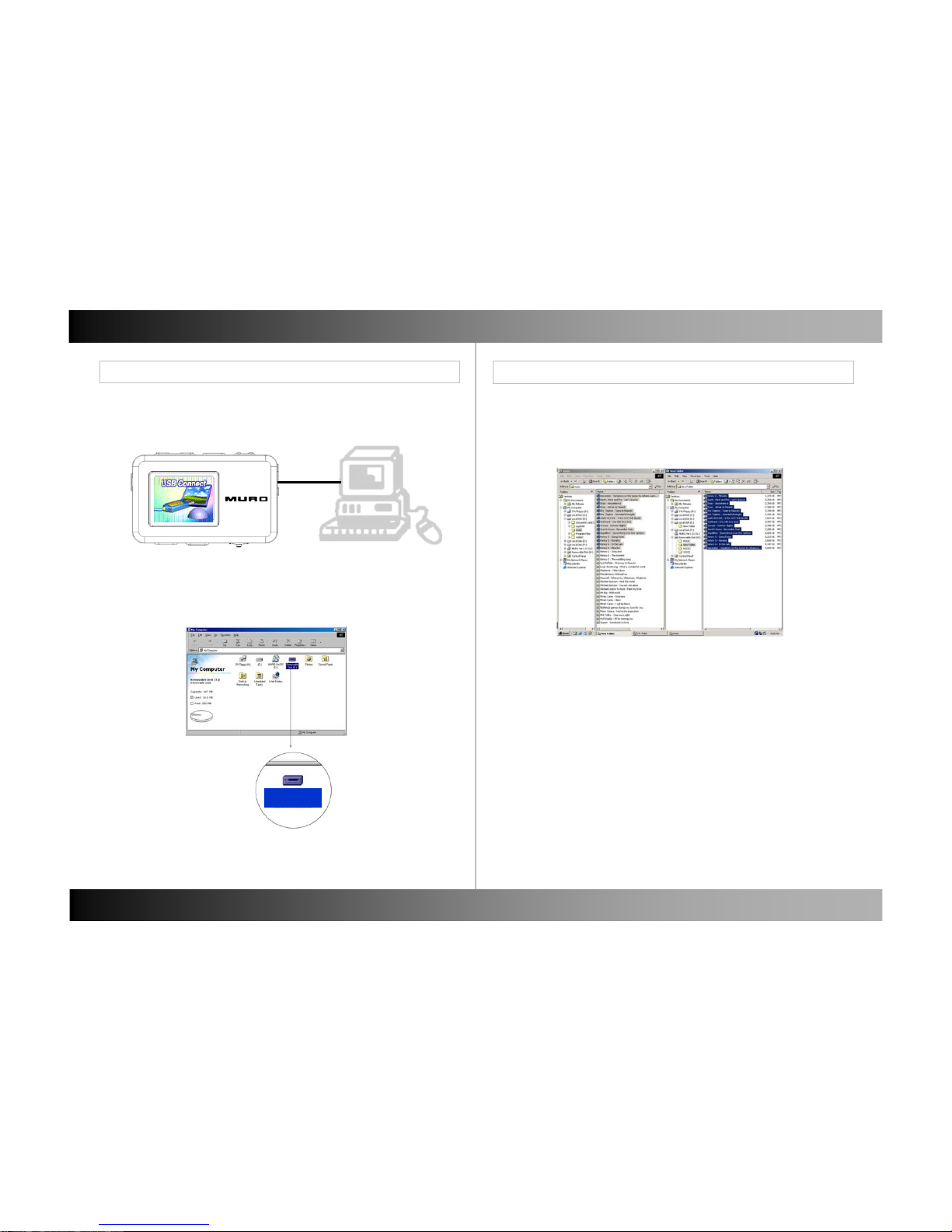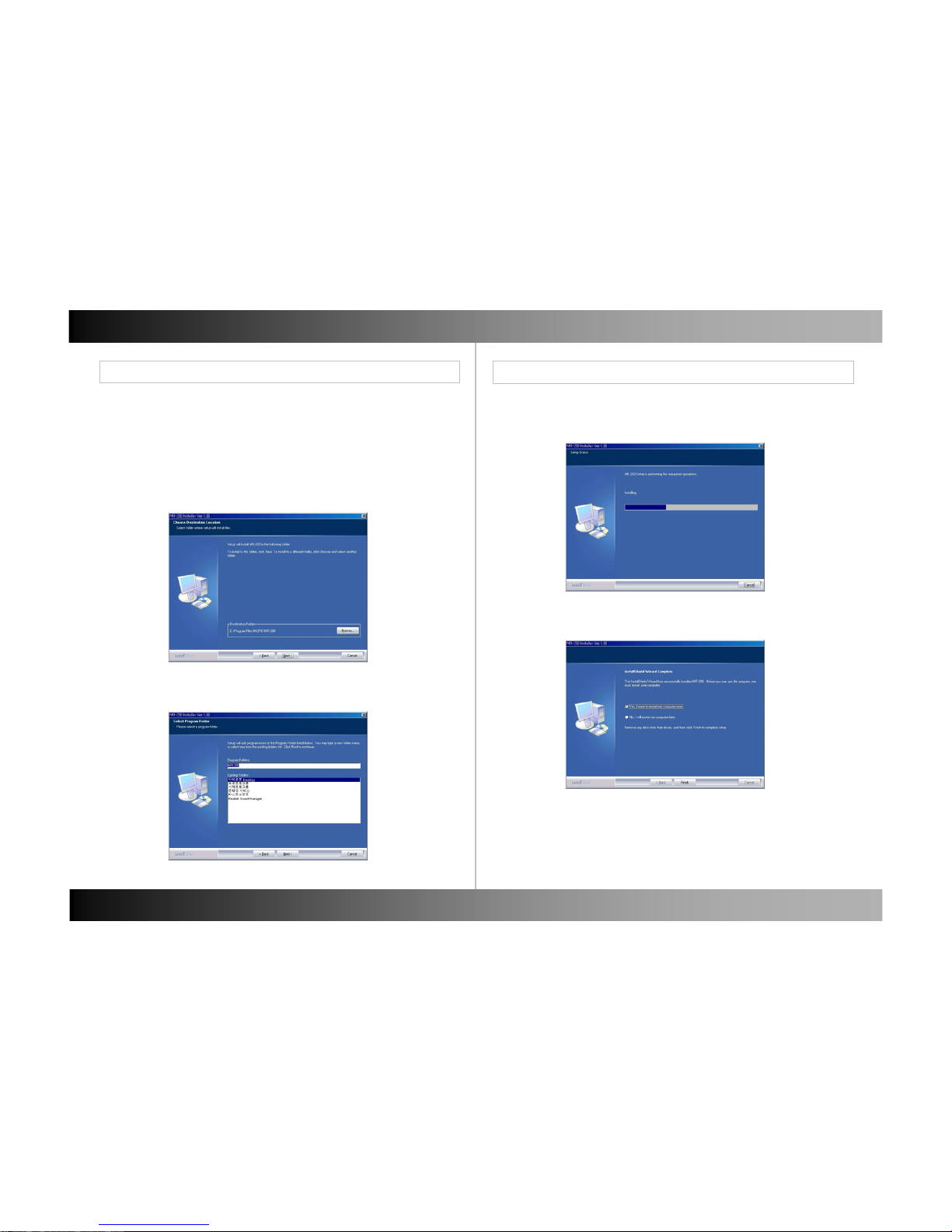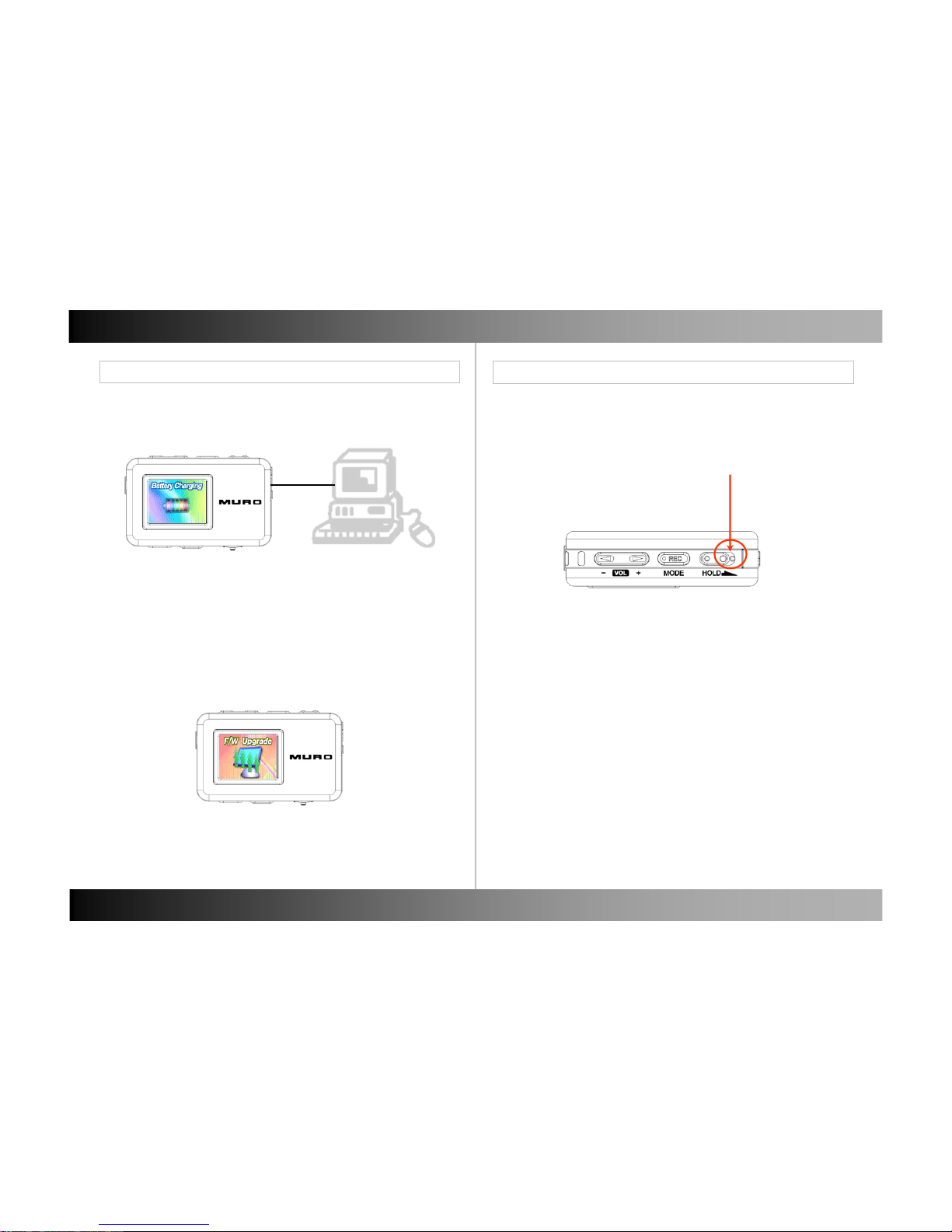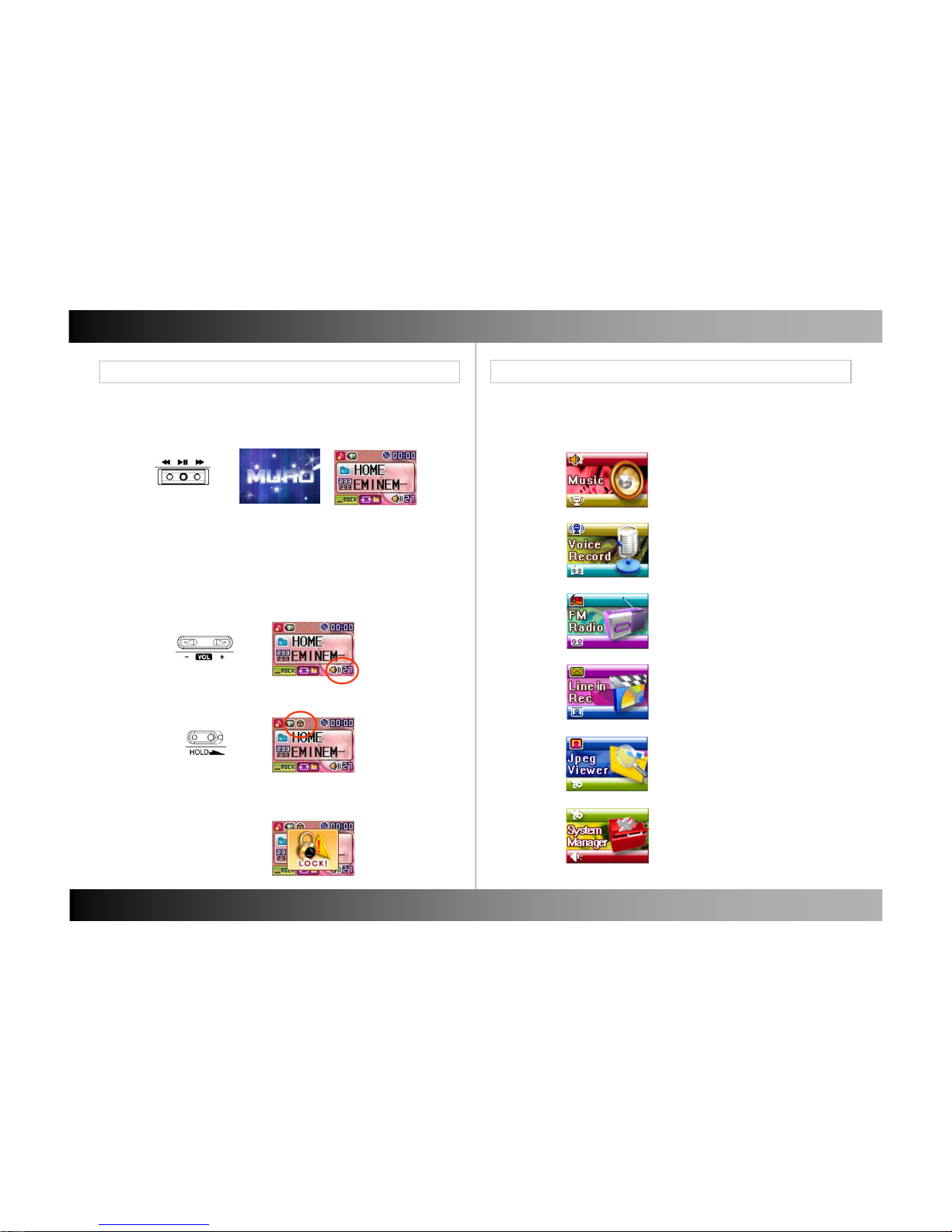Contents Contents
Name of Each part
Name of Each part Front, Back 3
Top, Bottom, Left/Right 4
Basic Operation
Download File Connect to PC 5
Download File in Win2K, WinXP 6
Download File in Win98 SE
Install Win98 SE Driver Install Win98 SE Driver 7
Charging / Firmware Upgrade Charging 13
Firmware Upgrade
Reset Reset 14
Basic Operation Power On / Off 15
Volume Up / Down
Hold On / Off
Mode Mode 16
Mode Selection Type 1 17
Mode Selection Type 2 18
Music
Listening to Music Listening to Music 19
Track Forward / Track Back
Fast Forward / Rewind
Navigation Navigation 20
Play Menu Using Menu 21
Equalize 22
3D Sound 23
User EQ 24
Repeat Mode 25
Display Menu ID3 Tag 26
Language 27
Speed Menu Speed 28
Set Speed 29
File Menu File Info 30
Delete Bookmark 31
Other Functions Creating Bookmark 32
Delete File 33
Copy File 34
Repeat Section 35
Voice Record
Voice Record Voice Record 37
Voice Record Quality 38
FM Radio
Manual Mode / Preset Mode Manual Mode 39
Preset Mode
Select Manual Preset Mode 40
FM Band FM Band 41
Manual Mode FM Step 42
Selecting Station Manually 43
CH Auto Scan
CH Auto Save 44
CH Auto Scan – Set Sensitivity
Saving CH Saving CH 45
Preset Menu CH List 46
CH Delete Type 1 47
CH Delete Type 2
FM Radio Record FM Radio Record 48
Line in Record
Line in Record Line in Record 49
Quality 50
CD Sync 51
Jpeg View
Jpeg View File Information 52
Seeing Image 53
Seeing Motion Picture 54
System Manager
Control Menu Memory 55
Version 56
Format 57
Screen Saver 58
Reset 59
LCD Color 60
Timer Menu Power Save 61
Sleep 62
12