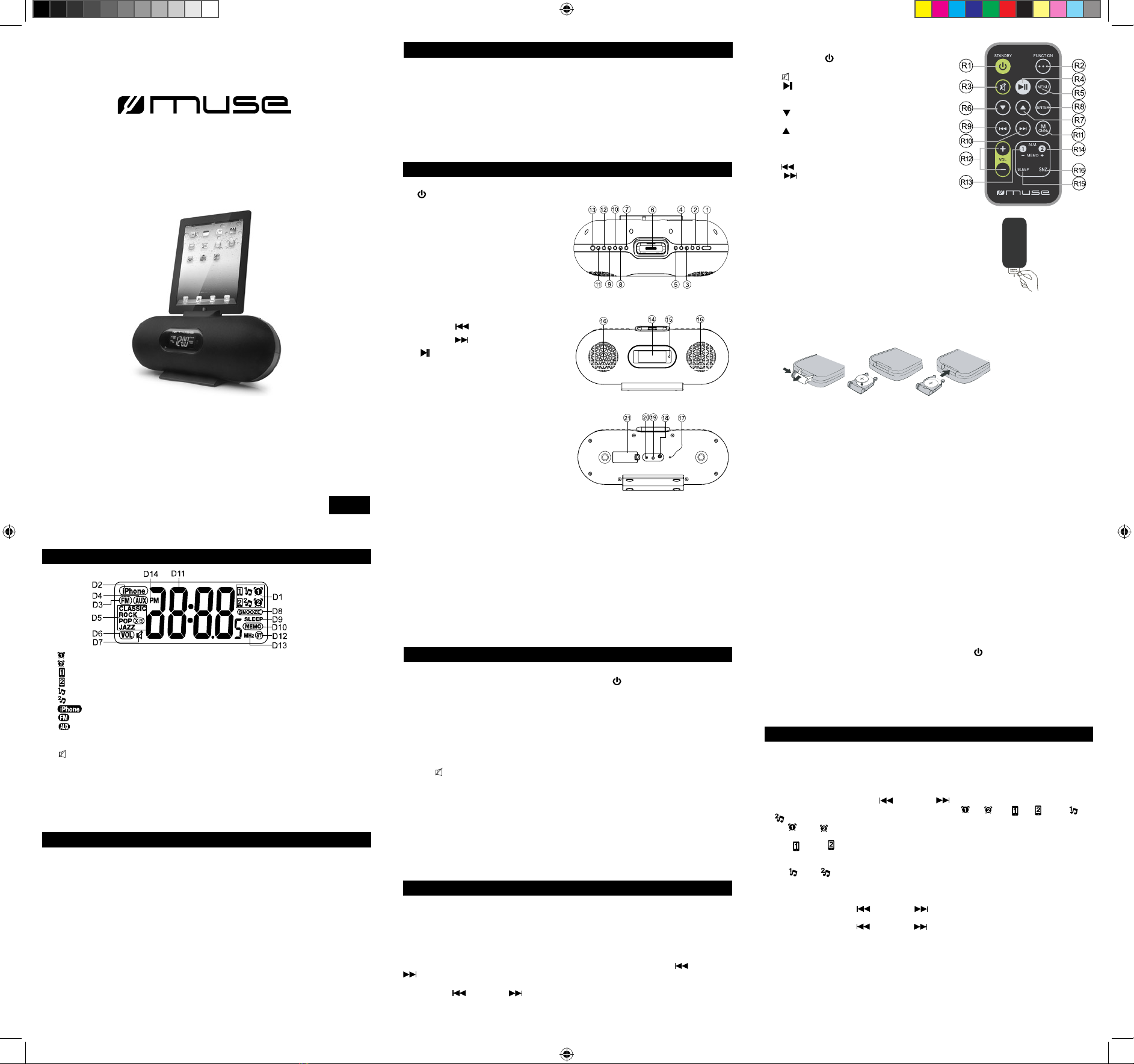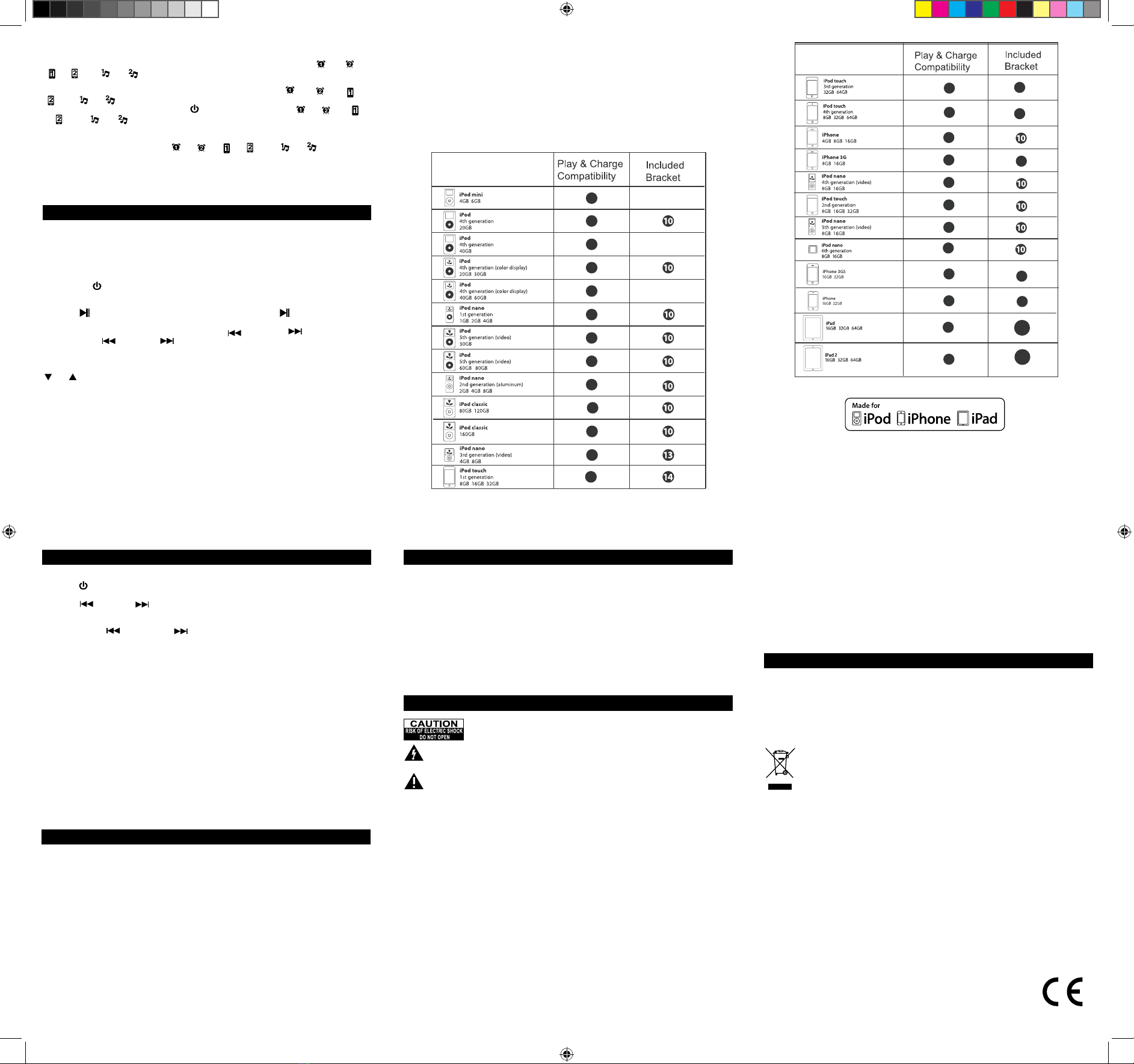IMPORTANT
The docking station in this system follows the Apple “Universal Dock” design. This sys-
tem can be tted to different iPod/iPhone/iPad model.
Play your iPod/iPhone/iPad on the main unit
1. Connect your iPod/iPhone/iPad to the socket of the unit.
2. Press the STANDBY button (1/R1) to turn on the unit.
3. Press the FUNTION button (5/R2) repeatedly to select iPod/iPhone/iPad mode. The
display indicates “iPhone”.
4. Press button (13/R4) to play or pause. Press and hold button (13/R4) for 5
seconds to enter the iPod/iPhone/iPad sleep mode.
5. Select the previous or next track by pressing (11/R9) or (12/R10) button,
press and hold (11/R9) or (12/R10) on the unit to review or fast forward.
6. Press VOL + / - buttons (2/R12) to adjust sound level.
* Buttons on remote conrol for iPod/iPhone/iPad playing
MENU button (R5): Press to: return to previous page of menu.
or button (R6 or R7): press to select a menu item.
ENTER button (R8): press to conrm a selection (open a folder or start playing a se-
lected track).
iPhone call pick up
1. When phone call coming in, the music from the docking iPhone will pause automati-
cally.
2. Incoming call ring comes out from the unit speaker.
3. You can take iPhone from the unit and pick up phone call.
4. After nish your call, connect back the iPhone to the socket, it will resume the play-
back of iPhone.
Charge your iPod/iPhone/iPad
While your iPod/iPhone/iPad is docked on the system, its battery recharges automati-
cally until fully charged.
GB - 9
• The apparatus should not be exposed to dripping or splashing.
• Ensure a minimum distance of 5cm around the apparatus for sufcient ventilation.
• Do not place objects lled with liquids, such as vases, on the apparatus.
• The rating plate is located on the bottom of unit.
• Attention should be drawn to the environmental aspects of battery disposal.
• Do not throw batteries in re!
• Battery shall not be exposed to excessive heat such as sunshine, re or the like.
• Excessive sound pressure from earphones and headphones can cause hearing loss.
• Under the inuence of electrical fast transient or/and electrostatic phenomenon, the
product may malfunction and require user to power reset.
Cleaning
Be sure to turn the unit off and disconnect the AC adaptor before maintaining the
unit.
- Use a soft, dry, clean cloth. Regularly dust the vents at the back or sides.
- Using solvents, abrasive or alcohol-based products risks damaging the appliance.
- If an object or liquid enters inside the appliance, unplug it immediately and have it
checked by an authorized engineer.
If at any time in the future you should need to dispose of this product please
note that Waste electrical products should not be disposed of with household
waste. Please recycle where facilities exist. Check with your Local Authority or
retailer for recycling advice.(Waste Electrical and Electronic Equipment Direc-
tive)
GB - 6
GB - 10
CONNECTIONS
AUXILIARY
This unit includes the AUX IN jack (19) to allow you to connect external devices, such
as MP3 player, and listen to the music of your external device through the speakers of
this unit.
1. Connect the external device to the AUX IN jack (19) at the back of the unit.
2. Press STANDBY button (1/R1) to turn on the unit.
3. Press FUNCTION button (5/R2) to select AUXILIARY mode. The display indicates
“AUX”
4. Start to play your auxiliary source.
5. Adjust the volume to desired level.
6. To stop playback, disconnect your external device from the AUX IN jack.
SPECIFICATIONS
GENERAL
Power source
Dimension
TUNER
Frequency range
AUDIO SECTION
Power Consumption
Speaker Impedance
SAFETY INSTRUCTION
ATTENTION: To reduce the risk of electric shock, do not remove the
cover or back. There are no user serviceable parts inside the unit.
Refer all servicing to qualied personnel.
The lightning ash with arrowhead symbol within the triangle is a warning sign
alerting the user of “dangerous voltage” inside the unit.
The exclamation point within the triangle is a warning sign alerting the user of im-
portant instructions accompanying the product.
WARNING: TO PREVENT FIRE OR SHOCK HAZARD, DO NOT EXPOSE THIS
APPLIANCE TO RAIN OR MOISTURE.
GB - 7 GB - 8
GB - 11
LISTEN TO THE RADIO
Manual operation
1. Press STANDBY button (1/R1) to turn on the unit.
2. Press FUNCTION button (5/R2) to select the RADIO mode. The display indicates “FM”
3. Press (11/R9) or (12/R10) to tune to a desired station.
Automatic search operation
Press and hold (11/R9) or (12/R10) button for approx. 2 seconds to start
searching in the chosen direction. The automatic searching operation locates strong
stations. Press again to stop searching. A station with a weak signal can be tuned man-
ually.
Note: During the search operation the sound level will be muted automatically.
Made for iPod, iPhone and iPad
“Made for iPod,” “Made for iPhone,” and “Made for iPad” mean that an electronic acces-
sory has been designed to connect specically to iPod, iPhone, or iPad, respectively,
and has been certied by the developer to meet Apple performance standards. Apple is
not responsible for the operation of this device or its compliance with safety and regula-
tory standards. Please note that the use of this accessory with iPod, iPhone, or iPad
may affect wireless performance.
iPhone and iPod are trademarks of Apple Inc., registered in the U.S. and other coun-
tries. iPad is a trademark of Apple Inc.
iPod/iPhone/iPad interchangeable adapter
This system includes 6 different adapters designed to allow you to securely connect
any “dockable” iPod/iPhone/iPad model to the docking station. Refer to the chart below
to select the proper adapter for your particular iPod/iPhone/iPad model and insert that
adapter into the docking station before connecting your iPod/iPhone/iPad.
NOTE: No adapter is provided for the 3G (third generation) iPod.
Please use that adapters that were included with these iPod/iPhone/iPad at time of pur-
chase. They will t properly into the docking station of this system.
We have also included one at adapter with no opening at all. This serves as a dust
cover that can be inserted in the docking station if no iPod/iPhone/iPad will be con-
nected to the system for an extended period of time.
LISTEN TO YOUR iPod/iPhone/iPad
Turning off Alarm
The alarm is programmed to run for 59 minutes and triggers progressively.
Once the alarm 1 or alarm 2 is activated, corresponding alarm indicator “ ” / “ ”,
“ ”/” ” or “ ” / “ ” will ash on display,
1. In wake up mode, to temporarily stop alarm, press the SNOOZE button (7/R16). The
alarm will resume to the previous playing mode after 9 minutes. “ ” / “ ”, “ ”/
” ” or “ ” / “ ” and “SNOOZE” are on display.
2. To stop the alarm for 24 hours, press Standby button (1/R1), “ ” / “ ”, “ ”
/” ” or “ ” / “ ” remains displayed. The alarm will trigger at the preset time one
day later.
3. To turn off the alarm permanently, in standby mode, press and hold ALARM 1 (9/
R13) or ALARM 2 (10/R14) until “ ” / “ ”, “ ”/” ” or “ ” / “ ” disappears.
NOTE:
- You can adjust the wake up sound level by VOLUME+/- button on wake to iPod/
iPhone/iPad or radio modes.
- But since this is a progressive alarm, the sound will be louder and louder. You could
decrease the volume after the alarm reaches to its max volume level (24).
Program preset stations
This unit is able to store 20 FM radio stations in memory.
1. Select a radio station either manually or by automatic search.
2. Press M button (4/R11) once, “MEMO” will ash and “01” will appear on display.
3. Press MEMO- / + button (9/10) to select a preset channel.
4. Press M button (4/R11) again to save the radio station in the selected preset channel.
5. Repeat steps 1-4 to store other stations.
When you memorize a station on a preset, the previous station is erased and replaced
by the new one.
Listening to the preset stations
Press MEMO- (9/R13) or MEMO+ (10/R14) button directly to select a preset station.
NOTE: For a better reception in FM, extend the antenna. If a stereo broadcast is re-
ceived, “((ST))” is displayed.
VIDEO
You can view the video from the iPod/iPhone/iPd on a TV by connecting it to your unit
via the VIDEO OUT jack (18) at the back of unit.
Use the cable with yellow plug of an AV cable to connect the composite video output of
this unit to the video input of a TV/monitor.
AC 100-240V ~ 50/60Hz
DC 3V, 2x1.5V “AAA/R03/UM4” size batteries (not included) or
equivalent for memory backup
359(W) x 130 (H)x 130(D) mm
FM: 87.5 - 108 MHz
2X3.5W
8 ohms
IMPORTANT SAFETY INSTRUCTIONS
• Never use an AC adaptor that is damaged, route power lead in a safe manner and
make sure it is not subjected to trapping or pinching. If the power lead is damaged refer
to a qualied service agent.
• Place the unit on a at and even surface.
• Do not restrict the air ow of the unit by placing it in a place with poor air ow, by cov-
ering it with a cloth, or by placing it on carpeting.
• To avoid magnetized, do not place the unit near speaker or magnet.
• Do not use this unit in direct sunlight or leave the unit in a closed automobile (or yacht,
etc) where it would be exposed to high temperatures above 40°C.
• It also should not be placed in temperatures less than 5°C or greater than 35°C.
*Do not use the unit immediately after transportation from a cold place to a warm place,
condensation problem may result.
• The ventilation should not be impeded by covering the ventilation openings with items
such as newspapers, table-cloths, curtains, etc.
• No naked ame sources, such as lighted candles, should be placed on the apparatus.
• The use of apparatus in moderate climates.
MAINTENANCE