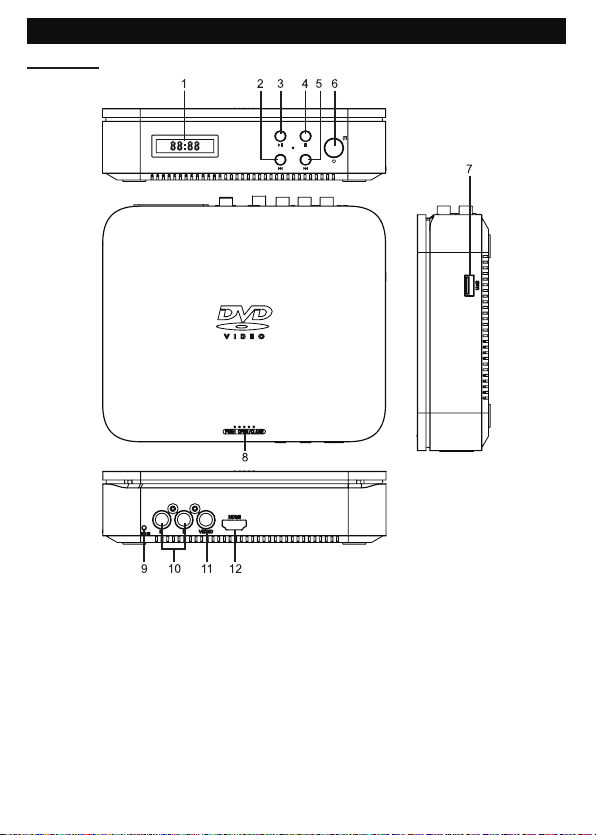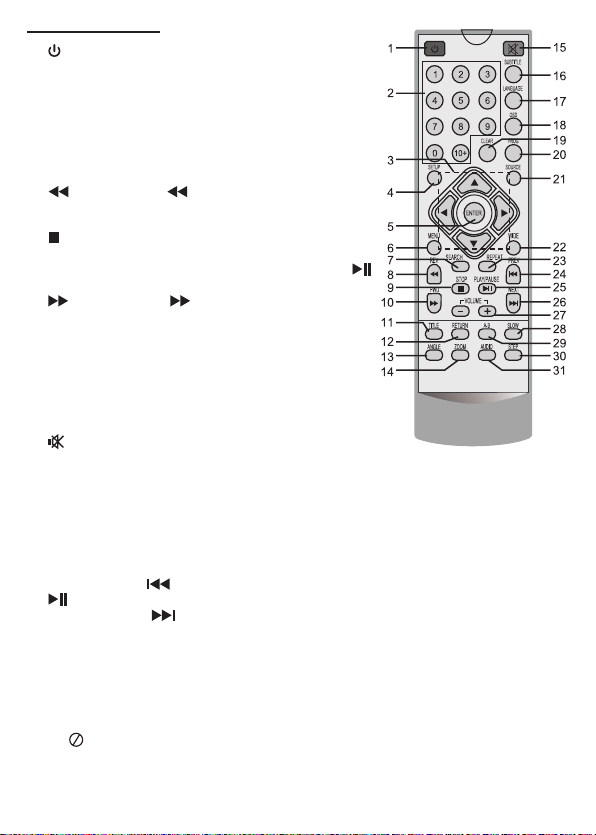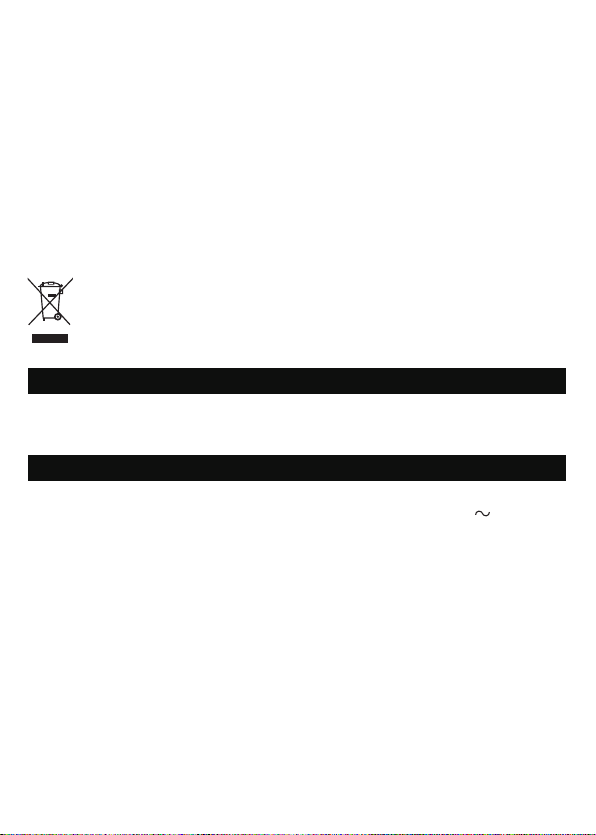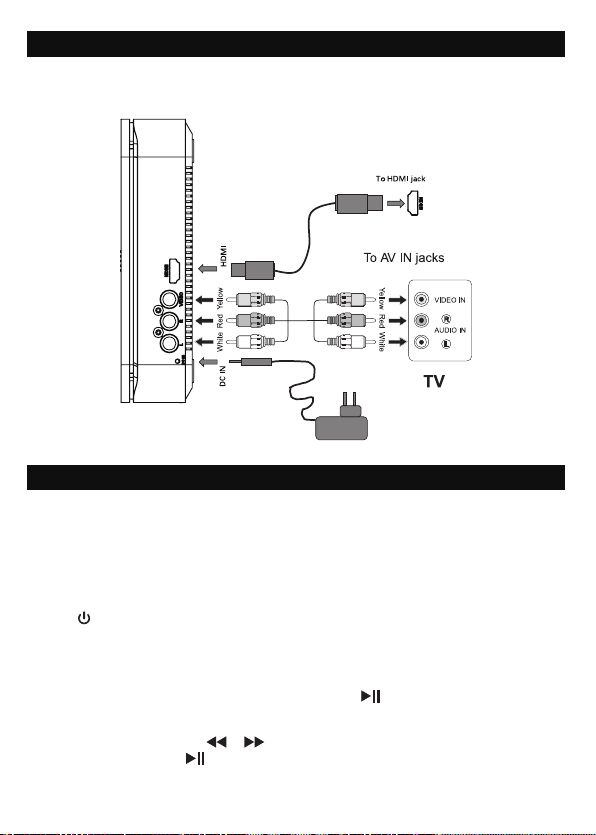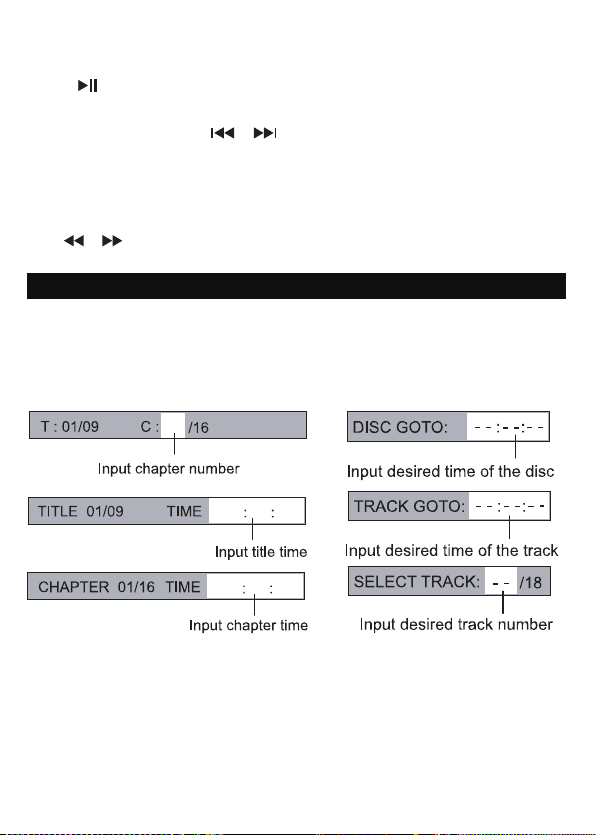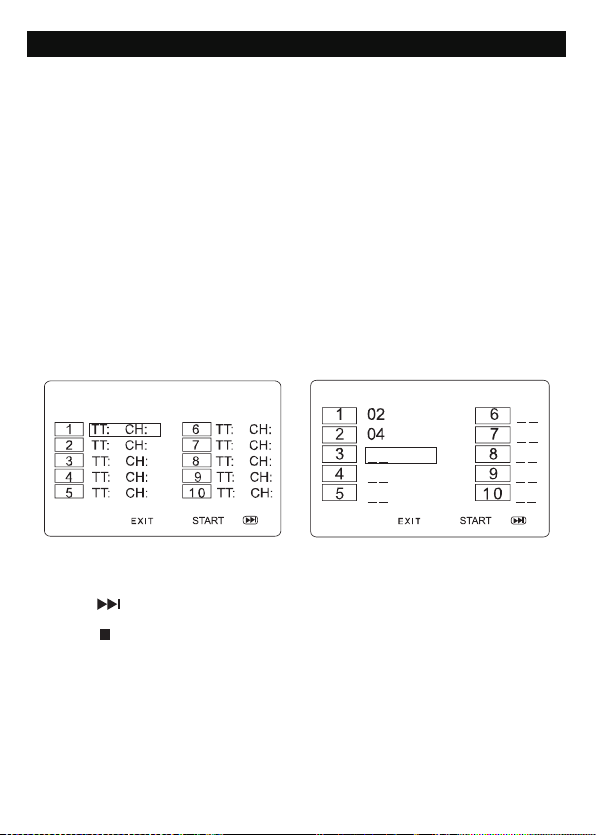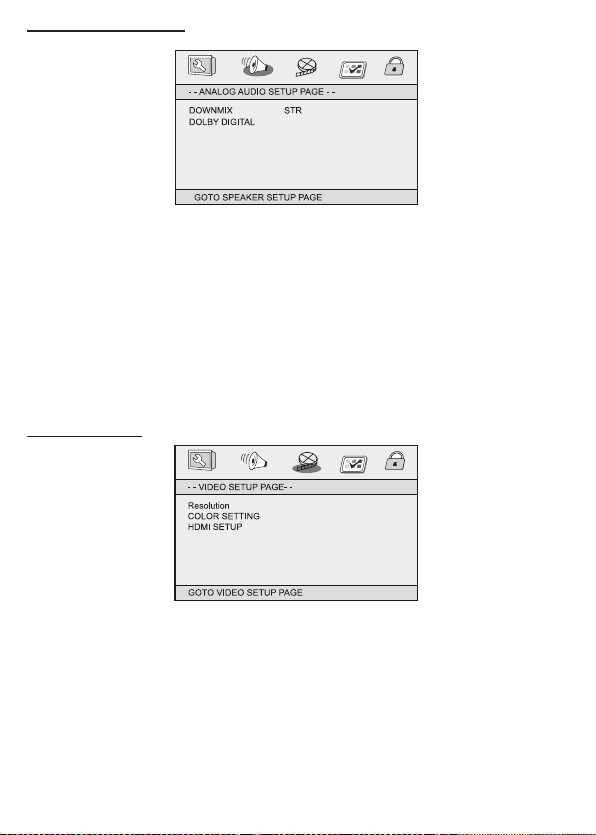Analog Audio Setup Page
GB - 8 GB - 9 GB - 10 GB - 11
● Downmix
LT/RT: left and right soundtrack audio output.
STEREO: Stereo audio signal output
● DOLBY DIGITAL
DUAL MONO
To select STEREO, L-MONO (left mono), R-MONO (right mono) and MIX- MONO for Dolby
Digital output.
DYNAMIC
* To control the dierent sound levels via dynamic compression. It improves the quality of the
sound track at a low volume, and quiets the loudest sounds.
* This function is available only on DVD discs recorded in Dolby Digital.
Video Setup Page
● RESOLUTION
Please select proper resolution according to your TV, otherwise the TV will have no signal.
● COLOR SETTING
Setting the video quality.
SHARPNESS: To adjust the sharpness of video output.
BRIGHTNESS: To adjust the video brightness level on a scale of -20 to +20.
CONTRAST: To adjust the video contrast level on a scale of -16 to +16.
HUE: To adjust the color hue level on a scale of -9 to +9.
SATURATION: To adjust the color saturation level on a scale of -9 to +9.
● HDMI
Setting the options related to the HDMI.
The resolution of the video signals output from the player’s HDMI OUT terminal is changed
manually.
This player is designed for connection to HDMI-compatible devices. It may not operate properly
if connected to DVI devices.
If the picture no longer appears after changing the setting, set it back to 720x480p.
Preference page
Noted: The preferences Setup menu is only available at stop mode.
● TV TYPE
* To select your TV system among PAL, AUTO or NTSC.
● AUDIO
* To select the dialog language.
* If the selected language is not available on the disc, the disc’s language will be used instead.
* To change the dialog language during playback, press AUDIO on the remote control.
● SUBTITLE
* To select the language of the DVD subtitles. Select “OFF” to turn o the subtitles.
* If the selected language is not available on the disc, the disc’s language will be used instead.
* To change the subtitle language during playback, press SUBTITLE on the remote control.
● DISC MENU (menu language)
* To select the language of the DVD menus.
* If the selected language is not available on the disc, the disc’s language will be used instead.
● PARENTAL
Some DVD discs are equipped with a password function and are rated according to their content.
The contents allowed by parental lock level and the way a DVD disc is controlled may vary from
disc to disc. For example, if the disc allows, you could lock-out violent scenes unsuitable for
children or you could lock out playback of the disc altogether.
You cannot play DVD discs rated higher than the level you selected unless you cancel the
parental lock function.
The parental lock levels are equivalent to the following ratings.
Level 1 : KID SAFE
Level 2 : G
Level 3 : PG
Level 4 : PG13
Level 5 : PGR
Level 6 : R
Level 7 : NC 17
Level 8 : ADULT
● MPEG4 SUBTITLE
If your MPEG4 (Xvid) video le includes subtitle le, use this to select your preferred subtitle
language.
● DEFAULT
Pressing ENTER with this function selected resets all settings to their initial factory state, except
for parental level and password.
Password Setup Page.
● PASSWORD MODE
To turn the password mode ON/OFF.
● PASSWORD
This option allows you to set or change the password.
Use ▼, ▲ button to select “PASSWORD”, press ► button to highlight “CHANGE”, then press
the ENTER button. Press the number buttons to input your 4-digit password until to “OK” (If the
password has not been set yet after you purchase this unit, it is “1369”).
● TV DISPLAY: selects the aspect ratio of the playback picture.
4:3 PANSCAN:
* When wide-screen video is played, this mode clips the right and left sides of the image so that
it can be viewed on a conventional screen.
* Some wide-screen DVDs that do not permit Pan Scan mode playback are automatically played
in letterbox mode (black bands top and bottom).
4:3 LETTERBOX:
* When wide-screen video is played in this mode on a conventional screen, black bands appear
at the top and bottom of the screen.
16:9: wide screen display.
* This is the correct mode for playing wide-screen videos on a wide-screen TV.
Notes:
* The visible picture size is preset on the DVD disc. Therefore the playback picture of some DVD
discs may not conform to the picture size you select.
* When you play DVD discs recorded in the 4:3 aspect ratio, the playback picture will always
appears in the 4:3 aspect ratio regardless of the TV shape setting in the function setup menu.
● Angle Mark
ON: To show angle mark when a disc with multiple camera angles is playing. You can view
dierent camera angles of a DVD disc by pressing ANGLE button on remote control.
OFF: To hide angle mark.
NOTE: This function is only available for discs encoded with multiple camera angles.
● OSD Language
To select the language of unit’s menus.
● Closed Captions
Some discs have closed captions.
ON: Show the closed captions.
OFF: Hide the closed captions.
● Screen Saver
To set screen saver ON or OFF.
● AUTO STANDBY (Automatic turn o)
This function allows you to select the standby setting:
OFF: The unit will not switch to standby mode.
3 H : If no button is pressed within 3 hours, the unit will switch to standby mode automatically.
4 H : If no button is pressed within 4 hours, the unit will switch to standby mode automatically.
NEW ONE S.A.S
10, Rue de la Mission, 25480 Ecole Valentin, France
GB - 12 GB - 13 GB - 14 GB - 15
SAFETY INSTRUCTION
ATTENTION: To reduce the risk of electric shock, do not remove the
cover or back. There are no user serviceable parts inside the unit.
Refer all servicing to qualied personnel.
The lightning ash with arrowhead symbol within the triangle is a warning sign alerting
the user of “dangerous voltage” inside the unit.
The exclamation point within the triangle is a warning sign alerting the user of
important instructions accompanying the product.
WARNING: TO PREVENT FIRE OR SHOCK HAZARD, DO NOT EXPOSE THIS APPLIANCE
TO RAIN OR MOISTURE.
CAUTION: Invisible laser radiation when open and interlocks defeated. Avoid exposure to beam.
Class 1 laser product.
IMPORTANT SAFETY PRECAUTIONS
SAFE USE OF YOUR EQUIPMENT
Here are a few tips to help you do this:
READ this instruction manual before you attempt to use the equipment.
NEVER t make shift stands or legs with woodscrews. Use only approved supports and fasteners
specially designed for the equipment.
NEVER let anyone, especially children, push objects into holes, ventilation slots or any other
opening; this could result in fatal electric shock!
ALWAYS disconnect the Car power adaptor when you are not going to use the unit for a long
period of time.
ENSURE that all electrical connections (including the mains plug, extension leads and
interconnections between pieces of equipment) are properly made in accordance with the
instructions given. Switch o the main supply when making or changing connections.
CONSULT your dealer if you are ever in doubt about the installation, operation or safety of
your equipment.
DON’T continue to operate the equipment if it is damaged in any way or if it does not function
normally. Disconnect the Car power adaptor and consult your dealer.
DON’T leave equipment switched on when it is unattended unless it is part of it’s normal function
to operate in your absence, for example a video cassette recorder with timed recording facility.
LISTEN to headphones at moderate volume levels; high volume levels can permanently damage
your hearing.
WARNING:
● Car power adaptor is used as the disconnect device. It shall remain readily operable and
should not be obstructed during intended use. To be completely disconnected the apparatus
from supply mains, the car power adaptor of the apparatus shall be disconnected from the
mains socket outlet completely.
● Never use a power adaptor that is damaged, route power lead in a safe manner and make
sure it is not subjected to trapping or pinching. If the power lead is damaged refer to a qualied
service agent.
● Place the unit on a at and even surface.
● Do not restrict the air ow of the unit by placing it in a place with poor air ow, by covering it
with a cloth, or by placing it on carpeting.
● To avoid magnetized, do not place the unit near speaker or magnet.
● Do not use this unit in direct sunlight or leave the unit in a closed automobile (or yacht, etc)
where it would be exposed to high temperatures above 40°C.
● It also should not be placed in temperatures less than 5°C or greater than 35°C.
● No naked ame sources such as lighted candles should be placed on the AC adaptor and
main unit.
● Do not use the unit immediately after transportation from a cold place to a warm place,
condensation problem may result.
● The ventilation should not be impeded by covering the ventilation openings with items such
as newspapers, table-cloths, curtains, etc.
● No naked ame sources, such as lighted candles, should be placed on the apparatus.
● The use of apparatus in moderate climates.
● The apparatus should not be exposed to dripping or splashing.
MAINTENANCE
Cleaning
Be sure to turn the unit o and disconnect the car power adaptor before maintaining
the unit.
* Use a soft, dry, clean cloth. Regularly dust the vents at the back or sides.
* Using solvents, abrasive or alcohol-based products risks damaging the appliance.
* If an object or liquid enters inside the appliance, unplug it immediately and have it checked
by an authorized engineer.
Note on disc
* Do not use irregular shape CDs (example: heart-shaped, octagonal ones). It may result in
malfunctions.
* Do not place more than one disc in the disc compartment.
* Do not try to open the disc compartment during playing.
* Do not touch the lens. Doing so may cause malfunction.
* If there is a scratch, dirt or ngerprints on the disc, it may cause tracking error. Before playing,
clean the disc with a cleaning cloth. Wipe the disc from the center out. Don’t store discs in
places with high temperatures or high humidity, they can become warped. After playing, store
the disc in its case.
Important Note
* Before transporting the unit, remove the disc from the disc compartment.
TROUBLE SHOOTING
No power.
● Make sure that the unit is turned on.
The remote control does not function.
● Make sure the infrared remote sensor is not blocked.
● Point the remote directly at the infrared remote sensor on the unit.
● Replace the battery in the remote with a new one.
Very little or no sound is coming from a DVD.
● Make sure that the unit is turned ON.
● Make sure the unit is not paused. Press .
● Make sure the unit is not in fast-forward or fast-reverse mode. Press .
● Make sure that the connections are correct.
● Make sure the MUTE function is not on.
The player does not start playback
● Insert the disc with the printed side facing you.
● Check that the disc can actually be played by this device.
● Check that the disc’s regional code matches the player’s regional code. This player’s regional
code is 2.
● Clean the disc.
The picture is not clear.
● The DVD is dirty. Gently clean the disc.
● The disc is scratched.
● Please adjust the TV’s brightness and contrast in LCD mode.
Picture is not displayed.
● Set HDMI Resolution properly for the connected device
● Connect the cable securely (all the way in).
● With some cables, 1080p video signals will not be output.
● If the cable is damaged, replace it with a new cable.
● The picture may not be output properly when a DVI device is connected.
No response from the unit
● Disconnect the AC adaptor from the AC outlet and reconnect it again.
Forget Password
If you forget your own password, enter “1369” to reset.
Specications and appearance are subject to change without notice.
● Ensure a minimum distance of 5cm around the apparatus for sucient ventilation.
● Do not place objects lled with liquids, such as vases, on the apparatus.
● The marking plate is located on the back of unit.
● Attention should be drawn to the environmental aspects of battery disposal.
● Do not throw batteries in re!
● Battery shall not be exposed to excessive heat such as sunshine, re or the like.
● Excessive sound pressure from earphones and headphones can cause hearing loss.
● Under the inuence of electrical fast transient or/and electrostatic phenomenon, the product
may malfunction and require user to power reset.
DVD-3917A IB MUSE 001 REV0 (M-52 DV).indd 4 2018/5/23 10:35:11