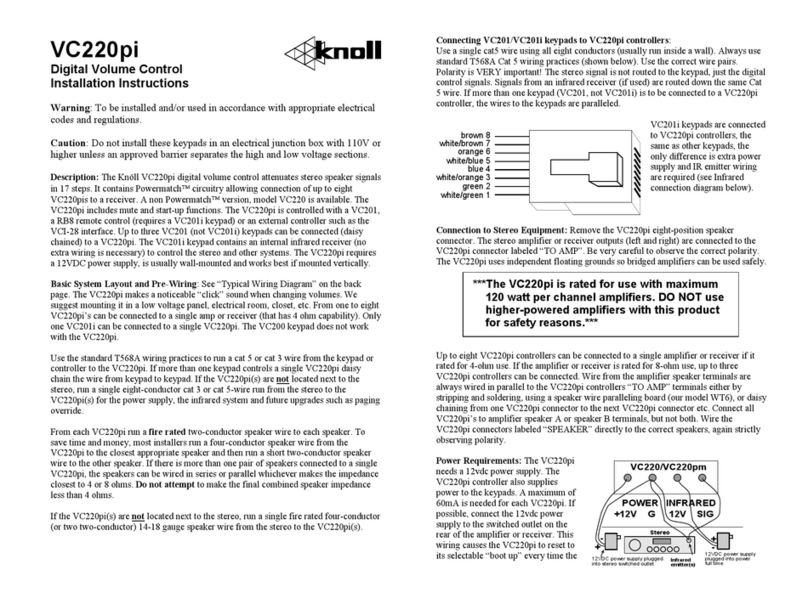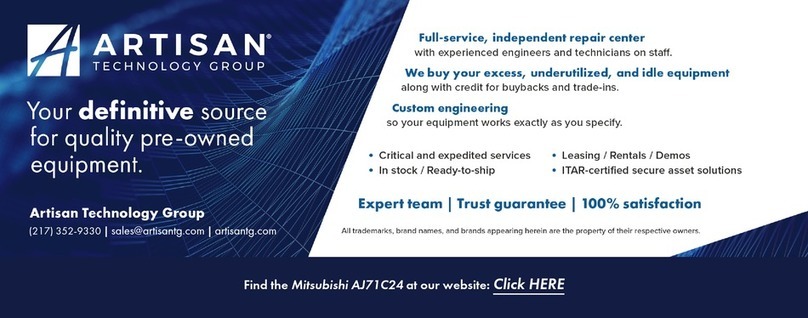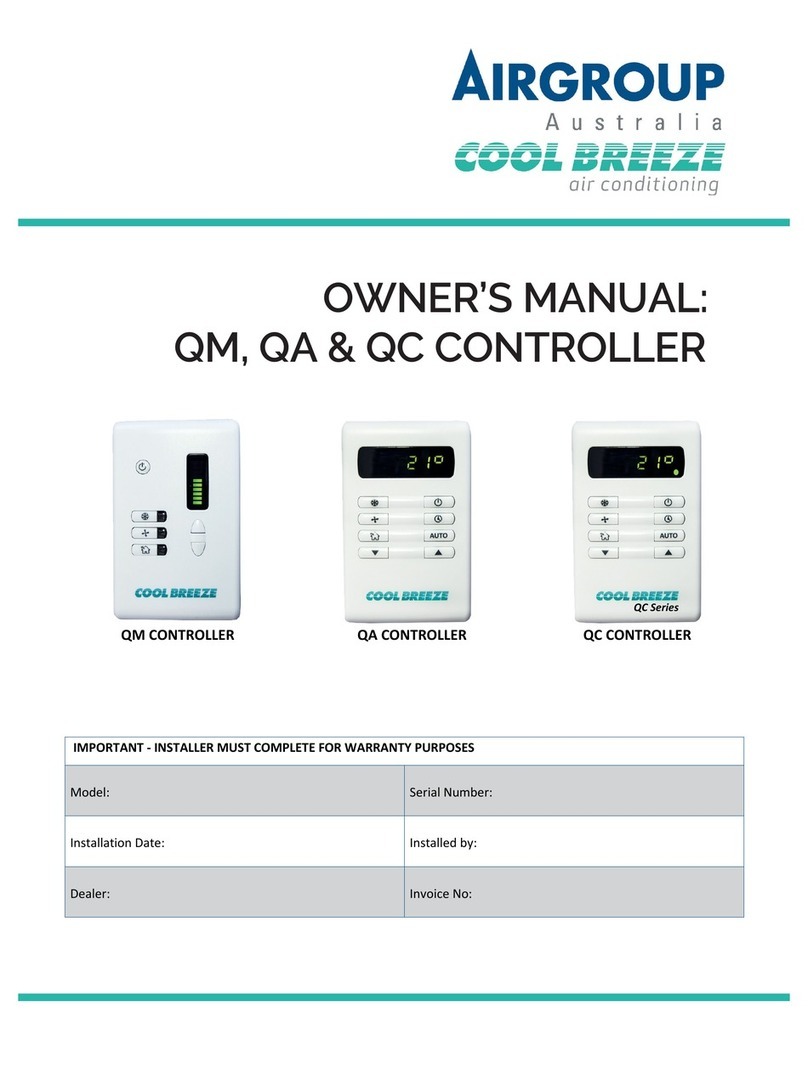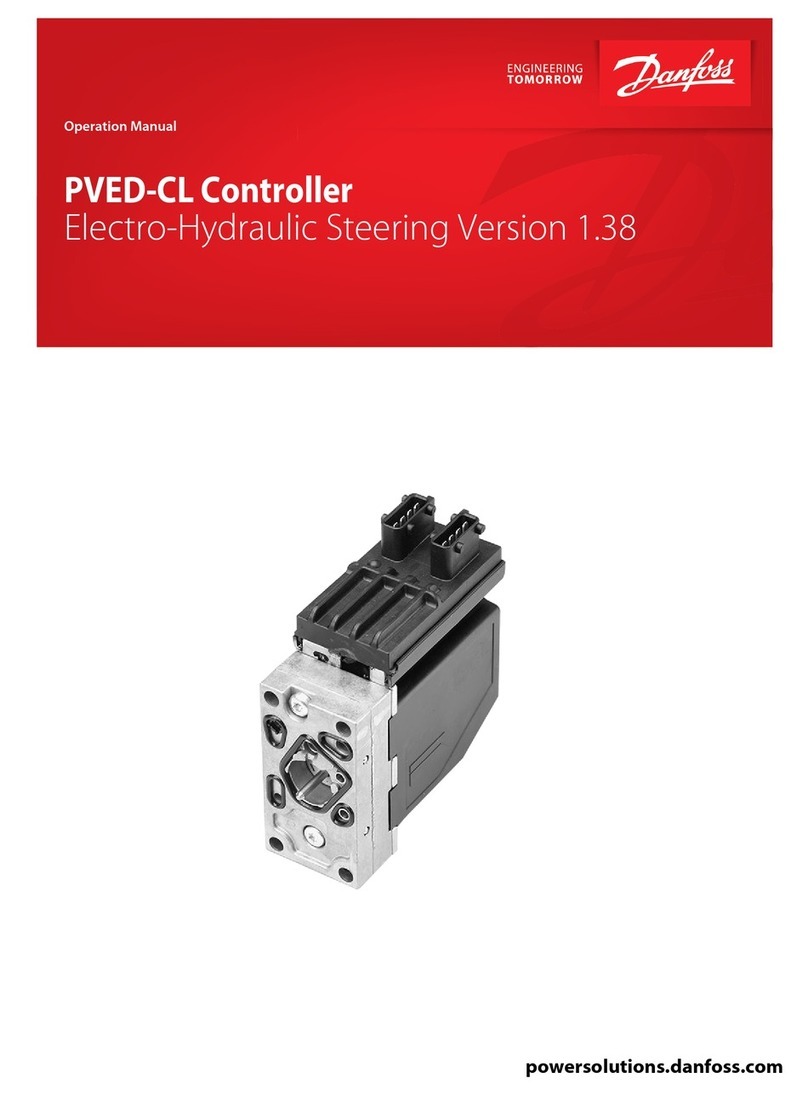Muxall Pro BBQ Controller V3 User manual

1
Muxall LLC
Welcome to the future…
Providing automated products for home and business since
2013.
Pro BBQ Controller
V3
May 30, 2020
Version 3, Issue 9

Table of Contents
OVERVIEW AND FEATURES ...................................................................... 5
GETTING STARTED ................................................................................... 6
Starting a cook Using the Front Panel ................................................ 6
Starting a Cook Using the App ............................................................ 7
UNBOXING THE PRO BBQ CONTROLLER................................................... 8
INSTALLING THE PRO BBQ CONTROLLER.................................................. 9
WIRING THE PRO BBQ CONTROLLER ...................................................... 10
2-WIRE CHAMBER PROBE ADAPTER....................................................... 11
Installing ........................................................................................... 11
Removing .......................................................................................... 12
WIFI ANTENNA INSTALLATION............................................................... 13
MEAT PROBE JUMPERS.......................................................................... 14
MOUNTING SCREWS INSTALLATION ...................................................... 14
Shakeproof Washers......................................................................... 14
FRONT PANEL AND STATUS ................................................................... 15
WIFI CONFIG AND IP ADDRESS............................................................... 16
The WiFi Password Navigation ......................................................... 17
WiFi Security Settings ....................................................................... 18
IP Address Finding............................................................................. 18
COOKING PROFILES SETTINGS FROM FRONT PANEL .............................. 19
SMOKINESS SETTINGS FROM FRONT PANEL .......................................... 20
SLEW RATE SETTINGS FROM FRONT PANEL ........................................... 21
PELLET HOPPER LEVEL SETTING FROM FRONT PANEL ............................ 22
COOK BY PROBE SETTINGS FROM FRONT PANEL ................................... 23
LOGIN WEB APP..................................................................................... 25
Username and Password Defaults.................................................... 26

3
STATUS BBQ CONTROLLER FROM CONTROL TAB ................................... 27
Cooking Status .................................................................................. 27
Cook State......................................................................................... 27
Probes Data ...................................................................................... 27
PELLET HOPPER LEVEL REFILL FROM CONTROL TAB ............................... 28
COOKING PROFILES FROM CONTROL TAB.............................................. 29
MANUAL CONTROLS FROM CONTROL TAB ............................................ 30
Manual Fan Control .......................................................................... 30
SMOKINESS SETTINGS FROM CONTROL TAB.......................................... 31
COOK BY PROBE FROM CONTROL TAB................................................... 32
STATS CONTROL FROM CONTROL TAB................................................... 33
RECIPES SAVE AND RATE FROM CONTROL TAB...................................... 34
RECIPES RETRIEVE AND DELETE FROM CONTROL TAB............................ 35
ON / OFF CONTROL FROM CONTROL TAB .............................................. 36
ADD TAB MENU FROM WEB APP ........................................................... 37
PELLETS LEVEL TRACKING FROM CONFIG TAB........................................ 38
Auger Run Minutes Clear .................................................................. 38
Full to empty Auger Run minutes -Calculation ................................. 38
NETWORK SETTINGS FROM CONFIG TAB ............................................... 39
TEMPERATURE PROBES FROM CONFIG TAB........................................... 40
RTD Temperature Probes.................................................................. 41
Thermistor Temperature Probes....................................................... 42
Number of Conductors...................................................................... 43
PATC FROM CONFIG TAB ....................................................................... 44
Slew Rate .......................................................................................... 44
Flame-Out Detect.............................................................................. 45
Flame-Out Detect Time..................................................................... 45
Fuel On Min....................................................................................... 46
Bypass Warm Up State ..................................................................... 46
Igniter On Time ................................................................................. 46

4
Warm Up Auger On Per Minute........................................................ 47
Cool Down time................................................................................. 47
GRAPHS FROM GRAPHS TAB.................................................................. 48
Chamber Temp Graphing.................................................................. 49
Meat Probe Temp Graphing ............................................................. 49
Reading the Graphs .......................................................................... 50
UPDATE FROM UPDATE TAB .................................................................. 51
CONTACT ............................................................................................... 52

5
The Muxall Pro BBQ Controller supports three meat probes, four
cooking profiles, cook-by-probe, auto off, smoke when done,
historical graphing, low pellet alarm, cook done alarm, smokiness
settings, manual override, recipe saving, recipe star rating, flame-out
detection alarm, fan-only mode, supports type B, E, J, K, N, S, R, T
thermocouples, 2, 3 and 4 wire RTDs, and thermistors with 0.1 degree
F accuracy and 0.001 degree F resolution, and WiFi. Its compact
design allows it to fit in the original controller cutout with NO cutting!
The Muxall, LLC Professional BBQ Controller for pellet grills
is a plug-n-play replacement for the stock Traeger ® BBQ
Controller and other pellet grills that use the Ortech
Controls, TR-100, Pellet Grill controller.
Overview and Features

6
Turn the knob to set what
temp you want.
Press Enter/Save button.
Put the hotdogs on!
STARTING A COOK USING
THE FRONT PANEL
Power on the controller by
pulling the toggle switch and
moving it to the ON position.
Press-and-hold the Stop/Start
button 4 seconds.
Getting Started

7
From the Web App Control tab click “On” to start the grill. That’s it!
See details of the different controls and settings in this manual.
The IP address can be
found in the front panel
Config screen.
STARTING A COOK USING THE
APP
Power on the controller by pulling
on the toggle switch and moving
it to the ON position.
On your PC, tablet, or phone,
launch Chrome, Firefox, Safari, or
your favorite web browser.
Enter the IP address in the
address bar then press Enter or
Go.
For more details about logging
into the web app see: Login Web
App

8
Unboxing the Pro BBQ Controller
Installing the controller requires only two tools: 1. A medium size cross
head (Phillips-Head) screwdriver and, 2. a small 2.4mm flat-head
screwdriver.
Unpack the controller from its shipping box and locate the Chamber
Probe 2-to-3 wire converter connector. NOTE - It may already be
installed on the controller. Do not throw away the shipping box in
case you need to return the Pro BBQ Controller to Muxall for FREE
shipping.

9
Installing the Pro BBQ Controller
The compact design of the Muxall Pro BBQ Controller allows it to fit in
the stock BBQ controller mounting cutout. The screw holes should
also align with the stock BBQ Controller cutout. If not, visit
shop.muxall.com to see if there is a faceplate designed for your
particular BBQ.
UNPLUG YOUR BBQ FROM MAINS
POWER BEFORE BEGINNING!
Remove the original controller from your pellet BBQ. It is suggested
that you take pictures of all the wiring before disconnecting. Also,
labeling the wiring will speed up installation.

10
NOTE –Check all your connectors and tighten them up! You will be
surprised how much better your grill will run!
The wiring harness of the Muxall Pro BBQ Controller is color coded to
match a stock BBQ Controller. Purple is the Igniter, Orange is the Fan,
Red is the Auger, and Black is L1 (Mains Power Input).
Wiring the Pro BBQ Controller

11
2-Wire Chamber Probe Adapter
A 2-wire to 3-wire adapter is included with the Muxall Pro BBQ
Controller. It is only required if your Pellet BBQ uses a 2-wire RTD
(typical on Traeger ®) or 2-wire thermistor.
The 2-Wire adapter
allows the wires from
the Chamber temp
probe to be mounted
with a jumper to the Pro
BBQ Controller’s
terminal block.
INSTALLING
Using the small flat-head screwdriver, connect the Chamber (Pit)
probe wires to the 2-wire adapter. Install the 2-Wire adapter to the
Muxall Pro BBQ Controller if not already installed. See following
section for instructions.

12
Using a small flat-head
screwdriver, push firmly
on the orange wire
release button until the
wire releases. You may
have to push the wire in
to get it to release.
2-Wire Chamber Probe Adapter -
Cont
REMOVING
The 2-wire adapter should be removed if using a 3-wire or 4-wire RTD
for the Chamber probe.
The ends of the 2-wire adapter are pre-tinned with solder for easier
installation. You do NOT need to push the orange wire release to install
the wires. Push firmly on the wire to insert it into the terminal block.
The wire should go into the terminal block about ¼ of an inch or so.

13
Note –Cap colors may change in the future.
WiFi connector is under
the red cap.
Assemble the antenna as show.
Connect the antenna cable end
connector to the Muxall Pro
BBQ Controller’s connector.
External WiFi antennas are optional with the Muxall Pro BBQ controller.
WiFi Antenna Installation

14
Shakeproof washers
must penetrate the
anodizing for grounding.
SHAKEPROOF WASHERS
Shakeproof (star locking)
washers must be used to
fasten controller to grill to
ensure proper grounding.
Mounting Screws Installation
3-wire PT100 RTDs, 4-wire PT100
RTDs and 3-wire thermistors do
not need the jumpers. But they
can be used with the jumpers
installed.
Remove meat probe jumpers to
increase accuracy with 3 and 4
wire RTDs and thermistors.
See “Removing 2-Wire Adapter”
forFront Panel Pro BBQ
Controller wire release notes.
The Muxall Pro BBQ Controller comes with jumpers installed in the
terminal blocks for Meat Probes 1-3. These jumpers are needed to
support 2-wire meat probes that come standard with most pellet grills.
Meat Probe Jumpers

15
* When Profile 0 is displayed, the Target Temp is displaying the Target Temp
of Profile 1. This allows you to change Profile 1’s Target Temp directly from
the Status screen.
**0 = “No Probe” or “Not Configured Probe”
*** This also shows how hot the controller is. If it gets over 150F, it will shut
down.
Front Panel and Status
Current Profile Status
Profile Number
Time Remaining (minutes)
Target Temp*
Controller Status
Chamber (Pit) Temperature
Cook By Probe Status
Probe Number (0 = disabled)
Probe Target Temperature
Outside Temp***
Probe #1 Temperature**
Probe #2 Temperature
Probe #3 Temperature
Panel Light toggles the LCD
backlight and button panel
LEDs ON/OFF.
Stop/Start a cook and must
be held 4 seconds to work.
This prevents accidentally
starting or stopping a cook.
ON/OFF Toggle Switch turns on
or off mains power to the
controller. It must be pulled
out to toggle it. This prevents
accidentally turning it on or off.
Meat Probes Jacks
1 2 3
Lock / Unlock the buttons and
knob on the front panel. This
prevents accidental changes.
Cursor buttons move the
cursor around the LCD.
The Knob scrolls through
numbers and letters by
turning and brings up the
menu screen by pressing.
OFF ON

16
The cursor will begin under the
WiFi SSID. Turn the control
panel knob in either direction to
start the WiFi scan. After the
scan completes, use the knob to
scroll to your wireless router.
From any screen, press the
control panel knob once. That
will pull up the Menu screen on
the LCD.
Using the cursor buttons, cursor
down to “Config” and press the
“Enter/ Save” button.
“WiFi SSID and password
are not configurable
using the web app.
Front Panel
The WiFi SSID and password are only configurable through the front
panel of the controller.
WiFi Config and IP Address

17
WiFi Config and IP Address -
Cont
THE WIFI PASSWORD NAVIGATION. Using the knob: Scrolling right
goes down the list and scrolling left goes up the list. Scrolling past
the end brings you to the top of the list and vice-versa.
Using the cursor buttons, push the
down arrow to move the cursor under
the WiFi password. Use the left and
right arrows to move the cursor and
the knob to change letters and
numbers. Setting a position to blank
deletes the letter or number in that
position. Press Save/Enter when done.

18
WiFi Config and IP Address -
Cont
IP ADDRESS FINDING
The Muxall Pro BBQ Controller’s WiFi defaults using DHCP. You can
get the IP address from the Config screen after the controller has
been restarted and the WiFi is connected.
Pro Tip –A static IP address can be configured in the web app Config
tab. This will ensure the controller uses the same IP address every
time.
The Pro BBQ Controller
MUST be turned off
then turned on “Reboot”
for the WiFi to connect
after saving changes.
WIFI SECURITY SETTINGS
The Muxall Pro BBQ Controller’s WiFi security negotiates WPA2-PSK
with AES encryption.

19
Target Temp can be increased or decreased by turning the control
panel knob.
Cursor down to Cook Time and adjust it up or down using the
control panel knob.
Cursor down to Hold and set to “N” to use Profiles 2-4. The Muxall
Pro BBQ Controller defaults Profile 1 Hold to “Y” when first turned
on.
Repeat for Profiles 2-4.
“Cursor down to Y-Hold
and set to N to use
Profiles 2-4”
From any screen, press the
control panel knob once. That
will pull up the Menu screen on
the LCD.
Using the cursor buttons, cursor
down to “Prof 1” and press the
“Enter/ Save” button.
Front Panel and web app
Cooking Profiles 1-4 can be set using the front panel or web app.
Cooking Profiles Settings from
Front Panel

20
With the cursor under Maximum Smoke, turn the control panel knob
to set the Smokiness setting and press the “Enter/ Save” button. For
tighter temperature control, set to Minimum Smoke or Precision
Cook.
Pro Tip - Precision Cook uses a different algorithm in PATC and may
produce more consistent smoke than Minimum Smoke which could
give you better temperature accuracy and smoke.
“For tighter temperature
control, set to Minimum
Smoke or Precision
Cook”
From any screen, press the
control panel knob once. That
will pull up the Menu screen on
the LCD.
Using the cursor buttons, cursor
down to “Smoke” and press the
“Enter/ Save” button.
Front Panel and Web App
Smokiness setting can be set using the front panel or web app.
Smokiness Settings from
Front Panel
Other manuals for Pro BBQ Controller V3
1
Table of contents
Other Muxall Controllers manuals
Popular Controllers manuals by other brands

Johnson Controls
Johnson Controls PENN P70AB-2 Installation Sheets Manual

Faro
Faro 33928 installation guide

Mindman
Mindman MAER200 Series Service manual

Vaillant
Vaillant VRT 350 installation instructions

Marvell
Marvell Integrated Controller 88F6281 Hardware specifications

Eurotherm
Eurotherm 2704 user manual