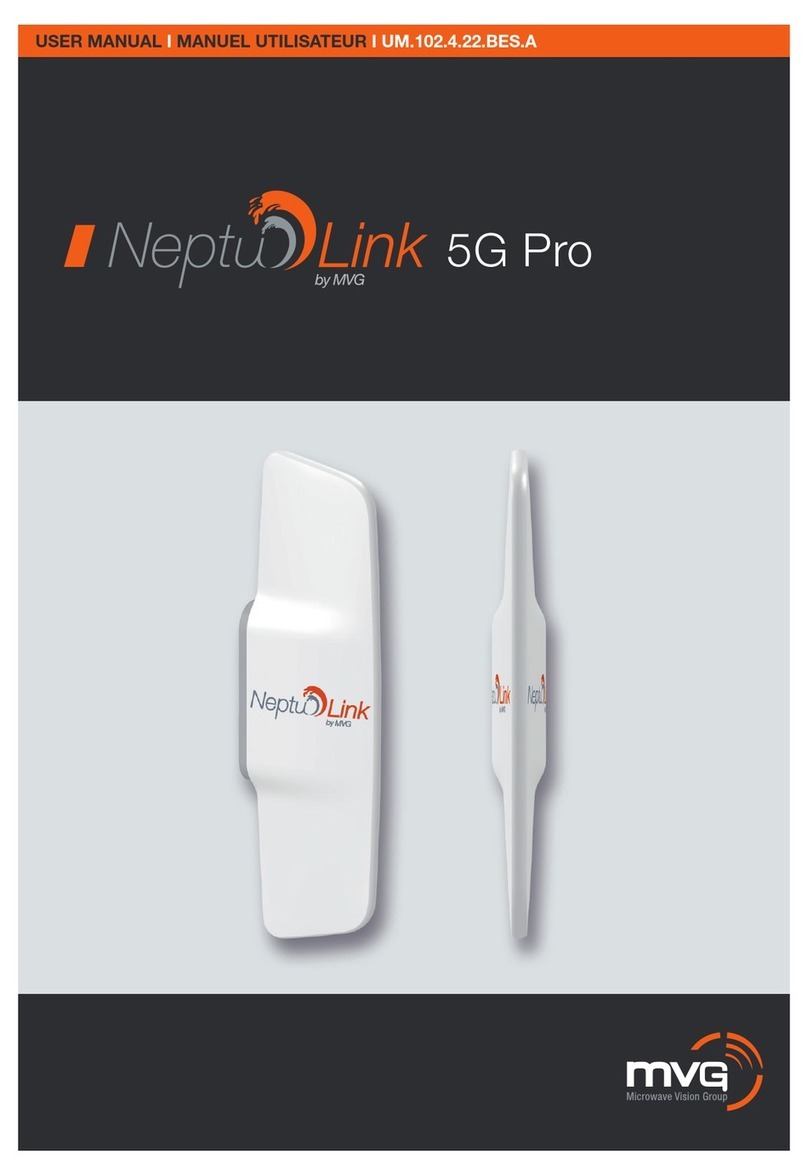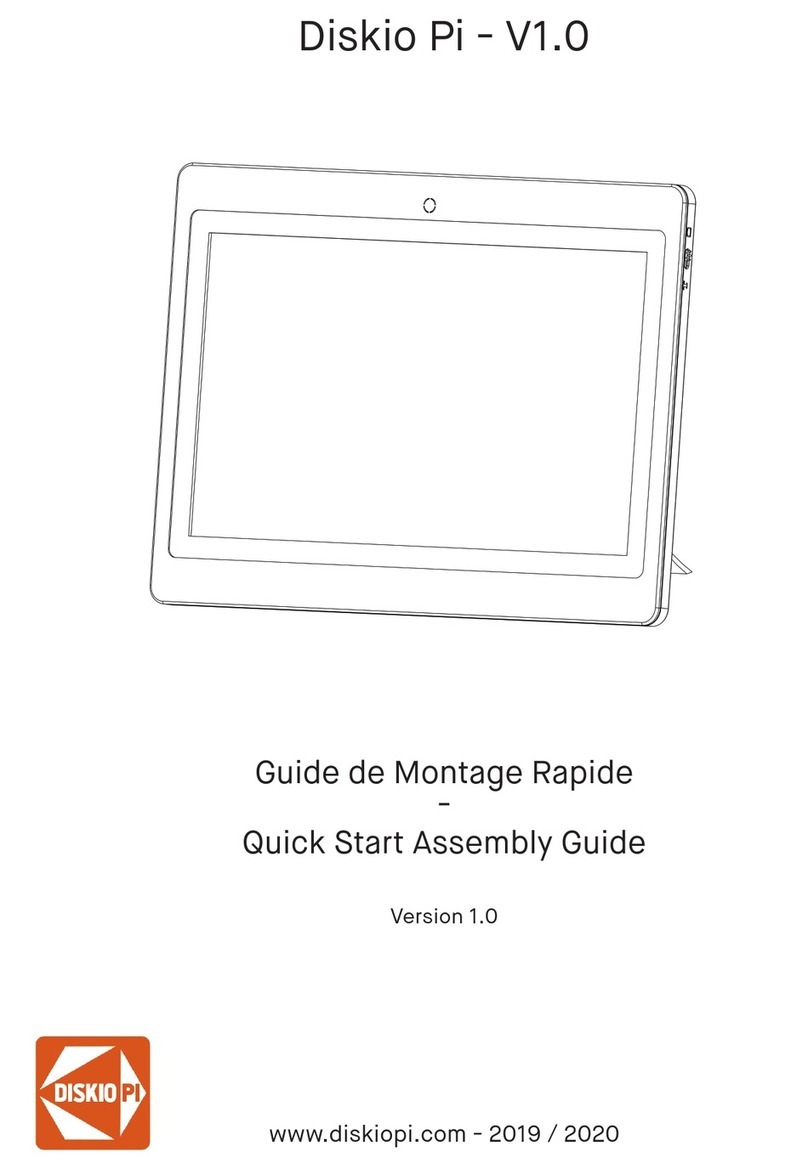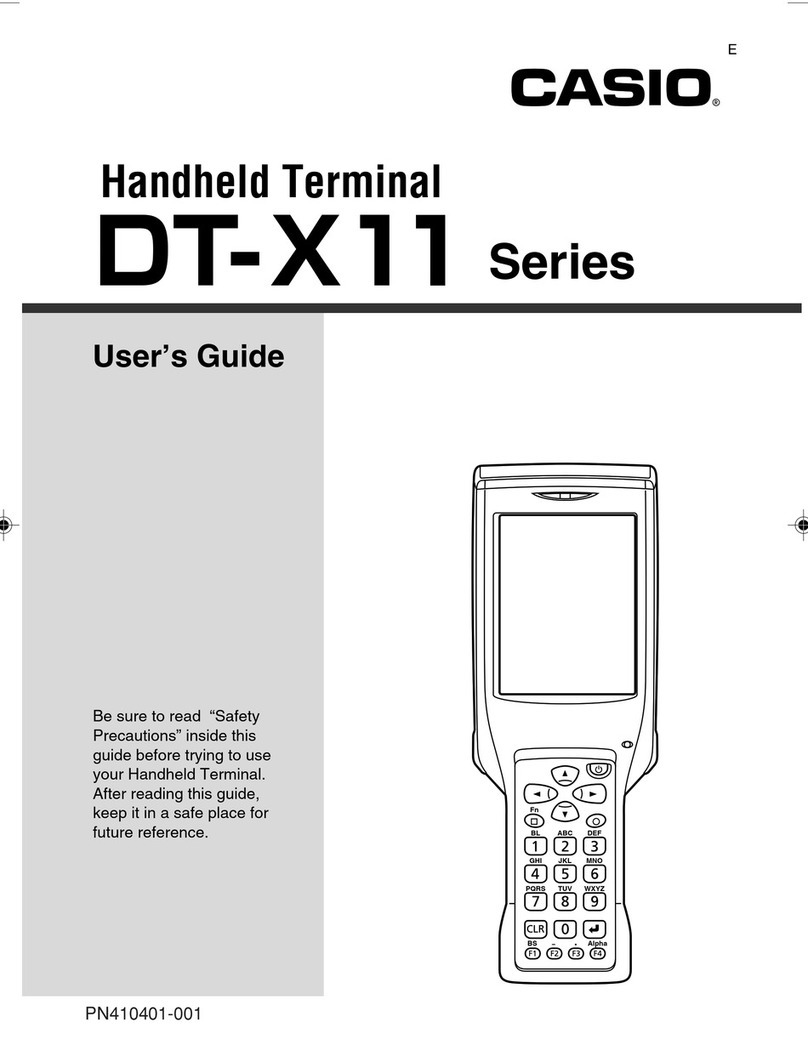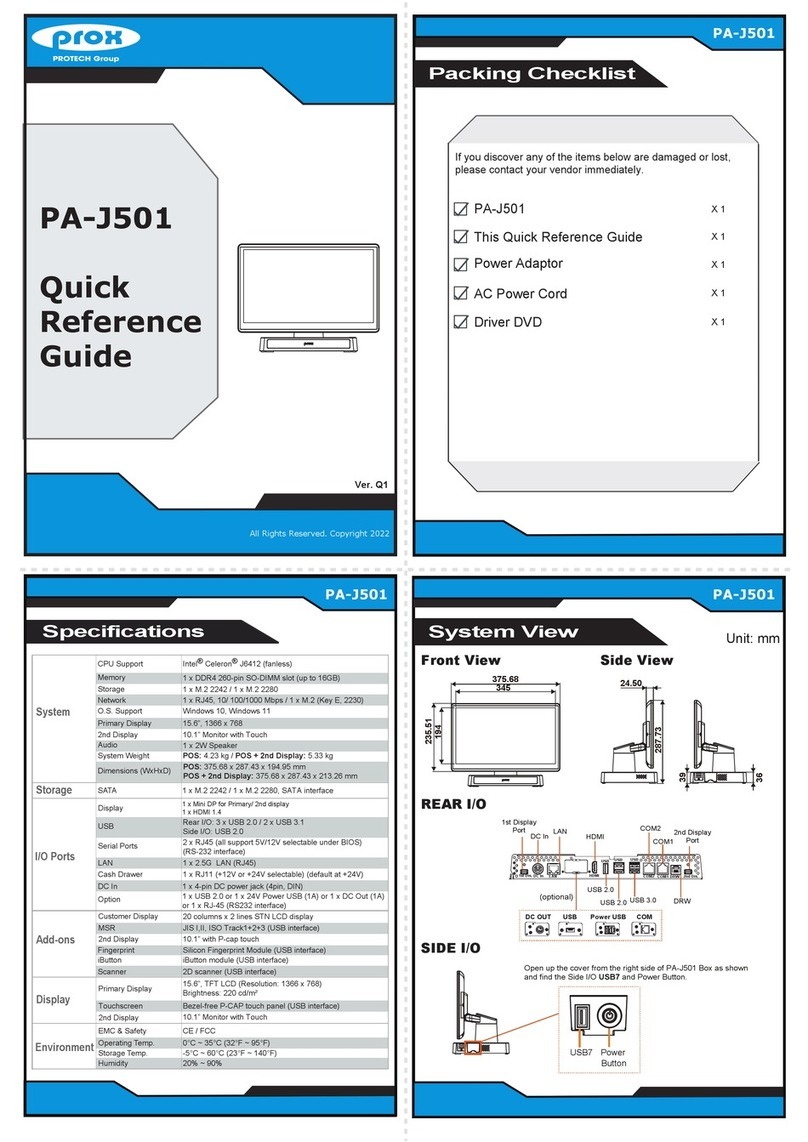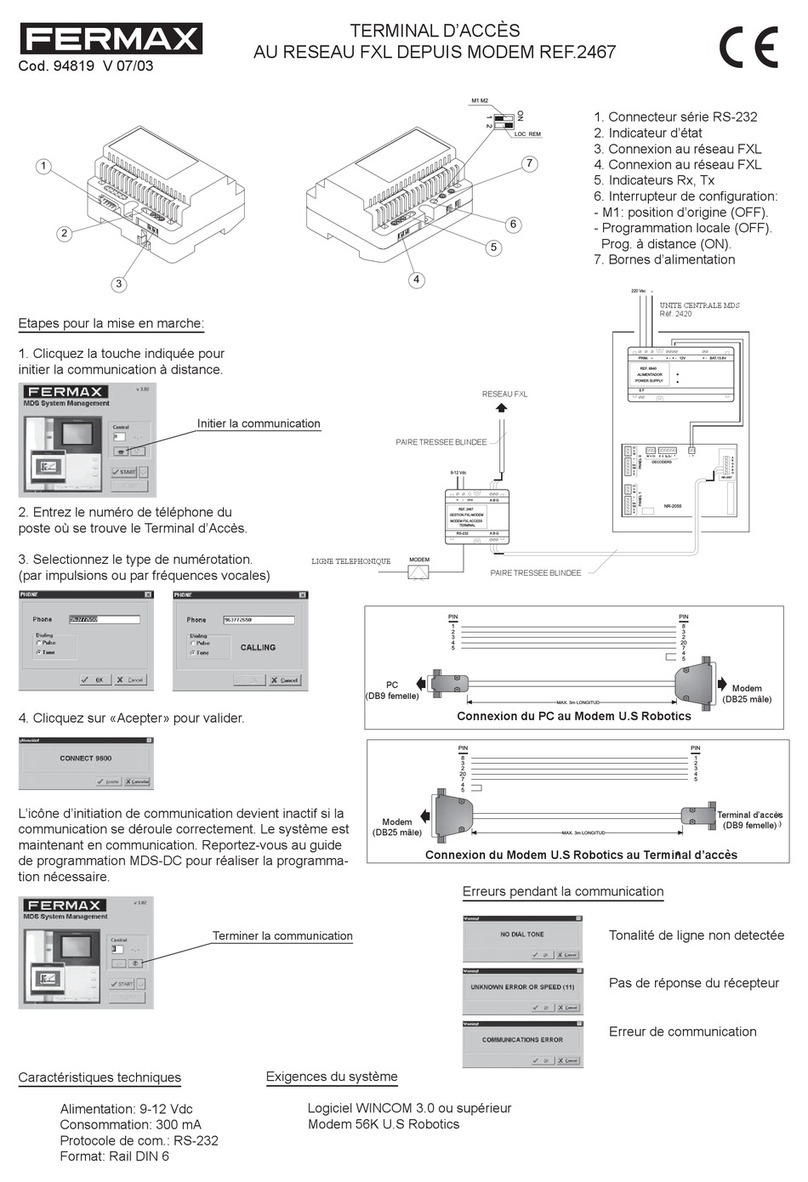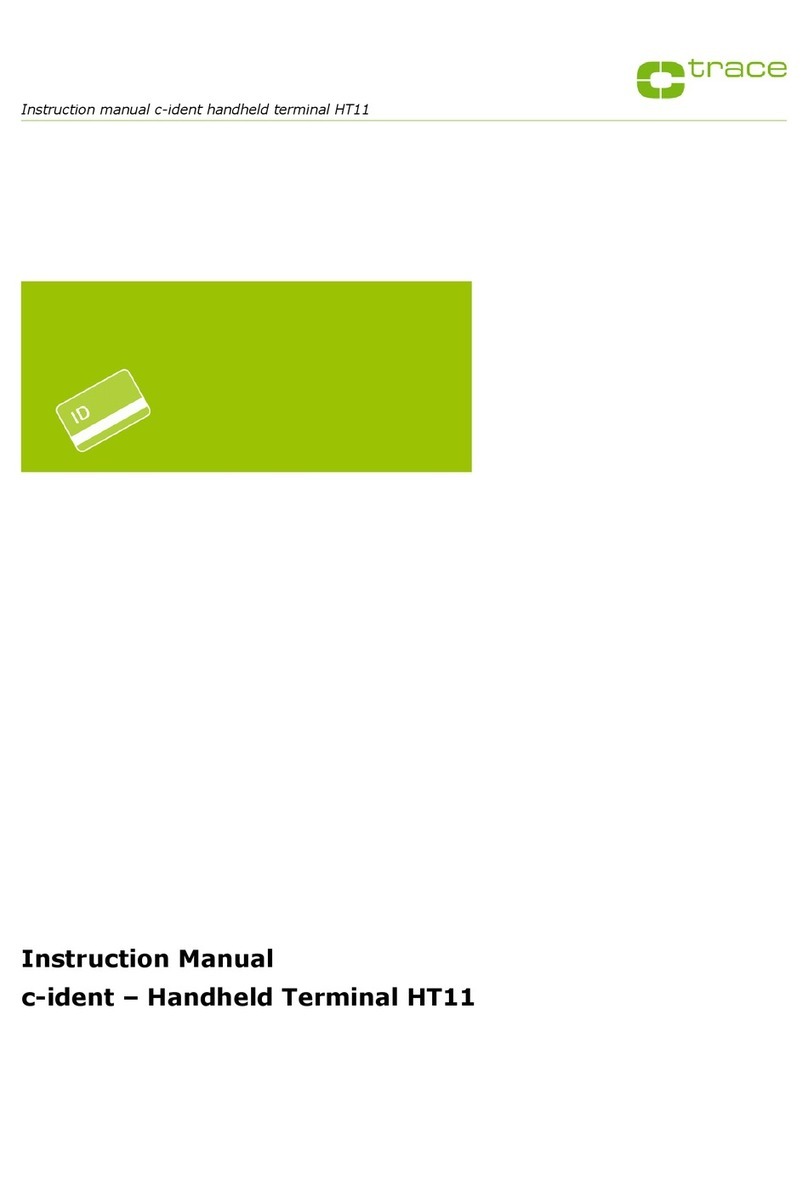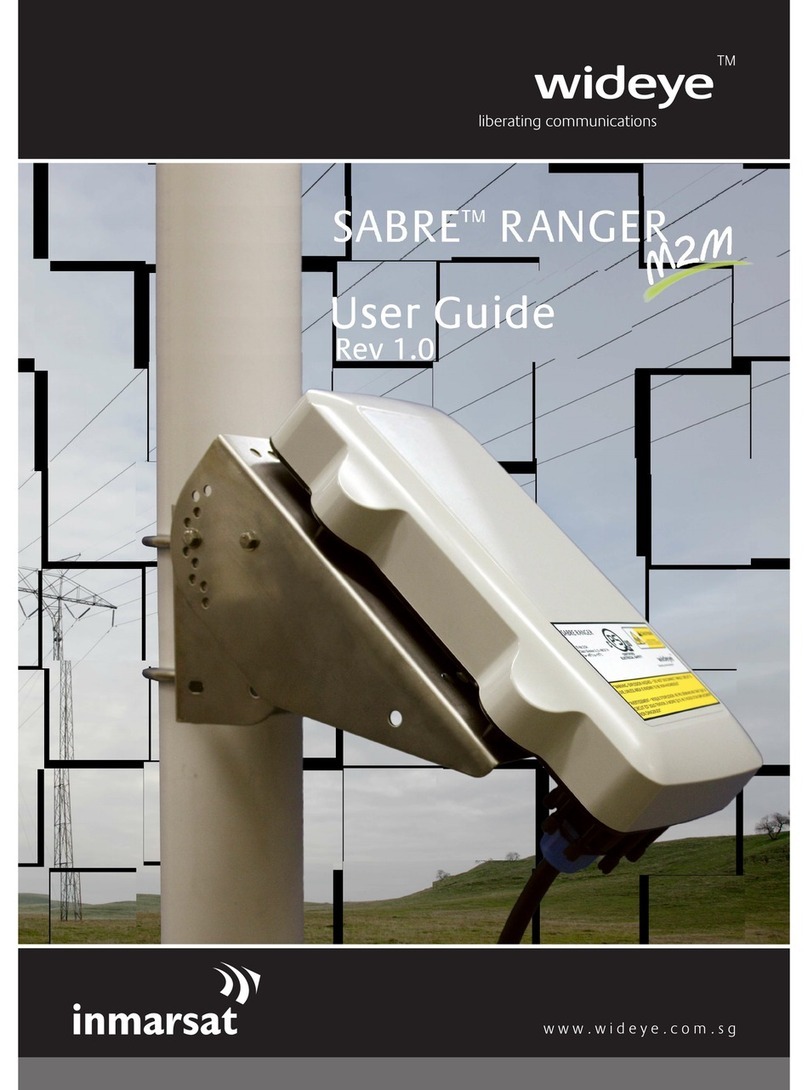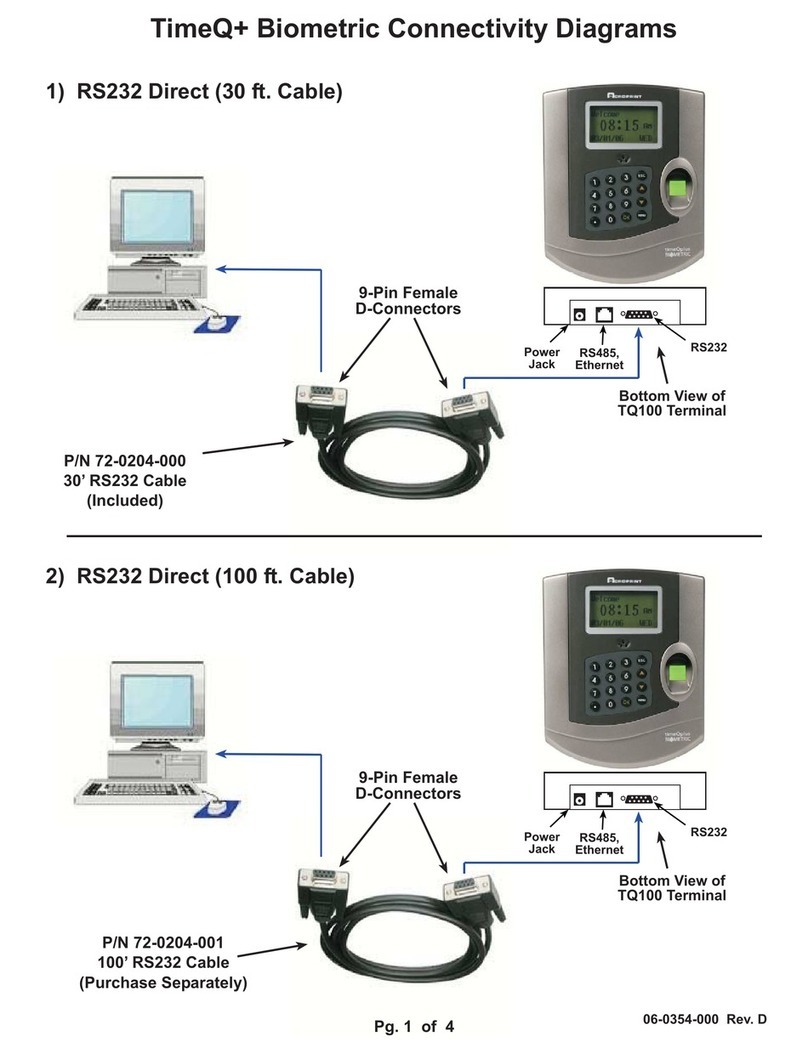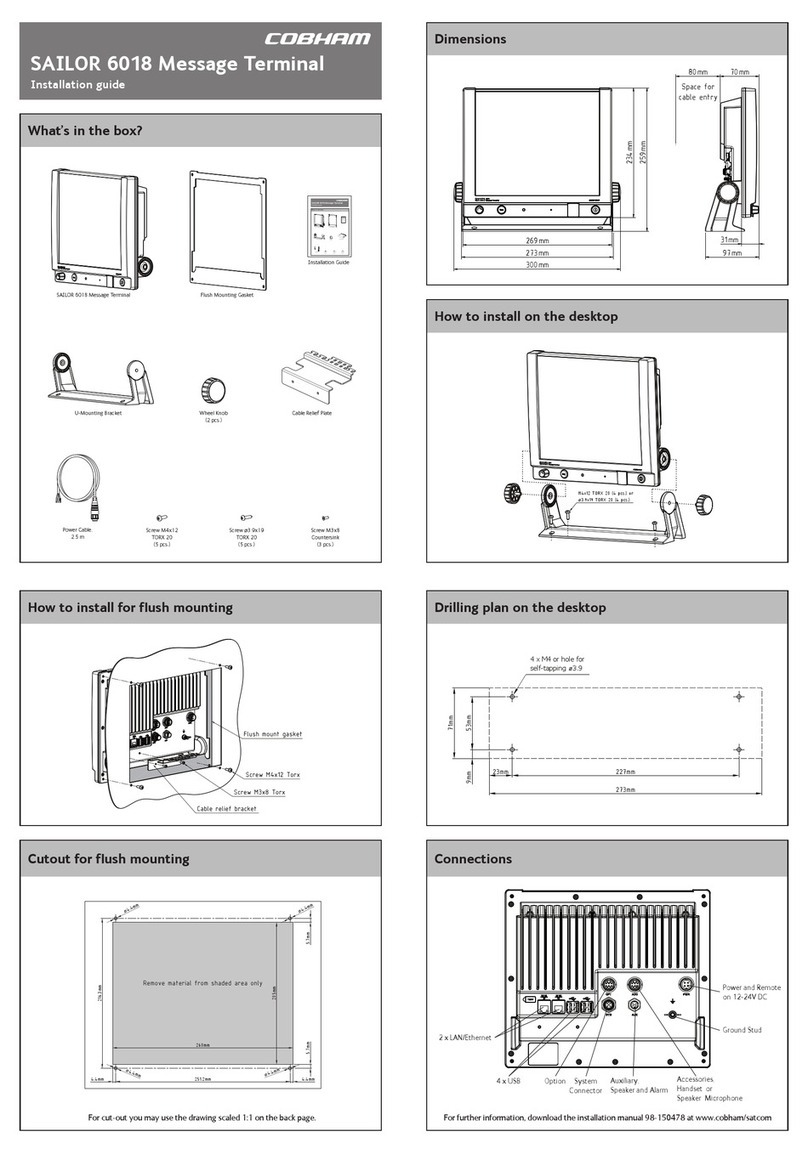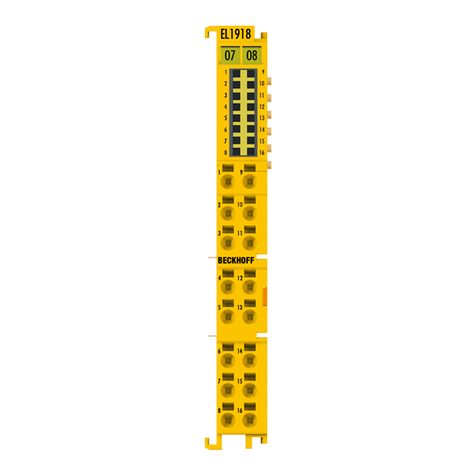MVG NeptuLink User manual

4G terminal
BROADBAND
USER MANUAL IMANUEL UTILISATEUR

2

3
EN
MVG INDUSTRIES
User Manual
MUT.119.1.16.SATB.F
Notice
© Copyright 2021 by MVG Industries.
All rights reserved. No part of this docu-
ment may be reproduced or distributed,
in any form or by any method, whether
electronic or mechanical, including pho-
tocopying, recording or saving to any
information storage or retrieval system,
without written authorization from MVG
Industries, 13 rue du Zéphyr, 91140
Villejust, France.
Trademarks
All product names and brands mentioned
in this document are trademarks or brand
names owned by their respective holders.
Conditions
In order to improve the design, reliability
or operating functions of its products,
MVG Industries reserves the right to mo-
dify any of the items described in this do-
cument without notice.
Usage precautions
•To ensure a safe and correct operation,
please read this user manual and all precau-
tions carefully before using the terminal.
•Once the terminal is installed and in use,
make sure to maintain a minimum distance of
20 cm from the device.
•Should a dysfunctional error occur, turn off
and unplug the terminal from the power sup-
ply immediately.
•This manual must be kept with the product’s
end user. It must be transferred with the pro-
duct if the terminal is passed on to a new
user.
•The available functions may vary depending
on the terminal, the software version, or the
telephone service provider.
•MVG Industries cannot be held responsible
for any performance problems or incompati-
bility issues resulting from user modifications
to the operating system or the settings. Any
attempt to customize the operating system
may cause your terminal to malfunction.
Conventions used
in this manual
Please familiarize yourself with the symbols
used in these operating instructions before set-
ting up your terminal.
SYMBOL DESCRIPTION
Remarks, user tips or additional
information.
Situation likely to damage your terminal.
CONTACT
Telephone: +33 (0)2 98 05 13 34
Fax: +33 (0)2 98 05 53 87
Web: www.neptulink.com
Email: [email protected]

4
FCC statement
This device complies with Part 15 of the FCC
Rules. Operation is subject to the following
two conditions:
➊ this device may not cause harmful inter-
ference, and
➋this device must accept any interference
received, including interference that may
cause undesired operation.
NOTE:
The grantee is not responsible for any changes
or modifications not expressly approved by
the party responsible for compliance. Such
modifications could void the user’s authority to
operate the equipment.
This equipment has been tested and found
to comply with the limits for a Class B digital
device, pursuant to part 15 of the FCC Rules.
These limits are designed to provide reaso-
nable protection against harmful interference in
a residential installation.
This equipment generates, uses and can
radiate radio frequency energy and, if not
installed and used in accordance with the
instructions, may cause harmful interference
to radio communications. However, there is no
guarantee that interference will not occur in a
particular installation.
If this equipment does cause harmful
interference to radio or television reception,
which can be determined by turning
the equipment off and on, the user is
encouraged to try to correct the interference
by one or more of the following measures:
•Reorient or relocate the receiving antenna.
•Increase the separation between
the equipment and receiver.
•Connect the equipment into an outlet
on a circuit different from that to which
the receiver is connected.
•Consult the dealer or an experienced radio/
TV technician for help.

5
EN
Contents
TECHNICAL FEATURES 06
PACK 07
PACK CONTENTS 07
DESCRIPTION OF THE TERMINAL 07
•View of the interface with covers in position 05
•View of the interface with covers removed 05
PREREQUISITES 08
•Required SIM configuration 08
GETTING STARTED 08
• Inserting the SIM card 08
• Removing the SIM card 09
• Electrical connections 09
• Standard power connection 10
• PoE connection 10
• Switching off the terminal 11
• Configuring the terminal 11
• Quick setup 12
TROUBLESHOOTING AND FAQ 16
APPENDIX 17
CONFIGURING YOUR COMPUTER FOR DHCP 17
CONTACTING TECHNICAL SUPPORT 18

6
Technical features
TRANSMITTER - RECEIVER
Frequency bands
•LTE with MIMO diversity:
Band 1 (2100 MHz)
Band 2 (1900 MHz)
Band 3 (1800 MHz)
Band 4 (AWS)
Band 5 (850 MHz)
Band 7 (2600 MHz)
Band 12 (700a)
Band 13 (700c)
Band 20 (800DD)
Band 25 (1900+)
Band 26 (850+)
Band 29 (700d)
Band 41 (TD2500)
•UMTS (WCDMA), HSDPA, HSUPA,
DC-HSPA+ with diversity:
Band 1 (2100 MHz)
Band 2 (1900 MHz)
Band 3 (1800 MHz)
Band 4 (AWS)
Band 5 (850 MHz)
Band 8 (900 MHz)
Distance from transmitter1Up to 20 NM
Antenna gain 2 dBi (± 1dB)
System weight 3.5 Kg
System dimensions 750 x 225 x 83 mm
SIM type (Dual SIM) Mini SIM (a Micro SIM or Nano SIM may be used with a Mini SIM adapter)
POWER SUPPLY FEATURES
Power supply - By cable: 12 VDC to 24 VDC
- By passive PoE: 24 VDC
Power consumption - Start: 15 W
- Operation: 12 W (max)
AMBIENT CONDITIONS
Operating temperature -20°C to +60°C
Storage temperature -40°C to +85°C
IP protection IP66
INTERFACES
Data link Ethernet Port and Wi-Fi 2.4 GHz 802.11b/g/n
PIN code and APN configuration Via web interface
(1) The actual distance will depend on your telecommunications service provider

7
EN
Accessories other than those
provided may not be compatible
with your terminal.
Pack
Pack contents
The pack contains the following items:
•4G terminal.
•2- and 9-point terminal blocks.
•User guide.
If any of these items is incorrect, missing or
damaged, please contact MVG Industries or
your retailer.
Please retain the packaging for future use,
should you need to return the product for repair.
Description
of the terminal
For best performance, the system must be
placed vertically (vent at bottom).
VIEW OF THE INTERFACE
WITH COVERS IN POSITION
VIEW OF THE INTERFACE
WITH COVERS REMOVED

8
Prerequisites
Ensure that you have the following items
ready before installing your terminal:
•Active Internet access from a telephone
service provider (3G/4G data package).
•Configuration settings for the SIM card(s) -
see below.
•Computer configured for DHCP (Dynamic
Host Configuration Protocol, see appendix).
REQUIRED SIM CONFIGURATION
Depending on how your SIM card(s) are
configured, you will need one or more confi-
guration settings to connect your terminal
to the Internet:
•APN setting (Access Point Name).
•PIN code (Personal Identification Number).
Your telephone service provider should have
given you all the necessary information to en-
able you to connect to the Internet. Please
contact your service provider if you cannot find
this information.
Getting started
Your terminal can be configured in five steps:
➊Insert the SIM card(s).
➋ Connect the terminal.
➌ Install the terminal on its mounting.
➍ Configure the terminal.
➎ Connect to internet.
Ask your telephone service provider for your
SIM card’s configuration settings before you
start.
INSERTING THE SIM CARD
Follow the steps below to insert either of
the SIM cards into your terminal.
➊Switch the device off.
➋
Unscrew the center cover to access the
SIM card slots.
➌
Insert the SIM card into its slot. The chip
must be positioned with its cut-off edge
facing towards the terminal, as shown in
the figure below. When using only one chip,
insert it in the slot marked "1".
➍ Screw the cover back on.
➎ Switch the device back on.
Ensure that you check the network
coverage and compare the offers
available from different service
providers.
Stay at least 20 cm away from
the terminal when it is switched on.
This terminal is designed to accept one
or two Mini SIM card.
Using an incompatible SIM card may
damage your terminal or your card.

9
EN
Inserting a second SIM card:
REMOVING THE SIM CARD
Follow the steps below to remove either of
the SIM cards from your terminal.
➊Switch the device off.
➋Unscrew the center cover.
➌
Push in then release the SIM card to remove
it from the slot.
➍ Screw the cover back on.
➎ Switch the device back on.
ELECTRICAL CONNECTIONS
The terminal can be powered in two ways:
•Power supply through the 12-24 V DC
socket.
•24 VDC Power over Ethernet (PoE) connec-
tion using a passive injector.
Before installing the terminal blocks and plug-
ging in, the cable(s) used must be threaded
through the cover’s grommet (one cable per
gland).
The grommets are delivered unpierced. The
cable must be pushed through to open the
grommet at the center. When using PoE, do
not puncture the unused grommet.
Never remove the SIM card when
the terminal is switched on,
as this may damage the card and/or
the terminal.
Stay at least 20 cm away from
the terminal when it is switched on.
If you have the PoE option, do not connect
the PoE injector and the standard
power supply at the same time.
For passive PoE power supply,
do not connect/disconnect the power
cable when the injector is on.

10
STANDARD POWER CONNECTION
Connect the 2 electrical wires to the 2-point
terminal block, as shown below:
Follow the steps below to connect the terminal
to the network and power supply in the stan-
dard power supply configuration.
➊Thread the cable through the grommet.
➋Prepare the wires in the cable and screw
them onto the 2-point terminal block, obser-
ving the polarities shown above.
➌Install the 2-point terminal block in the
matching baseplate. Tighten the two hol-
ding screws fitted to the ends of the terminal
block.
PoE CONNECTION
Follow the steps below to connect the
terminal to the network and power supply in
the PoE power supply configuration.
➊Thread the cable through the grommet.
➋Prepare the wires of the cable and screw
them into the 9-point terminal block,
observing the color codes shown below.
➌Plug the end of the cable into your PoE
injector’s Power+Data ("PD") port. Install
the 9-point terminal block in the matching
baseplate. Tighten the two holding screws
fitted to the ends of the terminal block.
The terminal must be supplied with
a voltage of between 12 and 24 VDC.
Observe the polarity of the wires
to avoid damaging the terminal.
The guarantee does not cover
any damage resulting from improper
use.
Check that the connectors on
the power cable are compatible
with your electrical system.
Do not use damaged power cords or plugs.
Do not twist or damage the power cable.
➊Ground shielding
➋Brown wire
➌White/brown wire
➍Green wire
➎White/blue wire
➏Blue wire
➐White/green wire
➑Orange wire
➒White/orange wire

11
➍
Connect the Data port on your PoE injec-
tor to the Ethernet port on your computer
or router.
➎Switch on your PoE injector.
SWITCHING OFF THE TERMINAL
To switch off the terminal
•Standard configuration: unplug the power
cord by unscrewing the screws on the
2-point terminal block.
•PoE configuration: switch off the PoE
injector by unplugging its power cord.
CONFIGURING THE TERMINAL
Follow the instructions below to configure
and test the 4G connectivity.
➊
Switch your computer on if it is off.
➋
Type the URL http://neptulinkV2.lan into
the address field of a browser such as
Microsoft Internet Explorer, Google Chrome
or Mozilla Firefox.
➌ The following login box will appear:
Type in “root” as the user name and “Admin29”
as the password.
Click the Login button to proceed to the termi-
nal’s administration interface.
You can configure your terminal to connect to
Internet through a 4G or Wi-Fi connection.
EN
Ensure that the Ethernet connection
terminal block is fully screwed in.
Do not twist or damage
the Ethernet cable.
Do not use damaged Ethernet cables
or plugs.
Do not use the standard power cord.
The terminal will automatically assign
an IP address to your computer.
Your computer must be configured
for DHCP. For instructions on DHCP
configuration, please refer to your
computer documentation or see
the Appendix "Configuring your computer
for DHCP".

12
Neptulink interface overview
➍
The main menu on the welcome page allows
you to consult the general information and
settings of your Device, SIM card, Network
and NeptuLink WiFi.
The tabs on the top includes :
Quick / Easy Menu
User Manual
Log out/ Disconnect
5 Languages options including
English, Spanish, French, Italian
and Portuguese.

13
EN
Neptulink configuration overview
➎
Click the NeptuLink button to get into
•OVERVIEW of terminal setting where you
can access after first connection.
•QUICK SETUP allows you to complete or
modify necessary information for terminal to
connect.
•ADVANCED SETUP require knowledge in
network administration. For any additional
information please consult:
https://openwrt.org
QUICK SETUP
➊
After selecting QUICK SETUP menu, you
can modify the settings in NeptuLink WiFi,
External WiFi, Network and System to
connect your terminal.
Any modification on WiFi configuration
will forcibly disconnect every device.
Therefore, reconnection will be necessary
with new settings.

14
➋
Clicking on SCAN ON RADIO to scan and
add available WiFi networks. This network
library will allow an automatic reconnection
when back in harbor.
➌
To configure the Network in the QUICK
SETUP, you can select SIM Card, choose
roaming or PIN protection as well as the way
of connection.
If WiFi is no longer available, the external
WiFi will be disconnected automatically.
Without service provider information,
leave APN blank.
Roaming : Depending on your subscription
package, sending or receiving data outside
your service provider’s coverage zone may
incur additional costs.
Contact your service provider for further
information.
If you enter an incorrect PIN code three
times, the SIM card will be blocked.
If this happens, contact your service
provider to obtain a PUK (PIN Unblocking
Key) code.
When cellular (SIM) and WiFi ticked,
terminal will prefer a WiFi connexion.
If no WiFi is available, terminal will use
data of selected SIM.

15
EN
➍
The system configuration in the QUICK
SETUP includes update Firmware, change
modem Firmware, Reboot your NeptuLink
and Factory Reset.
Modem Firmware allows to change
modem configuration firmware.
Only needed for few providers.
(eg : Vodafone)
Reboot allow to reboot terminal.
This operation can take few minutes.
Upgrade Firmware allows to upgrade
firmware.
Reset Factory allows to reset your terminal
to factory settings.
This operation can take few minutes.
In case of terminal dysfunction following
settings modification, we recommend to
perform a Reset Factory.
We recommend not to keep settings while
upgrading. When the notification of "Flash
image?" displays, please deselect the
box "KEEP SETTINGS AND RETAIN THE
CURRENT CONFIGURATION" before clicking
CONTINUE.

16
Troubleshooting and FAQ
Should you experience any problems with your terminal, please use the table below to find a solu-
tion. If you can’t find the right solution, please contact our Technical Support team or your retailer.
PROBLEM DESCRIPTION POSSIBLE CAUSE POSSIBLE SOLUTION
Poor reception quality
You are too far away from any of your
service provider’s mobile network base
stations to receive a high-quality signal.
Check your network coverage.
To send and receive data, you must be
in a zone covered by your service
provider’s network.
SIM card error
Faulty or damaged SIM card. Contact your mobile operator.
SIM card inserted incorrectly.
Insert your SIM card correctly following
the steps described under
“Inserting the SIM card”.
SIM card blocked You have entered the wrong PIN code. Contact your service provider to obtain a
PUK code to unblock the SIM card.
Internet connection
unavailable or slow
You are not in a 3G/4G service
coverage zone.
Check your network coverage.
You should see reception bars displayed
on your terminal's configuration interface,
to-gether with “3G” or “4G”.
Weak reception signal. Bring your vessel closer to land.
You have used up your Internet data
volume.
Contact your service provider to find
out how much data you have used.
If you have exceeded your data allowance,
your bandwidth may be reduced.
Cannot access the terminal’s
administration interface The terminal is not switched on.
Check the power cord.
Connect the terminal.
If you are using the PoE configuration,
ensure that the injector is connected
to the power supply.
The connection status is
displayed as “Not Connected”
The SIM card settings you have
entered are incorrect.
Contact your service provider to obtain
the correct SIM card settings.
You have changed the SIM card settings.
Click “Connect” on the NeptuLink
interface or unplug and then reinsert
the power cable.
“Getting Carrier” connection
status continuously displayed
You are not in a 3G/4G service coverage
zone. Check your network coverage.

17
EN
Illustration 1: Network Connection
Properties dialog box.
Illustration 2: Internet Protocol version
4 (TCP/IPv4) Properties dialog box.
Appendix
This Appendix contains links to reference
documents explaining the technologies that
your terminal uses:
Configuring your computer
for DHCP
To access your terminal, you will need to use
the DHCP (Dynamic Host Configuration Proto-
col). Your terminal will contact a DHCP server,
which automatically assigns an IP address to
the computer connected to the Ethernet port.
To activate DHCP, follow the steps below:
➊
Click Start , then Control Panel and
Network and Sharing Center.
➋
To display the network connections, click the
Change card settings link on the left-hand
side of the Network and Sharing Center
panel.
➌
Right-click the connection you wish to
change, then click Properties . Enter
an administrator password or confirm the
change if prompted to do so.
➍
Click Internet Protocol version 4 (TCP/
IPv4) then Properties.
➎
Click Obtain an IP address automatically.
➏
Click Obtain DNS Server addresses auto-
matically.
➐ Click OK to close the dialog box. Your com-
puter is now configured for DHCP.
Document Link
Technical features NeptuLink_Datasheet_EN.pdf

18
Contacting Technical Support
You can contact our Technical Support team by telephone or by email.
Please have the following information to hand before you contact us:
•The serial number (found on the label at the back of your terminal or accessible via the web interface).
•Firmware version (found on the Status/Advanced page of the web interface).
Telephone:
+33 (0)2 98 05 77 65
Email:

19
FR
MVG INDUSTRIES
Manuel Utilisateur
MUT.119.1.16.SATB.F
Notice
© Copyright 2021 par MVG Industries.
Tous droits réservés. Aucune partie de
ce document ne peut être reproduite
ou transmise sous quelque forme ni par
quelque moyen que ce soit, électronique
ou mécanique, y compris la photoco-
pie, l’enregistrement ou les systèmes de
stockage et de récupération des infor-
mations, sans la permission écrite de
MVG Industries, 13 rue du Zéphyr, 91140
Villejust, France.
Marques commerciales
Les marques et noms de produits sont
des marques commerciales ou des
marques déposées de leurs détenteurs
respectifs.
Conditions
Afin d’améliorer sa conception, ses fonc-
tions opérationnelles et/ou sa fiabilité,
MVG Industries se réserve le droit d’ap-
porter des modifications aux produits
décrit dans ce document sans pré-avis.
Précautions d’usage
• Avant toute utilisation du terminal, veuillez lire
attentivement le manuel utilisateur et toutes
les précautions qui y sont indiquées afin de
pouvoir l’utiliser correctement et en toute
sécurité.
• Lorsque vous installez et utilisez le terminal,
laissez une distance minimum de 20 cm
entre le terminal et vous.
• En cas de dysfonctionnement, arrêter immé-
diatement l’appareil et déconnecter l’alimen-
tation électrique.
• Ce manuel doit rester à disposition de l’uti-
lisateur final du produit. Dans le cas où l’uti-
lisateur final du produit change, transférer
également ce manuel au nouvel utilisateur.
• Les fonctions disponibles peuvent varier
selon le terminal, la version logicielle ou l’opé-
rateur téléphonique.
• MVG Industries ne peut être tenu respon-
sable des problèmes de performance ou des
incompatibilités découlant des modifications
faites par l’utilisateur du système d’exploita-
tion ou des paramètres. Toute tentative de
personnalisation du système d’exploitation
peut entraîner des dysfonctionnements de
votre terminal.
Conventions utilisées
dans ce manuel
Avant de mettre votre terminal en service,
familiarisez-vous avec les symboles utilisées
dans ce mode d’emploi.
SYMBOLE DESCRIPTION
Remarques, conseils d’utilisation
ou informations complémentaires.
Situation susceptible d’endommager
votre terminal.
CONTACT
Telephone: +33 (0)2 98 05 13 34
Fax: +33 (0)2 98 05 53 87
Web: www.neptulink.com
Email: [email protected]

20
Table des matières
CARACTÉRISTIQUES TECHNIQUES 21
EMBALLAGE 22
CONTENU DE L’EMBALLAGE 22
DESCRIPTION DU TERMINAL 22
•Vue de l’interface, trappes en position 22
•Vue de l’interface, trappes enlevées 22
PRÉREQUIS 23
•Configuration SIM requise 23
MISE EN ROUTE 23
• Insérer la carte SIM 23
• Retirer la carte SIM 24
• Branchements électriques 24
• Alimentation classique 25
• Alimentation PoE 25
• Couper l’alimentation du terminal 26
• Configuration du terminal 26
• Quick setup 28
DÉPANNAGE ET FAQ 31
ANNEXE 32
CONFIGURER VOTRE ORDINATEUR POUR LE DHCP 32
CONTACTER LE SUPPORT TECHNIQUE 33
Other manuals for NeptuLink
1
Table of contents
Languages:
Other MVG Touch Terminal manuals