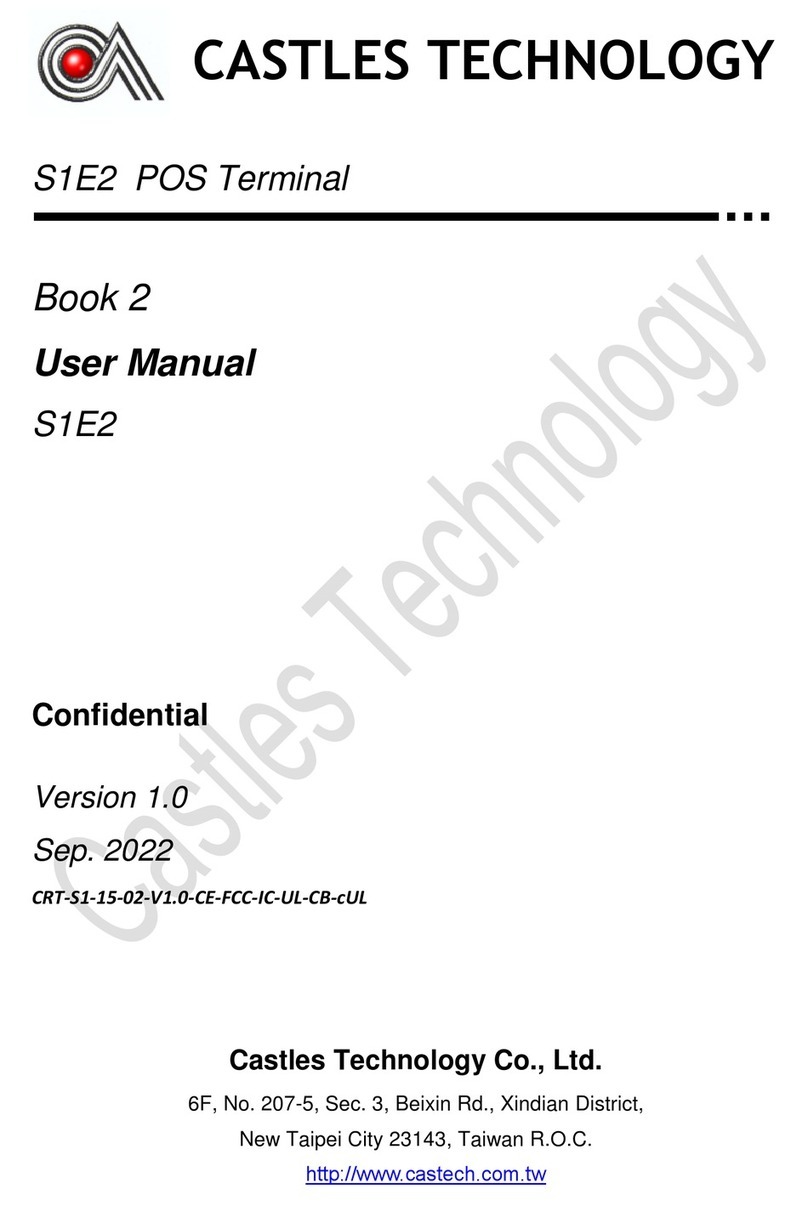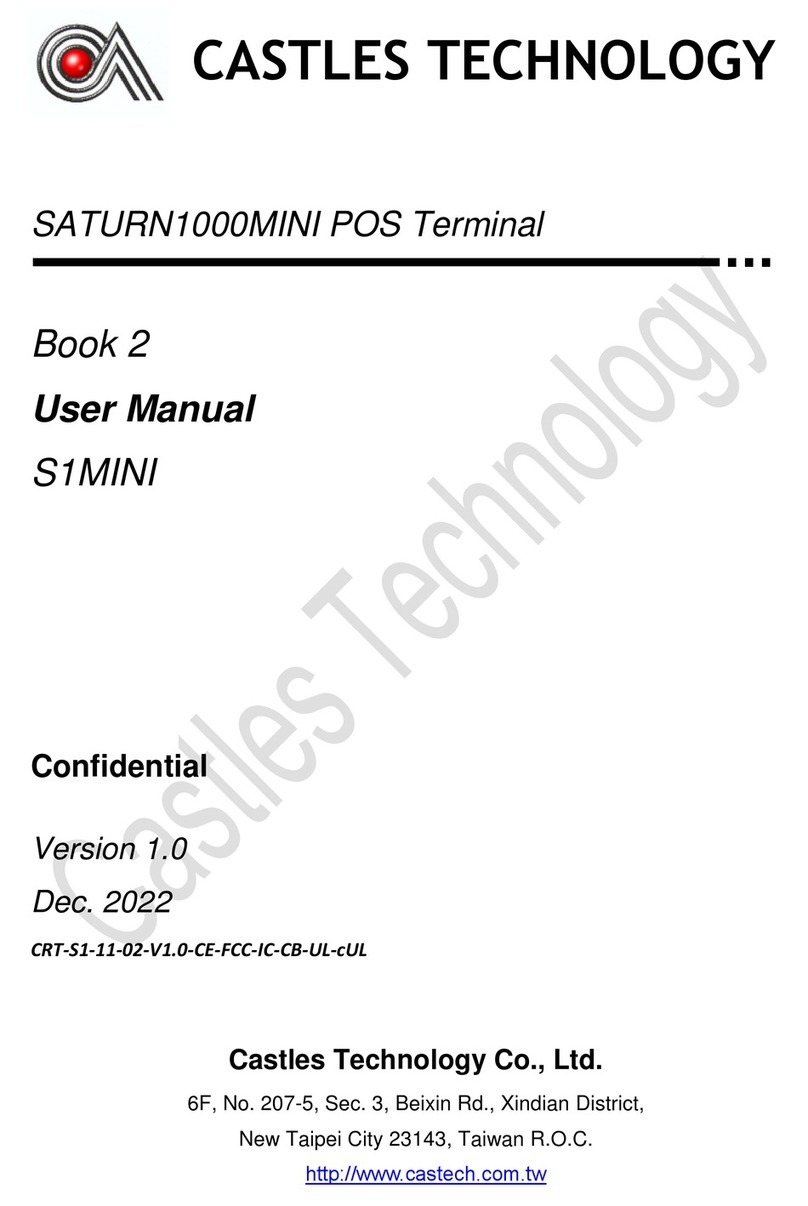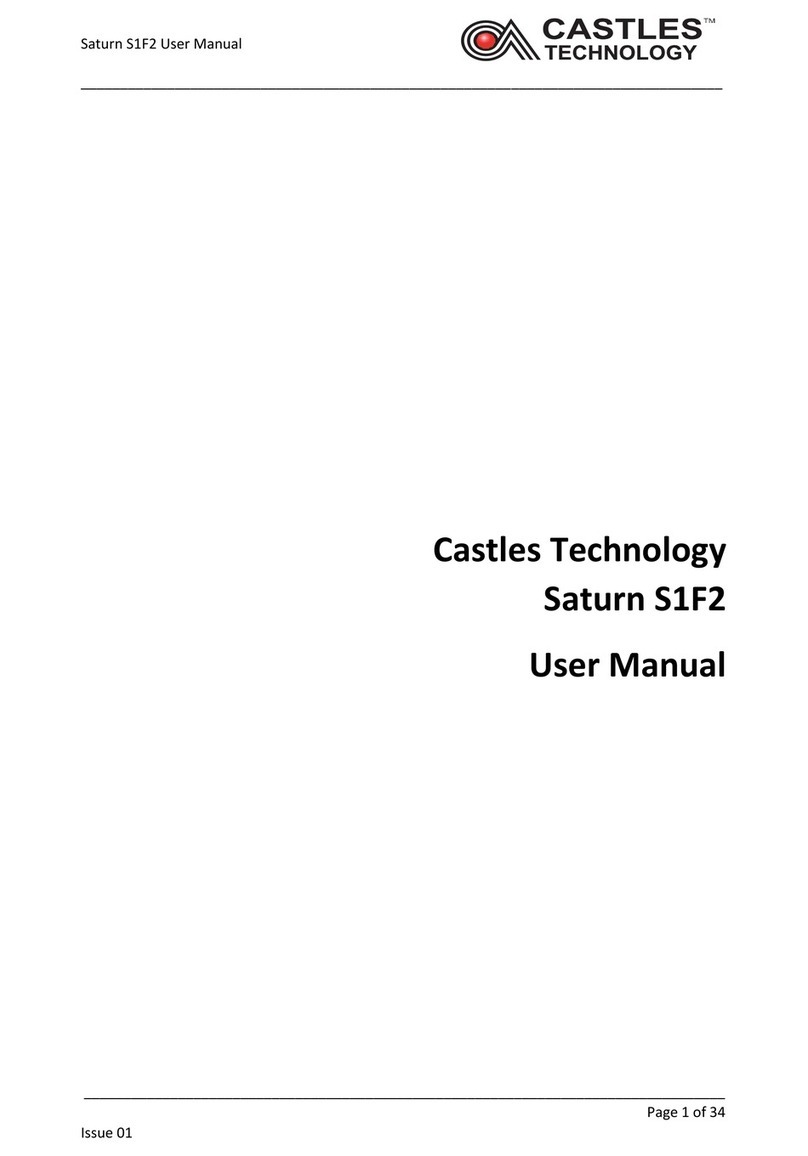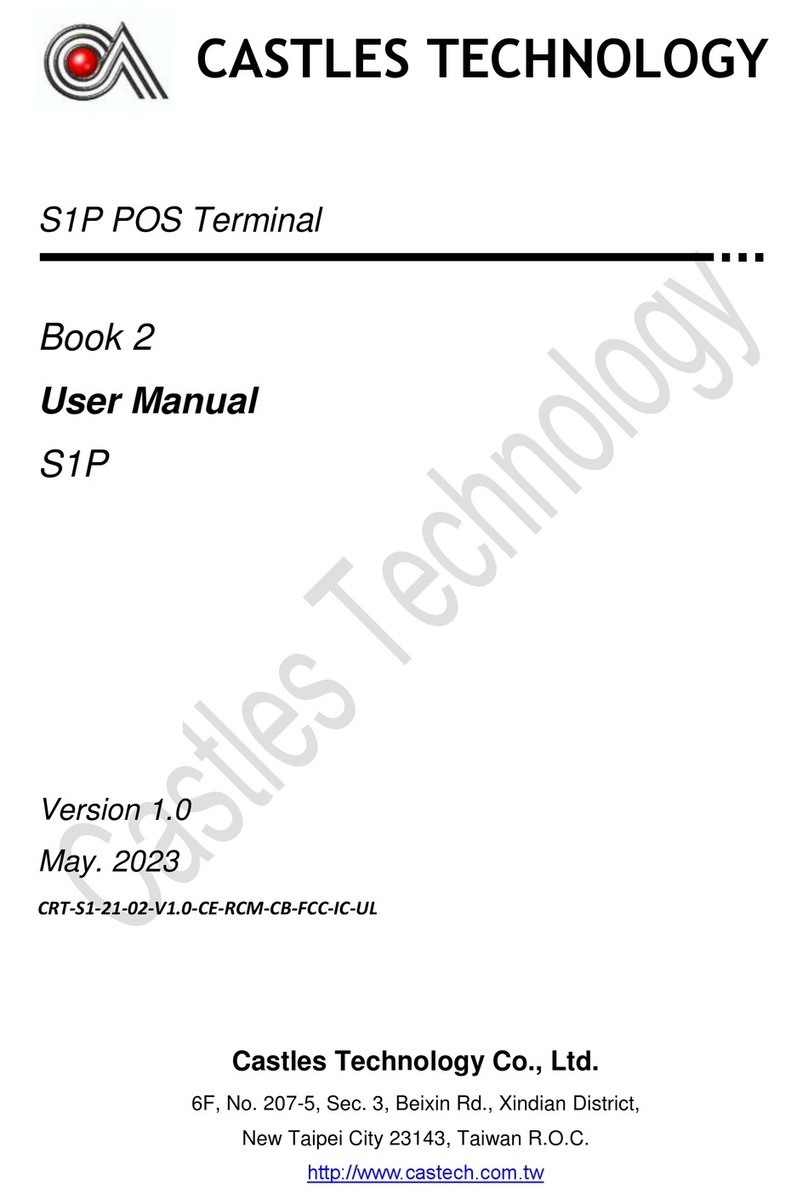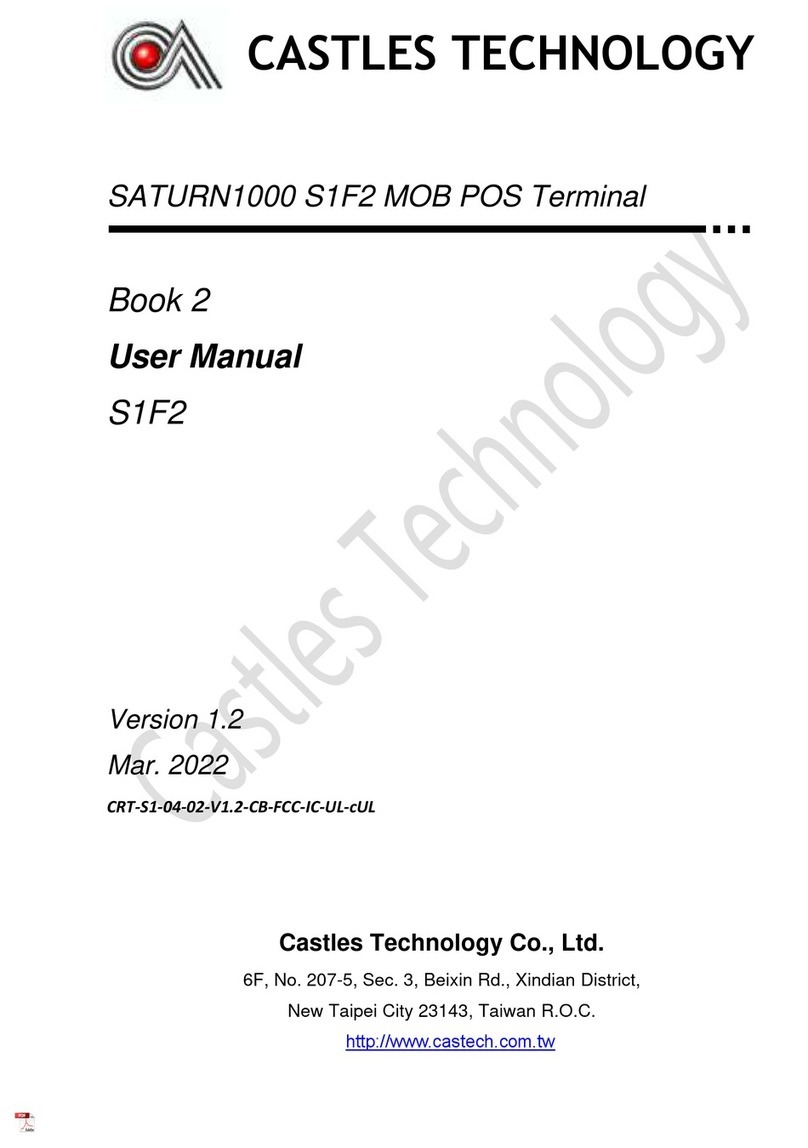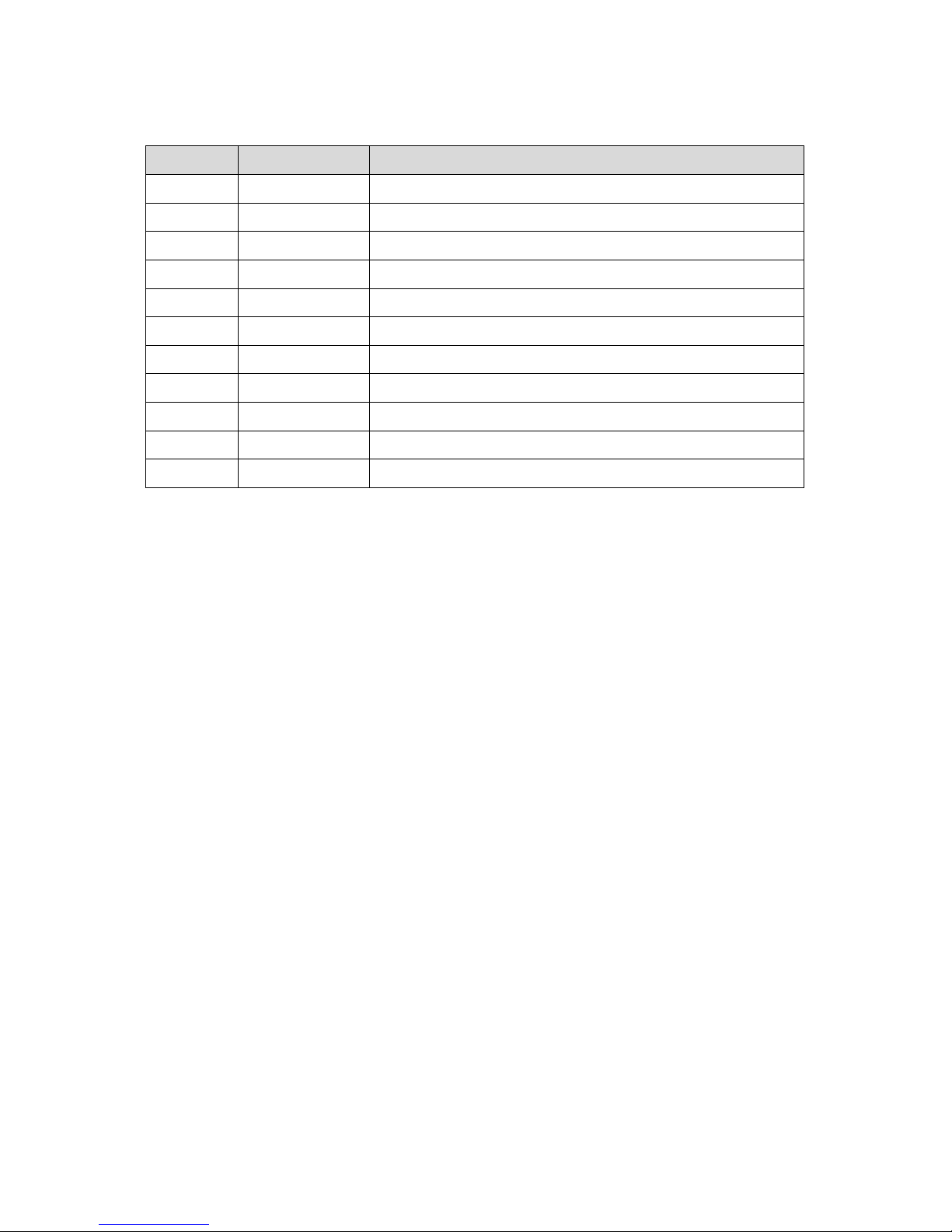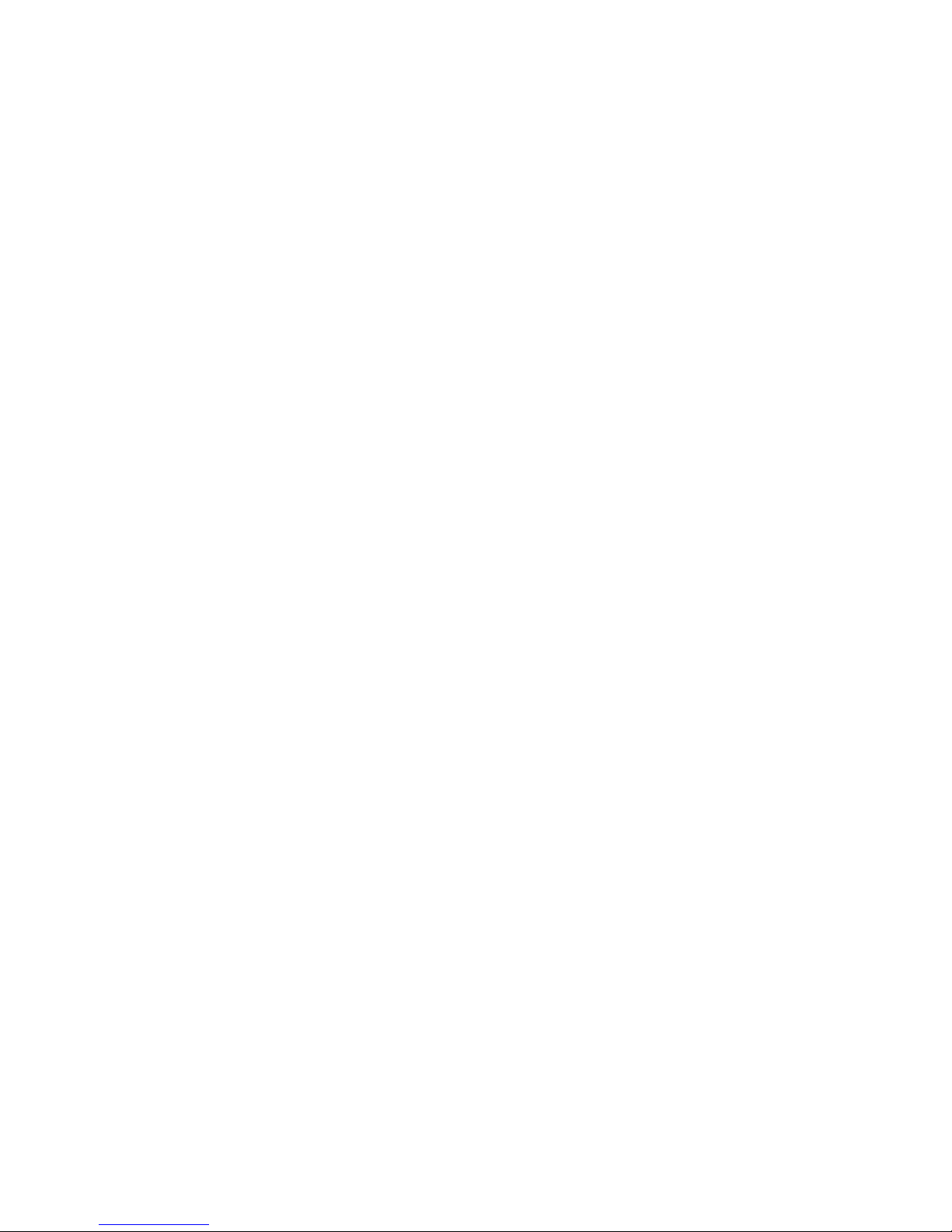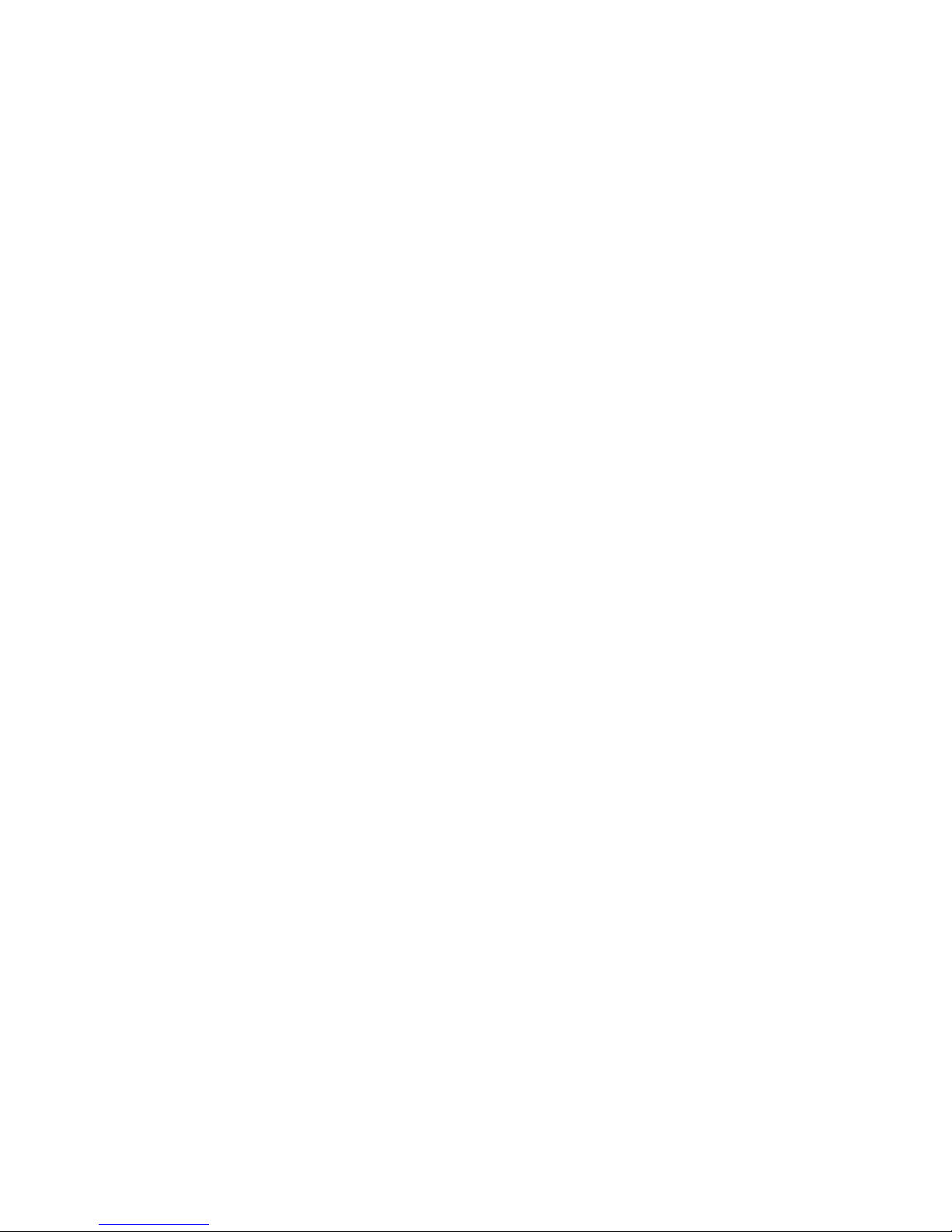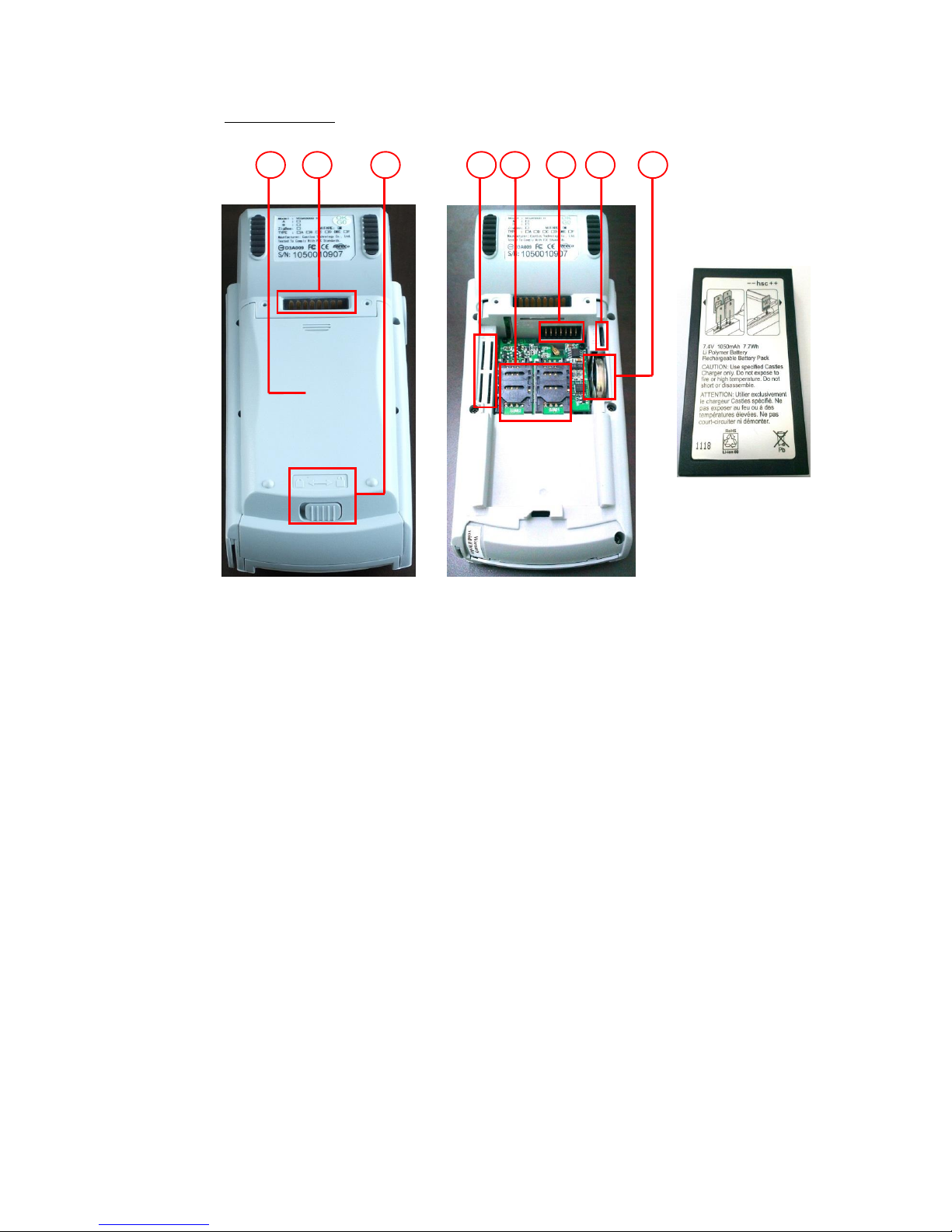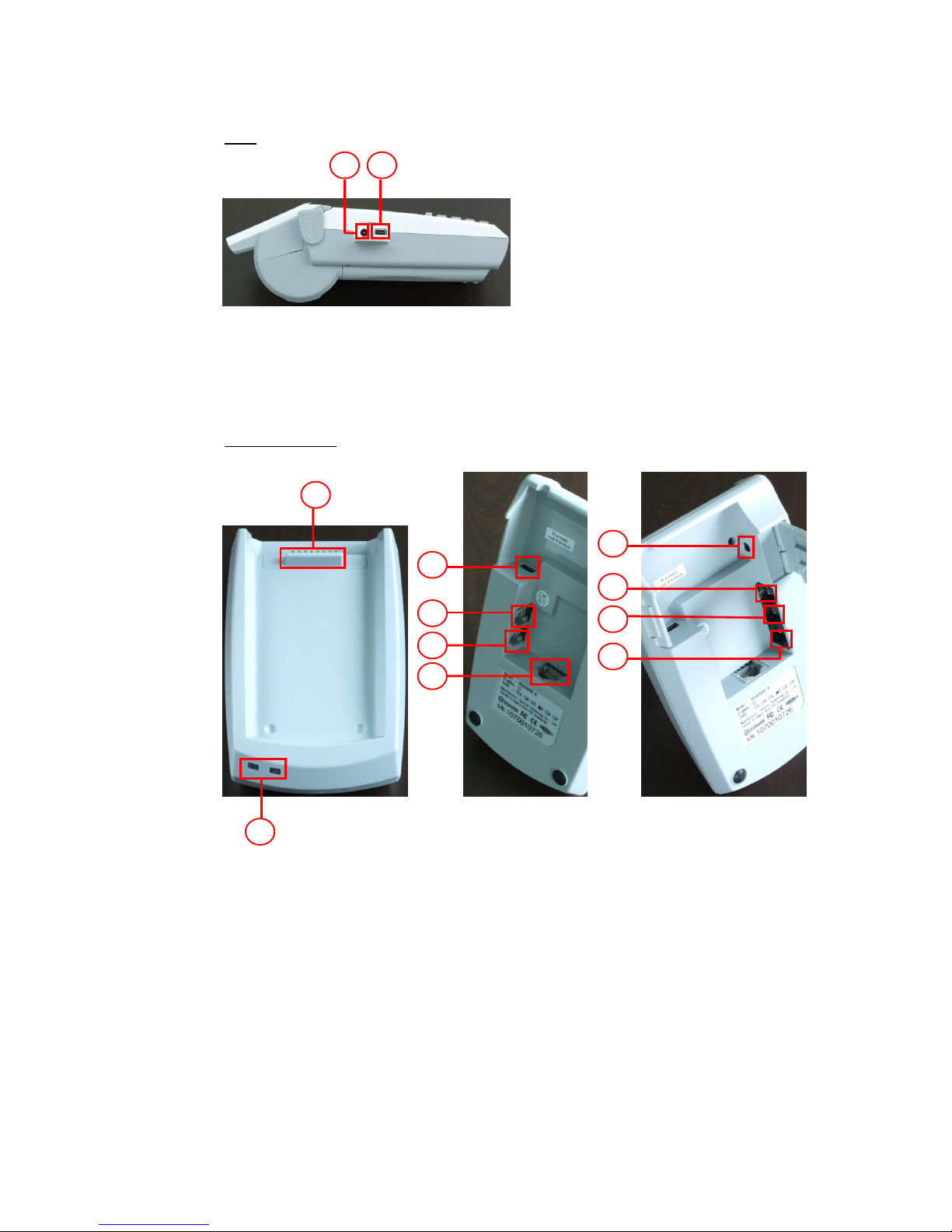Castles Technology Co., Ltd. Confidential • All Right Reserved. Pg. 4
Contents
1. Introduction..................................................................................................................6
1.1. Type of Terminal..................................................................................................6
2. Hardware Setup (Portable)..........................................................................................8
2.1. Parts of the Terminal ...........................................................................................8
2.2. Inserting the Battery...........................................................................................11
2.3. Inserting the SAM Card .....................................................................................12
2.4. Inserting the Paper Roll .....................................................................................13
2.5. Inserting the GSM SIM Card..............................................................................14
2.6. Inserting the Memory card.................................................................................15
3. Basic Operation ......................................................................................................... 16
3.1. Program Manager..............................................................................................16
3.2. Download AP.....................................................................................................17
3.3. System Info........................................................................................................18
3.4. Memory Status ..................................................................................................19
3.5. System Settings.................................................................................................20
3.6. Test Utility..........................................................................................................23
3.7. Factory Reset....................................................................................................25
3.8. Power Off ..........................................................................................................26
3.9. Function Key Password Change........................................................................27
3.10. Share Object Management................................................................................28
3.11. CTOS TMS........................................................................................................29
3.12. ULD Key Hash...................................................................................................30
4. Secure File Loading...................................................................................................31
4.1. ULD Key System ...............................................................................................31
4.1.1. ULD Manufacturer Key...........................................................................31
4.1.2. ULD User Key........................................................................................33
4.1.3. Key Change...........................................................................................33
4.2. File Signing........................................................................................................34
4.2.1. Signing Kernel Module...........................................................................34
4.2.2. Signing User Files..................................................................................36
4.3. File Loading.......................................................................................................40
4.3.1. Download by User Loader......................................................................40
4.3.2. Download by Removable Media.............................................................43