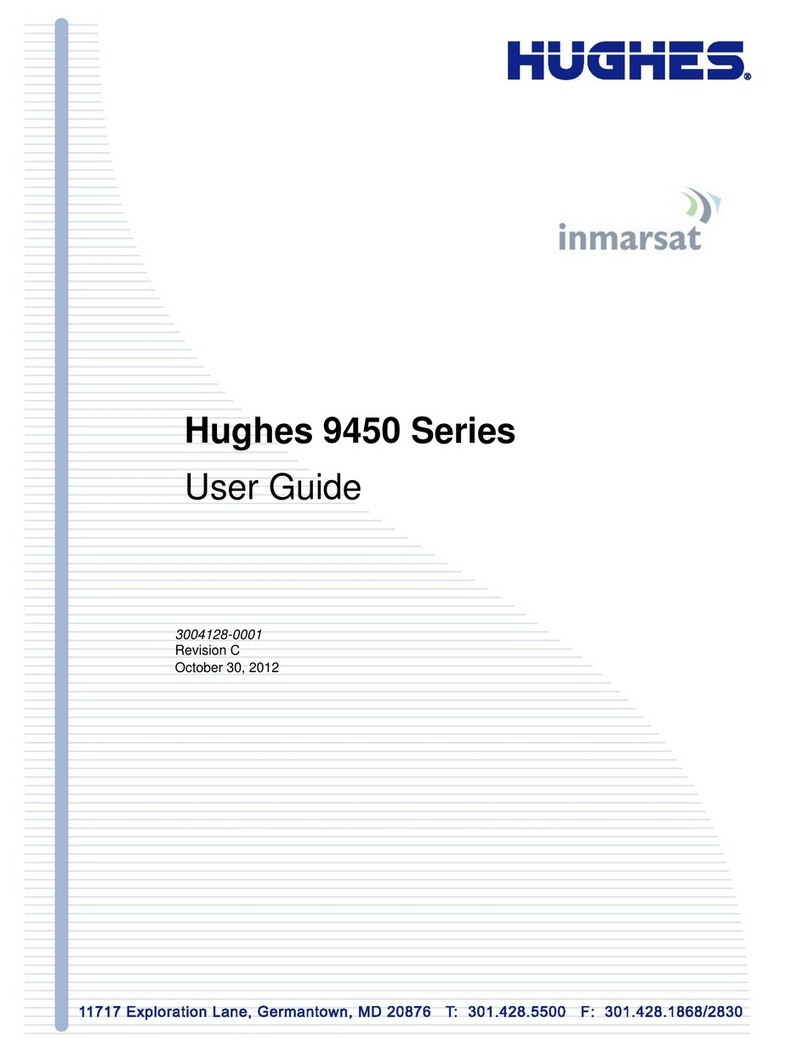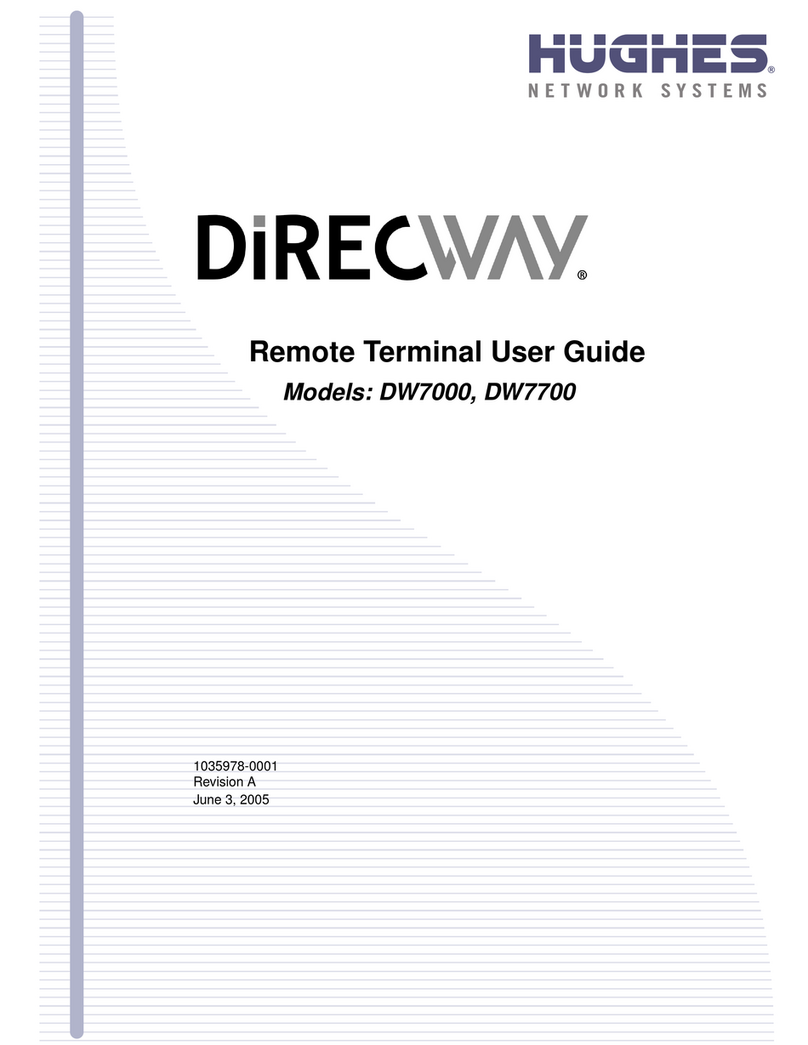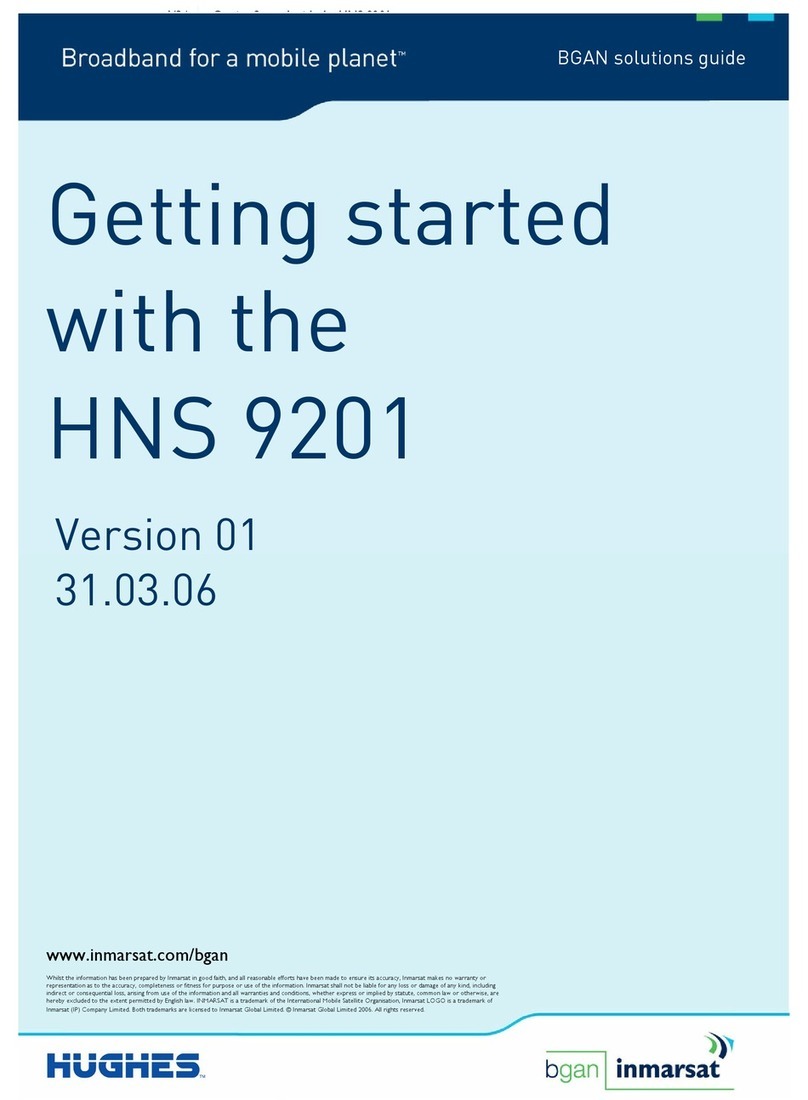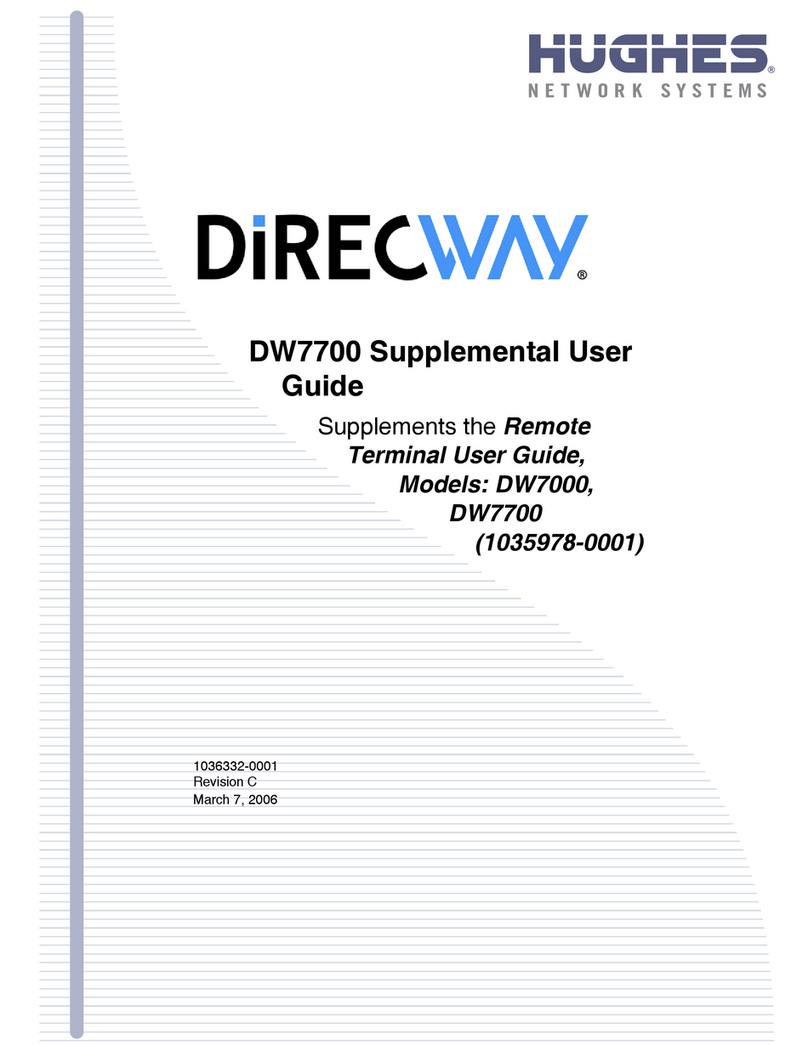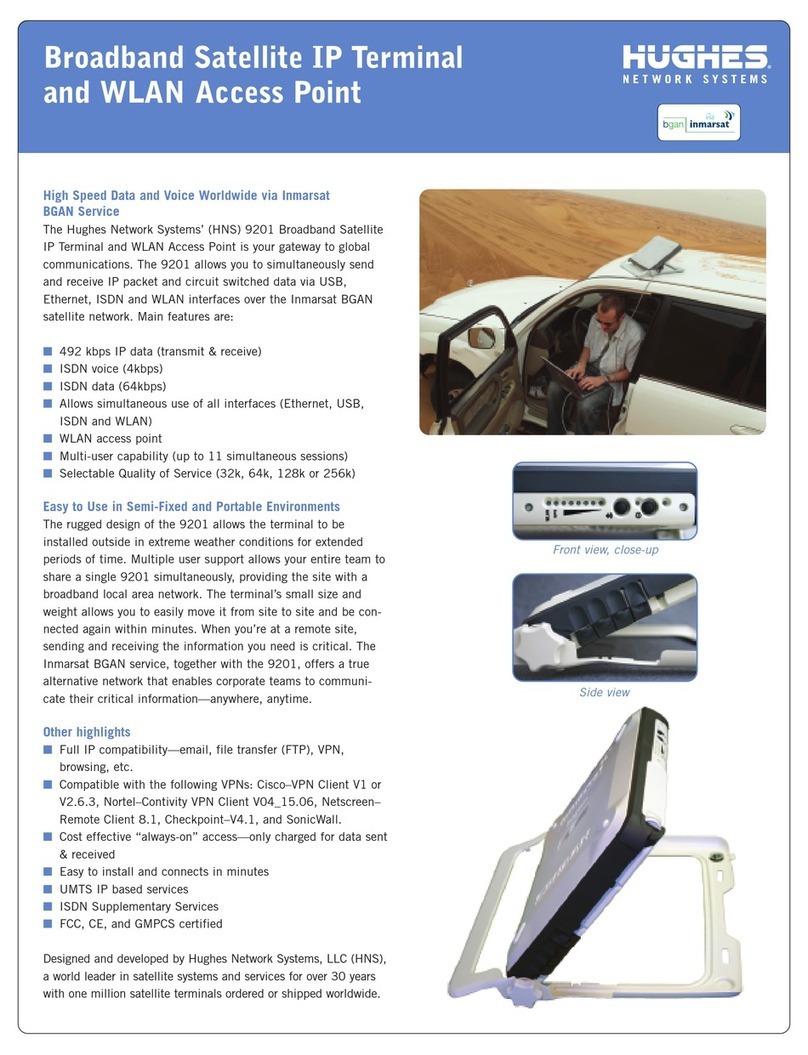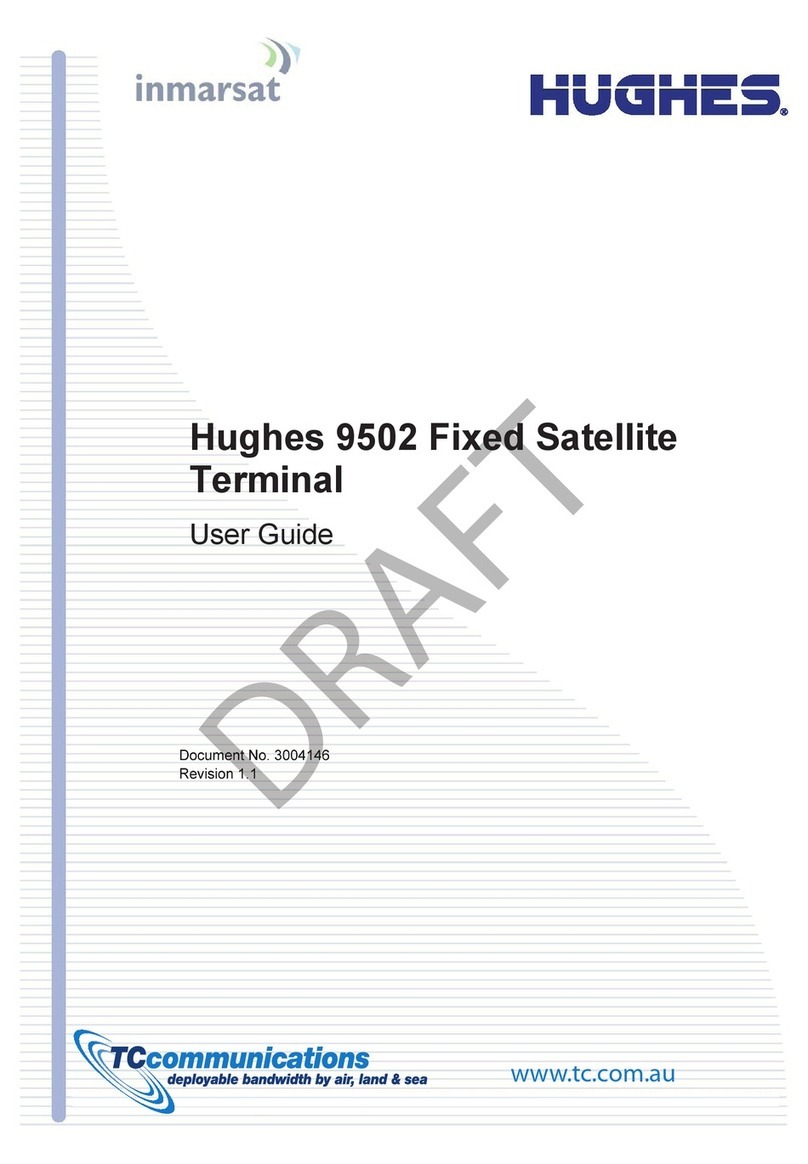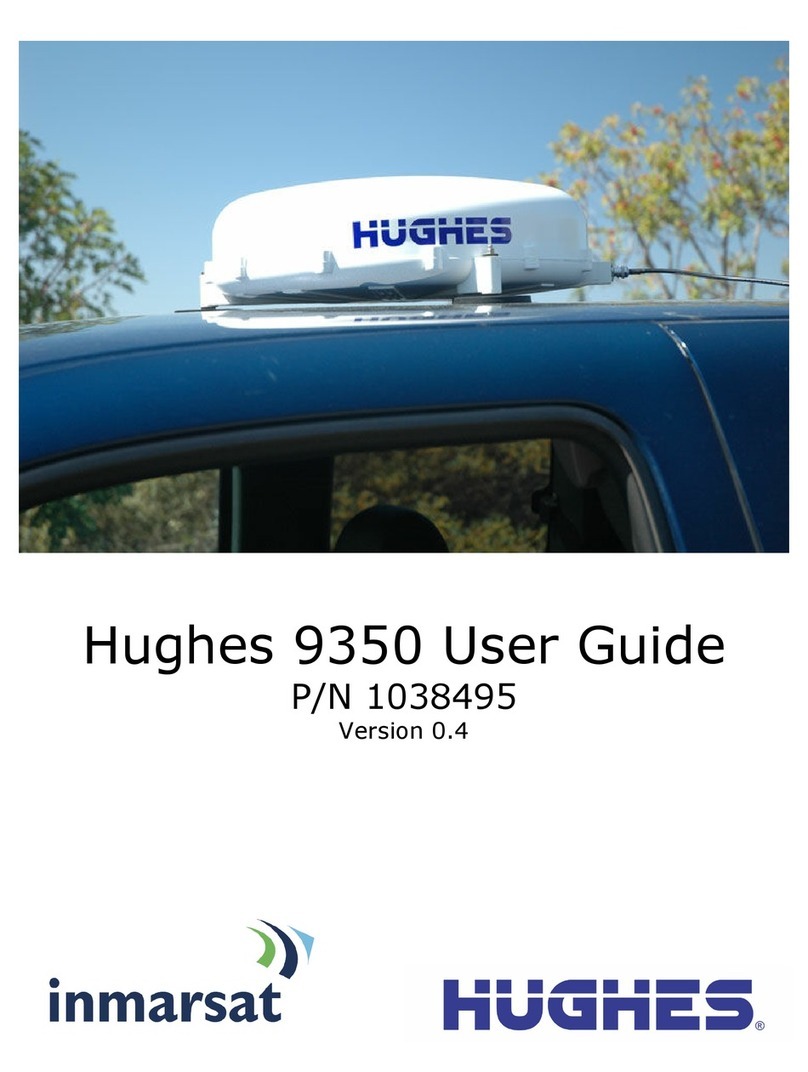BGAN 9201 User Manual vii
Phonebook.................................................................................................92
Emergency Calls .......................................................................................92
PDP Contexts Overview...........................................................................93
PDP Contexts –Primary and Secondary .......................................93
IP Addressing.......................................................................................93
Multiple Users .............................................................................................94
Managing Contacts.................................................................................94
Adding and Editing Contacts..........................................................95
Exporting and Importing Contacts .................................................95
TCP PEP SOFTWARE...................................................................................97
Exit, Reset And Restart Features .............................................................98
Exiting LaunchPad .............................................................................98
Resetting the Terminal.......................................................................98
Restarting the Terminal .....................................................................98
GETTING HELP.............................................................................................99
BGAN Profile Manager ..........................................................................100
About Profile Manager ...................................................................100
Managing Profiles ............................................................................107
Security .....................................................................................................109
About Security and Control ...........................................................109
Changing the SIM PIN and Facility Password .............................109
Enabling a PIN...................................................................................110
Software Upgrade ..................................................................................111
Checking for Updates.....................................................................111
Software Versions and Availability................................................111
Log Files.....................................................................................................113
Deleting or Clearing Log Files ........................................................113
Displaying Log Files ..........................................................................114
Emailing Log Files..............................................................................115
Printing Log Files ...............................................................................116
Saving Log Files to Disk....................................................................117
Turning Logging On and Off ..........................................................117
POWER-ON SELF-TEST _________________________________________ 118
Satellite Terminal Boot Behavior...........................................................118
SOFTWARE UPGRADER _________________________________________ 121
Instructions for the Hughes 9201 software upgrader .......................121
PIC Upgrade ............................................................................................125
MAC UpgradeR.......................................................................................126
TROUBLE SHOOTING ___________________________________________ 127
TECHNOLOGY OVERVIEW _______________________________________ 130
GPS ............................................................................................................130
Obtaining a GPS Fix .........................................................................130