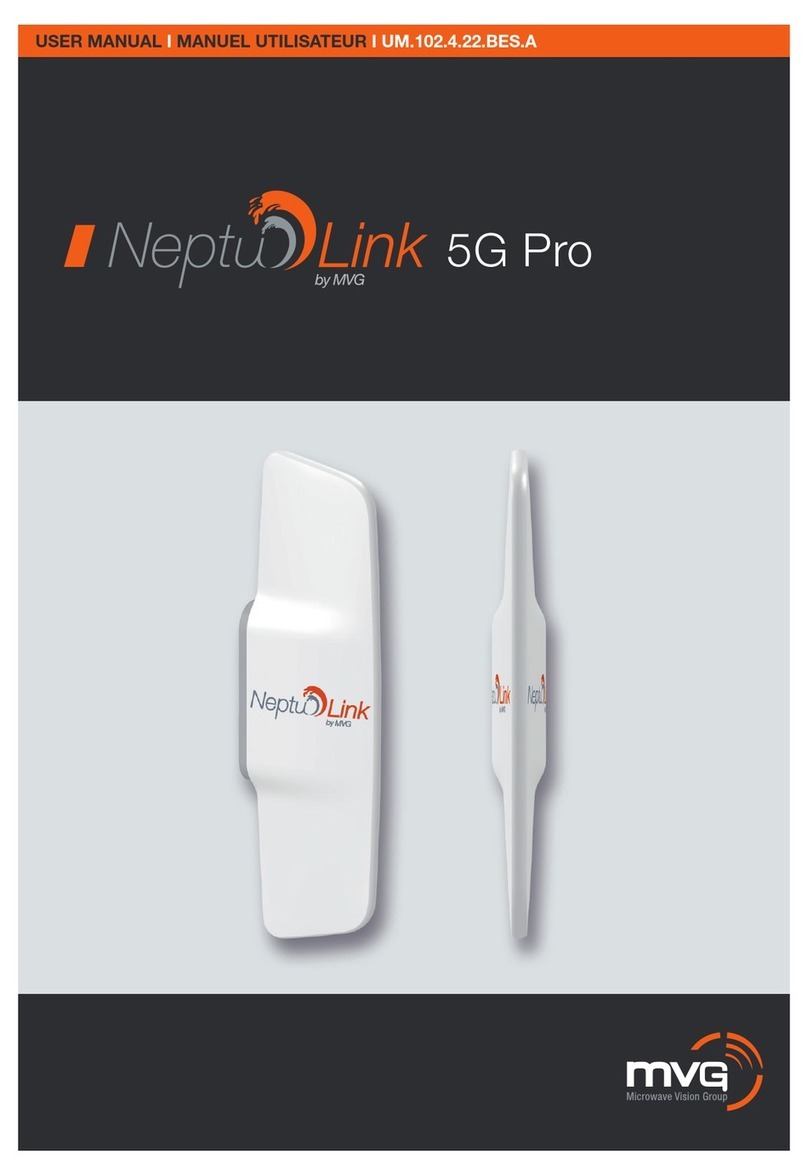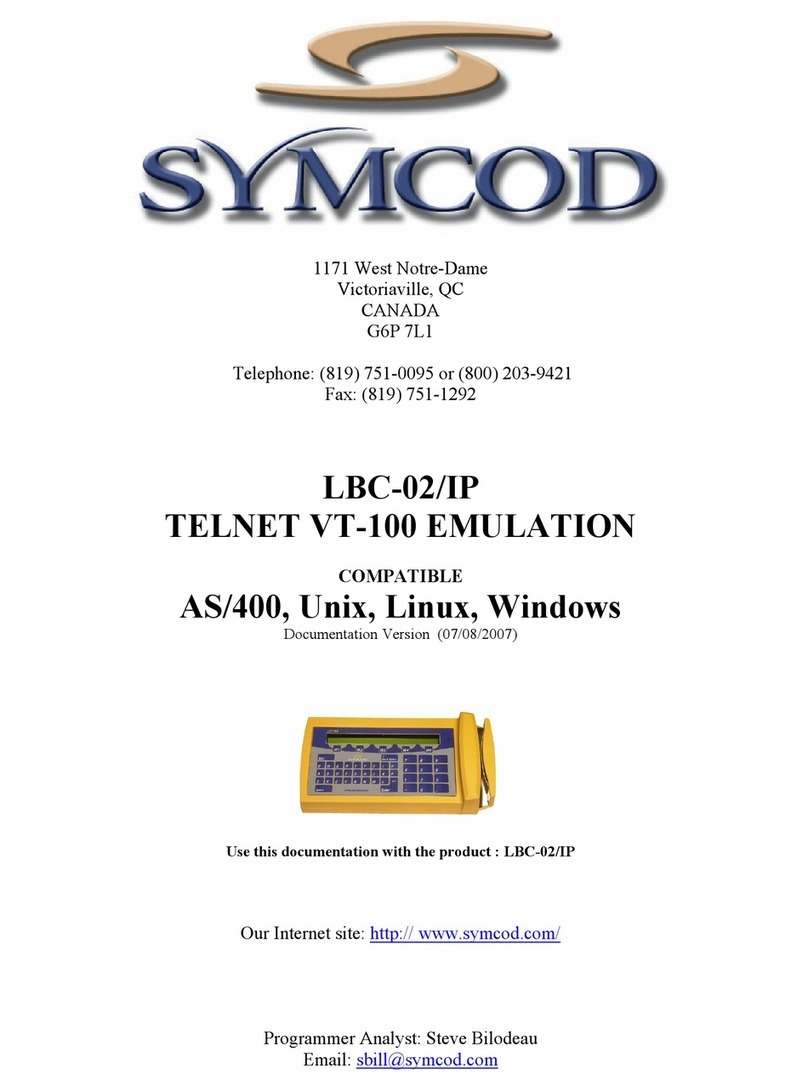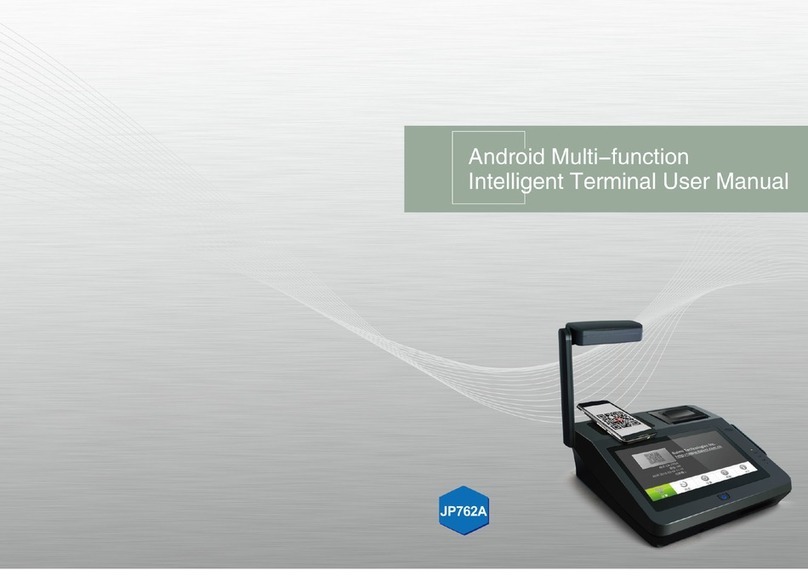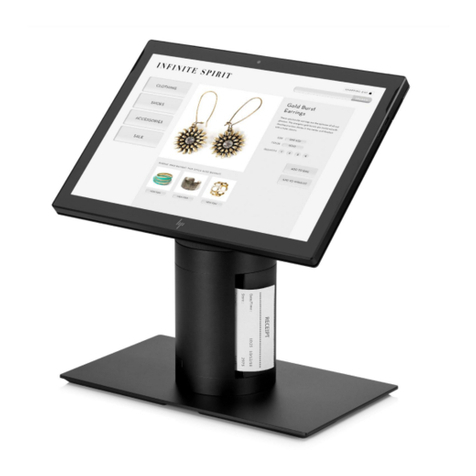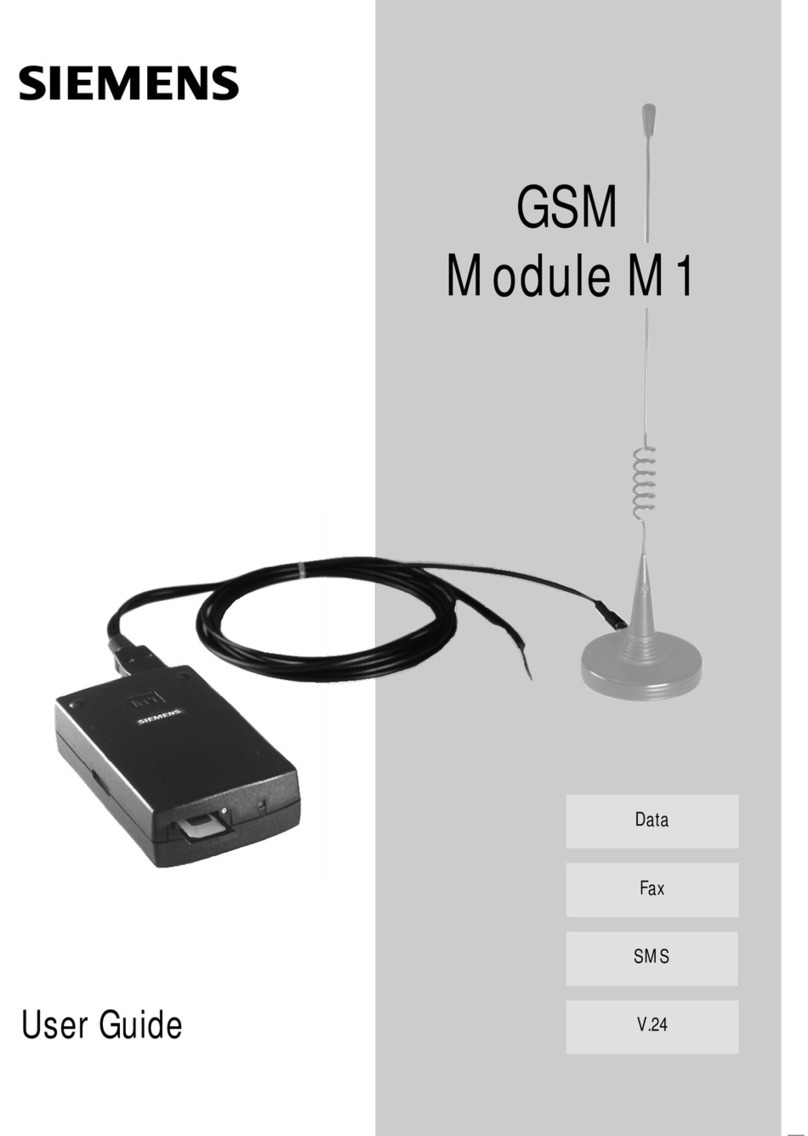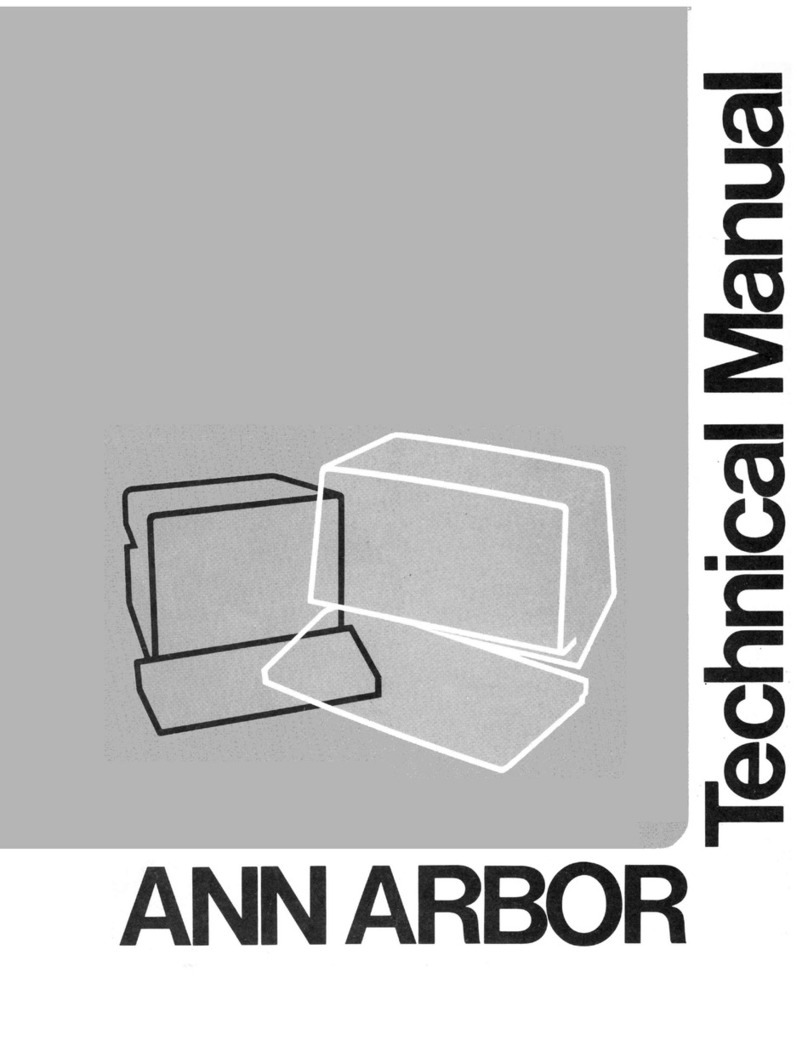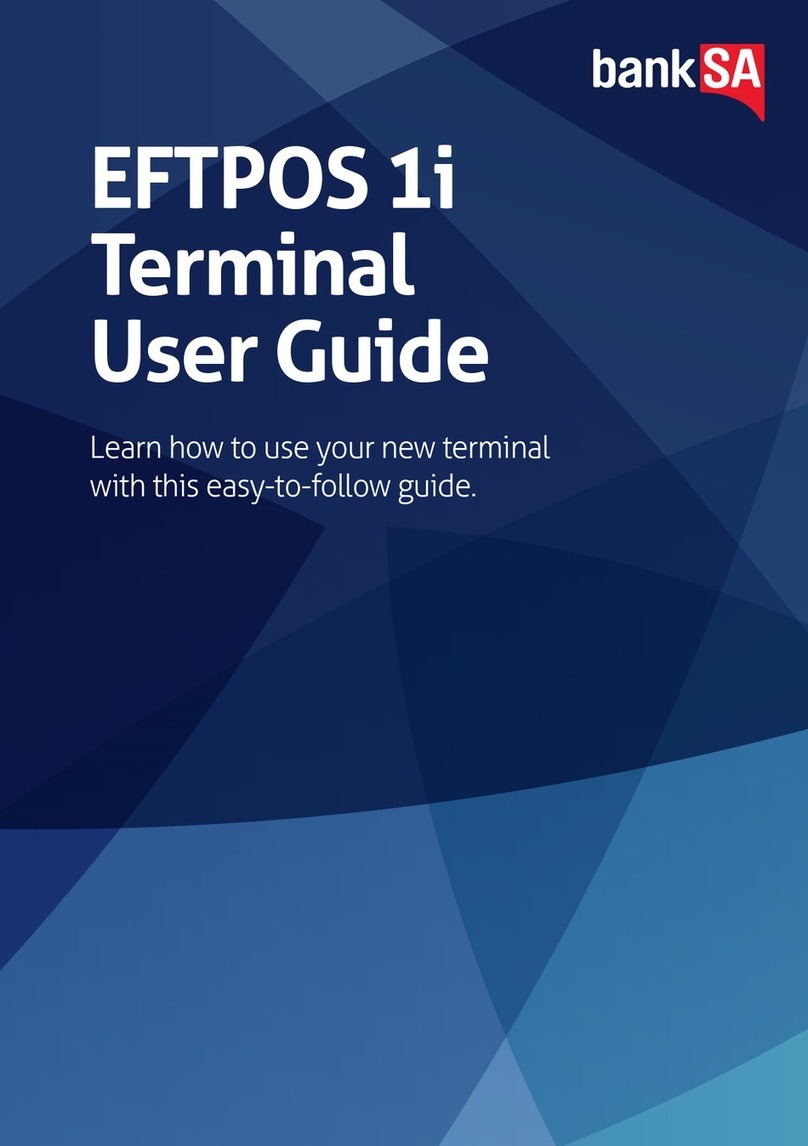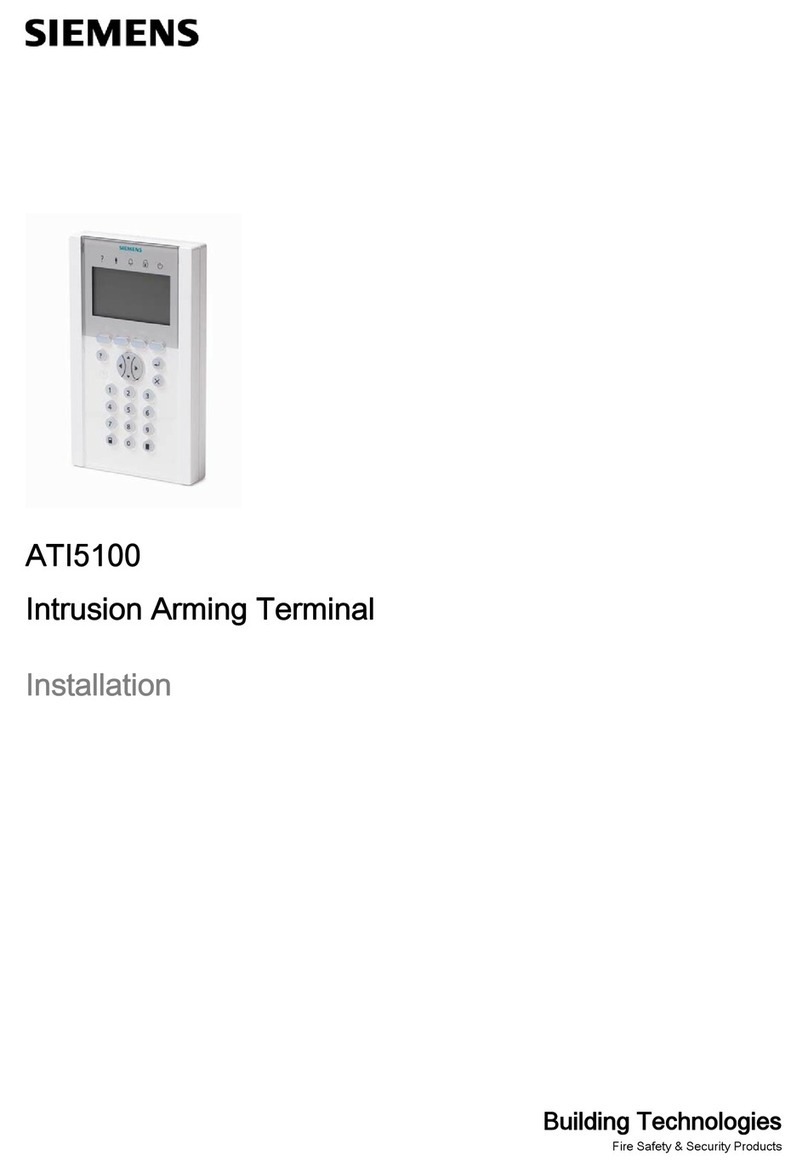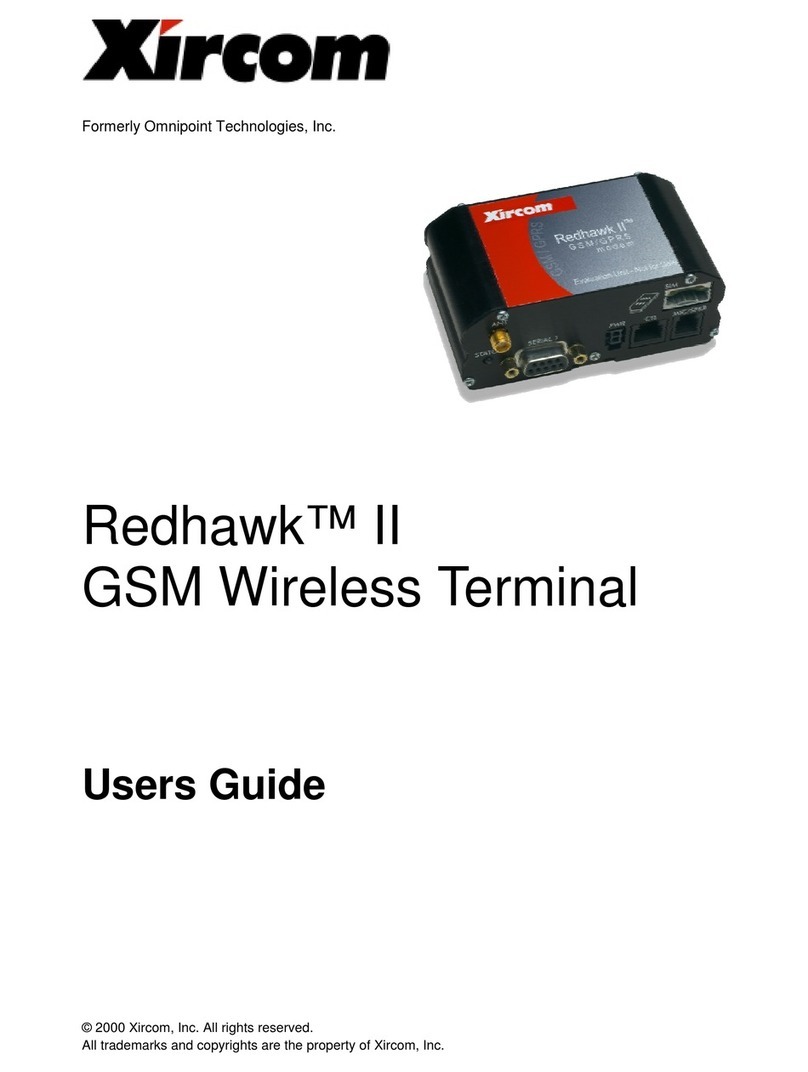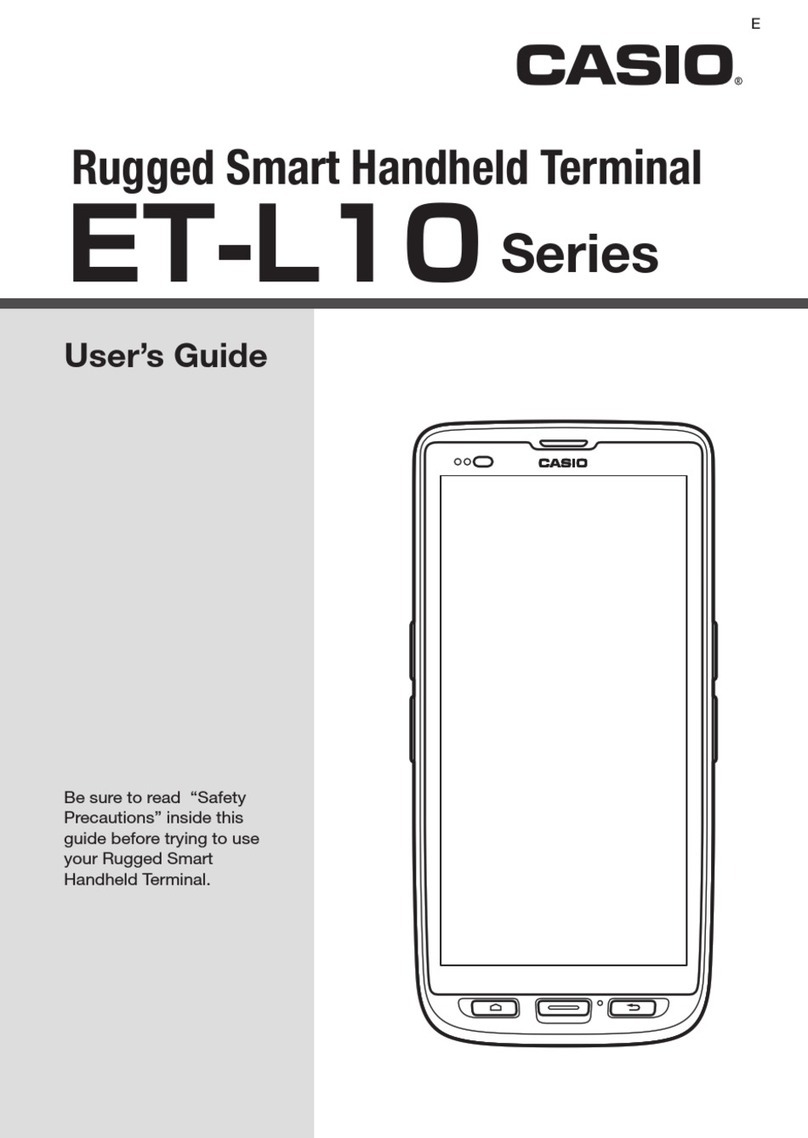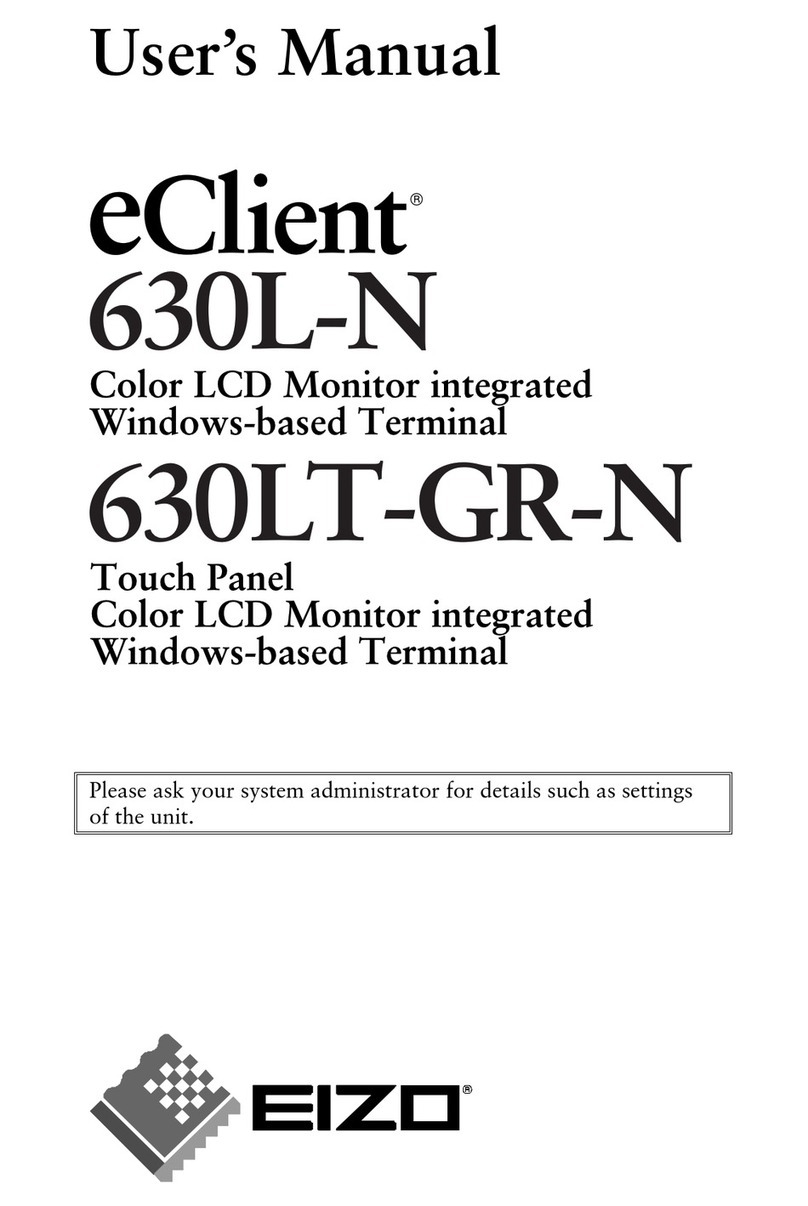MVG NeptuLink User manual

4G terminal
BROADBAND
USER MANUAL IMANUEL UTILISATEUR

2
MVG INDUSTRIES
User Manual
MUT.54.1.15.SATB.E
Notice
© Copyright 2016 by MVG Industries.
All rights reserved. No part of this docu-
ment may be reproduced or distributed,
in any form or by any method, whether
electronic or mechanical, including pho-
tocopying, recording or saving to any
information storage or retrieval system,
without written authorization from MVG
Industries, 17 avenue de Norvège, 91953
Courtaboeuf, France.
Trademarks
All product names and brands mentioned
in this document are trademarks or brand
names owned by their respective holders.
Conditions
In order to improve the design, reliability
or operating functions of its products,
MVG Industries reserves the right to mo-
dify any of the items described in this do-
cument without notice.
Usage precautions
•To ensure a safe and correct operation,
please read this user manual and all precau-
tions carefully before using the terminal.
•Once the terminal is installed and in use,
make sure to maintain a minimum distance of
20 cm from the device.
•Should a dysfunctional error occur, turn off
and unplug the terminal from the power sup-
ply immediately.
•This manual must be kept with the product’s
end user. It must be transferred with the pro-
duct if the terminal is passed on to a new
user.
•The available functions may vary depending
on the terminal, the software version, or the
telephone service provider.
•MVG Industries cannot be held responsible
for any performance problems or incompati-
bility issues resulting from user modifications
to the operating system or the settings. Any
attempt to customize the operating system
may cause your terminal to malfunction.
Conventions used
in this manual
Please familiarize yourself with the symbols
used in these operating instructions before set-
ting up your terminal.
SYMBOL DESCRIPTION
Remarks, user tips or additional
information.
Situation likely to damage your terminal.
CONTACT
Telephone: +33(0) 1 69 29 02 47
Fax: +33(0) 1 69 29 02 27
Web: www.neptulink.com
Email: [email protected]

3
EN
Contents
TECHNICAL FEATURES 4
ASSEMBLY 4
PACKAGE CONTENTS 4
DESCRIPTION OF THE TERMINAL 5
•Upper part of the terminal 5
•Lower part of the terminal 5
PREREQUISITES 6
•Required SIM configuration 6
GETTING STARTED 6
• Inserting the SIM card 6
• Removing the SIM card 7
• Installing the terminal 7
• Electrical connections 9
• Standard power connection 9
• PoE connection 10
• Switching off the terminal 10
• Configuring the terminal 10
• Advanced configuration 11
TROUBLESHOOTING AND FAQS 12
CONTACTING TECHNICAL SUPPORT 13
APPENDIX 14
CONFIGURING YOUR COMPUTER FOR DHCP 14
CONNECTING YOUR TERMINAL TO A Wi-Fi ROUTER 15

4
Technical features
TRANSMITTER - RECEIVER
Frequency band
1,700 MHz – 2,700 MHz
•LTE with MIMO diversity:
Band 1 (2,100 MHz)
Band 3 (1,800 MHz)
Band 7 (2,600 MHz)
•UMTS (WCDMA), HSDPA, HSUPA,
DC-HSPA+ with diversity:
Band 1 (2,100 MHz)
Band 2 (1,900 MHz)
Distance from transmitter1Up to 20 NM
Antenna gain 2 dBi ± 1 dB
System weight 1.6 Kg (excluding cables and mounting system)
Terminal dimensions 690 x 160 x 90 mm
SIM type Mini SIM (a Micro SIM or Nano SIM may be used with a Mini SIM adapter)
POWER SUPPLY FEATURES
Electrical supply 10 VDC to 40 VDC
Power consumption - Max. inrush current on startup: 12 W
- In operation with max. Tx: 8 W
AMBIENT CONDITIONS
Operating temperature -30° C to +60° C
Storage temperature -40° C to +85° C
Protection rating IP66
INTERFACES
Data transmission RJ45 Gigabit Ethernet port
PIN code and APN configuration Web browser
(1) The actual distance will depend on your telecommunications service provider
Assembly
Pack contents
The pack contains the following items:
•4G terminal
•Power cable
•Category 5 (Cat.5) Ethernet cable
•Mechanical assembly kit
•Installation and usage guide
•24 VDC PoE injector & 220 VAC transformer
(optional)
If any of the above items are incorrect, missing,
or damaged, please contact MVG Industries or
your retailer.
Please retain the packaging for future use,
should you need to return the product for repair.
The supplied accessories have been
specially designed for your terminal and
may not function with other equipment.
Accessories other than those provided may
not be compatible with your terminal.

5
EN
12
12
43
Description of the terminal
UPPER PART OF THE TERMINAL
The upper part of the terminal is fitted with connection ports as illustrated below.
LOWER PART OF THE TERMINAL
The lower part of the terminal also has connection ports.
12
1243
From left to right,
the upper panel has
the following components:
➊Access plug for the SIM
card slot
➋Main antenna
From left to right,
the lower panel has
the following components:
➊Auxiliary antenna
➋RJ45 Ethernet port for
connecting the terminal
to a local computer
➌ 10-40 VDC power socket
➍
Fuse holder

6
Prerequisites
Ensure that you have the following items
ready before installing your terminal:
•Active Internet access from a telephone
service provider (3G/4G data package)
•The configuration settings for your SIM card
•A computer configured for DHCP
REQUIRED SIM CONFIGURATION
Depending on how your SIM card is
configured, you will need one or more
configuration settings to connect your
terminal to the Internet:
•the APN (Access Point Name)
•a PIN code (Personal Identification Number)
Your telephone service provider should have
given you all the necessary information to
enable you to connect to the Internet.
Please contact your service provider if you
cannot find this information.
Getting started
Your terminal can be configured in five
steps:
➊Insert the SIM card
➋Install the terminal on its support
➌Connect the terminal
➍Configure the terminal
➎Connect to the Internet
Ask your telephone service provider for your
SIM card’s configuration settings before you
start.
INSERTING THE SIM CARD
Follow the steps below to insert the SIM
card into your terminal.
➊Disconnect the power cable.
➋
Unscrew the plug on the upper panel of the
terminal to access the SIM card slot.
➌
Insert the SIM card into its slot. Ensure
that the chip faces the side bearing the
NeptuLink logo, with the truncated edge
towards the terminal, as shown in the
figure below.
➍Screw the plug firmly back in place, ensu-
ring that the O-ring seal is compressed.
➎Reconnect the power cable.
Be careful not
to use excessive
force when
inserting your
SIM card.
You should hear
a click when
the card is
inserted correctly.
Ensure that you check the network
coverage and compare the offers available
from different service providers.
Keep a minimum distance of 20 cm from
the terminal before switching it on.
This terminal is designed to accept
a Mini SIM card. Using an incompatible
SIM card may damage your terminal
or your card.

7
EN
REMOVING THE SIM CARD
Follow the steps below to remove the SIM
card from your terminal.
➊Disconnect the power cable.
➋Unscrew the plug.
➌
Push in and then release the SIM card to
remove it from the slot.
➍Screw the plug back in place.
INSTALLING THE TERMINAL
Follow the steps below to install the termi-
nal on a mast-type support.
➊Use an 8 mm wrench to check the M5
screws attaching the terminal to the clamps.
(NeptuLink uses metric fasteners. If you do
not have metric tools, please use an adjus-
table wrench.)
➋Place the system on its mounting mast,
ensuring that the black plug is facing
upwards as shown in the following illustration.
Never remove the SIM card
when the terminal is switched on,
as this may damage the card
or the terminal.
Use an 8 mm wrench (open-ended or
tubular) to firmly tighten the M5 screws.
Mast
Plug
Position the terminal at height
if possible to provide the best
reception quality.

8
➌Attach the terminal to the mast using long
M8 screws and the clamps provided, as
shown in the figure below.
➍
Place one washer between the clamp and
the nut and the other below the screw head.
➎Tighten the first nut and then use a second
nut to lock it in place.
M8x130 screw
M8 toothed lock washer
M8 toothed lock washer
M8 nutM8 nut
M5x18 screw
M5 wave washer
M5 toothed
lock washer
M5 screw
M5 screw
Use a 13 mm wrench (open-ended
or tubular) to firmly tighten the clamps.
(NeptuLink uses metric fasteners.
If you do not have metric tools, please use
an adjustable wrench.) The use of multiple
slip joint pliers is not recommended.

9
EN
ELECTRICAL CONNECTIONS
The terminal can be powered in two ways:
•Standard connection using the 10-40 VDC
supply plug (3)
•Optional connection using the 10-40 VDC
Power over Ethernet (PoE) port (2) via a
passive injector.
STANDARD POWER CONNECTION
Connect the brown ‘+’ (10 to 40 VDC) and
blue ‘-’ (ground) electrical wires to the corres-
ponding terminals in your electrical system.
Follow the steps below to connect your
terminal to the network and power supply in the
standard configuration.
➊
Plug the Ethernet cable into the appropriate
sealed connector (2) on the terminal. Turn
it several times to lock it in place. Plug the
other end of the cable into the Ethernet port
on your computer or router.
➋
Plug the power cable into the appropriate
sealed connector (3) on the terminal. Turn it
to lock it in place. Plug the other end of the
cable into your electrical system.
➌The terminal is now switched on.
Keep a minimum distance
of 20 cm from the terminal before
switching it on.
If you have the PoE option,
do not connect the PoE injector
and the standard power supply
at the same time.
If you have the PoE option,
do not connect/disconnect the Ethernet
port to/from the terminal when
the injector is live. Do not use damaged power cables
or plugs.
Do not twist or damage the power cable.
Observe the wiring color codes
to avoid damaging the terminal.
The guarantee does not cover any
damage resulting from improper use.
Check that the connectors
on the power cable are compatible
with your electrical system.
Ensure that the Ethernet connector
is screwed in fully.
The terminal must be supplied with
a voltage of between 10 and 40 VDC.

10
PoE CONNECTION
Follow the steps below to connect the terminal
to the network and power supply in the PoE
configuration (optional).
➊ Plug the Ethernet cable into the appropriate
sealed connector (2) on the terminal. Turn it
several times to lock it in place.
➋
Plug the other end of the cable into the
Power+Data port on your PoE injector.
➌Connect the Power+Data port on your PoE
injector to the Ethernet port on your compu-
ter or router.
➍Power your PoE injector using the 220
VAC/24 VDC wall transformer provided.
SWITCHING OFF THE TERMINAL
To switch off the terminal
•Standard configuration: unplug the power
cable by turning the connector to unlock
it then replace the sealing plugs on the
connectors.
•PoE configuration: switch off the PoE
injector by unplugging its power cable.
CONFIGURING THE TERMINAL
Follow the instructions below to configure and
test the 4G connectivity.
➊Turn on your computer.
➋Type the URL http://192.168.1.1 into the
address field of a browser such as Microsoft
Internet Explorer, Google Chrome or Mozilla
Firefox.
➌The following login box will appear:
Enter ‘root’ as the user name and ‘root’ as
the password, all in lower case.
Ensure that the Ethernet connector
is screwed in fully.
Do not twist or damage
the Ethernet cable.
Do not use damaged Ethernet cables
or plugs.
The standard power cable must not
be connected. Ensure that the plug
on the sealed connector (3)
is tightened properly (turn it to lock it
in place).
Your computer must be configured
for DHCP. For instructions on DHCP
configuration, please refer to your
computer documentation or see
the Appendix: ‘Configuring your computer
for DHCP’.
The terminal will automatically assign an
IP address to your computer.

11
EN
➍When the welcome page appears, click on
the Network / Interfaces tab.
➎Click on the Edit button to edit the Neptu-
Link interface. You are now ready to confi-
gure your terminal for connection to the
Internet.
➏Enter your telephone service provider’s APN
and the PIN code for your SIM card.
➐Click on the Save & Apply button to save
and apply the settings.
➑Test your Internet connection.
Click on the Status / Overview tab and then
on the Network section to check that the
WAN status (Wide Area Network connection)
appears as shown below:
Your terminal is now configured to allow
your computer to access the Internet.
Your terminal will automatically establish an
Internet connection when your computer
requires access.
To access the Internet from a computer
connected to your terminal, launch a web
browser such as Microsoft Internet Explo-
rer or Google Chrome. The browser should
display a web page.
ADVANCED CONFIGURATION
Click on the Advanced Settings tab to access
the advanced configuration options.
Enable Roaming2
:this option allows you to
configure the terminal for using data connec-
tions when you change to a different country.
Enable PIN Protection :this activates or deac-
tivates the PIN code protection function. If the
box is checked, you will need to re-enter the
PIN code for your SIM card.
Service provider’s
APN
Code PIN
If you enter an incorrect PIN code three
times, the SIM card will be blocked.
If this happens, contact your service
provider to obtain a PUK
(PIN Unblocking Key) code.
Depending on your subscription package,
sending or receiving data outside your
service provider’s coverage zone may
incur additional costs.
Contact your service provider for further
information.
(2) Roaming: this service allows you to connect transparently to a mobile network in a foreign country when you travel
beyond your service provider’s coverage zone.

12
Troubleshooting and FAQs
Should you experience any problems with your terminal, please use the table below to find a
solution. If you cannot find the right solution, please contact our Technical Support team or
your retailer.
DESCRIPTION OF PROBLEM POSSIBLE CAUSE SOLUTION
Poor reception quality
You are too far away from any
of your service provider’s mobile
network base stations to receive
a high-quality signal.
Check your network coverage.
To send and receive data, you must be
in a zone covered by your service
provider’s network.
SIM card error
Faulty or damaged SIM card. Contact your mobile operator.
SIM card inserted incorrectly.
Insert your SIM card correctly following
the steps described under
“Inserting the SIM card”.
SIM card blocked You have entered the wrong PIN code. Contact your service provider to obtain
a PUK code to unblock your SIM card.
Internet connection
unavailable or slow
You are not in a 3G/4G service
coverage zone.
Check your network coverage.
The reception bars should be displayed
on your terminal’s configuration interface
together with ‘3G’ or ‘4G’.
Weak reception signal. Bring your vessel closer to land.
You have used up your Internet data
volume.
Contact your service provider to find out
how much data you have used.
If you have exceeded your data allowance,
your bandwidth may be reduced.
Terminal’s administration
interface not accessible The terminal is not switched on.
•Check the power cable.
“Connect the terminal”
•Check the fuse.
If you are using the PoE configuration,
ensure that the injector is connected
to the power supply.
The connection status
is displayed as
“Not Connected”
The SIM card settings you have entered
are incorrect.
Contact your service provider to obtain
the correct SIM card settings.
You have changed the SIM card
settings.
Click on the “Connect” button
on the NeptuLink interface or unplug
and then reinsert the terminal’s
power cable.

13
EN
Contacting Technical Support
You can contact our Technical Support team by telephone or by email.
Please have the following information to hand before you contact us:
•The serial number (found on the label on the back of your terminal or accessible via the web
interface)
•The firmware version (accessible via the web interface)
Telephone:
+33 (0)2 98 05 77 65
Email:

14
Illustration 1: dialog box for
Network Connection Properties
Illustration 2: dialog box for Internet
Protocol Version 4 Properties
(TPC/IPv4)
Appendix
This Appendix contains links to reference
documents explaining the technologies that
your terminal uses:
Configuring your computer
for DHCP
To access your terminal, you will need to use
the DHCP (Dynamic Host Configuration Proto-
col). Your terminal will contact a DHCP server,
which will automatically assign an IP address to
the computer connected to the Ethernet port.
To activate DHCP, follow the steps below:
➊
Click on the Start button and then on
Control Panel and Network and Sharing
Center.
➋
To display the network connections, click on
Change adapter settings on the left-hand
side of the Network and Sharing Center
panel.
➌
Right-click on the connection you wish to
change and then click on Properties .
Enter an administrator password or confirm
the change if prompted to do so.
➍
Click on Internet Protocol version 4 (TCP/
IPv4) and then on Properties.
➎Click on Obtain an IP address automati-
cally.
➏
Click on Obtain DNS Server addresses
automatically.
➐Click on OK to close the dialog box. Your
computer is now configured for DHCP.
Document Link
Technical features Neptulink_Datasheet_FR.pdf

15
EN
Connecting your terminal
to a Wi-Fi router
To share a 4G connection between several
computers on a local network, you need to
connect your terminal to a Wi-Fi router.
If you have chosen the «Wi-Fi router» option
recommended by MVG Industries, please fol-
low the steps presented below. Otherwise refer
to your user manual.
➊
Plug an Ethernet cable into one of the 4
Ethernet LAN ports available on your Wi-Fi
router. Plug the other end of the cable into
the Ethernet port on your computer.
➋Power up the Wi-Fi router using the 220
VAC/5 VDC wall transformer provided.
➌
Type the URL http://192.168.0.1 into the
address field of a browser such as Microsoft
Internet Explorer, Google Chrome or Mozilla
Firefox.
➍
The following login box will appear
Enter ‘admin’ (in lower case) as the user name
and leave the password field empty.
➎
From the configuration interface, click on
the Setup/Internet Setup tab. On the left
panel click on Manual Connection Internet
setup.
Check that the Internet connection type is
set to Dynamic IP (DHCP).
Click on Save Settings.
➏
To configure the router’s Wi-Fi connection,
click on the Wireless Setup menu in the left
panel.
The «Wireless Network» panel is displayed
➐In the Wi-Fi Protected Setup section,
uncheck the Enable box.

16
➑In the Wireless Network Settings section:
•check the Enable Wireless box and set
mode to Always.
•under Wireless Network Name, give the
name (SSID) of your Wi-Fi connection
➒In the Wireless Security Mode section,
•set the encryption type (Cipher) to Auto
(TKIP/AES).
•select PSK mode
•under Network key, give a Wi-Fi connec-
tion password
➓
Click on Save Settings then Logout to quit
the configuration interface.
Plug the Ethernet cable into the appropriate
sealed connector (2) on the terminal. Turn
it several times to lock it in place. Plug the
other end of the cable into the INTERNET
Ethernet port on your Wi-Fi router. The
Wi-Fi router is now configured to share the
connection of your 4G terminal.

17
FR
MVG INDUSTRIES
Manuel Utilisateur
MUT.54.1.15.SATB.E
Notice
© Copyright 2016 par MVG Industries.
Tous droits réservés. Aucune partie de
ce document ne peut être reproduite
ou transmise sous quelque forme ni par
quelque moyen que ce soit, électronique
ou mécanique, y compris la photoco-
pie, l’enregistrement ou les systèmes de
stockage et de récupération des informa-
tions, sans la permission écrite de MVG
Industries, 17 avenue de Norvège, 91953
Courtaboeuf, France.
Marques commerciales
Les marques et noms de produits sont
des marques commerciales ou des
marques déposées de leurs détenteurs
respectifs.
Conditions
Afin d’améliorer sa conception, ses fonc-
tions opérationnelles et/ou sa fiabilité,
MVG Industries se réserve le droit d’ap-
porter des modifications aux produits dé-
crit dans ce document sans préavis.
Précautions d’usage
• Avant toute utilisation du terminal, veuillez lire
attentivement le manuel utilisateur et toutes
les précautions qui y sont indiquées afin de
pouvoir l’utiliser correctement et en toute
sécurité.
•Lorsque vous installez et utilisez le terminal,
laissez une distance minimum de 20 cm
entre le terminal et vous.
• En cas de dysfonctionnement, arrêter immé-
diatement l’appareil et déconnecter l’alimen-
tation électrique.
• Ce manuel doit rester à disposition de l’uti-
lisateur final du produit. Dans le cas où l’uti-
lisateur final du produit change, transférer
également ce manuel au nouvel utilisateur.
• Les fonctions disponibles peuvent varier
selon le terminal, la version logicielle ou l’opé-
rateur téléphonique.
•MVG Industries ne peut être tenu respon-
sable des problèmes de performance ou des
incompatibilités découlant des modifications
faites par l’utilisateur du système d’exploita-
tion ou des paramètres. Toute tentative de
personnalisation du système d’exploitation
peut entraîner des dysfonctionnements de
votre terminal.
Conventions utilisées
dans ce manuel
Avant de mettre votre terminal en service, fami-
liarisez-vous avec les symboles utilisées dans
ce mode d’emploi.
SYMBOLE DESCRIPTION
Remarques, conseils d’utilisation
ou informations complémentaires.
Situation susceptible
d’endommager votre terminal.
CONTACT
Téléphone: +33(0) 1 69 29 02 47
Fax: +33(0) 1 69 29 02 27
Web: www.neptulink.com
Email: [email protected]

18
Table des matières
CARACTÉRISTIQUES TECHNIQUES 19
ASSEMBLAGE 19
CONTENU DE L’EMBALLAGE 19
DESCRIPTION DU TERMINAL 20
•Partie supérieure du terminal 20
•Partie inférieure du terminal 20
PRÉREQUIS 21
•Configuration SIM requise 21
MISE EN ROUTE 21
• Insérer la carte SIM 21
• Retirer la carte SIM 22
• Installer le terminal 22
• Branchements électriques 24
• Alimentation classique 24
• Alimentation PoE 25
• Couper l’alimentation du terminal 25
• Configuration du terminal 25
• Configuration avancée 26
DÉPANNAGE ET FAQ 27
CONTACTER LE SUPPORT TECHNIQUE 28
ANNEXE 29
CONFIGURER VOTRE ORDINATEUR POUR LE DHCP 29
CONNECTER VOTRE TERMINAL À UN ROUTEUR Wi-Fi 30

19
FR
Table des matières
Caractéristiques techniques
ÉMETTEUR - RÉCEPTEUR
Bande de fréquences
1 700 MHz – 2 700 MHz
•LTE avec diversité MIMO :
Bande 1 (2 100 MHz)
Bande 3 (1 800 MHz)
Bande 7 (2 600 MHz)
•UMTS (WCDMA), HSDPA, HSUPA,
DC-HSPA+ avec diversité :
Bande 1 (2 100 MHz)
Bande 2 (1 900 MHz)
Distance de l’émetteur1Jusqu’à 20 MN
Gain de l’antenne 2 dBi ± 1 dB
Poids du système 1,6 Kg (hors câbles et système de fixation)
Dimension du terminal 690 x 160 x 90 mm
Type de SIM Mini SIM (Micro SIM et Nano SIM acceptées avec un adaptateur Mini SIM)
CARACTÉRISTIQUES D’ALIMENTATION
Alimentation électrique 10 V DC jusqu’à 40 V DC
Consommation électrique - Courant d’appel max. au démarrage : 12 W
- En fonctionnement avec Tx max. : 8 W
CONDITIONS AMBIANTES
Température de fonctionnement -30° C à +60° C
Température de stockage -40° C à +85° C
Indice de protection IP66
INTERFACES
Transmission de données Port Ethernet RJ45 Gigabit
Code PIN et configuration APN Navigateur Web
(1) La distance réelle dépend de votre opérateur de télécommunications
Assemblage
Contenu de l’emballage
L’emballage contient les éléments suivants :
•Terminal 4G
•Câble d’alimentation
•Câble Ethernet de catégorie 5 (Cat.5)
•Kit de montage mécanique
•Guide d’installation et d’utilisation
•InjecteurPoEDC24V&Transformateur220VAC
(optionnel)
Si l’un de ces éléments est incorrect, absent ou
endommagé, contactez MVG Industries ou
votre revendeur. Conservez le carton, au cas
où vous devriez renvoyer le produit pour répa-
ration.
Les accessoires fournis ont été
spécialement conçus pour votre
terminal et peuvent ne pas fonctionner
avec d’autres équipements.
Certains accessoires, autres que ceux
fournis, peuvent ne pas être compatibles
avec votre terminal.

20
12
12
43
Description du terminal
PARTIE SUPÉRIEURE DU TERMINAL
La partie supérieure du terminal illustrée ci-dessous comprend des ports de connexion.
PARTIE INFÉRIEURE DU TERMINAL
La partie inférieure du terminal comprend des ports de connexion.
12
1243
De gauche à droite,
le panneau supérieur
comporte les éléments
suivants :
➊Bouchon d’accès
au logement
de la carte SIM
➋Antenne principale
De gauche à droite,
le panneau inférieur
comporte les éléments
suivants :
➊Antenne auxiliaire
➋Port Ethernet RJ-45
permettant
de connecter le terminal
à un ordinateur local
➌Prise d’alimentation
DC 10-40 V
➍
Porte fusible
Other manuals for NeptuLink
1
Table of contents
Languages:
Other MVG Touch Terminal manuals