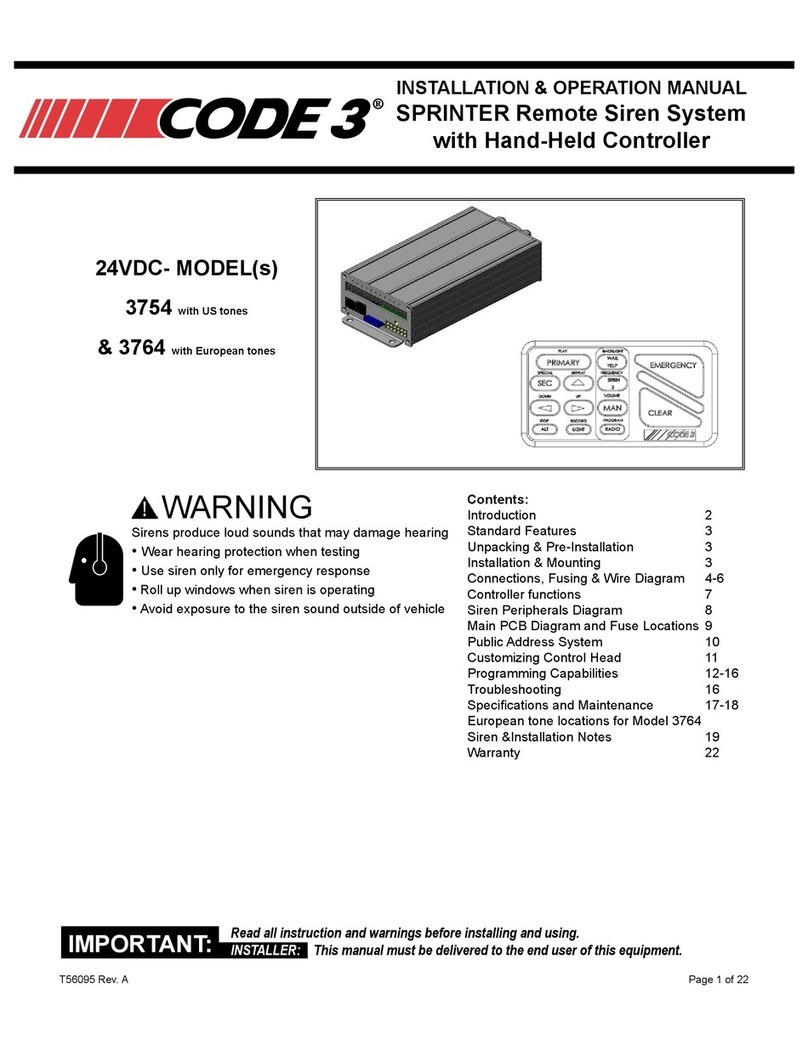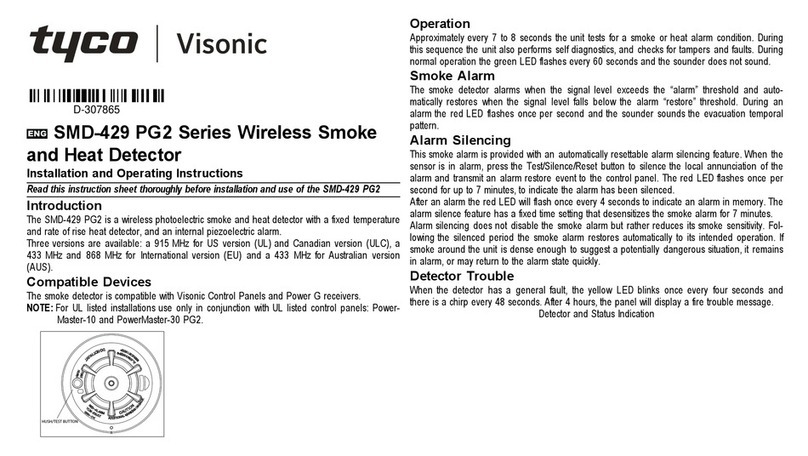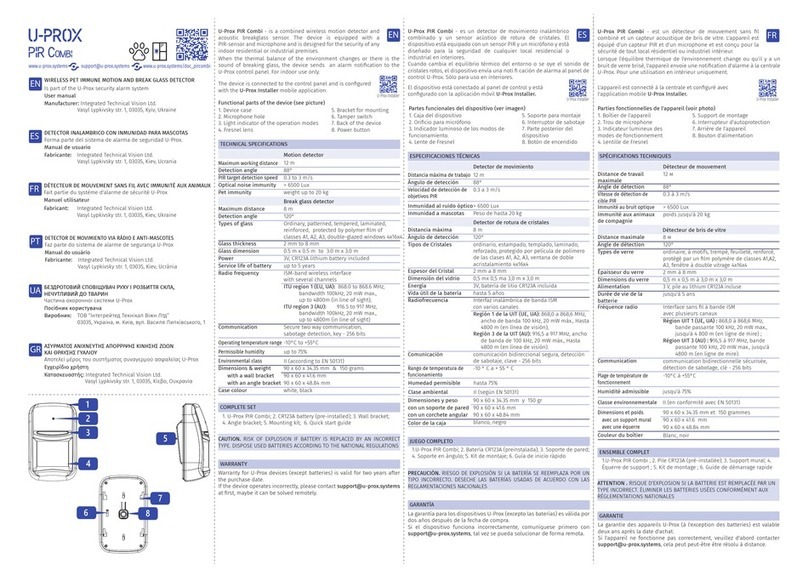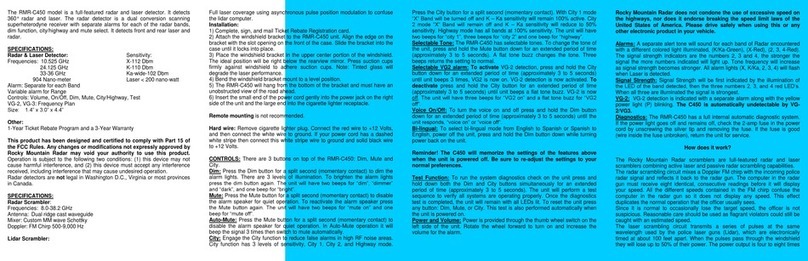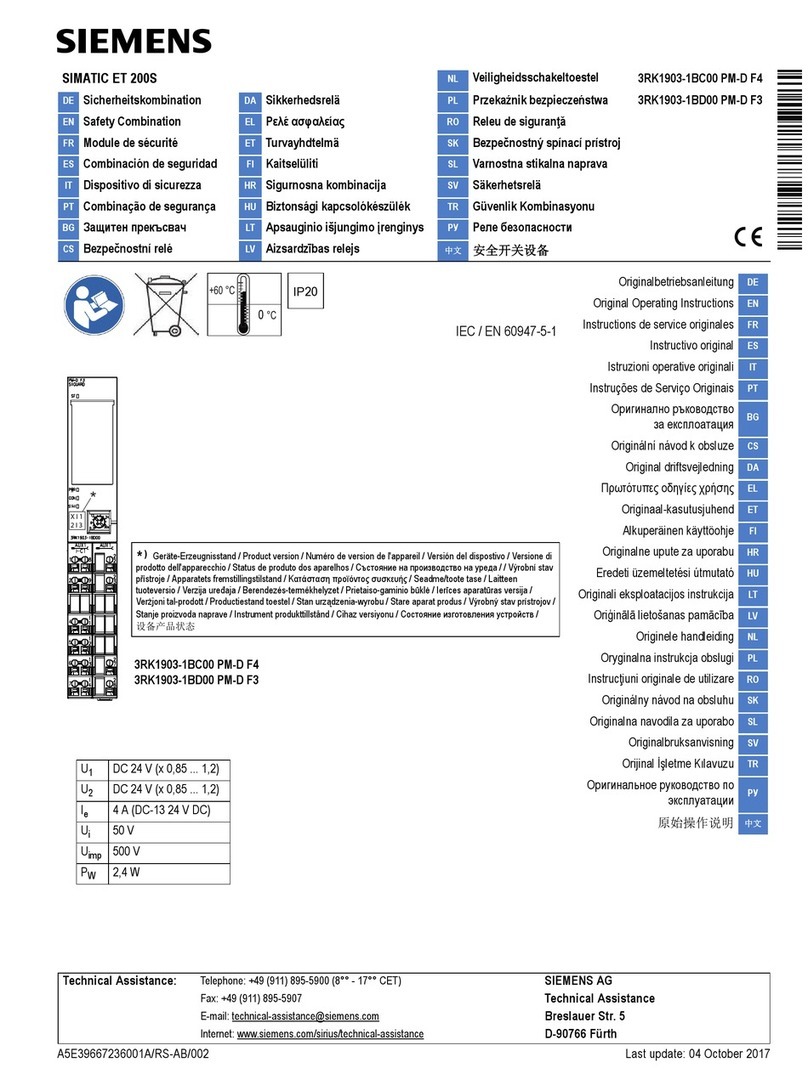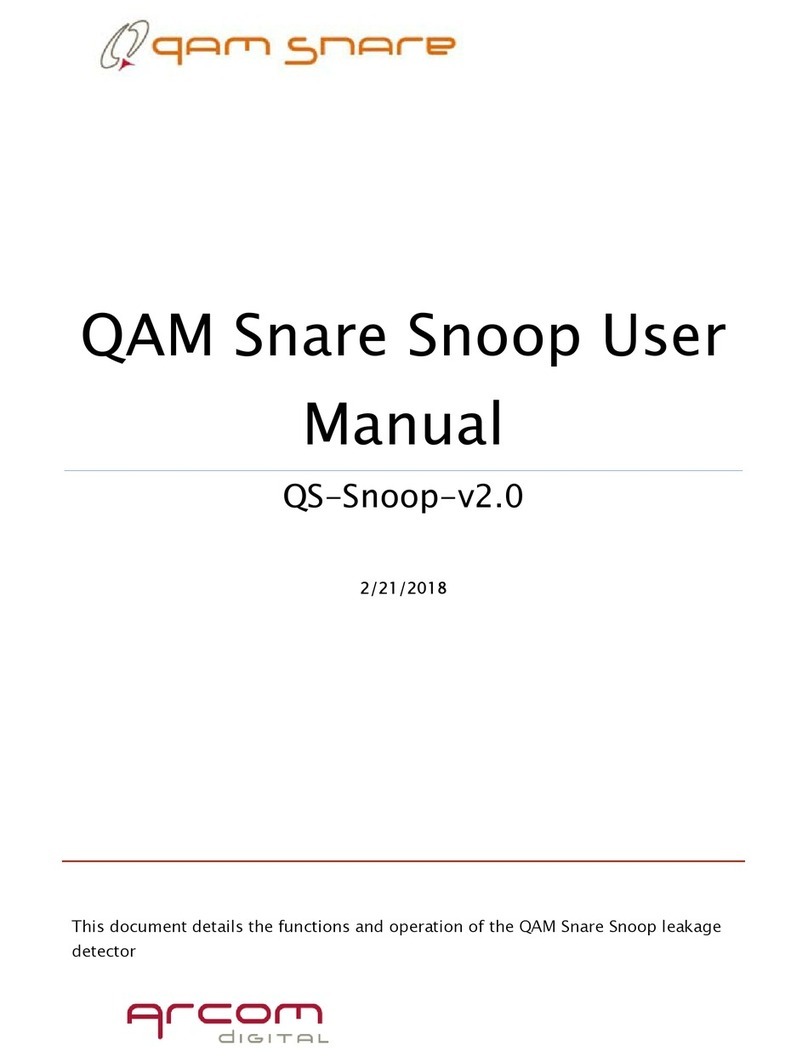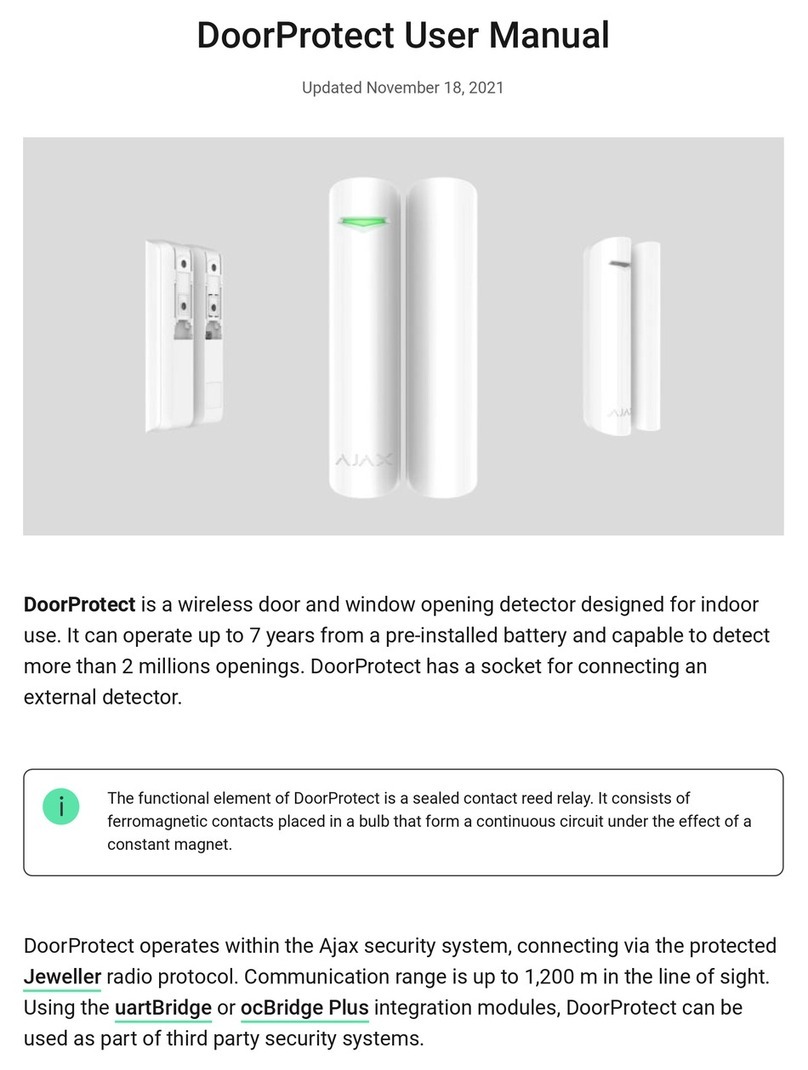MWf WF 202 PRO + User manual

WF 202 PRO +
The WF 202 PRO + is the latest device to detect
.the dierent types of water in the ground
Metal and Water Finder
WWW.MWF-USA.COM
USER MANUAL

Contents
Metal and Water Finder
Contents
Technical specification
Safety information
Device parts
Main control unit
Settings
Start work
Page 1
Page 2
Page 3
Page 5
Page 6
Page 10
Page 17
Page 17
Charge setting
Page 24
Notes
Page
Page
33
34
Line Tracker System
HandHeld LRL System
Page 1

Technical
The operating in high voltage areas would
limit the results and performance
Don'toperate two devices with same
method of search at the same place
The operator Must remove any metals
that might aect the opreatin e.g.:
Rings,watch, belt....
Any attempt to tamper the device or
unapproved maintenance would void
the warranty
For devices that work on replaceable
batteries, use good quality batteries to work
longer hours.
The user must practice before starting the detecting operations and
discoveries
Store in Cool and dry place 15-40 C 5%-75% humidity
Don'tstore in high temperature or high
humidity
The cell signal interferes with the device
signal, so turn o the cell while operating
Disconnect the batteries before long
time storage
Read &Understand
The User'smanual
before using this device
2
Page

3
Technical
Page
Search System: Multiple Search Systems:
1- Long Range Locator ( Hand-held)
2- Long Range Locator (Line Tracking)
Operating Processor: MICROCONTLLER PIC18 & ARM 7
Power Rating: 7.4 V / 3000 mAh
Power Consumption: Max power 150 mAh
Search Principle: 1- Digital Frequency Signal Processing (DFSP)
To receive the electrostatic fields of target.
1- From 9 KHz to 11 KHz for LRL system
Operating Frequency:
3
Battery Endurance: 15 Working hours
Charger 5.1 V DC / 3 Amps
Display: 3.2 ”TFT LCD Display, 16 bit color depth
CDMA GPU @ 48 MHz
Targets Natural water - Mineral water - Salt water - All types of
water.
Search Depth 450 Mt with Selective Depth control system in the depth
menu.
Selective Target Mode:
Target Discrimination: YES
YES,The water type of the interface can also be selected
before The research began.

4
Page
Search Distance: 2000 m, with a system to control the front search
distance levels through the distance control interface
Search Results: By signals and routing data to the water site in addition
to the results of voice alerts
Bluetooth: NO
YES
Wireless
communications:
Audio notications: YES
Vibration notications:
NO
Operating Temperature: From (5° F) to (140° F) / From (-15 °C) to ( 60 °C)
NO
Smart Auto guiding
System:
Technical
Storing Temperature
Humidity: Store and operate within 90% humidity ratio
Dimensions:
Case Dimensions:
From (5° F) to (95° F) / From (-15 °C) to ( 40 °C)
Weight:7.75 Lbs (3.5Kg) with all the Accessories, 12.25 Lbs (5.5 Kg)
for the case.
mm 185X135X53
mm 450x330x150

The device's main controller determines the search
criteria and settings of the device and communi-
cates with the attached search units via wireless
connection.
The main unite
Electric charger to recharge the device battery
Values: Input: 100 - 240 V Alternate / 50 - 60 Hz / 0.4 Amps
Output: 5 volts continuous / 3 amp / 15 watts.
The charger
This unit is connected to the main unit of the device
and then connected to the soil to be responsible for
transmitting and transmitting the frequency waves
coming out of the device to the ground.
Soil Support Unit (Ground Transmitter)
The reciver antennas connect to the receiver through
special wires.These antenna missions follow the
waveform that is connected to the target with the
intercept system and the visual effect
Receiver + Receiver Antennas
Device parts
5
Page

The wireless communication antenna is responsible
for sending commands and settings entered from the
main console to the search units and systems that
are attached to the device.
Wireless antenna
The unit is based on remote detection and search
technology to locate and monitor targets from long
distances, directs the user and leads him directly to
the water site, with the laser steering system, receiving
commands and seizures from the main unit wirelessly.
Hand Held Locator
6
Page
Device parts

Front elevation
1
2
Power ON/OF 3
(Back) button 4
(Enter) button
(Move) button
3
2
1
4
7
Page
The main unite

8
Back elevation
Plug the charger
5Socket connecting the soil support unit
6Wireless antenna jack
7
5
6
7
8
Page
The main unite

Connect the soil support unit to the machine with its input and then
connect it to the ground as shown in the diagram.
2
Connect the wireless antennas to the designated area as shown on
the graphic.
1
2
1
Connection method
9
Page
The main unite

Turn on the device by pressing the power switch
Language is emphasized by pressing the ENTER key.
Will appear on the screen after the definition of the name of the device, will
appear in the list of languages the user must choose the language control
device, by going to the language to be selected by pressing the MOVE key.
After selecting the required language and pressing Enter, the main menu
is moved.
10
Page
Sitting
Settings
Recherche
Main menu

We choose the settings from the main menu to go to the main settings
menu:
Brightness options: To control the brightness of the screen, select the Bright-
ness option and press the Enter button. Change the value from 10% to 100%.
Audio Options: To set the sound alarm values, select the option and press
the Enter button to change the volume from 1 to 5 or you can hide the
sound completely.
Language Options: To change the system language, select the language
option, press the Enter button, and select the required language and
confirmation.
After completing the main settings, press the Back button to return to the
main menu.
11
Page
Sitting
Settings

Select the water type: by going to the target settings by pressing the scroll key
(MOVE) and enter the list of types of water by pressing ENTER and the list of
water types will appear on the screen that can be searched:
Fresh water, salt water, mineral water, all kinds of water
And select the water to be searched by pressing the MOVE button. If the water
type is pressed, the ENTER key is pressed,
The first operationStart search
After you have finished setting the main device settings and return to the
main menu, we select a search from the menu to show us the search
settings list:
Note :
The user must set up all search options before pressing Start Search.
Search criteria (specify values for distance and depth)
Type of target (through this option we specify the type of water to be searched for)
Start your search
12
Page
Sitting
Settings
Recherche
Main menu
Target Parameters
Start Search
Search

Mineral Water Water type:
Target
Fresh Water
Water type:
Target
Salty Water
Water type:
Target
All types
Water type:
Target
Types of water:
Mineral water
fresh water
Saltwater
All types of water
13
Page
Sitting

When you select the water type and press the Enter button, it will automati-
cally exit to the main menu of the search settings.
Here you must go to the second setting of the settings menu, which is the
search criteria
Then set the distance and depth parameters by using the Move button to
move between the distance and depth values.
The search and depth distance is then confirmed by pressing the ENTER key
to exit automatically to the search settings menu again.
14
Page
Sitting
Start search Second operation
Distance
Depth
Parameters

In the meantime, the device is ready and ready to search,
You can start searching through one of the tracking systems available
with your device.
To reset the device settings again or to change the type of water, distance
or depth, you can press the ESC key to restart the device and start the
settings again.
Important Not:
When you have finished selecting the search options go to the start option
and press the Enter button to select the search method.
Start search
15
Page
Sitting
Target Parameters
Start Search
Search
Line tracker Hand held
Search method

Line tracking system
(Line Tracker)
Remote Sensing
16
Page
Start work Line Tracker system

We choose to search via the line tracking system by pressing the "Move"
button and selecting "Track the line" from the menu and then pressing "Enter"
17
Page
Start work Line Tracker system
Line tracker Hand held
Search method
Target
Distance
Depth
All types
Serching

3
5
2
1
6
4
18
Page
Start work Line Tracker system
Volume Button
Press to change the volume or to
mute the unit.
Status LED
Indicates the Line Tracker connec-
tivity
with the main unit.
Red = Disconnected
Green = Connected
Power Switch
Slide down to switch ON
Make sure the Tracker is o
before storage.
Speaker
in the back of the Tracker
1
2
3
4
Battery Compartment
To connect a 9VDC battery as
shown in the gure below
5
Connect the rods to the antennas then connect the unit in the top to the antennas by the
attached cable.
6

19
Page
Start work Line Tracker system
Soil
Target
4
2
1 3
The Target is aected by the earth electrostatic and magnetic elds
1
The out waves spread through the earth which stimulate the formed elds around the target
identify it and forming a power lines
3
The line Tracker device receives the power lines that connected to the target to determine the
location
4
The tuning and transmitting unit transmits a electro-frequency waves to determine target
location
2
Table of contents
Other MWf Security Sensor manuals